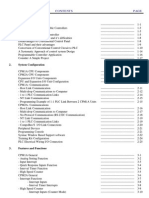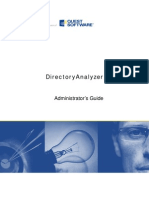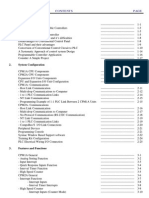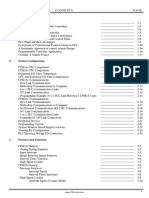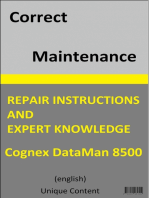Extensa 60x & 65x Series Notebook Computers: Maintenance Manual
Extensa 60x & 65x Series Notebook Computers: Maintenance Manual
Uploaded by
scribdermaniacCopyright:
Available Formats
Extensa 60x & 65x Series Notebook Computers: Maintenance Manual
Extensa 60x & 65x Series Notebook Computers: Maintenance Manual
Uploaded by
scribdermaniacOriginal Title
Copyright
Available Formats
Share this document
Did you find this document useful?
Is this content inappropriate?
Copyright:
Available Formats
Extensa 60x & 65x Series Notebook Computers: Maintenance Manual
Extensa 60x & 65x Series Notebook Computers: Maintenance Manual
Uploaded by
scribdermaniacCopyright:
Available Formats
Maintenance Manual
Extensa
TM
60x & 65x Series
Notebook Computers
9813564-0001, Rev. A
October 1996
Copyright 1996 Texas Instruments
All Rights Reserved Printed in U.S.A.
Extensa
TM
60x and 65x Series Notebook Computers
Maintenance Manual
TI Part No. 9813564-0001, Rev. A
Original Issue: September 1996
Revision A Issue Date: October 1996
Changes may be made periodically to the information in this publication. Such
changes will be incorporated in new editions of this manual.
No part of this publication may be reproduced, stored in a retrieval system, or
transmitted, in any form or by any means, electronic, mechanical,
photocopy, recording, or otherwise, without the prior written permission of
Texas Instruments.
The equipment, as well as the programs that TI has created to use with them,
are tools that can help people better manage the information used in their
business; but tools including TI products cannot replace sound judge-
ment nor make the manager's business decisions.
Consequently, TI cannot warrant that its products are suitable for any specific
customer application. The manager must rely on judgement of what is best for
his or her business.
Address all correspondence regarding orders to:
Texas Instruments
P.O. Box 6102, M/S 3255
Temple, Texas 76503
Extensa and BatteryPro are trademarks of Texas Instruments. The icons in the
Windows Notebook and Startup groups are copyrighted by Texas Instruments.
TranXit is a trademark of Puma Technology, Inc.
Kensington is a registered trademark of Kensington Microware Ltd.
PS/2 is a registered trademark of International Business Machines Corporation.
Windows and MS-DOS are registered trademarks of Microsoft Corporation.
Intel and Pentium are registered trademarks of Intel Corporation.
Cirrus is a registered trademark of Cirrus Logic, Inc.
Ethernet is a registered trademark of Xerox Corporation.
IRDA is a trademark of Infra Red Data Association.
Sound Blaster is a trademark of Creative Technology, Ltd.
SimulSCAN is a trademark of Cirrus Logic, Inc.
Preface vii
Preface
Introduction
This manual provides installation, operation and servicing data for the Extensa
TM
60x
and 65x Series Notebook Computers.
Intended Audience
This manual is primarily intended for use by qualified service technicians but contains
information useful to non-technical users.
Contents
This manual contains six sections that are common to all Extensa 60x and 65x Series
Notebook Computers (differences described as they are covered):
Section 1: General Description - Introduces the main features of the Extensa 60x
and 65x Series Notebook Computers; identifies all options, provides physical
and electrical specifications.
Section 2: Installation - Describes how to unpack, install options and begin using
the notebook.
Section 3: Operating Instructions - Describes the notebook computer operating
controls and indicators and basic operating procedures required to support
maintenance operations.
Section 4: Theory of Operation - Provides a block diagram level theory of operation
for the Extensa Series Notebooks.
Section 5: Troubleshooting Procedures - Provides troubleshooting procedures for the
notebook computer series.
Section 6: Field Service - Provides preventive and corrective maintenance
procedures for the notebook computer series including FRU removal/
replacement procedures.
This manual also includes a set of appendices containing model-dependent
maintenance data including;
Appendix A: 60x Series Maintenance Data - Contains listing of FRUs and set of
schematics for the Extensa 60x Series Notebook Computers.
Appendix B: 65x Series Maintenance Data - Contains listing of FRUs and set of
schematics for the Extensa 65x Series Notebook Computers.
viii Preface
Other Manuals About the System
The following documents provide additional information related to the Extensa
Notebook Computer Series:
Extensa Series Notebook Computers Users Guide - Contains user reference
information for the Extensa 60x and 65x Series Notebook Computers.
PC-Doctor Help and Technical Reference (online)
Ordering Parts and Supplies
To order a copy of any TI publication or to order option kits, spare parts or supplies for
your system, contact your TI reseller:
Telephone Toll-free: 1-800-TI TEXAS.
Contents iii
Contents
Paragraph Page
Preface
Introduction - - - - - - - - - - - - - - - - - - - - - - - - - - - - - - - - - - - - - - - - - - - - - - - - - - - - - - - - - - - - - vii
Intended Audience - - - - - - - - - - - - - - - - - - - - - - - - - - - - - - - - - - - - - - - - - - - - - - - - - - - - - - - - vii
Contents- - - - - - - - - - - - - - - - - - - - - - - - - - - - - - - - - - - - - - - - - - - - - - - - - - - - - - - - - - - - - - - - vii
Other Manuals About the System- - - - - - - - - - - - - - - - - - - - - - - - - - - - - - - - - - - - - - - - - - - - - - viii
Ordering Parts and Supplies - - - - - - - - - - - - - - - - - - - - - - - - - - - - - - - - - - - - - - - - - - - - - - - - - viii
Section 1 General Description
Introduction - - - - - - - - - - - - - - - - - - - - - - - - - - - - - - - - - - - - - - - - - - - - - - - - - - - - - - - - - - - - 1-1
Product Overview - - - - - - - - - - - - - - - - - - - - - - - - - - - - - - - - - - - - - - - - - - - - - - - - - - - - - - - - 1-2
Notebook Model Summary - - - - - - - - - - - - - - - - - - - - - - - - - - - - - - - - - - - - - - - - - - - - - 1-3
Extensa 60x Series- - - - - - - - - - - - - - - - - - - - - - - - - - - - - - - - - - - - - - - - - - - - - - - - - - - 1-3
Extensa 65x Series Notebooks - - - - - - - - - - - - - - - - - - - - - - - - - - - - - - - - - - - - - - - - - - - 1-4
Video Display Features - - - - - - - - - - - - - - - - - - - - - - - - - - - - - - - - - - - - - - - - - - - - - - - 1-6
Internal LCD - - - - - - - - - - - - - - - - - - - - - - - - - - - - - - - - - - - - - - - - - - - - - - - - - - - 1-6
External CRTs - - - - - - - - - - - - - - - - - - - - - - - - - - - - - - - - - - - - - - - - - - - - - - - - - - 1-7
Display Hot Key Sequences (All Extensa Models) - - - - - - - - - - - - - - - - - - - - - - - - - - 1-7
Software Features - - - - - - - - - - - - - - - - - - - - - - - - - - - - - - - - - - - - - - - - - - - - - - - - - - - 1-7
60x Series External Ports - - - - - - - - - - - - - - - - - - - - - - - - - - - - - - - - - - - - - - - - - - - - - - 1-9
65x Series External Ports - - - - - - - - - - - - - - - - - - - - - - - - - - - - - - - - - - - - - - - - - - - - - -1-10
Standard Peripheral Devices - - - - - - - - - - - - - - - - - - - - - - - - - - - - - - - - - - - - - - - - - - - -1-11
Expansion Capabilities - - - - - - - - - - - - - - - - - - - - - - - - - - - - - - - - - - - - - - - - - - - - - - - -1-11
PCMCIA Card Options - - - - - - - - - - - - - - - - - - - - - - - - - - - - - - - - - - - - - - - - - - - - - - -1-12
Standard Test Features - - - - - - - - - - - - - - - - - - - - - - - - - - - - - - - - - - - - - - - - - - - - - - - - - - - - -1-13
Power On Self Test - - - - - - - - - - - - - - - - - - - - - - - - - - - - - - - - - - - - - - - - - - - - - - - - - 1-13
PC-Doctor Diagnostics Program - - - - - - - - - - - - - - - - - - - - - - - - - - - - - - - - - - - - - - - - 1-13
International Product Models- - - - - - - - - - - - - - - - - - - - - - - - - - - - - - - - - - - - - - - - - - - - - - - - 1-14
Extensa 60x and 65x Series Specifications- - - - - - - - - - - - - - - - - - - - - - - - - - - - - - - - - - - - - - - 1-16
Regulatory Agency Approvals - - - - - - - - - - - - - - - - - - - - - - - - - - - - - - - - - - - - - - - - - - - - - - -1-22
Section 2 Installation
Introduction - - - - - - - - - - - - - - - - - - - - - - - - - - - - - - - - - - - - - - - - - - - - - - - - - - - - - - - - - - - - 2-1
Unpacking Instructions - - - - - - - - - - - - - - - - - - - - - - - - - - - - - - - - - - - - - - - - - - - - - - - - - - - - 2-1
Installing Internal Notebook Options - - - - - - - - - - - - - - - - - - - - - - - - - - - - - - - - - - - - - - - - - - - 2-2
Installing Main Memory Expansion (Optional)- - - - - - - - - - - - - - - - - - - - - - - - - - - - - - - - 2-2
Setting Up the Software - - - - - - - - - - - - - - - - - - - - - - - - - - - - - - - - - - - - - - - - - - - - - - - 2-3
Installing External Options - - - - - - - - - - - - - - - - - - - - - - - - - - - - - - - - - - - - - - - - - - - - - - - - - - 2-4
Installing PCMCIA Options - - - - - - - - - - - - - - - - - - - - - - - - - - - - - - - - - - - - - - - - - - - - 2-4
Installing External Notebook Options - - - - - - - - - - - - - - - - - - - - - - - - - - - - - - - - - - - - - - - - - - - 2-6
iv Contents
Contents (continued)
Paragraph Page
Section 2 Installation (continued)
Installing Ext. Keyboard/Mouse/Numeric Keypad - - - - - - - - - - - - - - - - - - - - - - - - - - - - - 2-6
Installing an External Parallel Printer or Floppy Drive - - - - - - - - - - - - - - - - - - - - - - - - - - - 2-7
Installing an External Serial Port Device - - - - - - - - - - - - - - - - - - - - - - - - - - - - - - - - - - - - 2-8
Installing an External VGA Monitor - - - - - - - - - - - - - - - - - - - - - - - - - - - - - - - - - - - - - - 2-9
Installing the Security Lock Option - - - - - - - - - - - - - - - - - - - - - - - - - - - - - - - - - - - - - - 2-10
Battery Pack Installation - - - - - - - - - - - - - - - - - - - - - - - - - - - - - - - - - - - - - - - - - - - - - - - - - - - 2-10
Installing the AC Power Adapter - - - - - - - - - - - - - - - - - - - - - - - - - - - - - - - - - - - - - - - - - - - - - 2-11
Initial System Checkout - - - - - - - - - - - - - - - - - - - - - - - - - - - - - - - - - - - - - - - - - - - - - - - - - - - 2-11
Making Backups of System Software - - - - - - - - - - - - - - - - - - - - - - - - - - - - - - - - - - - - - - - - - - 2-12
Section 3 Operating Instructions
Introduction - - - - - - - - - - - - - - - - - - - - - - - - - - - - - - - - - - - - - - - - - - - - - - - - - - - - - - - - - - - - 3-1
Controls/Indicators - - - - - - - - - - - - - - - - - - - - - - - - - - - - - - - - - - - - - - - - - - - - - - - - - - - - - - - - 3-1
Power On/Off Switch - - - - - - - - - - - - - - - - - - - - - - - - - - - - - - - - - - - - - - - - - - - - - - - - - 3-2
Notebook LEDs - - - - - - - - - - - - - - - - - - - - - - - - - - - - - - - - - - - - - - - - - - - - - - - - - - - - - 3-2
Section 4 Theory of Operation
Introduction - - - - - - - - - - - - - - - - - - - - - - - - - - - - - - - - - - - - - - - - - - - - - - - - - - - - - - - - - - - - 4-1
Notebook Functional Overview- - - - - - - - - - - - - - - - - - - - - - - - - - - - - - - - - - - - - - - - - - - - - - - - 4-1
System Processor - - - - - - - - - - - - - - - - - - - - - - - - - - - - - - - - - - - - - - - - - - - - - - - - - - - - 4-2
Memory Subsystem - - - - - - - - - - - - - - - - - - - - - - - - - - - - - - - - - - - - - - - - - - - - - - - - - 4-3
Main Memory - - - - - - - - - - - - - - - - - - - - - - - - - - - - - - - - - - - - - - - - - - - - - - - - - 4-3
Flash ROM - - - - - - - - - - - - - - - - - - - - - - - - - - - - - - - - - - - - - - - - - - - - - - - - - - - 4-3
Video Subsystem - - - - - - - - - - - - - - - - - - - - - - - - - - - - - - - - - - - - - - - - - - - - - - - - - - - - 4-3
Sound Subsystem - - - - - - - - - - - - - - - - - - - - - - - - - - - - - - - - - - - - - - - - - - - - - - - - - - - - 4-4
Keyboard Subsystem - - - - - - - - - - - - - - - - - - - - - - - - - - - - - - - - - - - - - - - - - - - - - - - - - 4-4
Hard Disk Drive Subsystem - - - - - - - - - - - - - - - - - - - - - - - - - - - - - - - - - - - - - - - - - - - - 4-4
Hard Disk Drive Power Management - - - - - - - - - - - - - - - - - - - - - - - - - - - - - - - - - 4-4
Floppy Disk Drive Subsystem - - - - - - - - - - - - - - - - - - - - - - - - - - - - - - - - - - - - - - - - - - - 4-5
Power Subsystem - - - - - - - - - - - - - - - - - - - - - - - - - - - - - - - - - - - - - - - - - - - - - - - - - - - - 4-5
AC Power Adapter - - - - - - - - - - - - - - - - - - - - - - - - - - - - - - - - - - - - - - - - - - - - - - 4-5
Detailed Circuit Theory - - - - - - - - - - - - - - - - - - - - - - - - - - - - - - - - - - - - - - - - - - - - - - - - 4-5
Major Components - - - - - - - - - - - - - - - - - - - - - - - - - - - - - - - - - - - - - - - - - - - - - - 4-6
System Architecture - - - - - - - - - - - - - - - - - - - - - - - - - - - - - - - - - - - - - - - - - - - - - 4-6
Section 5 Troubleshooting Procedures
Introduction - - - - - - - - - - - - - - - - - - - - - - - - - - - - - - - - - - - - - - - - - - - - - - - - - - - - - - - - - - - - 5-1
Overview of Fault Isolation Process - - - - - - - - - - - - - - - - - - - - - - - - - - - - - - - - - - - - - - - - - - - - 5-1
Troubleshooting Procedures - - - - - - - - - - - - - - - - - - - - - - - - - - - - - - - - - - - - - - - - - - - - - - - - - - 5-3
Troubleshooting a Power Supply Problem - - - - - - - - - - - - - - - - - - - - - - - - - - - - - - - - - - - 5-3
Contents v
Contents (continued)
Paragraph Page
Section 5 Troubleshooting Procedures (continued)
Troubleshooting a Display Problem - - - - - - - - - - - - - - - - - - - - - - - - - - - - - - - - - - - - - - - 5-3
Fault Isolation Using Self Test - - - - - - - - - - - - - - - - - - - - - - - - - - - - - - - - - - - - - - - - - - - 5-5
Self Test Error Messages- - - - - - - - - - - - - - - - - - - - - - - - - - - - - - - - - - - - - - - - - - 5-5
Self Test Beep Error Messages - - - - - - - - - - - - - - - - - - - - - - - - - - - - - - - - - - - - - 5-8
PCMCIA Modem Problems - - - - - - - - - - - - - - - - - - - - - - - - - - - - - - - - - - - - - - - - - - - 5-10
Fault Isolation Using Diagnostics - - - - - - - - - - - - - - - - - - - - - - - - - - - - - - - - - - - - - - - - - - - - - 5-11
PC-Doctor (In DOS Mode or DOS Windows) - - - - - - - - - - - - - - - - - - - - - - - - - - - - - - - 5-11
Supporting Online Documentation - - - - - - - - - - - - - - - - - - - - - - - - - - - - - - - - - - - - - - - 5-12
User Interface to PC-Doctor - - - - - - - - - - - - - - - - - - - - - - - - - - - - - - - - - - - - - - - - - - - 5-12
Quitting PC-Doctor - - - - - - - - - - - - - - - - - - - - - - - - - - - - - - - - - - - - - - - - - - - - - - - - - 5-13
Section 6 Field Service
Introduction- - - - - - - - - - - - - - - - - - - - - - - - - - - - - - - - - - - - - - - - - - - - - - - - - - - - - - - - - - - - - 6-1
Preventive Maintenance - - - - - - - - - - - - - - - - - - - - - - - - - - - - - - - - - - - - - - - - - - - - - - - - - - - - 6-1
Cleaning the Computer - - - - - - - - - - - - - - - - - - - - - - - - - - - - - - - - - - - - - - - - - - - - - - - - 6-1
Handling the Computer - - - - - - - - - - - - - - - - - - - - - - - - - - - - - - - - - - - - - - - - - - - - - - - 6-2
Handling the Computer Battery Pack - - - - - - - - - - - - - - - - - - - - - - - - - - - - - - - - - - - - - - 6-2
Password Caution- - - - - - - - - - - - - - - - - - - - - - - - - - - - - - - - - - - - - - - - - - - - - - - - - - - - 6-3
Required Tools and Equipment - - - - - - - - - - - - - - - - - - - - - - - - - - - - - - - - - - - - - - - - - - - - - - - 6-3
Notebook FRUs - - - - - - - - - - - - - - - - - - - - - - - - - - - - - - - - - - - - - - - - - - - - - - - - - - - - - - - - - - 6-3
FRU Removal/Replacement Procedures - - - - - - - - - - - - - - - - - - - - - - - - - - - - - - - - - - - - - - - - - 6-3
Removing/Replacing the Notebook Battery Pack- - - - - - - - - - - - - - - - - - - - - - - - - - - - - - - 6-4
Removing/Replacing PCMCIA Options - - - - - - - - - - - - - - - - - - - - - - - - - - - - - - - - - - - - 6-6
Removing/Replacing the Hard Disk Drive Assembly - - - - - - - - - - - - - - - - - - - - - - - - - - - 6-7
Removing/Replacing the Keyboard Assembly - - - - - - - - - - - - - - - - - - - - - - - - - - - - - - - - 6-9
Removing/Replacing Expansion Memory - - - - - - - - - - - - - - - - - - - - - - - - - - - - - - - - - - 6-10
Removing/Replacing the Heat Sink Assembly - - - - - - - - - - - - - - - - - - - - - - - - - - - - - - - 6-12
Removing/Replacing the CPU Chip - - - - - - - - - - - - - - - - - - - - - - - - - - - - - - - - - - - - - - 6-13
FDD/CD-ROM Removal/Replacement - - - - - - - - - - - - - - - - - - - - - - - - - - - - - - - - - - - - 6-14
Removing/Replacing the Display Assembly - - - - - - - - - - - - - - - - - - - - - - - - - - - - - - - - 6-16
Removing/Replacing the Top Cover - - - - - - - - - - - - - - - - - - - - - - - - - - - - - - - - - - - - - - 6-17
Removing/Replacing the Fan Assembly - - - - - - - - - - - - - - - - - - - - - - - - - - - - - - - - - - - 6-18
Removing/Replacing the LED Board (65x Series) - - - - - - - - - - - - - - - - - - - - - - - - - - - - 6-20
Removing/Replacing the Battery Board (65x Series) - - - - - - - - - - - - - - - - - - - - - - - - - - - 6-21
Removing/Replacing the Inside Frame Assembly (60x Series) - - - - - - - - - - - - - - - - - - - - 6-21
Removing/Replacing the Inside Frame Assembly (65x Series) - - - - - - - - - - - - - - - - - - - - 6-21
Removing/Replacing the Power Supply Board - - - - - - - - - - - - - - - - - - - - - - - - - - - - - - - 6-22
Removing/Replacing the Motherboard Assembly - - - - - - - - - - - - - - - - - - - - - - - - - - - - - 6-23
vi Contents
Contents (continued)
Paragraph Page
Section 6 Field Service (continued)
Removing/Replacing the FIR/Audio Board (65x Series) - - - - - - - - - - - - - - - - - - - - - - - - - 6-26
Removing/Replacing the VGA Video Board (60x Only) - - - - - - - - - - - - - - - - - - - - - - - - - 6-29
Removing/Replacing the PCMCIA Connector Module - - - - - - - - - - - - - - - - - - - - - - - - - - 6-29
Removing/Replacing the Touchpad Assembly- - - - - - - - - - - - - - - - - - - - - - - - - - - - - - - - 6-30
Removing/Replacing the Display Bezel - - - - - - - - - - - - - - - - - - - - - - - - - - - - - - - - - - - - 6-31
Removing/Replacing the Display Inverter Boards - - - - - - - - - - - - - - - - - - - - - - - - - - - - - 6-33
Removing/Replacing the LCD Panel - - - - - - - - - - - - - - - - - - - - - - - - - - - - - - - - - - - - - - 6-33
Appendix A Model 60x Maintenance Data
Introduction - - - - - - - - - - - - - - - - - - - - - - - - - - - - - - - - - - - - - - - - - - - - - - - - - - - - - - - - - - - - A-1
Model 60x Features Summary- - - - - - - - - - - - - - - - - - - - - - - - - - - - - - - - - - - - - - - - - - - - - - - - A-1
Field-Replaceable Units (FRUs) - - - - - - - - - - - - - - - - - - - - - - - - - - - - - - - - - - - - - - - - - - - - - - A-1
Cover-Display Assembly - - - - - - - - - - - - - - - - - - - - - - - - - - - - - - - - - - - - - - - - - - - - - - A-2
System Base Assembly - - - - - - - - - - - - - - - - - - - - - - - - - - - - - - - - - - - - - - - - - - - - - - - A-4
Logic Diagrams - - - - - - - - - - - - - - - - - - - - - - - - - - - - - - - - - - - - - - - - - - - - - - - - - - - - - - - - - A-8
Appendix B Model 65x Maintenance Data
Introduction - - - - - - - - - - - - - - - - - - - - - - - - - - - - - - - - - - - - - - - - - - - - - - - - - - - - - - - - - - - - -B-1
Model 65x Features Summary- - - - - - - - - - - - - - - - - - - - - - - - - - - - - - - - - - - - - - - - - - - - - - - - -B-1
Field-Replaceable Units (FRUs) - - - - - - - - - - - - - - - - - - - - - - - - - - - - - - - - - - - - - - - - - - - - - - -B-1
Cover-Display Assembly - - - - - - - - - - - - - - - - - - - - - - - - - - - - - - - - - - - - - - - - - - - - - - -B-2
System Base Assembly - - - - - - - - - - - - - - - - - - - - - - - - - - - - - - - - - - - - - - - - - - - - - - - -B-5
65x Logic Diagrams - - - - - - - - - - - - - - - - - - - - - - - - - - - - - - - - - - - - - - - - - - - - - - - - - - - - - - -B-8
General Description 1-1
1
General Description
1.1 Introduction
This manual contains field and factory level servicing information for the Extensa
TM
60x
and 65x Series Notebook Computers manufactured for Texas Instruments. The first six
sections contain information common to all members of the Extensa 60x/65x Family
of Notebook Computers (any differences are described); the appendices contain model
dependent maintenance information.
This section provides a general overview of the Extensa 60x/65x Series, describes the
standard and optional features, and identifies the major assemblies and subassemblies.
This section also contains detailed functional and environmental specifications for the
Extensa 60x/65x Series Notebook Computers.
Figure 1-1 Extensa 60x/65x Series Notebook Computers
1-2 General Description
1.2 Product Overview
The Extensa Series contains two major product lines including:
60x Series
65x Series
Both notebook series are similar in construction and appearance, have similar operating
controls and indicators and use the same software. Both notebook series use a similar
startup self test program and diagnostics program (described in detail in Section 5 of
this manual). There are differences at the board level which affect assembly/
disassembly as described in Section 6 of this manual. There are also differences in
Field-Replaceable Units (FRUs), particularly the Printed Circuit Boards, so separate
FRU lists and logic diagram sets are provided in the appendices.
Table 1-1 summarizes some of the major differences between the 60x Series and the
65x Series Notebook Computers.
Table 1-1 Feature Comparison for 60x/65x Series Notebooks
Feature 60x Series 65x Series
CPU 120 MHz Pentium 133 MHz Pentium
Standard Onboard
Memory
8 MB 16 MB
Maximum
Expandable Memory
64 MB 80 MB
HDD 810 MB 1.3 GB or 1.6 GB
LCD Display Type ASTN or DSTN DSTN or TFT
Video Memory 1 MB 2 MB
Infrared Port 115 Kb/s SIR 4 Mb/s FIR
Internal Microphone No Yes
Port Replicator
Option
No Yes
Advanced PCI
Options
No Yes
General Description 1-3
1.2.1 Notebook Model Summary
Table 1-2 contains a summary of the available models in the 60x and 65x Series.
* Standard Module Bay
1.2.2 Extensa 60x Series
The Extensa 60x Series Notebook Computers are large screen, high-performance,
multimedia notebooks powered by the Intel
P54CSLM Pentium
Processor Chip (120-
MHz). Other major features of the 60x Series include:
PCI Bus architecture
8 MB (Extended Data Out) memory
1 MB video memory
Table 1-2 Extensa 60x/65x Model Summary
Characteristic Model
600
Model
600CD
Model
605CD
Model
650CD
Model
655CD
Model
650CDT
Part Number
9811739 9811743 9811745 9811751 9811753 9811750
Product Code
050 051 052 053 054 055
CPU
Pentium
120 MHz
Pentium
120 MHz
Pentium
120 MHz
Pentium
133 MHz
Pentium
133 MHz
Pentium
133 MHz
HDD
810 MB 810 MB 810 MB 1.3 GB 1.3 GB 1.6 GB
Memory
8 MB 8 MB 8 MB 16 MB 16 MB 16 MB
FDD
Std External External Std* Std* Std*
CD-ROM Drive
No Std Std Std* Std* Std*
Display
11.3- inch
ASTN
12.1-inch
DSTN
12.1-inch
DSTN
12.1-inch
DSTN
12.1-inch
DSTN
11.3-inch
TFT
Software
Dual Load,
Localized
Dual Load,
Localized
Win 95 Dual Load,
Localized
Win 95 Dual Load,
Localized
Port
Replicator
Support
No No No Yes Yes Yes
Feature Board
No No No Yes Yes Yes
1-4 General Description
Fast video graphics accelerator
0-Volt Suspend, 5-Volt Suspend and Standby power saving modes
No-reboot setup function
ASTN or DSTN color display
16-bit stereo audio
Serial infrared communication
Duracell NiMH (Nickel-Metal-Hydride) or optional Li-Ion (Lithium-Ion)
battery pack
810 MB capacity hard disk drive with Local Bus
Internal touchpad pointing device
Small, lightweight AC adapter
PS/2 port for connecting an external keyboard, numeric keypad, or mouse
9-pin serial port for connecting external devices such as a modem or mouse
Simultaneous display with external CRT
One Type III or two Type II/I Cardbus PC Card slots; lower slot accepts
Zoomed Video port enabled PC cards
Parallel port with EPP and ECP for connecting to a printer or the floppy disk
drive module
8 MB, 16 MB and 32 MB EDO 64-bit type small outline dual inline memory
module (soDIMM) upgrades
1.2.3 Extensa 65x Series Notebooks
Both the Extensa 60x Series and the 65x Series share a great deal of commonality
(similar physical construction and operating system software). However, in contrast to
the 60x Series, the Extensa 65x Series Notebooks feature a faster Pentium Processor
(133 MHz), more onboard RAM (16 MB), and a greater maximum memory size (80 MB).
The 65x Series also contain a Fast Infrared port (4 Mb/s FIR) and greater expandability
through the Port Replicator and APCI Board (described in greater detail in the following
paragraphs).
Some of the other features of the 65x Series include:
General Description 1-5
PCI Bus architecture
16 MB (Extended Data Out) memory
2 MB video memory
Fast video graphics accelerator
0-Volt Suspend, 5-Volt Suspend and Standby power saving modes
No-reboot setup function
STN or TFT color display (Model Dependent)
16-bit stereo audio
Fast infrared communication
Duracell NiMH (Nickel-Metal-Hydride) or optional Li-Ion (Lithium-Ion)
battery pack
1.08 GB (or higher) capacity hard disk drive with Local Bus
Internal touchpad pointing device
Small, lightweight AC adapter
Modular bay for expansion
PS/2 port for connecting an external keyboard, numeric keypad, or mouse
9-pin serial port for connecting external devices such as a modem or mouse
Simultaneous display with external CRT
One Type III or two Type II/I Cardbus PC Card slots; lower slot accepts
Zoomed Video port enabled PC cards
Parallel port with EPP and ECP for connecting to a printer or the floppy disk
drive module
8 MB, 16 MB and 32 MB EDO 64-bit type small outline dual inline memory
module (soDIMM) upgrades
Advanced PCI Card slot for installing a feature upgrade option
1-6 General Description
Figure 1-2 60x/65x Notebook External Features
1.2.4 Video Display Features
The Extensa 60x/65x Series Notebooks contain large screen internal LCD displays and
can simultaneously drive an external CRT (SimulSCAN
TM
mode). On all Extensa models,
the LCD screen brightness, contrast, video mode of operation, etc. are adjustable from
the keyboard as described in Paragraph 1.2.4.3.
1.2.4.1 Internal LCD
The Extensa 60x/65x Series Notebooks contain one of the following LCDs (model
dependent):
11.3-Inch ASTN display
12.1-Inch DSTN display
CD-ROM Drive
(or FDD on 600 Series)
Right Speaker
Touchpad
Pointing Device
Touchpad Select Switches
Cover Release
Button
Status
LEDs
Left Speaker
PCMCIA Slots
Keyboard
HDD (Underneath)
Power Switch
LCD Display
Battery Pack
General Description 1-7
11.3-Inch TFT (650CDT only)
1.2.4.2 External CRTs
The Extensa 60x and 65x Series Notebooks are equipped with a 15-pin SVGA connector
that can drive an external CRT (either alone or simultaneously with the internal LCD).
When the notebook is set to the SimulSCAN mode, a minimum resolution of 800 x 600
x 256 colors is supported. When operating in the External CRT Mode, resolutions up
to 1280 x 1024 x 256 colors are supported.
1.2.4.3 Display Hot Key Sequences (All Extensa Models)
The display mode of operation (LCD only, Simultaneous LCD and external CRT and
external CRT only modes) is keyboard-selectable using the following hot key sequences.
Fn-Up Arrow and Fn-Down Arrow - control LCD screen brightness (higher
brightness setting uses more battery energy)
Fn-Right Arrow - lightens the LCD screen contrast
Fn-Left Arrow - darkens the LCD screen contrast
Fn-F12 - alternates between display modes (LCD, External CRT or both)
Fn-F11 - turns off the LCD backlight; pressing any key turns the LCD
backlight on.
Note: In addition to the hot keys that control the notebook display functions,
there are several other hot key functions that control other notebook functions
such as turning the Touchpad on/off, etc. For these sequences, refer to
Section 3.
1.2.5 Software Features
As a standard feature, the Extensa 60x and 65x notebooks are factory loaded with either
dual load (Windows
95 or Windows for Workgroups) or Windows 95 only (model
dependent) software to allow the user to configure the notebooks operating system
environment as summarized in Table 1-3.
1-8 General Description
Table 1-3 User-Selectable Operating System Environments
Operating
System
Description
Windows 95 Supports both desktop and mobile operation with Plug N Play capabilities and
Advanced Power Management; customized to include TI startup screen, CSL Support
information, Internet browser, multimedia options, and choice of wallpaper to
customize different computer resources, TI utilities such as wBattery, wSetpower,
TISetup, variety of device drivers including Cirrus
CL-GD7548, ESS 1888 Sound
Device Drivers, WinModem Device Drivers, PC-Card Bus Socket Services and Card
Services Device Drivers, and Windows 95 MPEG-1 Software Audio/Video
Compression Device Drivers.
Windows/DOS 6.22 This environment has some limitations in the Plug N Play area; includes TI utilities and
various device drivers including Cirrus CL-GD7548, ESS 1888 Sound Device Drivers,
WinModem Device Drivers, PC-Card Bus Socket Services and Card Services Device
Drivers, and TranXit
TM
Serial Infrared (IRDA
TM
) Device Drivers, etc.
General Description 1-9
1.2.6 60x Series External Ports
The Extensa 60x Series notebooks have a variety of external ports (connectors) for the
desktop environment as shown in Figure 1-3 and summarized in Table 1-4.
Figure 1-3 Extensa 60x External Ports
Table 1-4 Extensa 60x Notebook External Ports
Port Assignment Description
External VGA Port 15-Pin Female connector used to attach an
external SVGA monitor to the notebook.
Serial Port 9-Pin Male connector used to attach an RS-232
serial device to the notebook.
Parallel/Floppy Port 25-Pin Female connector used to attach a
bidirectional printer or an external floppy disk
drive (requires special cable for use with floppy
disk drive).
PS/2
Port
6-Pin Circular connectors used to attach external
keyboard/mouse devices to the notebook.
PS/ 2 Por t
VGA
Port
Paral lel
Port
Serial
Port
Serial
Infrared
Port
AC Adapter
Connect or
Mic-In
Line-In
Li ne-Out
1-10 General Description
1.2.7 65x Series External Ports
The 65x Series notebook includes most of the ports defined for the 60x Series but also
includes an Expansion Bus port for connection to an external Port Replicator and a
Fast infrared (FIR) Port. The external ports for the 65x Series are shown in Figure 1-4
and described in Table 1-5.
Figure 1-4 65x Series External Ports
DC-IN Connector Power in connector used to attach the output of
the AC adapter to the notebook.
Serial Infrared Port Medium speed Serial Infrared Port (115 K/b)
used for wireless communications between the
notebook and an SIR-equipped device such as
keyboard, another notebook, printer, etc.
Audio In/Out, Mic In Jacks Provide for input of external sound source or
audio output to drive external speakers
Table 1-4 Extensa 60x Notebook External Ports
Port Assignment Description
DC-in
VGA
Parallel
PS/2
Serial
PCMCIA
Line-in
Mic-in
Line-out
Expansion
FIR
General Description 1-11
Table 1-5 65x Series External Ports
1.2.8 Standard Peripheral Devices
As standard features, the Extensa notebooks include a user-removable internal hard
drive and either a 3.5-inch floppy disk drive or CD-ROM drive and built-in point
touchpad (mouse device). On the 65x Series, the FDD or CD-ROM drive is user
removable.
1.2.9 Expansion Capabilities
The Extensa 60x and 65x Series Notebooks are designed with a variety of expansion
features that permit substantial functionality and performance upgrades over the life
of the product. The expansion capabilities built into the notebook are summarized in
Table 1-6 and described in greater detail in the following paragraphs.
Port Assignment Description
External VGA Port 15-Pin Female connector used to attach an
external SVGA monitor to the notebook.
Serial Port 9-Pin Male connector used to attach an RS-232
serial device to the notebook.
Parallel/Floppy Port 25-Pin Female connector used to attach a
bidirectional printer or an external floppy disk
drive (requires special cable for use with floppy
disk drive).
PS/2
Port
6-Pin Circular connectors used to attach external
keyboard/mouse devices to the notebook.
DC-IN Connector Power in connector used to attach the output of
the AC adapter to the notebook.
Fast Infrared Port Fast Infrared Port (4 M/b) used for wireless
communications between the notebook and an
FIR-equipped device such as keyboard, another
notebook, printer, etc.
Audio In/Out, Mic In Jacks Provide for input of external sound source or
audio output to drive external speakers
Expansion Bus 120-Pin PCI Bus that supports an external Port
Replicator
1-12 General Description
1.2.10 PCMCIA Card Options
The Notebook contains an onboard PCMCIA Controller and two 64-pin sockets that can
accept up to two credit-card size (14.5 mm) Type I or Type II PCMCIA option cards or
one Type III card. The PCMCIA Card options install on the left side of the notebook
(Figure 1-4) and are removed using the PCMCIA Release Buttons.
Table 1-6 Extensa 60x/65x Expansion Features Summary
Expansion Feature Description
CD-ROM Drive Reads from Audio CD, Photo CD or CD ROM
3.5-inch Diskette Drive Module Provides convenient storage on a removable disk format
Memory Expansion Features Main memory can be expanded from 8 MB to a maximum of 64 MB
(60x Series) or 16 MB to maximum of 80 MB (65x Series) using
soDIMM modules (8 MB, 16 MB or 32 MB configurations).
Flash ROM (hardware feature) Permits new versions of BIOS to be downloaded into Flash ROM
without physically having to replace the ROMs
PCMCIA Slots Allows installation of any optional PCMCIA device such as
speakerphone modems, Ethernet
cards, and full motion video cards.
Desktop Connectivity Ports Permits attaching a variety of external devices to the notebook
including external CRTs, keyboards, mouse devices, modems, printers,
etc.
Port Replicator (65x Series only) Device that attaches to the Expansion Bus on the 65x Series and
provides the connectivity for the desktop environment. Removing and
replacing the notebook from/to the desktop environment is greatly
simplified using the Port Replicator option.
General Description 1-13
Figure 1-5 Installing PCMCIA Card Options
1.3 Standard Test Features
The Extensa 60x and 65x Series Notebook Computers use modular design and built-
in test features to reduce the mean time to repair. A power on self test program
automatically verifies the operational state of the primary circuits and a powerful suite
of diagnostic tests (known as PC-Doctor) are available to further test selected parts of
the system.
1.3.1 Power On Self Test
The Extensa line of notebook computers contain a BIOS-resident, Power On Self Test
(POST) that automatically performs a test of memory and all major circuits each time
the computer is powered up. In the event of a failure, the computer displays a descriptive
error message and issues a series of coded beeps (in case the display subsystem is not
functioning). If self test completes normally, the computer displays the amount of
memory tested, loads the Operating System and Windows environment.
1.3.2 PC-Doctor Diagnostics Program
The Extensa 60x and 65x Series Notebooks are shipped with PC-Doctor for Windows,
a powerful diagnostics tool that can help you scan a system for viruses, determine the
hardware configuration of a local or remote system, benchmark its performance,
analyze the performance of all subsystems, and perform a suite of interactive and non-
interactive tests on attached devices (such as printers, joystick devices, VGA monitors,
SCSI devices, CD-ROM drives). The test results are stored in a log which can be printed
out (by pressing F2) or saved in a disk file (by pressing F3).
One or two Type
I/ II PCMCIA Option
Cards or one Type III
Option Card
PCMCIA Release
Buttons
1-14 General Description
Features of the diagnostic program are accessed through a series of pull-down menus
and basic keyboard keys (cursor keys to move highlighted pointer, Enter key to select
a highlighted feature, Esc key to cancel a function and move back one level.
PC-Doctor is typically user friendly but if you don't understand a feature, context-
sensitive help information is available at any time by pressing the F1 function key;
pressing the F1 function key twice accesses the online Technical Reference Manual for
PC-Doctor.
A powerful set of utilities within PC-Doctor (that can be run locally or remotely) simplify
the task of determining system configuration data, allocating and using system memory,
IRQ and DMA use, what device drivers are installed, what COM and LPT ports are
assigned and what ports are available, identifying partitioning data for fixed disk
drive(s), determining the VGA setup information, reading the software interrupts/
interrupt vectors, etc.
Note: Refer to the Troubleshooting Section (Section 5) for additional information
regarding the Diagnostics Program.
1.4 International Product Models
The Extensa 60x and 65x Series Notebooks are available in various international
configurations as listed in Table 1-7. The Models 600, 600CD, and 650CDT Dual Load
systems are also available with localized software.
General Description 1-15
Table 1-8 Extensa International Models
Configuration Dash
No.
United States -0001
UK Configuration -0002
German Configuration -0003
French Configuration -0004
Spanish Configuration -0005
Swiss/German Configuration -0006
Italian Configuration -0007
Portuguese Configuration -0008
Western European Configuration -0009
Swedish Configuration -0010
Swiss/French Configuration -0011
Danish Configuration -0012
Norwegian Configuration -0013
Finnish Configuration -0014
Belgian Configuration -0015
Austrian Configuration -0016
Asia Pacific Configuration -0017
Latin American Configuration -0018
Chinese Configuration -0019
1-16 General Description
1.5 Extensa 60x and 65x Series Specifications
General specifications for the Extensa 60x and 65x Series Notebooks are provided in
Table 1-8.
Table 1-9 Extensa 60x and 65x Specifications
Characteristic Model
600
Model
600CD
Model
605CD
Model
650CD
Model
655CD
Model
650CDT
CPU
Pentium
P54CSLM,
120 MHz; 3.1
Volt,
Pentium
P54CSLM,
120 MHz; 3.1
Volt,
Pentium
P54CSLM,
120 MHz; 3.1
Volt,
Pentium
P54CSLM,
133 MHz; 3.1
Volt,
Pentium
P54CSLM,
133 MHz; 3.1
Volt,
Pentium
P54CSLM,
133 MHz; 3.1
Volt,
Internal Hard
Disk Drive
Disk Storage
Capacity:
Average
access time:
Throughput
810 MB
12 ms or less
11+ Million
I/O's per
second
810 MB
12 ms or less
11+ Million
I/O's per
second
810 MB
12 ms or less
11+ Million
I/O's per
second
1.3 GB
12 ms or less
11+ Million
I/O's per
second
1.3 GB
12 ms or less
11+ Million
I/O's per
second
1.6 GB
12 ms or less
11+ Million
I/O's per
second
DRAM
Memory
Size
Maximum
Expansion Size
8 MB DRAM,
60-ns, page-
interleaved,
64 MB
8 MB DRAM,
60-ns, page-
interleaved,
64 MB
8 MB DRAM,
60-ns, page-
interleaved,
64 MB
16 MB DRAM,
60-ns, page-
interleaved,
80 MB
16 MB DRAM,
60-ns, page-
interleaved,
80 MB
16 MB DRAM,
60-ns, page-
interleaved,
80 MB
Flash ROM:
256 KB 256 KB 256 KB 256 KB 256 KB 256 KB
General Description 1-17
FDD
Disk Storage
Capacity:
Disk Size
Drive Height
Mode
Internal
1.44 MB
3.5-inch disk
12.5 mm
Choice of 720
KB/1.2 MB or
1.44 MB
Ext.(Parallel
Interface)
1.44 MB
3.5-inch disk
12.5 mm
Choice of 720
KB/1.2 MB or
1.44 MB
Ext.(Parallel
Interface)
1.44 MB
3.5-inch disk
12.5 mm
Choice of 720
KB/1.2 MB or
1.44 MB
Media Bay
Modular
1.44 MB
3.5-inch disk
12.5 mm
Choice of 720
KB/1.2 MB or
1.44 MB
Media Bay
Modular
1.44 MB
3.5-inch disk
12.5 mm
Choice of 720
KB/1.2 MB or
1.44 MB
Media Bay
Modular
1.44 MB
3.5-inch disk
12.5 mm
Choice of 720
KB/1.2 MB or
1.44 MB
CD-ROM Drive
No Standard Standard
Media Bay Media Bay Media Bay
LCD Display
11.3- inch
ASTN VGA
12.1-inch
DSTN SVGA
12.1-inch
DSTN SVGA
12.1-inch
DSTN SVGA
12.1-inch
DSTN SVGA
11.3-inch TFT
SVGA
Software
Dual Load,
Localized
Dual Load,
Localized
Win 95 Dual Load,
Localized
Win 95 Dual Load,
Localized
Internal
Keyboard
Numeric
Keypad
Key Travel
Localization
Features
Key Spacing
84/85-Key,
PS/2 and AT-
Compatible
Embedded
3 mm
All major
International
Language
Configurations
19 mm
84/85-Key,
PS/2 and AT-
Compatible
Embedded
3 mm
All major
International
Language
Configurations
19 mm
84/85-Key,
PS/2 and AT-
Compatible
Embedded
3 mm
All major
International
Language
Configurations
19 mm
84/85-Key,
PS/2 and AT-
Compatible
Embedded
3 mm
All major
International
Language
Configurations
19 mm
84/85-Key,
PS/2 and AT-
Compatible
Embedded
3 mm
All major
International
Language
Configurations
19 mm
84/85-Key,
PS/2 and AT-
Compatible
Embedded
3 mm
All major
International
Language
Configurations
19 mm
Built-in Mouse
Device
Touchpad
built-in to the
base of the
keyboard
(select buttons
just below
Touchpad)
Touchpad
built-in to the
base of the
keyboard
(select buttons
just below
Touchpad)
Touchpad
built-in to the
base of the
keyboard
(select buttons
just below
Touchpad)
Touchpad
built-in to the
base of the
keyboard
(select buttons
just below
Touchpad)
Touchpad
built-in to the
base of the
keyboard
(select buttons
just below
Touchpad)
Touchpad
built-in to the
base of the
keyboard
(select buttons
just below
Touchpad)
Table 1-9 Extensa 60x and 65x Specifications
Characteristic Model
600
Model
600CD
Model
605CD
Model
650CD
Model
655CD
Model
650CDT
1-18 General Description
Video
Subsystem
LCD Aspect
Ratio
Emulations:
Video Memory
Size
Video Bus:
LCD
Resolution:
LCD
Characters/Line
LCD Lines/
Screen:
LCD Brightness
Control:
1-1
SVGA
1 MByte
32 bits
640 x 480
pixels bit-
mapped at
256 colors;
80
25
Function hot
key brightness
and contrast
control and
SimulSCAN
control
1-1
SVGA
1 MByte
32 bits
640 x 480
pixels bit-
mapped at
256 colors;
600 x 800 at
256 colors.
80
25
Function hot
key brightness
and contrast
control and
SimulSCAN
control
1-1
SVGA
1 MByte
32 bits
640 x 480
pixels bit-
mapped at
256 colors;
600 x 800 at
256 colors.
80
25
Function hot
key brightness
and contrast
control and
SimuSCAN
control
1-1
SVGA
2 MByte
32 bits
640 x 480
pixels bit-
mapped at
16.77 million
colors; 600 x
800 at 65K
colors.
80
25
Function hot
key brightness
and contrast
control and
SimulSCAN
control
1-1
SVGA
2 MByte
32 bits
640 x 480
pixels bit-
mapped at
16.77 million
colors; 600 x
800 at 65K
colors.
80
25
Function hot
key brightness
and contrast
control and
SimulSCAN
control
1-1
SVGA
2 MByte
32 bits
640 x 480
pixels bit-
mapped at
16.77 million
colors; 600 x
800 at 65K
colors.
80
25
Function hot
key brightness
and contrast
control and
SimulSCAN
control
Table 1-9 Extensa 60x and 65x Specifications
Characteristic Model
600
Model
600CD
Model
605CD
Model
650CD
Model
655CD
Model
650CDT
General Description 1-19
External CRT
Monitor
Interface
Connector Type:
Monitors
Supported:
15-Pin,
female, D-type
connector
640 x 480
with 16.7
million colors
on CRT
800 x 600
with 65 K
colors on CRT
1024 x 768
with up to 256
colors on CRT
15-Pin,
female, D-type
connector
640 x 480
with 16.7
million colors
on CRT
800 x 600
with 65 K
colors on CRT
1024 x 768
with up to 256
colors on CRT
15-Pin,
female, D-type
connector
640 x 480
with 16.7
million colors
on CRT
800 x 600
with 16.7
million colors
on CRT
1024 x 768
with up to 64K
colors on CRT
15-Pin,
female, D-type
connector
640 x 480
with 16.7
million colors
on CRT
800 x 600
with 16.7
million colors
on CRT
1024 x 768
with up to 64K
colors on CRT
1280 x 1024
with 256 colors
on CRT
(interlaced)
15-Pin,
female, D-type
connector
640 x 480
with 16.7
million colors
on CRT
800 x 600
with 16.7
million colors
on CRT
1024 x 768
with up to 64K
colors on CRT
1280 x 1024
with 256 colors
on CRT
(interlaced)
15-Pin,
female, D-type
connector
640 x 480
with 16.7
million colors
on CRT
800 x 600
with 16.7
million colors
on CRT
1024 x 768
with up to 64K
colors on CRT
1280 x 1024
with 256 colors
on CRT
(interlaced)
Table 1-9 Extensa 60x and 65x Specifications
Characteristic Model
600
Model
600CD
Model
605CD
Model
650CD
Model
655CD
Model
650CDT
1-20 General Description
RS-232-D Serial
Port:
Method:
Type:
Bits per
second:
Parity:
Transmit:
Receive:
Line control:
Data word:
16550 UART
Support
Selectable
Serial Port
(BIOS Setup)
9-Pin, male,
sub-D-type
connector
EIA RS-232-D
Asynchronous
transmission
110, 200, 300,
600, 1200,
2400, 4800,
9600, 19200
Odd, even,
mark, space
Data check:
odd, even
READY/
BUSY, DC1/
DC3
7- or 8-bit
Yes
COM1(IRQ4,
3F8h)
COM2(IRQ3,
2F8h)
COM3(IRQ4,
3E8h)
COM4(IRQ4,
2E8h)
Disable
9-Pin, male,
sub-D-type
connector
EIA RS-232-D
Asynchronous
transmission
110, 200, 300,
600, 1200,
2400, 4800,
9600, 19200
Odd, even,
mark, space
Data check:
odd, even
READY/
BUSY, DC1/
DC3
7- or 8-bit
Yes
COM1(IRQ4,
3F8h)
COM2(IRQ3,
2F8h)
COM3(IRQ4,
3E8h)
COM4(IRQ4,
2E8h)
Disable
9-Pin, male,
sub-D-type
connector
EIA RS-232-D
Asynchronous
transmission
110, 200, 300,
600, 1200,
2400, 4800,
9600, 19200
Odd, even,
mark, space
Data check:
odd, even
READY/
BUSY, DC1/
DC3
7- or 8-bit
Yes
COM1(IRQ4,
3F8h)
COM2(IRQ3,
2F8h)
COM3(IRQ4,
3E8h)
COM4(IRQ4,
2E8h)
Disable
9-Pin, male,
sub-D-type
connector
EIA RS-232-D
Asynchronous
transmission
110, 200, 300,
600, 1200,
2400, 4800,
9600, 19200
Odd, even,
mark, space
Data check:
odd, even
READY/
BUSY, DC1/
DC3
7- or 8-bit
Yes
COM1(IRQ4,
3F8h)
COM2(IRQ3,
2F8h)
COM3(IRQ4,
3E8h)
COM4(IRQ4,
2E8h)
Disable
9-Pin, male,
sub-D-type
connector
EIA RS-232-D
Asynchronous
transmission
110, 200, 300,
600, 1200,
2400, 4800,
9600, 19200
Odd, even,
mark, space
Data check:
odd, even
READY/
BUSY, DC1/
DC3
7- or 8-bit
Yes
COM1(IRQ4,
3F8h)
COM2(IRQ3,
2F8h)
COM3(IRQ4,
3E8h)
COM4(IRQ4,
2E8h)
Disable
9-Pin, male,
sub-D-type
connector
EIA RS-232-D
Asynchronous
transmission
110, 200, 300,
600, 1200,
2400, 4800,
9600, 19200
Odd, even,
mark, space
Data check:
odd, even
READY/
BUSY, DC1/
DC3
7- or 8-bit
Yes
COM1(IRQ4,
3F8h)
COM2(IRQ3,
2F8h)
COM3(IRQ4,
3E8h)
COM4(IRQ4,
2E8h)
Disable
Table 1-9 Extensa 60x and 65x Specifications
Characteristic Model
600
Model
600CD
Model
605CD
Model
650CD
Model
655CD
Model
650CDT
General Description 1-21
Parallel Port
Connector
Type
FDD Support
Selectable
Parallel Port
(BIOS Setup)
EPP/ECP
Bidirectional
25-Pin, DB-25
Connector
Yes, Hot
Pluggable &
Auto-
Detection if
BIOS Setup is
set to 1.44 MB
LPT 1 (IRQ5,
278h)
LPT 2 (IRQ7,
378h)
Disable
EPP/ECP
Bidirectional
25-Pin, DB-25
Connector
Yes, Hot
Pluggable &
Auto-
Detection if
BIOS Setup is
set to 1.44 MB
LPT 1 (IRQ5,
278h)
LPT 2 (IRQ7,
378h)
Disable
EPP/ECP
Bidirectional
25-Pin, DB-25
Connector
Yes, Hot
Pluggable &
Auto-
Detection if
BIOS Setup is
set to 1.44 MB
LPT 1 (IRQ5,
278h)
LPT 2 (IRQ7,
378h)
Disable
EPP/ECP
Bidirectional
25-Pin, DB-25
Connector
Yes, Hot
Pluggable &
Auto-
Detection if
BIOS Setup is
set to 1.44 MB
LPT 1 (IRQ5,
278h)
LPT 2 (IRQ7,
378h)
Disable
EPP/ECP
Bidirectional
25-Pin, DB-25
Connector
Yes, Hot
Pluggable &
Auto-
Detection if
BIOS Setup is
set to 1.44 MB
LPT 1 (IRQ5,
278h)
LPT 2 (IRQ7,
378h)
Disable
EPP/ECP
Bidirectional
25-Pin, DB-25
Connector
Yes, Hot
Pluggable &
Auto-
Detection if
BIOS Setup is
set to 1.44 MB
LPT 1 (IRQ5,
278h)
LPT 2 (IRQ7,
378h)
Disable
Serial I/R Port
Transfer Data
Rate
Transfer
Distance
Standard
Yes
115 Kbaud
100 cm
IrDA
Yes
115 Kbaud
100 cm
IrDA
Yes
115 Kbaud
100 cm
IrDA
No No No
Table 1-9 Extensa 60x and 65x Specifications
Characteristic Model
600
Model
600CD
Model
605CD
Model
650CD
Model
655CD
Model
650CDT
1-22 General Description
1.6 Regulatory Agency Approvals
All Extensa 60x and 65x Series products meet the following regulatory agency
standards:
Underwriters Lab (UL) Standard 1950 (safety)
Canadian Standards Association (CSA) Standard 950 or CUL (safety)
FCC CFR 47, Part 15, Subpart B, FCC Level B (Emissions)
Canadian Department of Communications (DOC) ICES, Class B (Emissions)
VDE- EN60950 (Safety)
EN 50082-1 (Immunity: ESD, RFI, EFT, and Surge)
EN 50081-1 (Emissions: RFI, EMI, Harmonics, and Flicker)
Approval Marks: UL, CUL, VDE, FCC, ICES, and CE
Fast I/R
Port
Transfer Data
Rate
Transfer
Distance
Standard
No No No Yes
4M bit/sec
100cm
IrDA
Yes
4M bit/sec
100cm
IrDA
Yes
4M bit/sec
100cm
IrDA
Expansion
Bus Port
No No No 128-pin 128-pin 128-pin
Table 1-9 Extensa 60x and 65x Specifications
Characteristic Model
600
Model
600CD
Model
605CD
Model
650CD
Model
655CD
Model
650CDT
Installation 2-1
2
Installation
2.1 Introduction
This section contains unpacking and preparation for use instructions for the Extensa
60x and 65x Series Notebook Computers. This includes:
Removing the computer and all manuals, options and accessories from the
shipping container(s)
Installing Internal Notebook Options
Installing External Notebook Options
Installing Battery Packs
Installing Desktop Devices
Installing the AC Adapter
Checking Out the System
Configuring the System
Making Backups of System Software
Loading Application Software
2.2 Unpacking Instructions
Unpack the computer using the following instructions:
1. Carefully cut the tape that seals the top flap of the shipping carton.
2. Remove the computer and the accessories Carton from the main shipping
carton.
3. Remove all protective coverings from the computer.
4. Open the accessory box; remove the contents.
Note: Save the two shipping containers and packaging for later reuse.
2-2 Installation
2.3 Installing Internal Notebook Options
If you have no internal options to install at this time, skip to Paragraph 2.4. Otherwise,
continue with Paragraph 2.3.1.
2.3.1 Installing Main Memory Expansion (Optional)
Main memory on the 60x/65x Series Notebooks can be expanded using EDO Small
Outline Dual Inline Memory Modules (EDO soDIMMs). These modules currently are
available in 8 MB, 16 MB or 32 MB sizes and install in expansion memory slot(s) on the
Main Board accessed through the Memory Expansion Door on the bottom of the
notebook. The installation process consists of the following steps:
Caution: The EDO soDIMM module option contains components that are
sensitive to static electricity. When handling the module and the internal
parts of the computer, protect against static electricity by using wrist or
ankle grounding straps and grounded working mats. When moving or
storing items, use the anti-static bags supplied with the items.
1. Ensure that the notebook is powered off and the AC adapter
disconnected from the AC outlet. Also, ensure that the battery is out of the
unit.
2. Disconnect any peripheral device interface cables from the external interface
connectors and remove any installed PCMCIA options.
3. Turn the notebook over and locate the Expansion Memory Access Cover on
the bottom of the notebook.
4. Remove the screw holding the Expansion Memory Access Cover and remove
the cover.
5. Remove the EDO soDIMM module from its shipping container.
6. Refer to Figure 2-1. To install an soDIMM module, first align the connector
edge of the memory module with the key in the connector. Insert the edge of
the memory module board into the connector using a rocking motion to fully
insert the module. Push downward on each side of the memory module until
it snaps in place.
7. If installing a second soDIMM (65x Series only), repeat Step 6.
8. Reinstall the Expansion Memory Access Cover using the screw removed in
Step 4.
9. Replace the Keyboard Assembly and any components previously removed.
Replace the AC adapter.
10. Power up the notebook and reboot. If all of the installed memory is not
recognized, try reseating the soDIMM module(s) and rebooting.
Installation 2-3
Figure 2-1 Memory Expansion Removal/Replacement
NOTE: After installing expansion memory in your notebook, you must run the
PHDISK utility in order for the Save-To-Disk or 0V Suspend functions to operate
correctly.
2.3.2 Setting up the Software
After installing expansion memory, perform the following procedure:
1. Run PHDISK.
In Windows 95
1. From the Taskbar, select Start, then Shut Down.
2. Select the "Restart the Computer in MS-DOS mode" option.
3. Click on Yes.
Removing Expansion
Memory
Installing Expansion
Memory
2-4 Installation
4. Type PHDISK/C/F at the DOS prompt.
In Windows for Workgroups
1. Exit all applications and exit Windows to DOS.
2. At the DOS command prompt, type PHDISK/C/F. This will create a file
which can be used to save the contents of your memory system when you
perform a 0V Suspend operation.
2.4 Installing External Options
2.4.1 Installing PCMCIA Options
The Notebook has two connector slots for PCMCIA option cards. These two slots can be
used to install one Type III or two Type I/II credit card size PCMCIA option cards. You
can install a PCMCIA (PC card) without turning the computer off.
Use the following procedure to install a PCMCIA option:
1. Review the installation instructions supplied with the PCMCIA option card(s).
2. Hold the card at the end opposite the connector pins with the label side up.
Insert the card into an unused slot on the left side of the Notebook.
3. If the option requires external cabling (e.g. Modem option), connect external
cabling at this time.
Note : After installation of a PCMCIA option card, Windows 95 displays the New
Hardware Found dialog box to help you configure the new device. To remove a
card, click on the PCMCIA icon; then, press the appropriate PC Card Release
Button (or press both buttons for a Type III device) and remove the option.
Installation 2-5
Figure 2-2 Installing PCMCIA Option Cards
One or two Type
I/ II PCMCIA Option
Cards or one Type III
Option Card
PCMCIA Release
Buttons
2-6 Installation
2.5 Installing External Notebook Options
2.5.1 Installing Ext. Keyboard/Mouse/Numeric Keypad
A PS/2 compatible Keyboard, mouse or an optional PS/2-compatible numeric keypad
may be installed on the notebook via the mouse connector on the left rear port as shown
in Figure 2-4.
Figure 2-4 PS/2 Port Pinouts
65X Series Notebook
60X Series Notebook
Installation 2-7
2.5.2 Installing an External Parallel Printer or Floppy Drive
The Notebook is equipped with an external, bidirectional, ECC/EPP compatible, 25-pin
parallel printer port. The connector pinouts and connector location are shown in Figure
2-5. When used with a special cable, an external floppy disk drive may also be attached
to the notebook via the parallel port. When a floppy disk drive is connected to the parallel
port, the floppy disk drive in the Modular Bay is disabled, if present.
Figure 2-5 Parallel Port Pinouts
1
2
3
4
5
6
7
8
9
10
11
12
13
14
15
16
17
18
19
20
21
22
23
24
25
SIGNAL SPP Mode
STB*
PD0
PD1
PD2
PD3
PD4
PD5
PD6
PD7
ACK*
BUSY
PE
SLCT
AFD*
ERR*
Ground
INIT*
SLIN*
Note: * Denotes
Active Low
Strobe*
Data Bit 0
Data Bit 1
Data Bit 2
Data Bit 3
Data Bit 4
Data Bit 5
Data Bit 6
Data Bit 7
Acknowledge*
Paper Out
Busy
Auto Line Feed*
Select
Error*
Initialize Printer*
Select In*
LPT 18
LPT18
VCC VCC
PLP120
PLP121
PLP122
26 Ground
PLP121
PLP122
PLP120
FDD 5V FDD5V
FDD 5V FDD 5V
LP125 LP125
PARALLEL PORT PINOUTS
65X Series Notebook
60X Series Notebook
2-8 Installation
2.5.3 Installing an External Serial Port Device
The notebook contains an external RS-232 serial port with a 9-pin, male DB-9 connector
as shown in Figure 2-6 (25-pin cables require the use of an adapter for use with the 9-
pin port). The serial ports are used to interconnect such devices as:
External Modem
Serial Mouse
Serial Printer
Any device that uses an RS-232 interface
Caution: Never connect a parallel device to a serial port or a serial device
to a parallel port or video port; this may cause damage to the notebook
and/or external device. If you are uncertain of what type connector the
external device has, refer to the technical manual for the external device.
Figure 2-6 Serial Port Pinouts
Installation 2-9
2.5.4 Installing an External VGA Monitor
The notebook contains an external CRT port that can drive one of a variety of monitor
resolutions and colors as summarized in Table 1-9. The associated connector location
and pinouts are shown in Figure 2-7.
Figure 2-7 External VGA Pinouts
Use the following procedure to install an external monitor:
1. Turn off power to both the notebook and monitor.
2. Connect the 15-pin external VGA cable from the monitor to the VGA connector
on the notebook computer (refer to Figure 2-7).
3. Power up the notebook computer first; then turn on power to the monitor.
4. Setup the notebook display mode for LCD only, simultaneous LCD and CRT
or CRT only (under Windows 95, select the Change Display Utility; under
Windows for Workgroups, use the WinMode Utility.
5. Install the correct driver if required (refer to the Monitor Installation
Instructions supplied by the CRT vendor).
65X Series Notebook
60X Series Notebook
2-10 Installation
2.5.5 Installing the Security Lock Option
Use the following procedure to install the optional Kensington
security lock.
1. Unpack the Kensington Lock Kit.
2. Secure the loop end of the lock to a permanent fixture located such that
the notebook can be installed in a desired location.
3. Insert the lock into the slot on the left side of the computer.
4. Rotate the key to its locked position and remove the key.
This completes the options installation subsection.
2.6 Battery Pack Installation
1. Turn off the computer and disconnect the AC adapter if attached to the
computer.
2. Unlatch the battery compartment door (right front corner of the unit) as
shown in Figure 2-3.
3. Slide the battery compartment door out slightly and then swing the door
outward as shown in Figure 2-3.
4. If changing batteries, grasp the loop attached to the battery and pull the
battery out of the compartment.
5. Look for label "THIS SIDE UP" and insert the battery with label up until it
snaps in place; then close the battery compartment door.
Figure 2-3 Battery Pack Installation
Installation 2-11
2.7 Installing the AC Power Adapter
Use the following procedures to connect the AC adapter to the system:
Caution: Use only the AC adapter supplied with the computer; other
adapters can damage the unit.
1. Remove the AC adapter from the packaging. Connect the round coaxial
connector supplied with the notebook to the DC IN power receptacle on the
left rear of the notebook as shown in Figure 2-8.
2. Connect the female side of the AC power cord to the AC adapter and connect
the male end to a grounded AC outlet.
.
Figure 2-12 - Installing the AC Adapter
2.8 Initial System Checkout
After you've installed all internal options and external cabling, you're ready for system
checkout and software configuration.
To check out the system, press the power button on the left side of the notebook which
initiates self test. During self test execution, the computer checks the operation of all
key hardware including memory and CPU (and displays copyright and version number
data during test execution).
Upon successful conclusion of self test, the computer automatically loads its operating
system and windows environment. If self test fails to complete and an error message is
displayed, try powering down the computer for a couple of minutes and turning power
AC Adapter
AC Power
(120VAC to 230 VAC,
50 to 60 Hz)
DC-IN
2-12 Installation
back on to repeat self test. If the error message persists, refer to Section 5 for
troubleshooting information.
2.9 Making Backups of System Software
Immediately after completion of the installation procedures, make backups of all
software. In the event of a disk problem, restore the system using the System Files
Recovery disk and the set of backup disks.
Note: Refer to the Extensa Series Notebook Computer Users Guide for
additional information.
Operating Instructions 3-1
3
Operating Instructions
3.1 Introduction
This section contains a summary of notebook operating procedures useful for
maintenance operations. For additional detail, refer to the Extensa Series Notebook
Computer Users Guide supplied with the notebook.
3.2 Controls/Indicators
The operating controls and indicators for the 60x and 65x Series Notebooks are
identical (refer to Figure 3-1). A brief description of the controls and indicators is
provided in the following paragraphs.
Figure 3-1 60x/65x Operating Controls and Indicators
Num
Lock
LED
Caps
Lock
LED
Battery
Charging
LED
Disk Media
LED
Power Button
Standby Mode
Indicator
Power/Battery Low
Indicator
3-2 Operating Instructions
3.2.1 Power On/Off Switch
The notebook contains an alternate action power button located on the right side of
the notebook as shown in Figure 3-1. On the first button depression, power is turned
on to the notebook. On the second depression, power is turned off.
3.2.2 Notebook LEDs
The notebook contains four front indicator LEDs and two right side LEDs as shown
in Figure 3-1 and described in Table 3-1.
Table 3-1 60x/65x Series Indicators
3.2.2.1 Hot Key Sequences
Table 3-2 contains a summary of hot key sequences useful when performing
maintenance operations.
Icon Indicator Light Description
Power/ Battery-low Indicator Lights when the system is on and there is power to the system.
Flashes when the battery power is low. Connect a powered AC
adapter to the computer as soon as possible.
Standby Mode Indicator Lights when the computer is in Standby mode. Flashes when the
computer is in 5V Suspend mode.
The computer enters Standby mode if the Standby hot key
(Fn+F4 ) is pressed or the STANDBY TIMEOUT parameter in
Setup is enabled and expires.
The computer enters 5V Suspend mode when you press the 5V
Suspend hot key (Fn+F3 ), the 5 VOLT SUSPEND
TIMEOUT parameter in Setup is enabled and expires, or the
display is closed.
Disk Media Indicator Lights when the computer writes to or reads from the hard disk
drive, or reads from the CD-ROM drive.
Battery Charging Indicator Lights when a powered AC adapter connected to the computer is
charging the battery.
Flashes when there is a problem with the battery or the battery is
not recognized by the smart charger.
Turns off when there is no battery or the battery is fully charged.
Caps Lock Indicator Lights when the caps lock function is toggled ON using the Caps
Lock key.
Num Lock Indicator Lights when the embedded numeric keypad is toggled ON using
the Num Lock hot key ( Fn+F7).
3-3 Operating Instructions
Table 3-2 Summary of Notebook Hot Key Sequences
Function Key Sequence
Increase LCD screen brightness Fn-Up Arrow
Decrease LCD screen brightness Fn-Down Arrow
Lighten LCD screen contrast Fn-Right Arrow
Darken the LCD screen contrast Fn-Left Arrow
Alternate between display modes (LCD, Ext.l CRT or both) Fn-F12
Enter 0V Suspend Mode Fn-F2
Exit 0V Suspend Mode Press Power Button
Enter Standby Mode Fn-F4
Resume from Standby Mode Press any key
Toggle speaker output on/off Fn-End
Numeric Lock Fn-F7
Turn off the LCD backlight Fn-F11
Turn on the LCD backlight Press any key
Stop a command or application Ctrl-Pause
Resume a command or application Press any key
Send the contents of the screen to the printer Shift-PrtSc
Sets the notebook to echo keystrokes to the printer; prints a
line when you press Enter; continues until you press Ctrl-P
Ctrl-P
Enable/disable the internal keypad Fn-T
Toggle Scroll Lock function on/off Fn-F6
Bring up the setup screen anytime Fn-F1
Warm boot Ctrl-Alt-Del
Start Windows logo key
Activate next taskbar button Windows logo key-Tab
Explore the computer Windows logo key-E
Minimize all Windows logo key-M
Display run dialog box Windows logo key-R
Display the applications context menu Application key
Theory of Operation 4-1
4
Theory of Operation
4.1 Introduction
This section contains a general block diagram theory of operation description of the
Extensa 60x/65x Series Notebook Computers.
Note: Various internal components may change on future models and busses/
bus speeds are subject to change.
4.2 Notebook Functional Overview
The Extensa 60x/65x Series Notebooks consist of eight major functions or sections
including:
System Processor - implemented on the Motherboard Assembly
Memory Subsystem - implemented on the Motherboard Assembly
Processor/Memory/I/O Control - implemented on the Motherboard
Assembly
Keyboard Subsystem - implemented on the Motherboard and the Keyboard
Assemblies
Video Subsystem - implemented on the Top Board and on the LCD Display
Assembly
Sound Subsystem - implemented on the Motherboard Assembly.
Touchpad Mouse Subsystem- implemented on the Touchpad assembly and
on the Motherboard Assembly
Hard Disk Drive Subsystem - implemented on the Motherboard Assembly
and the Hard Disk Drive Assembly
Floppy Disk Drive Subsystem - implemented on the Motherboard and Floppy
Disk Drive Assembly
Power Subsystem - implemented on the Power Supply Board, Inverter Board,
battery packs, and AC adapter
4-2 Theory of Operation
Figure 4-1 Extensa Functional Block Diagram
4.2.1 System Processor
The System Processor function for the notebook is implemented on the Motherboard
in the form of an Intel Pentium P54-C Superscalar 586 Processor Chip. The processor
operates in conjunction with RAM and ROM Memory and other control logic to process
software instructions (BIOS, DOS, Windows, and applications). The processor
communicates with the hard disk drive and the memory components using high speed
busses.
The Processor also interacts with other hardware logic to provide the power savings
features for the notebook. These features include controlling CPU clock speeds,
reducing clock speeds whenever possible (e.g. when performing floppy disk drive
accesses), powering down unused devices, etc.
586
M1521
BGA
DRAM
HDD
M1523
IDE Master
USB connector
controller
Graphic
UMA
SRAM
CPU Bus
ISA Bus
CD
PCI Bus
CPU
Theory of Operation 4-3
4.2.2 Memory Subsystem
The memory subsystem comprises the following components:
Main memory
L2 Secondary Memory (cache)
Flash ROM
The Extensa Series uses fast Extended Data Out (EDO) DRAM for main and video
memory and high-speed synchronous, pipelined burst SRAM for L2 cache memory.
Main BIOS and Video BIOS are stored in Flash ROM.
4.2.2.1 Main Memory
The standard 60x Series notebook comes with 8 MB of Main memory installed on the
attached soDIMM. Memory expansion accommodations are provided via a standard
soDIMM connector on the bottom of the Motherboard Assembly.
The 65x Series Notebooks come standard with 16 MB main memory, expandable to
80 MB.
4.2.2.2 Flash ROM
All versions of the Extensa notebook family use a "Flash" ROM that contains both the
main system BIOS and the VGA BIOS. The Flash ROM contains "Boot Block" logic that
allows downloading new versions of BIOS without destroying the Boot Load area.
The Flash ROM execution is 8 bits wide. However, better performance can be attained
by enabling the Shadow ROM in the CMOS setup routine or by selecting the Windows
Control Panel Applet. When the Shadow ROM is enabled, BIOS is copied into 32-bit
high speed system.
4.2.3 Video Subsystem
The video subsystem is implemented on the VGA Video Board and on the Motherboard
Assemblies.
The notebook contains a built-in 10.4 inch (or larger) LCD and features simultaneous
LCD and external VGA display.
The video subsystem includes a 1 MB (60x Series) or 2 MB (65x Series) DRAM memory,
32-bit DRAM bus, and separate display and memory clocks. An additional frame buffer/
accelerator DRAM increases the available memory band width for CPU accesses. The
4-4 Theory of Operation
video section also uses additional levels of write FIFOs, a read cache, page mode DRAM.
4.2.4 Sound Subsystem
The Extensa Series Notebook is equipped with a sound chip set that is Sound Blaster
TM
and Sound Blaster Pro
compatible. Internal stereo speakers provide the Notebook with
sound generation capabilities. A set of 3.5 mm connectors allow for external microphone
and line inputs and headphone/speaker outputs.
The sound subsystem also includes a variety of sound utilities that combine to provide
additional multi-media functions:
4.2.5 Keyboard Subsystem
The keyboard subsystem, implemented on the Keyboard Assembly and the Motherboard
Assemblies Board, consists of the following major sections:
Keyboard Assembly
Keyboard Scanner
Status LED Interface
4.2.6 Hard Disk Drive Subsystem
The Hard Disk Drive Subsystem, implemented on the Motherboard Board and on the
associated hard disk drive module(s), provides disk storage for all system software and
user files.
The notebook is equipped with an 810 MB or larger hard disk drive. The hard disk
drive also features built-in power conservation features configured from the standard
CMOS Setup Routine. An Automatic Power Down mode can be selected which powers
down the drive motor during periods of inactivity. An additional level of power
conservation may also be selected which powers down the motor plus all control circuits.
The hard disk drives are factory formatted as a single drive (Drive C:) and are preloaded
with installation versions of Windows 95 or Windows for Workgroups (in dual load
versions, the user selects operating system during software installation).
4.2.6.1 Hard Disk Drive Power Management
Both the internal hard disk drive and the hard disk drive installed in the media bay
Theory of Operation 4-5
implement power savings features. From the CMOS setup routine, an automatic power
down mode can be selected which enables the drive to turn off its motor after a specified
period of inactivity. Additional Sleep modes can direct additional power savings during
inactive periods by powering down the control circuitry.
4.2.7 Floppy Disk Drive Subsystem
The Extensa 60x and 65x Series notebooks contain provisions for supporting a Floppy
Disk Drive installed internally or externally connected to the parallel port. The Floppy
Disk Drive Subsystem consists of a Floppy Controller and the Floppy Disk Drive located
either in the media bay or external to the notebook (not both).
The 3.5-inch floppy disk drive can read/write standard 3.5-inch disks (either1.44 MB
or 2 MB capacity). The drive can also read a 720 KB disk (for interchange of data with
other computers).
The data transfer rate for the floppy disk drive is 500 Kbits per second for high-density
disks and 250 Kbits per second for double-density disks.
4.2.8 Power Subsystem
The notebook is equipped with a software/hardware monitored/controlled Power
Subsystem that minimizes battery usage for prolonged battery operation and
automatically recharges the batteries when the notebook is used with an AC adapter.
4.2.8.1 AC Power Adapter
The computer is equipped with a universal AC power adapter that converts AC voltage
into DC voltage (approx. 46 Watts of power) used to operate the notebook and charge
the batteries. The specifications for the AC adapter include:
Input Voltage: 100 to 250 VAC
Input Current: Approximately 1.5 Amps
Input Frequency: 50 to 60 Hz
4.3 Detailed Circuit Theory
The remainder of this section provides chip-level circuit description for the Extensa
Series Notebooks.
4-6 Theory of Operation
4.3.1 Major Components
Table 4-1 shows a listing the of the major components used in the Extensa Series
Notebooks.
4.3.2 System Architecture
Figure 4-2 shows the Extensa system architecture. The remainder of this section
provides a detailed description of the major chips used in the Extensa Notebooks.
Table 4-1 Major Chips List
Component Vendor Description
M1521 Acer System data buffer
M1523 Acer System controller chip
M6377 Acer Power management unit
65550 C&T (Chips & Technology) Video controller
TI1130 Texas Instruments PCMCIA controller
NS87336VJG NS (National Semiconductor) Super I/O controller
ESS1688 ESS Technology Sound controller
T62.045.C.00 Ambit Battery Charger
T62.041.C.00 Ambit DC-DC Converter
DAC-07B008 Delta DC-AC Inverter
M38802 Phoenix Keyboard encoder & controller
Theory of Operation 4-7
Figure 4-2 Extensa Series System Architecture Diagram
M1521
M1523
SYSTEM ARCHITECTURE
tag 8/ 11-bit
TTL
SRAM
208-PQFP/RTC/KBC
328-BGA
586 CPU
addr
dat a
PCI
ISA
DRAM
MD
GC
MA
CTLR
I DE bus
HDD
128K/ 256K
Fl ash
XD - TTL
USB conn
4-8 Theory of Operation
The signal descriptions for the M1521 are provided in Table 4-2. The chip pinouts are
provided in Figure 4-3.
ALI M1521 (PCI, Cache, and Memory Controller)
The ALADDIN-III consists of two chips, ALI M1521 and M1523 to give a 586 class
system the complete solution with the most up-to-date feature and architecture for the
new multimedia/multithreading operating system. It utilizes the BGA package to improve
the AC characterization, resolves system bottleneck and make the system manufacturing
easier. The ALADDIN-III gives a highly-integrated system solution and a most up-to-
date system architecture including the UMA, ECC, PBSRAM, SDRAM/BEDO, and
multi-bus with highly efficient, deep FIFO between the buses, such as the HOST/PCI/ISA
dedicated IDE bus.
The M1521 provides a complete integrated solution for the system controller and data
path components in a Pentium-based system. It provides 64-bit CPU bus interface, 32-bit
PCI bus interface, 64/72 DRAM data bus with ECC or parity, secondary cache interface
including pipeline burst SRAM or asynchronous SRAM, PCI master to DRAM interface,
four PCI master arbiters, and a UMA arbiter. The M1521 bus interfaces are designed to
interface with 3V and 5V buses. It directly
Theory of Operation 4-9
Figure 4-3 M1521 Pin Assignments
4-10 Theory of Operation
A simplified block diagram of the M1523 chip is shown in Figure 4-4 and the associated
pinouts are provided in Figure 4-5.
4.3.2.1 ALI M1523 (PCI-ISA Bridge)
The M1523 is a bridge between PCI and ISA bus, providing full PCI and ISA compatible functions. The
M1523 has Integrated System Peripherals (ISP) on-chip and provides advanced features in the DMA
controller. This chip contains the keyboard controller, real-time clock and IDE master controller. This
chip also supports the Advanced Programmable Interrupt controller (APIC) interface.
One eight-byte bidirectional line buffer is provided for ISA/DMA master memory read/writes. One 32-bit
wide posted-write buffer is provided for PCI memory write cycles to the ISA bus. It also supports a PCI to
ISA IRQ routing table and level-to-edge trigger transfer.
The chip has two extra IRQ lines and one programmable chip select for motherboard Plug-and-Play
functions. The interrupt lines can be routed to any of the available ISA interrupts.
The on-chip IDE controller supports two IDE connectors for up to four IDE devices providing an interface
for IDE hard disks and CD-ROMs. The ATA bus pins are dedicated to improve the performance of IDE
master.
The M1523 supports the Super Green feature for Intel and Intel compatible CPUs. It implements
programmable hardware events, software event and external switches (for suspend/turbo/ring-in). The
M1523 provides CPU clock control (STPCLKJ). The STPCLKJ can be active (low) or inactive (high) in
turn by throttling control.
Theory of Operation 4-11
Figure 4-4 M1523 Chip Simplified Block Diagram
M1523 Block Diagram
DATA
Buffer
Control
Address
Buffer
Decoder
Clock & Reset
PCI BUS
Interface
UNIT
PCI
Arbiter
Interface
ISA
Interrupt
UNIT
PCI
Interrupt
UNIT
CPU
Interface
USB
Interface
(reserved)
PCI
IDE
Master
Interface
ISA BUS
Interface
UNIT
DMA
Refresh
UNIT
PMU or APIC
Interface
PS2/AT
Keyboard
Controller
Timer
UNIT
MISC.
Logic
REAL
Time
Clock
PWG
CPURST
RSTDRV
OSC14M
PCICLK
CBEJ[3:0]
AD[31:0]
FRAMEJ
TRDYJ
IRDYJ
STOPJ
DEVSELJ
SERRJ
PAR
PHOLDJ
PHLDAJ
FERRJ
IRQ[15:14]
IRQ[11:3]
INTAJ/M1II
NTBJ/S0
INTCJ/S1
INTDJ/S2
IGNNEJ
INTR
NMI
A20MJ
USBCLK
USBP[11:10]
IDRQ[0:1]
IDAKJ[0:1]
IDERDY
IDEIORJ
IDEIOWJ
IDESCS3J
IDESCS1J
IDEPCS3J
IDEPCS1J
IDE_A[2:0]
IDE_D[15:0]
SD[15:8]
XD[7:0]
SA[19:0]
SBHEJ
LA[23:17]
IO16J
M16J
MEMRJ
MEMWJ
AEN
IOCHRDYJ
NOWSJ
IOCHKJ
SYSCLK
BALE
IORJ
IOWJ
SMEMRJ/LMEGJ
SMEMWJ/RTCAS
EXTSW
STPCLKJ
SPKR
SIRQI
XDIR
SPLED
ROMCSJ
SIRQII
RTC32KI
RTC32KII
KBINH/IRQ1
KBCLK/KBCSJ
KBDATA
MSCLK
IRQ12/MDATA
DREQ[7:5]
DREQ[3:0]
DACKJ[7:5]
DACK2J/3J
TC
REFSHJ
4-12 Theory of Operation
Figure 4-5 M1523 Pinouts
VDD
IRQ12
MSCLK
KBDATA
KBCLK/KBCSJ
KBINH/IRQ1
IDESCS3J
IDESCS1J
IDEPCS3J
IDEPCS1J
IDE_A0
IDE_A2
IDE_A1
IDAKJ1
IDAKJ0
IDERDY
IDEIORJ
IDEIOWJ
IDRQ1
IDRQ0
IDE_D0
IDE_D15
Vss
IDE_D1
IDE_D14
IDE_D2
IDE_D13
IDE_D3
IDE_D12
IDE_D4
IDE_D11
IDE_D5
IDE_D10
IDE_D6
IDE_D9
IDE_D7
VDD
IDE_D8
AD0
AD1
AD2
AD3
AD4
AD5
AD6
AD7
CBEJ0
AD8
AD9
AD10
AD11
VDD
Vss
BALE
SA2
SA1
SA0
SBHEJ
M16J
LA23
IO16J
LA22
IRQ10
LA21
IRQ11
VDD/BAT
RTC32KII
RTC32KI
PWG
LA20
LA19
IRQ15
LA18
IRQ14
LA17
MEMRJ
DREQ0
Vss
MEMWJ
DACK5J
SD8
DREQ5
SD9
DACK6J
SD10
DREQ6
SD11
DACK7J
SD12
DREQ7
SD13
VDD
SD14
SD15
OSC14M
SIRQI
SIRQII
USBCLK
DACK0J
DACK1J
CPURST
SMIJ
STPCLKJ
Vss
1
2
3
4
5
6
7
8
9
10
11
12
13
14
15
16
17
18
19
20
21
22
23
24
25
26
27
28
29
30
31
32
33
34
35
36
37
38
39
40
41
42
43
44
45
46
47
48
49
50
51
52
156
155
154
153
152
151
150
149
148
147
146
145
144
143
142
141
140
139
138
137
136
135
134
133
132
131
130
129
128
127
126
125
124
123
122
121
120
119
118
117
116
115
114
113
112
111
110
109
108
107
106
105
ALi
M1523
Theory of Operation 4-13
A simplified block diagram of the M6377 Power Management Unit is provided in Figure
4-6. The chip pinouts are provided in Figure 4-7.
4.3.2.2 ALI M6377 (Power Management Unit)
Three operation states
ON state
DOZE state
SLEEP state
Programmable DOZE and SLEEP timers
Programmable EL timer for backlight control
Three output pins depending on operation state, each pin is programmable and power configurable.
Provide system activity monitoring, including:
video
hard disk
floppy disk
serial port
keyboard
parallel port
two programmable I/O groups activity monitor, each group contains 16/8 I/O addresses.
one predefined I/O group activity monitor
Multiple external wake up events from DOZE and SLEEP states
External push button
RTC alarm
Two levels battery warning monitor
AC power monitoring to disable PMU function
4-14 Theory of Operation
Figure 4-6 M6377 Simplified Block Diagram
ACTIVITY
MONITOR
EL TIMER
PROGRAMABLE
APM TIMER
x 2
BATTERY
MONITOR
GPIO
SMI
HANDLER
STATE
CONTROLLER
WAKEUP
EVENT
HANDLER
BUS
INTERF
ACE
Timebase
OTHER
Theory of Operation 4-15
Figure 4-7 M6377 Chip Pinouts
4-16 Theory of Operation
4.3.2.4 C&T 65550 High Performance Flat Panel / CRT VGA
Controller
The C&T65550 of high performance multimedia flat panel / CRT GUI accelerators extend CHIPS
offering of high performance flat panel controllers for full-featured note books and sub-notebooks. The
C&T65550 offers 64-bit high performance and new hardware multimedia support features.
HIGH PERFORMANCE
Based on a totally new internal architecture, the C&T65550, integrates a powerful 64-bit graphics
accelerator engine for Bit Block Transfer (BitBLT), hardware cursor, and other functions intensively used
in graphical User Interfaces (GUls) such as Microsoft Windows. Superior performance is also achieved
through a direct 32-bit interface to the PCI Local Bus. The C&T65550 offers exceptional performance
when combined with CHIPS advanced linear acceleration driver technology .
HARDWARE MULTIMEDIA SUPPORT
The C&T65550 implements independent multimedia capture (and display systems on-chip. The capture
system places data in display memory (usually off screen) and the display system places it in a window on
the screen.
The capture system can receive data from either the system bus or from the ZV enabled video port in
either RGB or YUV format. The input data can also scaled down before storage in display memory (c.g.,
from any size larger than 320x240 down to 352x248). Capture of input data may also be double buffered
for smoothing and to prevent image tearing.
The display system can independently place either RGB or YUV data from any where in display memory
into an on-screen window which can be any size and located at any pixel boundary (YUV data is
converted to RGB "on-the-fly" on out put). Non-rectangular windows .are supported via color keying. The
data can be functionally zoomed on output up to 8x to fit the onscreen window and can be horizontally
and vertically inter polated to scale or zoom artifacts. Interlaced and non-interlaced data are supported in
both capture and display systems.
VERSATILE PANEL SUPPORT
The C&T65550 supports a wide variety of monochrome and color Single-Panel, Single-Drive (SS) and
Dual-Panel, Dual Drive (DD) standard and high-resolution passive STN and active matrix TFT/MIM
LCD, and EL panels. For monochrome panels, up to 64 gray scales are supported. Up to 4096 different
colors can be displayed on passive STN LCDs and up to 16M colors on 24-bit active matrix LCDs.
Theory of Operation 4-17
A simplified block diagram of the C&T65550 is shown in Figure 4-8.
Figure 4-8 C&T65550 Simplified Block Diagram
LOW POWER CONSUMPTION
The C&T65550 employs a variety of advanced power management features to reduce power consumption
of the display sub-system and extend battery life. Although optimized for 3.3V operation, The C&T65550
controller's internal logic. memory interface, bus interface, and panel interfaces can he independently
configured to operate at either 3.3V or 5V.
SOFTWARE COMPATIBILITY/FLEXIBILITY
The C&T65550 are fully compatible with VGA at the register, and BIOS levels. CHIPS and third-party
vendors supply fully VGA-compatible BIOS, end-user utilities and drivers for common application
programs
Pin names in parentheses (...) indicate alternate functions.
Memory Controller
Scaling
Capture
64-bit
Graphics
Engine
YUV to RGB
Color Key Zoom
Bus Interface
Video
Capture
Port
PCI Bus
Analog
RGB
Digital
RGB
Video Memory
4-18 Theory of Operation
A simplified block diagram of the PCMCIA Controller is shown in Figure 4-9.
4.3.2.5 TI1130 PCMCIA Controller
The Tl PCI1130 is a high-performance PCI-to-PC Card controller that supports two independent PC Card
sockets compliant with the 1995 PC card standard. The PCI1130 provides a set of features that make it
ideal for bridging between PCI and PC Cards in both notebook and desktop computers. The 1995 PC Card
standard retains the 16-bit PC Card specification defined in PCMCIA release 2.1 and defines the new 32-
bit PC Card, called CardBus, capable of full 32-bit data transfers at 33 MHz. The PCI1130 supports any
combination of 16-bit and CardBus PC Cards in its two sockets, powered at 3.3 V or 5 V as required.
The PCI 1130 is compliant with the PCI local bus specification revision 2.1, and its PCI interface can act
as either a PCI master device or a PCI slave device. The PCI bus mastering is initiated during 16-bit PC
Card DMA transfers or CardBus PC Card bus mastering cycles.
All card signals are internally buffered to allow hot insertion and removal without external buffering. The
PCI1130 internal data path logic allows the host to access 8-, 16-, and 32-bit cards using full 32-bit PCI
cycles for maximum performance. Independent 32-bit write buffers allow fast-posted writes to improve
system-bus utilization.
An advanced CMOS process is used to achieve low system-power consumption while operating at PCI
clock rates up to 33 MHz. Several low-power modes allow the host power-management system to further
reduce power consumption.
Theory of Operation 4-19
Figure 4-9 PCMCIA Controller, Simplified Block Diagram
4-20 Theory of Operation
4.3.2.6 NS87336VJG Super I/O Controller
The PC87336VJG is a single chip solution for most commonly used I/O peripherals in ISA, and EISA
based computers. It incorporates a Floppy Disk Controller(FDC), two full featured UARTs, and an IEEE
1284 compatible parallel port Standard PC-AT address decoding for all the peripherals and a set of
configuration registers are also implemented in this highly integrated member of the Super l/O family.
Advanced power management features, mixed voltage operation and integrated Serial-lnfrared(both IrDA
and Sharp) support makes the PC87336 an ideal choice for low-power and/or portable personal computer
applications.
The PC87336 FDC uses a high performance digital data separator eliminating the need for any external
filter components. It is fully compatible with the PC8477 and incorporates a superset of DP8473, NEC
PD765 and N82077 floppy disk controller functions. All popular 5.25' and 3.5' floppy drives, including
the 2.88 MB 3.5' floppy drive, are supported. In addition, automatic media sense and 2 Mbps tape drive
support are provided by the FDC.
The two UARTs are fully NS16450 and NS16550 compatible. Both ports support MIDI baud rates and
one port also supports IrDAs the HP SIR and Sharp SIR compliant signaling protocol.
The parallel port is fully IEEE 1284 level 2 compatible. The SPP(Standard Parallel Port) is fully
compatible wit ISA and EISA parallel ports. In addition to the SPP, EPP(Enhanced Parallel Port) and
ECP(Extended Capabilities Port) modes are supported by the parallel port.
A set of configuration registers are provided to control the Plug and Play and other various functions of
the PC87336. These registers are accessed using two 8-bit wide index and data registers. The ISA I/O
address of the register pair can be relocated using a power-up strapping option and the software
configuration after power-up.
When idle, advanced power management features allows the PC87336 to enter extremely low power
modes under software control. The PC87336 car operate from a 5V or a 3.3V power supply. An unique
I/O cell structure allows the PC87336 to interface directly with 5V external components while operating
from a 3.3V power supply.
Some of the major features include:
100% compatible with ISA, and EISA architectures
The Floppy Disk Controller:
Software compatible with the DP8473, the 765A and the N82077
16-byte FlFO(disabled by default)
Burst and Non-Burst modes
Perpendicular Recording drive support
New high-performance internal digital data separator(no external filter components required)
Low-power CMOS with enhanced power-down mode
Automatic media-sense support, with full IBM TDR(Tape Drive Register) implementation
Supports fast 2 Mbps and standard 1 Mbps/500 kbps/250 kbps tape drives
Theory of Operation 4-21
Parallel Port
Enhanced Parallel Port(EPP) compatible
Extended Capabilities Port(ECP) compatible, including level 2 support
Bidirectional under either software or hardware control
Compatible with ISA, and EISA, architectures
Ability to multiplex FDC signals on parallel port pins allows use of an external Floppy Disk
Drive(FDD)
Includes protection circuit to prevent damage to the parallel port when a connected printer is
powered up or is operated at a higher voltage
The UARTs:
Software compatible with the PC16550A and PC16450
MIDI baud rate support
Infrared support on UART2(IrDA and Sharp-compliant)
The Address Decoder
6 bit or 10 bit decoding
External Chip Select capability when 10 bit decoding
Full relocation capability(No limitation)
Enhanced Power Management
Special configuration registers for power-down
Enhanced programmable power-down FDC command
Auto power-down and wake-up modes
2 special pins for power management
Typical current consumption during power-down is less than 10 uA
Reduced pin leakage current
Mixed Voltage support
Supports standard 5V operation
Supports 3.3V operation
Supports mixed internal 3.3V operation with 3.3V/5V external configuration
The General Purpose Pins:
2 pins The Bidirectional Parallel Port:, for 2 separate programmable chip select decoders, can
be programmed for game port control
4-22 Theory of Operation
A simplified block diagram of the Super I/O controller is provided in Figure 4-10.
Figure 4-10 Super I/O Controller Block Diagram
Plug and Play Compatible:
16 bit addressing(full programmable)
10 selectable IRQs
3 selectable DMA Channels
3 SIRQ Inputs allows external devices to mapping IRQs
100-Pin TQFP package - PC87336VJG
Configuration
Registers
UART
(16550 or 16450)
UART
+ IrDA/HP & Sharp IR
(16550 or 16450)
General
Purpose
Registers
Power
Down Logic
IEEEE1284
Parallel Port
Hifh Current Driver
Floppy Disk
Controller with
Digital Data
Separator
(Enhabced 8477)
I/O Ports Control
Interrupt Data Handshake
Floppy
Drive
Interface
OSC
Interrupt
and
DMA
Floppy
Drive
Interface
Interrupt
IR
Interface
Serial
Interface
Interrupt
Serial
Interface
Config.
Inputs
Theory of Operation 4-23
4.3.2.6 ESS1688 Audio Controller
ESS Technology has developed the ES1688 AudioDrive
, a single chip solution for adding 16-bit
stereo audio and four-operator FM music synthesis to personal computers. It has integrated all the
major blocks of audio in to a single chip that can be designed into a motherboard, notebook PC,
add-on card, or integrated onto other peripheral cards such as VGA, LAN, I/O, etc.
The ES1688 AudioDrive can record, compress, and playback voice, sound and music with built-in
mixer controls. It consists of an embedded microprocessor, 16-bit stereo A/D and D/A, 20-voice
FM music synthesizer, MIDI serial port compatible with MPU401 UART mode, DMA control,
and ISA bus interface logic. A DSP serial interface allows an external DSP to take over analog
resources such as the D/A or A/D converters. Control of I/O address, DMA, and interrupt
selection can be by jumper or by control of system software. Interface to analog inputs is
extremely simple. There are stereo inputs for CD-audio, line-in, and an external music synthesis
chip, and a mono microphone input to an internal pre-amp. A digital PC speaker input is
converted to an analog signal with volume control and is available as an analog output signal.
Address decode outputs simplify interfacing to a game port. Advanced power management
features such as Suspend/Resume and partial power-down are supported.
The ES1688 AudioDrive is compatible with Sound Blaster PRO version 3.01 voice and music
functions as documented in the Sound Blaster Series Developer Kit. The ES1688 is pin-compatible
with the ES688 AudioDrive.
4-24 Theory of Operation
Figure 4-11 ES1688 Sound Chip Block Diagram
FIFO
/DMA
Control
Mixer
Register
MPU
401
256-Byte
FIFO
ES1688
Processor
DSP Interface
A/D
& D/A
Control
Analog
Circuit
ISA
Bus
Interface.
Troubleshooting Procedures 5-1
5
Troubleshooting Procedures
5.1 Introduction
This section provides an overview of the fault isolation process, provides guidelines for
isolating 60x/65x Series computer malfunctions to replaceable subassemblies and
provides instructions for executing diagnostics and interpreting error messages.
5.2 Overview of Fault Isolation Process
The fault isolation process (summarized in Figure 5-1) consists of the following steps:
Notebook power system (including battery packs and AC adapter
connections) - refer to Paragraph 5.4.
Switch settings (ensure Power is On)
Press the Shift key to ensure that Notebook is not in Suspend mode
Verify if computer is configured to boot from the A: Drive or C: Drive.
Check LCD brightness adjustment (press Fn-Up Arrow keys to increase
brightness)
Ensure that computer is not set for external monitor (press Fn-F12 to select
internal screen)
Record and attempt to resolve any displayed error messages or error beeps
(refer to Paragraph 5.2.3.1 and Tables 5-1 and 5-2)
Try rebooting the system (Ctrl-Alt-Del)
If the computer is capable of running the Setup program; check the serial
and parallel port configurations, Sound System enable/disable, and other
features that may affect system operation.
Run PC-Doctor Diagnostics to further isolate problem area (refer to
Paragraph 5.4). For indicated hardware failures, cycle power and repeat self
test to verify that a hard failure has occurred.
Remove and replace suspect hardware (as described in Section 6 of this
manual) and retest the system using the diagnostic tests as described in
Paragraph 5.4.5.
5-2 Troubleshooting Procedures
Figure 5-1 Notebook Computer Troubleshooting Flow Chart
START
COMPUTER
TROUBLE
I NDI CATI ON
?
DEAD
COMPUTER
SYMPTOMS
?
RUN
SELF TEST
ERROR
MESSAGE
?
MODEM
PROBLEM
?
RUN
DI AGNOSTI CS
DI AGNOSTI CS
ERROR MSG
?
NO
YES
NO
YES
SEE PARAGRAPH
5.3.4
NO
YE S
See Par agraphs
5.3.3.1 and 5.3.3.2
NO
See Paragraphs
5.3.1 & 5.3.2
NO
YES
YES
See Paragraph
5.4
When Power button
is pressed, no indication
of power is present (dark
LCD, no Status icons lit,
no disk drive activity, etc.)
Press Power button;
Selftest automatically
runs when power turned on.
Troubleshooting Procedures 5-3
5.3 Troubleshooting Procedures
The built-in self test program and the disk resident diagnostics program (PC-Doctor)
are useful tools in computer troubleshooting. However, if the computer has a power,
keyboard or display problem, you must first solve this problem before running
diagnostics. If the computer powers up and displays messages on the LCD or emits a
series of beeps, skip to Paragraph 5.3.3 for further instructions.
5.3.1 Troubleshooting a Power Supply Problem
If the computer does not power up when the Power Switch is set to the ON position,
you most likely have a malfunction in the power subsystem (loss of power at the AC
outlet, faulty AC adapter, discharged Battery Packs, or faulty Power Supply on the Main
Board). With a power problem, all LEDs are extinguished, the LCD screen is blank, the
system does not respond when the suspend switch is pressed several times
consecutively and no drive activity can be heard. The computer is unable to load
software and displays no visible signs of activity. To fault isolate a power problem,
check the following:
AC adapter and Battery - Plug in the AC adapter and double-check all
connections on the adapter and computer. Ensure that the Notebook Power
switch is set to the On position and that the system is not in Suspend or
sleep mode.
Measure the voltage at the AC outlet or plug in a known good appliance (e.g.
a lamp) to verify that voltage is present. If the voltage is ok, try replacing the
AC adapter.
Check to see that the battery packs are installed correctly and that the
battery charge indicators on the front of the battery packs indicate the
batteries are charged (try using a new battery pack if batteries are
discharged).
If the AC outlet voltage, AC adapter, and battery packs test normal but the
computer will not power up, try disconnecting the display cable from the
base (refer to Section 6 for disassembly instructions) to see if a short in the
display assembly has occurred.
If the display assembly appears to be normal, replace the Bottom Board as
described in Section 6 and retest system.
5.3.2 Troubleshooting a Display Problem
If the LCD remains blank when you turn on the computer, and the status indicators
5-4 Troubleshooting Procedures
light, check the following controls on the display):
LCD suspend mode - press Shift to terminate Suspend mode.
Brightness set too low - press Fn-Up Arrow keys to increase screen
brightness
Notebook Set for External Monitor - press Fn-F12 to switch to the internal
screen.
Faulty LCD - Replace the cover-display assembly as described in Section 6
of this manual.
Low battery - Use a fully charged battery and/or plug in the AC adapter.
Table 5-1 contains fault isolation information for Display Problems on the notebook.
Symptoms are listed along the left side of the chart and the various Display FRUs are
listed along the top of the chart. Within the body of the table are the probabilities of
each of the FRUs causing that particular problem. For example, a single display line
on the screen is most likely caused by the LCD Panel or Display Cable; other components
have a low probability of causing the problem.
Table 5-1 Display Troubleshooting Guide
Problem Description Inverter
Board
LCD
Panel
Display
Cable
Mother
Board
BIOS
Single line on LCD display
(horizontal or vertical)
Low High Medium Low Low
Multiple lines on display
(horizontal or vertical)
Low Medium Medium Low Low
Sections of the display are
missing characters
Low Medium Medium Low Low
Scrambled Display Low Medium Low Medium Medium
Intermittent characters on display Low Medium Medium Medium Low
Bright display, no visible
characters
Low Medium Medium Medium Low
Brightness level fluctuating or
display blinking on/off
High Low Medium Low Low
Display goes dim over time High Medium Low Low Low
Dim display but characters very
visible
Medium Medium Low Low Low
Troubleshooting Procedures 5-5
5.3.3 Fault Isolation Using Self Test
When the computer is first powered up, it automatically performs a self test of its central
hardware and memory functions. During self test (which lasts for a few seconds), the
display shows copyright and version number information.
Note: Some procedures in this paragraph require you to use keystroke
sequences, such as Ctrl-Alt-Del. To execute a keystroke sequence such as this,
you must press all three keys simultaneously.
5.3.3.1 Self Test Error Messages
Upon successful completion of the self test, the computer automatically loads its
operating system and other built-in utilities. If the self test fails to complete successfully,
the display shows one of the error messages described in Table 5-2.
Note: In the event of a hardware problem that affects the display, the Notebook
also communicates errors via a series of beeps. The interpretation of the beep
codes is provided in Table 5-3.
Very dark display and characters
are slightly visible when a light is
directed at surface of the display
High Low Low Low Low
Very dark display and no
characters are visible
Low High High Medium Low
Table 5-1 Display Troubleshooting Guide
Problem Description Inverter
Board
LCD
Panel
Display
Cable
Mother
Board
BIOS
5-6 Troubleshooting Procedures
Table 5-2 Self Test Error Messages
Diskette drive 0 failure
This message indicates the internal floppy disk (drive A) has failed (or is not
installed on the computer). Press Ctrl-Alt-Esc to ensure that drive type is
correctly set (3.5 inch, 1.44 MB).
Run the Diagnostics to check Drive A as described in Paragraph 5.4. Also try
using a new, correctly formatted disk.
Diskette read failure - strike F1 to try to retry boot
This message indicates the disk is defective or not formatted.
Try another known good formatted disk and press F1. Fixed disk failure
This message indicates the system disk drive failed to complete the self test or
that the nonvolatile random-access memory (NVRAM) is configured incorrectly
for the installed drive type.
Ensure that the notebook is configured to boot from the C: Drive.
Press Ctrl-Alt-Esc to ensure that the hard disk drive type is correctly identified
in Setup (should be default for the internal hard disk drive).
Press the Ctrl-Alt-Del keys to attempt to reboot the system. If the error occurs
a second time, run the diagnostics as described in Paragraph 5.4.
Fixed disk read failure - strike F1 to retry boot
This message indicates that the hard disk drive improperly formatted, or that
a hardware failure has occurred in the hard disk drive subsystem.
Press Ctrl-Alt-Esc to ensure that the hard disk drive type is correctly identified
in Setup (should be default for the internal hard drive).
If the booting process still fails, run the diagnostics as described in Paragraph
5.4.
Invalid configuration information
This message indicates the computer has been configured incorrectly. Check
the settings in the Setup program menu. Also, NVRAM battery failure (resulting
in loss of configuration data) can generate this error message. Install an AC
adapter and recharge the system. If the problem persists, replace Top Board.
Keyboard clock/data line failure
This message indicates either the keyboard or the external keyboard (if one is
installed) is defective. If the computer has an external keyboard connected,
check the connection to ensure that it is connected correctly. If the problem
still exists, run the diagnostics as described in Paragraph 5.4.
Keyboard stuck key failure
This message indicates the self test has detected a stuck key on the keyboard.
Troubleshooting Procedures 5-7
Table 5-2 Self Test Error Messages (Continued)
Try the keyboard keys to determine if they appear to be working properly and
reboot the computer.
Note: Also, ensure that no key is pressed during power up and that no keys are
jammed.
If the self test still fails, execute the diagnostics as described in Paragraph 5.4.
No boot device available - press F1 to retry boot
This message indicates the system disk, the disk drive, or the disk is defective
(if loading MS-DOS
from disk) or that the NVRAM is not correctly configured
for the installed disk drive type. Replace the disk and reboot the computer. If
the self test still fails, run the diagnostics as described in Paragraph 5.4.
No boot sector on system disk - press F1 to retry boot
This message indicates the system disk is not formatted. Try powering down
the system and re-running the self test. Press Ctrl-Alt-Esc to ensure that the
drive type is correctly set in Setup. Also, press F1 to try loading MS-DOS from
the hard disk drive again. If the message persists, the disk must be reformatted
and software reloaded from disks (refer to Section 3).
Non-System Disk or Disk error. Replace and press any key when ready.
This message indicates the disk installed in floppy disk Drive A is not a bootable
disk. Format an MS-DOS bootable disk and install the disk in Drive A, Reboot
the computer. Also try pressing Ctrl-Alt-Esc to ensure the disk drive type is
correctly set in Setup.
Time-of-day clock stopped
This message indicates that the battery sustaining the system configuration
has failed. Reset the configuration.
Note: The following messages are informational messages that do not necessar-
ily indicate a self test failure.
NNN Main Memory, NNN Extended
This message lists the amount of standard memory and optional extended
memory that has tested successfully during self test execution. This message
is only displayed if Quick Boot is off in System Setup.
5-8 Troubleshooting Procedures
Table 5-2 Self Test Error Messages (Continued)
Memory tests terminated by keystroke
This message tells you that you have pressed the Space Bar while the memory
tests were running. Pressing the Space Bar during memory testing stops the
tests.
Press F1 to continue
This message tells you that an error was found during self test execution. Press
F1 to attempt to reboot the computer.
Save-to-Disk file is too small
This message occurs when you add memory. Use the MS-DOS program
PHDISK to increase the size of the save-to-disk file.
Save-to-disk file is missing
Use the MS-DOS program PHDISK to create a new save-to-disk file.
Swap File is missing
Use the MS-DOS program PHDISK to create a new swap file.
5.3.3.2 Self Test Beep Error Messages
In the event of a hardware problem that affects the display, the Notebook also
communicates errors via a series of beeps. These codes may be heard over the system's
speaker as three bursts of beeps. The interpretation of the beep codes is provided in
Table 5-3.
To recover from a self test error, try cycling power to the computer. Also, press
Ctrl-Alt-Esc to ensure that the Setup configuration is correct. In general, most of the
failures are associated with the Upper and Lower Electronics Boards and may require
board removal/replacement.
Try running PC-Doctor (Paragraph 5.4) if possible to verify the source of problem.
Troubleshooting Procedures 5-9
Table 5-3 Self Test Beep Messages
Beep Code Port 80h Description
None 01h CPU Register Test in Progress
1-1-3 02h CMOS Write/Read Failure
1-1-4 03h ROM BIOS Checksum Failure
1-2-1 04h Programmable Interval Timer Failure
1-2-2 05h DMA Initialization Failure
1-2-3 06h DMA Page Register Write/Read Failure
1-3-1 08h DRAM Refresh Verification Failure
None 09h 1ST 64K RAM Test in Progress
1-3-3 0Ah 1ST 64K RAM Chip or Data line Failure
1-3-4 0Bh 1ST 64K RAM Odd/Even Logic Failure
1-4-1 0Ch Address Line Failure, 1ST 64K RAM
1-4-2 0Dh Parity Failure, 1ST 64K RAM
2-1-1 10h Bit 0, 1ST 64K RAM Failure
2-1-2 11h Bit 1, 1ST 64K RAM Failure
2-1-3 12h Bit 2, 1ST 64K RAM Failure
2-1-4 13h Bit 3, 1ST 64K RAM Failure
2-2-1 14h Bit 4, 1ST 64K RAM Failure
2-2-2 15h Bit 5, 1ST 64K RAM Failure
2-2-3 16h Bit 6, 1ST 64K RAM Failure
2-2-4 17h Bit 7, 1ST 64K RAM Failure
2-3-1 18h Bit 8, 1ST 64K RAM Failure
2-3-2 19h Bit 9, 1ST 64K RAM Failure
2-3-3 1Ah Bit A, 1ST 64K RAM Failure
2-3-4 1Bh Bit B, 1ST 64K RAM Failure
2-4-1 1Ch Bit C, 1ST 64K RAM Failure
2-4-2 1Dh Bit D, 1ST 64K RAM Failure
2-4-3 1Eh Bit E, 1ST 64K RAM Failure
2-4-4 1Fh Bit F, 1ST 64K RAM Failure
3-1-1 20h Slave DMA Register Failure
3-1-2 21h Master DMA Register Failure
3-1-3 22h Master Interrupt Mask Register Failure
5-10 Troubleshooting Procedures
Table 5-3 Self Test Beep Codes (continued)
Beep Code Port 80h Description
3-1-4 23h Slave Interrupt Mask Register Failure
None 25h Interrupt Vector Loading In Progress
3-2-4 27h Keyboard Controller Test Failure
None 28h CMOS Power Failure and Checksum in
Progress
None 29h CMOS Configuration Validation in Progress
3-3-4 2Bh Screen Memory Test Failure
3-4-1 2Ch Screen Initialization Failure
3-4-2 2Dh Screen Retrace Test Failure
None 2Eh Search for Video ROM in progress
1-2 2Eh Cirrus Video Chip Failure
1-3 2Eh Cirrus RAM DAC or Video RAM Failure
None 30h Screen Believed Operable; running with
Video ROM
None 31h Monochrome Monitor Believed Operable
None 32h Color Monitor (40 Column) Believed
Operable
None 33h Color Monitor (80 Column) Believed
Operable
4-2-1 34h No Time Tick
4-2-2 35h Shutdown Failure
4-2-3 36h Gate A20 Failure
4-2-4 37h Unexpected Interrupt in Protected Mode
4-3-1 38h Memory High Address Line Failure at
010000h-0A0000h
4-3-3 3Ah Timer Chip Counter 2 Failed
4-3-4 3Bh Time of Day Clock Stopped
4-4-1 3Ch Serial Port Failure
4-4-2 3Dh Parallel Port Failure
4-4-3 3Eh Math Coprocessor Failure
5.3.4 PCMCIA Modem Problems
If an optional PCMCIA modem does not work properly, check the following items:
Troubleshooting Procedures 5-11
Dialing problem or wrong number - Try dialing a number that you have
previously dialed successfully.
Faulty phone line - Connect a telephone to the line and listen for a dial tone.
Software program - Check to ensure that you have installed the software
correctly.
5.4 Fault Isolation Using Diagnostics
PC-Doctor, supplied with the Extensa Series Notebooks, is a powerful diagnostics tool
that can help you determine the hardware configuration of a local or remote system,
benchmark its performance, analyze the performance of all subsystems, and perform
a suite of interactive and non-interactive tests on attached devices (such as printers,
joystick devices, VGA monitors, SCSI devices, CD-ROM drives). The test results are
stored in a log which can be printed out or saved in a disk file.
5.4.1 PC-Doctor (In DOS Mode or DOS Window)
Features of the diagnostic program are accessed through a series of pull-down menus
and basic keyboard keys (cursor keys to move highlighted pointer, Enter key to select
a highlighted feature, Esc key to cancel a function and move back one level.
PC-Doctor is typically user friendly but if you don't understand a feature, context-
sensitive "help" information is available at any time by pressing the F1 function key;
pressing the F1 function key twice accesses the online Technical Reference Manual for
PC-Doctor.
A powerful set of utilities within PC-Doctor (that can be run locally or remotely) simplify
the task of determining system configuration data, allocating and using system memory,
IRQ and DMA use, what device drivers are installed, what COM and LPT ports are
assigned and what ports are available, identifying partitioning data for fixed disk
drive(s), determining the VGA setup information, reading the software interrupts/
interrupt vectors, etc.
Functionally, PC-Doctor includes the following:
Group of non-Interactive diagnostic tests that perform a non-destructive test
of the major hardware functions in the notebook (Processor, Memory, System
board, video section, serial and parallel ports (when loopback adapters are
installed), hard disk drive and floppy disk drive).
Group of Interactive tests (require operator input) for testing the keyboard,
video sections, sound subsystem, mouse, joystick, disk drive, printer
subsystem and the SCSI/CD-ROM Drive subsystems supported by the
docking station options.
5-12 Troubleshooting Procedures
Utility that provides detailed system information such as configuration data,
allocation and use of system memory, IRQ and DMA use, what device drivers
are installed, what COM and LPT ports are assigned and what ports are
available, partitioning data for fixed disk drive(s), VGA setup information,
software interrupts and interrupt vectors, and installed SCSI options.
Group of special purpose utilities to run other tests from PC-Doctor, perform
a virus scan of the system, edit configuration files, surface scan hard drives,
measure system performance, open a DOS prompt, provides terminal access
to devices connected to serial ports, supports memory debug operations,
enables remote operations, permits deep discharge of notebook batteries and
provides an extensive test reporting function.
5.4.2 Supporting Online Documentation
The PC-Doctor Diagnostic contains the following online information sources:
Online Technical Manual - selected at any time by pressing F1 key twice
or by clicking on the Question Mark in the upper left hand corner of any
PC-Doctor Menu
On-line Help system - provides context sensitive information from every
PC-Doctor screen- accessed by pressing F1 key once (pressing F1 twice gets
you into the online manual)
5.4.3 User Interface to PC-Doctor
PC-Doctor is structured as a text-mode, windowed user interface with pull-down menus.
Program operation requires the use of the following keys:
Cursor Keys - Moves the highlighted pointer
Enter Key - Selects the highlighted option
Esc Key - Cancels current function and goes back one step
F1 Key - Activates the context-sensitive help feature (pressing F1 twice in a
row calls up the online Technical Reference Manual for PC-Doctor)
Scrolling windows, which show the results of various operations, use the following keys:
Page Up/Page Down - Moves the screen one page at a time
F2 - Prints the log to PRN
F3 - Saves the log to a file
Troubleshooting Procedures 5-13
You can also use the mouse or Point to interact with PC-Doctor. The leftmost Select
key is used to choose objects (menu entries and action codes typically enclosed in
brackets). The rightmost Select key is equivalent to the Esc key which takes you back
to your previous step.
5.4.4 Quitting PC-Doctor
To exit PC-Doctor, select the Quit pull down menu and then select the Quit option.
Note: For additional information, access the Online Reference Manual for
PC-Doctor.
Field Service 6-1
6
Field Service
6.1 Introduction
This section contains general preventive and corrective maintenance procedures that
apply to all members of the Extensa 60x and 65x Series Notebook Computers. The first
part of the section describes the computer cleaning procedures and preferred handling
procedures for sensitive components (e.g. disk drives, batteries).
The second part of the section identifies all field-replaceable parts; the remainder of the
section contains removal and replacement procedures for the field-replaceable parts.
6.2 Preventive Maintenance
Preventive maintenance is limited to cleaning the plastic case, keyboard and the display
screen.
6.2.1 Cleaning the Computer
When it is necessary to clean the plastic case and keyboard use a soft, lint-free cloth,
slightly dampened with a mild detergent solution or use the contents of any
commercially available computer cleaning kit.
Caution: Never spray any liquids directly on the computer case, keyboard,
or screen. If the liquid-crystal display (LCD) screen has become smeared
or dusty, clean the screen first with a soft, clean, lint-free cloth and gently
wipe the glass. If the glass is still smeared, use distilled water or a 25%
solution of alcohol and distilled water.
Caution: Do not use paper towels to clean the display screen. Paper can
scratch the display screen matte.
6-2 Field Service
6.2.2 Handling the Computer
The notebook computer requires reasonable care and handling for extended life. Some
of the precautions to follow to protect your computer against accidental damage include:
Never pick up or carry the unit by the cover
Do not force the cover beyond its fully opened position (about 180 degrees)
Never subject the computer to harsh environments (dusty areas or areas of
rapidly changing temperatures)
Never place anything on top of the computer, particularly when it is operating
or charging (could result in overheating and damage to the computer).
Never move the computer while the hard drive is rotating (press the Suspend
button to put the computer in a Sleep mode before closing cover).
Never expose the computer hard disk drive(s) or disks to strong magnetic
fields such as those generated by transformers, speakers, or telephone
handsets.
6.2.3 Handling the Computer Battery Pack
The battery pack furnished with the computer requires reasonable care and handling
to ensure efficient operation and maximum life. Periodically inspect the battery
terminals and the batteries for evidence of corrosion and oxide build-up; clean if
necessary.
To ensure that the battery packs endure normal life cycle, always observe the following
precautions when handling the battery packs:
Do not drop the battery pack or subject it to excessive shock and vibration.
Do not expose the battery pack to direct sunlight, moisture, or chemical
compounds.
Do not disassemble the battery pack.
Do not use the battery pack to power other devices.
Do not short the battery leads or connect the battery with reversed polarity.
Never attempt to charge the battery pack in any way other than as described
in this manual.
Always charge the battery pack as soon as possible after a low battery
indication.
Field Service 6-3
6.2.4 Password Caution
The notebook computer can be password protected to prevent unauthorized use.
However, if the password is lost, the notebook must be returned to the Texas
Instruments manufacturing facility in Temple, Texas U.S.A. to restore access. This
service is not covered by warranty.
6.3 Required Tools and Equipment
All Extensa 60x and 65x Series Notebook corrective maintenance procedures can be
performed using the following tools:
Tweezers
Plastic Stick
Small flat-blade screwdriver
Small Phillips screwdriver
Caution: All boards, options and peripherals contain components that are
sensitive to static electricity. When handling any of these items, protect
against static electricity by using wrist grounding straps and grounded
working mats. When moving or storing items, use the anti-static bags
supplied with the items.
6.4 Notebook FRUs
For a listing and description of the notebook Field Replacement Units (FRUs), refer to
the appendices in this manual for the appropriate models (e.g. Appendix A contains
maintenance data from the 60x Series; Appendix B contains maintenance data for the
65x Series.)
6.5 FRU Removal/Replacement Procedures
The following paragraphs contain field service-level removal/replacement procedures
for the 60x/65x Series Notebook Computers.
Most FRU removal/replacement procedures involve connecting and disconnecting
6-4 Field Service
cable connectors. The Extensa series uses two types of connectors including:
Locking-type connectors - use a plastic stick to unlock and lock these type
of connectors as shown in Figure 6-1.
Non-locking connectors
Figure 6-1 Removing/Installing Cables with Locking-Type Connectors
6.5.1 Removing/Replacing the Notebook Battery Pack
Before performing any of the assembly/disassembly procedures, always disconnect the
AC adapter from the notebook and remove the battery pack. The procedure for removing
and replacing the battery pack is as follows:
1. Turn off the computer and disconnect the AC adapter from the computer.
2. Unlatch the battery compartment door (right front corner of the unit) as
shown in Figure 6-2.
3. Slide the battery compartment door out slightly and then swing the door
outwards as shown in Figure 6-2.
4. Grasp the loop attached to the battery and pull the battery out of the
Unplugging the
Cable
Connecting the
Cable
Field Service 6-5
compartment.
5. Insert the replacement battery with "THIS SIDE UP" label facing upwards
until it snaps in place and then close the battery compartment door (reverse
of Steps 2 and 3.
Figure 6-2. Battery Removal/Replacement
6-6 Field Service
6.5.2 Removing/Replacing PCMCIA Options
The procedure for removing and replacing the PCMCIA options is as follows:
1. Turn off the computer and remove the battery pack as described in Paragraph
6.5.1.
2. Press the upper card eject button to eject the upper card, lower button
controls the lower card and use both buttons for Type III devices.
3. To replace the PCMCIA device, remove any filler cards present and insert the
device. Reinstall any external cabling required for the device.
Figure 6-3 Installing/Removing PCMCIA Options
One or two Type
I/ II PCMCIA Option
Cards or one Type III
Option Card
PCMCIA Release
Buttons
Field Service 6-7
6.5.3 Removing/Replacing the Hard Disk Drive Assembly
The procedure for removing and replacing the Hard Disk Drive assembly is as follows:
1. Power down the notebook, disconnect the AC adapter, if installed, and remove
the battery pack as described in Paragraph 6.5.1.
2. Disconnect any peripheral device interface cables from the external interface
connectors and remove any installed PCMCIA options.
3. Turn the computer over and locate the release tab for the hard disk drive bay
cover (refer to Figure 6-4).
4. While pressing slightly on the release tab (Figure 6-4), slide the cover to the
right and set aside.
Figure 6-4 Removing the HDD Bay Cover
Release Tab
Bay Cover
Bottom of Unit
6-8 Field Service
5. While lifting upward on the HDD release tab ( using your fingernails), use
both finger grip areas (Figure 6-5) and pull the HDD module out of the
notebook.
CAUTION: Exercise care to only handle the drive by its sides to prevent
damage to the drive.
6. Store the HDD in an antistatic bag.
7. Replacement is the reverse of Steps 1 through 5.
Figure 6-5 Removing/Replacing the Hard Disk Drive Module
Reference View
Finger
Grip Area
HDD
Finger
Grip
Area
Release
Tab
Removing the HDD
Release Tab
Field Service 6-9
6.5.4 Removing/Replacing the Keyboard Assembly
The procedure for removing and replacing the keyboard assembly is as follows:
1. Turn off the computer; disconnect the AC power adapter (if it is attached),
and remove the battery pack as described in Paragraph 6.5.1.
2. Press the Cover Release Latch and open the notebook to a full 180 degree
position as shown in Figure 6-6.
3. Slide each of the two display hinge covers out and pull upward to remove
from the notebook.
Figure 6-6 Removing the Display Hinge Covers
4. Pull up on the keyboard as shown in Figure 6-7 and disconnect the Touchpad
cable connector J0104.
Slide hinge cover
out and then pull up
Slide hinge cover
out and then pull up
Open Notebook
to 180 degree position
6-10 Field Service
Figure 6-7 Removing/Replacing the Keyboard Assembly
5. Unplug the keyboard connectors J0102 and J0103 from the Keyboard
Transfer Board and remove the keyboard and keyboard transfer board from
the notebook.
6. Install the replacement keyboard assembly by reversing Steps 1 through 5.
6.5.5 Removing/Replacing Expansion Memory
To remove and replace an expansion memory module (soDIMM), perform the following
procedure:
1. Power down the notebook, disconnect the AC adapter, and any installed
battery packs.
2. Disconnect any peripheral device interface cables from the external interface
connectors and remove any installed PCMCIA options.
3. Turn the notebook over and locate the Expansion Memory Access Cover on
the bottom of the notebook.
4. Remove the screw holding the Expansion Memory Access Cover and remove
the cover.
5. To remove a memory module, first release the slot locks located on each side
of the Expansion Memory Connector to release the DIMM. Then pull the
Removing Keyboard
J0102
J0103
J0104
Field Service 6-11
memory module out (refer to Figure 6-8).
6. To replace or install a DIMM module, first align the connector edge of the
memory module with the key in the connector. Insert the edge of the memory
module board into the connector using a rocking motion to fully insert the
module. Push downward on each side of the memory module until it snaps
in place.
7. Reinstall the Expansion Memory Access Cover using the screw removed in
Step 4.
Figure 6-8 Memory Expansion Removal/Replacement
NOTE: After installing expansion memory in your notebook, you must run the
PHDISK utility in order for the Save-To-Disk or 0V Suspend functions to operate
correctly (refer to the procedure in Section 2 of this manual).
Removing Expansion
Memory
Installing Expansion
Memory
6-12 Field Service
6.5.6 Removing the Heat Sink Assembly
Use the following procedure to remove and replace the Heat Sink Assembly:
1. Remove the Keyboard Assembly as described in Paragraph 6.5.4.
2. Remove the two screws that secure the heat plate to the housing as shown
in Figure 6-9.
3. Replacement is the reverse of Steps 1 and 2.
Figure 6-9 Removing/Replacing the Heat Sink Assembly
Heat Sink
Assembly
Field Service 6-13
6.5.7 Removing/Replacing the CPU Chip
The CPU chip is installed in a Zero Insertion Force type socket to facilitate removal and
replacement. To remove the CPU, refer to Figure 6-10 and use the following procedure:
1. Power down the notebook, remove the battery packs, and disconnect the AC
Adapter, and remove the Heat Sink Assembly as described in Paragraph 6.5.7.
2. Refer to Figure 6-10. Insert a flat-blade screwdriver into the opening at the
left end of the socket labeled OPEN and push toward the other end of the
socket.
3. Pull out the CPU and insert the replacement unit. Ensure that the CPU is
properly keyed before pressing it into the socket.
4. Insert a flat-bladed screwdriver into the opening at the right end of the socket
labeled LOCK and push toward the opposite end to lock the socket.
Figure 6-10 Removing/Replacing the CPU Chip
Flat
Blade
Screw driver
Step 1- Unlock
the ZIF Connector
Step 3- Lock
the ZIF Connector
Remove/insert
CPU
Step 2
6-14 Field Service
6.5.8 FDD/CD-ROM Drive Removal
6.5.8.1 60x Series Drive
Use the following procedure to remove/replace the internal drive (either Floppy Disk
Drive or CD-ROM Drive) from a 60x Series Notebook:
1. Remove the battery and AC adapter as described in Paragraph 6.5.1.
2. Remove the keyboard assembly as described in Paragraph 6.5.5.
3. Remove the Heat Sink Assembly as described in Paragraph 6.5.10.
4. Refer to Figure 6-14 and unplug the two internal drive cables, J18 and J20.
5. Remove the FDD/CD-ROM Module Latches as shown in Figure 6-11 and pull
out the internal drive (store in an anti-static bag for ESD protection).
6. Reassembly is the reverse of Steps 1 through 5.
Figure 6-11 Removing/Replacing Internal Drive (FDD or CD-ROM) (60x Series)
I nt er nal Dr i ve Removal
( FDD or CD- ROM Dr i ve)
FDD/ CD-ROM Dri ve Lat ches
J 2 0
J 1 8
Field Service 6-15
6.5.8.2 Removing/Replacing 65x Series Module
1. Remove the battery and AC adapter as described in Paragraph 6.5.1.
2. Unlatch the module by pushing the Module Lock (Figure 6-12 ) toward the
unlock icon.
3. Grasp the recessed grip area on the module and pull the module straight out.
4. Reinstall the module by reversing Step 3.
Figure 6-12 Removing/Replacing a 65x Series Module
Module Lock
Grip Area
6-16 Field Service
6.5.9 Removing/Replacing the Display Assembly
Use the following procedure to remove/replace the display assembly:
1. Remove the battery and AC adapter as described in Paragraph 6.5.1.
2. Refer to Figure 6-13 and remove the two screws that secure the display cable
to the Motherboard assembly. Then unplug display cable J19
.
Figure 6-13 Unplugging the Display Cable
3. Remove the four display hinge screws (Figure 6-14) and separate the Display
Assembly from the Base Assembly.
Remove the two screws
holding the display cable
to the motherboard
Field Service 6-17
4. Installation is the reverse of Steps 1 through 3.
Figure 6-14 Removing the Display Hinge Screws
6.5.10 Removing/Replacing the Top Cover
Use the following procedure to detach the top cover from the Base Assembly:
1. Separate the Display Assembly from the Base Assembly as described in
Paragraph 6.5.9.
2. Remove the two screws that secure the heat sink to the base assembly.
3. Remove the two screws on the top and ten screws on the bottom that hold
the top cover in place; unsnap and remove the top cover (refer to Figure 6-15).
Remove four screws securing
display assembly to the
base assembly
6-18 Field Service
4. Replacement of the top cover is the reverse of Steps 1 through 3.
Figure 6-15 Removing/Replacing the Top Cover
6.5.11 Removing/Replacing the Fan Assembly
6.5.11.1 (60x Series)
To remove and replace the fan assembly, perform the following procedure:
1. Remove the Top Cover Assembly as described in Paragraph 6.5.10.
2. Remove the single screw holding the fan assembly in place and unplug the
fan cable as shown in Figure 6-16.
3. Remove the Fan Assembly.
Unsnap and remove
the top cover
Remove two screws
near display hinge screw
holes
Remove 10 screws
from bottom of unit
(2 circled screws are shorter)
1.
2.
3.
Note: The 65x Series
Notebooks contain 9 screws
(3 are shorter than the rest)
Field Service 6-19
4. Replacement is the reverse of Steps 1 through 3.
Figure 6-16 Removing/Replacing the Fan Assembly (60x Series)
6.5.11.2 Removing Fan Assembly (65x Series)
To remove and replace the fan assembly on the 65x Series notebook, perform the
following procedure:
1. Remove the Top Cover Assembly as described in Paragraph 6.5.10.
2. Remove the two screws that secure the cover plate to the FIR/Audio Board.
3. Remove the two screws holding the fan assembly in place and unplug the
fan cable connector from the FIR/Audio Board.
6-20 Field Service
4. Remove the Fan Assembly.
5. Replacement is the reverse of Steps 1 through 4.
Figure 6-17 Internal PWB Assemblies, Removal/Replacement (65x Series)
6.5.12 Removing/Replacing the LED Board (65x Series)
1. Remove the Top Cover Assembly as described in Paragraph 6.5.10.
2. Disconnect the LED cable from the Main Board (refer to Figure 6-17).
3. Remove the screw holding the LED Board and remove the LED Board
Assembly.
4. Replacement is the reverse of Steps 1 through 3.
FIR/Audio
Cover
Battery Board
Cable
LED Board
Cable
Fan
Assembly
Battery
Board
LED Board
Assembly
Field Service 6-21
6.5.13 Removing/Replacing the Battery Board (65x Series)
1. Remove the Top Cover Assembly as described in Paragraph 6.5.10.
2. Disconnect the Battery Board Cable from the Main Board (refer to
Figure 6-17).
3. Remove the two screws holding the Battery Board and remove the Battery
Board Assembly.
4. Replacement is the reverse of Steps 1 through 3.
6.5.14 Removing/Replacing Inside Frame Assy. (60x Series)
Use the following procedure to separate the inside frame assembly from the base
assembly:
1. Remove the Top Cover and Fan Assemblies as described in Paragraphs 6.5.10
and 6.5.11 respectively.
2. Separate the inside frame assembly from the base assembly as shown in
Figure 6-18.
3. Replacement is the reverse of Steps 1 and 2.
Figure 6-18 Detaching Base Assembly from Inside Frame Assembly
6.5.15 Removing/Replacing Inside Frame Assy (65x Series)
Use the following procedure to separate the inside frame assembly from the base
assembly on a 65x Series Notebook Computer:
1. Remove the Top Cover and Fan Assemblies as described in Paragraphs 6.5.10
and 6.5.11 respectively.
6-22 Field Service
2. Separate the inside frame assembly from the base assembly as shown in
Figure 6-19.
Figure 6-19 Removing/Replacing the Inside Frame Assembly (65x Series)
6.5.16 Removing/Replacing the Power Supply Board
Use the following procedure to remove/replace the Motherboard Assembly:
Remove three screws
that secure inside frame
assembly to base assembly.
Separate the inside
frame assembly from
the base assembly.
Field Service 6-23
1. Remove the Top Cover and Fan Assemblies as described in Paragraphs 6.5.10
and 6.5.11 respectively.
2. Separate the inside frame assembly from the base assembly as shown in
Figure 6-19.
3. Turn the unit over and remove the screw holding the Power Supply Board to
the inside of the Frame Assembly (Figure 6-20). Remove the Power Supply
Board.
4. To reinstall the Power Supply Board, reverse the removal procedure.
Figure 6-20 Removing/Replacing the Power Supply Board Assembly
6.5.17 Removing/Replacing the Motherboard Assembly
6.5.17.1 60x Series Motherboard Assembly
Use the following procedure to remove/replace the Motherboard Assembly in a 60x
Series Notebook:
1. Remove the Top Cover and Fan Assemblies as described in Paragraphs 6.5.10
6-24 Field Service
and 6.5.11 respectively.
2. Separate the inside frame assembly from the base assembly.
3. Refer to Figure 6-21 and remove the following connectors:
Battery Connector Board Cable J21
Speaker Cables J12 and J13
Cover Closed Switch Cable J14
Figure 6-21 Unplugging Cables on 60x Series Motherboard
4. Refer to Paragraph 6.5.13 and remove the Power Supply Board Assembly.
5. Remove the four screws that secure the motherboard to the inside assembly
frame. Pull up on the Motherboard Assembly to release it from the inside
assembly frame (refer to Figure 6-22).
J21
J12
J13
J14
Field Service 6-25
Figure 6-22 Detaching Motherboard from Inside Frame Assembly
6.5.17.2 Removing/Replacing Motherboard on 65x Series
Use the following procedure to remove/replace the Motherboard Assembly in a 65x
Series Notebook:
1. Remove the Top Cover and Fan Assemblies as described in Paragraphs 6.5.10
and 6.5.11 respectively.
2. Remove the FIR/Audio Board as described in Paragraph 6.6.15.
6-26 Field Service
4. Refer to Paragraph 6.5.13 and remove the Power Supply Board Assembly.
5. Remove the five screws that secure the motherboard to the inside assembly
frame. Pull up on the Motherboard Assembly to release it from the inside
assembly frame (refer to Figure 6-23).
Figure 6-23 Detaching Motherboard from Inside Frame Assembly
6.5.18 Removing/Replacing FIR/Audio Board (65x Series)
Use the following procedure to remove/replace the FIR/Audio Board Assembly:
1. Separate the Inside Frame Assembly from the Base Assembly as described
in Paragraph 6.5.10.
2. Separate the inside frame assembly from the base assembly.
3. Refer to Figure 6-24 and remove the following connectors:
Field Service 6-27
Left Speaker Cable J4
Internal Microphone Cable J5
Right Speaker Cable J7
Figure 6-24 Unplugging Cables on Motherboard (65x Series)
4. Remove the two screws that secure the FIR/Audio Board to the Motherboard
and remove the cover plate (refer to Figure 6-24).
5. Pull up and remove the FIR/Audio Board (Figure 6-25).
6. Replacement is the reverse of Steps 1 through 5.
Shorter
Screw
6-28 Field Service
.
Figure 6-24 Removing/Replacing the FIR/Audio Board
Field Service 6-29
6.5.19 Removing/Replacing the VGA Video Board (60X Only)
Use the following procedure to remove/replace the Motherboard Assembly:
1. Remove the Motherboard Assembly as described in Paragraph 6.5.17.
2. Remove the two screws securing the Video Board to the Motherboard and
remove the Video Board (refer to Figure 6-26).
3. Replacement is the reverse of Steps 1 and 2.
.
Figure 6-26 Removing/Replacing the VGA Video Board
6.5.20 Removing/Replacing the PCMCIA Connector Module
Use the following procedure to remove/replace the PCMCIA Connector Module:
1. Remove the Motherboard Assembly as described in Paragraph 6.5.17.
2. Remove the Video Board Paragraph 6.5.19)
3. Remove the four screws securing the PCMCIA Module to the Motherboard
Assembly (refer to Figure 6-27).
6-30 Field Service
4. Replacement is the reverse of Steps 1 through 3.
Figure 6-26 Removing/Replacing the PCMCIA Module
6.5.21 Removing/Replacing the Touchpad Assembly
Use the following procedure to remove/replace the Touchpad Assembly:
1. Remove the Keyboard Assembly as described in Paragraph 6.5.4.
2. Remove the Top Cover Assembly as described in Paragraph 6.5.11.
3. Refer to Figure 6-28; remove the center screw and disconnect the Touchpad
cable J1.
4. Remove the Touchpad main sensor and connector unit.
5. Remove the two side screws and remove the metal plate.
Field Service 6-31
6. Lift up and remove the Touchpad buttons.
7. Lift up and remove the Touchpad.
8. Replacement is essentially the reverse of Steps 1 through 7.
Figure 6-28 Removing/Replacing the Touchpad Assembly
Caution: If the notebook is powered up with the LCD bezel removed, you
can be exposed to high voltages which could result in shock and equip-
ment damage. Ensure that the batteries and AC adapter are removed from
the notebook when working on the LCD/Display assembly.
6.5.22 Removing/Replacing the Display Bezel
To remove/replace the Display Bezel, use the following the procedure;
Remove 1 screw
and disconnect J1
Remove two side screws
and remove metal plate
Lift up and remove
touchpad buttons
Lift up and remove
Touchpad
6-32 Field Service
1. Remove the AC adapter and Battery Pack as described in Paragraph 6.5.1.
2. Remove the round LCD bumpers at the top of the display (refer to Figure 6-29).
3. Remove the left and right screws near the display hinges (note that the screw
covers are not identical).
4. Remove four screws on the Display Bezel (Figure 6-29).
5. Pull out and remove the Display Bezel.
Figure 6-29 Display Unit Disassembly
1
2
3
4 5
6
7
Removing the Display Cable
Assembly
Removing the
Inverter Boards
Removing
LCD Screws
Removing Hinge
Cable Cover
Removing the
Bezel
RemovingScrews
and Bumpers
Removing Bezel
Screws
6-33 Field Service
6.5.23 Removing/Replacing the Display Inverter Boards
To remove/replace the DC-AC Inverter (large PWB) or the DC-DC Inverter Board (smaller
PWB), use the following the procedure;
1. Remove the Display Bezel as described in Paragraph 6.5.22.
2. Gently fold back the foil around the LCD and unplug Inverter Cable CN2 (refer
to Figure 6-29).
3. Remove the screws that secure the two Inverter Boards to the display back
cover and remove the boards.
4. Replacement is essentially the reverse of Steps 1 through 3.
6.5.24 Removing/Replacing the LCD Panel
To remove/replace the LCD Panel, use the following the procedure;
1. Remove the Display Bezel as described in Paragraph 6.5.22.
2. Slide out and remove the Hinge Cable Cover (Figure 6-29).
3. Remove four screws on the four sides of the LCD panel (Figure 6-29).
4. Gently fold back the foil around the LCD and unplug Inverter Cable CN2.
5. Remove the screws that secure the two Inverter Boards to the display back
cover and remove the boards.
6. Refer to Figure 6-29 and tilt the LCD panel away from the Display Cover.
7. Unplug the LCD Panel from the Display Cable Assembly and remove the LCD
Panel.
7. Replacement is the reverse of Steps 1 through 7.
Model 60x Maintenance Data A-1
A
Model 60x Maintenance Data
A.1 Introduction
This section contains model-dependent maintenance data for the Extensa Model 60x
Series Notebook Computers. For information common to all members of the Extensa
600 Series, refer to Sections 1 through 6 of this manual.
A.2 Model 60x Features Summary
The Extensa 60x Series Notebook Computers has either a 10.4-inch VGA or 12.1-inch
SVGA Display, comes standard with a 810 MB Hard Drive and is powered by a 120
MHz Pentium processor. Refer to Section 1 for a more detailed description of Extensa
600 Series features.
A.3 Field-Replaceable Units (FRUs)
Table A-1 lists and describes the various FRUs for the Extensa 60x Series. For FRU
removal/replacement procedures, refer to Section 6 of this manual.
As shown in Figure A-1, all members of the Extensa 60x Series Notebook Computers
contain two major assemblies:
System Base Assembly
Cover-Display Assembly
A-2 Model 60x Maintenance Data
Figure A-1 Extensa 600 Series Assemblies
A.3.1 Cover-Display Assembly
The Cover-Display Assembly shown in Figure A-2, contains the LCD screen, DC-AC
Inverter Board, DC-DC Inverter Board, bezel LCD cover and various other components
as listed in Table A-1.
Display Assembly
Base Assembly
Model 60x Maintenance Data A-3
.
Figure A-2 Display FRUs
Table A-1 Top Cover Assembly Field-Replaceable Units (FRUs)
FRU Description Assembly/
Disassembly
Paragraph
TI Part No.
LCD Panel, 10.3", ASTN 6.5.24 9813525-0001
Display Back Cover, 10.4" Ref 9813503-0001
Display Back Cover, 12.1" Ref 9813548-0001
LCD Round Bumper Ref 9813550-0001
AC-DC Inverter Board 6.5.23 9811361-0001
DC-DC Inverter Board 6.5.23 9813531-0001
Display Cable Assembly, 10.4" Display Ref 9813502-0001
Display Cable Assembly, 12.1" Display Ref 9813548-0001
Display Bezel, 10.4" 6.5.22 9804448-0003
Display Assembly
Shown with
Bezel Removed
DC-AC Inverter
Board Assembly
DC-DC Inverter
Board
LCD Panel
Display Cable
A-4 Model 60x Maintenance Data
A.3.2 System Base Assembly
As shown in Figure A-3, the System Base Assembly houses a variety of field-replaceable
subassemblies and components. The various assemblies and reference paragraph
numbers containing removal/replacement procedures are listed in Table A-2.
Display Bezel, 12.1" 6.5.22 9813480-0001
LCD Screw Cover Right Ref 9813551-0001
LCD Screw Cover Left Ref 9813552-0001
Left Hinge, ASTN 10.4" Ref 9813526-0001
Right Hinge, DSTN, 12.1" Ref 9813521-0001
Table A-1 Top Cover Assembly Field-Replaceable Units (FRUs)
FRU Description Assembly/
Disassembly
Paragraph
TI Part No.
Model 60x Maintenance Data A-5
Figure A-3 Base Assembly FRUs
Keyboard
Assembly
Touchpad
Assembly
Internal
Drive (FDD
or CD-ROM)
Heat Sink
Assembly
Power Supply
Board Assembly
Motherboard
Assembly
Bottom of Unit
VGA Video
Board Assembly
Battery
Pack
Fan Assembly
Inside Frame
Assembly
Top Cover
Assembly
Internal
Drive (FDD
or CD-ROM)
A-6 Model 60x Maintenance Data
Table A-2 Base Assembly Field-Replaceable Units (FRUs)
Base Assembly FRU Description Assembly/
Disassembly
Paragraph
TI Part No.
PWB Assemblies
Motherboard PWB Assembly 6.5.17 9813528-0001
Power Supply PWB Assembly 6.5.16 9813534-0001
Battery Connector PWB W/Cable Ref 9813529-0001
Keyboard Transfer PWB Assembly Ref 9813532-0001
VGA Video PWB Assembly 6.5.19 9804437-0001
Touchpad Assembly 6.5.21 9813516-0001
Button Board w/Cable Assembly Ref 9813501-0001
Keyboard Assemblies
Keyboard Assembly (U.S.) 6.5.4 9805758-0001
Keyboard Assembly (UK) 6.5.4 9805758-0002
Keyboard Assembly (German) 6.5.4 9805758-0003
Keyboard Assembly (French) 6.5.4 9805758-0004
Keyboard Assembly (Spanish) 6.5.4 9805758-0005
Keyboard Assembly (Swiss/German) 6.5.4 9805758-0006
Keyboard Assembly (Italian) 6.5.4 9805758-0007
Keyboard Assembly (Portuguese) 6.5.4 9805758-0008
Keyboard Assembly (Sweden) 6.5.4 9805758-0010
Keyboard Assembly (Danish) 6.5.4 9805758-0012
Keyboard Assembly (Norwegian) 6.5.4 9805758-0013
Keyboard Assembly (Finnish) 6.5.4 9805758-0014
Keyboard Assembly (Belgian) 6.5.4 9805758-0015
Keyboard Assembly (Chinese) 6.5.4 9805758-0019
Keyboard Assembly (Korean) 6.5.4 9805758-0020
Keyboard Assembly (Japanese) 6.5.4 9805758-0021
Model 60x Maintenance Data A-7
Cables
CD-ROM Cable 6.5.8 9813523-0001
Peripherals
Microfloppy Drive (FDD) 6.5.8 9813513-0001
HDD, 810 MB 6.5.3 9813517-0001
CD-ROM Drive, 6X 6.5.8 9813486-0001
Covers, Doors, Buttons
Top Cover Assembly 6.5.10 9813511-0001
Memory Expansion Cover 6.5.5 9813510-0001
Left Hinge Cover 6.5.4 9813508-0001
Right Hinge Cover 6.5.4 9813509-0001
Hinge Cable Cover Ref 9813507-0001
HDD Cover 6.5.3 9813506-0001
Misc
Base Assembly 6.5.9 9813499-0001
Battery, Duracell, Ni-MH, SMB, (10.8V, 2800 mah) 6.5.1 9813495-0001
AC Power Adapter, 45W, ADP-45HB Ref 9813497-0001
Nameplate Label Ref
Fan with connector cable 6.5.11 9813538-0001
Inside Frame 6.5.14 9813522-0001
Heat Sink Assembly 6.5.6 9813519-0001
CPU IC (P54CSLM-120 MHz, 3.1V 6.5.7 9813526-0001
FDD/CD-ROM Latch 6.5.8 9813524-0001
Mouse Buttons 6.5.21 9813527-0001
Nameplate, Extensa 600 Ref 9813553-0001
Nameplate, Extensa 600CD Ref 9813553-0002
Nameplate, Extensa 605CD Ref 9813553-0003
Table A-2 Base Assembly Field-Replaceable Units (FRUs)
Base Assembly FRU Description Assembly/
Disassembly
Paragraph
TI Part No.
A-8 Model 60x Maintenance Data
A.4 Logic Diagrams
Logic diagrams for the Extensa 60x Series Motherboard PWB Assembly are provided in
Figure A-4.
PCMCIA Connector Module 6.5.20 9813549-0001
Left Speaker with cable Ref 9813535-0001
Cover-closed switch Ref 9813537-0001
Table A-2 Base Assembly Field-Replaceable Units (FRUs)
Base Assembly FRU Description Assembly/
Disassembly
Paragraph
TI Part No.
Model 60x Maintenance Data A-9
Figure A-4 Motherboard PWB Logic Diagrams (Sheet 1 of 32 )
A-10 Model 60x Maintenance Data
Figure A-4 Motherboard PWB Logic Diagrams (Sheet 2 of 32 )
Model 60x Maintenance Data A-11
Figure A-4 Motherboard PWB Logic Diagrams (Sheet 3 of 32 )
A-12 Model 60x Maintenance Data
Figure A-4 Motherboard PWB Logic Diagrams (Sheet 4 of 32 )
Model 60x Maintenance Data A-13
Figure A-4 Motherboard PWB Logic Diagrams (Sheet 5 of 32 )
A-14 Model 60x Maintenance Data
Figure A-4 Motherboard PWB Logic Diagrams (Sheet 6 of 32 )
Model 60x Maintenance Data A-15
Figure A-4 Motherboard PWB Logic Diagrams (Sheet 7 of 32 )
A-16 Model 60x Maintenance Data
Figure A-4 Motherboard PWB Logic Diagrams (Sheet 8 of 32 )
Model 60x Maintenance Data A-17
Figure A-4 Motherboard PWB Logic Diagrams (Sheet 9 of 32 )
A-18 Model 60x Maintenance Data
Figure A-4 Motherboard PWB Logic Diagrams (Sheet 10 of 32 )
Model 60x Maintenance Data A-19
Figure A-4 Motherboard PWB Logic Diagrams (Sheet 11 of 32 )
A-20 Model 60x Maintenance Data
Figure A-4 Motherboard PWB Logic Diagrams (Sheet 12 of 32 )
Model 60x Maintenance Data A-21
Figure A-4 Motherboard PWB Logic Diagrams (Sheet 13 of 32 )
A-22 Model 60x Maintenance Data
Figure A-4 Motherboard PWB Logic Diagrams (Sheet 14 of 32 )
Model 60x Maintenance Data A-23
Figure A-4 Motherboard PWB Logic Diagrams (Sheet 15 of 32 )
A-24 Model 60x Maintenance Data
Figure A-4 Motherboard PWB Logic Diagrams (Sheet 16 of 32 )
Model 60x Maintenance Data A-25
Figure A-4 Motherboard PWB Logic Diagrams (Sheet 17 of 32 )
A-26 Model 60x Maintenance Data
Figure A-4 Motherboard PWB Logic Diagrams (Sheet 18 of 32 )
Model 60x Maintenance Data A-27
Figure A-4 Motherboard PWB Logic Diagrams (Sheet 19 of 32 )
A-28 Model 60x Maintenance Data
Figure A-4 Motherboard PWB Logic Diagrams (Sheet 20 of 32 )
Model 60x Maintenance Data A-29
Figure A-4 Motherboard PWB Logic Diagrams (Sheet 21 of 32 )
A-30 Model 60x Maintenance Data
Figure A-4 Motherboard PWB Logic Diagrams (Sheet 22 of 32 )
Model 60x Maintenance Data A-31
Figure A-4 Motherboard PWB Logic Diagrams (Sheet 23 of 32 )
A-32 Model 60x Maintenance Data
Figure A-4 Motherboard PWB Logic Diagrams (Sheet 24 of 32 )
Model 60x Maintenance Data A-33
Figure A-4 Motherboard PWB Logic Diagrams (Sheet 25 of 32 )
A-34 Model 60x Maintenance Data
Figure A-4 Motherboard PWB Logic Diagrams (Sheet 26 of 32 )
Model 60x Maintenance Data A-35
Figure A-4 Motherboard PWB Logic Diagrams (Sheet 27 of 32 )
A-36 Model 60x Maintenance Data
Figure A-4 Motherboard PWB Logic Diagrams (Sheet 28 of 32 )
Model 60x Maintenance Data A-37
Figure A-4 Motherboard PWB Logic Diagrams (Sheet 29 of 32 )
A-38 Model 60x Maintenance Data
Figure A-4 Motherboard PWB Logic Diagrams (Sheet 30 of 32 )
Model 60x Maintenance Data A-39
Figure A-4 Motherboard PWB Logic Diagrams (Sheet 31 of 32 )
A-40 Model 60x Maintenance Data
Figure A-4 Motherboard PWB Logic Diagrams (Sheet 32 of 32 )
Model 65x Maintenance Data B-1
B
Model 65x Maintenance Data
B.1 Introduction
This section contains model-dependent maintenance data for the Extensa Model 65x
Series Notebook Computers. For information common to all members of the Extensa
60x and 65x Series, refer to Sections 1 through 6 of this manual.
B.2 Model 65x Features Summary
The Extensa 65x Series Notebook Computers comes standard with either a 11.3-inch
or 12.1-inch Super VGA Display, 1.3 GB or larger Hard Drive and is powered by a 133
MHz Pentium processor. Refer to Section 1 for a more detailed description of Extensa
65x Series features.
B.3 Field-Replaceable Units (FRUs)
Note: For FRU removal/replacement procedures, refer to Section 6 of this
manual.
As shown in Figure B-1, all members of the Extensa 65x Series Notebook Computers
contain two major assemblies:
System Base Assembly
Cover-Display Assembly
B-2 Model 65x Maintenance Data
Figure B-1 Extensa 65x Series Assemblies
B.3.1 Cover-Display Assembly
The Cover-Display Assembly shown in Figure B-2, contains the LCD screen, DC-AC
Inverter Board Logic, DC-DC Inverter Board Logic, bezel LCD cover and various other
components as listed in Table B-1.
Display Assembly
Base Assembly
Model 65x Maintenance Data B-3
.
Figure B-2 Display FRUs
Table B-1 Top Cover Assembly Field-Replaceable Units (FRUs)
FRU Description Assembly/
Disassembly
Paragraph
TI Part No.
LCD Panel, 11.3", TFT 6.5.24 9813488-0001
LCD Panel, 12.1", DSTN 6.5.24 9813483-0001
Display Back Cover, 12.1" 6.5.19 9813480-0001
Display Bezel, 11.3" 6.5.22 9813482-0001
Display Bezel, 12.1" 6.5.22 9813547-0001
LCD Round Bumper Ref 9813550-0001
TFT DC-DC Inverter PWB Assembly 6.5.23 9813493-0001
Inverter Board PWB Assembly, Ext. 500/505/
510/515
6.5.23 9811361-0001
ASTN/DSTN DC-DC Inverter PWB Assembly 6.5.23 9813531-0001
Display Assembly
Shown with
Bezel Removed
DC-AC Inverter
Board Assembly
DC-DC Inverter
Board
LCD Panel
Display Cable
B-4 Model 65x Maintenance Data
Display Cable Assembly, 12.1" Display 6.5.9 9813548-0001
Display Cable Assembly, 11.3" Display 6.5.9 9813476-0001
Display Bezel, 11.3" 6.5.22 9813482-0001
Display Bezel, 12.1" 6.5.22 9813547-0001
LCD Screw Cover Right Ref 9813551-0001
LCD Screw Cover Left Ref 9813552-0001
Left Hinge, ASTN 10.4" Ref 9813520-0001
Right Hinge, DSTN, 12.1" Ref 9813521-0001
Table B-1 Top Cover Assembly Field-Replaceable Units (FRUs)
FRU Description Assembly/
Disassembly
Paragraph
TI Part No.
Model 65x Maintenance Data B-5
B.3.2 System Base Assembly
As shown in Figure B-3, the System Base Assembly houses a variety of field-replaceable
subassemblies and components. The various assemblies and reference paragraph
numbers containing removal/replacement procedures are listed in Table B-2.
Figure B-3 Base Assembly FRUs
CD-ROM Drive Module
or FDD Module
Touchpad
Assembly
Keyboard
Assembly
HDD Assembly
(Underneath)
Battery Pack
Motherboard
Assembly
FIR/Audio
Board
Battery
Board
Fan
Assembly
LED
Assembly
Power Supply
Board Assembly
B-6 Model 65x Maintenance Data
Table B-2 Base Assembly Field-Replaceable Units (FRUs)
Base Assembly FRU Description Assembly/
Disassembly
Paragraph
TI Part No.
PWB Assemblies
Motherboard Logic PWB Assembly 6.5.17 9813490-0001
FIR/Audio PWB Assembly 6.5.18 9813491-0001
LED PWB Assembly 6.5.12 9813492-0001
Power Supply PWB Assembly 6.5.16 9813534-0001
Battery Connector PWB W/Cable Ref 9813529-0001
KeyBoard Logic Transfer PWB Assembly Ref 9813532-0001
Touchpad Assembly 6.5.21 9813516-0001
Button Board Logic w/Cable Assembly Ref 9813501-0001
KeyBoard Logic Assemblies
KeyBoard Logic Assembly (U.S.) 6.5.4 9805758-0001
KeyBoard Logic Assembly (UK) 6.5.4 9805758-0002
KeyBoard Logic Assembly (German) 6.5.4 9805758-0003
KeyBoard Logic Assembly (French) 6.5.4 9805758-0004
KeyBoard Logic Assembly (Spanish) 6.5.4 9805758-0005
KeyBoard Logic Assembly (Swiss/German) 6.5.4 9805758-0006
KeyBoard Logic Assembly (Italian) 6.5.4 9805758-0007
KeyBoard Logic Assembly (Portuguese) 6.5.4 9805758-0008
KeyBoard Logic Assembly (Sweden) 6.5.4 9805758-0010
KeyBoard Logic Assembly (Danish) 6.5.4 9805758-0012
KeyBoard Logic Assembly (Norwegian) 6.5.4 9805758-0013
KeyBoard Logic Assembly (Finnish) 6.5.4 9805758-0014
KeyBoard Logic Assembly (Belgian) 6.5.4 9805758-0015
KeyBoard Logic Assembly (Chinese) 6.5.4 9805758-0019
KeyBoard Logic Assembly (Korean) 6.5.4 9805758-0020
KeyBoard Logic Assembly (Japanese) 6.5.4 9805758-0021
Model 65x Maintenance Data B-7
Cables
CD-ROM Cable 6.5.8 9813523-0001
Peripherals
FDD Assy, 1.44 MB 6.5.8 9813484-0001
HDD, 1.44 GB 6.5.3 9813536-0001
CD-ROM Drive, 8X 6.5.8 9813543-0001
Covers, Doors, Buttons
Top Cover Assembly 6.5.11 9813481-0001
Memory Expansion Cover 6.5.5 9813510-0001
Left Hinge Cover Ref 9813508-0001
Right Hinge Cover Ref 9813509-0001
Hinge Cable Cover Ref 9813507-0001
HDD Cover 6.5.4 9813479-0001
Battery Door, 600 Series 6.5.1 9813576-0001
Misc
Base Assembly, 65x 6.5.10 9813477-0001
Battery, Duracell, Ni-MH, SMB, (10.8V, 2800 mah) 6.5.1 9813495-0001
AC Power Adapter, 45W, ADP-45HB Ref 9813497-0001
Fan with connector cable 6.5.11 9813538-0001
Inside Frame Assembly 6.5.15 9813487-0001
Heat Sink Assembly, 65x 6.5.7 9813475-0001
CPU IC (P54CSLM-133 MHz, 3.1V 6.5.8 9813530-0001
Mouse Buttons 6.5.21 9813527-0001
PCMCIA Connector Module 6.5.20 9813549-0001
Right Speaker with cable Ref 9813494-0001
Table B-2 Base Assembly Field-Replaceable Units (FRUs)
Base Assembly FRU Description Assembly/
Disassembly
Paragraph
TI Part No.
B-8 Model 65x Maintenance Data
B.4 65x Logic Diagrams
The remainder of this section contains logic diagrams for the Extensa Model 65x Series.
Figure B-4 (36 sheets) contains the logic diagrams for the main board; FigureB-5
contains the logic diagrams for the VGA Board.
Left Speaker with cable Ref 9813535-0001
Cover-closed switch Ref 9813537-0001
Cover, FIR/Audio Board 6.5.18 9813504-0001
Microphone W/Cable Ref 9813489-0001
Table B-2 Base Assembly Field-Replaceable Units (FRUs)
Base Assembly FRU Description Assembly/
Disassembly
Paragraph
TI Part No.
Model 65x Maintenance Data B-9
Figure B-4 Extensa 65x Series Main Board Logic Diagrams (Sheet 1 of 36)
B-10 Model 65x Maintenance Data
Figure B-4 Extensa 65x Series Main Board Logic Diagrams (Sheet 2 of 36)
Model 65x Maintenance Data B-11
Figure B-4 Extensa 65x Series Main Board Logic Diagrams (Sheet 3 of 36)
B-12 Model 65x Maintenance Data
Figure B-4 Extensa 65x Series Main Board Logic Diagrams (Sheet 4 of 36)
Model 65x Maintenance Data B-13
Figure B-4 Extensa 65x Series Main Board Logic Diagrams (Sheet 5 of 36)
B-14 Model 65x Maintenance Data
Figure B-4 Extensa 65x Series Main Board Logic Diagrams (Sheet 6 of 36)
Model 65x Maintenance Data B-15
Figure B-4 Extensa 65x Series Main Board Logic Diagrams (Sheet 7 of 36)
B-16 Model 65x Maintenance Data
Figure B-4 Extensa 65x Series Main Board Logic Diagrams (Sheet 8 of 36)
Model 65x Maintenance Data B-17
Figure B-4 Extensa 65x Series Main Board Logic Diagrams (Sheet 9 of 36)
B-18 Model 65x Maintenance Data
Figure B-4 Extensa 65x Series Main Board Logic Diagrams (Sheet 10 of 36)
Model 65x Maintenance Data B-19
Figure B-4 Extensa 65x Series Main Board Logic Diagrams (Sheet 11 of 36)
B-20 Model 65x Maintenance Data
Figure B-4 Extensa 65x Series Main Board Logic Diagrams (Sheet 12 of 36)
Model 65x Maintenance Data B-21
Figure B-4 Extensa 65x Series Main Board Logic Diagrams (Sheet 13 of 36)
B-22 Model 65x Maintenance Data
Figure B-4 Extensa 65x Series Main Board Logic Diagrams (Sheet 14 of 36)
Model 65x Maintenance Data B-23
Figure B-4 Extensa 65x Series Main Board Logic Diagrams (Sheet 15 of 36)
B-24 Model 65x Maintenance Data
Figure B-4 Extensa 65x Series Main Board Logic Diagrams (Sheet 16 of 36)
Model 65x Maintenance Data B-25
Figure B-4 Extensa 65x Series Main Board Logic Diagrams (Sheet 17 of 36)
B-26 Model 65x Maintenance Data
Figure B-4 Extensa 65x Series Main Board Logic Diagrams (Sheet 18 of 36)
Model 65x Maintenance Data B-27
Figure B-4 Extensa 65x Series Main Board Logic Diagrams (Sheet 19 of 36)
B-28 Model 65x Maintenance Data
Figure B-4 Extensa 65x Series Main Board Logic Diagrams (Sheet 20 of 36)
Model 65x Maintenance Data B-29
Figure B-4 Extensa 65x Series Main Board Logic Diagrams (Sheet 21 of 36)
B-30 Model 65x Maintenance Data
Figure B-4 Extensa 65x Series Main Board Logic Diagrams (Sheet 22 of 36)
Model 65x Maintenance Data B-31
Figure B-4 Extensa 65x Series Main Board Logic Diagrams (Sheet 23 of 36)
B-32 Model 65x Maintenance Data
Figure B-4 Extensa 65x Series Main Board Logic Diagrams (Sheet 24 of 36)
Model 65x Maintenance Data B-33
Figure B-4 Extensa 65x Series Main Board Logic Diagrams (Sheet 25 of 36)
B-34 Model 65x Maintenance Data
Figure B-4 Extensa 65x Series Main Board Logic Diagrams (Sheet 26 of 36)
Model 65x Maintenance Data B-35
Figure B-4 Extensa 65x Series Main Board Logic Diagrams (Sheet 27 of 36)
B-36 Model 65x Maintenance Data
Figure B-4 Extensa 65x Series Main Board Logic Diagrams (Sheet 28 of 36)
Model 65x Maintenance Data B-37
Figure B-4 Extensa 65x Series Main Board Logic Diagrams (Sheet 29 of 36)
B-38 Model 65x Maintenance Data
Figure B-4 Extensa 65x Series Main Board Logic Diagrams (Sheet 30 of 36)
Model 65x Maintenance Data B-39
Figure B-4 Extensa 65x Series Main Board Logic Diagrams (Sheet 31 of 36)
B-40 Model 65x Maintenance Data
Figure B-4 Extensa 65x Series Main Board Logic Diagrams (Sheet 32 of 36)
Model 65x Maintenance Data B-41
Figure B-4 Extensa 65x Series Main Board Logic Diagrams (Sheet 33 of 36)
B-42 Model 65x Maintenance Data
Figure B-4 Extensa 65x Series Main Board Logic Diagrams (Sheet 34 of 36)
Model 65x Maintenance Data B-43
Figure B-4 Extensa 65x Series Main Board Logic Diagrams (Sheet 35 of 36)
B-44 Model 65x Maintenance Data
Figure B-4 Extensa 65x Series Main Board Logic Diagrams (Sheet 36 of 36)
Model 65x Maintenance Data B-45
Figure B-5 Extensa 65x Series VGA Board Logic Diagrams (Sheet 1 of 6)
B-46 Model 65x Maintenance Data
Figure B-5 Extensa 65x Series VGA Board Logic Diagrams (Sheet 2 of 6)
Model 65x Maintenance Data B-47
Figure B-5 Extensa 65x Series VGA Board Logic Diagrams (Sheet 3 of 6)
B-48 Model 65x Maintenance Data
Figure B-5 Extensa 65x Series VGA Board Logic Diagrams (Sheet 4 of 6)
Model 65x Maintenance Data B-49
Figure B-5 Extensa 65x Series VGA Board Logic Diagrams (Sheet 5 of 6)
B-50 Model 65x Maintenance Data
Figure B-5 Extensa 65x Series VGA Board Logic Diagrams (Sheet 6 of 6)
Model 65x Maintenance Data B-51
B.5 Jumper Options
The remainder of this appendix describes the jumper configuration options for the 65x
Series boards.
Model 65x Maintenance Data B-53
Figure B-7 Features Board Jumper Options
J18 Feature board connector
DIMM2 DIMM slot 2
DIMM1 DIMM slot 1
SW3 CD-ROM/FDD Lock/unlock switch
Figure 1-16 Main Board Jumpers and Connectors (Bottom Side)
DIMM1 DIMM1
J18
SW3
B-54 Model 65x Maintenance Data
Figure B-8 FIR/Audio Board Jumper Options
U 1 F I R J 4 Lef t speaker co nnect o r
S W1 LCD Cover Swit ch J 5 Int ernal mi cro ph one con nect or
J 1 Mi c-i n co nnect or J 6 Fan co n nect o r
J 2 Li ne-i n conn ect or J 7 Ri gh t s peaker co nnect or
J 3 Li ne-ou t con nect or
Mul t i medi a Board Jumpers and Connect ors (Top Si de)
U1 SW1 J1 J2 J3
J4 J5 J6 J7
Printed in U.S.A.
You might also like
- CNC Router Essentials: The Basics for Mastering the Most Innovative Tool in Your WorkshopFrom EverandCNC Router Essentials: The Basics for Mastering the Most Innovative Tool in Your WorkshopRating: 5 out of 5 stars5/5 (3)
- Canon Ir Advance 6075 6065 6055 Service Manual FreeDocument24 pagesCanon Ir Advance 6075 6065 6055 Service Manual FreeAdam Starius67% (3)
- Duplex Color Image Reader Unit-C1 Service ManualDocument152 pagesDuplex Color Image Reader Unit-C1 Service ManualDollar Mulyadi100% (2)
- CAN and FPGA Communication Engineering: Implementation of a CAN Bus based Measurement System on an FPGA Development KitFrom EverandCAN and FPGA Communication Engineering: Implementation of a CAN Bus based Measurement System on an FPGA Development KitNo ratings yet
- AVIN Android 4.1.1 Operating Manual - 01!07!2015Document25 pagesAVIN Android 4.1.1 Operating Manual - 01!07!2015ETRINo ratings yet
- Voluson E6 PDFDocument362 pagesVoluson E6 PDFCristiano Bolla Fernandes100% (1)
- Cisco CCNA Command Guide: An Introductory Guide for CCNA & Computer Networking Beginners: Computer Networking, #3From EverandCisco CCNA Command Guide: An Introductory Guide for CCNA & Computer Networking Beginners: Computer Networking, #3Rating: 4 out of 5 stars4/5 (1)
- SOCETSET User ManDocument1,175 pagesSOCETSET User Manmr2012No ratings yet
- Omron PLC Beginner GuideDocument254 pagesOmron PLC Beginner GuideTrịnh Quang100% (6)
- Extensa 660 Series Notebook Computers: Maintenance ManualDocument147 pagesExtensa 660 Series Notebook Computers: Maintenance ManualscribdermaniacNo ratings yet
- Extensa 900 Series Notebook Computers: Maintenance ManualDocument198 pagesExtensa 900 Series Notebook Computers: Maintenance ManualscribdermaniacNo ratings yet
- Service Manual & Troubleshooting Guide ForDocument175 pagesService Manual & Troubleshooting Guide Forharis ansoriNo ratings yet
- Directory Analyzer Admin GuideDocument204 pagesDirectory Analyzer Admin Guidenipi99No ratings yet
- GVS KNXDocument131 pagesGVS KNXmellNo ratings yet
- SamplerSight Pharma PDFDocument117 pagesSamplerSight Pharma PDFHoài PhạmNo ratings yet
- NCSIE-SP02-10B Yaskawa Siemens CNC Series Maintenance ManualDocument65 pagesNCSIE-SP02-10B Yaskawa Siemens CNC Series Maintenance ManualSam eagle goodNo ratings yet
- Manual Lasair II-Contador de ParticulasDocument231 pagesManual Lasair II-Contador de ParticulasJose Luis Romero Morales50% (4)
- Manual InfraSuite PDC Single - en Us 1Document74 pagesManual InfraSuite PDC Single - en Us 1amgreengNo ratings yet
- EGPWSDocument93 pagesEGPWSJoe KasselmanNo ratings yet
- Duplex Color Image Reader Unit C1 SMDocument152 pagesDuplex Color Image Reader Unit C1 SMWatcharapon WiwutNo ratings yet
- Yaskawa cp717 Programing ManualDocument509 pagesYaskawa cp717 Programing ManualAli Bin SaeedNo ratings yet
- Filler/Dispenser/IBC HI-3010: Installation and Service ManualDocument165 pagesFiller/Dispenser/IBC HI-3010: Installation and Service ManualSusanta royNo ratings yet
- H48691RU 4 VE6 EC300 BUM en-USDocument354 pagesH48691RU 4 VE6 EC300 BUM en-USservicion TecnicoNo ratings yet
- Logiq Book User ManualDocument664 pagesLogiq Book User ManualLuisFer Garcia100% (2)
- Mitac 7521 Plus NDocument180 pagesMitac 7521 Plus NAdam TsiolakakisNo ratings yet
- User Man 4100Document103 pagesUser Man 4100BPower555No ratings yet
- Voluson® S6/S8: Basic User Manual - English (English)Document662 pagesVoluson® S6/S8: Basic User Manual - English (English)servicion TecnicoNo ratings yet
- VOLUSON S10 - S10 Expert - S8t BT18 BUM - English - UM - 5773160-100 - 6Document400 pagesVOLUSON S10 - S10 Expert - S8t BT18 BUM - English - UM - 5773160-100 - 6Гнатюк СтепанNo ratings yet
- NMS AdminGuide 15 1Document1,167 pagesNMS AdminGuide 15 1mohammed AlkatebNo ratings yet
- Aliasonic: Model AUF610 SeriesDocument37 pagesAliasonic: Model AUF610 SeriesDonni AzharNo ratings yet
- Guía de Usuario RTMS Modelo ECHODocument90 pagesGuía de Usuario RTMS Modelo ECHOgerardo.bastarNo ratings yet
- LOTO PC Oscilloscope SoftwareUserManual v22.11.23Document188 pagesLOTO PC Oscilloscope SoftwareUserManual v22.11.23juan.rg99No ratings yet
- Manual UPS DPH 25 75kVA en Us 1Document152 pagesManual UPS DPH 25 75kVA en Us 1jabin VeizagaNo ratings yet
- OMRON PLC ProgrammingDocument253 pagesOMRON PLC ProgrammingŞaban Şeker100% (1)
- Omron PLCDocument253 pagesOmron PLCvthiseasNo ratings yet
- 4MA-T8-USER-A-301__T8 TWIN (003)Document142 pages4MA-T8-USER-A-301__T8 TWIN (003)watthejoewattNo ratings yet
- ER TFTV070 3 - DatasheetDocument24 pagesER TFTV070 3 - DatasheetOvidiu ZlatianNo ratings yet
- PanasonicMB1520EX SM Final PDFDocument290 pagesPanasonicMB1520EX SM Final PDFRomeo Mihaita PfaNo ratings yet
- Syncronex Single Copy 3.1 Users GuideDocument208 pagesSyncronex Single Copy 3.1 Users GuideTony BoscoNo ratings yet
- PID + Fuzzy LogicProcess Controller Quick User ManualDocument38 pagesPID + Fuzzy LogicProcess Controller Quick User ManualhsghdNo ratings yet
- Xladder User ManualDocument262 pagesXladder User ManualHyacinthe KOSSINo ratings yet
- Paperless Recorder Model VR-18 ManualDocument91 pagesPaperless Recorder Model VR-18 Manualata03003993360No ratings yet
- ISA Certified Automation Professional (CAP) Associate Study Notes: 500 Study Notes for Accelerated Certification SuccessFrom EverandISA Certified Automation Professional (CAP) Associate Study Notes: 500 Study Notes for Accelerated Certification SuccessNo ratings yet
- ISA/IEC 62443 Cybersecurity Risk Assessment Specialist Study NotesFrom EverandISA/IEC 62443 Cybersecurity Risk Assessment Specialist Study NotesNo ratings yet
- PLC: Programmable Logic Controller – Arktika.: EXPERIMENTAL PRODUCT BASED ON CPLD.From EverandPLC: Programmable Logic Controller – Arktika.: EXPERIMENTAL PRODUCT BASED ON CPLD.No ratings yet
- ISA/IEC 61511 Safety Instrumented Systems (SIS) Fundamentals - Study NotesFrom EverandISA/IEC 61511 Safety Instrumented Systems (SIS) Fundamentals - Study NotesNo ratings yet
- ISA-95/IEC 62264 Enterprise-Control System Integration (E-CS) Study Notes: 500 Study Notes for Accelerated Certification SuccessFrom EverandISA-95/IEC 62264 Enterprise-Control System Integration (E-CS) Study Notes: 500 Study Notes for Accelerated Certification SuccessNo ratings yet
- ISA Certified Automation Professional (CAP) Associate: Certification Exam Prep: 500 Practice Exam Questions and ExplanationsFrom EverandISA Certified Automation Professional (CAP) Associate: Certification Exam Prep: 500 Practice Exam Questions and ExplanationsNo ratings yet
- CNC Machining Handbook: Building, Programming, and ImplementationFrom EverandCNC Machining Handbook: Building, Programming, and ImplementationNo ratings yet
- ISA Automation Project Management (APM) Specialist Practice Exam PrepFrom EverandISA Automation Project Management (APM) Specialist Practice Exam PrepNo ratings yet
- Mobile Messaging Technologies and Services: SMS, EMS and MMSFrom EverandMobile Messaging Technologies and Services: SMS, EMS and MMSRating: 5 out of 5 stars5/5 (2)
- ISA-95/IEC 62264 Enterprise-Control System Integration (E-CS) Practice Exam PrepFrom EverandISA-95/IEC 62264 Enterprise-Control System Integration (E-CS) Practice Exam PrepNo ratings yet
- Triple Play: Building the converged network for IP, VoIP and IPTVFrom EverandTriple Play: Building the converged network for IP, VoIP and IPTVNo ratings yet
- ISA/IEC 61511 Safety Instrumented Systems (SIS) Fundamentals: Certification Exam PrepFrom EverandISA/IEC 61511 Safety Instrumented Systems (SIS) Fundamentals: Certification Exam PrepNo ratings yet
- Neo Geo Architecture: Architecture of Consoles: A Practical Analysis, #23From EverandNeo Geo Architecture: Architecture of Consoles: A Practical Analysis, #23No ratings yet
- Smart Card Applications: Design models for using and programming smart cardsFrom EverandSmart Card Applications: Design models for using and programming smart cardsNo ratings yet
- Page 3 CFJ - 12 - 2013 - Iron - Starr5 - 140313Document1 pagePage 3 CFJ - 12 - 2013 - Iron - Starr5 - 140313scribdermaniacNo ratings yet
- 014 05 Iron2 Starr2Document1 page014 05 Iron2 Starr2scribdermaniac0% (1)
- CFJ 2014 05 Iron2 Starr2Document7 pagesCFJ 2014 05 Iron2 Starr2scribdermaniacNo ratings yet
- Page 1 CFJ - 12 - 2013 - Iron - Starr5 - 140313Document1 pagePage 1 CFJ - 12 - 2013 - Iron - Starr5 - 140313scribdermaniacNo ratings yet
- Your ChildDocument139 pagesYour ChildscribdermaniacNo ratings yet
- Aero 8000 H-PCDocument34 pagesAero 8000 H-PCscribdermaniacNo ratings yet
- tm350sg PDFDocument128 pagestm350sg PDFscribdermaniacNo ratings yet
- Acer Travelmate 800 Series: Service GuideDocument121 pagesAcer Travelmate 800 Series: Service GuidescribdermaniacNo ratings yet
- Acer Travelmate C300 Series: Service GuideDocument113 pagesAcer Travelmate C300 Series: Service GuidescribdermaniacNo ratings yet
- tm290sg PDFDocument113 pagestm290sg PDFscribdermaniacNo ratings yet
- Acer Aspire 1300 Series: Service GuideDocument92 pagesAcer Aspire 1300 Series: Service GuidescribdermaniacNo ratings yet
- tm210sg PDFDocument120 pagestm210sg PDFscribdermaniacNo ratings yet
- Travelmate 220/260: Service GuideDocument127 pagesTravelmate 220/260: Service GuidescribdermaniacNo ratings yet