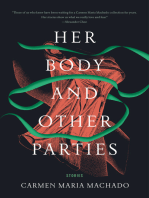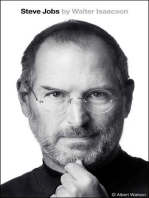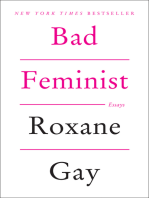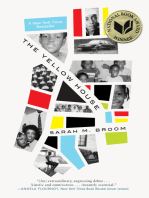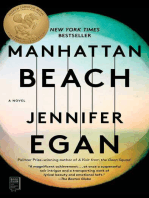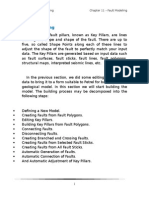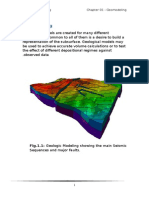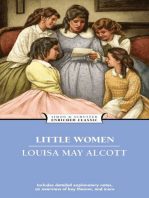0 ratings0% found this document useful (0 votes)
Chapter 07 - Fault Data
Chapter 07 - Fault Data
Uploaded by
bella_dsCopyright:
© All Rights Reserved
Available Formats
Download as DOCX, PDF, TXT or read online from Scribd
Download as docx, pdf, or txt
Chapter 07 - Fault Data
Chapter 07 - Fault Data
Uploaded by
bella_ds0 ratings0% found this document useful (0 votes)
Original Title
Chapter 07 - Fault Data.docx
Copyright
© © All Rights Reserved
Available Formats
DOCX, PDF, TXT or read online from Scribd
Share this document
Did you find this document useful?
Is this content inappropriate?
Copyright:
© All Rights Reserved
Available Formats
Download as DOCX, PDF, TXT or read online from Scribd
Download as docx, pdf, or txt
0 ratings0% found this document useful (0 votes)
Chapter 07 - Fault Data
Chapter 07 - Fault Data
Uploaded by
bella_dsCopyright:
© All Rights Reserved
Available Formats
Download as DOCX, PDF, TXT or read online from Scribd
Download as docx, pdf, or txt
You are on page 1/ 8
3D Geological Modeling
Chapter 07 Fault Data
4.Fault Data
In Petrel, fault data is presented in two formats: Fault
Polygons and Fault Sticks as follows:
a.Fault Polygons
Fault polygons are normally generated in the seismic
interpretation station or in a mapping application, and are
commonly defined by the hanging wall line and the
footwall line for a given surface.
How to Import Fault Polygons file
1. Right click on the Gullfaks Input folder then choose
Insert folder. Rename it to Fault Polygons (Time).
2. Now right-click on the Fault Polygons (Time) folder,
then select Import (on Selection). The Import File
form appears as shown in Fig. 7.1. Select Zmap+ lines
(ASCII) (*.*) from the Files of type combo box. And
press the Open button.
3D Geological Modeling
Chapter 07 Fault Data
Fig.7.1: The Import File form
3. The Elevation Time option and the Fault polygons
should be selected from the Domain and Line Type
combo boxes, as shown in Fig. 7.2. And press the Ok for
All button.
3D Geological Modeling
Chapter 07 Fault Data
Fig. 7.2: The Input data dialog
3D Geological Modeling
Chapter 07 Fault Data
Fig.7.3: The Fault Polygons displayed in a 3D window
3D Geological Modeling
Chapter 07 Fault Data
b.Fault Sticks
Fault sticks may be created from within Petrel. Their files
can be edited with any text editor such as Notepad as
shown in Fig. 7.4.
Fig.7.4: The Fault Sticks data file open in a Notepad
window
How to Import Fault Sticks file
1. Right click on the Gullfaks Input folder then choose
Insert folder. Rename it to Faults (time). And right click
on this folder then choose Insert folder. Rename it to
Fault Sticks.
2. Now right-click on the Fault Sticks folder, then select
Import (on Selection). The Import File form appears
5
3D Geological Modeling
Chapter 07 Fault Data
as shown in Fig. 7.5. Select Zmap+ lines (ASCII) (*.*)
from the Files of type combo box. And press the Open
button.
Fig.7.5: The Import File form
3. The Elevation Time option and the Fault sticks should
be selected from the Domain and Line Type combo
3D Geological Modeling
Chapter 07 Fault Data
boxes, as shown in Fig. 7.6. And press the Ok for All
button.
Fig.7.6: The Input Data Dialog
3D Geological Modeling
Chapter 07 Fault Data
Fig.7.7: The Fault Sticks displayed in a 3D window
You might also like
- The Subtle Art of Not Giving a F*ck: A Counterintuitive Approach to Living a Good LifeFrom EverandThe Subtle Art of Not Giving a F*ck: A Counterintuitive Approach to Living a Good Life4/5 (6052)
- The Gifts of Imperfection: Let Go of Who You Think You're Supposed to Be and Embrace Who You AreFrom EverandThe Gifts of Imperfection: Let Go of Who You Think You're Supposed to Be and Embrace Who You Are4/5 (1142)
- Never Split the Difference: Negotiating As If Your Life Depended On ItFrom EverandNever Split the Difference: Negotiating As If Your Life Depended On It4.5/5 (916)
- Hidden Figures: The American Dream and the Untold Story of the Black Women Mathematicians Who Helped Win the Space RaceFrom EverandHidden Figures: The American Dream and the Untold Story of the Black Women Mathematicians Who Helped Win the Space Race4/5 (946)
- The Hard Thing About Hard Things: Building a Business When There Are No Easy AnswersFrom EverandThe Hard Thing About Hard Things: Building a Business When There Are No Easy Answers4.5/5 (360)
- Devil in the Grove: Thurgood Marshall, the Groveland Boys, and the Dawn of a New AmericaFrom EverandDevil in the Grove: Thurgood Marshall, the Groveland Boys, and the Dawn of a New America4.5/5 (273)
- The World Is Flat 3.0: A Brief History of the Twenty-first CenturyFrom EverandThe World Is Flat 3.0: A Brief History of the Twenty-first Century3.5/5 (2283)
- A Heartbreaking Work Of Staggering Genius: A Memoir Based on a True StoryFrom EverandA Heartbreaking Work Of Staggering Genius: A Memoir Based on a True Story3.5/5 (233)
- An Interpreters Guide To Understanding and Working With Seismic-Derived Acoustic Impedance DataNo ratings yetAn Interpreters Guide To Understanding and Working With Seismic-Derived Acoustic Impedance Data8 pages
- Chapter 14 - Geometrical Property ModelingNo ratings yetChapter 14 - Geometrical Property Modeling5 pages
- Nautilus Full Course List: Nautilus Is Part of The RPS GroupNo ratings yetNautilus Full Course List: Nautilus Is Part of The RPS Group23 pages
- Greatest Prophet, Muhammad SAW, His Family, His Friends, and All of His Followers. Amin!No ratings yetGreatest Prophet, Muhammad SAW, His Family, His Friends, and All of His Followers. Amin!1 page
- The Subtle Art of Not Giving a F*ck: A Counterintuitive Approach to Living a Good LifeFrom EverandThe Subtle Art of Not Giving a F*ck: A Counterintuitive Approach to Living a Good Life
- The Gifts of Imperfection: Let Go of Who You Think You're Supposed to Be and Embrace Who You AreFrom EverandThe Gifts of Imperfection: Let Go of Who You Think You're Supposed to Be and Embrace Who You Are
- Never Split the Difference: Negotiating As If Your Life Depended On ItFrom EverandNever Split the Difference: Negotiating As If Your Life Depended On It
- Hidden Figures: The American Dream and the Untold Story of the Black Women Mathematicians Who Helped Win the Space RaceFrom EverandHidden Figures: The American Dream and the Untold Story of the Black Women Mathematicians Who Helped Win the Space Race
- The Hard Thing About Hard Things: Building a Business When There Are No Easy AnswersFrom EverandThe Hard Thing About Hard Things: Building a Business When There Are No Easy Answers
- Elon Musk: Tesla, SpaceX, and the Quest for a Fantastic FutureFrom EverandElon Musk: Tesla, SpaceX, and the Quest for a Fantastic Future
- The Emperor of All Maladies: A Biography of CancerFrom EverandThe Emperor of All Maladies: A Biography of Cancer
- The Yellow House: A Memoir (2019 National Book Award Winner)From EverandThe Yellow House: A Memoir (2019 National Book Award Winner)
- The Little Book of Hygge: Danish Secrets to Happy LivingFrom EverandThe Little Book of Hygge: Danish Secrets to Happy Living
- Devil in the Grove: Thurgood Marshall, the Groveland Boys, and the Dawn of a New AmericaFrom EverandDevil in the Grove: Thurgood Marshall, the Groveland Boys, and the Dawn of a New America
- The World Is Flat 3.0: A Brief History of the Twenty-first CenturyFrom EverandThe World Is Flat 3.0: A Brief History of the Twenty-first Century
- The Sympathizer: A Novel (Pulitzer Prize for Fiction)From EverandThe Sympathizer: A Novel (Pulitzer Prize for Fiction)
- A Heartbreaking Work Of Staggering Genius: A Memoir Based on a True StoryFrom EverandA Heartbreaking Work Of Staggering Genius: A Memoir Based on a True Story
- Team of Rivals: The Political Genius of Abraham LincolnFrom EverandTeam of Rivals: The Political Genius of Abraham Lincoln
- On Fire: The (Burning) Case for a Green New DealFrom EverandOn Fire: The (Burning) Case for a Green New Deal
- An Interpreters Guide To Understanding and Working With Seismic-Derived Acoustic Impedance DataAn Interpreters Guide To Understanding and Working With Seismic-Derived Acoustic Impedance Data
- The Unwinding: An Inner History of the New AmericaFrom EverandThe Unwinding: An Inner History of the New America
- Nautilus Full Course List: Nautilus Is Part of The RPS GroupNautilus Full Course List: Nautilus Is Part of The RPS Group
- Greatest Prophet, Muhammad SAW, His Family, His Friends, and All of His Followers. Amin!Greatest Prophet, Muhammad SAW, His Family, His Friends, and All of His Followers. Amin!