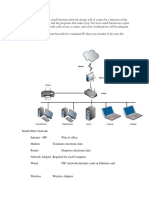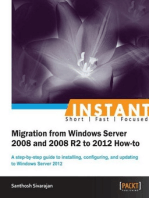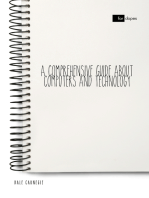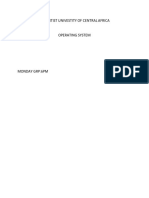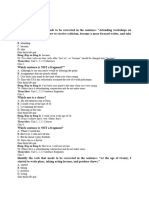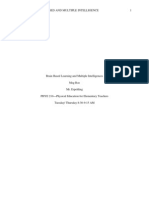How To Restore System Files Using Recovery Console
Uploaded by
JeffreyBornollaHow To Restore System Files Using Recovery Console
Uploaded by
JeffreyBornollaHow To Restore System Files Using Recovery Console?
Viruses, Malwares or Trojans may corrupt modifies system files to reduce security of the
system or to make an workable environment for malicious process. Sometimes anti-virus
may not be able to clean or restore these files due to access or other permission problems.
Or if you accidentally removed a system file then the OS become unstable and abnormal.
In such situations we can use Recovery Console restore system files from Windows CD.
How To Restore System Files Using Recovery Console?
1. Put your Windows CD into the computer and restart.
2. Go to BIOS and change the boot option to Boot from CD,Save and Exit. (Restart
again)
3. "Press any key to boot from CD" appears on screen, Then press any key to continue.
4. When the "Welcome to Setup" screen appears, press R to start the Recovery Console.
5. Recovery console ask you Administrator password , type password and press enter.
6. Type the following command to change directory to the location where the corrupted
system file resides.
cd C:\Windows\[Directory Name]
eg: cd C:\Windows\System32
7. Copy or rename corrupted system file using any one of these commands
copy filename.dll filename.backup
or
ren filename.dll filename.backup
eg: copy userinit.exe userinit.backup
** filename.dll, filename.backup, userinit.exe and userinit.backup are just examples
8. Restore the file from Windows CD using this command shown below.
expand [CD drive]:\i386\filename.dll C:\Windows\System32
eg: expand D:\i386\userinit.exe C:\Windows\System32
9. Type this command exit recovery console.
exit
10. Restart Windows normally.
You might also like
- Principles of Computer Security: CompTIA Security+ and Beyond Lab Manual (Exam SY0-601)From EverandPrinciples of Computer Security: CompTIA Security+ and Beyond Lab Manual (Exam SY0-601)No ratings yet
- Gradual Release of Responsibility Doug FisherNo ratings yetGradual Release of Responsibility Doug Fisher4 pages
- 15 CMD Commands Every Windows User Should KnowNo ratings yet15 CMD Commands Every Windows User Should Know7 pages
- How To Make Your Computer Faster Using RegeditNo ratings yetHow To Make Your Computer Faster Using Regedit10 pages
- Mike Meyers CompTIA A Guide to Managing and Troubleshooting PCs 4th Edition Michael Meyers 2024 Scribd Download100% (7)Mike Meyers CompTIA A Guide to Managing and Troubleshooting PCs 4th Edition Michael Meyers 2024 Scribd Download81 pages
- 10 Ways To Fix The Blue Screen of Death On Windows - WikihowNo ratings yet10 Ways To Fix The Blue Screen of Death On Windows - Wikihow14 pages
- Fix High CPU Usage by WSAPPX in Windows 10No ratings yetFix High CPU Usage by WSAPPX in Windows 103 pages
- Lab: Command Prompt On Windows System: ObjectivesNo ratings yetLab: Command Prompt On Windows System: Objectives12 pages
- Windows Server 2003 Roles Migration ProcessNo ratings yetWindows Server 2003 Roles Migration Process1 page
- OEM Deployment of Windows 10 For Desktop EditionsNo ratings yetOEM Deployment of Windows 10 For Desktop Editions75 pages
- Onedrive Sync Problems? 11 Ways To Fix ThemNo ratings yetOnedrive Sync Problems? 11 Ways To Fix Them8 pages
- Troubleshooting Steps For Windows 7 - Windows 7 Help ForumsNo ratings yetTroubleshooting Steps For Windows 7 - Windows 7 Help Forums7 pages
- Graphical User Authentication Using Steganography and Random CodesNo ratings yetGraphical User Authentication Using Steganography and Random Codes11 pages
- MCSA Windows Server 2012 R2 Complete Study Guide: Exams 70-410, 70-411, 70-412, and 70-417From EverandMCSA Windows Server 2012 R2 Complete Study Guide: Exams 70-410, 70-411, 70-412, and 70-417No ratings yet
- Linux Kernel Programming: A comprehensive and practical guide to kernel internals, writing modules, and kernel synchronizationFrom EverandLinux Kernel Programming: A comprehensive and practical guide to kernel internals, writing modules, and kernel synchronizationNo ratings yet
- Setup of a Graphical User Interface Desktop for Linux Virtual Machine on Cloud PlatformsFrom EverandSetup of a Graphical User Interface Desktop for Linux Virtual Machine on Cloud PlatformsNo ratings yet
- Instant Migration from Windows Server 2008 and 2008 R2 to 2012 How-toFrom EverandInstant Migration from Windows Server 2008 and 2008 R2 to 2012 How-toNo ratings yet
- MCSA: Windows 10 Complete Study Guide: Exam 70-698 and Exam 70-697From EverandMCSA: Windows 10 Complete Study Guide: Exam 70-698 and Exam 70-697No ratings yet
- Mobile Computing Deployment and Management: Real World Skills for CompTIA Mobility+ Certification and BeyondFrom EverandMobile Computing Deployment and Management: Real World Skills for CompTIA Mobility+ Certification and BeyondNo ratings yet
- Creating and Managing Virtual Machines and Networks Through Microsoft Azure Services for Remote Access ConnectionFrom EverandCreating and Managing Virtual Machines and Networks Through Microsoft Azure Services for Remote Access ConnectionNo ratings yet
- Configuration of a Simple Samba File Server, Quota and Schedule BackupFrom EverandConfiguration of a Simple Samba File Server, Quota and Schedule BackupNo ratings yet
- Manual Steps To Recover A Corrupted Registry That Prevents Windows XP From StartingNo ratings yetManual Steps To Recover A Corrupted Registry That Prevents Windows XP From Starting9 pages
- 10 Things You Can Do When Windows XP WonNo ratings yet10 Things You Can Do When Windows XP Won7 pages
- Brain Based Learning and Multiple Intelligences Final DraftNo ratings yetBrain Based Learning and Multiple Intelligences Final Draft7 pages
- The Secular Songs of John Blow: An EditionNo ratings yetThe Secular Songs of John Blow: An Edition5 pages
- Name - Spotlight 7 Module 1. Test.: 1. Match The Words/phrases To Their DefinitionNo ratings yetName - Spotlight 7 Module 1. Test.: 1. Match The Words/phrases To Their Definition3 pages
- Working With Passwords, Secure Strings and Credentials in Windows PowerShell - TechNet Articles - United States (English) - TechNet WikiNo ratings yetWorking With Passwords, Secure Strings and Credentials in Windows PowerShell - TechNet Articles - United States (English) - TechNet Wiki2 pages