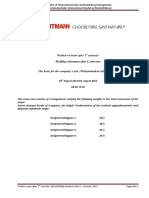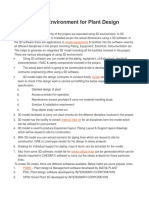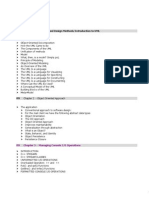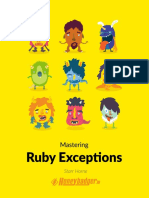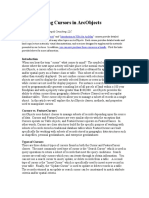CMDBuild UserManual ENG V240
CMDBuild UserManual ENG V240
Uploaded by
Manuel VegaCopyright:
Available Formats
CMDBuild UserManual ENG V240
CMDBuild UserManual ENG V240
Uploaded by
Manuel VegaCopyright
Available Formats
Share this document
Did you find this document useful?
Is this content inappropriate?
Copyright:
Available Formats
CMDBuild UserManual ENG V240
CMDBuild UserManual ENG V240
Uploaded by
Manuel VegaCopyright:
Available Formats
Version
2.4
User Manual
March 2016
Author Tecnoteca srl
www.tecnoteca.com
ENG
www.cmdbuild.org
User Manual
No part of this document may be reproduced, in whole or in part, without the express written permission
of Tecnoteca s.r.l.
CMDBuild uses many great technologies from the open source community:
PostgreSQL, Apache, Tomcat, Eclipse, Ext JS, JasperReports, IReport, Enhydra Shark, TWE, OCS
Inventory, Liferay, Alfresco, GeoServer, OpenLayers, Prefuse, Quartz, BiMserver.
We are thankful for the great contributions that led to the creation of these products.
CMDBuild is a project of Tecnoteca Srl. Tecnoteca is
responsible of software design and development, it's the official
maintainer and has registered the CMDBuild logo.
In the project also the Municipality of Udine was involved as the
initial customer.
CMDBuild is released under AGPL open source license (http://www.gnu.org/licenses/agpl-3.0.html)
CMDBuild is a registered trademark of Tecnoteca Srl.
Everytime the CMDBuild logo is used, the official maintainer "Tecnoteca srl" must be mentioned; in
addition, there must be a link to the official website:
http://www.cmdbuild.org.
CMDBuild logo:
cannot be modified (color, proportion, shape, font) in any way, and cannot be integrated into
other logos
cannot be used as a corporate logo, nor the company that uses it may appear as author / owner
/ maintainer of the project
cannot be removed from the application, and in particular from the header at the top of each
page
The official website is http://www.cmdbuild.org
CMDBuild Open Source Configuration and Management Database
Page 2
User Manual
Contents
Introduction...................................................................................................................................... 4
CMDBuild modules...................................................................................................................................... 4
Available documentation.............................................................................................................................. 5
Getting Started................................................................................................................................. 6
CMDBuild philosophy.................................................................................................................................. 6
General Criteria........................................................................................................................................... 7
How to use CMDBuild.................................................................................................................................. 7
User Interface................................................................................................................................. 10
General design criteria............................................................................................................................... 10
Control elements........................................................................................................................................ 12
Filling in forms for data editing .................................................................................................................. 13
Menu.......................................................................................................................................................... 13
Simplified user interface............................................................................................................................ 14
Accessing the application............................................................................................................... 16
PC Requirements...................................................................................................................................... 16
Authentication............................................................................................................................................ 16
Relations graph.............................................................................................................................. 17
Visual area................................................................................................................................................. 18
Toolbar in the top right............................................................................................................................... 20
Text area................................................................................................................................................... 22
Toolbar at the bottom right......................................................................................................................... 26
Cards.............................................................................................................................................. 29
Card List.................................................................................................................................................... 29
Card TAB................................................................................................................................................... 33
Details TAB................................................................................................................................................ 40
Notes TAB................................................................................................................................................. 41
Relations TAB............................................................................................................................................ 42
History TAB................................................................................................................................................ 46
Attachments TAB....................................................................................................................................... 48
Map management ..................................................................................................................................... 50
BIM viewer................................................................................................................................................. 53
Workflow cards............................................................................................................................... 55
Card TAB................................................................................................................................................... 58
Relations TAB............................................................................................................................................ 63
History TAB................................................................................................................................................ 64
Dashboard...................................................................................................................................... 65
Report............................................................................................................................................ 68
Report types and features ......................................................................................................................... 68
Utility features................................................................................................................................. 70
Password change...................................................................................................................................... 70
Massive card editing.................................................................................................................................. 71
Import CSV data........................................................................................................................................ 72
Export CSV data........................................................................................................................................ 75
APPENDIX: Glossary..................................................................................................................... 76
CMDBuild Open Source Configuration and Management Database
Page 3
User Manual
Introduction
Introduction
CMDBuild is an Open Source web application designed to model and manage assets and services
controlled by the ICT Department, therefore it handles the related workflow operations, if
necessary according to ITIL best practices.
The management of a Configuration Database (CMDB) means keeping up-to-date, and available
to other processes, the database related to the components in use, their relations and their
changes over time.
With CMDBuild, the system administrator can build and extend its own CMDB (hence the project
name), modeling the CMDB according to the company needs; the administration module allows you to
progressively add new classes of items, new attributes and new relations. You can also define filters,
"views" and access permissions limited to rows and columns of every class.
CMDBuild provides complete support for ITIL best practices, which have become a "standard de
facto" by now, a non-proprietary system for services management with process-oriented criteria.
Thanks to the integrated workflow engine, you can create new workflow processes with external
visual editors, and import / execute them inside the CMDBuild application according to the
configured automatisms.
A task manager integrated in the user interface of the Administration Module is also available. It
allows to manage different operations (process starts, e-mail receiving and sending, connector
executions) and data controls on the CMDB (synchronous and asynchronous events). Based on
their findings, it sends notifications, starts workflows and executes scripts.
CMDBuild includes also JasperReports, an open source report engine that allows you to create
reports; you can design (with an external editor), import and run custom reports inside CMDBuild.
Then it is possible to define some dashboards made up of charts which immediately show the situation
of some indicators in the current system (KPI).
CMDBuild integrates Alfresco, the popular open source document management system. You can
attach documents, pictures and other files.
Moreover, you can use GIS features to georeference and display assets on a geographical map
(external map services) and / or an office plan (local GeoServer) and BIM features to view 3D
models (IFC format).
The system includes also a SOAP and a REST webservice, to implement interoperability solutions
with SOA.
CMDBuild includes two frameworks called Basic Connector and Advanced Connector, which are
able - through the SOAP webservice - to sync the information recorded in the CMDB with external
data sources, for example through automatic inventory systems (such as the open source OCS
Inventory) or through virtualization or monitoring systems.
Through the REST webservice, CMDBuild GUI Framework allows to issue custom webpages on
external portals able to interact with the CMDB.
A user interface for mobile tools (smartphones and tablets) is also available. It is implemented as
multi-platform app (iOS, Android) and linked to the CMDB through the REST webservice.
CMDBuild modules
The CMDBuild application includes two main modules:
CMDBuild Open Source Configuration and Management Database
Page 4
User Manual
Introduction
the Administration Module for the initial definition and the next changes of the data model
and the base configuration (relation classes and typologies, users and authorization,
dashboards, upload report and workflows, options and parameters)
the Management Module, used to manage cards and relations, add attachments, run
workflow processes, visualize dashboards and execute reports
The Administration Module is available only to the users with the "administrator" role; the
Management Module is used by all the users who view and edit data.
Available documentation
This manual is dedicated to the Management Module, through which the IT service operators will
be able to update and view cards, run processes, execute reports, georeference items and perform
other utility features.
You can find all the manuals on the official website (http://www.cmdbuild.org):
system overview ("Overview Manual")
system administration ("Administrator Manual")
installation and system management ("Technical Manual")
workflow configuration ("Workflow Manual")
webservice details and configuration (Webservice Manual)
connectors to sync data through external systems (ConnectorsManual)
CMDBuild Open Source Configuration and Management Database
Page 5
User Manual
Getting Started
Getting Started
CMDBuild philosophy
A CMDB is a storage and consultation system that handles the information assets of a company.
It is the official central repository and provides a consistent view of IT services.
It is a dynamic system that represents the current situation and knowledge of information
technology assets and related entities: hardware (computers, peripherals, networking, telephone
equipment), software (basic, environment, application software), documents (projects, contracts,
manuals) and other resources, internal and external.
It is a monitoring system for the processes executed, described and managed through the
workflow functions.
CMDBuild is a robust, customizable and extensible CMDB solution.
Providing an extensible solution means providing an open and dynamic system that can be easily
designed, configured and extended by the system administrator in different phases in terms of types
of objects to manage, attributes and relations.
Since there are not two organizations that operate exactly on the same set of objects (assets) and,
for each object, on the same information, we decided to set, as the primary CMDBuild feature, the
system flexibility, developing features to configure the whole system: data model, processes,
reports, external systems connectors, etc.
To be more precise, the management features available in CMDBuild allow you to:
display the data cards of a class or a view according to the available permissions (on the
whole class or on subsets of rows and columns)
carry out researches through the filter mechanisms available in the system, with the
possibility of storing a search filter and reuse it later
use the configured widgets to run specific card functions
consult the relations among cards with a graphic tool or simply browsing the system
insert or update data card, including the notes field with HTML editor
create or edit relations among cards, including relations attributes
upload card attachments
georeference objects, maps or 2D plans through proper GIS functions
georeference objects on 3D models through proper BIM functions
view the list of pending and completed processes (workflow)
refer to the dashboards defined in the system
run predefined and custom reports (designed with IReport)
change password
import or export data in CSV format
edit multiple cards at the same time
enter the Administration Module (administrator role)
Here is a diagram that explains terms and concepts introduced above in relation to the
configuration of the data model.
CMDBuild Open Source Configuration and Management Database
Page 6
User Manual
Getting Started
General Criteria
The use of the Management Module assumes that the system administrator has defined, using the
Administration Module, an initial data model for the system.
It is not necessary for the initial model to describe all the properties managed by the organization, it
is indeed important to adopt a policy to gradually develop the system through successive phases in
terms of cards and relations between them.
We recommend you to start by managing a small but complete set of objects and relations and
then extend the system once the knowledge and requirements have become clearer.
CMDBuild expects that operators use the Management Module to manage cards according to the
rules defined by the system administrator with the Administration Module.
We recommend you to use CMDBuild:
respecting procedures and permissions
properly recording data cards: a database with missing information is not useful
recording the new information, as soon as they are available, and updating the existing
ones: an outdated system is not useful to anyone
How to use CMDBuild
The main purpose of CMDBuild is to:
CMDBuild Open Source Configuration and Management Database
Page 7
User Manual
Getting Started
get updated information on each individual asset and relations with other assets or other
elements of the system
find out the state of each asset and of each relation in any previous time
update the information stored in the system - cards and documents - either individually or
with advanced functions for multiple changes
assist the operator by defining processes and implementing wizards
refer to the dashboards for the control of basic management parameters
create useful reports for the analysis of daily operations or historical trends and statistics
carry out automatic activities (notification e-mails, workflow launch, script implementation)
that follow operations (such as e-mail receiving, workflow launch, check on synchronous
and asynchronous events) configured through the Task Manager available in the
Administration Module
The most widely used features, grouped in the "data cards" section, are :
the consultation of the data cards of a class or a view, according to the available
permissions (on the whole class or on subsets of rows and columns)
the card search, specifying filters both on the data cards of the current class and on those
of the relation classes, with the possibility of storing and reusing them
card data overview, card relations and history
perform specific functions (widget) configured for that card
single or multiple card print
graphical navigation of card relations
card data update
relations definition, including relations attributes
card attachments upload
card georeference (GIS)
3D model georeference
The "Processes tab" has a powerful workflow engine for:
process overview
editing of pending processes
The Dashboard section allows to:
display the dashboard list configured in the system
display the grids found in every dashboard, with the possibility of consulting the generated
numbers
The "Report" tab also provides a powerful print engine for:
custom designed reports (iReport)
data export in CSV format or as a SQL query
The "Utilities" tab includes some wizard to handle operations such as:
CMDBuild Open Source Configuration and Management Database
Page 8
User Manual
edit all class attributes
import data from external CSV files
export data to CSV
password change
CMDBuild Open Source Configuration and Management Database
Getting Started
Page 9
User Manual
User Interface
User Interface
The user interface uses Ajax technology.
This solution, part of the new Web 2.0 paradigm, provides a more intuitive application, improves
interaction and gets faster responses from the system.
General design criteria
The user interface includes the following main elements:
left side menu - "accordion" style - to access menus of Management and Administration
modules
data area in the top right corner, containing:
add new card button
sort options and column list (limited to the Management Module)
Page functions, basic and advanced filters, print and export grid data (only for the
Management Module)
data area in the bottom right corner, containing:
dedicated TAB to access specific card sections
buttons to manage the selected item in the grid
complete card - information and labels
buttons to confirm or cancel the current operation
links to related cards with the ability to insert, modify and delete (logical delete) data
buttons on the right side corresponding to the widgets configured for the card
On top of the page, in the header:
CMDBuild logo (registered trademark Tecnoteca Ltd) on the left
a central information panel with the current user and group; the panel shows the link to the
Administration Module (only to system administrators) and Management Module
button to logout (center panel)
application name on the right
A footer, containing:
Official website URL
application credits
the copyright notice
The details above are part of a standard setup but may differ in case of specific installations.
We present now the details of the Management Module since the Administration Module has a
dedicated manual.
Here are two screenshots of the Management Module (blue shades) and Administration Module
(shades of gray).
Management Module:
CMDBuild Open Source Configuration and Management Database
Page 10
User Manual
User Interface
Administration Module:
CMDBuild Open Source Configuration and Management Database
Page 11
User Manual
User Interface
Control elements
Navigation chronology
Top right there is an icon to access the chronology of those actions performed in the system starting
from the last login and to enter a card you have already visited:
navigation chronology
This list shows the sequence of actions and the related type, function and detail. It allows even to
return to the same position of the chosen row.
Resizing the main areas
The three main areas described above can be resized by clicking and dragging the layout borders.
On pages with a standard layout (divided into upper and lower area) you can (only in Management
Module) act more quickly using buttons located on the top right to:
expand to full-height card details area
expand to full-height the data grid
restore standard layout
Accordion menu
The menu on the left side is accordion-style and allows the user to open / close each item of the
first level with a simple click.
Opening / closing a menu entry toggles the sub-elements of the selected entry.
Grid management
The standard data grid management (Management Module only) permits to:
sort on a specific column with a mouse click
see additional columns in the grid (among available ones)
In some cases you can call special features associated with a row of the grid simply by double
clicking on the item (open relations, open document in the attachments tab, etc.).
There is also a button to print (PDF or CSV) data (rows and columns) that's currently displayed in
the grid.
Finally, using the "Map" button it is possible to switch between textual and geographical modes.
Quick action on grid elements
In some cases you can call special features associated with a row of the grid simply by double
clicking on the item (open relations, open document in the attachments tab, etc.).
CMDBuild Open Source Configuration and Management Database
Page 12
User Manual
User Interface
Selection filter
The selection filter, if defined, is available in two modes:
quick search on all card attributes (not just those shown on the
grid)
advanced search filter, which provides advanced filtering (included
the storing and the filter reuse) and will be described in individual
use cases
Interactive help
In some cards (in particular in the process management) there is a button in the lower right corner
that displays a panel with some compilation tips.
Filling in forms for data editing
Data cards compilation requires different fields:
numeric or string type with simple content
multiline text
date type, with interactive calendar
simple list select
advanced list select (with filtering options)
formatted text (with editor)
you can then use the widgets (buttons) configured for the card.
Every insert operation includes confirmation and cancellation buttons
Menu
Both Administration and Management modules work on the same objects, the first to set
configuration options (data structures), the second to manage the information stored in these
objects (cards).
Both modules have an "Accordion" style menu and include the same entries, however for each
entry there are different options in the two modules:
lookup tables, definition of filters and views, users and groups, definition of menu, GIS
configuration, configuration of base parameters in the Administration Module
CMDBuild Open Source Configuration and Management Database
Page 13
User Manual
User Interface
navigation menu (list of items available to the current user, ordered in folders in a coherent
and organized way) views, dashboards and utilities in the Management Module
The Management Module provides an additional menu - the navigation menu - that includes a list
of items available to the current user; it's possible to define a custom navigation menu using the
Administration Module.
Simplified user interface
Through proper configuration parameters set in the Administration Module (Groups Management
Configuration User Interface), you can define a simplified interface for those users' Groups that
demand it.
In particular, you can:
hide one by one the headings of the accordion Menu placed in the left side of the page
hide one by one all TABs of the cards and of the processes
hide the accordion Menu itself when opening the page
set an alternative display mode of the cards / processes list and of the insertion or update
form of a card / process
CMDBuild Open Source Configuration and Management Database
Page 14
User Manual
CMDBuild Open Source Configuration and Management Database
User Interface
Page 15
User Manual
Accessing the application
Accessing the application
The Management Module is used by IT service operators and can be used to view and update the
cards, run processes, execute reports and perform other utility operations.
Obviously, the above activities are available only if the system has been correctly configured using
the Administration Module.
PC Requirements
CMDBuild is a web-based application, so both modules are available using a standard web
browser.
The system user has to arrange on his/her processor only an updated web browser (Firefox up to
version 43, Chrome up to version 48, Microsoft Explorer 8 or more recent up to version 10).
The web architecture ensures complete usability to any IT organization that operates in multiple
locations (ie collaborative workflow); any entrusted client can connect and interact with the system
using a standard web browser.
Authentication
You must login to use the application.
The login form requires a username, a password and eventually a language selection (if the
application has been configured to handle multiple languages)
Once the user has logged in, the system starts with the Management Module and only the users
that have the required role can switch to Administration Module by clicking on the link on top of the
page (visible by clicking on the information panel located in the center)
CMDBuild Open Source Configuration and Management Database
Page 16
User Manual
Relations graph
Relations graph
Since this is a feature available in many situations, we describe now the details of the relation
graph.
The purpose of the function is to:
supply a 3D visual and interactive representation of the graph of relations stored in
CMDBuild for the displayed node(s)
allow interactive analysis through filters on cards and relations, graph explosions,
application of pre-defined filters (navigation trees), application of other pre-defined functions
By designing the new displayer, we were looking for a solution that could grant an optimal result
when viewing graphs that include (even high) number of nodes and relations. At the end we opted
for the 3D choice, which offers one more spatial dimension to work on.
The user interface is divided into a graphical area on the left and a text area on the right, which are
synchronized.
Furthermore, there are two toolbars, one on the top right and one at the bottom right.
CMDBuild Open Source Configuration and Management Database
Page 17
User Manual
Relations graph
Visual area
The visual representation of the graph includes:
nodes, corresponding to the card "root" (to request the graph opening) and to the correlated
cards. All of them are represented with a default icon or with icons that are previously
uploaded into the system according to their class
archi, corresponding to the relations among the nodes
For each node and transition there is a tooltip with the main information related to the item.
The selected nodes are highlighted in yellow.
Available features in the visual area:
selection of a node (click the right mouse button), with contextual presentation of the cards
and of the relations in the text area on the right
selection of adding nodes (click the left mouse button and hold CTRL)
"explosion" of a node (double click), and opening of children nodes for the number of levels
set in the toolbar at the bottom right
explosion of the whole graph, and opening of all children nodes for the number of levels
set through the slider of the toolbar at the bottom right
zoom in the graph (mouse wheel), in order to explore some areas
moving the whole graph (right button of the mouse)
3D rotation of the graph (click the right button and move the mouse on the page area)
In the following screenshot you can see the result of the 3D rotation on the graph viewed on the
previous page.
CMDBuild Open Source Configuration and Management Database
Page 18
User Manual
Relations graph
In the following screenshot you can see that, after double-clicking on a node, its relations are
opened.
CMDBuild Open Source Configuration and Management Database
Page 19
User Manual
Relations graph
Toolbar in the top right
The toolbar available in the top right includes the following tools:
Undo: it cancels the last operation
Apply the current layout: it sets the layout of the first opening page
Stop the current operation: it stops the current operation
Center the image: it centers all nodes
Center the layout on selection: it centers the graph onto the current element
Select all nodes: it selects all nodes
Delete selected nodes: it deletes the selected nodes
Delete unselected nodes: it deletes the non-selected nodes
Oped selected nodes: it opens the relations of all selected nodes for the number
of levels set in the toolbar at the bottom right
Reopen the graph from this node: it re-opens the graph from the selected node
Select the subgraph that contains the selected elements:
it selects the minimum sub-graph including the selected nodes
Choose navigation tree: it applies one of the pre-defined navigation graphs
In the two following screenshots you can see the result when applying a navigation tree to a graph.
CMDBuild Open Source Configuration and Management Database
Page 20
User Manual
CMDBuild Open Source Configuration and Management Database
Relations graph
Page 21
User Manual
Relations graph
Text area
In the text area you can see:
the card with the main attributes (attributes "Base display", defined in the Administration
Module) and list of relations defined for that card
the card with all attributes, if necessary divided on various pages
the list of cards corresponding the nodes displayed on the graph
the list of classes owning the nodes displayed on the graph
In the following screenshots you can view those data related to the node selected on the graph in
the TAB Card, only with the main attributes and relations (first image) and with the complete card
attributes.
Note the opening of the relations with five levels (through the slider of the toolbar at the bottom).
CMDBuild Open Source Configuration and Management Database
Page 22
User Manual
Relations graph
In the three following screenshots there are the nodes related to the cards selected in the TAB
Cards list.
CMDBuild Open Source Configuration and Management Database
Page 23
User Manual
Relations graph
Through the proper icon (character minus), you can view only the selected data cards in the list
(in the example, 7 elements out of 19):
Through the field for the text search, you can even reduce the selected cards:
CMDBuild Open Source Configuration and Management Database
Page 24
User Manual
Relations graph
In the following screenshot there are all nodes belonging to the classes selected in the TAB
Classes.
Below, under the text area, there are reiterative data above the number of nodes and the displayed
relations.
CMDBuild Open Source Configuration and Management Database
Page 25
User Manual
Relations graph
Toolbar at the bottom right
The toolbar available at the bottom right includes the following tools:
Open the properties panel: access to the configuration page
Open the filter panel: access to the page of the filter setting
Enable / disable tooltips on graph: enable / disable tooltips on nodes and
relations
Levels: number of relation levels to open if required
Slider levels: another way to select the number of levels
Labels: to show on no nodes, only on selected nodes or on all nodes
Through the filter functions, you can select / deselect one or more classes and one or more
domains and view the related results on the graph.
Selection of classes:
CMDBuild Open Source Configuration and Management Database
Page 26
User Manual
Relations graph
Results on the graph:
Filter on domains:
CMDBuild Open Source Configuration and Management Database
Page 27
User Manual
Relations graph
Here's the result after the application of labels on all graph nodes.
The following screenshot shows the Setup panel (the settings are still valid during the current
session, but they can be made persistent by the Administration Module).
CMDBuild Open Source Configuration and Management Database
Page 28
User Manual
Cards
Cards
Using the Management Module it's possible to access the information stored in the system,
perform searches, update cards, create relations, see card history.
Card List
For all the entries in "Cards" menu (or for classes available in the navigation menu) the
Management Module offers, on the top right, the list ("grid") of cards of the selected class. The
details of the single highlighted card are shown on the bottom right corner.
Cardlist management allows to:
sort cards by clicking on column header (the first click will sort
ascending, the second descending)
add columns to the grid (the default columns are defined in the
Administration Module). The list of available columns-attributes is
shown by clicking on the column arrow (screenshot)
use the page controls to move one page forward or backward, move
to the first / last page, move to a specific page number
reload grid data (refresh)
access the "advanced" search system
CMDBuild Open Source Configuration and Management Database
Page 29
User Manual
define a new search filter, selecting attribute values for the card or
for the related cards (see next paragraph)
store the new search filter
edit an existing filter
clone an existing filter
delete an existing filter
delete a search filter
perform a quick card search (search on all class attributes, included
those that are not displayed)
print (PDF or CSV) data (rows and columns) currently displayed in
the grid
change the page layout by clicking and dragging the layout borders
switch to map view to display cards position on a map / plan
Cards
Definition of a new advanced search filter
A filter lets you search for cards using multiple search criteria:
search on all the attributes of the current class (the conditions must be simultaneously valid,
that is "AND") with different operators and also by applying more conditions on the same
attribute (in this case it will be considered as "OR")
search on all the attributes of the classes related to the current card, either by selecting
individual rows in the TAB "List" or by applying filters on the attributes of the related class
search on all the attachments (text-based attachments)
In the next example we extract computers having "Epson" or "Canon" brand and containing the
string "Monitor" in their description.
The search can be saved as filter and then reused by the same or other users who shared that
filter with the administrator.
CMDBuild Open Source Configuration and Management Database
Page 30
User Manual
Cards
In the next example we extract all computers assigned to by "Mary Johnson" or "Michael Davis"
(the selected domain is "AssetAssignee").
CMDBuild Open Source Configuration and Management Database
Page 31
User Manual
Cards
Also in this case, you can save and reuse the search.
The following example extracts all the computers in one of the two data center rooms (the domain
is set to "Room asset").
The two selection types ("List" and "Filter" tabs) can be used simultaneously, i.e. it is always
possible to narrow the list extracted by clicking on the checkboxes of the rows displayed.
When the user confirms the search filter, the application searches matching cards; the columns
shown are the ones defined in the Administration Module.
CMDBuild Open Source Configuration and Management Database
Page 32
User Manual
Cards
Card TAB
In addition to the card list (common to all subpages of this menu section), the Card TAB shows the
list of attributes of the selected card.
There is the possibility of performing the following operations:
create a new card by clicking on the "Add card" button
edit an existing card by selecting the row and clicking the "Modify card"
button
delete an existing card by selecting the row and clicking the "Delete
card" button (logical delete)
clone the current card
open the relations graph for the selected card
print current card
The layout of cards containing a lot of attributes can be rearranged by splitting the information into
data groups (in the screenshot the groups are "General", "Administrative data" and "Technical
data"); using then the tabs (located on the top / bottom area - it depends on settings in the
Administration Module) it's possible to open only the selected group of attributes.
The fields shown during an insert or update operation are configured using the Administration
Module. There are two "Editing modes" you can set in the Administration Module: "Editable" for
editable attributes and "Read Only" for read-only attributes.
CMDBuild Open Source Configuration and Management Database
Page 33
User Manual
Cards
Depending on the attribute type, the system uses in the form:
standard input fields
selection lists ("Lookup" fields type)
reference fields with several options (see example below):
select a value directly from the corresponding list or open the pop-up window to use
advanced features ("list" and "filter" tabs as described in the previous paragraph)
set values for domain attributes (those set in the Administration Module as "base
display")
date fields, with calendar widget
When the list of attributes exceed the visible area height, a scroll bar on the right helps you scroll
down the whole list.
Using the form buttons you can confirm or cancel current operation.
Any validation errors are highlighted using the current user language.
In the example below there's a card with an HTML field and a reference field ("Supplier"); on the
right there are four icons:
the first opens the list with the names of the suppliers and lets you choose an
option
the second allows you to reset the value
the third opens the advanced pop-up window (see below)
the fourth provides access to the relation attributes (see below)
CMDBuild Open Source Configuration and Management Database
Page 34
User Manual
Cards
Below you can find the popup for "Assignee" reference field value, with advanced filter
functionalities:
Below you can see a sample of management of those attributes defined on the "domain" where the
Reference field "Technical reference" is configured (in the example the role of the asset's referent):
CMDBuild Open Source Configuration and Management Database
Page 35
User Manual
Cards
Widget
Widgets - which can be configured using the Administration Module - can be used to perform
specific functions useful for the current card.
On a common card, the following widgets can be configured:
Create report: it allows to print a report
Calendar: it shows the specified deadlines on a calendar
Navigation tree: it allows to select one or more datacards through an interface based on a
preconfigured navigation tree (subset of the domain graph)
Start workflow: it allows to start the specified workflow by using a popup window (the
workflow will then go ahead with the common CMDBuild functions)
Ping: it performs a ping on the specified host
Create or modify card: it allows to insert / edit a data card into a class that is different to the
current one
Further widgets can be used just within the workflows (see the Workflow Manual).
Below you can see examples of pop-up windows that CMDBuild creates in case of "Ping" and
"Calendar" widgets.
Ping
Using the "Ping" widget, you can run a "ping" command on the IP address of the current computer
card and verify its reachability.
CMDBuild Open Source Configuration and Management Database
Page 36
User Manual
Cards
Calendar
Using the "Calendar" widget, you can check the warranties by opening the calendar at the end of
the warranty date of the current computer card.
Create report
CMDBuild Open Source Configuration and Management Database
Page 37
User Manual
Cards
It allows to print a report among the ones designed with IReport and imported into CMDBuild.
If the report includes certain parameters, they are required at rendering time.
Create or Modify Card
CMDBuild Open Source Configuration and Management Database
Page 38
User Manual
Cards
It allows you to enter (read-only or writable) a data card of interest in spite of the current one
In the following example, starting from the card of a PC you can refer to every assignee's personal
data
Lock of a card in edit
If the CMDBuild instance is configured with the active lock function and a user asks for a data card or
a workflow to be edited ("Edit card" button), the system reserves the card / process instance to that
user for the period defined in the configuration parameters.
If another user tries to edit the same card / process instance in the same period, the following error
message appears:
The user [username] has edited the card for [n] seconds.
The card or process instance will be automatically released as soon as
the first user leaves the editing modality, through the button "Confirm"
or "Cancel".
CMDBuild Open Source Configuration and Management Database
Page 39
User Manual
Cards
Details TAB
For certain classes it can be useful to manage cards using a "master-slave" schema, where "slave"
cards are hierarchically related to "master" cards.
This option can be enabled by using the "Master Detail" checkbox on the corresponding domain,
and defining in the detail (slave) class a reference field that refers to the main class (master).
In the following example we have configured a domain so that the assets located in a given room
are connected, with a Master-Detail domain, to the room itself.
As a consequence, the master card will show a further selection list (on the right) called "Details",
which may include the name of one or more classes related to the "Master" class.
When accessing the card list, an entry called "Asset" (the domain description) will appear, and
when selecting that entry we will get, in the tab "Details", the list of assets located in the current
room.
There is the possibility of performing the following operations:
create a new card using the button on the top of the screen
edit card
delete card (logical delete)
open the relations graph for current card
displays and allows the editing of the "Notes" field
displays and allows you to manage documents attached to the card
CMDBuild Open Source Configuration and Management Database
Page 40
User Manual
Cards
Notes TAB
Using the "Notes" tab you can browse and update the "Notes" field, a field containing a description
of the selected card.
The "Notes" field is managed using an HTML editor that allows various formatting options (type,
size and font color, text alignment, lists).
CMDBuild Open Source Configuration and Management Database
Page 41
User Manual
Cards
Relations TAB
The "Relations" TAB allows you to manage the relations of the current card.
There is the possibility of performing the following operations:
create a new relation for the current card
open (move to) the related card (double click on the card row)
edit relation linking a different card
delete relation (logical delete)
open or edit related card
open the attachments of the linked card
open the relations graph to see active relations
The relations are grouped by domain, with the possibility of collapsing or expanding each group.
By default, the groups containing a number of relations minor than the threshold set in the
Administration Module are automatically expanded.
The application shows also the attributes defined for the domain (if any).
The relations tab is disabled if no domains involve the current class (directly or through a
superclass).
CMDBuild Open Source Configuration and Management Database
Page 42
User Manual
Cards
Create new relation
To create a new relation you can click the "Add domain" button that shows the list of domains
(relationship type) available for the current class.
The application opens a popup window with a list of cards, so you can select a card to be
connected either directly or by applying some filters in the "Filter" tab.
Depending on the domain cardinality, you might be able to select more elements using
checkboxes.
In the next example we chose a card from the "Asset" class, then we selected the domain
"provided by supplier" and then we selected the "Misco" entry from the list of available suppliers.
CMDBuild Open Source Configuration and Management Database
Page 43
User Manual
Cards
By confirming the operation, we will have a relation between the asset and the supplier.
CMDBuild Open Source Configuration and Management Database
Page 44
User Manual
Cards
Move to related card
By clicking on the green arrow on the right or by double-clicking the row, the application moves to
the "Relations" TAB of the related card.
Edit relation
The edit function uses the same tool described for the creation of a new relation.
In this case, however, the domain maintains the original value.
Delete relation
Relation is deleted, but logical delete is performed (thus history is still available).
Display related card
The application shows in a pop-up window the related card with all its attributes.
For example, this is the visualization of the supplier card connected to the PC.
Open relations graph
Please refer to the specific chapter at the beginning of this manual.
CMDBuild Open Source Configuration and Management Database
Page 45
User Manual
Cards
History TAB
Thanks to the "versioning" feature included in CMDBuild, the "History" TAB allows you to browse
the history of the selected card.
The card "versions" are displayed one per line, and you can expand / close the card details.
For each "version" of the card the system shows:
the starting date for that version
the ending date for that version
the user who made the change
an icon to recognize attributes change or relations change
in the first case, the attributes of the card for that specific "version", with highlighted
changes (in green)
in the second case, the code and description of the related card at that time ("version")
Using the check Include relations you can consult the relation history.
CMDBuild Open Source Configuration and Management Database
Page 46
User Manual
CMDBuild Open Source Configuration and Management Database
Cards
Page 47
User Manual
Cards
Attachments TAB
The "Attachments" TAB allows you to view the documents attached to the current card.
The application uses Alfresco DMS as storage system, however standard operations (such as
attach, open, delete, etc.) take place using CMDBuild standard interface.
When loading a new attachment, the user must select a document type from a drop-down list; this
list must be defined using Administration Module (administrator has to create a specific Alfresco
Lookup and set all the parameters into the Alfresco configuration page).
There is the possibility of performing the following operations:
upload a new attachment
download attachment (open)
edit attachment description
delete attachment
The integration of Alfresco DMS requires the creation of a specific CMDBuild area inside the
Alfresco repository, creating a folder dedicated to the first level, a subfolder for each class and,
inside, a subfolder for each card.
The attachment feature is completely integrated in CMDBuild, so the use of Alfresco interface is
not necessary. However, those wishing to use the Alfresco interface will find the same documents
available in CMDBuild.
Attachments upload
The upload takes place using a file upload form, the fields are:
attachment category (related to a specific lookup - see the configuration parameters in the
Alfresco section of the Administration Module)
file
attachment description
CMDBuild Open Source Configuration and Management Database
Page 48
User Manual
Cards
Attachments display
The files attached to the current card are presented in this way:
CMDBuild Open Source Configuration and Management Database
Page 49
User Manual
Cards
Map management
By clicking on the "Map" button you can see or change the position of an object on the map (or
plan); let's see how to configure the GIS feature in CMDBuild.
The prerequisites are:
PostGIS installation (please refer to technical documentation for version number)
activation of PostGIS operations in your database (SQL scripts provided in the PostGIS
documentation)
The CMDBuild configuration requires:
configuration - in the Administration Module - of at least one geographical attribute
activation of a map service (Open Street Map or Google Maps or Yahoo! Maps) and / or
activation of GeoServer GIS server for raster / vector files (plans, etc.)
The GIS features available in CMDBuild, once you switch to map mode (button "Map" on the grid),
include:
switch to map mode
back to "List" mode
"zoom in" / "zoom out", using the mouse wheel or by using the map
controls
pan", by moving the mouse on the map
CMDBuild Open Source Configuration and Management Database
Page 50
User Manual
control layer, to activate a preconfigured map service and show one
or more layers for the current class
GIS navigation tree, to go into details of an item and to display those
elements contained in the lower levels; you can also go into the related
card by clicking on the green arrow on the right
list of elements of the current class, to display those elements
contained and to go into the related card by clicking on the green arrow
on the right
info, i.e. display the list of those elements set in a certain point of the
map, which can be reached by pressing the left button more than two
seconds; also in this case you can place into the related card by
clicking on the green arrow on the right
zoom level and current coordinates of the mouse cursor
Cards
GIS features for the current cards include:
display cards on the map; the selected card appears with a yellow
bullet while the other cards appear with the predefined attribute icon
display the editing toolbar by entering card editing mode
select the geographical attribute (if the current class has more than
one)
add a new geographic element or move an existing one (the
addition of a new element automatically removes the previously
defined element, causing its replacement)
delete the existing geographic element for the current card
CMDBuild Open Source Configuration and Management Database
Page 51
User Manual
Cards
Through the described functionalities, you can get an advanced management of the asset
georeference.
Sample of items set onto the plan:
CMDBuild Open Source Configuration and Management Database
Page 52
User Manual
Cards
BIM viewer
The visible IFC models should be imported in advance into CMDBuild (or into its dedicated
BIMserver repository), through its proper function available in the Administration Module.
The IFC files include entities and relations of the represented model, starting from a root class (e.g.
Building)
Such root class is recognized in the UI of CMDBuild. In the card list it is supported by a special
icon that starts the viewer.
Once it starts, the 3D viewer will show you a pop-up window like the following one.
The functions available in the 3D viewer of BIM are subdivided into the three headings of the
accordion menu on the left:
various controls described in the following table
CMDBuild Open Source Configuration and Management Database
Page 53
User Manual
Cards
list of layers that include the elements of the model, with the possibility
of showing / hiding each of them
hierarchical tree of each element of the model, with the possibility of
showing / hiding each of them and moving in the card of the element
closing the viewer window
The detail functions available in the heading "Controls (first heading of the previous table) include:
Camera:
Reset: restore the initial checkpoint
Front: show the model from the front checkpoint
Side: show the model from the side checkpoint
Top: show the model from the top checkpoint
Mode
Pan: it allows the movement of the model
Rotate: it allows the rotation of the model
Zoom: it zooms the model
Expose: by selecting a building floor, you can extract it
horizontally from the building body and efficiently view its
features and its elements
CMDBuild Open Source Configuration and Management Database
Page 54
User Manual
Workflow cards
Workflow cards
CMDBuild workflow user interface provides, for all kinds of workflow:
list of open / closed process instances (depending on the value selected in the combo)
process details, in both read and write
buttons to open sub-cards of the current workflow step to execute context-dependant
operations (view, create or edit data cards, create relations, select related cards, upload
attachments, etc.)
a panel to display instructions for current workflow step (button on the right)
We provide a specific manual (Workflow Manual) dedicated to the configuration and use of the
workflow system. In this chapter there are only some general information and screenshots related
to the directions for use through the Management Module
This is a sample of form for a step that is part of a RfC management workflow.
Just like the standard cards, workflow cards provide attributes, notes, relations and history.
It's possible to interact with the CMDBuild workflow using simplified interfaces that might be easier
to use for non-technical users. They can be used to open a new support ticket or to subscribe IT
services or to validate any activities in authorization workflows.
Talking of this, CMDBuild provide a tool for the implementation of external interfaces called
CMDBuild GUI Framework, which interacts with CMDBuild through the webservice REST.
CMDBuild Open Source Configuration and Management Database
Page 55
User Manual
Workflow cards
It allows an (almost) unlimited freedom when projecting the graphic layout, defined through an XML
descriptor and with the possibility of intervening on the CSS, and it allows you to use it in portals
based on different technologies, since it is developed in javascript / Jquery environment.
On the other side, the GUI Framework configuration needs a javascript code customization, that is
simplified thanks to predefined functions (communication, authentication logics, etc.) and to native
graphic solutions (forms, grids, upload buttons and other widgets)
Sample of interface for the advancement of a process.
As an alternative, CMDBuild provides a standard solution to issue some features in the form of
Portlet (standard JSR 268) in the open source Liferay portal.
The portlet is able to access to CMDBuild through the SOAP webservice, adapting to the
configuration of the related instance (menu, authorizations, data card structure, process flows,
reports).
The portlet includes the starting and progressing of a process, with consultation of active instances
or completed instances, of data card management, (input, edit, cancellation) and report execution .
CMDBuild Open Source Configuration and Management Database
Page 56
User Manual
Workflow cards
This solution is very advantageous because it can adapt to the related CMDBuild instance without
developing a code for the management of the interaction between two environments.
Its limit is its "self adaptability" itself that does not allow any kind of customization.
CMDBuild Open Source Configuration and Management Database
Page 57
User Manual
Workflow cards
Card TAB
By selecting the function of RfC process management, the system shows the RfC as open (or in
the selected status chosen in the upper list: open, suspended, complete, aborted, all).
Through the button Start Request for Change the Helpdesk can register a new request.
Prior to fill in the form, the operator can refer to the operative instructions associable with every
user activity (by working in the XPDL file which describes the process flow).
CMDBuild Open Source Configuration and Management Database
Page 58
User Manual
Workflow cards
Widget
Widgets configured using the Administration Module can be used to perform specific functions
useful for the current user's activity.
These widgets can be classified as follows:
Create or modify card: create or modify a datacard in a specified class
Manage relation: create, edit or link cards (create relations) to the main card
Link card: select cards from a filtered list (the filter is specified using the CQL language),
with a geographical extension to select dots and ploygons on the map
Webservice: select a record from a list by querying an external webservice (e.g. databases
used in the workflow)
Email management (with parameter substitution, also obtained with CQL query)
Attachment: attachment management
Note: notes management with WYSIWYG editor
Create report: run reports (the report may be attached to the process and sent via mail)
Edit grid: compiling a table with several rows (data cards) and columns (data card
attributes), with the possibility of adding or deleting rows or importing them from CSV files
Start workflow: starting another selected static workflow (according to the definition of
workflow) or a dynamic selected workflow (during the start of the workflow)
Navigation tree: it allows to select one or more datacards through an interface based on a
preconfigured navigation tree (subset of the domain graph)
CMDBuild Open Source Configuration and Management Database
Page 59
User Manual
Workflow cards
Example 1: Link card
The widget allows in this example to select one or more cards from a filtered list of assets (located
in the predefined office).
In this example, the workflow provides access to the workspace using the button:
The work area in the Options TAB has the following interface (the select mode, single or multiple,
can be modified):
Example 2: Manage email
In this example, the workflow provides access to the workspace using the button:
The work area in the Option TAB has the following interface:
CMDBuild Open Source Configuration and Management Database
Page 60
User Manual
Workflow cards
It's possible to create automatically emails using a preset template, fill it out manually, or
incorporate free text in an email automatically generated.
CMDBuild Open Source Configuration and Management Database
Page 61
User Manual
Workflow cards
When you are writing an e-mail, you can attach documents by uploading them both from your own
file system and from the ones filed in the document system integrated in CMDBuild.
The fields To and CC can include one or more e-mail addresses; in case of several addresses
the separator should be ,.
Example 3: Attachment management
In this example, the workflow provides access to the workspace using the button:
The work area in the Option TAB has the following interface:
CMDBuild Open Source Configuration and Management Database
Page 62
User Manual
Workflow cards
Relations TAB
About the processes cards, you can refer the relations created during the activity progress.
The relations can be manually created from the user interface or direct from the system through
automatisms based on APIs configured in the process.
CMDBuild Open Source Configuration and Management Database
Page 63
User Manual
Workflow cards
History TAB
Referring to the History TAB you can know the complete sequence of each single progress activity,
their users, beginning and ending date.
Such information can be used through report and dashboard to calculate and provide experience
indexes (KPI) of the service effectiveness (SLA control).
CMDBuild Open Source Configuration and Management Database
Page 64
User Manual
Dashboard
Dashboard
CMDBuild includes the possibility of configuring one or more "dashboard" pages; each of them can
be addressed to a different typology of aspects which should be controlled: asset situation, service
desk performances, cost allocation, etc.
Every dashboard is made up of a number of charts with different typologies: pie, bar, line, gauge
chart.
Like all CMDBuild components, also the dashboards are configured in the Administration Module
and can be referred in the Management Module, both with the specific Dashboard heading of the
accordion menu and in the Navigation Menu.
For every dashboard chart you can perform the following operations:
display or hide the controls to edit the possible provided parameters
display the complete list of the values for the chart calculation
update the chart display
if required, edit the analysis parameters, and update the chart display
CMDBuild Open Source Configuration and Management Database
Page 65
User Manual
Dashboard
In the following sample you can see how you can edit the valorization of the provided parameter in
the bar chart, in this case the analysis class.
In the following sample you can see how the value list for the bar chart calculation can be
demanded and shown.
CMDBuild Open Source Configuration and Management Database
Page 66
User Manual
Dashboard
The dashboards are performed through proper components of the Ext JS library, which the whole
CMDBuild user interface is implemented with, and include some interaction mechanisms for the
data reference.
In the following sample, if you place the mouse on a pie chart area, the area will be highlighted and
the corresponding numeric value will be presented.
CMDBuild Open Source Configuration and Management Database
Page 67
User Manual
Report
Report
CMDBuild includes and uses a powerful report engine (JasperReport) able to create dynamic
reports that are designed using an external visual editor (iReport) and then imported using the
Administration Module.
The report engine supports these formats:
PDF
CSV, used to import data into spreadsheets
ODT, used to import data into a word processor
Report types and features
IReport editor has the following features:
text formatting options (font, text alignment, space, colour, etc.)
standard elements definition (header, footer, column headings, summary, etc.)
data grouping
expressions evaluation
computed fields
advanced subreports management
barcodes support
geometric elements (lines, rectangles)
images and charts (pie, bar, Gantt, etc.)
Using these features it's possible to create and import in CMDBuild:
tabular reports with groups and totals (multi-level option)
reports with images and logos
reports with statistics and graphs
labels with barcodes
Custom report parameters can be defined and then required at rendering time Before rendering,
CMDBuild will present a popup with the required report parameters (i.e. computer name, date
range, etc)
Lookup and Reference parameters will be displayed automatically as a dropdown list with
predefined values.
Reports imported into CMDBuild can be executed:
selecting the report from the navigation menu (if available) in the top-left column
accessing the list of available reports (for the current user) by choosing the "Report" menu
in the left column
Screenshot of report selection / execution
CMDBuild Open Source Configuration and Management Database
Page 68
User Manual
CMDBuild Open Source Configuration and Management Database
Report
Page 69
User Manual
Utility features
Utility features
Some of the utility features are:
password change
massive card data editing
CSV export
CSV import
Password change
This operation allows the user to set a new password; the user has to insert the old password to
confirm the change.
User must insert the new password twice (to avoid typing errors).
CMDBuild Open Source Configuration and Management Database
Page 70
User Manual
Utility features
Massive card editing
This feature allows you to change the value of one or more attributes of a selected set of cards.
At first you have to select a class from the ones available in the top left menu.
Then you can create filters to select the cards you want to edit using both the quick filter or the
advanced one (described on previous pages).
Next you can manually select the single cards to apply the change, or you may select all the cards
in the list by clicking the checkbox at the top of the last column.
Once selected the cards, you have to select (checkbox) the attributes you want to change and
insert the new value.
Finally, you have to confirm the operation by clicking the "Confirm" button.
Before performing the editing operation, the system shows the number of the cards that will be
edited, demanding an acknowledgment or the cancellation of the operation.
In the next example we change all the cards with "HP" brand, setting the "Acceptance date" to
06/09/2011.
CMDBuild Open Source Configuration and Management Database
Page 71
User Manual
Utility features
Import CSV data
The CSV (Comma Separated Value) file import is a useful feature that allows you to upload data to
CMDBuild using a "wizard"; this is a fast way to upload a lot of cards into the application within few
steps.
This operation is performed through the user interface, as shown below, and not by querying the
database, because we want the application to control and validate data before insertion.
It is important to notice that the import operation always appends data, so imported cards are always
added to the existing ones.
The import operation includes these steps.
Step 1
The first step includes:
class selection (the import operation works only on a single class)
CSV file selection
fields separator selection: "," (comma) or ";" (semicolon) or "|" ("pipe")
Confirming the operation with the "Upload" button, the application will import data from the
specified file, showing imported cards in the standard grid.
Screenshot of user interface provided by the system.
The first row of the CSV file will include the columns headings.
The system will match only the columns in the CSV file with the attributes names (note: the name,
CMDBuild Open Source Configuration and Management Database
Page 72
User Manual
Utility features
NOT the description) defined using Administration Module (i.e. the column name in the database
table).
The import function will propose the CSV file contents as table on the CMDBuild page, highlighting
in red possible invalid rows (column name not identified, compulsory columns not present, data
type invalid or not corresponding to the database, etc).
Lookup attributes must match (uppercase/lowercase, blank spaces, etc.) the lookup description as
stated, at registration time, in the Administration Module.
Reference attributes must match the "Code" (note: "Code", NOT "Description") field of the related
card (uppercase/lowercase, blank spaces, etc.).
Dates must be written using dd/mm/yy format
In the CSV file, only the rows with the column number provided in the heading row are considered
valid: you have to pay attention not to insert any additional empty rows or columns in the CSV file.
The example shows some errors on reference fields.
Step 2
The next step is the correction of any highlighted errors, which can be done by double-clicking on
the field and changing the value (as shown in the screenshot).
Alternatively, it is possible to modify the CSV file and retry the import operation.
Once resolved the errors, you can press the "Update" button to re-run data validation.
Finally, if there are no errors, you will complete the operation by filing the cards in the database.
Please, remember that the data import operation always appends data, so new cards are always
added to the existing ones (otherwise it creates an error if there is a duplicate key).
Below you can find a screenshot of the user interface provided by the system for the final loading.
CMDBuild Open Source Configuration and Management Database
Page 73
User Manual
CMDBuild Open Source Configuration and Management Database
Utility features
Page 74
User Manual
Utility features
Export CSV data
This feature allows you to create a CSV (Comma Separated Value) file that contains class data,
using the selected field separator (possible separators are ",", ";" and "|").
The browser will ask you to save or open the file using the application associated with the file
extension "csv".
Screenshot of user interface provided by the system.
CMDBuild Open Source Configuration and Management Database
Page 75
User Manual
APPENDIX: Glossary
APPENDIX: Glossary
ATTACHMENT
An attachment is a file associated to a card.
Attachments containing text (PDF, Open Office, Microsoft Word, etc.) are indexed in full text mode
so that they can appear in search results.
WORKFLOW STEP
"Activity" means one of the steps of which the process consists.
An activity has a name, an executor, a type, possible attributes and methods with statements
(CMDBuild API) to be executed.
A process instance is a single process that has been activated automatically by the application or
manually by an operator.
See also: Process
ATTRIBUTE
The term refers to an attribute of a CMDBuild class.
CMDBuild allows you to create new attributes (in classes and domains) or edit existing ones.
For example, in "supplier" class the attributes are: name, address, phone number, etc..
Each attribute corresponds, in the Management Module, to a form field and to a column in the
database.
See also: Class, Domain, Report, Superclass, Attribute Type
BIM
Method with the aim to support the whole life cycle of a building: from its construction, use and
maintenance, to its demolition, if any.
The BIM method (Building Information Modeling) is supported by several IT programs that can
interact through an open format for data exchange, called IFC (Industry Foundation Classes).
See also: GIS
CI
We define CI (Configuration Item) each item that provides IT service to the user and has a
sufficient detail level for its technical management.
CI examples include: server, workstation, software, operating system, printer, etc.
See also: Configuration
CLASS
A Class is a complex data type having a set of attributes that describe that kind of data.
A Class models an object that has to be managed in the CMDB, such as a computer, a software, a
service provider, etc.
CMDBuild Open Source Configuration and Management Database
Page 76
User Manual
APPENDIX: Glossary
CMDBuild allows the administrator - with the Administration Module - to define new classes or
delete / edit existing ones.
Classes are represented by cards and, in the database, by tables automatically created at the
definition time.
See also: Card, Attribute
CONFIGURATION
The configuration management process is designed to keep updated and available to other
processes the items (CI) information, their relations and their history.
It is one of the major ITIL processes managed by the application.
See also: CI, ITIL
DASHBOARD
In CMDBuild, a dashboard corresponds to a collection of different charts, in this way you can
immediately hold in evidence some key parameters (KPI) related to a particular management
aspect of the IT service.
See also: Report
DATABASE
The term refers to a structured collection of information, hosted on a server, as well as utility
software that handle this information for tasks such as initialization, allocation, optimization,
backup, etc..
CMDBuild relies on PostgreSQL, the most powerful, reliable, professional and open source
database, and uses its advanced features and object-oriented structure.
DOMAIN
A domain is a relation between two classes.
A domain has a name, two descriptions (direct and inverse), classes codes, cardinality and
attributes.
The system administrator, using the Administration Module, is able to define new domains or
delete / edit existing ones.
It is possible to define custom attributes for each domain.
See also: Class, Relation
DATA FILTER
A data filter is a restriction of the list of those elements contained in a class, obtained by specifying
boolean conditions (equal, not equal, contains, begins with, etc.) on those possible values that can
be accepted by every class attribute.
Data filters can be defined and used exceptionally, otherwise they can be stored by the operator
and then recalled (by the same operator or by operators of other user groups, which get the
permission to use them by the system Administrator)
See also: Class, View
CMDBuild Open Source Configuration and Management Database
Page 77
User Manual
APPENDIX: Glossary
GIS
A GIS is a system able to produce, manage and analyse spatial data by associating geographic
elements to one or more alphanumeric descriptions.
GIS functionalities in CMDBuild allow you to create geometric attributes (in addition to standard
attributes) that represent, on plans / maps, markers position (assets), polylines (cable lines) and
polygons (floors, rooms, etc.).
See also: BIM
GUI FRAMEWORK
It is a user interface you can completely customise. It is advised to supply a simplified access to
the application. It can be issued onto any webportals and can be used with CMDBuild through the
standard REST webservice.
See also: Mobile, Webservice
ITIL
"Best practices" system that established a "standard de facto"; it is a nonproprietary system for the
management of IT services, following a process-oriented schema (Information Technology
Infrastructure Library).
ITIL processes include: Service Support, Incident Management, Problem Management, Change
Management, Configuration Management and Release Management.
For each process, ITIL handles description, basic components, criteria and tools for quality
management, roles and responsibilities of the resources involved, integration points with other
processes (to avoid duplications and inefficiencies).
See also: Configuration
LOOKUP
The term "Lookup" refers to a pair of values (Code, Description) set by the administrator in the
Administration Module.
These values are used to bind the user's choice (at the form filling time) to one of the preset
values.
With the Administration Module it is possible to define new "LookUp" tables according to
organization needs.
MOBILE
It is a user interface for mobile tools (smartphones and tablets). It is implemented as multi-platform
app (iOS, Android) and can be used with the CMDB through the REST webservice.
See also: GUI Framework, Webservice
PROCESS
The term "process" (or workflow) refers to a sequence of steps that realize an action.
Each process will take place on specific assets and will be performed by specific users.
A process is activated by starting a new process (filling related form) and ends when the last
workflow step is executed.
CMDBuild Open Source Configuration and Management Database
Page 78
User Manual
APPENDIX: Glossary
See also: Workflow step
RELATION
A relation is a link between two CMDBuild cards or, in other words, an instance of a given domain.
A relation is defined by a pair of unique card identifiers, a domain and attributes (if any).
CMDBuild allows users, through the Management Module, to define new relations among the
cards stored in the database.
See also: Class, Domain
REPORT
The term refers to a document (PDF or CSV) containing information extracted from one or more
classes and related domains.
CMDBuild users run reports by using the Management Module; reports definitions are stored in the
database.
See also: Class, Domain, Database
CARD
The term "card" refers to an element stored in a class.
A card is defined by a set of values, i.e. the attributes defined for its class.
CMDBuild users, through the Management Module, are able to store new cards and update /
delete existing ones.
Card information is stored in the database and, more exactly, in the table/columns created for that
class (Administration Module).
See also: Class, Attribute
SUPERCLASS
A superclass is an abstract class used to define attributes shared between classes. From the
abstract class you can derive real classes that contain data and include both shared attributes
(specified in the superclass) and specific subclass attributes.
For example, you can define the superclass "Computer" with some basic attributes (RAM, HD,
etc.) and then define derived subclasses "Desktop", "Notebook", "Server", each one with some
specific attributes.
See also: Class, Attribute
ATTRIBUTE TYPE
Each attribute has a data type that represents attribute information and management.
The attribute type is defined using the Administration Module and can be modified within some
limitations, depending on the data already stored in the system.
CMDBuild manages the following attribute types: "Boolean", "Date", "Decimal", "Double", "Inet" (IP
address), "Integer", "Lookup" (lists set in "Settings" / "LookUp"), "Reference" (foreign key), "String",
"Text", "Timestamp".
See also: Attribute
CMDBuild Open Source Configuration and Management Database
Page 79
User Manual
APPENDIX: Glossary
VIEW
A view not only includes the whole content of a CMDB class, it is a group of cards defined in a
logical way.
In particular, a view can be defined in CMDBuild by applying a filter to a class (so it will contain a
reduced set of the same rows) or specifying an SQL function which extracts attributes from one or
more related classes.
The first view type maintains all functionalities available for a class, the second one allows the sole
display and search with fast filter.
See also: Class, Filter
WEBSERVICE
A webservice is an interface that describes a collection of methods, available over a network and
working using XML messages.
With webservices, an application allows other applications to interact with its methods.
CMDBuild includes a SOAP and a REST webservice.
WIDGET
A widget is a component of a GUI that improves user interaction with the application.
CMDBuild uses widgets (presented as "buttons") that can be placed on cards or processes. The
buttons open popup windows that allow you to insert additional information, and then display the
output of the selected function.
CMDBuild Open Source Configuration and Management Database
Page 80
You might also like
- DevOps с Laravel 4. ServerlessDocument39 pagesDevOps с Laravel 4. Serverlessagris.markusNo ratings yet
- New Feature of M2000V2R10 - OSS Self-Maintenance Unit (OSMU) - 20100722-C-1.0Document74 pagesNew Feature of M2000V2R10 - OSS Self-Maintenance Unit (OSMU) - 20100722-C-1.0Rrspe7367% (3)
- CMDBuild WorkflowManual ENG V240Document70 pagesCMDBuild WorkflowManual ENG V240Manuel VegaNo ratings yet
- CMDBuildReady2Use OverviewManual ENG V100Document41 pagesCMDBuildReady2Use OverviewManual ENG V100Manuel VegaNo ratings yet
- Week 3 Hosting and Validation CourseraDocument3 pagesWeek 3 Hosting and Validation Courserakuek9118No ratings yet
- Lecture Notes w4 - Scrum and KanbanDocument65 pagesLecture Notes w4 - Scrum and Kanban홍석영No ratings yet
- Cameo Systems ModelerDocument2 pagesCameo Systems ModelerpjjuradoNo ratings yet
- Lightweight Cryptography For IoTDocument14 pagesLightweight Cryptography For IoTrajesh mishraNo ratings yet
- Lab 01. Create VM Via Portal (v2)Document9 pagesLab 01. Create VM Via Portal (v2)jaenudin naciroNo ratings yet
- IstqbDocument133 pagesIstqbgsharma23No ratings yet
- W3Schools: Angularjs Ajax - $HTTPDocument12 pagesW3Schools: Angularjs Ajax - $HTTPccalin10No ratings yet
- Example: Datatype Cursor Varchar2 VariableDocument14 pagesExample: Datatype Cursor Varchar2 VariableRadhakanta MishraNo ratings yet
- Android Auto User GuideDocument15 pagesAndroid Auto User GuideJuan Vicente Hernandez LogytelNo ratings yet
- Howto: Openvpn BooksDocument48 pagesHowto: Openvpn BooksPapaFrancesco Rodrigo CislaghiNo ratings yet
- Hartmann Final PDFDocument24 pagesHartmann Final PDFKatarzyna KluczekNo ratings yet
- RRRRDocument20 pagesRRRRYoucef AbdelsadokNo ratings yet
- Learing PHP and HTML - IbmDocument74 pagesLearing PHP and HTML - IbmMeetesh MehtaNo ratings yet
- ANC Using DSP ProcessorDocument5 pagesANC Using DSP ProcessorSahil “Sapdon” PalaskarNo ratings yet
- Fortigate Ha 50 PDFDocument291 pagesFortigate Ha 50 PDFyusuframlyNo ratings yet
- Id-11652 Web Python FlaskDocument62 pagesId-11652 Web Python FlaskBertin BakariNo ratings yet
- Learn Symfony For PHP QuicklyDocument263 pagesLearn Symfony For PHP QuicklydevotionNo ratings yet
- Sea MonkeyDocument15 pagesSea MonkeyMakotoReyes143No ratings yet
- C++Training 4Document66 pagesC++Training 4Parvinder SinghNo ratings yet
- Cybersecurity Risks in RoboticsDocument19 pagesCybersecurity Risks in RoboticsshadowxaelNo ratings yet
- Crack Tutorial by BankwinGDocument17 pagesCrack Tutorial by BankwinGBank WinGNo ratings yet
- Cahier Des Charges D'un Site E-CommerceDocument12 pagesCahier Des Charges D'un Site E-CommerceBenjiNo ratings yet
- Delphi Cookbook: Chapter No. 1 "Delphi Basics"Document58 pagesDelphi Cookbook: Chapter No. 1 "Delphi Basics"Packt Publishing100% (1)
- USB Field Firmware Updates On MSP430 MCUsDocument24 pagesUSB Field Firmware Updates On MSP430 MCUsDaniel Gustavo Martinez MartinezNo ratings yet
- Cisco Ace To Nginx: Migration GuideDocument51 pagesCisco Ace To Nginx: Migration GuideSèdjro Enock TITONo ratings yet
- InstallDocument7 pagesInstallShounakNakadiNo ratings yet
- Lpc1343 IntroductionDocument11 pagesLpc1343 Introductionshahbazalam4a5No ratings yet
- Smart Mobile SolutionDocument15 pagesSmart Mobile SolutionnarendraonnetNo ratings yet
- Basic Mikrotik Configuration With PPPoE ServerDocument41 pagesBasic Mikrotik Configuration With PPPoE Serverarbabnazar786100% (1)
- Install Guide 2+Document80 pagesInstall Guide 2+Moises QuispeNo ratings yet
- GNS3 ManualDocument4 pagesGNS3 ManualNuno CarriçoNo ratings yet
- CMDBuild UserManual ENG V230 PDFDocument67 pagesCMDBuild UserManual ENG V230 PDFCesar GilNo ratings yet
- CMDBuild WorkflowManual ENG V240 PDFDocument70 pagesCMDBuild WorkflowManual ENG V240 PDFPaco De Peco EdmspjpNo ratings yet
- Workfow Manual: November 2017 Author Tecnoteca SRLDocument73 pagesWorkfow Manual: November 2017 Author Tecnoteca SRLElio ZerpaNo ratings yet
- Web Service Manual: November 2017 Author Tecnoteca SRLDocument89 pagesWeb Service Manual: November 2017 Author Tecnoteca SRLElio ZerpaNo ratings yet
- Web Service Manual: March 2016 Author Tecnoteca SRLDocument114 pagesWeb Service Manual: March 2016 Author Tecnoteca SRLManuel VegaNo ratings yet
- Technical Manual: January 2012 Author Tecnoteca SRLDocument35 pagesTechnical Manual: January 2012 Author Tecnoteca SRLjohnnytvNo ratings yet
- Workflow Manual in EnglishDocument43 pagesWorkflow Manual in Englishalan.mruiz4985No ratings yet
- Overview Manual in EnglishDocument49 pagesOverview Manual in EnglishIgor_delfesNo ratings yet
- Overview Manual in EnglishDocument44 pagesOverview Manual in EnglishFernando BenitezNo ratings yet
- CMDBuild AdministratorManual ENG V240Document134 pagesCMDBuild AdministratorManual ENG V240jesusferre2No ratings yet
- Technical Manual: February 2020 Author Tecnoteca SRLDocument52 pagesTechnical Manual: February 2020 Author Tecnoteca SRLjaehooNo ratings yet
- Administrator Manual: May 2013 Author Tecnoteca SRLDocument90 pagesAdministrator Manual: May 2013 Author Tecnoteca SRLjsanmartingNo ratings yet
- CMDBuild AdministratorManual ENG V250Document139 pagesCMDBuild AdministratorManual ENG V250Elio ZerpaNo ratings yet
- Getting StartedDocument27 pagesGetting StartedCua TranNo ratings yet
- Administrator Manual in EnglishDocument291 pagesAdministrator Manual in EnglishOlimpio Rafael SousaNo ratings yet
- 3D Modelling Environment For Plant Design - PDMSDocument11 pages3D Modelling Environment For Plant Design - PDMSDayo Idowu100% (1)
- Tutorial: Creating A Middleware Application Using CMSIS ComponentsDocument25 pagesTutorial: Creating A Middleware Application Using CMSIS ComponentsJose Romero MurilloNo ratings yet
- Framework Manager Enabling - A - Multi-Developer - EnvironmentDocument26 pagesFramework Manager Enabling - A - Multi-Developer - Environmentjomonphilip2641No ratings yet
- Free Cad 011Document117 pagesFree Cad 011Marcos Eduardo Orzari Jr.No ratings yet
- Plant Design and Management System PDMS - An OverviewtDocument12 pagesPlant Design and Management System PDMS - An OverviewtAmarKumarNo ratings yet
- App Development in Creatio 7.18Document20 pagesApp Development in Creatio 7.18Imam Aditya P TNo ratings yet
- SRS - How to build a Pen Test and Hacking PlatformFrom EverandSRS - How to build a Pen Test and Hacking PlatformRating: 2 out of 5 stars2/5 (1)
- SCCM 2012 - Infrastructure Considerations, New Features, LookDocument32 pagesSCCM 2012 - Infrastructure Considerations, New Features, LookeswaraoNo ratings yet
- CMDBuild PresentationDocument56 pagesCMDBuild PresentationDani ElmiNo ratings yet
- EY Building Blocks of The FutureDocument5 pagesEY Building Blocks of The FutureManuel VegaNo ratings yet
- WMQ Services HealthcheckDocument29 pagesWMQ Services HealthcheckManuel VegaNo ratings yet
- Getting Started With RabbitMQ and CloudAMQP PDFDocument68 pagesGetting Started With RabbitMQ and CloudAMQP PDFManuel Vega100% (1)
- CHC User Manual.v1 1 1 0Document52 pagesCHC User Manual.v1 1 1 0Manuel VegaNo ratings yet
- 5Cztxs Microservices 2017 enDocument18 pages5Cztxs Microservices 2017 enManuel VegaNo ratings yet
- Eclipse IoT White Paper - The Three Software Stacks Required For IoT Architectures PDFDocument17 pagesEclipse IoT White Paper - The Three Software Stacks Required For IoT Architectures PDFEverton Klinger Sousa SilvaNo ratings yet
- MSSQL 4 LinuxDocument18 pagesMSSQL 4 LinuxManuel VegaNo ratings yet
- Blockchain Explained (Lab 1 - VM Version)Document32 pagesBlockchain Explained (Lab 1 - VM Version)Manuel VegaNo ratings yet
- ESB03 - IIB v9 Performance Determination ExamplesDocument55 pagesESB03 - IIB v9 Performance Determination ExamplesManuel VegaNo ratings yet
- RUzwYN Klappkarte enDocument2 pagesRUzwYN Klappkarte enManuel VegaNo ratings yet
- Framework Emobc Android: Manual Del UsuarioDocument98 pagesFramework Emobc Android: Manual Del UsuarioManuel VegaNo ratings yet
- Blockchain Explored (Lab 2 - VM Version)Document24 pagesBlockchain Explored (Lab 2 - VM Version)Manuel VegaNo ratings yet
- Odoo 10 InstallDocument6 pagesOdoo 10 InstallManuel Vega100% (1)
- Vaadin 8Document17 pagesVaadin 8Manuel VegaNo ratings yet
- Web Service Manual: March 2016 Author Tecnoteca SRLDocument114 pagesWeb Service Manual: March 2016 Author Tecnoteca SRLManuel VegaNo ratings yet
- OpenMAINT OverviewManual ENG V100Document31 pagesOpenMAINT OverviewManual ENG V100Manuel VegaNo ratings yet
- Asterisk ConnectorDocument18 pagesAsterisk ConnectorManuel VegaNo ratings yet
- Amqp BrokerDocument24 pagesAmqp BrokerManuel VegaNo ratings yet
- Asterisk 360Document3 pagesAsterisk 360Manuel VegaNo ratings yet
- Desarrollo Tema LiferayDocument52 pagesDesarrollo Tema LiferayManuel VegaNo ratings yet
- Quicker Beginnings LabDocument6 pagesQuicker Beginnings LabManuel VegaNo ratings yet
- Corr Antn Desg Tool.m(副本)Document35 pagesCorr Antn Desg Tool.m(副本)nanimedichaNo ratings yet
- Developer Guide For EMMADocument6 pagesDeveloper Guide For EMMAVladimir Prokoudine100% (2)
- An Architecture For Prolog Extensions: Micha Meier Joachim Schimpf ECRC-ECRC-95-06Document26 pagesAn Architecture For Prolog Extensions: Micha Meier Joachim Schimpf ECRC-ECRC-95-06Beny AbdouNo ratings yet
- Introduction To JavaDocument9 pagesIntroduction To Javakavigamage62No ratings yet
- Module 2 PHPDocument32 pagesModule 2 PHPLeslie QwerNo ratings yet
- Exemplo Vaadin 8 Com GridDocument7 pagesExemplo Vaadin 8 Com GridCláudia SalvadorNo ratings yet
- OOP LAB 6 (Inheritance)Document16 pagesOOP LAB 6 (Inheritance)alielina53No ratings yet
- Online Automated Ethiopian Postal SystemDocument70 pagesOnline Automated Ethiopian Postal SystemAmanuel NigussuNo ratings yet
- Basic JavaDocument182 pagesBasic Javaanu224149No ratings yet
- UntitledDocument4,686 pagesUntitledAng'ila JuniorNo ratings yet
- Using IRES and RMAN Framework Components For C64x+: Murat Karaorman, Gunjan Dang Software Development OrganizationDocument41 pagesUsing IRES and RMAN Framework Components For C64x+: Murat Karaorman, Gunjan Dang Software Development Organizationbanala.kalyanNo ratings yet
- Bachelor of Science in Computer Science and Engineering: Curriculum of Outcome Based Education ForDocument16 pagesBachelor of Science in Computer Science and Engineering: Curriculum of Outcome Based Education ForAtiq ShahriarNo ratings yet
- Vietnam - Introduce Tekla Open APIDocument34 pagesVietnam - Introduce Tekla Open API김성곤No ratings yet
- Civil VII SemDocument78 pagesCivil VII Sem07131A0106No ratings yet
- Toaz - Info 305583707 Qspider Software Testing Full Notes PRDocument6 pagesToaz - Info 305583707 Qspider Software Testing Full Notes PRMohammed HasheemNo ratings yet
- C++Coursematerial MentorLabsDocument149 pagesC++Coursematerial MentorLabsnareshmvkNo ratings yet
- Honeybadger ExceptionsDocument43 pagesHoneybadger ExceptionsvotranthanhluongNo ratings yet
- SWE 621: Software Modeling and Architectural Design Lecture Notes On Software DesignDocument21 pagesSWE 621: Software Modeling and Architectural Design Lecture Notes On Software DesignLaura CraigNo ratings yet
- How To Knit Your Data Mesh On Snowflake-2Document14 pagesHow To Knit Your Data Mesh On Snowflake-2infinity damNo ratings yet
- Understanding Cursors in Arc ObjectsDocument6 pagesUnderstanding Cursors in Arc Objectsk_a_sawalhaNo ratings yet
- Lab 6 OOP JAVADocument4 pagesLab 6 OOP JAVAtayyabrockstar1No ratings yet
- C# SyllabusDocument3 pagesC# SyllabusSatish B basapurNo ratings yet
- CS8592 - Object Oriented Analysis and Design.Document312 pagesCS8592 - Object Oriented Analysis and Design.Jusu tisu86% (7)
- STD SetDocument3 pagesSTD Setjordan1412No ratings yet
- Chapter 16-BDP-2oP PDFDocument26 pagesChapter 16-BDP-2oP PDFBalkrishan GoswamiNo ratings yet
- SRS Template Based On IEEEDocument30 pagesSRS Template Based On IEEEDataArt EnjoyItNo ratings yet
- RRS Software Design ReportDocument25 pagesRRS Software Design ReportAakansh ShrivastavaNo ratings yet
- Java Important QuestionsDocument2 pagesJava Important Questionsgallalakshmidurga3No ratings yet
- Summer Training File Ishika JainDocument38 pagesSummer Training File Ishika Jainshubham22kaushikNo ratings yet