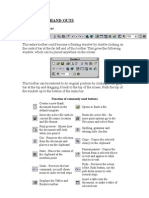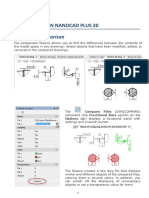TM Cheat Sheet
TM Cheat Sheet
Uploaded by
febossCopyright:
Available Formats
TM Cheat Sheet
TM Cheat Sheet
Uploaded by
febossOriginal Title
Copyright
Available Formats
Share this document
Did you find this document useful?
Is this content inappropriate?
Copyright:
Available Formats
TM Cheat Sheet
TM Cheat Sheet
Uploaded by
febossCopyright:
Available Formats
TextMate Developer’s Cheat Sheet
Selection Movement
⌃W (Edit → Select ⌘T Go To File (with smart search)
Select current Word
→ Word)
⇧⌘T Go To Symbol (function, class, etc)
⇧⌘L (Edit → Select current Line
Select → Line) ⌃A, ⌃E Move to beginning/end of line
⇧⌘B (Edit → Select enclosing Smart Typing Pair (see Preference ⌘L Move the caret to a specified line number
Select → Enclosing Items - braces, brackets, curly Braces, “<”, “>”,
quotation marks, etc.) ⇧⌘J (Navigation Moves the caret to the middle visible line on the
Brackets)
→ Go to Middle screen
⌥⌘A (Text → Edit Visible Line)
Allows you to insert text at the end of each line in
Each Line in the current selection. Indent and de-indent the current line or selection
⌘], ⌘[,⌥⇥, ⌥⇤
Selection)
⌃⇧D Duplicate the current line or selection
Menu Shorcuts
Searching ⌃⎋ Brings up the Bundle Command (Gear) menu
Incremental search (find as you type) ⌃⌘T Brings up a quick search list of bundle commands
⌃S
⌥F2 Brings up the Context Menu (like right clicking the mouse)
⇧⌘F (Edit → Find Find in project
→ Find In Project)
Shell Integration
Editing Modes ⌃R (Execute Line/ Run the current line as a shell command and insert the
Selection Inserting result
⌥ (with selection) Toggles column editing mode
Result)
⌥⌘E (Edit → ⌥⌘R (Text →
Mode → Allows the caret to move freely past end of line and inside Pipe the currently selected text (or entire document)
tab characters Filter through through a shell command
Freehanded
Command…)
Editing)
Common Mode Commands
Folding
Used in programming languages to run the current
F1 Fold/unfold current section ⌘R file
Used in programming and markup language to build
⌘B the current file
Bookmarks
Creates a new function/method using the current
⌘F2 Add bookmark ⇧↩ word
F2, ⇧F2 Jump to next/previous bookmark Insert a “descriptive” return (<br/> in HTML, \n
⌃↩ in most source)
⌘↩ Move to end of line and insert a new line
Completion
Move to end of line, insert appropriate line
Cycle through the list of available word completions for the ⇧⌘↩ termination (;), and a new line
⎋, ⇧⎋ current word
Insert a new line and begin a new “item”
⌅ appropriate to context (new list item, new comment
line, etc.)
Version Control
Lookup the current word/selection in the
⌃⇧A Subversion commands ⌃H documentation
⌃⇧Z CVS commands ⌃⇧V Validate document (as appropriate)
⌃⇧M Mercurial commands ⌘/ Comment/uncomment the current line/selection
⌃⇧Z Darcs commands ⌃⇧O Open terminal in current document's directory
You might also like
- Cheat Sheet - Sublime Text 3 PDFDocument1 pageCheat Sheet - Sublime Text 3 PDFronal_leiva100% (1)
- Xcode ShortcutsDocument1 pageXcode ShortcutsadityamooleyNo ratings yet
- TextmateDocument2 pagesTextmateMatt Jaynes100% (12)
- Terminal-Keys-and-Commands-ReferenceDocument2 pagesTerminal-Keys-and-Commands-Reference17.amar1No ratings yet
- Microsoft Word Shortcut Keys PDFDocument4 pagesMicrosoft Word Shortcut Keys PDFAisha NoureenNo ratings yet
- VI or Vedit Command Purpose: AIX 6.1 Information Commands VDocument23 pagesVI or Vedit Command Purpose: AIX 6.1 Information Commands VLakshman YarlagaddaNo ratings yet
- Shortcuts: Command Name Shortcut Key Description Window TypeDocument6 pagesShortcuts: Command Name Shortcut Key Description Window TypeAlina ElenaNo ratings yet
- WordDocument18 pagesWordSajid AwanNo ratings yet
- MS Word 1Document19 pagesMS Word 1Malik TalalNo ratings yet
- ImpressDocument11 pagesImpressSurendra SINGHNo ratings yet
- Sublime Text 2Document2 pagesSublime Text 2Marco AntônioNo ratings yet
- Comp 11Document40 pagesComp 11cooljoker1234No ratings yet
- Control Key: Navigation Search Merged DiscussDocument10 pagesControl Key: Navigation Search Merged DiscussnenderfNo ratings yet
- Airvad Aharam BookDocument5 pagesAirvad Aharam BookrajeshNo ratings yet
- Autocad 2006 Tips and Tricks BookletDocument14 pagesAutocad 2006 Tips and Tricks Bookletanita123456789No ratings yet
- Using The Vi Text EditorDocument6 pagesUsing The Vi Text Editoraledavid87No ratings yet
- Alphabetical Command List For AutoHotkeyDocument9 pagesAlphabetical Command List For AutoHotkeyHansHanson3No ratings yet
- WORD Handout Last Edition (Training Course)Document32 pagesWORD Handout Last Edition (Training Course)mmkyawmin.mmNo ratings yet
- Word How Yo UseDocument20 pagesWord How Yo UseMenard NavaNo ratings yet
- Siemens Documentation - Markup EditorDocument1 pageSiemens Documentation - Markup EditoranupNo ratings yet
- Experiment - 1: Aim: Software Used: TheoryDocument22 pagesExperiment - 1: Aim: Software Used: Theorynimitbharti235No ratings yet
- Exam Handouts WordDocument6 pagesExam Handouts Wordapi-3805193No ratings yet
- Unix CommandsDocument2 pagesUnix CommandsoostannoooNo ratings yet
- Ict Lesson 5Document6 pagesIct Lesson 5Alexa NicoleNo ratings yet
- Vs KB Brochure FSharp A4 HiRezDocument2 pagesVs KB Brochure FSharp A4 HiRezVag KarNo ratings yet
- CLI Editors 2Document21 pagesCLI Editors 2k.s.raghuvasanthraoNo ratings yet
- Quick Reference - ViDocument7 pagesQuick Reference - Viserge_viardotNo ratings yet
- Microsoft 2Document19 pagesMicrosoft 2Bikram SinghNo ratings yet
- Shortcuts Netbeans para MACDocument2 pagesShortcuts Netbeans para MACpepecaloNo ratings yet
- Arabic Word-ICDL-ADocument62 pagesArabic Word-ICDL-ATamara EnadNo ratings yet
- Mac OS X:: VI Keyboard Shortcut Cheat Sheet: Navigation Shortcuts Editing Exiting (Command Mode)Document1 pageMac OS X:: VI Keyboard Shortcut Cheat Sheet: Navigation Shortcuts Editing Exiting (Command Mode)IT SupportNo ratings yet
- Introduction To Ms-Word: What Is Word-Processing?Document3 pagesIntroduction To Ms-Word: What Is Word-Processing?Lyka TongolNo ratings yet
- Tower Cheat-Sheet MacDocument2 pagesTower Cheat-Sheet MacRahul GautamNo ratings yet
- Caie Igcse: Updated To 2019 SyllabusDocument10 pagesCaie Igcse: Updated To 2019 SyllabusAdenekan Therhophic OrlanshilayNo ratings yet
- Whats New NanoCADDocument19 pagesWhats New NanoCADHaytham ZaghloulNo ratings yet
- Sublime Text 2 ShortcutsDocument1 pageSublime Text 2 ShortcutsWesely HeNo ratings yet
- Basic VI Commands: What Is ?Document5 pagesBasic VI Commands: What Is ?Mr. Vaibhav A. NirmalNo ratings yet
- XcodeKeyboardShortcuts PDFDocument1 pageXcodeKeyboardShortcuts PDFAlex SkolnickNo ratings yet
- The VI Editor: Preliminary InformationDocument14 pagesThe VI Editor: Preliminary InformationSaurabh100% (1)
- Dragon Command ReferenceDocument2 pagesDragon Command ReferenceottuserNo ratings yet
- 4.3 Keyboard Map: RAPT User Manual RAPT User ManualDocument8 pages4.3 Keyboard Map: RAPT User Manual RAPT User Manualtailieuxaydung2019No ratings yet
- Word Conv 2Document19 pagesWord Conv 2Ahsan PopalNo ratings yet
- Highlights of Netbeans Ide 9 Keyboard Shortcuts & Code TemplatesDocument2 pagesHighlights of Netbeans Ide 9 Keyboard Shortcuts & Code TemplatesXaviAmatNo ratings yet
- HT Annot TextDocument4 pagesHT Annot TextTamin Sanat IranianNo ratings yet
- Week 3 and 4 LessonDocument8 pagesWeek 3 and 4 Lessonshynne tanNo ratings yet
- Module-2(Microsoft Word)Document29 pagesModule-2(Microsoft Word)rajindere sainiNo ratings yet
- Keyboard Shortcuts Visual StudioDocument2 pagesKeyboard Shortcuts Visual StudioRichie HdezNo ratings yet
- Introduction To Word 2013 (Home Tab)Document8 pagesIntroduction To Word 2013 (Home Tab)Durga Shankar SinghNo ratings yet
- Keyboard Shortcuts MacosDocument1 pageKeyboard Shortcuts MacosEdson BatistaNo ratings yet
- Form 2 March 2020 Break Computer Studies AssignmentDocument16 pagesForm 2 March 2020 Break Computer Studies AssignmentKarari WahogoNo ratings yet
- Dragon Command ReferenceDocument1 pageDragon Command ReferenceDaryl Crouse100% (2)
- My Favorite ShortcutsDocument4 pagesMy Favorite Shortcutsttrivette886No ratings yet
- Standard Toolbar: Name Icon USEDocument5 pagesStandard Toolbar: Name Icon USERacquel FrondaNo ratings yet
- NX 9 for Beginners - Part 1 (Getting Started with NX and Sketch Techniques)From EverandNX 9 for Beginners - Part 1 (Getting Started with NX and Sketch Techniques)Rating: 3.5 out of 5 stars3.5/5 (8)
- Duke's Tips For Finding Functions in Word: Version 2007 And LaterFrom EverandDuke's Tips For Finding Functions in Word: Version 2007 And LaterNo ratings yet