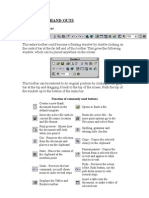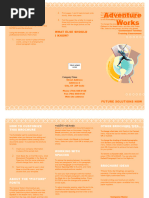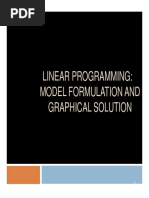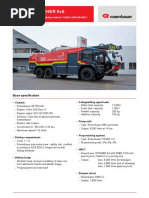Week 3 and 4 Lesson
Week 3 and 4 Lesson
Uploaded by
shynne tanCopyright:
Available Formats
Week 3 and 4 Lesson
Week 3 and 4 Lesson
Uploaded by
shynne tanOriginal Title
Copyright
Available Formats
Share this document
Did you find this document useful?
Is this content inappropriate?
Copyright:
Available Formats
Week 3 and 4 Lesson
Week 3 and 4 Lesson
Uploaded by
shynne tanCopyright:
Available Formats
AMAYA SCHOOL OF HOME INDUSTRIES
Course Title: INTERNET AND COMPUTING FUNDAMENTALS
Grade Level: GRADE 9
Unit of Competency: WORK WITH MICROSOFT OFFICE POWERPOINT 2016
LO1: INTRODUCE MICROSOFT OFFICE POWERPOINT 2016: THE HOME
TAB
Nominal Duration: 2 HOURS (Week 3 and 4)
Tasks to Accomplish:
▪ Read and understand the INFORMATION SHEET about the
HOME TAB OF MICROSOFT POWERPOINT 2016
▪ Create a HOME TAB OUTLINE
▪ Answer the activity sheet
INFORMATION SHEET:
The HOME TAB in Microsoft PowerPoint is the main area where users can quickly access important tools
for creating and editing presentations. It makes it easy to format slides, organize content, and improve the
visual design. By grouping commonly used functions in one place, the Home Tab helps users efficiently
manage text, shapes, and slides to create polished and effective presentations.
GROUPS OF HOME TAB:
1. Clipboard
2. Slides
3. Font
4. Paragraph
5. Drawing
6. Editing
1. CLIPBOARD GROUP:
INTERNET AND COMPUTING FUNDAMENTALS Grade 9
AMAYA SCHOOL OF HOME INDUSTRIES
NAME ICON FUNCTION
Removes the selected content
and copies it to the clipboard.
Cut (Ctrl+X)
Imitates or clone the selected
content to the clipboard.
Copy (Ctrl+C)
Inserts content from the
clipboard.
Paste (Ctrl+V)
Copies the formatting of selected
content and applies it to other
content of the document.
Format Painter
2. SLIDES GROUP:
NAME ICON FUNCTION
Adds a new slide to the
presentation.
New Slide (Ctrl+M)
Allows you to insert slides from
an existing presentation into
Reuse Slide your current presentation.
Changes the layout of the
selected slide.
Slide Layout
Returns the slide to its default
layout.
Slide Reset
Adds or manages sections within
the presentation to organize
slides.
Section
INTERNET AND COMPUTING FUNDAMENTALS Grade 9
AMAYA SCHOOL OF HOME INDUSTRIES
3. FONT GROUP:
NAME ICON FUNCTION
Selects the font type.
Font (Ctrl+Shift+F)
Changes the size of the selected
text.
Font Size (Ctrl+Shift+P)
Applies bold, italic, or underline
Bold (Ctrl+B), Italic (Ctrl+I), formatting to emphasize a word
Underline (Ctrl+U) or sentence.
Adds a shadow to the text. This
can help make the text stand out
Text Shadow on the slide.
Horizontal line is drawn through
the middle of the selected text.
Often used to indicate that
certain text is incorrect,
outdated, or has been completed
Strikethrough or removed without deleting it
entirely.
Adjusts spacing between letters.
Character Spacing
Selected text is highlighted with
Text Highlight Color a background color
Changes the color of the selected
Font Color
text
Change the selected text to
Change Case
Sentence case, lowercase,
UPPERCASE, Capitalize Each
Word or tOGGLE cASE.
INTERNET AND COMPUTING FUNDAMENTALS Grade 9
AMAYA SCHOOL OF HOME INDUSTRIES
The selected text grows larger or
Increase Font becomes smaller by one or more
Size(Ctrl+Shift+>), Decrease font size increments.
Font Size(Ctrl+Shift+<),
Remove all formatting from the
Clear All Formatting
selection, leaving only the
normal unformatted text.
4. PARAGRAPH GROUP:
NAME ICON FUNCTION
Adds or removes bullet points.
Adds or removes numbered lists
Bullets, Numbering
Controls how much space
appears between lines of text.
Line Spacing
Change the orientation of text to
vertical, stacked or rotate it to
Text Direction
the desired direction.
Increases or decreases the indent
Decrease List Level, Increase List of the selected text or list.
Level
Split your text into two or more
Add or Remove Columns
columns.
Change how your text is aligned
within the text box.
Align Text
Align your content to the left,
Align Left, Center, Align Right, center, right, or justify.
Justify
Convert to SmartArt Graphic A way to communicate
information visually, rather than
with just text.
INTERNET AND COMPUTING FUNDAMENTALS Grade 9
AMAYA SCHOOL OF HOME INDUSTRIES
5. DRAWING GROUP:
NAME ICON FUNCTION
Adds ready-made shapes
Shapes
Arrange objects on the slide by
changing their order, position,
Arrange
and rotation.
Add a visual style to the selected
shape or line. It uses a unique
Quick Styles combination of colors, lines, and
other effects to change the
shape’s appearance.
Fill the selected shape with solid
color, gradient, picture, or
Shape Fill
texture.
Pick the color, width, and line
style for the outline of your
Shape Outline
shape.
Apply a visual effect to the
selected shape, such as shadow,
glow, reflection, or 3-D rotation.
Shape Effects
INTERNET AND COMPUTING FUNDAMENTALS Grade 9
AMAYA SCHOOL OF HOME INDUSTRIES
6. EDITING GROUP:
NAME ICON FUNCTION
Searches for specific text within
the presentation using advanced
Find
search such as Match Case and
Whole words Only.
Replaces text in the presentation.
Replace
Selects specific objects or text.
Select
INTERNET AND COMPUTING FUNDAMENTALS Grade 9
AMAYA SCHOOL OF HOME INDUSTRIES
ACTIVITY 3: IDENTIFICATION: Write in Column B the name of the command mentioned in Column A,
and in Column C, write which Home Tab Group it belongs to.
FUNCTION NAME OF COMMAND GROUP
Imitates or clone the selected 1. 2.
content to the clipboard.
Searches for specific text within 3. 4.
the presentation using advanced
search such as Match Case and
Whole words Only.
Adds ready-made shapes 5. 6.
Controls how much space 7. 8.
appears between lines of text.
Changes the color of the selected 9. 10.
text
Change the selected text to 11. 12.
Sentence case, lowercase,
UPPERCASE, Capitalize Each
Word or tOGGLE cASE.
The selected text grows larger by 13. 14.
one or more font size
increments.
Allows you to insert slides from 15. 16.
an existing presentation into
your current presentation.
Returns the slide to its default 17. 18.
layout.
Inserts content from the 19. 20.
clipboard.
INTERNET AND COMPUTING FUNDAMENTALS Grade 9
AMAYA SCHOOL OF HOME INDUSTRIES
ACTIVITY 4. HOME TAB OUTLINE: Each student will create an outline of the Home Tab, organized by its
Home Tab Groups. The outline will be done on a short folder. The teacher will provide each student with a
copy of all the icons. Students should decide how to present their output creatively. The outline should
include only the icon and the name of the command—function is not required.
ANSWER KEY:
ACTIVITY 3:
1. Copy 2. Clipboard Group
3. Find 4. Editing Group
5. Shapes 6. Drawing Group
7. Line Spacing 8. Paragraph Group
9. Font Color 10. Font Group
11. Change Case 12. Font Group
13. Increase Font Size 14. Font Group
15. Reuse Slide 16. Slides Group
17. Slide Reset 18. Slides Group
19. Paste 20. Clipboard Group
Prepared: Checked: Noted:
YASMIN E. CAMIGUING EDEN P. ATIENZA JAYMIE S. VICEDO
Teacher III Master Teacher I Head Teacher VI, TVE H.E., ICT
INTERNET AND COMPUTING FUNDAMENTALS Grade 9
You might also like
- FR SR Part I General Rules PDFDocument2 pagesFR SR Part I General Rules PDFA k jha80% (10)
- 8.4 (147 Marks) : MarkschemeDocument65 pages8.4 (147 Marks) : MarkschemeSemwezi EnockNo ratings yet
- Q2 W1 LessonDocument6 pagesQ2 W1 LessonRu TyNo ratings yet
- Siemens Documentation - Markup EditorDocument1 pageSiemens Documentation - Markup EditoranupNo ratings yet
- Exam Handouts WordDocument6 pagesExam Handouts Wordapi-3805193No ratings yet
- M. Exercise WordDocument6 pagesM. Exercise WordSulang NgotNo ratings yet
- WordDocument19 pagesWordRose Ann Perez GuerraNo ratings yet
- MS Word Tabs and Commands Table FormDocument10 pagesMS Word Tabs and Commands Table FormShara Cañada CalvarioNo ratings yet
- Standard Toolbar: Name Icon USEDocument5 pagesStandard Toolbar: Name Icon USERacquel FrondaNo ratings yet
- Picture Group Name/Command Description ClipboardDocument13 pagesPicture Group Name/Command Description ClipboardAnn JimenezNo ratings yet
- Powerpoint: Quick Reference TutorialDocument8 pagesPowerpoint: Quick Reference TutorialpicugaNo ratings yet
- Course Outline: ECDL Module 6Document2 pagesCourse Outline: ECDL Module 6Abraham HuneshNo ratings yet
- MS WORD Handout - 1Document5 pagesMS WORD Handout - 1Killes SmileNo ratings yet
- Chapter - 1 Ms Word ( Home ) (1)(1)(1) (1)Document44 pagesChapter - 1 Ms Word ( Home ) (1)(1)(1) (1)patelbabu5276No ratings yet
- Emtech11 - Q3W6Document26 pagesEmtech11 - Q3W6Vieyah Angela VicenteNo ratings yet
- Word How Yo UseDocument20 pagesWord How Yo UseMenard NavaNo ratings yet
- Using Powerpoint'S Advanced Features: Basic SkillsDocument11 pagesUsing Powerpoint'S Advanced Features: Basic Skillselsa elediaNo ratings yet
- PowerPoint 1 PDFDocument12 pagesPowerPoint 1 PDFpratyushNo ratings yet
- Commands in The Home TAB of The RibbonDocument6 pagesCommands in The Home TAB of The RibbonMJ AlburoNo ratings yet
- MS Word 2013 InterfaceDocument12 pagesMS Word 2013 InterfaceLaong laan100% (1)
- Objective 2Document2 pagesObjective 2Kara MiaNo ratings yet
- Basic Computer SkillDocument33 pagesBasic Computer SkillElias PetrosNo ratings yet
- Comp 11Document40 pagesComp 11cooljoker1234No ratings yet
- MS Word 1Document19 pagesMS Word 1Malik TalalNo ratings yet
- Microsoft 2Document19 pagesMicrosoft 2Bikram SinghNo ratings yet
- Introduction To WordDocument13 pagesIntroduction To WordBiswamitra RathNo ratings yet
- ялаб 3Document15 pagesялаб 3tiptop2018kzNo ratings yet
- 2nd Practical OrginalDocument6 pages2nd Practical OrginalaneeqNo ratings yet
- Ict Lesson 5Document6 pagesIct Lesson 5Alexa NicoleNo ratings yet
- WordDocument18 pagesWordSajid AwanNo ratings yet
- Advanced Microsoft Word 2010Document151 pagesAdvanced Microsoft Word 2010Tina RiveraNo ratings yet
- PowerPoint 2007Document7 pagesPowerPoint 2007Siti Salbiah M. SallehNo ratings yet
- Lecture 6Document7 pagesLecture 6Nasir HussainNo ratings yet
- Classic NewsletterDocument2 pagesClassic NewsletterNihon GoNo ratings yet
- Excel FamiliarizationDocument3 pagesExcel FamiliarizationzedrickjamesborjaNo ratings yet
- IT Word Icon and DefinitionDocument6 pagesIT Word Icon and DefinitionIvan PachecoNo ratings yet
- Untitled 5Document2 pagesUntitled 5753330No ratings yet
- Classic NewsletterDocument2 pagesClassic Newslettermylifeits134No ratings yet
- Aula 03 - Word e WriterDocument30 pagesAula 03 - Word e WriterAndréNo ratings yet
- Basic Computer SkillDocument27 pagesBasic Computer SkillElias PetrosNo ratings yet
- ETECH POINTERS TO REVIEW 4thDocument5 pagesETECH POINTERS TO REVIEW 4thRodolfo, Angela Loren D.No ratings yet
- Creating Presentations With AIDocument1 pageCreating Presentations With AIThaynan PortoNo ratings yet
- Introduction To Maple 6: Worksheet ToolbarDocument21 pagesIntroduction To Maple 6: Worksheet ToolbarErika MacalaladNo ratings yet
- Things About NewsDocument2 pagesThings About Newslocetir717No ratings yet
- Nbefdjknvsl: Main HeadingDocument2 pagesNbefdjknvsl: Main Heading753330No ratings yet
- 2nd Monthly Fact SheetDocument3 pages2nd Monthly Fact Sheetlorinjaycorona43No ratings yet
- Module 4 - Multimedia Presentation 2007Document49 pagesModule 4 - Multimedia Presentation 2007Ernesto Albeus Villarete Jr.No ratings yet
- MS Office 2007 ExcelDocument38 pagesMS Office 2007 ExcelJames DapiawenNo ratings yet
- Office Automation Tools Short Study MaterialsDocument5 pagesOffice Automation Tools Short Study Materialsrubanrajs2003No ratings yet
- Office Automation Tools Short Study MaterialsDocument5 pagesOffice Automation Tools Short Study MaterialsMad GirlNo ratings yet
- Ict ReviewerDocument6 pagesIct ReviewernekotingNo ratings yet
- Everything You Can Do in Power PointDocument1 pageEverything You Can Do in Power Pointbiotech181985No ratings yet
- College Football: Applying TransitionsDocument4 pagesCollege Football: Applying TransitionsLucyNo ratings yet
- Lesson9 Learners GuideDocument4 pagesLesson9 Learners GuideChinthu JPNo ratings yet
- Digi Doc Notes New 1Document9 pagesDigi Doc Notes New 1NAUTANKI SINGH GAMERZNo ratings yet
- Bro 1Document3 pagesBro 1RaviNo ratings yet
- Open FirstDocument14 pagesOpen Firstnavid kamravaNo ratings yet
- etechDocument1 pageetechayeshadawnpelNo ratings yet
- Powerpoint Presentation: Name: Shravani Sadul STD: 9Document15 pagesPowerpoint Presentation: Name: Shravani Sadul STD: 9Shrikant SadulNo ratings yet
- Duke's Tips For Finding Functions in Word: Version 2007 And LaterFrom EverandDuke's Tips For Finding Functions in Word: Version 2007 And LaterNo ratings yet
- Effortless Cardigan: Lion Brand® Basic Stitch Premium™Document6 pagesEffortless Cardigan: Lion Brand® Basic Stitch Premium™Raluca-Maria BucurNo ratings yet
- The VIX Volatility IndexDocument47 pagesThe VIX Volatility IndexContra_hourNo ratings yet
- DRP Best Practices August 2019Document20 pagesDRP Best Practices August 2019jalvarez82No ratings yet
- Customer-Survey-GuidelinesDocument16 pagesCustomer-Survey-GuidelinesbahirugebremariammotlNo ratings yet
- BUS SHELTER - PLAN-BlDocument2 pagesBUS SHELTER - PLAN-Blchiranjeevi OMSNo ratings yet
- Evergreen Action PlanDocument85 pagesEvergreen Action PlanAlexander Charles Kaufman67% (3)
- Hilton Chapter 4 Live Adobe ConnectDocument15 pagesHilton Chapter 4 Live Adobe ConnectJaved ImranNo ratings yet
- EmojiDocument17 pagesEmojiizinrein christopherNo ratings yet
- Wiring Diagram - "Fail Secure" Electric Strike, Poe Power SupplyDocument11 pagesWiring Diagram - "Fail Secure" Electric Strike, Poe Power SupplyJimit ShahNo ratings yet
- Unit 1 - MC 3Document58 pagesUnit 1 - MC 3Shreyas ShreyuNo ratings yet
- Section 5 GposDocument21 pagesSection 5 GposDangolNo ratings yet
- AbstractDocument6 pagesAbstractpreethi g krishnanNo ratings yet
- Visa Working2020Document2 pagesVisa Working2020AloNo ratings yet
- Competency Assessment TemplateDocument2 pagesCompetency Assessment Templateduit seposen0% (1)
- Itc Information Theory and Coding Dec 2020Document2 pagesItc Information Theory and Coding Dec 2020Margoob TanweerNo ratings yet
- Important Report File Electricity Theft...Document32 pagesImportant Report File Electricity Theft...Jatinder SainiNo ratings yet
- LPP-Graphical MethodDocument48 pagesLPP-Graphical Methodsuhaspatel84No ratings yet
- Efficacy of Use of A-Si EPID As Imaging Device in IMRT QA: Dina AbdelazizDocument17 pagesEfficacy of Use of A-Si EPID As Imaging Device in IMRT QA: Dina AbdelazizInternational Organization of Scientific Research (IOSR)No ratings yet
- Global Fraud Report 2023Document37 pagesGlobal Fraud Report 2023ijul chaniagoNo ratings yet
- Work Zone Employee Safety: Internal Traffic Control PlansDocument68 pagesWork Zone Employee Safety: Internal Traffic Control PlansSijo RajanNo ratings yet
- Nai FaultDocument3 pagesNai FaultAbdullah KhanNo ratings yet
- CAOS-Assignment 0 - Part 1: We Need To Download, Modify, Compile and Install A Kernel On Ubuntu Server 14.10Document15 pagesCAOS-Assignment 0 - Part 1: We Need To Download, Modify, Compile and Install A Kernel On Ubuntu Server 14.10Nandesh SinghalNo ratings yet
- Karim Ibrahim: Legal ConsultantDocument3 pagesKarim Ibrahim: Legal ConsultantKarim Mamdouh fahmyNo ratings yet
- Ds Panther6x6neuDocument2 pagesDs Panther6x6neuForum PompieriiNo ratings yet
- Signal and Power Isolated RS-485 Transceiver With 15 KV ESD Protection ADM2582E/ADM2587EDocument20 pagesSignal and Power Isolated RS-485 Transceiver With 15 KV ESD Protection ADM2582E/ADM2587EvaibhavNo ratings yet
- BOP Recertification Program BrochureDocument7 pagesBOP Recertification Program BrochureJoel SNo ratings yet
- Kertas Penerangan 1Document14 pagesKertas Penerangan 1Eizanie MuhamadNo ratings yet
- Objectives: CareerDocument14 pagesObjectives: CareerHedi Ben MohamedNo ratings yet