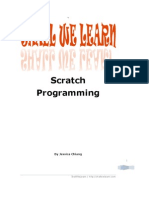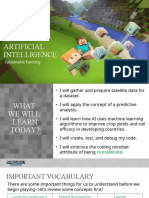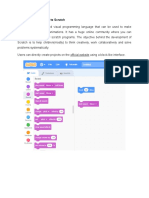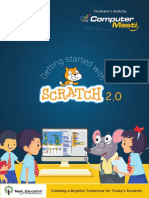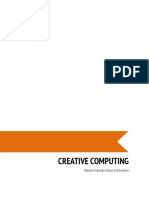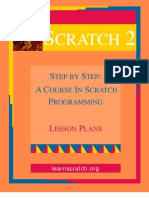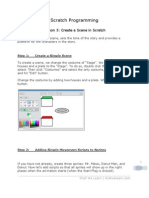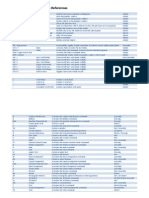Learn Scratch Lesson 5
Learn Scratch Lesson 5
Uploaded by
Tony StephensCopyright:
Available Formats
Learn Scratch Lesson 5
Learn Scratch Lesson 5
Uploaded by
Tony StephensCopyright
Available Formats
Share this document
Did you find this document useful?
Is this content inappropriate?
Copyright:
Available Formats
Learn Scratch Lesson 5
Learn Scratch Lesson 5
Uploaded by
Tony StephensCopyright:
Available Formats
Scratch Programming
Lesson 5: Create a Scene in Scratch
A scene, like a movie scene, sets the tone of the story and provides a platform for the characters in the story.
Step 1:
Create a Simple Scene
To create a scene, we change the costume of Stage. We will add two houses and a plate to the Stage. To do so, double click the Stage icon to select. Then click Costumes and select the only costume, background1 and hit Edit button. Change the costume by adding two houses and a plate. When done, hit OK button.
Step 2:
Adding Simple Movement Scripts to Sprites
If you have not already, create three sprites: Mr. Meow, Donut Man, and Donut. Now lets add scripts so that all sprites will show up in the right places when the animation starts (when the Start Flag is clicked). Shall We Learn | shallwelearn.com
Move three sprites as shown at the right. Donut Man to the green house, Mr. Meow to the red house, and Donut to the plate.
The x-axis and y-axis values are updated accordingly when moved. When a sprite is moved, the Motion blocks (go to x=? y=? block and glide ? secs to x: ? y: ? block) in the Tool Box are updated as well.
Shall We Learn | shallwelearn.com
To build Mr. Meows scripts, select Mr. Meow from the Sprites Area, then click Scripts tab. From the Tool Box, click the Control button and drag when Start Flag clicked block to drop it in Scripts work area.
Then click Motion button in Tool Box Selection and drag glide 1 secs to x:183 y:-110 to the Stage. Then attach it under the when Start Flag clicked block.
Then click Looks button in Tool Box Selection, and drag switch to costume1 to the Stage. Then attach it under the glide 1 secs to x:-183 y:110.
Shall We Learn | shallwelearn.com
Step3:
Do the same for Donut Man and Donut
In the same way, create similar scripts for the Donut Man and the Donut. Below is what result scripts should look like. Note that your x-axis and y-axis values will very likely be different than mine, and its OK.
TEST: Move sprites around in the Stage and clicking the Start to see all of the sprites gliding back to their positions.
Shall We Learn | shallwelearn.com
You might also like
- MATHS - Time Revision PaperDocument7 pagesMATHS - Time Revision PaperInas SalehNo ratings yet
- Advanced Scratch CurriculumDocument3 pagesAdvanced Scratch Curriculumapi-5200273640% (1)
- Scratch Blocks ExplainedDocument10 pagesScratch Blocks ExplainedAlexa FazziniNo ratings yet
- Scratch 1Document20 pagesScratch 1Parag AgarwalNo ratings yet
- The Foos FullDocument147 pagesThe Foos FullquepasoscarNo ratings yet
- Scratch For Young Learners PDFDocument15 pagesScratch For Young Learners PDFMihai Alexandru TuțuNo ratings yet
- Shall We Learn Scratch Programming EbookDocument177 pagesShall We Learn Scratch Programming EbookJessica Chiang100% (8)
- Scratch Intermediate - Duck Shooter GameDocument11 pagesScratch Intermediate - Duck Shooter Gamekerrywensley499No ratings yet
- Learn Scratch Lesson 4Document7 pagesLearn Scratch Lesson 4Tony StephensNo ratings yet
- Learn Scratch Lesson 10Document6 pagesLearn Scratch Lesson 10Jessica Chiang100% (2)
- Scratch Lesson 8 From Stories To Animations Part IDocument15 pagesScratch Lesson 8 From Stories To Animations Part ITony StephensNo ratings yet
- Scratch TutorialDocument10 pagesScratch TutorialLawrence KinuthiaNo ratings yet
- CreativeComputing20140820 LearnerWorkbookDocument119 pagesCreativeComputing20140820 LearnerWorkbookmickzoneNo ratings yet
- Programming Concepts and Skills Supported in ScratchDocument7 pagesProgramming Concepts and Skills Supported in ScratchvanjaurkeNo ratings yet
- Practice Scratch - Flappy Bird GameDocument4 pagesPractice Scratch - Flappy Bird GameMrMJSmithNo ratings yet
- Lecture 1Document35 pagesLecture 1afsheen faiqNo ratings yet
- Microbit Block Programming Shining Sunbeam CFDocument7 pagesMicrobit Block Programming Shining Sunbeam CFapi-329048260No ratings yet
- 8051901443791812-Artificial Intelligence Sustainable Farming PresentationDocument29 pages8051901443791812-Artificial Intelligence Sustainable Farming PresentationVedant GavhaneNo ratings yet
- Grade 4 Chapter 3 More About Tux PaintDocument3 pagesGrade 4 Chapter 3 More About Tux Paintvijay sharmaNo ratings yet
- 7073388268974764-Intro To Python AZNBDocument52 pages7073388268974764-Intro To Python AZNBGurusundaram BalasubramaniyanNo ratings yet
- Programming Games With Scratch: Teacher's GuideDocument15 pagesProgramming Games With Scratch: Teacher's GuideGauravNo ratings yet
- Introduction To ScratchDocument67 pagesIntroduction To ScratchGary ChingNo ratings yet
- Timss2011 g4 ScienceDocument105 pagesTimss2011 g4 ScienceAnonymous wSeURKNo ratings yet
- 4-Two Dimensional Parity CheckDocument9 pages4-Two Dimensional Parity CheckShakeel AminNo ratings yet
- Scratch Programming Worksheet CompilationDocument19 pagesScratch Programming Worksheet CompilationOnny KhaeroniNo ratings yet
- Sample Explore Coding Through Scratch WorksheetsDocument10 pagesSample Explore Coding Through Scratch WorksheetsArmaMareta0% (1)
- ScratchReferenceGuide PDFDocument17 pagesScratchReferenceGuide PDFkldeep3221No ratings yet
- Creative Computing Learner WorkbookDocument118 pagesCreative Computing Learner WorkbookJimmy B100% (1)
- Class 3 Tux PaintDocument35 pagesClass 3 Tux PaintMohamed Gereza100% (1)
- Scratch Ref BookDocument89 pagesScratch Ref BookShravya BharathNo ratings yet
- Scratch BookletDocument22 pagesScratch BookletRoopali AgarwalNo ratings yet
- Scratch International Programming Trial SCRIPT 2018 Onsite Second Challenge / Grades 8 - 9Document6 pagesScratch International Programming Trial SCRIPT 2018 Onsite Second Challenge / Grades 8 - 9mihai_agape93100% (1)
- Code For ChildrenDocument11 pagesCode For ChildrenthewarzockerNo ratings yet
- ScratchDocument158 pagesScratchAccióDigital FtpNo ratings yet
- Scratch Tutorial Finalv02Document54 pagesScratch Tutorial Finalv02amal0608No ratings yet
- Sensing BlocksDocument2 pagesSensing Blocksapi-3384859310% (1)
- Kodu PacketDocument21 pagesKodu PacketrenancostaalencarNo ratings yet
- Scratch Parent Guide v0 3 - EdDocument10 pagesScratch Parent Guide v0 3 - Edsadete100% (1)
- Learn Scratch Lesson 1Document10 pagesLearn Scratch Lesson 1Jessica Chiang100% (2)
- Moway Scratch Teacher S Book 2.0Document71 pagesMoway Scratch Teacher S Book 2.0Iago HenriqueNo ratings yet
- Designing Games With Kodu Game Lab Trainer Manual v2 PDFDocument50 pagesDesigning Games With Kodu Game Lab Trainer Manual v2 PDFSONY DE ARAUJO CHAVES100% (1)
- Scratch 2Document54 pagesScratch 2pradeepraju100% (3)
- Boat Race - Scratch ProjectsDocument19 pagesBoat Race - Scratch Projectscode zilla100% (1)
- Grade 7 CurriculumDocument20 pagesGrade 7 CurriculumZulkipli NasutionNo ratings yet
- Essentials Scratch v1Document12 pagesEssentials Scratch v1Ibironke OsunbawoNo ratings yet
- Helping Your Child Go From A B To An A in Math: Kim Ledger-LangenDocument4 pagesHelping Your Child Go From A B To An A in Math: Kim Ledger-LangenLindsey DickieNo ratings yet
- Fun With The World of ProgrammingDocument5 pagesFun With The World of ProgrammingYoung EngineersNo ratings yet
- Shark GameDocument12 pagesShark GameMrMJSmith100% (1)
- Chap 3 - ScratchDocument20 pagesChap 3 - Scratchlajavanthi janardhanNo ratings yet
- App Inventor Day 1 PDFDocument35 pagesApp Inventor Day 1 PDFWalid SassiNo ratings yet
- ScratchDocument33 pagesScratchVanessa Nacar67% (3)
- Computing HandbookDocument25 pagesComputing Handbookapi-310995924No ratings yet
- CH 7 Introduction To The Scratch 3.0-1Document2 pagesCH 7 Introduction To The Scratch 3.0-1Sandeep SinghNo ratings yet
- Programming Concepts in Scratch PDFDocument2 pagesProgramming Concepts in Scratch PDFcshaltry100% (1)
- Coding From ScratchDocument15 pagesCoding From ScratchJeanette SilaoNo ratings yet
- Scratch Booklet For ReferenceDocument25 pagesScratch Booklet For Referencejatin kesnaniNo ratings yet
- Learn Scratch Lesson 5Document4 pagesLearn Scratch Lesson 5Tony StephensNo ratings yet
- Learn Scratch Lesson 10Document6 pagesLearn Scratch Lesson 10Tony StephensNo ratings yet
- Games Handout, Maze, Page 2Document1 pageGames Handout, Maze, Page 2Tony StephensNo ratings yet
- Games Handout, Guess, Page 4Document1 pageGames Handout, Guess, Page 4Tony StephensNo ratings yet
- Games Handout, Collide, Page 3Document1 pageGames Handout, Collide, Page 3Tony StephensNo ratings yet
- Scratch Programming Lesson 12 Mini Mario Game Part 3 - Adding Game RulesDocument8 pagesScratch Programming Lesson 12 Mini Mario Game Part 3 - Adding Game RulesTony StephensNo ratings yet
- Scratch Lesson 13Document11 pagesScratch Lesson 13Tony StephensNo ratings yet
- Learn Scratch Lesson 15Document9 pagesLearn Scratch Lesson 15Tony StephensNo ratings yet
- Learn Scratch Lesson 10Document6 pagesLearn Scratch Lesson 10Tony StephensNo ratings yet
- Assignment 1: Description of A Web Banking SystemDocument4 pagesAssignment 1: Description of A Web Banking SystemJoud JaradNo ratings yet
- Trading Software: (English Medium)Document23 pagesTrading Software: (English Medium)RahulNo ratings yet
- R3 SAPscript Code To WorkstationDocument5 pagesR3 SAPscript Code To WorkstationRakesh RaiNo ratings yet
- Oq PM AttchmentsDocument64 pagesOq PM AttchmentsNaveen YadavNo ratings yet
- Loading SD Card ImageDocument3 pagesLoading SD Card ImageJunaid MuhammadNo ratings yet
- Autodesk Inventor - Keystroke ReferencesDocument2 pagesAutodesk Inventor - Keystroke Referencesbosnamontaza5869No ratings yet
- Approaches of Educational Technology (ICT)Document8 pagesApproaches of Educational Technology (ICT)neethaNo ratings yet
- 803 WebApplicationDocument10 pages803 WebApplicationRudra PandeyNo ratings yet
- Quality of Software: Laboratory Work nr.1 atDocument9 pagesQuality of Software: Laboratory Work nr.1 atNina CavcaliucNo ratings yet
- Product Architecture: Guiding PrinciplesDocument16 pagesProduct Architecture: Guiding PrinciplesAl BusaidiNo ratings yet
- Configuration GUI For The Evaluation Board of The STPMIC1 Power Management ICDocument4 pagesConfiguration GUI For The Evaluation Board of The STPMIC1 Power Management ICBenyamin Farzaneh AghajarieNo ratings yet
- Pascal Output AnswerDocument13 pagesPascal Output Answerapi-3812419100% (1)
- B. How Do Conventional Application Packages Differ From ERP Packages?Document5 pagesB. How Do Conventional Application Packages Differ From ERP Packages?pad75No ratings yet
- Async Communications - Patterns & Anti-PatternsDocument15 pagesAsync Communications - Patterns & Anti-Patternsarchananarayanan223No ratings yet
- MDM Script DesignDocumentDocument8 pagesMDM Script DesignDocumentSurendra RamanapudiNo ratings yet
- Service Chatbots FinalDocument33 pagesService Chatbots FinalRamanjot KaurNo ratings yet
- CACP ProgramacionMetrados Costos y PresupuestosDocument4 pagesCACP ProgramacionMetrados Costos y PresupuestosJuan Pablo Flores GutiérrezNo ratings yet
- Modules 1 3 Basic Network Connectivity and Communications Exam AnswersDocument6 pagesModules 1 3 Basic Network Connectivity and Communications Exam AnswersAlex AlvesNo ratings yet
- Asap MethodologyDocument22 pagesAsap MethodologyKrishna AkulaNo ratings yet
- Comsats University Islamabad Lahore Campus: S-II Examination - FALL 2020Document1 pageComsats University Islamabad Lahore Campus: S-II Examination - FALL 2020Ali SaleemNo ratings yet
- Samsung SCX 4200 ManualDocument93 pagesSamsung SCX 4200 ManualAngela ScribnerNo ratings yet
- CP 4107-Operating SystemsDocument7 pagesCP 4107-Operating SystemsMegha SrivastavaNo ratings yet
- L'Acoustics 12XT For HireDocument3 pagesL'Acoustics 12XT For HireAudio Visual Hire CompanyNo ratings yet
- Advance Computer ArchitectureDocument13 pagesAdvance Computer Architectureदिब्यम प्रभात्No ratings yet
- Killer RobotDocument39 pagesKiller RobotJS LeeNo ratings yet
- Alpa Automating Inter - and Intra-Operator Parallelism - 2201.12023Document20 pagesAlpa Automating Inter - and Intra-Operator Parallelism - 2201.12023itisqhNo ratings yet
- Unit 1 Hardware and Software-ModifiedDocument10 pagesUnit 1 Hardware and Software-ModifiedMuhamed MuslimNo ratings yet
- VOL II (Jasidih)Document673 pagesVOL II (Jasidih)ravi shankarNo ratings yet
- (Omran) Introduction To Google Cloud PlatformDocument45 pages(Omran) Introduction To Google Cloud PlatformFabio R. D. RodriguesNo ratings yet
- Mis (CMS)Document50 pagesMis (CMS)loubythebeautyNo ratings yet