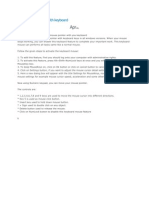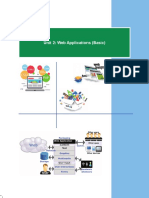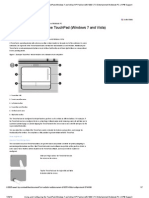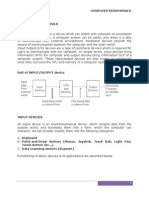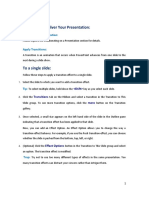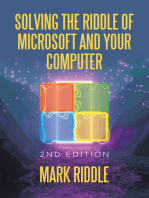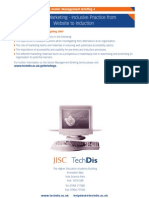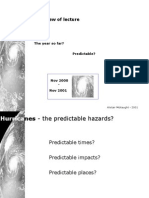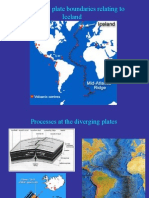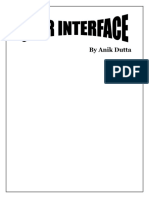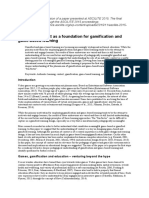0 ratings0% found this document useful (0 votes)
77 viewsMouse Settings
Mouse Settings
Uploaded by
api-3705993The document provides instructions for changing mouse settings in Windows, including button configuration and pointer speed. Users can switch the primary and secondary mouse buttons to make the right button primary, useful for left-handed users. They can also increase or decrease the pointer speed under pointer options to adjust how far the mouse must be moved to reach different locations on screen. Screenshots illustrate where to find these setting options in the mouse properties dialogue box.
Copyright:
Attribution Non-Commercial (BY-NC)
Available Formats
Download as DOC, PDF, TXT or read online from Scribd
Mouse Settings
Mouse Settings
Uploaded by
api-37059930 ratings0% found this document useful (0 votes)
77 views1 pageThe document provides instructions for changing mouse settings in Windows, including button configuration and pointer speed. Users can switch the primary and secondary mouse buttons to make the right button primary, useful for left-handed users. They can also increase or decrease the pointer speed under pointer options to adjust how far the mouse must be moved to reach different locations on screen. Screenshots illustrate where to find these setting options in the mouse properties dialogue box.
Copyright
© Attribution Non-Commercial (BY-NC)
Available Formats
DOC, PDF, TXT or read online from Scribd
Share this document
Did you find this document useful?
Is this content inappropriate?
The document provides instructions for changing mouse settings in Windows, including button configuration and pointer speed. Users can switch the primary and secondary mouse buttons to make the right button primary, useful for left-handed users. They can also increase or decrease the pointer speed under pointer options to adjust how far the mouse must be moved to reach different locations on screen. Screenshots illustrate where to find these setting options in the mouse properties dialogue box.
Copyright:
Attribution Non-Commercial (BY-NC)
Available Formats
Download as DOC, PDF, TXT or read online from Scribd
Download as doc, pdf, or txt
0 ratings0% found this document useful (0 votes)
77 views1 pageMouse Settings
Mouse Settings
Uploaded by
api-3705993The document provides instructions for changing mouse settings in Windows, including button configuration and pointer speed. Users can switch the primary and secondary mouse buttons to make the right button primary, useful for left-handed users. They can also increase or decrease the pointer speed under pointer options to adjust how far the mouse must be moved to reach different locations on screen. Screenshots illustrate where to find these setting options in the mouse properties dialogue box.
Copyright:
Attribution Non-Commercial (BY-NC)
Available Formats
Download as DOC, PDF, TXT or read online from Scribd
Download as doc, pdf, or txt
You are on page 1of 1
Mouse Settings
www.techdis.ac.uk
helpdesk@techdis.ac.uk
Introduction
When using a mouse there are a number of options built in which can enable a use to adapt a
number of aspects, including the speed of the mouse, or the layout of the buttons.
Changing the Mouse Settings
o Navigate to Start > Control Panel > Mouse.
The dialogue box as displayed in figure 1 is
shown.
Option 1 – Button Configuration
o Under the ‘Buttons’ option select the
‘Switch primary and secondary buttons’
to enable the right button to be primary.
This option can be very useful for left-
handed users.
Figure 1 – Mouse Properties Dialogue Box
Option 2 – Pointer Speed
o Under ‘Pointer Options’ tap you can
increase or decrease the speed of the
pointer.
o Under the ‘Motion’ option select the
pointer speed as desired (see figure 2).
The faster the selection the less the mouse
will need to be moved in order to reach
desired location.
Figure 2 – Pointer Options
You might also like
- Script GKNBDocument6 pagesScript GKNBJhayan Luna100% (1)
- Oscar Editor - US Manual - X-710H - X-710BH - X-720H - X-740H - X-747H - X-760HDocument10 pagesOscar Editor - US Manual - X-710H - X-710BH - X-720H - X-740H - X-747H - X-760Hfreightdog747No ratings yet
- Npointer 2.0: Product DocumentationDocument5 pagesNpointer 2.0: Product Documentationdamian3003No ratings yet
- M-DUX50 DUX30 Driver Guide en 160322a TutorialDocument32 pagesM-DUX50 DUX30 Driver Guide en 160322a Tutoriallogicboy2923No ratings yet
- Control MouseDocument1 pageControl MouseNeeraj ChaudharyNo ratings yet
- Blue Futuristic Technology Presentation_20241128_111935_0000Document5 pagesBlue Futuristic Technology Presentation_20241128_111935_0000kaofficial2003No ratings yet
- Manual de Usuario de Logitech MX Anywhere 3Document12 pagesManual de Usuario de Logitech MX Anywhere 3DILMER JAVIERNo ratings yet
- Logitech MX Anywhere 3 Voor Mac GrijsDocument14 pagesLogitech MX Anywhere 3 Voor Mac GrijsTure SventonNo ratings yet
- KPT GooDocument14 pagesKPT GooCripicerNo ratings yet
- Mouse Pointer Options in Windows XP: Select: Start - Control PanelDocument2 pagesMouse Pointer Options in Windows XP: Select: Start - Control PanelHàjàgh J'aNo ratings yet
- Logitech MxmasterDocument9 pagesLogitech MxmasterMallikarjun ReddyNo ratings yet
- OptimDocument8 pagesOptimvictor japposanNo ratings yet
- Logitech MX Master 3 User ManualDocument9 pagesLogitech MX Master 3 User ManualgorgiasNo ratings yet
- Guide For People Who Have Low Mobility or DexterityDocument21 pagesGuide For People Who Have Low Mobility or DexterityNayib Alvarado GasparNo ratings yet
- Input Devices B7Document20 pagesInput Devices B7estherdarkwakoampahNo ratings yet
- Mobility Guide Windows 10Document20 pagesMobility Guide Windows 10Jacques GiardNo ratings yet
- How To Use Blender Without A Middle Mouse Button or A Scroll WheelDocument4 pagesHow To Use Blender Without A Middle Mouse Button or A Scroll WheelAbdul QadeerNo ratings yet
- Mousemux ManualDocument7 pagesMousemux ManualMutiara DoaNo ratings yet
- Class X Unit 2 PDFDocument42 pagesClass X Unit 2 PDFsofia guptaNo ratings yet
- Moi3D 4 DocumentationDocument99 pagesMoi3D 4 DocumentationkoxaNo ratings yet
- Tablet Turcom TS-6608 User ManualDocument11 pagesTablet Turcom TS-6608 User ManualBambi La MascotaNo ratings yet
- S1 AccessibilityOptionsUnit1Document7 pagesS1 AccessibilityOptionsUnit1Pratik ChoudharyNo ratings yet
- Parts of The Computer: 1. Monitor 2. CPU (Central Processing Unit)Document2 pagesParts of The Computer: 1. Monitor 2. CPU (Central Processing Unit)Teguh PrasetyoNo ratings yet
- Chapter-2 Cs-More On Windows7Document2 pagesChapter-2 Cs-More On Windows7SampathkumarNo ratings yet
- Moi Help PDFDocument167 pagesMoi Help PDFKamakhya Gurukulam KamarupaNo ratings yet
- Chapter2 The FundamentalsDocument22 pagesChapter2 The FundamentalsHernan Bautista MendezNo ratings yet
- Oscar Editor - US Manual - XL-755BK - XL-740K - XL-730K - XL-750MKDocument10 pagesOscar Editor - US Manual - XL-755BK - XL-740K - XL-730K - XL-750MKFacuCabaNo ratings yet
- 2023-03-30 Logi Signature M650, 649k Phong VuDocument7 pages2023-03-30 Logi Signature M650, 649k Phong VuHanh NguyenNo ratings yet
- EasyPen I450x, MousePen I608x PC EnglishDocument12 pagesEasyPen I450x, MousePen I608x PC EnglishJonathanMarchantLopezNo ratings yet
- Go With The Flow - Efficient Workflow With The 2009 InterfaceDocument27 pagesGo With The Flow - Efficient Workflow With The 2009 InterfaceĐinh Quyết SolidWorksNo ratings yet
- MX Master 3S ManualDocument8 pagesMX Master 3S Manualstuka69No ratings yet
- PC Part (1)Document29 pagesPC Part (1)Roselle BognotNo ratings yet
- Moi3D Help R2Document129 pagesMoi3D Help R2stephenhuNo ratings yet
- Cap 11-IllustratorDocument25 pagesCap 11-IllustratorptecnaNo ratings yet
- Using and Configuring The Touchpad (Windows 7 and Vista)Document7 pagesUsing and Configuring The Touchpad (Windows 7 and Vista)Hari Krishna.MNo ratings yet
- It (402) Web Applications and SecurityDocument51 pagesIt (402) Web Applications and SecurityANIRUDH VISVESVARANNo ratings yet
- 402-IT Class-10 Part-B Unit-4 Web Applications & SecurityDocument51 pages402-IT Class-10 Part-B Unit-4 Web Applications & SecurityTamannaNo ratings yet
- A I M P CS: Dvanced Mage Anipulation With HotoshopDocument16 pagesA I M P CS: Dvanced Mage Anipulation With HotoshopargoniodideNo ratings yet
- Input DevicesbcaDocument8 pagesInput Devicesbcafasnabasheer911No ratings yet
- Working With Animation: Introduction To Flash: The ProcessDocument16 pagesWorking With Animation: Introduction To Flash: The ProcessAlmeda AsuncionNo ratings yet
- Mx 200 User GuideDocument30 pagesMx 200 User Guidemspm.sales.engineerNo ratings yet
- Golden Peak College of Professional Educations: DIT (Diploma of Information and Technology)Document15 pagesGolden Peak College of Professional Educations: DIT (Diploma of Information and Technology)Zubair AliNo ratings yet
- Oscar Editor Us Manual Xl-720h Xl-747h Xl-750h Xl-760hDocument10 pagesOscar Editor Us Manual Xl-720h Xl-747h Xl-750h Xl-760hArsalan AwanNo ratings yet
- Computer PherpherialDocument19 pagesComputer PherpherialPrajjwal JoshiNo ratings yet
- Introduction To 3D Studio Max: IT/MMC Year 2 Basic AnimationDocument8 pagesIntroduction To 3D Studio Max: IT/MMC Year 2 Basic AnimationKim JuneNo ratings yet
- 4MouseDocument2 pages4Mousejohnjoshuaramirez.officialNo ratings yet
- Lesson 7 - Navigation and InteractivityDocument7 pagesLesson 7 - Navigation and Interactivitywinzeal.agocNo ratings yet
- Input Devices NotesDocument10 pagesInput Devices NotespmainaNo ratings yet
- Accessibility ToolsDocument12 pagesAccessibility Toolsapi-324026804No ratings yet
- Logitech MX Master 2S User Manual (English - 9 Pages)Document1 pageLogitech MX Master 2S User Manual (English - 9 Pages)samNo ratings yet
- Year9 Notes On Input Devices Part 1Document13 pagesYear9 Notes On Input Devices Part 1NagarajNo ratings yet
- The Wonders of BlenderDocument6 pagesThe Wonders of BlenderspamjimNo ratings yet
- Ict p1Document56 pagesIct p1Pragya BajpaiNo ratings yet
- Fujitsu Touch Panel (USB) Device Driver Setting Manual: For Windows98/Me/2000/XPDocument12 pagesFujitsu Touch Panel (USB) Device Driver Setting Manual: For Windows98/Me/2000/XPRicardo LimaNo ratings yet
- Year 10-Ict-First Term-Input DevicesDocument5 pagesYear 10-Ict-First Term-Input DevicesToni AdelanaNo ratings yet
- Power Point Chapter - 8Document10 pagesPower Point Chapter - 8Shahwaiz Bin Imran BajwaNo ratings yet
- (User Manual) MX Master 2SDocument9 pages(User Manual) MX Master 2SLat HalainNo ratings yet
- Oscar Editor US Manual X-718BK X-738K X-748KDocument10 pagesOscar Editor US Manual X-718BK X-738K X-748Knilatac83No ratings yet
- M268 User ManualDocument7 pagesM268 User ManualNHASCNo ratings yet
- Study Tools: The IssuesDocument4 pagesStudy Tools: The Issuesapi-3705993No ratings yet
- Accessing Space and Information: The IssuesDocument5 pagesAccessing Space and Information: The Issuesapi-3705993No ratings yet
- SMTBriefing1 SelfAssessmentResourceDocument4 pagesSMTBriefing1 SelfAssessmentResourceapi-3705993No ratings yet
- Techdis Response: Teaching and Learning - More Inclusive More Universal?Document4 pagesTechdis Response: Teaching and Learning - More Inclusive More Universal?api-3705993No ratings yet
- Briefing 3Document12 pagesBriefing 3api-3705993No ratings yet
- Terena Web GuidanceDocument3 pagesTerena Web Guidanceapi-3705993No ratings yet
- Volc SimDocument2 pagesVolc Simapi-3705993No ratings yet
- High ContrastDocument1 pageHigh Contrastapi-3705993No ratings yet
- HurrsDocument17 pagesHurrsapi-3705993No ratings yet
- Dialogue BoxesDocument1 pageDialogue Boxesapi-3705993No ratings yet
- Window OptionsDocument1 pageWindow Optionsapi-3705993No ratings yet
- Preparation VolcanicityDocument13 pagesPreparation Volcanicityapi-3705993No ratings yet
- Auto CorrectDocument1 pageAuto Correctapi-3705993No ratings yet
- Free AccessibilityDocument16 pagesFree Accessibilityapi-3705993No ratings yet
- Advanced FacebookDocument34 pagesAdvanced Facebookusmanali_ahmedNo ratings yet
- UI by Anik DuttaDocument7 pagesUI by Anik DuttaANIK DUTTANo ratings yet
- Introduction To PsychologyDocument9 pagesIntroduction To PsychologyRe LzNo ratings yet
- SOLIDWORKSDiscoveryTraining 3DCAD ManualDocument203 pagesSOLIDWORKSDiscoveryTraining 3DCAD ManualbradhakemanNo ratings yet
- Word 2013 For Beginners HandoutDocument23 pagesWord 2013 For Beginners HandoutAjshe ÇekanNo ratings yet
- Digital Marketing - Digital VidyaDocument36 pagesDigital Marketing - Digital VidyaSaumya VatsNo ratings yet
- Sunlife E-Learning User Manual PDFDocument16 pagesSunlife E-Learning User Manual PDFRabanillo JamesNo ratings yet
- Marie Fay - Pulido - How To Use Carbonmade PDFDocument104 pagesMarie Fay - Pulido - How To Use Carbonmade PDFMarie Fay PulidoNo ratings yet
- Cadence Virtuoso Layout IntroDocument2 pagesCadence Virtuoso Layout IntroDennis MinNo ratings yet
- Inkscape Tutorial 1: Basics: Panning The CanvasDocument11 pagesInkscape Tutorial 1: Basics: Panning The CanvasRajkumar PaiNo ratings yet
- 100 Useful WebsitesDocument3 pages100 Useful WebsitesramaiaNo ratings yet
- Conquer Forms With HTML5 and CSS3Document96 pagesConquer Forms With HTML5 and CSS3vaishali khairnarNo ratings yet
- Fone Xiaomi 24-05-24Document9 pagesFone Xiaomi 24-05-24nahuel gomezNo ratings yet
- DHTML - HTML Events HTML Events Can Trigger Actions in A BrowserDocument4 pagesDHTML - HTML Events HTML Events Can Trigger Actions in A Browserdirection2001No ratings yet
- Second Life Paper PresentationDocument40 pagesSecond Life Paper Presentationarya_accentNo ratings yet
- (Archives) Microsoft Publisher 2007: Working With Rulers & GuidesDocument4 pages(Archives) Microsoft Publisher 2007: Working With Rulers & GuidesJane WapanioNo ratings yet
- Auto Cad IntroDocument50 pagesAuto Cad IntroKanishk SilverFuryNo ratings yet
- Unit 1-5 CS8079 HCI QBank Panimalar College PDFDocument49 pagesUnit 1-5 CS8079 HCI QBank Panimalar College PDFSilent BoyNo ratings yet
- HTML Tutorial.09Document83 pagesHTML Tutorial.09Adnan Diporos Salipada MoradoNo ratings yet
- Website: 1. How To Insert Table in WebsiteDocument12 pagesWebsite: 1. How To Insert Table in WebsiteOrangBiaseLakersNo ratings yet
- New Technologies Emerging Poultry Industry.Document12 pagesNew Technologies Emerging Poultry Industry.Poultry HubNo ratings yet
- ScribsDocument8 pagesScribserwin1bakkerNo ratings yet
- Computer Shortcut Keys Everyone Should KnowDocument3 pagesComputer Shortcut Keys Everyone Should KnowMarvin E. VillarandaNo ratings yet
- Guia de Configuracion de Portal Cautivo Con Autenticación Via Twitter para El GWN7000 de GrandstreamDocument22 pagesGuia de Configuracion de Portal Cautivo Con Autenticación Via Twitter para El GWN7000 de Grandstreammiguel pcNo ratings yet
- Ascilite 2015 DrafttopublishDocument5 pagesAscilite 2015 DrafttopublishRichiel SungaNo ratings yet
- Camaleon CmsDocument23 pagesCamaleon Cmsashishsilvers7437No ratings yet
- Siddham KeyboardDocument4 pagesSiddham KeyboardDevino AngNo ratings yet
- HCI MidtermDocument6 pagesHCI MidtermMena AhmedNo ratings yet
- 18 Ways To Open Command Prompt in Windows 10 and 11Document20 pages18 Ways To Open Command Prompt in Windows 10 and 11Hur MašicaNo ratings yet