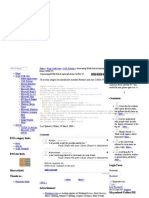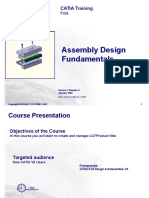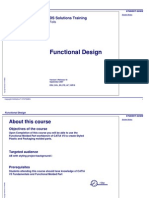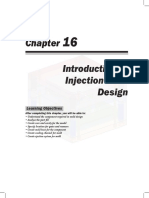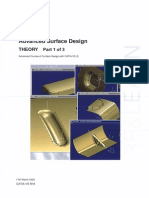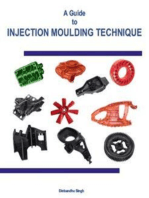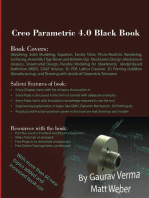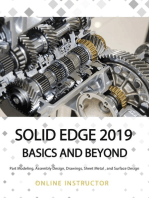0 ratings0% found this document useful (0 votes)
CATIA V5R17 Mold Design
CATIA V5R17 Mold Design
Uploaded by
esunjeCopyright:
Attribution Non-Commercial (BY-NC)
Available Formats
Download as PDF, TXT or read online from Scribd
Download as pdf or txt
CATIA V5R17 Mold Design
CATIA V5R17 Mold Design
Uploaded by
esunje0 ratings0% found this document useful (0 votes)
Copyright
© Attribution Non-Commercial (BY-NC)
Available Formats
PDF, TXT or read online from Scribd
Share this document
Did you find this document useful?
Is this content inappropriate?
Copyright:
Attribution Non-Commercial (BY-NC)
Available Formats
Download as PDF, TXT or read online from Scribd
Download as pdf or txt
0 ratings0% found this document useful (0 votes)
CATIA V5R17 Mold Design
CATIA V5R17 Mold Design
Uploaded by
esunjeCopyright:
Attribution Non-Commercial (BY-NC)
Available Formats
Download as PDF, TXT or read online from Scribd
Download as pdf or txt
You are on page 1/ 61
Instructor Notes:
Mold Tooling Design
Copyright DASSAULT SYSTEMES
1
NSTRUCTOR GUDE
C
o
p
y
r
ig
h
t
D
A
S
S
A
U
L
T
S
Y
S
T
E
M
E
S
Mold Tooling Design
CATIA Training
Foils
Version 5 Release 17
September 2006
EDU-CAT-EN-MTD-FI-V5R17
Instructor Notes:
Mold Tooling Design
Copyright DASSAULT SYSTEMES
2
NSTRUCTOR GUDE
C
o
p
y
r
ig
h
t
D
A
S
S
A
U
L
T
S
Y
S
T
E
M
E
S
Course Presentation
Objectives of the course
In this course you will learn how to use workbench Mold Tooling Design to create a
Plastic Injection Mold
Targeted audience
New Mold Tooling Design users
Prerequisites
CATIA V5 Fundamentals
TG1 Tooling Design Fundamentals
1 day
Instructor Notes:
Mold Tooling Design
Copyright DASSAULT SYSTEMES
3
NSTRUCTOR GUDE
C
o
p
y
r
ig
h
t
D
A
S
S
A
U
L
T
S
Y
S
T
E
M
E
S
Planning
Master exercise: Phone Handset steps 2 and 3
Additional Exercise : the Cover
Exercises
5. Working with Mold Components
6. Mold Design to Manufacturing
7. Creating Injection Features
8. Additional Information
AFTERNOON
Master exercise: Phone Handset step 1 Exercises
1. Introduction to Mold Tooling Design
2. Creating a New Mold
3. Editing the Mold Base
MORNING
Day 1
Instructor Notes:
Mold Tooling Design
Copyright DASSAULT SYSTEMES
4
NSTRUCTOR GUDE
C
o
p
y
r
ig
h
t
D
A
S
S
A
U
L
T
S
Y
S
T
E
M
E
S
Table of Contents (1)
1. Introduction to Mold Tooling Design 6
Accessing the Workbench 7
User Interface Presentation 8
Mold Tooling Design Functions 9
Mold Tooling Design Catalogs 11
User Settings 12
Mold Creation : General Process 14
2. Creating a New Mold 15
Creating a New Mold Product 16
Inserting the Molded Part 17
Structure of the Molded Part 18
Creating the Mold Base 21
Defining a Stripper Plate 25
Creating the Mold Base before the Molded Part 26
Positioning the Molded Part 27
3. Editing the Mold Base 29
Editing the Definition of the Existing Mold Base 30
Adding a Plate 32
Splitting Core and Cavity Plates 33
Instructor Notes:
Mold Tooling Design
Copyright DASSAULT SYSTEMES
5
NSTRUCTOR GUDE
C
o
p
y
r
ig
h
t
D
A
S
S
A
U
L
T
S
Y
S
T
E
M
E
S
Table of Contents (2)
4. Working with Mold Components 35
Tooling Components : Generic (TG1) / Mold (MTD) 36
Defining a Mold Component 37
Instantiating a Mold Component 38
Editing a Mold Component 39
Specific Components : Inserts and Sliders 40
Advanced Add/Remove Capabilities 41
Managing User Components 42
5. Mold Design to Manufacturing 43
Mold Components Drillings : Technological results 44
Mold Components Drillings : Explode Holes 45
Technological Results vs. Explode Holes 46
6. Creating Injection Features 48
Creating a Gate 49
Creating a Runner 52
Creating a Coolant Channel 53
7. Additional Information 57
Analyzing Contextual Links in Assembly Structure 58
Customizing the Bill of Material of a Mold 59
Working with Large Assemblies : Cache Management 60
Instructor Notes:
Mold Tooling Design
Copyright DASSAULT SYSTEMES
6
NSTRUCTOR GUDE
C
o
p
y
r
ig
h
t
D
A
S
S
A
U
L
T
S
Y
S
T
E
M
E
S
Introduction to Mold Tooling Design
You will discover CATIA V5 Mold Tooling Design user interface and you will
review the general process to create a Mold
Accessing the Workbench
User Interface Presentation
Mold Tooling Design Functions
Mold Tooling Design Catalogs
User Settings
Mold Creation : General Process Description
Instructor Notes:
Mold Tooling Design
Copyright DASSAULT SYSTEMES
7
NSTRUCTOR GUDE
C
o
p
y
r
ig
h
t
D
A
S
S
A
U
L
T
S
Y
S
T
E
M
E
S
Accessing the Workbench
Workbench Mold Tooling Design is a member of the family of Mechanical
Design applications (P2) :
Instructor Notes:
Mold Tooling Design
Copyright DASSAULT SYSTEMES
8
NSTRUCTOR GUDE
C
o
p
y
r
ig
h
t
D
A
S
S
A
U
L
T
S
Y
S
T
E
M
E
S
User Interface Presentation
MTD Tools
Standard
Tools
Once inside workbench Mold Tooling Design, you have access to :
Dedicated Mold Tooling Design tools
General Assembly-level tools
Standard tools
General
Assembly
Tools
Instructor Notes:
Mold Tooling Design
Copyright DASSAULT SYSTEMES
9
NSTRUCTOR GUDE
C
o
p
y
r
ig
h
t
D
A
S
S
A
U
L
T
S
Y
S
T
E
M
E
S
Mold Tooling Design Functions (1)
New Mold Base
Add Mold Plate
Mold Base Elements
Guiding Components
Add Leader Pin
Add Bushing
Locating Components
Add Sleeve
Add Locating Ring
Add Dowel Pin
Fixing Components
Cap Screw
Countersunk Screw
Locking Screw
Add Slider
Add Retainers
Add Insert
Instructor Notes:
Mold Tooling Design
Copyright DASSAULT SYSTEMES
10
NSTRUCTOR GUDE
C
o
p
y
r
ig
h
t
D
A
S
S
A
U
L
T
S
Y
S
T
E
M
E
S
Mold Tooling Design Functions (2)
Ejection Components
Ejector Pin
Ejector
Flat Ejector
Ejector Sleeve
Core Pin
Stop Pin
Angle Pin
Knockout Pin
Injection Components
Injection Feature : Gate
Injection Feature : Runner
Coolant Channel
Sprue Bushing
Sprue Puller
Support Pillar
Miscellaneous Components
User Component
Eye Bolt
O-Ring
Plug
Spring
Baffle
Instructor Notes:
Mold Tooling Design
Copyright DASSAULT SYSTEMES
11
NSTRUCTOR GUDE
C
o
p
y
r
ig
h
t
D
A
S
S
A
U
L
T
S
Y
S
T
E
M
E
S
Mold Tooling Design Catalogs
For Mold Bases and components, the catalogues of major market providers are available :
Creation of a
new Mold Base
Creation of a new component
(e.g. Leader Pin)
Instructor Notes:
Mold Tooling Design
Copyright DASSAULT SYSTEMES
12
NSTRUCTOR GUDE
C
o
p
y
r
ig
h
t
D
A
S
S
A
U
L
T
S
Y
S
T
E
M
E
S
User Settings : Specific Mold Tooling Design Settings
Identical to capabilities available in application Tooling Design (TG1)
Instructor Notes:
Mold Tooling Design
Copyright DASSAULT SYSTEMES
13
NSTRUCTOR GUDE
C
o
p
y
r
ig
h
t
D
A
S
S
A
U
L
T
S
Y
S
T
E
M
E
S
User Settings : Recommended General Settings
Identical to recommendations available for application Tooling Design (TG1)
Instructor Notes:
Mold Tooling Design
Copyright DASSAULT SYSTEMES
14
NSTRUCTOR GUDE
C
o
p
y
r
ig
h
t
D
A
S
S
A
U
L
T
S
Y
S
T
E
M
E
S
Mold Creation : General Process
From a
Molded Part
Define a Mold
Base
Adjust position of
the Molded Part
Core and Cavity
separation
Add injection
runners and
coolant
channels
End of Mold
creation
Add
components
Instructor Notes:
Mold Tooling Design
Copyright DASSAULT SYSTEMES
15
NSTRUCTOR GUDE
C
o
p
y
r
ig
h
t
D
A
S
S
A
U
L
T
S
Y
S
T
E
M
E
S
Creating a new Mold
You will see how to create a new Mold Product from scratch, insert the Molded
Part in the new Product and create the corresponding Mold Base.
Creating a new Mold Product
Inserting the Molded Part
Structure of the Molded Part
Creating the Mold Base
Positioning the Molded Part
Instructor Notes:
Mold Tooling Design
Copyright DASSAULT SYSTEMES
16
NSTRUCTOR GUDE
C
o
p
y
r
ig
h
t
D
A
S
S
A
U
L
T
S
Y
S
T
E
M
E
S
Creating a new Mold Product
You can create a new CATIA V5
product by :
Starting workbench Mold Tooling
Design :
Or explicitly creating a new
Product :
A new Product is created
A Mold Product is a standard CATIA V5 Product where specific Mold elements will be inserted later :
Instructor Notes:
Mold Tooling Design
Copyright DASSAULT SYSTEMES
17
NSTRUCTOR GUDE
C
o
p
y
r
ig
h
t
D
A
S
S
A
U
L
T
S
Y
S
T
E
M
E
S
Inserting the Molded Part in the Mold Product
The Molded Part can be inserted in the Mold Assembly by inserting the
already existing CATPart :
From the contextual menu of the top Product : Components / Existing
Component, then selecting the name of the CATPart file
Or by using standard menu Insert / Existing Component, then selecting the
name of the CATPart file
The Molded Part is inserted in the Product
Instructor Notes:
Mold Tooling Design
Copyright DASSAULT SYSTEMES
18
NSTRUCTOR GUDE
C
o
p
y
r
ig
h
t
D
A
S
S
A
U
L
T
S
Y
S
T
E
M
E
S
Structure of the Molded Part (1) : Requirements
Its Part Number (see tab Product in contextual menu Properties) must be
MoldedPart
You can define as you wish the Instance name and the name of the CATPart file
Instructor Notes:
Mold Tooling Design
Copyright DASSAULT SYSTEMES
19
NSTRUCTOR GUDE
C
o
p
y
r
ig
h
t
D
A
S
S
A
U
L
T
S
Y
S
T
E
M
E
S
Structure of the Molded Part (2) : Requirements
The Molded Part must contain the part itself and also all the surface
elements required for core/cavity separation.
It is generally created as the result of the preparation work done in
workbench Core & Cavity Design or Generative Shape Design.
It is recommended that the user defines the following elements in the
Molded Part, in an open body called PartingBody :
PartingSurface : the external parting surface around the Molded Part,
created from the parting line
CoreSurface : Join of the core side of the part (including fills of
functional holes) and of PartingSurface
CavitySurface : Join of the cavity side of the part (including fills of
functional holes) and of PartingSurface
The elements bearing these names will be used by the application as
(editable) default elements for core/cavity split operations and for creating
gates and runners.
If they are not present, you will have to explicitly select other elements in the
Molded Part when performing core/cavity split operations.
Instructor Notes:
Mold Tooling Design
Copyright DASSAULT SYSTEMES
20
NSTRUCTOR GUDE
C
o
p
y
r
ig
h
t
D
A
S
S
A
U
L
T
S
Y
S
T
E
M
E
S
Structure of the Molded Part (3) : Example
Cavity Side
Core Side
PartingSurface
Filling Holes
CoreSurface = PartingSurface + Core Side + Filling
Holes
CavitySurface = PartingSurface + Cavity side +
Filling Holes
The Core Side may come
from any operation (CCV
Define Pulling direction,
GSD Extract, )
Filling Holes may come
from any filling operation
done in GSD or CCV
Instructor Notes:
Mold Tooling Design
Copyright DASSAULT SYSTEMES
21
NSTRUCTOR GUDE
C
o
p
y
r
ig
h
t
D
A
S
S
A
U
L
T
S
Y
S
T
E
M
E
S
Creating the Mold Base (1)
You can define a new Mold Base by :
Defining entirely the set of plates with their dimensions
Or selecting an existing Mold Base in a catalog
Instructor Notes:
Mold Tooling Design
Copyright DASSAULT SYSTEMES
22
NSTRUCTOR GUDE
C
o
p
y
r
ig
h
t
D
A
S
S
A
U
L
T
S
Y
S
T
E
M
E
S
Creating the Mold Base (2)
You can create a new Mold Base by defining entirely the number, types and
dimensions of the plates :
The default Mold Base configuration includes most of the predefined types of
plates, with default values for their dimensions.
You may deactivate some of them (except Core and Cavity, which are
mandatory), or modify each dimension depending on your design needs.
Mold Base dialog Box
lets you control the
definition of the plates
to include in the Mold
Base
Function Create a new Mold
allows you to create a new
Mold Base
Mandatory plates are shaded in the panel and cannot be deactivated
Optional plates can be deactivated : the preview of the Mold Base is
then automatically updated
Instructor Notes:
Mold Tooling Design
Copyright DASSAULT SYSTEMES
23
NSTRUCTOR GUDE
C
o
p
y
r
ig
h
t
D
A
S
S
A
U
L
T
S
Y
S
T
E
M
E
S
Creating the Mold Base (3)
You can also select an existing Mold Base variant in a catalog
You have access to the catalogs of many major
market providers
When you select a Mold Base variant, its
dimensions (Length and Width) are previewed
Once you have selected your Mold Base, a
full preview is displayed
The new Mold Base is
created as a new
Product inside the top
Product
Catalog Browser
1
2
4
3
5
Instructor Notes:
Mold Tooling Design
Copyright DASSAULT SYSTEMES
24
NSTRUCTOR GUDE
C
o
p
y
r
ig
h
t
D
A
S
S
A
U
L
T
S
Y
S
T
E
M
E
S
Creating the Mold Base (4)
Structure of the resulting Mold Product
Once the Mold Base has been created, the overall structure of the Mold Product
is made up of :
A top Product containing the two following elements
A Component corresponding to the Molded Part
Another Product corresponding to the Mold tool assembly itself, containing the Mold Base
plates. Other components will be later inserted in this assembly. This Product is structured into
3 main sub-assemblies, defined as Products: InjectionSide, EjectionSide and EjectorSystem
Top Product
Component Molded Part
Mold Base product
Sub-products
Instructor Notes:
Mold Tooling Design
Copyright DASSAULT SYSTEMES
25
NSTRUCTOR GUDE
C
o
p
y
r
ig
h
t
D
A
S
S
A
U
L
T
S
Y
S
T
E
M
E
S
Creating the Mold Base : Defining a Stripper Plate
Using a Stripper Plate
When the Molded Part contains deep hollows, you may decide not to use Ejectors,
but instead a Stripper Plate to avoid creating marks on the Part.
Creating a Stripper Plate :
You can select it when creating the Mold Base, or add it later using function Add
Mold Plate
The Stripper Plate is located on top of the Core Plate, in sub-product Ejection
System. Its overlap with the Core Plate can be adjusted.
Its shape to fit the Molded Part can be adjusted through Split Component
operation, similar to what is done on Core or Cavity Plates.
Instructor Notes:
Mold Tooling Design
Copyright DASSAULT SYSTEMES
26
NSTRUCTOR GUDE
C
o
p
y
r
ig
h
t
D
A
S
S
A
U
L
T
S
Y
S
T
E
M
E
S
Creating the Mold Base : Creating it before the Molded Part
Creation of the Molded Part :
If the Mold Base is created prior to inserting the existing CATPart file
corresponding to the Molded Part, a new empty Component named MoldedPart
will be automatically created by application Mold Tooling Design
This component can then be interactively completed, using standard Part
Design, Core&Cavity Design, Generative Shape Design and Assembly Design
functions
It can also be further replaced, using
contextual menu function Components/
Replace Component
Instructor Notes:
Mold Tooling Design
Copyright DASSAULT SYSTEMES
27
NSTRUCTOR GUDE
C
o
p
y
r
ig
h
t
D
A
S
S
A
U
L
T
S
Y
S
T
E
M
E
S
Positioning the Molded Part : Automatic Positioning
When the Mold Base Product is created, it is automatically positioned with regard to
the Axis System defined as active in the Molded Part :
First, the reference Axis System of the Mold Base (located at the bottom of the
Core Plate) is snapped onto the active Axis System of the Molded Part.
Then the Mold Base position is adjusted along Z in order to position the origin of
the Molded Part at medium distance between the top of the Cavity Plate and the
bottom of the Core Plate
If there is no active Axis System in the
Molded Part, the system uses the
default origin and standard planes of
the Part.
Core Plate and Cavity
Plate are in overlap
Active Axis System
of the Molded Part
(yellow)
Axis System of the
Mold Base (pink)
Extreme sides of the
Cavity Plate (top) and
Core Plate (bottom)
Instructor Notes:
Mold Tooling Design
Copyright DASSAULT SYSTEMES
28
NSTRUCTOR GUDE
C
o
p
y
r
ig
h
t
D
A
S
S
A
U
L
T
S
Y
S
T
E
M
E
S
Positioning the Molded Part : Additional capabilities
You can also use the Compass to dynamically move the Molded Part in
order to ensure that the Parting Surface will fully split Core and Cavity
plates, or to define precise location values.
You can for example snap the Compass to the local axis system of the
Molded Part or to the Parting Surface, in order to drag it as desired.
You can also use function Manipulation to position the Part
You can also use function Snap to put in
coincidence any axis system of the Molded
Part with any axis system of the Mold Base.
You can also use main planes for snapping
purposes.
Instructor Notes:
Mold Tooling Design
Copyright DASSAULT SYSTEMES
29
NSTRUCTOR GUDE
C
o
p
y
r
ig
h
t
D
A
S
S
A
U
L
T
S
Y
S
T
E
M
E
S
Editing the Mold Base
You will see how to edit the definition of a Mold Base.
Editing the Definition of the Existing Mold Base
Adding a Plate
Splitting Core and Cavity Plates
Instructor Notes:
Mold Tooling Design
Copyright DASSAULT SYSTEMES
30
NSTRUCTOR GUDE
C
o
p
y
r
ig
h
t
D
A
S
S
A
U
L
T
S
Y
S
T
E
M
E
S
Editing the Definition of the Existing Mold Base (1)
It is possible to update in various ways the definition of the current Mold Base by
using contextual menu function Edit Mold. The Mold Base preview is automatically
updated when you make a modification.
You can select another Mold Base reference in the Catalog
You can browse the Design
Table containing the list of
Mold Base variants and select
a new one
Instructor Notes:
Mold Tooling Design
Copyright DASSAULT SYSTEMES
31
NSTRUCTOR GUDE
C
o
p
y
r
ig
h
t
D
A
S
S
A
U
L
T
S
Y
S
T
E
M
E
S
In menu Edit Mold, it is also possible to :
Update the dimension of some plates (either mandatory like CorePlate, or
optional ones, like the CoreSupportPlate)
Remove optional plates by unselecting them in the panel
Editing the Definition of the Existing Mold Base (2)
Instructor Notes:
Mold Tooling Design
Copyright DASSAULT SYSTEMES
32
NSTRUCTOR GUDE
C
o
p
y
r
ig
h
t
D
A
S
S
A
U
L
T
S
Y
S
T
E
M
E
S
Adding a Plate
It is possible to add a plate inside an existing Mold Base. The new plate must
be of one of the available predefined types allowed for the current Mold
Base.
Current limitation : it is not possible to add other types of plates (user-
defined types of plates)
Only types allowed
for the current Mold
Base are displayed
The Mold Base preview is updated with the selected plate
Note that it is not possible to modify
parameters which are related to the
overall size of the Mold Base
Once created, the new plate is inserted
in the tree structure
Instructor Notes:
Mold Tooling Design
Copyright DASSAULT SYSTEMES
33
NSTRUCTOR GUDE
C
o
p
y
r
ig
h
t
D
A
S
S
A
U
L
T
S
Y
S
T
E
M
E
S
The application will use by default as
splitting surface the one named
CoreSurface (resp. CavitySurface), if
present in the Molded Part.
You can select another surface if you wish.
Splitting Core and Cavity Plates
Core and Cavity Plates can be split to fit the shape of the Molded Part.
This operation leads to a contextual dependency of Core and Cavity Plates with
respect to the Molded Part. Automatic context management is performed by
application MTD (Part Interface mechanism) in the same way as it is done in the
case of Component drillings (see further).
For both Core and Cavity
plates, there is a dedicated
function Split Component
in their contextual menu.
Product Interface TlgItf_InjectionSide is
comprised of Part Interface
Product1_InjectionSide containing a
Published Copy of CavitySurface from the
MoldedPart
Instructor Notes:
Mold Tooling Design
Copyright DASSAULT SYSTEMES
34
NSTRUCTOR GUDE
C
o
p
y
r
ig
h
t
D
A
S
S
A
U
L
T
S
Y
S
T
E
M
E
S
Exercise Presentation
And now practice on Step 1 of the Master Exercise, to learn about :
Creating a new Mold Product
Defining the Molded Part
Selecting a Mold Base
Adjusting the position of the Molded Part
Splitting Core and Cavity Plates
Instructor Notes:
Mold Tooling Design
Copyright DASSAULT SYSTEMES
35
NSTRUCTOR GUDE
C
o
p
y
r
ig
h
t
D
A
S
S
A
U
L
T
S
Y
S
T
E
M
E
S
Working with Mold Components
You will learn how to manage Mold Tooling Components.
Tooling Components : Generic (TG1) / Mold (MTD)
Defining a Mold Component
Instantiating a Mold Component
Editing a Mold Component
Specific Components : Inserts and Sliders
Advanced Add/Remove Capabilities
Managing User Components
Instructor Notes:
Mold Tooling Design
Copyright DASSAULT SYSTEMES
36
NSTRUCTOR GUDE
C
o
p
y
r
ig
h
t
D
A
S
S
A
U
L
T
S
Y
S
T
E
M
E
S
Tooling Components : Generic (TG1) / Mold (MTD)
Workbenches Tooling Design (TG1) and Mold Tooling Design (MTD) share the same
Tooling Component concept.
All information and behaviors described in the TG1 training course about
Components are also relevant for MTD.
However, workbench MTD contains :
Additional predefined types of Components compared to TG1 : Locating Ring,
Sprue Bushing, Sprue Puller, O-Ring, Plug, Baffle
Standard market providers catalogs for most of the Components for which only
Part or Product samples are available in TG1 : Leader Pin, Bushing, Sleeve,
Ejector Pin, Ejector, Flat Ejector, Ejector Sleeve, Core Pin, Stop Pin, Angle Pin,
Knock-out, Support Pillar, Eye Bolt
Instructor Notes:
Mold Tooling Design
Copyright DASSAULT SYSTEMES
37
NSTRUCTOR GUDE
C
o
p
y
r
ig
h
t
D
A
S
S
A
U
L
T
S
Y
S
T
E
M
E
S
Defining a Mold Component
Identical to the definition of a Tooling Design (TG1) Component
Instructor Notes:
Mold Tooling Design
Copyright DASSAULT SYSTEMES
38
NSTRUCTOR GUDE
C
o
p
y
r
ig
h
t
D
A
S
S
A
U
L
T
S
Y
S
T
E
M
E
S
Instantiating a Component
Identical to capabilities available in application Tooling Design (TG1)
Instructor Notes:
Mold Tooling Design
Copyright DASSAULT SYSTEMES
39
NSTRUCTOR GUDE
C
o
p
y
r
ig
h
t
D
A
S
S
A
U
L
T
S
Y
S
T
E
M
E
S
Editing a Component
Identical to capabilities available in application Tooling Design (TG1)
Instructor Notes:
Mold Tooling Design
Copyright DASSAULT SYSTEMES
40
NSTRUCTOR GUDE
C
o
p
y
r
ig
h
t
D
A
S
S
A
U
L
T
S
Y
S
T
E
M
E
S
Specific Components : Inserts and Sliders
Identical to capabilities available in application Tooling Design (TG1)
Instructor Notes:
Mold Tooling Design
Copyright DASSAULT SYSTEMES
41
NSTRUCTOR GUDE
C
o
p
y
r
ig
h
t
D
A
S
S
A
U
L
T
S
Y
S
T
E
M
E
S
Advanced Add/Remove Capabilities
Identical to capabilities available in application Tooling Design (TG1)
Instructor Notes:
Mold Tooling Design
Copyright DASSAULT SYSTEMES
42
NSTRUCTOR GUDE
C
o
p
y
r
ig
h
t
D
A
S
S
A
U
L
T
S
Y
S
T
E
M
E
S
Managing User Components
Identical to capabilities available in application Tooling Design (TG1)
Instructor Notes:
Mold Tooling Design
Copyright DASSAULT SYSTEMES
43
NSTRUCTOR GUDE
C
o
p
y
r
ig
h
t
D
A
S
S
A
U
L
T
S
Y
S
T
E
M
E
S
Mold Design to Manufacturing
You will become familiar with
Mold Components Drillings : Technological Results
Mold Components Drillings : Explode Holes
Technological Results vs. Explode Holes
Instructor Notes:
Mold Tooling Design
Copyright DASSAULT SYSTEMES
44
NSTRUCTOR GUDE
C
o
p
y
r
ig
h
t
D
A
S
S
A
U
L
T
S
Y
S
T
E
M
E
S
Mold Components Drillings : Technological Results
Identical to capabilities available in application Tooling Design (TG1)
Instructor Notes:
Mold Tooling Design
Copyright DASSAULT SYSTEMES
45
NSTRUCTOR GUDE
C
o
p
y
r
ig
h
t
D
A
S
S
A
U
L
T
S
Y
S
T
E
M
E
S
Mold Components Drillings : Explode Holes
Identical to capabilities available in application Tooling Design (TG1)
Instructor Notes:
Mold Tooling Design
Copyright DASSAULT SYSTEMES
46
NSTRUCTOR GUDE
C
o
p
y
r
ig
h
t
D
A
S
S
A
U
L
T
S
Y
S
T
E
M
E
S
Technological Results vs. Explode Holes
Identical to capabilities available in application Tooling Design (TG1)
Instructor Notes:
Mold Tooling Design
Copyright DASSAULT SYSTEMES
47
NSTRUCTOR GUDE
C
o
p
y
r
ig
h
t
D
A
S
S
A
U
L
T
S
Y
S
T
E
M
E
S
Exercise Presentation
And now practice on Step 2 of the Master Exercise for a reminder about :
Selecting and positioning Components
Other operations on Components
Instructor Notes:
Mold Tooling Design
Copyright DASSAULT SYSTEMES
48
NSTRUCTOR GUDE
C
o
p
y
r
ig
h
t
D
A
S
S
A
U
L
T
S
Y
S
T
E
M
E
S
Creating Injection Features
You will become familiar with
Creating a Gate
Creating a Runner
Creating a Coolant Channel
Instructor Notes:
Mold Tooling Design
Copyright DASSAULT SYSTEMES
49
NSTRUCTOR GUDE
C
o
p
y
r
ig
h
t
D
A
S
S
A
U
L
T
S
Y
S
T
E
M
E
S
Creating a Gate (1)
There are 3 different types of gates :
Direct : the Gate is located directly on the Molded Part
Side (2 sub-types are available) : the Gate is located on the Parting Line
Submarine (3 sub-types are available) : the Gate is located close to the Molded
Part, joining it via a small nozzle.
The creation of a Gate is done in 2 steps :
First step : define the Gate location (point)
Instructor Notes:
Mold Tooling Design
Copyright DASSAULT SYSTEMES
50
NSTRUCTOR GUDE
C
o
p
y
r
ig
h
t
D
A
S
S
A
U
L
T
S
Y
S
T
E
M
E
S
Creating a Gate (2)
Second step : once the location point is created (materialized by a yellow
square), you can define the characteristics of the Gate :
Select the desired type, then subtype of the Gate, using Catalog icon in the Gate definition
panel :
Set the other parameters of the gate : Stamp and dimensions :
At the end of these two steps, the Gate is materialized
only by a yellow square in the 3D viewer.
Its real shape will be created only once the Injection
Runner has been created.
Instructor Notes:
Mold Tooling Design
Copyright DASSAULT SYSTEMES
51
NSTRUCTOR GUDE
C
o
p
y
r
ig
h
t
D
A
S
S
A
U
L
T
S
Y
S
T
E
M
E
S
Creating a Gate : Additional Information
Gate creation
The application creates in MoldedPart an Open Body called GateBody. It will
contain the location (as Point name Gate.N) of all the gates created in this
Part.
You can modify their location by directly selecting them in the tree.
You may create any number of gates.
Note that the Gates are picked from catalogs : you can create your own
catalogs with gates of one of the predefined types (direct, side, submarine),
but with your own sketch.
Gate editing
You can edit a Gate via option Edit Gate in its contextual
menu.
Gate deletion
At this stage, you can delete a Gate using standard
function Delete, since it is only a point.
Instructor Notes:
Mold Tooling Design
Copyright DASSAULT SYSTEMES
52
NSTRUCTOR GUDE
C
o
p
y
r
ig
h
t
D
A
S
S
A
U
L
T
S
Y
S
T
E
M
E
S
Creating a Runner
Step 1 : Sketching the Runner layout
The Gate point location must coincide with one extremity of the layout.
There must be tangency continuity between all elements of the sketch.
This is mandatory to ensure a correct projection of the sketch onto the support
surface, operated by the application in the next creation step.
Step 2 : Creating the Runner
Click icon Add Runner
Define the characteristics of the Runner
In the case of the Oval section shape, you can define Core or Cavity side as stamp
body.
In the case of the Round shape, the stamp may be in Core, Cavity or both
simultaneously.
Note that when creating the Runner, the Gate is also created in the 3D viewer
The creation of a Runner is done in two steps :
Creating its layout using the Sketcher
Defining its shape characteristics
NOTE :
This operation leads to a contextual dependency of Core and Cavity Plates with
respect to the Molded Part. Automatic context management is performed by
application MTD (Part Interface mechanism) in the same way as it is done in the
case of Component drillings.
Instructor Notes:
Mold Tooling Design
Copyright DASSAULT SYSTEMES
53
NSTRUCTOR GUDE
C
o
p
y
r
ig
h
t
D
A
S
S
A
U
L
T
S
Y
S
T
E
M
E
S
Creating a Coolant Channel (1)
Coolant Channels can be created in all the plates of the Mold Base, e.g.
in CavityPlate, CorePlate, CoreSupportPlate
They can be created using various types of support geometry :
Two 3D points, which will be used as extremities of the Coolant Channel
A 3D line : the application will then automatically use its extremity vertices
as extremities of the Coolant Channel
A Sketch made up of one or several segments
The support geometry must be created before entering function Add
Coolant Channel, by using for example workbench Wireframe and
Surface.
Note that support geometry must be created
in component CoreCooling or CavityCooling,
whatever plate the Coolant Channel will be
drilled in.
These components are automatically created
by the application when the Mold Base is
defined.
Instructor Notes:
Mold Tooling Design
Copyright DASSAULT SYSTEMES
54
NSTRUCTOR GUDE
C
o
p
y
r
ig
h
t
D
A
S
S
A
U
L
T
S
Y
S
T
E
M
E
S
The creation of a Coolant Channel is done by
activating function Add Coolant Channel :
Pick first its support elements. If you have
selected a sketch, a Coolant Channel will be
created for each segment of the sketch.
Then define the parameters of the cooling pipe
The Coolant Channel is automatically located in a
Body named CoolingBody
Creating a Coolant Channel (2)
Point1 is the start point and Point3
is the end point
D1 = inner diameter
D2 = counterbore diameter
L = counterbore depth
A = V-bottom angle
Instructor Notes:
Mold Tooling Design
Copyright DASSAULT SYSTEMES
55
NSTRUCTOR GUDE
C
o
p
y
r
ig
h
t
D
A
S
S
A
U
L
T
S
Y
S
T
E
M
E
S
Coolant Channel creation
If none of the elements you enter as extremities
of the Coolant Channel belongs to the outer
planes delimiting the faces of the plate, the
application will automatically propose a pipe
segment reaching one of these planes : you can
use option Reverse to select the opposite pipe
segment.
If you use a predefined sketch, the system will
prompt you, for each segment of the sketch,
with the Reverse dialog box, in order to let you
invert the pipe created on this segment if you
wish.
Coolant Channel editing
You can edit a Coolant Channel via function Edit
Coolant Channelin its contextual menu.
Coolant Channel : Additional Information
Instructor Notes:
Mold Tooling Design
Copyright DASSAULT SYSTEMES
56
NSTRUCTOR GUDE
C
o
p
y
r
ig
h
t
D
A
S
S
A
U
L
T
S
Y
S
T
E
M
E
S
Exercise Presentation
And now practice on Step 3 of the Master Exercise, to learn about :
Creating a Gate and a Runner
Creating Coolant Channels
Instructor Notes:
Mold Tooling Design
Copyright DASSAULT SYSTEMES
57
NSTRUCTOR GUDE
C
o
p
y
r
ig
h
t
D
A
S
S
A
U
L
T
S
Y
S
T
E
M
E
S
Additional Information
You will become familiar with
Analyzing Contextual Links in the Assembly Structure
Customizing the Bill of Material of a Mold Product
Working with Large Assemblies : Cache Management
Instructor Notes:
Mold Tooling Design
Copyright DASSAULT SYSTEMES
58
NSTRUCTOR GUDE
C
o
p
y
r
ig
h
t
D
A
S
S
A
U
L
T
S
Y
S
T
E
M
E
S
Analyzing Contextual Links in the Assembly Structure
Identical to capabilities available in application Tooling Design (TG1)
Instructor Notes:
Mold Tooling Design
Copyright DASSAULT SYSTEMES
59
NSTRUCTOR GUDE
C
o
p
y
r
ig
h
t
D
A
S
S
A
U
L
T
S
Y
S
T
E
M
E
S
Customizing the Bill of Material of a Mold
Identical to capabilities available in application Tooling Design (TG1)
Instructor Notes:
Mold Tooling Design
Copyright DASSAULT SYSTEMES
60
NSTRUCTOR GUDE
C
o
p
y
r
ig
h
t
D
A
S
S
A
U
L
T
S
Y
S
T
E
M
E
S
Working with large Assemblies : Cache Management
Identical to capabilities available in application Tooling Design (TG1)
Instructor Notes:
Mold Tooling Design
Copyright DASSAULT SYSTEMES
61
NSTRUCTOR GUDE
C
o
p
y
r
ig
h
t
D
A
S
S
A
U
L
T
S
Y
S
T
E
M
E
S
The End
You might also like
- (Cambridge Handbooks in Language and Linguistics) Anat Stavans, Ulrike Jessner - The Cambridge Handbook of Childhood Multilingualism-Cambridge University Press (2022)100% (1)(Cambridge Handbooks in Language and Linguistics) Anat Stavans, Ulrike Jessner - The Cambridge Handbook of Childhood Multilingualism-Cambridge University Press (2022)697 pages
- Transient Stability Analysis of Multi-Machine System88% (8)Transient Stability Analysis of Multi-Machine System38 pages
- Aerospace Sheetmetal Design: What's New? Getting StartedNo ratings yetAerospace Sheetmetal Design: What's New? Getting Started244 pages
- Freestyle Sketch Tracer: What'S New? Getting Started User TasksNo ratings yetFreestyle Sketch Tracer: What'S New? Getting Started User Tasks55 pages
- Siemens NX 6 Surface-Modeling (Tutorial 2 - Mouse)No ratings yetSiemens NX 6 Surface-Modeling (Tutorial 2 - Mouse)49 pages
- Functional Molded Part - CATIA Design PDFNo ratings yetFunctional Molded Part - CATIA Design PDF245 pages
- Assembly Design Fundamentals: CATIA TrainingNo ratings yetAssembly Design Fundamentals: CATIA Training192 pages
- Introduction To Injection Mold Design: Learning ObjectivesNo ratings yetIntroduction To Injection Mold Design: Learning Objectives82 pages
- CATIA V5R16 Expert Mechanical Book 2 Tutorial86% (7)CATIA V5R16 Expert Mechanical Book 2 Tutorial622 pages
- EDU CAT EN V5E AF V5R16 Lesson7 Toprint7 PDFNo ratings yetEDU CAT EN V5E AF V5R16 Lesson7 Toprint7 PDF189 pages
- CATIA Tutorial Advanced Surface Design Theory Part1of7100% (1)CATIA Tutorial Advanced Surface Design Theory Part1of7150 pages
- Creality Ender 3 and Creality Slicer Tutorial for 3D printers and tips and tricks.From EverandCreality Ender 3 and Creality Slicer Tutorial for 3D printers and tips and tricks.3/5 (1)
- BakeIt Basic Pirouette Diwali Fusion Goodie Class 2023No ratings yetBakeIt Basic Pirouette Diwali Fusion Goodie Class 202311 pages
- Welding and Joining Process Classification - TWINo ratings yetWelding and Joining Process Classification - TWI7 pages
- CV Nicolas Bernheim 2011 - English VersionNo ratings yetCV Nicolas Bernheim 2011 - English Version1 page
- Motion Reschedule Deposition of Raul HasbunNo ratings yetMotion Reschedule Deposition of Raul Hasbun6 pages
- Data Science for Supply Chain Forecasting 2nd Edition Nicolas Vandeput all chapter instant download100% (1)Data Science for Supply Chain Forecasting 2nd Edition Nicolas Vandeput all chapter instant download65 pages
- Learning Area Grade Level Quarter Date I. Lesson Title Ii. Most Essential Learning Competencies (Melcs) Iii. Content/Core ContentNo ratings yetLearning Area Grade Level Quarter Date I. Lesson Title Ii. Most Essential Learning Competencies (Melcs) Iii. Content/Core Content4 pages
- EB - Topic 1-Part 1-Energy Balance Open Closed System (Dayang)No ratings yetEB - Topic 1-Part 1-Energy Balance Open Closed System (Dayang)34 pages
- If If: Objective First Student's Book English Vocabulary Profile100% (1)If If: Objective First Student's Book English Vocabulary Profile13 pages
- Pricing and Output Decisions:: Perfect Competition and MonopolyNo ratings yetPricing and Output Decisions:: Perfect Competition and Monopoly41 pages
- Caterpillar Lift Truck Npp20m Operation Maintenance ManualNo ratings yetCaterpillar Lift Truck Npp20m Operation Maintenance Manual22 pages
- (Cambridge Handbooks in Language and Linguistics) Anat Stavans, Ulrike Jessner - The Cambridge Handbook of Childhood Multilingualism-Cambridge University Press (2022)(Cambridge Handbooks in Language and Linguistics) Anat Stavans, Ulrike Jessner - The Cambridge Handbook of Childhood Multilingualism-Cambridge University Press (2022)
- SolidWorks Surfacing and Complex Shape Modeling BibleFrom EverandSolidWorks Surfacing and Complex Shape Modeling Bible
- Transient Stability Analysis of Multi-Machine SystemTransient Stability Analysis of Multi-Machine System
- Aerospace Sheetmetal Design: What's New? Getting StartedAerospace Sheetmetal Design: What's New? Getting Started
- AutoCAD Plant 3D 2023 for Designers, 7th EditionFrom EverandAutoCAD Plant 3D 2023 for Designers, 7th Edition
- Freestyle Sketch Tracer: What'S New? Getting Started User TasksFreestyle Sketch Tracer: What'S New? Getting Started User Tasks
- Siemens NX 6 Surface-Modeling (Tutorial 2 - Mouse)Siemens NX 6 Surface-Modeling (Tutorial 2 - Mouse)
- Introduction To Injection Mold Design: Learning ObjectivesIntroduction To Injection Mold Design: Learning Objectives
- CATIA Tutorial Advanced Surface Design Theory Part1of7CATIA Tutorial Advanced Surface Design Theory Part1of7
- Creality Ender 3 and Creality Slicer Tutorial for 3D printers and tips and tricks.From EverandCreality Ender 3 and Creality Slicer Tutorial for 3D printers and tips and tricks.
- BakeIt Basic Pirouette Diwali Fusion Goodie Class 2023BakeIt Basic Pirouette Diwali Fusion Goodie Class 2023
- Data Science for Supply Chain Forecasting 2nd Edition Nicolas Vandeput all chapter instant downloadData Science for Supply Chain Forecasting 2nd Edition Nicolas Vandeput all chapter instant download
- Learning Area Grade Level Quarter Date I. Lesson Title Ii. Most Essential Learning Competencies (Melcs) Iii. Content/Core ContentLearning Area Grade Level Quarter Date I. Lesson Title Ii. Most Essential Learning Competencies (Melcs) Iii. Content/Core Content
- EB - Topic 1-Part 1-Energy Balance Open Closed System (Dayang)EB - Topic 1-Part 1-Energy Balance Open Closed System (Dayang)
- If If: Objective First Student's Book English Vocabulary ProfileIf If: Objective First Student's Book English Vocabulary Profile
- Pricing and Output Decisions:: Perfect Competition and MonopolyPricing and Output Decisions:: Perfect Competition and Monopoly
- Caterpillar Lift Truck Npp20m Operation Maintenance ManualCaterpillar Lift Truck Npp20m Operation Maintenance Manual