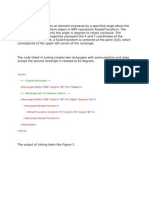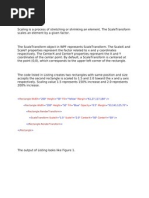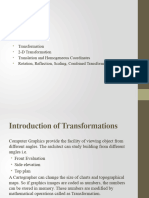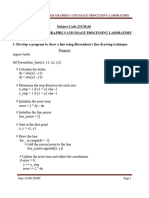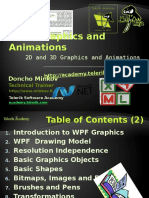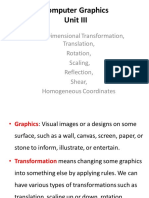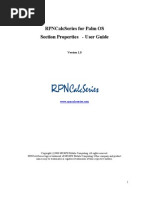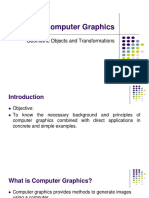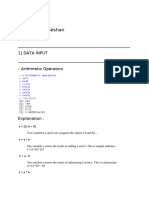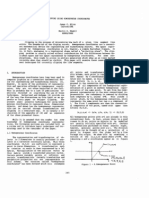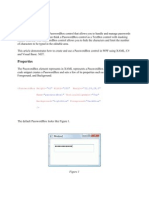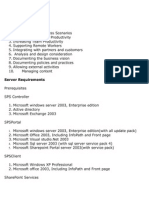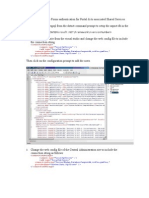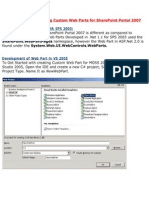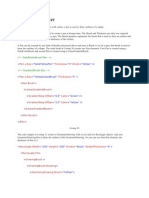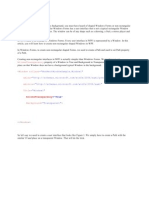Skew Transform in WPF
Skew Transform in WPF
Uploaded by
AbhiCopyright:
Available Formats
Skew Transform in WPF
Skew Transform in WPF
Uploaded by
AbhiCopyright
Available Formats
Share this document
Did you find this document useful?
Is this content inappropriate?
Copyright:
Available Formats
Skew Transform in WPF
Skew Transform in WPF
Uploaded by
AbhiCopyright:
Available Formats
SkewTransform in WPF SkewTransform is used to skew or shear an element.
Shear can be used to add depth to elements to give them a 3-D look.
The AngleX and AngleY properties are used to specify the skew angle of the xaxis and y-axis, and to skew the current coordinate system along these axes. The CenterX and CenterY properties represent the X and Y coordinates of the center point.
The code listed in Listing creates two rectangles with same position and sizes accept the second rectangle is skewed at 45 degrees towards x-axis.
<Rectangle Width="200" Height="50" Fill="Yellow" Margin="61,27,117,184" /> <Rectangle Width="200" Height="50" Fill="Blue" Opacity="0.5" Margin="59,101,119,110"> <Rectangle.RenderTransform> <SkewTransform CenterX="0" CenterY="0" AngleX="45" AngleY="0" /> </Rectangle.RenderTransform> </Rectangle>
The output of Listing looks like Figure 1.
Figure 1
The code listed in Listing creates a SkewTransform object dynamically and set it as RenderTransform property of a Rectangle. The output looks like Figure 1.
private void SkewTransformSample() { Rectangle originalRectangle = new Rectangle(); originalRectangle.Width = 200; originalRectangle.Height = 50; originalRectangle.Fill = Brushes.Yellow; LayoutRoot.Children.Add(originalRectangle);
Rectangle skewedRectangle = new Rectangle(); skewedRectangle.Width = 200;
skewedRectangle.Height = 50; skewedRectangle.Fill = Brushes.Blue; skewedRectangle.Opacity = 0.5; SkewTransform skewTransform1 = new SkewTransform(45, 0, -50, 50); skewedRectangle.RenderTransform = skewTransform1;
LayoutRoot.Children.Add(skewedRectangle); } Comment Request!
Thank you for reading this post. Please post your feedback, question, or comments about this post Here.
You might also like
- Rotate Transform in WPFDocument4 pagesRotate Transform in WPFAbhiNo ratings yet
- Scale Transform in WPFDocument3 pagesScale Transform in WPFAbhiNo ratings yet
- 2D TransformationDocument34 pages2D TransformationRajNo ratings yet
- Unit 2Document106 pagesUnit 2Alex SonNo ratings yet
- Basic Concepts in Computer Aided Design (CAD) Part1Document25 pagesBasic Concepts in Computer Aided Design (CAD) Part1karonaNo ratings yet
- The Difference Between Locations and Dimensions in Grid: Paul Murrell March 30, 2012Document3 pagesThe Difference Between Locations and Dimensions in Grid: Paul Murrell March 30, 2012harsh.nsit2007752No ratings yet
- Graphs With More Than Two Variables: Figure 3-6. Engine Horsepower Versus AltitudeDocument5 pagesGraphs With More Than Two Variables: Figure 3-6. Engine Horsepower Versus AltitudeWasfi AhmadNo ratings yet
- 2D Transformation PDFDocument11 pages2D Transformation PDFbassam lateefNo ratings yet
- Computer Graphics Using Opengl, 3 Edition F. S. Hill, Jr. and S. KelleyDocument57 pagesComputer Graphics Using Opengl, 3 Edition F. S. Hill, Jr. and S. KelleySakirin Bin Haji MuhamedNo ratings yet
- 2 D TransformationsDocument29 pages2 D TransformationsAneesh ShindeNo ratings yet
- Name: Pranav G Dasgaonkar Roll No: 70 CLASS: 8 (CMPN-2) CG Experiment No: 09Document12 pagesName: Pranav G Dasgaonkar Roll No: 70 CLASS: 8 (CMPN-2) CG Experiment No: 09shubham chutkeNo ratings yet
- Section Properties For Builtup and Unsymmetrical SectionsDocument5 pagesSection Properties For Builtup and Unsymmetrical Sectionsdhamodharan24No ratings yet
- 2D Trasformation PDFDocument9 pages2D Trasformation PDFmycodebeg4e1205No ratings yet
- Presentation On Line Drawing AlgorithmsDocument32 pagesPresentation On Line Drawing AlgorithmsMusariri TalentNo ratings yet
- UnitIII CGDocument12 pagesUnitIII CGvigneshchesschampionNo ratings yet
- Cim 23.6Document81 pagesCim 23.6RajeshKumarNo ratings yet
- Unit 2Document28 pagesUnit 2Rahul SaiNo ratings yet
- CG - Module - 2Document36 pagesCG - Module - 2planbwings888No ratings yet
- Aug 17Document37 pagesAug 17jtpmlNo ratings yet
- Hill CH 3 Ed 3Document57 pagesHill CH 3 Ed 3Suada Bőw WéěžýNo ratings yet
- CG Program ExplanationDocument23 pagesCG Program Explanationsonugowda8393No ratings yet
- Krishna Engineering College: Computer Graphics Compendium UNIT-1Document8 pagesKrishna Engineering College: Computer Graphics Compendium UNIT-1Dr. MANU SINGH KEC (CSE)No ratings yet
- E-Graphics Programming With RAPTORGraphDocument16 pagesE-Graphics Programming With RAPTORGraphharley117No ratings yet
- CGA TILL LAB 9 (1) RemovedDocument18 pagesCGA TILL LAB 9 (1) Removedsalonia.it.21No ratings yet
- CG Module3Document50 pagesCG Module3Gold RogerNo ratings yet
- Week 03 Coordinate Systems&TransformationsDocument18 pagesWeek 03 Coordinate Systems&TransformationsZeynep AykulNo ratings yet
- Compute Trendline Values in ExcelDocument20 pagesCompute Trendline Values in ExcelmahiandsyamaNo ratings yet
- MDPN460 Lecture06Document67 pagesMDPN460 Lecture06mohamedggharib02No ratings yet
- Excel VBA ReferenceDocument6 pagesExcel VBA Reference700spymaster007No ratings yet
- CGM Short Notes PDFDocument54 pagesCGM Short Notes PDFUDxNo ratings yet
- CG&IP Lab ManualDocument59 pagesCG&IP Lab Manualparikshapari2008No ratings yet
- 21CSL66 CG Lab ManualDocument49 pages21CSL66 CG Lab Manual1ep21cs041.cseNo ratings yet
- Weld Calculations FeaturesDocument1 pageWeld Calculations FeaturesDannyDurhamNo ratings yet
- Unit 3 TransformationDocument39 pagesUnit 3 TransformationShambhavi MishraNo ratings yet
- 5CS4-04 U3Document24 pages5CS4-04 U3n9166254105No ratings yet
- CNCDocument32 pagesCNCa k singhNo ratings yet
- Dynamic HTML: Structured Graphics Activex ControlDocument21 pagesDynamic HTML: Structured Graphics Activex ControlSrini VasanNo ratings yet
- TemplateDocument24 pagesTemplateManasa P MNo ratings yet
- 2D and 3D Graphics and AnimationsDocument68 pages2D and 3D Graphics and AnimationsSantosh KumarNo ratings yet
- Presentation 4Document22 pagesPresentation 4yonasante2121No ratings yet
- Computer Graphics IIIDocument24 pagesComputer Graphics IIIAkhil SudheerNo ratings yet
- Rpncalcseries For Palm Os Section Properties - User GuideDocument10 pagesRpncalcseries For Palm Os Section Properties - User GuideYusuf TrunkwalaNo ratings yet
- Transforms (Direct3D 9) - Win32 Apps - Microsoft LearnDocument6 pagesTransforms (Direct3D 9) - Win32 Apps - Microsoft Learnciuciu.denis.2023No ratings yet
- CG Module2Document48 pagesCG Module2sumatksumatk5No ratings yet
- CGR Winter 18Document11 pagesCGR Winter 18patilchhakuli3No ratings yet
- Computer Graphics: Geometric Objects and TransformationsDocument71 pagesComputer Graphics: Geometric Objects and TransformationsArulNo ratings yet
- Esai Seshan FMS Practical Final SubmissionDocument25 pagesEsai Seshan FMS Practical Final SubmissionseshanesaiNo ratings yet
- Unit - 4 Two Dimensional Viewing Viewing PipelineDocument8 pagesUnit - 4 Two Dimensional Viewing Viewing PipelineprincejiNo ratings yet
- 2D TransformationsDocument4 pages2D TransformationsAdisesha KandipatiNo ratings yet
- Cga Till Lab 9Document29 pagesCga Till Lab 9saloniaggarwal0304No ratings yet
- 2-D ViewingDocument14 pages2-D ViewingVikas SharmaNo ratings yet
- Presentation ON Raster Methods of Transformation: Presented by Rajeev Kumar JhaDocument16 pagesPresentation ON Raster Methods of Transformation: Presented by Rajeev Kumar JhaRajeev JhaNo ratings yet
- 2d TransformationDocument13 pages2d TransformationBipin ThapaNo ratings yet
- Module 3- Full_241206_181443Document77 pagesModule 3- Full_241206_181443vineethsoudri01No ratings yet
- Entities: Autocad'S Prompting MethodsDocument12 pagesEntities: Autocad'S Prompting MethodsrsherazNo ratings yet
- Case Study: 3D TransformationDocument22 pagesCase Study: 3D TransformationVyom BhardwajNo ratings yet
- Cc&a 1Document139 pagesCc&a 1Gauri SinghNo ratings yet
- 2D - TransformationDocument95 pages2D - TransformationShubhamNo ratings yet
- Clipping Using Homogeneous CoordinatesDocument7 pagesClipping Using Homogeneous CoordinateshendersonNo ratings yet
- Isometric Projection: Exploring Spatial Perception in Computer VisionFrom EverandIsometric Projection: Exploring Spatial Perception in Computer VisionNo ratings yet
- SampleDocument1 pageSampleAbhiNo ratings yet
- WPF PasswordBoxDocument5 pagesWPF PasswordBoxAbhiNo ratings yet
- Installation of SPDocument38 pagesInstallation of SPAbhiNo ratings yet
- WPF TutorialDocument84 pagesWPF TutorialAbhiNo ratings yet
- WPF SolidColorBrushDocument4 pagesWPF SolidColorBrushAbhiNo ratings yet
- WPF RadialGradientBrushDocument6 pagesWPF RadialGradientBrushAbhiNo ratings yet
- WPF LinearGradientBrushDocument6 pagesWPF LinearGradientBrushAbhiNo ratings yet
- FBADocument14 pagesFBAAbhiNo ratings yet
- Developing and Deploying Custom Web2007Document14 pagesDeveloping and Deploying Custom Web2007AbhiNo ratings yet
- Working With Pen in WPFDocument8 pagesWorking With Pen in WPFAbhiNo ratings yet
- Using IComparer IComparable For Sorting in WPFDocument6 pagesUsing IComparer IComparable For Sorting in WPFAbhiNo ratings yet
- WPF Date Picker ControlDocument14 pagesWPF Date Picker ControlAbhiNo ratings yet
- Treeview Control in WPFDocument2 pagesTreeview Control in WPFAbhiNo ratings yet
- WPF 3D Solid Wireframe TransformDocument16 pagesWPF 3D Solid Wireframe TransformAbhiNo ratings yet
- The DataGrid Contro - WPFDocument9 pagesThe DataGrid Contro - WPFAbhiNo ratings yet
- Show Delete Edit Data WPF DataGrid LINQ SQL ClassesDocument7 pagesShow Delete Edit Data WPF DataGrid LINQ SQL ClassesAbhiNo ratings yet
- Shaped Windows in WPFDocument7 pagesShaped Windows in WPFAbhiNo ratings yet
- Polyline in WPFDocument3 pagesPolyline in WPFAbhiNo ratings yet
- Timer in WPFDocument3 pagesTimer in WPFAbhiNo ratings yet
- Show Multiple Windows at Startup in WPFDocument3 pagesShow Multiple Windows at Startup in WPFAbhiNo ratings yet
- Pie Chart in WPFDocument11 pagesPie Chart in WPFAbhiNo ratings yet