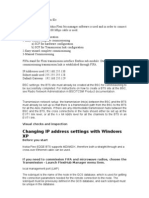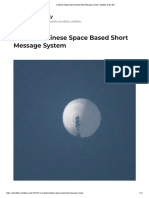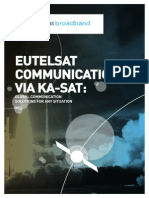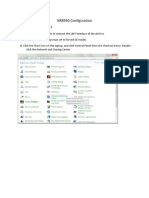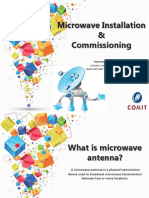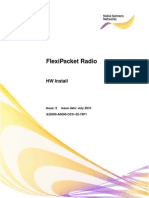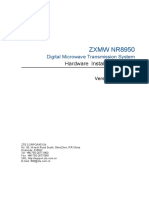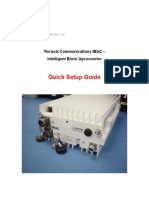Idirect User Manual W2A
Idirect User Manual W2A
Uploaded by
Alexander LouisCopyright:
Available Formats
Idirect User Manual W2A
Idirect User Manual W2A
Uploaded by
Alexander LouisOriginal Title
Copyright
Available Formats
Share this document
Did you find this document useful?
Is this content inappropriate?
Copyright:
Available Formats
Idirect User Manual W2A
Idirect User Manual W2A
Uploaded by
Alexander LouisCopyright:
Available Formats
Dear Valued customer,
We are pleased you chose SkyVision as your Satellite Internet provider. As part of our goal to improve our service, we would like you to follow these few simple steps, in order to ensure smooth and fast activation of the new links. These steps would help us successfully complete the line-up within the One hour time frame, allocated to you by our activation department.
1. Prerequisite: Prior to the installation you should possess the following: a. Attached to this guideline, you will find your link parameters containing : 1) Carriers frequency for receive and transmit Link parameters document. 2) IP addresses LAN and WAN in the Link parameters document. This information is contained in the option file b. Calculated look angle from your location to the satellite (Azimuth, Elevation and Polarization tilt)1. c. Satellite terminal field installer with solid knowledge in: 1) Antenna installation (Assembly, Alignment, Peak and Poll) 2) TX and RX RF chain. 3) Windows operating systems, IP configuration and setup. d. Minimal required equipment per installer: 1) Inclinometer. 2) Compass. 3) Laptop or desktop computer (OS Win98 and above). 4) Voltmeter.
Look angle could be calculated using http://www.satsig.net/ssazelm.htm (choose look angle calculator).
5) SatLook (or equivalent) digital TV receiver. 6) Tools Such as screwdrivers (flat, cross, helen), wrench, wire cutter etc 7) Extra cables for RF (RG6, RG213 5 meters, F-Connector adapter F-F), Ethernet (straight and cross) and RS232 serial cable (for router initial configuration). 8) Spectrum analyzer Optional but highly recommended. 9) Spare BUC, LNB and modem Optional.
Please note, The modem type that can be used for this service is an X3 modem only As a first step you will need to find the modems IP address and Configure your PC to be in the same Subnet.
In order to find the IP address, use the Console connection: You can use either Putty or Hyper Terminal applications. To connect with Putty, Choose Serial connection (appears on version 0.6 and above).
Once you have access to the modem the login is as follows, Username: root Password: iDirect Type the command ifconfig
On the ixp0/ixp1 card (2nd line) you will have the inet addr: which is the LAN IP address of the iDirect. You will need to configure your PC to the relevant IP address and subnet mask. Now you will be able to connect via LAN.
To connect with Hyper Terminal: Type in any name.
Choose the COM port that is connected to the iDirect.
In the port settings, choose Restore Defaults.
Once you have access to the modem the login is as follows, Username: root Password: iDirect After login, type the command ifconfig.
On the ixp1 card (2nd line) you will have the inet addr: which is the LAN IP address of the iDirect. You will need to configure your PC to the relevant IP address and subnet mask.
In order to have telnet connection via the console cable, type the command telnet 0 You will need to put in a username and password: Username: admin Password: P@55w0rd!
Once you have logged in check the modem for its version By using the command version, according to the version that it will show back, open the relevant iSite application (same version or above) in order to log into the modem and loading the option file.
In the case that you do not have the relevant iSite application it can be downloaded from the following link: ftp://cloud.sky-vision.net/pub/iDirect/software In the case that the version does not match the one required by SV, you will need to upload the relevant one to the modem. The procedure on how it is done you will find later on in this document.
Once you have IP connectivity between your PC and the modem, Open the iSite application. Note, the iSite version needs to match the remote version. The application will identify the remote automatically and will show it in the login section
In the case that it will not, Right click on the iDirect icon and choose New.
Right click on the new icon that appears on the iSite and choose login.
Enter the IP address of the modem and password: P@55w0rd! Login as Admin and secure connection.
Once you logged into the modem you will need to load the option file SV has sent to you into the modem. The option file should be saved on the desktop for easier work After the iSite connects to the iDirect, right click on the icon and choose: Download Option From Disk.
You will then need to browse for the option file and load it to the iDirect. For the option file to be loaded, the iSite will request a restart.
After loading the option file, you will need to change the IP configurations on your PC to DHCP. Go to the Local Area connection properties.
In the General tab, go to Internet Protocol (TCP\IP) and click properties. It should be automatic.
A telnet session can be opened through the iSite application as follows:
Or through the start run line
Where the command will be telnet IP Address You will need to put in a username and password: Username: admin Password: P@55w0rd!
As mentioned before in the case that the modems version differs from 9.0.0.7 you will need to load the image packages to the modem. Changing the Version of the modem to 9.0.0.7 In the case that the modems version differs from 9.0.0.7 you will need to load the image packages to the modem The packages can be found in the following link:
ftp://cloud.sky-vision.net/pub/iDirect/software/
Where you need to go to 9.0.0.7, from there download remote9_0_0_7.zip To your PC
Save the files under Desktop for easier work.
Once you have the correct package on the PC, open a telnet session and the iSite application and log into the modem as was shown before. Once the iSite logged into the modem and so shows its config parameters, Right click the TDMA icon and choose the option of download image
Once the following window will open press on the browse button and choose the cumulative package
Mark the following checkboxes: Dont check version, downloaded images only and dont reset.
On the telnet session you will see the process once it completed you will see the massage of Flash completed only when you have seen this massage continue on with the next step
Once the downloading has finished repeat the process with the evo_x3_rmt- 9.0.0.7 package BUT with this package mark the check box of reset on success
Once the downloading completed the modem will reboot itself Recheck the version once it is back on line to make sure the version was updated.
The antenna needs to be aligned to Eutelsat W2A satellite The global location of the satellite is 10degrees east The Downlink transponder is on the polarity Left Handed Down (Zone), The feed necessary for the link is an X-Pol Circular C Band feed In the following link you can find satellite broad cast station on this specific satellite: http://www.lyngsat.com/ew2a.html by using a spectrum analyzer you can look for the following carrier (the downlink carrier from Skyvision)
Also in the iSite application there is the tool of antenna pointing Where you can calculate the needed elevation parameter:
Also there is the antenna pointing tab
Where the modem measures the RX SNR, that can be done by taking the following steps:
Note, Once you have reached the green signal you need to maximize it for gaining the highest SNR possible by working on the elevation and azimuth of the dish.
Once the antenna is aligned, and the option file and version packets (if needed) were loaded to the modem, Please check the following information: Telnet commands: version: code version should be 9.0.0.7 or higher in order to be able to work with our system.
rmtlock status: in any case that modem previously worked with another provider, it might have been locked by it. You should see: UNLOCKED. In the case that it will be locked, you will need to unlock it.
rx snr: shows the signal to noise ratio. You will need to achieve a value of higher then 9db.
DID: shows you the parameters of the modem regardless of the option file. Make sure that the modems model and serial # in the option file is correct.
rmtstat: this command will show you the RX parameters after getting a lock. During the activation you might be asked to type this command in order to check if there are scpc errors. In order to stop it you will need to type the command a second time
rx griffin: this command will indicate if the RX lock is stable or flapping Note, this value can indicate on a local interference problem (as WiMax) In the case that will have the loss lock count higher than 0 You will need to work on this problem in order to solve it
You might also like
- Idirect Evolution GuideDocument7 pagesIdirect Evolution GuidebebebrendaNo ratings yet
- Network with Practical Labs Configuration: Step by Step configuration of Router and Switch configurationFrom EverandNetwork with Practical Labs Configuration: Step by Step configuration of Router and Switch configurationNo ratings yet
- Tech Specifications VsatDocument15 pagesTech Specifications VsatconsolateNo ratings yet
- 2-3 - SkyEdge VSATSDocument23 pages2-3 - SkyEdge VSATSapi-3775524100% (3)
- Vsat Bandwidth Efficiency On Satpath SystemDocument10 pagesVsat Bandwidth Efficiency On Satpath SystemInternational Journal of Innovative Science and Research TechnologyNo ratings yet
- VSATPlus 3 R2aDocument23 pagesVSATPlus 3 R2aMario SegoviaNo ratings yet
- Vsat AntennaDocument39 pagesVsat AntennaSahil Sethi100% (1)
- SkyEdge II-c Gemini-4Document2 pagesSkyEdge II-c Gemini-4Gustavo AcostaNo ratings yet
- Idirect HandbookDocument1 pageIdirect HandbookRudy's ChannelNo ratings yet
- Dialog NewtecDocument20 pagesDialog NewtecHillNo ratings yet
- Linkstar Installation ManualDocument10 pagesLinkstar Installation Manualkg413No ratings yet
- Ceragon Ceragon Licenses Secure Management Licens IP 20 SL SEC MAN SICE Distributore ItalianoDocument258 pagesCeragon Ceragon Licenses Secure Management Licens IP 20 SL SEC MAN SICE Distributore Italianoosvaldo franciscoNo ratings yet
- SCFDocument2 pagesSCFmsfaizi1No ratings yet
- Vsat SkyEdge II Product Presentation CENSIPAM Fev 2010 PDFDocument17 pagesVsat SkyEdge II Product Presentation CENSIPAM Fev 2010 PDFaarnulfoNo ratings yet
- Chinese Space MessagesDocument14 pagesChinese Space MessagesAkalatronic TunezNo ratings yet
- Manual Instllation Seatel 9711Document160 pagesManual Instllation Seatel 9711Annas Muzakki SyarifNo ratings yet
- 8 TAC Training Presentation, V6.0,020106Document42 pages8 TAC Training Presentation, V6.0,020106Toma Kazashim PreciousNo ratings yet
- SkyEdge II ExtendDocument2 pagesSkyEdge II ExtendkjingarNo ratings yet
- Overview of Troubleshooting The BTS 111Document3 pagesOverview of Troubleshooting The BTS 111jcardenas55No ratings yet
- 05 SkyEdge II Inbound Overview v6.1Document44 pages05 SkyEdge II Inbound Overview v6.1Nelo QuispeAduviriNo ratings yet
- Ipasolink VR Qos Configuration On Robi NetworkDocument14 pagesIpasolink VR Qos Configuration On Robi NetworkSubrataNo ratings yet
- ZGO-05-01-003 GB Interface Over Satellite: Feature GuideDocument8 pagesZGO-05-01-003 GB Interface Over Satellite: Feature GuideSalah SalahNo ratings yet
- Eutelsat BroadbandDocument12 pagesEutelsat BroadbandStephanie PadillaNo ratings yet
- Satellite Basics VSAT PDFDocument21 pagesSatellite Basics VSAT PDFcrispix2000No ratings yet
- Viasat Linkstar Modem DVB s2 VsatDocument4 pagesViasat Linkstar Modem DVB s2 VsatNasreddine BaoucheNo ratings yet
- Tdma Vs SCPCDocument13 pagesTdma Vs SCPCmiguelsanchezvzNo ratings yet
- BR-7 GVF510Document2 pagesBR-7 GVF510muthuurieNo ratings yet
- Newtec MDM5010 Satellite Modem DatasheetDocument2 pagesNewtec MDM5010 Satellite Modem DatasheetarzeszutNo ratings yet
- NR8950 Login DialupDocument5 pagesNR8950 Login Dialupmicky utamaNo ratings yet
- Microwave Installation and CommisioningDocument54 pagesMicrowave Installation and CommisioningKrishna KnsNo ratings yet
- Huawei - OSN 1832 Login Process PDFDocument15 pagesHuawei - OSN 1832 Login Process PDFNirdosh ChhasatiyaNo ratings yet
- SAF CFIP Lumina Install ManualDocument12 pagesSAF CFIP Lumina Install Manualtimmylau23No ratings yet
- How To Use PathlossDocument32 pagesHow To Use Pathlosspathlossanwar100% (9)
- Coriant 8660 DatasheetDocument3 pagesCoriant 8660 DatasheetMiguelNo ratings yet
- TRX - SDR 2020 01 23Document16 pagesTRX - SDR 2020 01 23Yoav Sharon100% (1)
- 2-1 - SkyEdge ProductDocument39 pages2-1 - SkyEdge Productapi-3775524100% (1)
- BddbsbfdsDocument4 pagesBddbsbfdsaltinNo ratings yet
- Huawei OSN Login: By:-Sandeep Singh Ms TX Lead RajasthanDocument15 pagesHuawei OSN Login: By:-Sandeep Singh Ms TX Lead RajasthananooperpNo ratings yet
- Broadband Satellite Router: Tdm/Tdma SCPC Rx-OnlyDocument26 pagesBroadband Satellite Router: Tdm/Tdma SCPC Rx-Onlynaranjito100% (1)
- TDMA Vs SCPC Technical NoteDocument13 pagesTDMA Vs SCPC Technical Notevsharma26No ratings yet
- Ceragon Exercise Handbook v2.4Document90 pagesCeragon Exercise Handbook v2.4mehdi_mehdi100% (1)
- CNCDocument4 pagesCNCLuis MiguelNo ratings yet
- Romantis UHP Overview MAR13eDocument26 pagesRomantis UHP Overview MAR13ePravesh Kumar Thakur100% (1)
- Packet Switched-Core: Provided By: Soroush GhamariDocument23 pagesPacket Switched-Core: Provided By: Soroush GhamariElham AnarakiNo ratings yet
- 6 IOM - Idirect NMS Ibuilder Module, v7.0, 061407Document44 pages6 IOM - Idirect NMS Ibuilder Module, v7.0, 061407francescoli80No ratings yet
- FlexiPacket Microwave Hardware Installation GuideDocument110 pagesFlexiPacket Microwave Hardware Installation Guidewert83100% (1)
- OPENAMIPDocument2 pagesOPENAMIPamos007ng1593No ratings yet
- Zte - Zxur900 Series Umts-V4 o & M TrainingDocument2 pagesZte - Zxur900 Series Umts-V4 o & M TrainingBeena SinghNo ratings yet
- Gilat Product Sheet SkyEdge II C Capricorn 4Document2 pagesGilat Product Sheet SkyEdge II C Capricorn 4gilbertixNo ratings yet
- FTTH Problems and SolutionsDocument38 pagesFTTH Problems and SolutionsbhpyforeverNo ratings yet
- Configuration Guide - IDirect 4.3Document9 pagesConfiguration Guide - IDirect 4.3MohaTraoNo ratings yet
- F Installation Manual 4009-33Document170 pagesF Installation Manual 4009-33radamNo ratings yet
- VSAT Installation and Monitoring SkyedgeDocument53 pagesVSAT Installation and Monitoring SkyedgegebreyesusweldegebrialNo ratings yet
- SJ-20151105160201-004-ZXMW NR8950 (V2.04.02) Hardware Installation GuideDocument95 pagesSJ-20151105160201-004-ZXMW NR8950 (V2.04.02) Hardware Installation GuideRizki Syam Nugroho100% (1)
- Nemo Outdoor 7.20 ManualDocument371 pagesNemo Outdoor 7.20 ManualViswanaath Subramanian100% (5)
- Redline Rdl3000 Quick Start GuideDocument6 pagesRedline Rdl3000 Quick Start GuideJose100% (1)
- Quick Setup Guide: Terrasat Communications IBUC - Intelligent Block UpconverterDocument10 pagesQuick Setup Guide: Terrasat Communications IBUC - Intelligent Block UpconverterGenka BuchukuriNo ratings yet
- Seminar On Blue Eyes: Submitted To: Submitted byDocument23 pagesSeminar On Blue Eyes: Submitted To: Submitted byMõhâñNo ratings yet
- BT2035 TechSpecs 8430Document1 pageBT2035 TechSpecs 8430Mohamed AdelNo ratings yet
- Wireless or Unguided Media or Unbound Transmission MediaDocument1 pageWireless or Unguided Media or Unbound Transmission MediaAgrippa MungaziNo ratings yet
- 2008 4GGSM 4G#RO MDO294 0164 - eSQAC - DT - ReportDocument19 pages2008 4GGSM 4G#RO MDO294 0164 - eSQAC - DT - Reportkhina luthfiNo ratings yet
- EC604 - Optical Fiber CommunicationDocument3 pagesEC604 - Optical Fiber CommunicationRonak05No ratings yet
- CMGT - B - Webex Video Mesh Deployment GuideDocument130 pagesCMGT - B - Webex Video Mesh Deployment GuideMinh HoàngNo ratings yet
- Takshila VLSI BrochureDocument8 pagesTakshila VLSI Brochuretariq786No ratings yet
- Manets vs. WSNDocument3 pagesManets vs. WSNkalpanasripathiNo ratings yet
- Astonishing Home Theatre Performance From The Legend in Digital ProjectionDocument6 pagesAstonishing Home Theatre Performance From The Legend in Digital ProjectionabhidelhiguyNo ratings yet
- Telecom Regulatory Authority of IndiaDocument92 pagesTelecom Regulatory Authority of IndiaAvishek GhosalNo ratings yet
- L1732TQ ServiceDocument34 pagesL1732TQ ServiceCarlos Junior PereiraNo ratings yet
- ANSI - SCTE 199 2013 RF-Modulated Small Form Factor Pluggable Optical Receiver Interface SpecificationDocument52 pagesANSI - SCTE 199 2013 RF-Modulated Small Form Factor Pluggable Optical Receiver Interface SpecificationYung SangNo ratings yet
- Correlation and Discrete Time SignalsDocument8 pagesCorrelation and Discrete Time SignalsNathan ShankarNo ratings yet
- CBLM - Coc2 (Setup Computer Networks)Document51 pagesCBLM - Coc2 (Setup Computer Networks)jonathan labajoNo ratings yet
- HP Mini 5102 & LenovoDocument4 pagesHP Mini 5102 & LenovoErnest John DumanogNo ratings yet
- 73 Magazine 1961 07 July PDFDocument76 pages73 Magazine 1961 07 July PDFCatalin ZestranNo ratings yet
- UT-9061 User ManualDocument36 pagesUT-9061 User ManualCamelot colindresNo ratings yet
- 19-07-23 Amended Continental v. Avanci ComplaintDocument65 pages19-07-23 Amended Continental v. Avanci ComplaintFlorian Mueller100% (1)
- Drone Detection and Jamming2Document3 pagesDrone Detection and Jamming2Ishita SinghNo ratings yet
- Allied Radio Builder's Handbook 1945Document33 pagesAllied Radio Builder's Handbook 1945eric petermanNo ratings yet
- Iec 61850 Goose Messagever 3Document24 pagesIec 61850 Goose Messagever 3radeon1950No ratings yet
- Design of CMOS Millimeter-Wave and Terahertz Integrated Circuits With MetamaterialsDocument393 pagesDesign of CMOS Millimeter-Wave and Terahertz Integrated Circuits With MetamaterialsAlexandru Dahnovici100% (1)
- Introduction To ComputerDocument69 pagesIntroduction To ComputerSamaeel UrielNo ratings yet
- Laboratory Report Cover Sheet: Faculty of EngineeringDocument13 pagesLaboratory Report Cover Sheet: Faculty of EngineeringAmit DattaNo ratings yet
- Quectel M95 GSM Presentation V1.1Document13 pagesQuectel M95 GSM Presentation V1.1prayitbaru354No ratings yet
- DCR Optimization After SwapDocument6 pagesDCR Optimization After Swapبطاهر محمدNo ratings yet
- DS-3E1310P-EI M Datasheet 20231123Document5 pagesDS-3E1310P-EI M Datasheet 20231123alt.rp-0omjdx8zNo ratings yet
- Color TV: Service ManualDocument31 pagesColor TV: Service ManualDrongo1986100% (2)
- Nine Digital Filters Decimation Interpolation: For andDocument6 pagesNine Digital Filters Decimation Interpolation: For andМаксим СлуживыйNo ratings yet
- Topic 7 - Recovery Strategies and ToolDocument40 pagesTopic 7 - Recovery Strategies and ToolMathavan KrishnanNo ratings yet