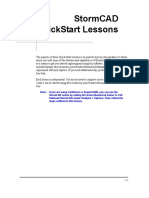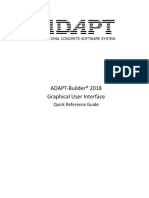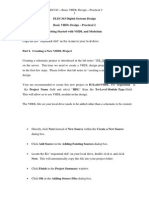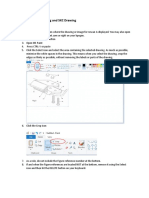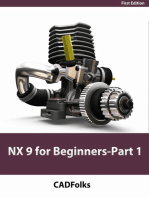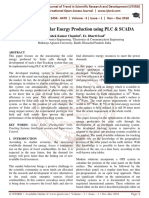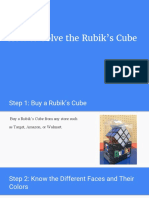Tanner Tools Tutorial: S-Edit v13.0 Tutorial
Tanner Tools Tutorial: S-Edit v13.0 Tutorial
Uploaded by
suryarosyCopyright:
Available Formats
Tanner Tools Tutorial: S-Edit v13.0 Tutorial
Tanner Tools Tutorial: S-Edit v13.0 Tutorial
Uploaded by
suryarosyOriginal Description:
Original Title
Copyright
Available Formats
Share this document
Did you find this document useful?
Is this content inappropriate?
Copyright:
Available Formats
Tanner Tools Tutorial: S-Edit v13.0 Tutorial
Tanner Tools Tutorial: S-Edit v13.0 Tutorial
Uploaded by
suryarosyCopyright:
Available Formats
Tanner Tools Tutorial
S-Edit v13.0 Tutorial
Tanner Tools consists of the following
L-Edit: Layout editing LVS: Layout vs. Schematic
S-Edit: Schematic Entry
T-Spice: Simulation W-Edit: Waveform formatting
This is S-Edit
For creating new design go
File->New->New design
Enter design name and the folder name where you want to save your work.
Now go to Cell->New View
Hit OK to start with new cell schematic design
Levels of design in S-Edit
The highest level in the S-Edit design hierarchy is the design file. Files contain modules, which can contain primitive objects or reference to other modules.
A module can further have pages.
S-Edit has 2 viewing modes, Schematic mode and Symbol mode. We can switch between 2 modes using the tabs in the tool bar or using a question mark (?).
Select tool
Draw wire
Label Node
For more help with S-Edit go to Help->Tutorial
Library file path: \Tanner EDA\Tanner Tools v13.0\Libraries\All\All.tanner
Click here to add libraries
Browse the library file from the path above and hit OK
1. 2. 3.
Select Devices. Select NMOS. Click Instance. Instance Cell window appears.
4.
In Instance Cell window:
change Instance name change L change W
5. 6.
Click anywhere in drawing window to instance the NMOS device In Instance Cell window, click Done
Some useful tips
To move an object: Press Alt, click the object, and move it. For zoom in and zoom out, use + and . To view/edit object properties, select object and use CTRL+E. Do not use space in your design names.
Do not use special characters in port names.
Vdd from library Misc Vdd from library Misc
Input port Output Input port port Output port
PMOS from library Devices
Vss from library Misc Gnd from library Misc
Now we are ready to create a symbol for the schematic design
Use
Create a symbol for the schematic design
Create a symbol for the schematic design
You might also like
- LTspice TutorialDocument38 pagesLTspice TutorialRazalie Murad100% (1)
- Virtuoso TutorialDocument14 pagesVirtuoso TutorialSrikanth Govindarajan0% (1)
- StormCAD QuickStart PDFDocument62 pagesStormCAD QuickStart PDFPedro JaraNo ratings yet
- Work ProblemDocument18 pagesWork ProblemKerwin Tantiado100% (1)
- Three Level Password Authentication SystemsDocument5 pagesThree Level Password Authentication SystemsMahesh IbsNo ratings yet
- Iso 26262 Training: Module K4 - Product Development at System LevelDocument65 pagesIso 26262 Training: Module K4 - Product Development at System LevelPradhan HNo ratings yet
- Porter 5 Forces ArticleDocument11 pagesPorter 5 Forces ArticleAndy K DiepNo ratings yet
- Dokumen - Tips Tanner Tools TutorialDocument15 pagesDokumen - Tips Tanner Tools TutorialSu KoshNo ratings yet
- Sedit and TeditDocument18 pagesSedit and Teditimio100% (1)
- Small Projects: D C B A YDocument47 pagesSmall Projects: D C B A Yvietlinh_uitNo ratings yet
- SeditDocument13 pagesSeditThilakavathiNo ratings yet
- Cadence Tutorial: Layout Entry: Instructional 'Named' AccountDocument5 pagesCadence Tutorial: Layout Entry: Instructional 'Named' AccountUttam SahuNo ratings yet
- Cadence Tutorial: Layout Entry: Instructional 'Named' AccountDocument5 pagesCadence Tutorial: Layout Entry: Instructional 'Named' AccountAshok YadavNo ratings yet
- ProEngineer HelpDocument158 pagesProEngineer Helpasvini001No ratings yet
- Cadence Virtuso Schematic EditorDocument15 pagesCadence Virtuso Schematic EditorBala SantoshNo ratings yet
- Visual C++ Tips and TricksDocument5 pagesVisual C++ Tips and TrickslegendbbNo ratings yet
- Modelsim Short TutorialDocument14 pagesModelsim Short TutorialLalit KumarNo ratings yet
- c01 Inv 10 EvalDocument42 pagesc01 Inv 10 Evalclarobhell100% (1)
- Simio Reference GuideDocument521 pagesSimio Reference GuideVishal Tamraparni100% (1)
- NX7.5: Basic Training CourseDocument44 pagesNX7.5: Basic Training Coursemanuanil1989No ratings yet
- ADAPT-Builder 2018 GUI Quick Reference GuideDocument93 pagesADAPT-Builder 2018 GUI Quick Reference GuideI'm LuongNo ratings yet
- ADAPT-Builder 2018 GUI Quick Reference Guide PDFDocument93 pagesADAPT-Builder 2018 GUI Quick Reference Guide PDFJuan Paulo MarceloNo ratings yet
- Getting Started Free CadDocument13 pagesGetting Started Free CadproftononNo ratings yet
- Cadence Lab ManualDocument12 pagesCadence Lab ManualShreyasKamatNo ratings yet
- United Arab Emirates University College of Information TechnologyDocument35 pagesUnited Arab Emirates University College of Information Technologyanon-77975No ratings yet
- PSCAD Training 4Document47 pagesPSCAD Training 4usefi100% (1)
- 02 ISE Design Suite 14.7 TutorialDocument22 pages02 ISE Design Suite 14.7 TutorialNasir Ali100% (1)
- Cadence Tutorial A: Schematic Entry and Functional SimulationDocument14 pagesCadence Tutorial A: Schematic Entry and Functional SimulationHafiz Usman MahmoodNo ratings yet
- Seismi Robot MilleniumDocument15 pagesSeismi Robot MilleniumvenezuelanNo ratings yet
- c01 Solidworks 2003Document66 pagesc01 Solidworks 2003Briciu Sebastian100% (1)
- LAB #01: Introduction To ADS, Tools & Commands: ObjectiveDocument14 pagesLAB #01: Introduction To ADS, Tools & Commands: Objectivemuhammad jehangirNo ratings yet
- User Guide - Using Mentor Graphics Design KitDocument43 pagesUser Guide - Using Mentor Graphics Design Kitvishvakirana100% (2)
- Unigraphics Nx7 5 Mold Wizard PDFDocument23 pagesUnigraphics Nx7 5 Mold Wizard PDFyuwrajc100% (1)
- Mentor Graphics ProcedureDocument49 pagesMentor Graphics Proceduresai prasadNo ratings yet
- S Edit TutorialDocument46 pagesS Edit TutorialRajesh BathijaNo ratings yet
- ELEC343 Digital Systems Design Basic VHDL Design - Practical 2 Getting Started With VHDL and ModelsimDocument9 pagesELEC343 Digital Systems Design Basic VHDL Design - Practical 2 Getting Started With VHDL and ModelsimTariq MahmoodNo ratings yet
- Xilinx ISE VHDL and Simulator Tutorial V 14.7Document38 pagesXilinx ISE VHDL and Simulator Tutorial V 14.7ReeseNo ratings yet
- 2D TutorialDocument21 pages2D Tutorialtoky-topoNo ratings yet
- Military Institute of Science and TechnologyDocument10 pagesMilitary Institute of Science and TechnologyNishat Farha SharmiNo ratings yet
- Pscad Training 4Document47 pagesPscad Training 4Abdel-Rahman Saifedin Arandas100% (1)
- SessionFiles/79261/Class Handout MSF122993 Advance Steel Tips Tricks and Workflows Youll Want To Try at The Office Philippe BonneauDocument50 pagesSessionFiles/79261/Class Handout MSF122993 Advance Steel Tips Tricks and Workflows Youll Want To Try at The Office Philippe BonneauJason Ubaub CellonaNo ratings yet
- Detailed Intro To 3D Designing On SolidworksDocument24 pagesDetailed Intro To 3D Designing On SolidworksAbdullah Basit24No ratings yet
- Cadence ICFB Design TutorialDocument63 pagesCadence ICFB Design TutorialnewdudNo ratings yet
- Tutorial: Working With The Xilinx Tools 14.4: Part I: Setting Up A New ProjectDocument18 pagesTutorial: Working With The Xilinx Tools 14.4: Part I: Setting Up A New ProjectSmart ClasseNo ratings yet
- Guide To Image Clipping and SKC DrawingDocument14 pagesGuide To Image Clipping and SKC DrawingTriccia LeahNo ratings yet
- LTspice TutorialDocument29 pagesLTspice TutorialvlsijpNo ratings yet
- View Dbox HelpDocument608 pagesView Dbox HelpArjun JPNo ratings yet
- CSA Sem VI MCQDocument46 pagesCSA Sem VI MCQHarshal PatilNo ratings yet
- Lab 2: Getting Started With Xilinx Ise: Create, Analyze and Synthesis of A Full Adder Design Using Xilinx Ise WebpackDocument20 pagesLab 2: Getting Started With Xilinx Ise: Create, Analyze and Synthesis of A Full Adder Design Using Xilinx Ise WebpackAnonymous eWMnRr70qNo ratings yet
- Python ArcGIS PowerPoints and ActivitiesDocument59 pagesPython ArcGIS PowerPoints and Activitiesf4rd1enNo ratings yet
- HP Advanced Design System: Helpful HintsDocument5 pagesHP Advanced Design System: Helpful HintsYasir KarisanNo ratings yet
- Tutorial AHDLDocument17 pagesTutorial AHDLSushil KumarNo ratings yet
- Introduction To Navisworks: Learning ObjectivesDocument21 pagesIntroduction To Navisworks: Learning ObjectiveslexloxNo ratings yet
- CEG2136F2022Lab1 0911Document15 pagesCEG2136F2022Lab1 0911duygunurengin02No ratings yet
- NX 9 for Beginners - Part 1 (Getting Started with NX and Sketch Techniques)From EverandNX 9 for Beginners - Part 1 (Getting Started with NX and Sketch Techniques)Rating: 3.5 out of 5 stars3.5/5 (8)
- C# For Beginners: An Introduction to C# Programming with Tutorials and Hands-On ExamplesFrom EverandC# For Beginners: An Introduction to C# Programming with Tutorials and Hands-On ExamplesRating: 5 out of 5 stars5/5 (1)
- Internship ReportDocument28 pagesInternship Reportabenezer denekeNo ratings yet
- Using V$SQL - PLAN To Get Accurate Execution PlansDocument9 pagesUsing V$SQL - PLAN To Get Accurate Execution PlansinsatsunnyNo ratings yet
- Catalogue of References and Applications: Stories of Remote Assistance and Remote Control With Vpn/Iot TechnologyDocument20 pagesCatalogue of References and Applications: Stories of Remote Assistance and Remote Control With Vpn/Iot Technologygiovanni arias cardonaNo ratings yet
- DR - Hadwan ISI Q1 IEEEAccessImplementingBigDataforE CommerceDocument7 pagesDR - Hadwan ISI Q1 IEEEAccessImplementingBigDataforE CommerceSepta CahyaniNo ratings yet
- Ambiophonics BookDocument74 pagesAmbiophonics BookJohn MausNo ratings yet
- Sy06 Pa01Document294 pagesSy06 Pa01Giovanni Trinidad100% (1)
- RDOS Safety Audit Executive SummaryDocument4 pagesRDOS Safety Audit Executive SummaryJoe FriesNo ratings yet
- Whats The L3 Systems?Document4 pagesWhats The L3 Systems?TusharSoniNo ratings yet
- Daffodil CanSat Final PDFDocument92 pagesDaffodil CanSat Final PDFMd. Hasnat Arif Shuvo 143-33-2193No ratings yet
- VLSI Design Unit-2 Mosfet TransistorDocument5 pagesVLSI Design Unit-2 Mosfet Transistorselvi0412No ratings yet
- Manual: Absolute Rotary EncodersDocument50 pagesManual: Absolute Rotary EncodersVICTORSJNo ratings yet
- Optimization of Solar Energy Production Using PLC and SCADADocument6 pagesOptimization of Solar Energy Production Using PLC and SCADAEditor IJTSRD100% (1)
- Engineers Dropbox Guide CompleteDocument4 pagesEngineers Dropbox Guide CompleteSaulius BanysNo ratings yet
- Upload Employee Photo in SAP HCMDocument3 pagesUpload Employee Photo in SAP HCMRajendra PrasadNo ratings yet
- Nokia c7-00 Rm-675 Service Schematics v2Document12 pagesNokia c7-00 Rm-675 Service Schematics v2Jairo Fabian Campos DuqueNo ratings yet
- Python - Tkinter ScrollbarDocument4 pagesPython - Tkinter ScrollbarVizual Ta'limNo ratings yet
- Aadhaar: Digital Inclusion and Public Services in IndiaDocument16 pagesAadhaar: Digital Inclusion and Public Services in IndiaAkash ManiNo ratings yet
- Agile Answers-1Document29 pagesAgile Answers-1KiranNo ratings yet
- AIS CH3 (Relational Database)Document61 pagesAIS CH3 (Relational Database)Cabdixakiim-Tiyari Cabdillaahi AadenNo ratings yet
- An-ION-1-1100 Introduction To The CANopen ProtocolDocument9 pagesAn-ION-1-1100 Introduction To The CANopen ProtocolGadam Siva Charan DasNo ratings yet
- New Text DocumentDocument6 pagesNew Text Documentsenith lasenNo ratings yet
- RestaurantDocument3 pagesRestaurantRobeetNo ratings yet
- M&V Fundamentals: & The International Performance Measurement and Verification ProtocolDocument56 pagesM&V Fundamentals: & The International Performance Measurement and Verification ProtocolBassem OsmanNo ratings yet
- Huawei RTN 320f Vs RTN 380 Vs RTN 380h Vs 380a Vs Rtn380 AxDocument4 pagesHuawei RTN 320f Vs RTN 380 Vs RTN 380h Vs 380a Vs Rtn380 AxGayas ShaikNo ratings yet
- How To Process 1Document16 pagesHow To Process 1api-358942101No ratings yet
- SEMIKRON DataSheet SKiiP 2414 GB17E4 4DUL V2 20603226Document7 pagesSEMIKRON DataSheet SKiiP 2414 GB17E4 4DUL V2 20603226Waly NdiayeNo ratings yet