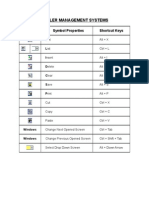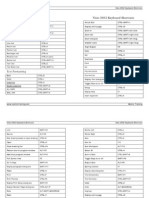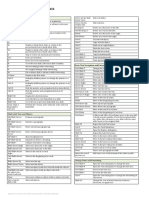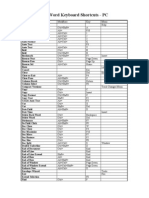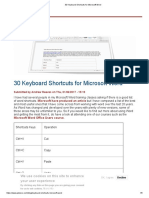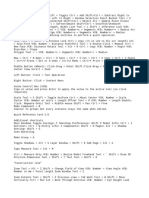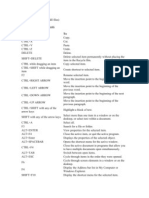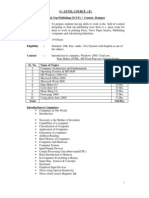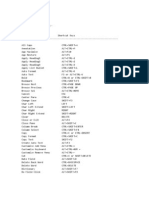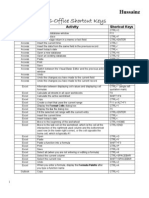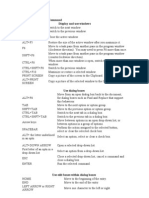Microsoft Office Keyboard Shortcuts About This Spreadsheet
Microsoft Office Keyboard Shortcuts About This Spreadsheet
Uploaded by
subbuvemuriCopyright:
Available Formats
Microsoft Office Keyboard Shortcuts About This Spreadsheet
Microsoft Office Keyboard Shortcuts About This Spreadsheet
Uploaded by
subbuvemuriOriginal Title
Copyright
Available Formats
Share this document
Did you find this document useful?
Is this content inappropriate?
Copyright:
Available Formats
Microsoft Office Keyboard Shortcuts About This Spreadsheet
Microsoft Office Keyboard Shortcuts About This Spreadsheet
Uploaded by
subbuvemuriCopyright:
Available Formats
Microsoft Office Keyboard Shortcuts About this spreadsheet
This Spreadsheet is a compilation of keyboard shortcuts for several Microsoft Applications (one in each tab). The content was compiled from various sources. Some shortcuts may only work in a Windows XP environment running Office 2003.
To use the spreadsheet
1 For each application that you use, review the appropriate tab in this file In the Favorites Column (C) Mark each shortcut that you don't use, but you would like to start using with a "Y" 2 *Note that some favorite shortcuts are already marked with a "Y" 3 Highlight the shortcuts that you want to learn first 4 Autofilter on your favorites by Clicking the arrow in C1 and selecting "Y" 5 Print the relevant tabs and keep it next to your computer for quick reference 6 Periodically repeat steps 2-5 as you learn shortcuts and no longer need to refer to them in
Feedback
Send any feedback & additional shortcuts to erik.p.jaeger@accenture.com
Version
1.1 - 1/24/2006 1.2 - 1/24/2006 Deleted Duplicates 1.3 - 3/30/2006 Added Paintbrush, and Alt Drag tips, Changed color of Headings for printing 1.4 - 4/13/2006 Added Drawing section to PowerPoint 1.5 - 4/20/2006 updated About sheet
Common Windows Shortcuts (works in and across most Windows Applications)
General Winkey + D Winkey + E Winkey + L Winkey + R ALT + Underlined Menu Letter CTRL + C CTRL + X CTRL + V CTRL + Z CTRL + Y or F4 CTRL + A ALT + Tab ALT + Shift + Tab CTRL + Delete CTRL + Backspace CTRL + F CTRL + H End Home CTRL + End CTRL + Home Working with Files CTRL + S F12 CTRL + O or CTRL + F12 CTRL + N ALT + F4 CTRL + W CTRL + P ALT + Esc CTRL + Esc F7 Shift + F7 CTRL + Mouse Scroll Wheel Hold Control, Then Drag Item Hold Control + Shift, Then Drag Item Shift + Up Arrow or Shift + Down Arrow Formatting CTRL + B CTRL + I CTRL + U CTRL + Spacebar CTRL + L CTRL + R CTRL + J CTRL + E CTRL + Shift + > CTRL + Shift + < In My Computer Explorer F2 F5 ALT + Enter ALT + D Show Desktop, Again to restore windows Open Windows Explorer Lock Computer Open the Command Prompt Opens the Menu e.g. ALT+F opens the File menu Copies text to the Clipboard Cuts text to Clipboard Paste text to the Clipboard Undoes the most recent command Redoes an undone command Selects All Toggle between applications Toggle backwards between applications Deletes from the insertion point to the end of the word Deletes from the insertion point to the start of the word (or entire word if cursor is at the end of the word) Find text Find and Replace text Moves to the end of a line Moves to beginning of a line Moves to the end of a file Moves to beginning of a file Save File Save As File File Open New File Close the Active Window Close File Print File Switches to next program in line Pops up the taskbar and start menu Spellcheck Thesaurus Zoom In and Out Create a copy on mouse release. Create a shortcut on mouse release. Extend or reduce the selected items by one item Bolds text Italicizes text Underlines text (continuously) Removes character formatting Left aligns a paragraph Right aligns a paragraph Justifies a paragraph Centers a paragraph Increases point size to next available size Decreases point size to preceding available size Rename Selected File Refresh Perspective Open File Properties (When file is selected) Go to Address Bar
Favorite Y Y Y Y Y Y Y Y Y Y Y Y
Y Y Y Y Y
Y Y
Y Y
Y Y
Microsoft Outlook Keyboard Shortcuts
Favorite
Microsoft Excel Shortcuts
Navigation CTRL + TAB CTRL + Pg Up CTRL + Pg Dn CTRL + F9 CTRL + F10 CTRL + End CTRL + Home CTRL + CTRL + CTRL + CTRL + Tab Home Pg Up Pg Dn ALT + Pg Dn ALT + Pg Up End, Enter F5 or CTRL + G CTRL + F CTRL + F1 Selection CTRL + SHIFT + CTRL + SHIFT + CTRL + SHIFT + CTRL + SHIFT + CTRL + A CTRL + SHIFT + * CTRL + spacebar SHIFT + spacebar CTRL + D CTRL + R Formatting ALT + Enter CTRL + 1 CTRL + ' CTRL + SHIFT + ~ CTRL + SHIFT + $ CTRL + SHIFT + % CTRL + SHIFT + ^ CTRL + SHIFT + # CTRL + SHIFT + @ CTRL + SHIFT + ! CTRL + SHIFT + & CTRL + SHIFT + _ F11 ' DoubleClick Format Painter Button Editing CTRL + O CTRL + N SHIFT + F11 Double-Click or F2 SHIFT + F2 Double-Click on the lower right corner of a cell CTRL + SHIFT + "+" CTRL + SHIFT + "-" CTRL + "-" CTRL + ; CTRL + SHIFT + : CTRL + H CTRL + C To toggle between open workbooks, hold CTRL, then press tab Switches to the preceding sheet in the same workbook Switches to the next sheet in the same workbook Minimize Workbook Maximize Workbook Moves to the last cell in a working area Moves to the first cell of a worksheet Moves to leftmost cell of a data block Moves to rightmost cell of data block Moves to top-most cell of data block Moves to bottom-most cell of data block Moves between selected cells in a range Moves to beginning of the current row Scrolls the window up one screen Scrolls the window down one screen Scrolls the window right one screen Scrolls the window left one screen Moves to the last cell in the current row that contains data Go to specific cell or range Find a specified cell value Toggle Task Pane Select from current cell to leftmost cell of a data block Select from current cell to rightmost cell of data block Select from current cell to top-most cell of data block Select from current cell to bottom-most cell of data block Selects entire worksheet or data set (when not entering or editing a formula) Selects entire block of data Selects entire column Selects entire row Fills selected range of cells downward Fills selected range of cells to the right New Line within a cell (carriage return) Display the Format Cells dialog box View Formulas instead of Values in all Cells. Repeat to get back to Values view Applies gen. number style Currency number style Percent number style Exponential number style Date number style Time number style Comma number style Adds outline border Removes outline border to create a chart as a new worksheet from highlighted cells Place ' before anything you don't want excel auto formatting for you Copy text format and Paint the format on multiple objects Open existing workbook Open new workbook Insert Worksheet Edit contents of a cell Edit cell comment Fill down Insert Row Delete Row Delete Cell Enters current date Enters current time Find and Replace text Copies text to the Clipboard
Microsoft Excel Shortcuts
CTRL + X CTRL + V CTRL + Z CTRL + Y or F4 CTRL + K F9 SHIFT + F3 SHIFT + F9 CTRL + select worksheets Cuts text to Clipboard Paste text to the Clipboard Undoes the most recent command Redoes an undone command Insert Hyperlink Calculate all sheets in all open workbooks Insert a function into a formula Calculate the active worksheet Modify multiple sheets at once
Microsoft Word Shortcuts
Navigation Page Up Page Dn Home End CTRL + Home CTRL + End CTRL + CTRL + CTRL + CTRL + CTRL + Page Up CTRL + Page Dn CTRL + G or F5 CTRL + ALT + Pg Up CTRL + ALT + Pg Dn CTRL + F Formatting CTRL + B CTRL + I CTRL + U CTRL + SHIFT + W CTRL + Spacebar CTRL + L CTRL + R CTRL + J CTRL + E CTRL + M CTRL + SHIFT + M CTRL + D SHIFT + F3 CTRL + SHIFT + A CTRL + SHIFT + K CTRL + ] CTRL + [ CTRL + SHIFT + Z CTRL + SHIFT + P CTRL + SHIFT + D CTRL + SHIFT + N CTRL + SHIFT + L CTRL + = CTRL + SHIFT + = CTRL + SHIFT + H CTRL + SHIFT + * CTRL + SHIFT + F CTRL + SHIFT + Q CTRL + T CTRL + SHIFT + T CTRL + 1 CTRL + 2 CTRL + 5 CTRL + 0 CTRL + SHIFT + S CTRL + SHIFT + N CTRL + ALT + 1 CTRL + ALT + 2 CTRL + ALT + 3 CTRL + SHIFT + F5 CTRL + ENTER CTRL + SHIFT + Enter Ctrl + 0 Moves up a screen Moves down a screen Go to the beginning of the line Go to the end of the line Beginning of document End of document Moves the cursor to the next word on the left Moves the cursor to the next word on the right Moves the cursor to the next paragraph down Moves the cursor to the next paragraph up Move to the beginning of the next page up Move to the beginning of the next page down Go to page, section, line, etc. Move to the top of the screen Move to the bottom of the screen Find Word Bolds text Italicizes text Underlines text (continuously) Underlines words (with breaks at spaces) Removes character formatting Left aligns a paragraph Right aligns a paragraph Justifies a paragraph Centers a paragraph Increases left indent Reduces left indent Open Font Dialog Changes uppercase, lowercase, or proper Sets the font to ALL CAPS Sets the font to small caps Increases size by one point Decreases size by one point Removes character formatting Changes point size Double-underlines text Change font to Normal style Creates a bulleted list Uses subscript font Uses superscript font Makes the text hidden Displays nonprinting characters Changes font Switches to Symbol font (Greek Tragedy) Creates a hanging indent Reduces a hanging indent Single-spaces a paragraph Double-spaces a paragraph Sets line spacing to 1.5 Removes or sets space before a line to one line Applies a style Applies Normal style Applies Heading 1 style Applies Heading 2 style Removes paragraph formatting Create Bookmark Insert Page Break Insert Column Break Open or Close Up Paragraph
Favorite Y
Y Y Y
Y Y Y Y
Y Y
Y Y
Y Y Y
DoubleClick Format Painter Button Selection SHIFT + SHIFT + SHIFT + SHIFT + CTRL + SHIFT + CTRL + SHIFT + CTRL + SHIFT + CTRL + SHIFT + CTRL + SHIFT + HOME CTRL + SHIFT + END SHIFT + HOME SHIFT + END SHIFT + Pg Up SHIFT + Pg Dn CTRL + A Shift + F8 Viewing & Editing CTRL + N CTRL + O CTRL + W CTRL + K SHIFT + F7 CTRL + BACKSPACE Alt + F3 CTRL + W or CTRL + F4 Alt + SHIFT + D CTRL + F6 CTRL + SHIFT + F6 CTRL + F10 CTRL + F5 CTRL + F7 CTRL + F8 Alt + CTRL + S CTRL + F2 CTRL + P Alt + SHIFT + F9 F7 Alt + I Alt + G Alt + L Alt + I Alt + A Alt + D
Copy text format and Paint the format on multiple objects Y Select one character left Select one character right Select one line up Select one line down Select from cursor to the beginning of a word Select from cursor to the end of a word Select from cursor to the end of a paragraph Select from cursor to the beginning of a paragraph Select to the beginning of the document Select to the end of the document Select to the beginning of the line Select to the end of the line Select one screen up Select one screen down Select Entire Document Shrink Selection Create a new document Open a document Close file Insert a hyperlink Open the Thesaurus Delete a word Create Auto Text (Short Hand) Document Close Enter today's date Toggle to next Open Document Toggle to previous Open Document Maximize Document Restore Document to Smaller Window (From Maximized) Document Move (when not maximized) Document Size (when not maximized) Split Document into two windows Print Preview Document Print Document Toggle Field Check Open Spell-check In Spell Check Dialogue: Ignore In Spell Check Dialogue: Ignore All In Spell Check Dialogue: Change In Spell Check Dialogue: Change All In Spell Check Dialogue: Add to Spell Checker In Spell Check Dialogue: Delete
Y Y Y Y Y Y Y Y Y Y
Microsoft PowerPoint Keyboard Shortcuts
General CTRL + N CTRL + O CTRL + W CTRL + P CTRL + S ALT + F2 Navigation F5 SHIFT + F5 CTRL + F5 ALT + F5 F6 SHIFT + F6 CTRL + F6 CTRL + SHIFT + F6 CTRL + F4 or CTRL + W ALT + F4 F1 SHIFT + F1 CTRL + F SHIFT + F4 Page Up Page Dn Home End CTRL + Up Arrow CTRL + Down Arrow CTRL + CTRL + CTRL + CTRL + CTRL + END CTRL + HOME CTRL + ENTER ALT + 2 ALT + 3 ALT + 4 Selection F2 CTRL + SHIFT + CTRL + SHIFT + CTRL + SHIFT + CTRL + SHIFT + CTRL + SHIFT + HOME CTRL + SHIFT + END TAB or SHIFT + TAB CTRL + A (in the slide pane) CTRL + A (in slide sorter view) Hold Shift and click an object Editing CTRL + M CTRL + D F7 CTRL + F7 CTRL + F8 CTRL + F10 ALT + F10 F12 ESC CTRL + Z CTRL + Y Create a new presentation Open a presentation Close a presentation Print a presentation Save a presentation Save As Start Slideshow (from beginning) Start Slideshow (from current slide) Restore the presentation window size Restore the program window size Move to next pane Move to the previous pane Toggle to next Open Presentation Toggle to previous Open Presentation Close the current Presentation Quit PowerPoint Display Help or the Office Assistant Start context-sensitive Help Find text, formatting, and special items To repeat the last Find action Moves to the previous slide Moves to the next slide Moves to beginning of the current line, or first slide Moves to the end of the current line, or last slide One paragraph up One paragraph down Moves the cursor to the next word on the left Moves the cursor to the next word on the right Moves the cursor to the next paragraph down Moves the cursor to the next paragraph up To the end of a text box To the beginning of a text box To the next title or body text placeholder (see note) Outline View Slides View (normal view) Slides Sorter View Select the text box and everything in the text box Select from cursor to the beginning of a word Select from cursor to the end of a word Select from cursor to the end of a paragraph Select from cursor to the beginning of a paragraph Select to the beginning of the text box Select to the end of the text box Selects an object, or the next object in a slide All objects All slides Selects the entire object, not the text area within it Insert a new slide Make a copy of the selected slide or object Open Spell-check Move window (when file not maximized) ReSize window (when file not maximized) Maximize the presentation window Maximize the program window Save As Cancel an action Undo an action Redo or repeat an action
Microsoft PowerPoint Keyboard Shortcuts
CTRL + K CTRL + H CTRL + BACKSPACE CTRL + DELETE CTRL + SHIFT + G CTRL + SHIFT + H Formatting F4 SHIFT + F3 CTRL + T CTRL + SHIFT + F CTRL + SHIFT + P CTRL + SHIFT + > CTRL + SHIFT + < ALT + SHIFT + D ALT + SHIFT + ALT + SHIFT + ALT + SHIFT + ALT + SHIFT + CTRL + B CTRL + U CTRL + I CTRL + = CTRL + SHIFT + = CTRL + SPACEBAR CTRL + G ALT + F9 CTRL + SHIFT + C CTRL + SHIFT + V CTRL + E CTRL + J CTRL + L CTRL + R DoubleClick Format Painter Button Drawing CTRL + CTRL + CTRL + CTRL + ALT + Drag Shape size SHIFT + Draw line SHIFT + moving/resizing an Autoshape CTRL + Drag object CTRL + SHIFT + Drag Object Slide show controls N, ENTER, PAGE DOWN, RIGHT ARROW, DOWN ARROW, or the SPACEBAR (or click the mouse) P, PAGE UP, LEFT ARROW, UP ARROW, or BACKSPACE <slide number> + ENTER B or PERIOD W or COMMA ESC, CTRL + BREAK, or HYPHEN E H Both mouse buttons for 2 seconds CTRL + P CTRL + A CTRL + E A or = Insert a hyperlink Find and Replace Text Delete one word to the left Delete one word to the right Group selected graphics/boxes as a single object Ungroup a group of objects Repeat the last action (great for formatting) Changes uppercase, lowercase, or proper Open the Font dialog box Change Font Changes Font Point Size Increase the font size Decrease the font size Open Header/Footer Dialog Promotes selected paragraphs Demotes selected paragraphs Moves the selected paragraphs up Moves the selected paragraphs down Apply bold formatting Apply an underline Apply italic formatting Apply subscript formatting Apply superscript formatting Remove manual character formatting Open Grid dialog Show or hide guides in normal view Copy text format Paste text format Center a paragraph Justify a paragraph Left align a paragraph Right align a paragraph Copy text format and Paint the format on multiple objects (Esc to release) Nudges the selected object to the left Nudges the selected object to the right Nudges the selected object up Nudges the selected object down Allows precision resizing by pixel (disables snap functionality) Draws a Straight vertical or horizontal line Maintains original aspect ratio ( X,Y proportions) Creates a duplicate of the selected object Creates a duplicate of the selected object keeping it on the same x or y axis
Perform the next animation or advance to the next slide Perform the previous animation or return to the previous slide Go to slide <number> Display a black screen, or return to the slide show from a black screen Display a white screen, or return to the slide show from a white screen End a slide show Erase on-screen annotations Go to next hidden slide Return to the first slide Change the pointer to a Pen Change the pointer to an Arrow Change the pointer to an Eraser Show or hide pointer
Microsoft PowerPoint Keyboard Shortcuts
CTRL + H CTRL + U TAB SHIFT + TAB ENTER while a hyperlink is selected F1 S or + M T O CTRL + S CTRL + T Hide the pointer and button immediately Hide the pointer and button in 15 seconds Go to the first or next hyperlink on a slide Go to the last or previous hyperlink on a slide Perform the "mouse click" behavior of the selected hyperlink To see a list of controls during a slideshow Stop or restart an automatic slide show Use mouse-click to advance while rehearsing Set new timings while rehearsing Use original timings while rehearsing Show All Slides Dialog Show Taskbar at the bottom of screen
Favorite Y Y Y
Y Y Y
Y Y
Y Y
Y Y Y
Favorite Y
Y Y Y Y Y Y Y
Y Y
Y Y
Y Y Y Y Y Y
Y Y Y
Y Y
Favorite
Microsoft Internet Explorer Keyboard Shortcuts
General CTRL + B CTRL + D CTRL + I CTRL + H CTRL + E CTRL + F CTRL + A CTRL + P CTRL + S ALT + F4 or CTRL + W CTRL + R or F5 ESC F1 F11 F4 CTRL + Enter CTRL + CTRL + Navigation ALT + D CTRL + L or CTRL + O CTRL + N SHIFT + Click Link Backspace or Alt + ALT + SHIFT + Scroll wheel CTRL + Scroll wheel ALT + Home TAB SHIFT + TAB ENTER UP Arrow Down Arrow Page Up Page Dn CTRL + SHIFT+F End Open the Organize Favorites dialog box Immediately add the current page to your favorites Open the favorites bar Open the history bar Open the search bar Search for text on the page Select all text for copying Print a web page Save a web page to disk Close Internet Explorer Refresh Page Stop loading the current page Help Full Screen Mode or back to regular screen mode Show address bar history adds www. and .com around the text entered in the address bar In the address bar, moves cursor left one logical break In the address bar, moves cursor right one logical break Go to Address Bar Open an URL New browser window Open link in a new window Previous Page (Back Button) Next Page (Forward Button) Navigates forward and backward (back and forward buttons) Zoom in and out Visit the home page Move focus to the next link Move focus to the previous link Select the current link Scroll up in the current webpage Scroll down in the current webpage Scroll up one page Scroll down one page Move to the top of the current webpage Move to the end of the current webpage
Favorites Y
Y Y Y Y Y
Y Y Y Y Y Y Y
Microsoft Project Keyboard Shortcuts
General ALT + F10 ALT + F5 SHIFT + F5 F1 SHIFT + F1 ALT + F3 Navigation ALT + Home ALT + End Enter SHIFT + Enter Pg Up Pg Dn CTRL + Pg Up CTRL + Pg Dn CTRL + CTRL + Home Tasks CTRL + F2 CTRL + SHIFT + F2 F3 ALT + SHIFT + ALT + SHIFT + = ALT + SHIFT + ALT + SHIFT + CTRL + Scroll wheel ALT + ALT + ALT + Pg Up ALT + Pg Dn Assign Resources Go to next resource over allocation Find Items Help Activate Context -sensitive help Display the column definition dialog Move to the Beginning of a project Move to the End of a project Move Down one row Move Up one row Move up one page Move down one page Move left one page Move right one page Move to the last row Move to the first row Move to the first field in a row Link Tasks Unlink Tasks Display All Tasks Hide Subtasks Show Subtasks Indent Tasks Outdent Tasks Move to beginning of project Move right Move left Move left one page Move right one page
Favorites Y Y
Y Y Y Y
Y Y Y Y
Y Y
Y Y
Favorites
Microsoft Access Keyboard Shortcuts
General CTRL + N CTRL + O Ctrl + Enter or Alt + D CTRL + C CTRL + V CTRL + P CTRL + S CTRL + Z Alt + F4 Navigation F2 F11 ALT + F11 F5 F2 Alt + Enter Ctrl + I Ctrl + J Ctrl + L Ctrl + R Ctrl + Shift + I Ctrl + Shift + J CTRL + F F3 Shift + F3 Ctrl + Down Arrow SHIFT + Scroll wheel CTRL + Scroll wheel Ctrl + Page Down Ctrl + Page Down Ctrl + Page Up Ctrl + Page Up Ctrl + Shift + Tab Ctrl + Tab Ctrl + Tab F5 then type the record number and press Enter CTRL + H ESC ESC ESC (press ESC twice) CTRL + ENTER Coding & Debugging Ctrl + F2 Ctrl + G Ctrl + Break Alt + F5 Open a new database Open an existing database To open the selected table, query, form, report, macro, or module in Design view Copy Paste Print Save Undo To quit Microsoft Access, close a dialog box, or close a property sheet Switch between edit mode (with insertion point displayed) and navigation mode Display the database window Switch between the Visual Basic Editor and the previous active window To switch to Form view from form design or a form module To display the Object Browser or display the complete hyperlink address for a selected hyperlink Display Object Properties To display quick information To list properties and methods To display the Calls dialog box To select a form or report To display parameter information To list constants Find item To find the next occurrence of the text specified in the Find or Replace dialog box when the dialog box is closed To find the previous occurrence of the text specified in the Find or Replace dialog box when the dialog box is closed To move to the current field in the last record, in Navigation mode To move to the last field in the last record, in Navigation mode To move to the first field in the first record, in Navigation mode To move to the current field in the next record To go right one screen To move to the current field in the previous record To go left one screen To exit the subform and move to the previous field in the main form or previous record To cycle through the tab of each object's type To exit the subform and move to the next field in the master form or next record To move to the record number box Find and replace item Undo the changes you have made to the current field Undo the changes you have made to the current record Insert a carriage return in a memo or text field To invoke a Builder To display the Debug window To halt the execution of code or a macro To toggle between breaking and not breaking on unhandled errors and then step to the next statement
Favorite Y Y Y
Y Y Y
Y Y
Y Y Y Y Y Y
Microsoft Access Keyboard Shortcuts
Alt + F8 Ctrl + F8 Ctrl + Shift + F2 F8 Ctrl + Shift + F8 F9 Ctrl + Shift + F9 Ctrl + F9 Shift + F2 Shift + F5 Shift + F6 Shift + F8 Shift + F9 F5 F6 To toggle between breaking and not breaking in class modules and then continue execution To run code to the current insertion point and halt execution To return to the last line position in the previously viewed procedure To step into a procedure (single step) To step out of a procedure To toggle a breakpoint at the selected line To clear all breakpoints To set the next statement To view a procedure definition, variable, or keyword To reset execution of code or macro To cycle back through sections To step over a procedure To create an instant watch for a selected expression To continue execution of code or macro To switch between the upper and lower panes
Favorite
Microsoft Frontpage Shortcuts
General CTRL + N Create a new page CTRL + O Open CTRL + F4 Close a page CTRL + S Save a page CTRL + TAB Switch between open pages CTRL + SHIFT + TAB Switch back between open pages CTRL + Pg Up, CTRL + Pg Dn Switch between Normal view and HTML view CTRL + SHIFT + B Preview a page in a Web browser CTRL + / Display HTML tags CTRL+ SHIFT+8 Display non-printing characters SHIFT+ALT+F11 Display the Microsoft Script Editor ALT+F11 Display the Microsoft Visual Basic Editor ALT+ENTER Display the properties of a selection F5 Refresh a page ALT+F8 Display, edit, or run macros CTRL+P Print a page F7 Check spelling on a page SHIFT+F7 Look up a word in the Thesaurus CTRL+F Find text on pages or in HTML Editing CTRL + K Create a hyperlink on a page CTRL + SHIFT + SPACEBAR Insert a nonbreaking space SHIFT + ENTER Insert a line break ALT + ENTER Display the properties of a selection CTRL + T Create an Auto Thumbnail of a selected picture CTRL + / Display HTML tags SHIFT + Scroll wheel Quit Microsoft FrontPage CTRL + Scroll wheel Replace text on pages or in HTML ESC Cancel an action CTRL + BACKSPACE Delete one word to the left CTRL + DELETE Delete one word to the right CTRL + X or SHIFT + DELETE Cut selected text to the clipboard CTRL + C or CTRL + INSERT Copy text or graphics CTRL + V or SHIFT + INSERT Paste the clipboard contents SHIFT + CTRL + ALT + T Insert a table Formatting CTRL + SHIFT+F Change the font CTRL + SHIFT + P Change the font size CTRL + B Apply bold formatting CTRL + U Apply an underline CTRL + I Apply italic formatting CTRL + SHIFT + Z or CTRL + SPACEBAR manual formatting Remove CTRL + E Center a paragraph CTRL + L Left align a paragraph CTRL + R Right align a paragraph CTRL + M Indent a paragraph from the left CTRL + SHIFT + M Indent a paragraph from the right CTRL + SHIFT + S Apply a style CTRL + SHIFT + N Apply the Normal style CTRL + ALT + 1 Apply the Heading 1 style CTRL + ALT + 2 Apply the Heading 2 style CTRL + ALT + 3 Apply the Heading 3 style CTRL + ALT + 4 Apply the Heading 4 style CTRL + ALT + 5 Apply the Heading 5 style CTRL + ALT + 6 Apply the Heading 6 style CTRL + SHIFT + L Apply the List style Navigation
Favorite Y
Y Y Y Y
Y Y
Y Y Y Y
Microsoft Frontpage Shortcuts
Home End CTRL + Home CTRL + End CTRL + CTRL + CTRL + CTRL + Go to the beginning of the line Go to the end of the line Beginning of document End of document Moves the cursor to the next word on the left Moves the cursor to the next word on the right Moves the cursor to the next paragraph down Moves the cursor to the next paragraph up
Favorite
Y Y Y
Microsoft Visio Shortcuts
Navigation CTRL + W CTRL + SHIFT + Click or ALT +F6 CTRL + SHIFT + Right Click or SHIFT + ALT +F7 CTRL + SHIFT + Drag Around Area CTRL + SHIFT + Right Click and Drag Working with Objects CTRL + SHIFT + F CTRL + SHIFT + B CTRL + G CTRL + SHIFT + U CTRL + H CTRL + J CTRL + L CTRL + R F8 CTRL + D CTRL + 1 Drawing CTRL + 2 CTRL + 8 CTRL + 9 CTRL + 6 CTRL + 7 CTRL + 5 CTRL + 4 CTRL + SHIFT + 2 CTRL + 3 CTRL + SHIFT + 3 F9 SHIFT + F9 Formatting CTRL + SHIFT + K CTRL + K CTRL + B CTRL + I CTRL + U CTRL + = CTRL + SHIFT + = View whole page Zoom In Zoom Out Zoom to selected area Pan across page (same as Hand icon) Bring Object to Front Send Object to Back Group Objects Ungroup Objects Flip shape Horizontally Flip shape Vertically Rotate shape Left Rotate shape Right Align Shapes Duplicate Activate Pointer Text Tool Rectangle Tool Ellipse Tool Line Tool Arc Tool Freeform Line Tool Pencil Tool Crop Tool Connector Tool Stamp Tool Toggle Snap On and Off Toggle Glue On and Off Small Caps Insert Hyperlink Bolds text Italicizes text Underlines text (continuously) Uses subscript font Uses superscript font
Favorite Y Y
Y Y Y Y Y Y Y
Y Y Y Y
Y Y
You might also like
- TIBCO Nimbus UPN - Universal-Process-NotationDocument15 pagesTIBCO Nimbus UPN - Universal-Process-NotationJorge LlerenaNo ratings yet
- 189 Keyboard Shortcuts For Corel Draw 12Document8 pages189 Keyboard Shortcuts For Corel Draw 12humpelmaxNo ratings yet
- Dms-Shortcut KeysDocument1 pageDms-Shortcut Keysapi-3858425No ratings yet
- Keyboard ShortcutsDocument25 pagesKeyboard ShortcutsnetplanetNo ratings yet
- Excel ShortcutsDocument19 pagesExcel Shortcutsjeyen116100% (1)
- Shortcut KeysDocument6 pagesShortcut Keysapi-288722558No ratings yet
- Visio Keyboard ShortcutsDocument1 pageVisio Keyboard ShortcutsFitzNo ratings yet
- PowerPoint Keyboard ShortcutsDocument2 pagesPowerPoint Keyboard ShortcutsShahzeb RehmanNo ratings yet
- Visio Shortcut Reference RameshaDocument2 pagesVisio Shortcut Reference RameshaRamesha100% (4)
- MS Word Shortcuts Keys PDFDocument2 pagesMS Word Shortcuts Keys PDFSunil GuruNo ratings yet
- Keyboard Shortcuts For Visio VisioDocument20 pagesKeyboard Shortcuts For Visio Visiock_peyNo ratings yet
- Isms NotesDocument6 pagesIsms NotesVishnu Prasad AvasaralaNo ratings yet
- PowerPoint 2010 ShortcutsDocument3 pagesPowerPoint 2010 ShortcutsMahendraNo ratings yet
- Show Powerpoint Presentation With ShortcutsDocument3 pagesShow Powerpoint Presentation With Shortcuts9923288772No ratings yet
- AutoCAD Keyboard Commands & Shortcuts Guide - AutodeskDocument16 pagesAutoCAD Keyboard Commands & Shortcuts Guide - AutodeskGuest Nr1No ratings yet
- 80+ Microsoft Access Keyboard Shortcuts To Improve Your Productivity (2022)Document2 pages80+ Microsoft Access Keyboard Shortcuts To Improve Your Productivity (2022)john BronsonNo ratings yet
- MS Access Shortcut KeysDocument3 pagesMS Access Shortcut KeysSwiftscribdNo ratings yet
- PowerPoint Shortcuts GuideDocument6 pagesPowerPoint Shortcuts GuideShoaib KhanNo ratings yet
- DL Custom - UL 60950Document1 pageDL Custom - UL 60950Henry delavariNo ratings yet
- Useful Word Shortcuts For Working On IEC Documents : General Key(s) General Key(s) Styles From The IEC Template Key(s)Document1 pageUseful Word Shortcuts For Working On IEC Documents : General Key(s) General Key(s) Styles From The IEC Template Key(s)Weber HahnNo ratings yet
- 200 Keyboard ShortcutDocument11 pages200 Keyboard ShortcutashvikaNo ratings yet
- Sharepoint Quality Management SystemDocument8 pagesSharepoint Quality Management Systemselinasimpson2101No ratings yet
- Microsoft Visio: Select Various Tool/Shape ShortcutsDocument3 pagesMicrosoft Visio: Select Various Tool/Shape ShortcutsunicaNo ratings yet
- Isms Doc 5Document3 pagesIsms Doc 5Natália Gomes100% (1)
- Corel Draws Shortcut KeysDocument8 pagesCorel Draws Shortcut KeysbambangsafudinNo ratings yet
- Qkey (1) WORDDocument2 pagesQkey (1) WORDlove7studio7No ratings yet
- Records Management Features in SharePoint 2010Document5 pagesRecords Management Features in SharePoint 2010Sreedhar KonduruNo ratings yet
- CorelDRAW X5 Custom Keyboard ShortcutsDocument1 pageCorelDRAW X5 Custom Keyboard ShortcutsziediveNo ratings yet
- It LabDocument3 pagesIt Labdecentdivya16No ratings yet
- Inpage Shortcuts DetailsDocument5 pagesInpage Shortcuts DetailsGN PKNo ratings yet
- 30 Keyboard Shortcuts For Microsoft WordDocument5 pages30 Keyboard Shortcuts For Microsoft WordRaja Irfan AliNo ratings yet
- Indian Navy HRMS SOWDocument63 pagesIndian Navy HRMS SOWchandrasekhar nukalaNo ratings yet
- Adobe Photoshop Keyboard ShortcutsDocument7 pagesAdobe Photoshop Keyboard ShortcutsjaneNo ratings yet
- Shortcut Keys For Windows 10: This Guide Lists Shortcut Keys That You Can Use From The Desktop in Windows 10Document2 pagesShortcut Keys For Windows 10: This Guide Lists Shortcut Keys That You Can Use From The Desktop in Windows 10Sourabh NerlekarNo ratings yet
- SKETCHUP Keyboard ShortcutsDocument3 pagesSKETCHUP Keyboard Shortcutshqfq685No ratings yet
- Excel 2019 Basic Quick ReferenceDocument3 pagesExcel 2019 Basic Quick ReferenceEky AprilianaNo ratings yet
- KeyboardDocument4 pagesKeyboardSmita MukherjeeNo ratings yet
- Microsoft Word Shortcuts 2023Document2 pagesMicrosoft Word Shortcuts 2023okasucharles0% (1)
- Photoshop CS6 Mac ShortcutsDocument2 pagesPhotoshop CS6 Mac ShortcutsPatrick KelvianNo ratings yet
- Windows Keyboard ShortcutsDocument4 pagesWindows Keyboard ShortcutsJulianna BakerNo ratings yet
- DTP Course SyllabusDocument18 pagesDTP Course Syllabusjjsalam100% (1)
- Filmora Keyboard ShortcutsDocument4 pagesFilmora Keyboard ShortcutsmrloquinarioNo ratings yet
- Corel Draw Shortcut KeysDocument5 pagesCorel Draw Shortcut Keysdeepak adivarekar100% (1)
- 50+ Windows Computer Keyboard ShortcutsDocument2 pages50+ Windows Computer Keyboard ShortcutsEthio Face Event Organizer & EntertainmentNo ratings yet
- Autocad ShortcutsDocument13 pagesAutocad ShortcutsKriscel CaraanNo ratings yet
- Shortcut KeysDocument8 pagesShortcut KeysdhasdjNo ratings yet
- MS Office ShortcutsDocument6 pagesMS Office ShortcutsVikram BuddhNo ratings yet
- Create Chart.: Microsoft Excel Shortcut Keys Shortcut Keys DescriptionDocument14 pagesCreate Chart.: Microsoft Excel Shortcut Keys Shortcut Keys DescriptionAditi BhardwajNo ratings yet
- Word and Excel by KishanDocument8 pagesWord and Excel by KishanSahil SherasiyaNo ratings yet
- Lotus Notes HotkeysDocument7 pagesLotus Notes HotkeysgleenpNo ratings yet
- ShortcutsDocument3 pagesShortcutssherjeeliqbalNo ratings yet
- Shortcut Keys For Excel: Column RowDocument7 pagesShortcut Keys For Excel: Column RowvikasNo ratings yet
- Microsoft Word Shortcut KeysDocument8 pagesMicrosoft Word Shortcut Keysabhishek058100% (1)
- Ms Office Shortcut KeysDocument9 pagesMs Office Shortcut KeysLaksh VelNo ratings yet
- Word Shortcut Keys: Keys For Working With DocumentsDocument6 pagesWord Shortcut Keys: Keys For Working With DocumentsshanthiNo ratings yet
- Excel 2010 Keyboard ShortcutsDocument1 pageExcel 2010 Keyboard Shortcutsrony_lesbtNo ratings yet
- Excel 2010 Keyboard ShortcutsDocument1 pageExcel 2010 Keyboard ShortcutsMuhammad FarooqNo ratings yet
- World Short Cut Key1Document32 pagesWorld Short Cut Key1muhammadfaisal32717No ratings yet
- Shortcut Command Display and Use WindowsDocument15 pagesShortcut Command Display and Use WindowsMilan BhattNo ratings yet
- Office Shortcut KeysDocument7 pagesOffice Shortcut KeysShabana ShahidNo ratings yet
- Features of Microsoft WordDocument13 pagesFeatures of Microsoft WordJoyce Anne SobremonteNo ratings yet
- SOPs For FYPDocument15 pagesSOPs For FYPcien18111051 KFUEITNo ratings yet
- QB CP06 EngDocument19 pagesQB CP06 EngPoon Yin KwongNo ratings yet
- PS5 Ver2 1Document18 pagesPS5 Ver2 1steventhedesignNo ratings yet
- Checklist Camera-Ready GeneralDocument30 pagesChecklist Camera-Ready GeneralAymane LeaderNo ratings yet
- Ravi PresentationDocument4 pagesRavi Presentationravibca 2024No ratings yet
- MS Word 50 BitsDocument16 pagesMS Word 50 BitssdemvpvmNo ratings yet
- New Microsoft Word Document KKDocument4 pagesNew Microsoft Word Document KKahsan rabbaniNo ratings yet
- Baylor Dissertation Formatting GuidelinesDocument7 pagesBaylor Dissertation Formatting GuidelinesCheapPaperWritingServicesCanada100% (1)
- Ms Office Shortcut Keys McqsDocument12 pagesMs Office Shortcut Keys McqsAbbasi Arshad Hussain100% (2)
- TOR SS JatiluhurDocument160 pagesTOR SS JatiluhurYanuar AviantaNo ratings yet
- Nse Technical Report and Post Graduate Experience FormatDocument11 pagesNse Technical Report and Post Graduate Experience FormatLawal Saheed AdekunleNo ratings yet
- Math in HTML and CSSDocument23 pagesMath in HTML and CSSAli WafaNo ratings yet
- Computer Operator PSC MS-Word Questions CollectionsDocument22 pagesComputer Operator PSC MS-Word Questions CollectionsDeev Pokhrel100% (3)
- How Many References Should A Dissertation HaveDocument7 pagesHow Many References Should A Dissertation HaveOrderAPaperIndianapolis100% (1)
- Word 2010 MCQDocument5 pagesWord 2010 MCQKaushik ChoudhuryNo ratings yet
- T T Y P H: Journal of Southwest Jiaotong UniversityDocument8 pagesT T Y P H: Journal of Southwest Jiaotong UniversityHenry AyouuNo ratings yet
- Shortcut KeysDocument45 pagesShortcut KeysdundunNo ratings yet
- HTML Formatting: 1) Bold TextDocument18 pagesHTML Formatting: 1) Bold TextSubha SarahNo ratings yet
- Science 8 OnlineDocument12 pagesScience 8 OnlineastronNo ratings yet
- Week 7 - Lesson 9Document31 pagesWeek 7 - Lesson 9Mary Jane PagayNo ratings yet
- Web Design PresentationDocument57 pagesWeb Design PresentationVictor BabatundeNo ratings yet
- IEEE Paper Format TemplateDocument2 pagesIEEE Paper Format TemplateRijul SaxenaNo ratings yet
- Short Keys - ExcelDocument62 pagesShort Keys - ExcelYogesh GuptaNo ratings yet
- ECDL - ICDL - Lesson 5Document16 pagesECDL - ICDL - Lesson 5Annaria KezaNo ratings yet
- Tms Software Parameter Controls Developers GuideDocument14 pagesTms Software Parameter Controls Developers GuideRahmat FebriantoNo ratings yet
- Mathtype 6 5 For Windows CHMDocument367 pagesMathtype 6 5 For Windows CHMĐỗ Toàn100% (1)
- FORMATO PAPER Template2022-LACCEIDocument3 pagesFORMATO PAPER Template2022-LACCEIJhair ParedesNo ratings yet
- Actuarial SymbolDocument37 pagesActuarial SymbolAnonymous KN8M3VkrNo ratings yet
- ICT - Microsoft Word Shortcut Keys and InterfaceDocument3 pagesICT - Microsoft Word Shortcut Keys and InterfaceSharonNo ratings yet