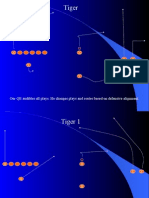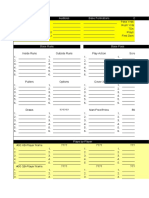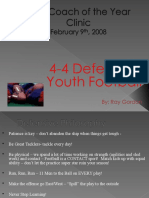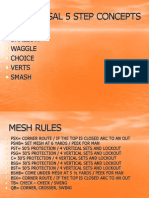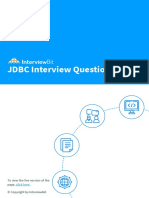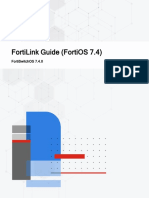0 ratings0% found this document useful (0 votes)
Directions - Coverage Simulator
Directions - Coverage Simulator
Uploaded by
Bruce CraddockThe document provides directions for using a coverage simulator tool. It explains how to start a play by clicking the "QB button", reset plays by clicking "Reset", change routes by drawing new ones, and adjust the speed by changing the number in the "Speed" cell. It also describes how to fit the field to the computer screen using the "View" and "Custom" options, and how to resolve security errors by changing the security level to "Low" in the "Tools" and "Options" menus.
Copyright:
Attribution Non-Commercial (BY-NC)
Available Formats
Download as DOC or read online from Scribd
Download as doc
Directions - Coverage Simulator
Directions - Coverage Simulator
Uploaded by
Bruce Craddock0 ratings0% found this document useful (0 votes)
The document provides directions for using a coverage simulator tool. It explains how to start a play by clicking the "QB button", reset plays by clicking "Reset", change routes by drawing new ones, and adjust the speed by changing the number in the "Speed" cell. It also describes how to fit the field to the computer screen using the "View" and "Custom" options, and how to resolve security errors by changing the security level to "Low" in the "Tools" and "Options" menus.
Copyright
© Attribution Non-Commercial (BY-NC)
Available Formats
DOC or read online from Scribd
Share this document
Did you find this document useful?
Is this content inappropriate?
The document provides directions for using a coverage simulator tool. It explains how to start a play by clicking the "QB button", reset plays by clicking "Reset", change routes by drawing new ones, and adjust the speed by changing the number in the "Speed" cell. It also describes how to fit the field to the computer screen using the "View" and "Custom" options, and how to resolve security errors by changing the security level to "Low" in the "Tools" and "Options" menus.
Copyright:
Attribution Non-Commercial (BY-NC)
Available Formats
Download as DOC or read online from Scribd
Download as doc
0 ratings0% found this document useful (0 votes)
Directions - Coverage Simulator
Directions - Coverage Simulator
Uploaded by
Bruce CraddockThe document provides directions for using a coverage simulator tool. It explains how to start a play by clicking the "QB button", reset plays by clicking "Reset", change routes by drawing new ones, and adjust the speed by changing the number in the "Speed" cell. It also describes how to fit the field to the computer screen using the "View" and "Custom" options, and how to resolve security errors by changing the security level to "Low" in the "Tools" and "Options" menus.
Copyright:
Attribution Non-Commercial (BY-NC)
Available Formats
Download as DOC or read online from Scribd
Download as doc
You are on page 1/ 7
Coverage Simulator - Directions for Use
F
C C
W M S $
5 1 3 5 Click on the tool bar menu:
X Z
F Y
View ---> Zoom
QB T Reset C3 Time: 0.00
Speed: 2500
To Start the Simulator - Click on Time & Speed - All computers
the "QB Button" with the mouse have different speeds. To increase
and the ball will snap and the or decrease the speed of the play
"play" will start. click on the cell with the value of
"2500", and overwrite (type in) a
higher or lower number to change
When the Play is Over - Click the speed. You will have to play with
on the "Reset" button and the it until you get the total time you are
defenders will move back to a looking for. It is possible that if your
pre-snap alignment. computer is 5 years old or more it
may not be fast enough for the
program to work properly.
To Change the Routes - Just click on the route lines
and hit delete, then use the drawing tool bar to draw in
whatever routes you want. You can click on the player
circles and change the text, and move the players to
different formations.
How to Get the "Field" to Fit Your Computer Screen
What the Coverage Simulator Will Do - The coverage simulator is a tool to help your QB
develop the decision making processes needed to identity open receivers during a pass play. It
is designed to create random coverage drops every time you click on the "QB" button to
simulate another play. The coverage simulator is an applicable QB learning tool whether your
passing system utilizes progressions, reading defenders post-snap, or a combination of both.
There is a simulator for a Cover 2 Shell and a Cover 3 Shell. If you have any questions or
comments please direct them to me at:
Kyle Druey, Golden Valley High School, QB Coach
kyledruey@sbcglobal.net
If You Have Problems Opening the File
You might have problems opening the file, the most common error is the "security" error:
Click on the "Custom"
selection and adjust the
number until it fits your
screen. Click "OK"
To change the security level so the simulator will run do the following:
To change the security level click the
following on the tool bar:
Tools---> Options---> Security, then
select the "Macro Security" button and
select the "Low" button... don't worry
about the security warning, you will
never have any security problems with
this option (assuming you are
cautious about opening Excel files
attached to email or dowloaded on the
Internet). Click the "OK" button, then
close Excel and restart it, then try to
open the file again.
You might also like
- The Bull, Bison, and Bear Offense: Coach Jack Gregory100% (4)The Bull, Bison, and Bear Offense: Coach Jack Gregory221 pages
- Iceman Inheritance Prehistoric Sources of Western Mans Racism Sexism and Aggression YfsghifNo ratings yetIceman Inheritance Prehistoric Sources of Western Mans Racism Sexism and Aggression Yfsghif2 pages
- Strategies For Defending The Spread Offense With The 3-3No ratings yetStrategies For Defending The Spread Offense With The 3-389 pages
- Play Sequence: "One" Cadence: "Set ... Down, Ready, Set-Go"No ratings yetPlay Sequence: "One" Cadence: "Set ... Down, Ready, Set-Go"2 pages
- Coaching Point POS Rules/Calls Technique: - Whiteside Power Set Down ToNo ratings yetCoaching Point POS Rules/Calls Technique: - Whiteside Power Set Down To2 pages
- Running Game: BACKFIELDS ( - 0 Split Backs)No ratings yetRunning Game: BACKFIELDS ( - 0 Split Backs)3 pages
- Hidden Treasures To Make Research More Effective: OPAC HuntNo ratings yetHidden Treasures To Make Research More Effective: OPAC Hunt47 pages
- Playbook - Drawing Up A 'Cover 0' Blitz SchemeNo ratings yetPlaybook - Drawing Up A 'Cover 0' Blitz Scheme2 pages
- Packaging 3 Step and 5 Step Passing Concepts Into The Same Play Chris Brown Smart FootballNo ratings yetPackaging 3 Step and 5 Step Passing Concepts Into The Same Play Chris Brown Smart Football10 pages
- Offensive Line Quickness Drill - The de La Salle Tennis Ball Drill.20120925.150035No ratings yetOffensive Line Quickness Drill - The de La Salle Tennis Ball Drill.20120925.1500352 pages
- Installation Guide - Offense - Coach HueyNo ratings yetInstallation Guide - Offense - Coach Huey1 page
- Coverage Terminology: Offensive PlaybookNo ratings yetCoverage Terminology: Offensive Playbook11 pages
- CB S M W CB: Alignment RUN Support Pass Technique Coaching Points100% (1)CB S M W CB: Alignment RUN Support Pass Technique Coaching Points6 pages
- Adapting The Slot Offense To Your Personnel100% (3)Adapting The Slot Offense To Your Personnel15 pages
- Husker Playbook - Power Football - Outside Zone BlockingNo ratings yetHusker Playbook - Power Football - Outside Zone Blocking1 page
- How Florida State Used Science On Football Player WorkoutsNo ratings yetHow Florida State Used Science On Football Player Workouts5 pages
- Implementing The Inside Zone Running GameNo ratings yetImplementing The Inside Zone Running Game64 pages
- How To Call and Set A Formation: Flag Football - Plays100% (1)How To Call and Set A Formation: Flag Football - Plays10 pages
- RB Philosophies and Expectations by Ryan AndersenNo ratings yetRB Philosophies and Expectations by Ryan Andersen8 pages
- Implementing The Zone Running Game The Inside Zone PlayNo ratings yetImplementing The Zone Running Game The Inside Zone Play52 pages
- Practice Plans Spring Offense Template 2018 - Day 1 (Example)No ratings yetPractice Plans Spring Offense Template 2018 - Day 1 (Example)1 page
- Chalk Talk: An Analysis of the Philosophies of Oregon Football CoachesFrom EverandChalk Talk: An Analysis of the Philosophies of Oregon Football CoachesNo ratings yet
- The QB Mentor: Words of Wisdom From an NFL Veteran For An Injured Quarterback That Can Improve Your Life and CareerFrom EverandThe QB Mentor: Words of Wisdom From an NFL Veteran For An Injured Quarterback That Can Improve Your Life and CareerNo ratings yet
- Coverage Packages Made Easy: David Tenison Jenks High School86% (7)Coverage Packages Made Easy: David Tenison Jenks High School13 pages
- Dayton High School Football: Quarterback Coverage Recognition100% (1)Dayton High School Football: Quarterback Coverage Recognition9 pages
- Running The Beast Gregory Double Wing By: Coach Jack GregoryNo ratings yetRunning The Beast Gregory Double Wing By: Coach Jack Gregory7 pages
- 3HE16333AAACTQZZA03 - V1 - 7750 SR MDA-s Installation Guide 20.10No ratings yet3HE16333AAACTQZZA03 - V1 - 7750 SR MDA-s Installation Guide 20.1096 pages
- SMILE - Installation - Procedure - For - SANDS 1010 HS 8 GB Dos Based MRINo ratings yetSMILE - Installation - Procedure - For - SANDS 1010 HS 8 GB Dos Based MRI13 pages
- C3controls Catalog 22mm IEC Pilot Devices 2021 12No ratings yetC3controls Catalog 22mm IEC Pilot Devices 2021 1255 pages
- Penataan Lalu Lintas Kawasan CBD Kedungdoro Kota SurabayaNo ratings yetPenataan Lalu Lintas Kawasan CBD Kedungdoro Kota Surabaya8 pages
- Generac Mobile Products Manual Ops Diesel Generator MMG130 175 205100% (2)Generac Mobile Products Manual Ops Diesel Generator MMG130 175 20568 pages
- Cambridge IGCSE ™: Information and Communication TechnologyNo ratings yetCambridge IGCSE ™: Information and Communication Technology8 pages
- LAS MIL Q4 Lesson 2 Current and Future Trends of Media and InformationNo ratings yetLAS MIL Q4 Lesson 2 Current and Future Trends of Media and Information17 pages
- As 60068.2.7-2003 Environmental Testing Tests - Test Ga and Guidance - Acceleration Steady StateNo ratings yetAs 60068.2.7-2003 Environmental Testing Tests - Test Ga and Guidance - Acceleration Steady State8 pages
- HCIA-Transmission V2.0 Training MaterialNo ratings yetHCIA-Transmission V2.0 Training Material547 pages
- Instructions: 1. This Examination Consists of FIVE Questions 2. Answer Question ONE (COMPULSORY) and Any Other TWO QuestionsNo ratings yetInstructions: 1. This Examination Consists of FIVE Questions 2. Answer Question ONE (COMPULSORY) and Any Other TWO Questions5 pages
- FortiSwitchOS-7.4.0-FortiLink Guide (FortiOS 7.4)No ratings yetFortiSwitchOS-7.4.0-FortiLink Guide (FortiOS 7.4)254 pages
- Streamline Your GST With ServicesPlus Billing SoftwareNo ratings yetStreamline Your GST With ServicesPlus Billing Software7 pages
- CIF Kanchipuram Receives Order To Supply MobiSol-14523No ratings yetCIF Kanchipuram Receives Order To Supply MobiSol-145232 pages
- The Bull, Bison, and Bear Offense: Coach Jack GregoryThe Bull, Bison, and Bear Offense: Coach Jack Gregory
- Iceman Inheritance Prehistoric Sources of Western Mans Racism Sexism and Aggression YfsghifIceman Inheritance Prehistoric Sources of Western Mans Racism Sexism and Aggression Yfsghif
- Strategies For Defending The Spread Offense With The 3-3Strategies For Defending The Spread Offense With The 3-3
- Play Sequence: "One" Cadence: "Set ... Down, Ready, Set-Go"Play Sequence: "One" Cadence: "Set ... Down, Ready, Set-Go"
- Coaching Point POS Rules/Calls Technique: - Whiteside Power Set Down ToCoaching Point POS Rules/Calls Technique: - Whiteside Power Set Down To
- Hidden Treasures To Make Research More Effective: OPAC HuntHidden Treasures To Make Research More Effective: OPAC Hunt
- Packaging 3 Step and 5 Step Passing Concepts Into The Same Play Chris Brown Smart FootballPackaging 3 Step and 5 Step Passing Concepts Into The Same Play Chris Brown Smart Football
- Offensive Line Quickness Drill - The de La Salle Tennis Ball Drill.20120925.150035Offensive Line Quickness Drill - The de La Salle Tennis Ball Drill.20120925.150035
- CB S M W CB: Alignment RUN Support Pass Technique Coaching PointsCB S M W CB: Alignment RUN Support Pass Technique Coaching Points
- Husker Playbook - Power Football - Outside Zone BlockingHusker Playbook - Power Football - Outside Zone Blocking
- How Florida State Used Science On Football Player WorkoutsHow Florida State Used Science On Football Player Workouts
- How To Call and Set A Formation: Flag Football - PlaysHow To Call and Set A Formation: Flag Football - Plays
- Implementing The Zone Running Game The Inside Zone PlayImplementing The Zone Running Game The Inside Zone Play
- Practice Plans Spring Offense Template 2018 - Day 1 (Example)Practice Plans Spring Offense Template 2018 - Day 1 (Example)
- Chalk Talk: An Analysis of the Philosophies of Oregon Football CoachesFrom EverandChalk Talk: An Analysis of the Philosophies of Oregon Football Coaches
- The QB Mentor: Words of Wisdom From an NFL Veteran For An Injured Quarterback That Can Improve Your Life and CareerFrom EverandThe QB Mentor: Words of Wisdom From an NFL Veteran For An Injured Quarterback That Can Improve Your Life and Career
- Coaching Football--More than a Jousting MatchFrom EverandCoaching Football--More than a Jousting Match
- Coverage Packages Made Easy: David Tenison Jenks High SchoolCoverage Packages Made Easy: David Tenison Jenks High School
- Dayton High School Football: Quarterback Coverage RecognitionDayton High School Football: Quarterback Coverage Recognition
- Running The Beast Gregory Double Wing By: Coach Jack GregoryRunning The Beast Gregory Double Wing By: Coach Jack Gregory
- 3HE16333AAACTQZZA03 - V1 - 7750 SR MDA-s Installation Guide 20.103HE16333AAACTQZZA03 - V1 - 7750 SR MDA-s Installation Guide 20.10
- SMILE - Installation - Procedure - For - SANDS 1010 HS 8 GB Dos Based MRISMILE - Installation - Procedure - For - SANDS 1010 HS 8 GB Dos Based MRI
- Penataan Lalu Lintas Kawasan CBD Kedungdoro Kota SurabayaPenataan Lalu Lintas Kawasan CBD Kedungdoro Kota Surabaya
- Generac Mobile Products Manual Ops Diesel Generator MMG130 175 205Generac Mobile Products Manual Ops Diesel Generator MMG130 175 205
- Cambridge IGCSE ™: Information and Communication TechnologyCambridge IGCSE ™: Information and Communication Technology
- LAS MIL Q4 Lesson 2 Current and Future Trends of Media and InformationLAS MIL Q4 Lesson 2 Current and Future Trends of Media and Information
- As 60068.2.7-2003 Environmental Testing Tests - Test Ga and Guidance - Acceleration Steady StateAs 60068.2.7-2003 Environmental Testing Tests - Test Ga and Guidance - Acceleration Steady State
- Instructions: 1. This Examination Consists of FIVE Questions 2. Answer Question ONE (COMPULSORY) and Any Other TWO QuestionsInstructions: 1. This Examination Consists of FIVE Questions 2. Answer Question ONE (COMPULSORY) and Any Other TWO Questions
- Streamline Your GST With ServicesPlus Billing SoftwareStreamline Your GST With ServicesPlus Billing Software
- CIF Kanchipuram Receives Order To Supply MobiSol-14523CIF Kanchipuram Receives Order To Supply MobiSol-14523