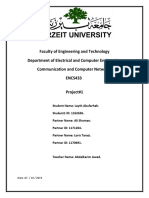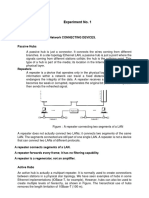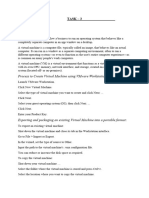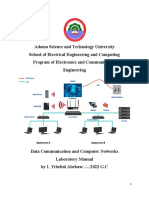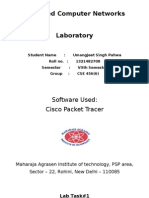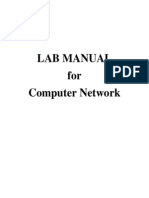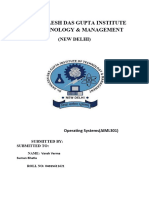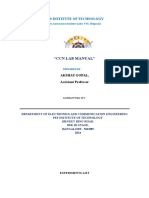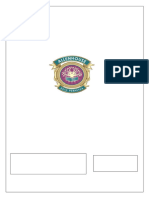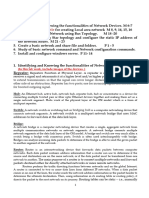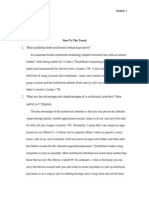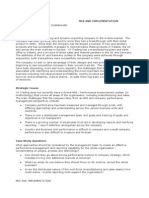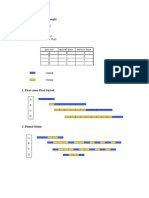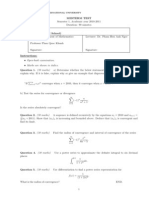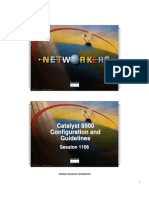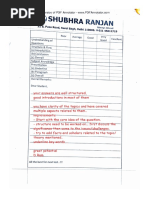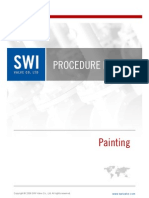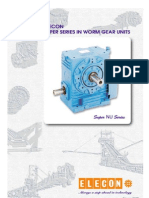LAB3 Static Routing
LAB3 Static Routing
Uploaded by
Nguyen Hoang AnhCopyright:
Available Formats
LAB3 Static Routing
LAB3 Static Routing
Uploaded by
Nguyen Hoang AnhCopyright
Available Formats
Share this document
Did you find this document useful?
Is this content inappropriate?
Copyright:
Available Formats
LAB3 Static Routing
LAB3 Static Routing
Uploaded by
Nguyen Hoang AnhCopyright:
Available Formats
INTERNATIONAL UNIVERSITY School of Computer Science and Engineering LAB 3: Static routing Course: System and Network Administration
Date: Student ID..............................................
Duration: 180 minutes
Lecturer: Pham Van Hau
Student name
Introduction
There are two ways to route packets on a network. Either routes are written by the network administrator (static routing), or routes are defined dynamically thanks to useful routing protocols (dynamic routing). This TP aims at giving you an overview of static routing. While static routing may be applied in small networks, this becomes impractical in larger ones. For the illustration purpose, we use the Linux machine as a router. In order to turn a Linux machine into a router, two major things must be at least defined: - its routing table - its forwarding capacity from one interface to another. In Linux, this parameter can be changed as follows: o IP forwarding activated: $echo 1 > /proc/sys/net/ipv4/ip_forward (or the alias fwstart) o IP forwarding deactivated: $echo 0 > /proc/sys/net/ipv4/ip_forward (or the alias fwstop) Some useful commands you may need: route, netstat, traceroute, ifconfig, ping. Some
examples of the linux commands that you will use. To view the routing table: netstat rn, or just route Use route to modify the routing table o To remove a route: route del -net 192.168.2.0 netmask 255.255.255.0 gw 192.168.2.1 o To add a route: route add -net 192.168.2.0 netmask 255.255.255.0 gw 192.168.2.1
Configuration
The network architecture is given at the end of this document. In this lab, we use three different Linux distribution :). a) Nodes (web1, web2, web3): download dsl 4.4.10.iso We use DSL (Damn Small Linux) www.damnsmalllinux.org/ distribution for the three machines, called web1, web2, and web3. DSL is a light weight linux distribution. Steps to configure the machine. Install hardware: while the machine is off, connect your ethernet card to Vmnet 3. start the machine Open a terminal and become root: sudo su root
Network configuration: Modify /etc/network/interface by adding the following information at the end of the file.
iface eth0 inet static address x.x.x.x netmask x.x.x.x gateway x.x.x.x
Update configuration: Do ifup eth0 to update your network information.
b) Monitor (Ubuntu) We need a machine to monitor all the traffic. In order to do so, you need to install the Wireshark program. Steps to configure the machine. Connect your Ubuntu machine to the Internet and install wireshare: apt-get install ......wireshark..... After installing wireshark, turn off the Ubuntu machine and add the two more network interface cards to the machines and connect them to the network as dicpicted in Fig.1 (ask me if you don't know how to do it :) ) turn on the virtual machine. Become root: sudo su root Network configuration: modify file /etc/network/interfaces by adding the following text at the end of the file. ######## Interface One ######## auto eth0 iface eth0 inet static address X.X.X.X netmask 255.255.255.0 broadcast X.X.X.255 network X.X.X.X ######## Interface two ######## auto eth1 iface eth1 inet static address X.X.X.X netmask 255.255.255.0 broadcast X.X.X.255 network X.X.X.X ######## Interface three ######## auto eth2 iface eth2 inet static address X.X.X.X netmask 255.255.255.0 broadcast X.X.X.255 network X.X.X.X You need to turn on the three instances of wireshare to observe the traffic. That will help you to answer the questions c) RouterA, RouterB (Slitaz Linux) (download slizta-3.0.iso)
Slitaz Linux (http://www.slitaz.org/en/) is another Linux distribution. We use it to make router in this lab. Steps to configure the router. Add one more network interface card and connect them as dicpicted in Fig.1 become root: Open a terminal and do su - (password is root) Edit /etc/network.conf to configure the IP addresses You will see in this file the configure information for the first interface. This include network interface, mode to obtain the IP address (dynamic/static), etc.You need to enter the similar items for your second network interface (eth1). For the both interfaces, you need to change all the default values to ones described in your current document. To update the IP address, type /etc/init.d/network.sh restart.
Verification
Test to ensure that RouterA can ping machine web1, web2, RouterB can ping web2 and web3. Monitor can ping web1, web2, web3
Tasks
Task 1: From web1, ping web 2, is it working? Observe the packets exchanged on two interfaces eth0 and eth1 of the monitor by using wireshark and explain what happen. Task 2: Login to routerA. Think of the necessary conditions to make a Linux host act as a router (see introduction). Are they satisfied? If necessary, modify the router configuration to satisfy these conditions and allow routing of packets between web1 and web2. Describe and justify what you did. Observe the packets exchanged on two interfaces eth0 and eth1 of the monitor by using wireshark and explain what happen. Task 3: From web1, ping web3, is it working ? Observe the packets exchanged on three interfaces eth0, eth1, and eth2 of the monitor by using wireshark and explain what happen. Task 4:Login to routerA and routerB. As you did in question 2, perform all the necessary modifications to allow routing of packets between web1 and web3. Describe and justify what you did. Task 5: Ping again web3 from web1. Is it now working? If your answer is NO, reconsider what you did in question 4. Task 6: Add the following host route in routerA routing table: IP 10.0.0.5 routed towards interface eth0. Now, ping this host from web1. What is the path followed by the ICMP packet? Justify the routing mechanism.
What kind of ICMP packets do you observe? Explain their meaning and try to explain the reason for which they were generated.
Task 7: Ping web3 from web2, trace the path of the IMCP packet, explain Task 8: Do the following changes: On web3: routing table: route add host 192.168.1.2 gw 192.168.3.50 On your workstation: fw-start Describe the workstation routing table. Ping web3 from web1. Look at the Wireshark output and trace the path followed by the ICMP packets. Justify the routing mechanism.
Network1: Network: 192.168.1.0/24 Gateway: 192.168.1.1
Web1: IP: 192.168.1.2
VMNet3
Network 2: Network: 192.168.2.0/24 Gateway: 192.168.2.1
Eth0:192.168.1.1 RouterA Eth1: 192.168.2.1
Eth0:192.168.1.5 0 Eth1: 192.168.2.50 Eth2: 192.168.3.50
Web2: IP: 192.168.2.2
VMNet5
Eth0:192.168.2.10 RouterB Eth1: 192.168.3.10
Web3: IP: 192.168.3.2
VMNet4 Network 3: Network: 192.168.2.0/24 Gateway: 192.168.3.10
Fig.1
You might also like
- Assignment 1Document25 pagesAssignment 1Piyush SahuNo ratings yet
- LAB3Document21 pagesLAB3mahesh0% (1)
- Learn R Programming in A DayDocument229 pagesLearn R Programming in A Daymigust100% (7)
- Mercury Grand Marquis Owners Manual 1998Document152 pagesMercury Grand Marquis Owners Manual 1998Masood Alam FarooquiNo ratings yet
- CN 5th - CopyDocument22 pagesCN 5th - CopymailheretoprintNo ratings yet
- CN ExperimentDocument44 pagesCN ExperimentAnshika TiwariNo ratings yet
- Computer Networking Lab ReportDocument38 pagesComputer Networking Lab Reportarbeen.tmzNo ratings yet
- Csc261 CCN Lab ManualDocument125 pagesCsc261 CCN Lab ManualasadhppyNo ratings yet
- FIT327 03 - Tutorial - Real LAN ConfigurationDocument9 pagesFIT327 03 - Tutorial - Real LAN ConfigurationLê Quốc Đức 7C-20ACNNo ratings yet
- Data Communication & Computer Network-lab-ManualDocument68 pagesData Communication & Computer Network-lab-ManualFitsum ErenaNo ratings yet
- Lab CNDocument37 pagesLab CNAnish Kushwaha (Anshu)No ratings yet
- Networking Finalreport Without Table of ContentDocument46 pagesNetworking Finalreport Without Table of Contentarbeen.tmzNo ratings yet
- Faculty of Engineering and Technology Department of Electrical and Computer Engineering Communication and Computer Networks ENCS433Document26 pagesFaculty of Engineering and Technology Department of Electrical and Computer Engineering Communication and Computer Networks ENCS433mohammed abbasNo ratings yet
- Computer Networks Lab ManualDocument75 pagesComputer Networks Lab Manualshreekar.nyayapathi23No ratings yet
- CNE Tutorial 02 - Real - LAN and LAN With Packet TracerDocument18 pagesCNE Tutorial 02 - Real - LAN and LAN With Packet TracerThơm VũNo ratings yet
- Report 1Document28 pagesReport 1zeeshan sohailNo ratings yet
- Computer Network Lab Experiments-1Document59 pagesComputer Network Lab Experiments-1saurabh841226No ratings yet
- Computer Network and Security Lab FileDocument10 pagesComputer Network and Security Lab Filevishalmeenaxx7597148297No ratings yet
- Task 3Document9 pagesTask 3Bhargav Praveen ChintapalliNo ratings yet
- Computer NetworksDocument12 pagesComputer NetworksOSCAR AHINAMPONGNo ratings yet
- CN Lab1Document14 pagesCN Lab1az4091377No ratings yet
- Digital Communication and Computer Networking Lab ManualDocument66 pagesDigital Communication and Computer Networking Lab ManualJoey TribianniNo ratings yet
- Computer Networks Lab ManualDocument34 pagesComputer Networks Lab ManualRamesh VarathanNo ratings yet
- Experiment No 4 - 6 CN Lab.Document13 pagesExperiment No 4 - 6 CN Lab.gouravtiwary598No ratings yet
- Pillai HOC College of Engineering and Technology, RasayaniDocument67 pagesPillai HOC College of Engineering and Technology, RasayanirushbhbafnaNo ratings yet
- Tutorial 1Document12 pagesTutorial 1mekinjemal999No ratings yet
- CNAP Lab ManualDocument25 pagesCNAP Lab Manualsafwanshaikh053No ratings yet
- LAN Configuration: CNE - Tutorial GuideDocument18 pagesLAN Configuration: CNE - Tutorial GuideEFE TrầnNo ratings yet
- AIW Lab ReportDocument41 pagesAIW Lab ReportDebendra Wagle0% (1)
- Computer Network LAB ManualDocument28 pagesComputer Network LAB ManualNikhil K Mishra0% (1)
- Ethernet CablingDocument8 pagesEthernet CablingOctav EnachiNo ratings yet
- Data Communication & Computer Networking-lab-ManualDocument68 pagesData Communication & Computer Networking-lab-ManualTekalign TadesseNo ratings yet
- LabExercise1 EhternetDocument5 pagesLabExercise1 EhternetSyaiful Maulana AbbidinNo ratings yet
- CN LabDocument13 pagesCN LabAnmol JandyalNo ratings yet
- ACN LabDocument9 pagesACN LabSandy AroraNo ratings yet
- CN Lab Manual VISemDocument34 pagesCN Lab Manual VISemAlwin RsNo ratings yet
- LAB 3B - LAN and VLAN - Creation and ConectivityDocument14 pagesLAB 3B - LAN and VLAN - Creation and ConectivityRichard AndresNo ratings yet
- C# Project FileDocument35 pagesC# Project Filenishthasingal30No ratings yet
- Bondo NetworkDocument8 pagesBondo NetworkジュニアJNo ratings yet
- ACN FileDocument19 pagesACN FileSalil BansalNo ratings yet
- Ccna-Lab-Manual 2 (1) 1588273694Document61 pagesCcna-Lab-Manual 2 (1) 1588273694leonardo333555No ratings yet
- CNS Lab ManualDocument65 pagesCNS Lab Manualaids2aitstptNo ratings yet
- Computer Networks SUDocument77 pagesComputer Networks SUkanilnaik2005No ratings yet
- Wa0003.Document44 pagesWa0003.PratiyushNo ratings yet
- Lab Manual DCNDocument49 pagesLab Manual DCNsameen buttNo ratings yet
- CS-356 Computer Networks Lab 1Document13 pagesCS-356 Computer Networks Lab 1atishkumar20180No ratings yet
- Internet Network Layer Lab PDocument24 pagesInternet Network Layer Lab PModesto Isidoro Ayala NoboaNo ratings yet
- Part A Experiment No.03: NetworkDocument10 pagesPart A Experiment No.03: NetworkDiya ShahNo ratings yet
- Network ProgrammingDocument23 pagesNetwork ProgrammingDesi babaNo ratings yet
- CN Labfile CSE6thDocument29 pagesCN Labfile CSE6thSandeepNo ratings yet
- CCN Lab ManualDocument56 pagesCCN Lab ManualDishan D ShahNo ratings yet
- CN File - Docx2Document15 pagesCN File - Docx2prabhashankarjha20No ratings yet
- CN LAb fileDocument39 pagesCN LAb fileMD EMAT HAIDERNo ratings yet
- 007 - Rishab Goel - Acn Lab FileDocument32 pages007 - Rishab Goel - Acn Lab FileRishab GoelNo ratings yet
- CN Lab ManualDocument71 pagesCN Lab ManualmanasisomanNo ratings yet
- CCNA1 Feb 2011Document24 pagesCCNA1 Feb 2011Um MahmoudNo ratings yet
- CN lab manual (Repaired)Document15 pagesCN lab manual (Repaired)meghasaini8178No ratings yet
- Computer Networks Lab FileDocument31 pagesComputer Networks Lab Filecariv82218No ratings yet
- LabWorks STUD FTDocument37 pagesLabWorks STUD FTRoshan RaviNo ratings yet
- Cisco Certified Network Associate (CCNA) and Cisco Certified Network Professional (CCNP): Mastering Network Automation and Programmability Study GuideFrom EverandCisco Certified Network Associate (CCNA) and Cisco Certified Network Professional (CCNP): Mastering Network Automation and Programmability Study GuideNo ratings yet
- Computer Networking: An introductory guide for complete beginners: Computer Networking, #1From EverandComputer Networking: An introductory guide for complete beginners: Computer Networking, #1Rating: 4.5 out of 5 stars4.5/5 (2)
- CISCO PACKET TRACER LABS: Best practice of configuring or troubleshooting NetworkFrom EverandCISCO PACKET TRACER LABS: Best practice of configuring or troubleshooting NetworkNo ratings yet
- Processes Management CMMI V1.3Document59 pagesProcesses Management CMMI V1.3Nguyen Hoang AnhNo ratings yet
- Project Support-CMMI Version 1.3Document57 pagesProject Support-CMMI Version 1.3Nguyen Hoang AnhNo ratings yet
- User's Guide: Wowza Media Server 3Document97 pagesUser's Guide: Wowza Media Server 3spiritsoul0911No ratings yet
- Listening Strategies For The IELTS Test With Answer KeyDocument299 pagesListening Strategies For The IELTS Test With Answer KeyNguyen Hoang Anh77% (13)
- What Problems Does Multitouch Technology Solve?: New To The TouchDocument6 pagesWhat Problems Does Multitouch Technology Solve?: New To The TouchNguyen Hoang AnhNo ratings yet
- Case Study Mis and ImplementationDocument1 pageCase Study Mis and ImplementationNguyen Hoang AnhNo ratings yet
- Linking Words and PhrasesDocument3 pagesLinking Words and PhrasesNguyen Hoang AnhNo ratings yet
- Web Final Spring 2011Document3 pagesWeb Final Spring 2011Nguyen Hoang AnhNo ratings yet
- He Dieu HanhDocument3 pagesHe Dieu HanhNguyen Hoang AnhNo ratings yet
- Midterm EE2010 2011Document2 pagesMidterm EE2010 2011Nguyen Hoang AnhNo ratings yet
- EurostarHS LD E 05 2015Document7 pagesEurostarHS LD E 05 2015ozgur turuncNo ratings yet
- SSDsDocument4 pagesSSDsNazwan Hafiz100% (1)
- Instant Payment Systems Compliance Guidance BrochureDocument3 pagesInstant Payment Systems Compliance Guidance BrochureEbru OzpolatNo ratings yet
- PCUPDocument6 pagesPCUPBonn PustaNo ratings yet
- IVR Dev GuideDocument60 pagesIVR Dev GuideNaveen Reddy0% (2)
- C# (Sharp) Tutorial - Create A Rock, Paper and Scissors GameDocument20 pagesC# (Sharp) Tutorial - Create A Rock, Paper and Scissors GameAnhar Ali100% (3)
- 10m Air Pistol Men JuniorDocument2 pages10m Air Pistol Men JuniorGunFor GloryNo ratings yet
- D 6500 - 00 - Standard Test Method For Diameter of Wool and Other Animal Fibers Using An Optical Fiber Diameter AnalyserDocument12 pagesD 6500 - 00 - Standard Test Method For Diameter of Wool and Other Animal Fibers Using An Optical Fiber Diameter Analyserlywu2000100% (1)
- Catalyst 8500 Configuration GuidelinesDocument32 pagesCatalyst 8500 Configuration GuidelinesApple Johnnyseed100% (1)
- Pi - Titan Cytrac TD 75W-90Document3 pagesPi - Titan Cytrac TD 75W-90dnoaisapsNo ratings yet
- SMS Forging XplendorDocument21 pagesSMS Forging XplendorMukesh Kumar SinghNo ratings yet
- 2019, AIR 357, Sahil T GeorgeDocument41 pages2019, AIR 357, Sahil T GeorgeDivakar goodNo ratings yet
- CLA-VAL Control ValveDocument4 pagesCLA-VAL Control ValvesuedasNo ratings yet
- DIY Paper Sculpture: ElephantDocument18 pagesDIY Paper Sculpture: ElephantAlireza EmamiNo ratings yet
- G0096IVLSCA8T2080 DatasheetDocument4 pagesG0096IVLSCA8T2080 DatasheetLuis BrandaoNo ratings yet
- Cost Control and Cost ReductionDocument10 pagesCost Control and Cost Reductiondileepsu100% (2)
- Records Management Program Records Management Procedures ManualDocument26 pagesRecords Management Program Records Management Procedures ManualJaredNo ratings yet
- The International Regulatory Setting For Safe Class 7 TransportDocument23 pagesThe International Regulatory Setting For Safe Class 7 TransportHasriyani HafidNo ratings yet
- Naresh Kumar 2019 1Document2 pagesNaresh Kumar 2019 1NareshNo ratings yet
- SWI Procedure PaintingDocument6 pagesSWI Procedure PaintingRamy EidNo ratings yet
- Ethical Leadership in BusinessDocument7 pagesEthical Leadership in BusinessK.m. Nafiul Haque NahianNo ratings yet
- PVED CC Series5 ISOBus Techinical InformationDocument32 pagesPVED CC Series5 ISOBus Techinical InformationTrịnh Ngọc QuangNo ratings yet
- CeewDocument2 pagesCeewAshish GoyalNo ratings yet
- Aca 601ur ManualDocument5 pagesAca 601ur ManualCiprian quartzNo ratings yet
- Snu Worm GearDocument29 pagesSnu Worm Gearmarisamy_lntNo ratings yet
- Melpro Cfp1-A01d1Document66 pagesMelpro Cfp1-A01d1Anonymous vt6Tu4CnNo ratings yet
- BA LSB DLT6095 07 Ae 0013Document56 pagesBA LSB DLT6095 07 Ae 0013Teddy HariyantoNo ratings yet
- Flanges - ASME - ANSI B16.5 Flanges and Bolt Dimensions - Class 150 To 2500Document11 pagesFlanges - ASME - ANSI B16.5 Flanges and Bolt Dimensions - Class 150 To 2500ABDELKADER BENABDALLAHNo ratings yet