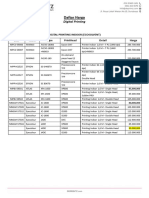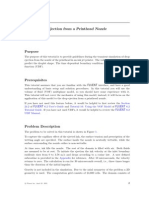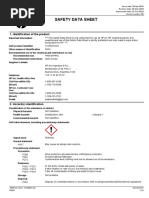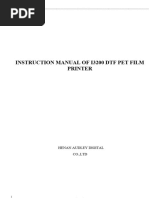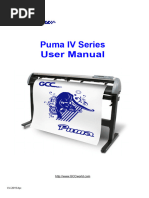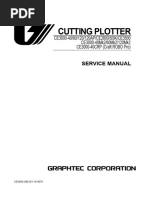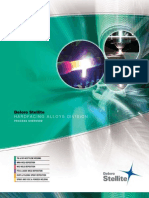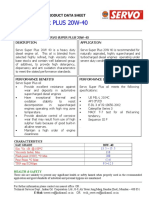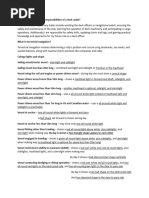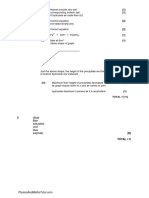Epson Printhead Recovery Procedure
Epson Printhead Recovery Procedure
Uploaded by
rparker_62Copyright:
Available Formats
Epson Printhead Recovery Procedure
Epson Printhead Recovery Procedure
Uploaded by
rparker_62Copyright
Available Formats
Share this document
Did you find this document useful?
Is this content inappropriate?
Copyright:
Available Formats
Epson Printhead Recovery Procedure
Epson Printhead Recovery Procedure
Uploaded by
rparker_62Copyright:
Available Formats
PRINTHEAD RECOVERY PROCEDURE (Missing, Deflected or No Nozzles Fired)
This two-part process is described on the following pages: PART A - PUMP AND CAP TEST PART B - PRINTHEAD RECOVERY/FLUSH PROCEDURE
CLEANING SOLUTIONS REQUIRED:
Epson PN 1041371, A29 Clear fluid Epson PN 1047886, S46 Red fluid
PART A - PUMP AND CAP TEST
1.PUMP TEST: a) Power the printer OFF, remove any paper. Remove the top cover. Disable printhead lock mechanism. Position the printhead to the left of the cap. (to allow air valve to be open) Soak the cap with CLEAN TAP WATER. Manually rotate the pump gear and observe the fluid drain from the cap. The cap will turn white and dry if the pump is working. b) To test if INK is flowing through the print head once the above is done. Place print head onto cap and insure that the air valve is closed. Manually rotate the pump gear and observe the ink return to the cap. The cap will turn colors corresponding to the I/C structure. If this doesnt work then the cap or air valve assembly may require cleaning. Follow the steps below to clean and flush the pump system. HOWEVER, if the cap does fill up with the Ink colors and NO NOZZLES fire. Inspect print head cable connections. (This initial pump test will determine your next step. If the pump is not working at this point, you should remove and clean/ or replace the pump assembly. The pump should test good as outlined above before proceeding. I.e.; there is no sense recovering the printhead if the pump is bad).
2. CAP CLEANING: a) REMOVE and CLEAN THE CAP: Remove the CAP assembly and the Wiper Strip, carefully removing the ink tubing. (Refer to applicable service manual). Clean the CAP and WIPER in a sink, flushing with plain water. (We recommend this CAP & Wiper cleaning step, whether the head needs flushing or not.) b) If the printhead requires flushing, i.e.; the PUMP TEST worked OK, and you decide to do a complete flush process, then leave the CAP off and proceed to PART B. If not, replace the CAP assembly and the Wiper, and perform the NOZZLE TEST functions and cleaning cycles as necessary. If printing is not satisfactory at that point, you may decide to perform PART B at that time.
(Proceed to PART B if the printhead requires flushing)
PART B - RECOVERY/FLUSH PROCEDURE
1. GENTLY INJECT RED FLUID: Remove the CAP assembly (If not already removed). Place a paper towel in the cavity where the cap was. Position the printhead over the towel. Remove any ink cartridges. Using a syringe with tubing, gently Inject red cleaning fluid into each color and black nozzle set. (NOTE: If fluid can not be injected, install and puddle cap with fluid and let soak for 30 minutes. Retry step 1.) 2. REPLACE THE CAP and RE-INSTALL THE OLD INK CARTRIDGES: Move the CR assembly to the left and remove the paper towel, dab the area dry with a clean towel. Replace the CAP assembly and reconnect tubes. 3. PUDDLE THE CAP: Fill the cap with red fluid. That is, puddle the cap using the syringe. 4. SOAK OVERNIGHT: The printer is now ready to soak. The cartridges in place will keep the fluid in the head, and the red fluid in the cap will loosen any remaining residual ink. Leave undisturbed overnight 5. REMOVE THE CAP AND CLEAN: (Yes.. take out the cap and clean it again, just like Part A) 6. GENTLY INJECT CLEAR FLUID: Place a paper towel in the cavity where the cap was. Position the printhead over the towel. Remove any ink cartridges. Using a syringe with tubing, gently Inject one full syringe of clear cleaning fluid into each color and black nozzle set (flushing out the red fluid). 7. REINSTALL CAP: Put the CAP assembly back in. 8. WITH POWER ON, INSTALL NEW CARTRIDGES: Place new ink cartridges in the printer using the correct install procedure. 9. PERFORM CLEANING CYCLES UNITL FRESH INK IS IN THE CAP: It usually takes two to three cleaning cycles until the cap is banded with color from the ink. 10. PRINT TEST: Power the printer up and perform a self-test or nozzle test. Perform additional cleaning cycles as needed. (We suggest printing a photo page as for final verification. Test page files can be found on the Epson Inkjet Training CD)
You might also like
- UV Printer-Routine Maintenance ProcedureNo ratings yetUV Printer-Routine Maintenance Procedure1 page
- Audison - AP Bit - Firmware Upgrade - Rev.18c - ENGNo ratings yetAudison - AP Bit - Firmware Upgrade - Rev.18c - ENG5 pages
- Service Manual CX4100 DX4800 and Others PDFNo ratings yetService Manual CX4100 DX4800 and Others PDF223 pages
- AN000009 - Rev03 - Printhead Maintenance with Solvent ink - - 噴頭維護 (Solvent)No ratings yetAN000009 - Rev03 - Printhead Maintenance with Solvent ink - - 噴頭維護 (Solvent)7 pages
- FLUENT - Tutorial - VOF - Drop Ejection From A Printhead NozzleNo ratings yetFLUENT - Tutorial - VOF - Drop Ejection From A Printhead Nozzle11 pages
- SinoColor DX 8 Printer Machine User ManualNo ratings yetSinoColor DX 8 Printer Machine User Manual24 pages
- AJ-6002i DTF (BYHX) For New Printer Installation100% (1)AJ-6002i DTF (BYHX) For New Printer Installation22 pages
- Inkjet Printhead Market and Technology Trends 2016No ratings yetInkjet Printhead Market and Technology Trends 201620 pages
- Manual For 3050C: Zhengzhou Audley Digital Control Equipments Co., LTDNo ratings yetManual For 3050C: Zhengzhou Audley Digital Control Equipments Co., LTD28 pages
- Automatic Reflection and Transmission Spectrophotometer: Edition E7No ratings yetAutomatic Reflection and Transmission Spectrophotometer: Edition E726 pages
- D903100-22 - Printhead Cleaning Manual For BS4 Ink Loaded PrinterNo ratings yetD903100-22 - Printhead Cleaning Manual For BS4 Ink Loaded Printer4 pages
- Cutting Plotter: CE3000-40/60/120/120AP/CE2800/SSK/CE3500 CE3000-40Mk2/60Mk2/120Mk2 CE3000-40CRP (Craft ROBO Pro)No ratings yetCutting Plotter: CE3000-40/60/120/120AP/CE2800/SSK/CE3500 CE3000-40Mk2/60Mk2/120Mk2 CE3000-40CRP (Craft ROBO Pro)129 pages
- 21W - Mental Status Exam Form With Cues - Step 1No ratings yet21W - Mental Status Exam Form With Cues - Step 17 pages
- BR - Hardfacing Alloys Division - S R0608No ratings yetBR - Hardfacing Alloys Division - S R060824 pages
- Brief Note On The Functioning of Nanded Special For Women and ChildrenNo ratings yetBrief Note On The Functioning of Nanded Special For Women and Children41 pages
- Format of Capital Assets Acquired Certificate (CAAC)No ratings yetFormat of Capital Assets Acquired Certificate (CAAC)2 pages
- Earth History Class Activity Answer SheetNo ratings yetEarth History Class Activity Answer Sheet2 pages
- S. Aureus, Cons: S.Epidermidis, Cons: S.SaprophyticusNo ratings yetS. Aureus, Cons: S.Epidermidis, Cons: S.Saprophyticus14 pages
- PhilHealth Circular No. 0035, s.2013 Annex 3 List of Medical Conditions and Procedures Allowed As Second Case Rate0% (1)PhilHealth Circular No. 0035, s.2013 Annex 3 List of Medical Conditions and Procedures Allowed As Second Case Rate31 pages
- ENGINEERING COMPOSITE MATERIALS. Bryan HarrisNo ratings yetENGINEERING COMPOSITE MATERIALS. Bryan Harris193 pages
- Arctic Food Web Project Gallery Walk and ReflectionNo ratings yetArctic Food Web Project Gallery Walk and Reflection2 pages
- Fillable Document Master List Template Form NasaNo ratings yetFillable Document Master List Template Form Nasa1 page
- Vertically Polarized Panels - WPA-RWA-RWB SeriesNo ratings yetVertically Polarized Panels - WPA-RWA-RWB Series150 pages
- Experience and Management of Intravascular Injection With Facial Fillers - Results of A Multinational Survey of Experienced InjectorsNo ratings yetExperience and Management of Intravascular Injection With Facial Fillers - Results of A Multinational Survey of Experienced Injectors7 pages