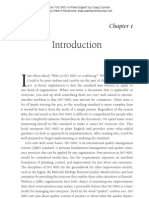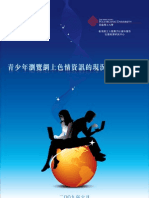Tosun Digital (HS) Product Manual-USB
Tosun Digital (HS) Product Manual-USB
Uploaded by
Ferdinand CaluyaCopyright:
Available Formats
Tosun Digital (HS) Product Manual-USB
Tosun Digital (HS) Product Manual-USB
Uploaded by
Ferdinand CaluyaCopyright
Available Formats
Share this document
Did you find this document useful?
Is this content inappropriate?
Copyright:
Available Formats
Tosun Digital (HS) Product Manual-USB
Tosun Digital (HS) Product Manual-USB
Uploaded by
Ferdinand CaluyaCopyright:
Available Formats
广州图盛数码设备有限公司
Guangzhou TOSUN Digital
equipment Co., Ltd.
Handbook of product use
(HS)
第 1 页 共 45 页 http://www.tosunjet.com Guangzhou TOSUN Digital equipment Co., Ltd.
广州图盛数码设备有限公司
Preface
1.Dear customers, thank you for purchasing and using our products. Please
read this instruction carefully before using the product. It can help you
quickly understand and skillfully use this product. This manual can help
you solve the problems encountered during installation and operation.
Please keep them in good order so that they can be used again in the future.
2.The printer is a mechatronics equipment, which has fine mechanism
structure and complicated electronic circuit system. In the mechanism
part, there is a precise print head, which needs slight action during
movement and use to avoid collision and vibration. It is necessary to
ensure that there is no obvious dust around the work site and the machine
so as to avoid the dust in the air. Some circuits have important CPU, memory
and other sensitive electronic devices. When you turn on the machine, you
must connect the ground wire to avoid static electricity and cause other
faults. This equipment can not be used in wet environment.
3.The operation and maintenance of your application directly determine
the longevity of the photo machine and the smooth operation of the machine.
So once again remind you must carefully read this manual, according to
the requirements of operation, maintenance, maintenance. So as not to
cause the machine to leak ink, ink and other abnormal phenomena. Delay
the normal delivery, let you lose the customer, bring some unnecessary
losses and worries, so, we must strengthen the maintenance and maintenance
of the equipment, know the diagnosis and maintenance measures to be done
in the case of failure, so as to prevent the trouble at the critical moment.
4.Except for the logo, the other identification is owned by all companies.
5.If you fail to use this manual, causing some serious damage, please
forgive me for not being responsible.
第 2 页 共 45 页 http://www.tosunjet.com Guangzhou TOSUN Digital equipment Co., Ltd.
广州图盛数码设备有限公司
Catalog
Preface………………………………………………………………………………………………………………3
First chapter Use of knowledge
1、Power safety………………………………………………………………………………………………… 10
2、Precautions for operation…………………………………………………………………………………10
3、Points for attention to the installation and use of the
environment……………………………………………………………………………………………………… 11
4、ink placement and use of attention…………………………………………………………………… 11
5、Cleaning and maintenance of daily use of sprinkler……………………………………………… 12
6、holiday sprinkler maintenance……………………………………………………………………………13
7、the notice of reworking after the holiday……………………………………………………………13
The second chapter Machine introduction and installation
1、machine assembly…………………………………………………………………………………………… 17
2、Machine placement……………………………………………………………………………………………18
The third chapter Inspection before use
1.Material installation……………………………………………………………………………………… 26
2、Machine boot check……………………………………………………………………………………………27
3、Nozzle installation…………………………………………………………………………………………28
The fourth chapter software installation.
1、installation environment……………………………………………………………………………………45
2、Installation software………………………………………………………………………………………45
3、Cleaning nozzle………………………………………………………………………………………………48
4、Parameter calibration………………………………………………………………………………………50
5、Maintop and printer installation……………………………………………………………………… 53
6. Direct printing of maintop……………………………………………………………………………… 55
7、Simple explanation of maintop picture processing………………………………………………… 56
Fifth chapter maintenance matters
1、There was no ink jet and no flash……………………………………………………………………… 69
2、Printer and print software cannot connect……………………………………………………………70
3.turn on the machine and software, the mobile car, the software has been showing the location
of the truck is 0.………………………………………………………………………………………………71
4、There is an obvious UV road in the UV printer………………………………………………………72
5、Display panel problem………………………………………………………………………………………72
6、Error statement………………………………………………………………………………………………73
第 3 页 共 45 页 http://www.tosunjet.com Guangzhou TOSUN Digital equipment Co., Ltd.
广州图盛数码设备有限公司
First chapter Use of knowledge
1、Power safety
A, power supply: one-way communication 50Hz 220V AC (+ 10%).
B, can only use the type of power identified in the label of the printer.
According to different countries and regions, 110V or 220V AC power may
be used.
C, connect all the equipment to an appropriate grounding socket to avoid
the sockets used in the same loop as those that frequently switch between
open and close (such as copiers and air conditioning systems).
D, avoid using socket controlled by wall switch or automatic timer.
E, keep your computer system away from potential electromagnetic
interference sources, such as loudspeaker or radio telephone holder.
F, do not use a damaged or damaged power line.
G, if an additional power cord is used, the total ampere number of the
device that is inserted into the additional power cord should not exceed
the rated ampere number of the power supply. In addition, the total ampere
number of all the equipment on the wall should not be more than the rated
ampere number of the wall socket.
H, do not try to repair the photo machine yourself. If you have any problems,
please search for maintenance technician in time.
I, please make sure that the ground wire is properly installed.
2、Precautions for operation
A, In order to ensure the safety of people and machines, the printing line
and power cord can not be plugged in when there is electricity, otherwise
the motherboard will be damaged.
B, Always turn the machine off with a power switch. (in the power switch
on the right side of the machine), do not pull the power plug or other
relevant data line before the machine power is cut off.
C, please do not place tools or other items on the machine's printing
platform or cover to avoid unnecessary losses before the machine runs.
D, before moving the photo machine, please make sure that your print car
is fixed at the initial location.
E, when making a map, you must use cardboard (anti warping piece) to
prevent the paper from leaning and scraping the nozzle.
F, machine work must be guarded. (there should be a full-time operator).
G, raster bars should be checked regularly to see if they are clean and
damaged. If they are dirty, use cotton sticks to dip them into alcohol
to clean them.
H, guide rail should be checked regularly to see if it is clean; it is
recommended to use the lubricating ointment (or part lubricating oil) on
第 4 页 共 45 页 http://www.tosunjet.com Guangzhou TOSUN Digital equipment Co., Ltd.
广州图盛数码设备有限公司
the guide for 1-2 months to reduce the friction of the slider.
I, check and clean the ink stack regularly.
J, abnormal shutdown state; do not pull the trolley manually, you should
turn on the machine and let it automatically return to the warehouse.
K, regularly maintain the machine, reduce the influence of dust and ink
on the machine.
L, attention: the machine must be connected to the ground line; when the
air is dry, the problem of static electricity can not be ignored. When
some rubber and lamp medium are used, the electrostatic charge (especially
when the paper works very quickly); the electrostatic charge can cause
the machine and the board to be safely damaged, and the only way is to
take the grounding wire to release the static electricity. The body itself
is a huge static power, so when the charged head is operated, the hands
have been discharged (contact with the ground metal body or the strap
except the electrostatic hand ring), otherwise the card and the nozzle
are easily damaged.
3、Points for attention to the installation and use of the
environment
A, please put the photo machine in a horizontal, stable and larger plane
than the photo machine. If the photo machine is tilted or has a certain
angle, the machine may not be able to perform normal work.
B, leave enough space around the photo machine to ensure the normal
ventilation of the photo machine.
C, place the photo machine near the wall socket so that the plug can be
easily inserted.
D, avoid using photo machines where temperature and humidity are prone
to drastic changes. Avoid printer from direct sunlight, strong light or
heat source.
E, photo machine usage temperature: 18-26 degrees Celsius; humidity:
38%-65%. In order to make the machine run in the best condition, please
configure the air conditioner and the hygrometer in the room.
F and machines must be far away from strong interfering radiant sources.
4、Ink placement and use of attention
A, please put the ink bottle where the child can't get it. Don't let the
children drink the ink or contact the ink cartridge.
B, if the ink sticks to the skin, please wash with soap and water. If ink
is splashed into your eyes, rinse it with water immediately.
C, do not shake the ink bottle, so as not to cause ink leakage.
D, ink bottle after a period of time (usually two months), should be
immediately removed, thoroughly cleaned and dried. Attention should be
第 5 页 共 45 页 http://www.tosunjet.com Guangzhou TOSUN Digital equipment Co., Ltd.
广州图盛数码设备有限公司
paid to cleaning new ink bottles to ensure printing quality.
E and ink should be stored in a cool place to avoid direct sunlight.
F, ink is a chemical product, after use empty bottles, scrap cartridges
and waste ink, please handle properly, as far as possible to avoid
pollution to the environment.
G, when the ink is installed, please try not to unplug the ink bag to reduce
its loss. Only the ink that is specified by the machine, please do not
mix with other brand types of ink.
H. Don't shake the bottle when adding ink, add ink when the machine stops
printing, add ink slowly to avoid bubbles. The ink is placed in the
cartridge frame, and the ink tube is inserted into the ink bottle according
to the color mark above, and the cover is screwed in the ink bottle, and
the ink can be caused by the ink suction device configured by the machine.
Note: 1. When the machine works, do not screw the bottle cap on the ink
bottle; when the machine works, the ink in the ink bottle will be reduced
and the seal of the bottle cap will cause the air pressure in the ink bottle
to be reduced, and the ink in the ink bag will be poured back into the
ink bottle.
2. Inhale ink into the ink bag slowly with appropriate strength to avoid
damage to the ink bag.
5、Cleaning and maintenance of daily use of sprinkler
A, check whether the local voltage is stable, it is necessary to recommend
the use of voltage stabilizer.
B, before starting, check whether there are foreign objects on the
printing platform, so as to prevent the movement of the car from scraping
to the nozzle after starting up, resulting in the damage of the sprinkler
head.
C, do not let the sprinkler leave the ink stack for a long time and expose
it to the air. When the machine is not in use, the sprinkler should be
kept in seal with ink pad.
D, there may be residual ink on the ink pad during the cleaning process,
resulting in poor ink absorption or corrosion of ink pad, resulting in
a shorter service life of ink pad. Wipe off regularly.
E, after cleaning the nozzle, there may be residual ink on the floor of
the small frame. Long time condensing will affect the state after cleaning
the nozzle, and should be cleaned regularly. (water based ink with alcohol,
weak solvent ink cleaning solution, and UV ink using the corresponding
UV cleaning solution).
F, do not disturb the screws on the sprinkler rack, otherwise, the printing
accuracy will be affected.
G, work environment should be dustless, no moisture.
第 6 页 共 45 页 http://www.tosunjet.com Guangzhou TOSUN Digital equipment Co., Ltd.
广州图盛数码设备有限公司
H, if ink bag leak ink, please check whether the sprinkler data line
penetrated into the ink in time, replace the ink bag in time.
I, if the sprinkler data line due to voltage instability, infiltration
into the ink and other reasons cause short circuit, burning black, even
smoke, please immediately close the power supply, contact related
after-sale.
J, check regularly whether there are sundries on the surface of the
sprinkler, for example, printing materials, fine chips, etc., it is
recommended to check every day before printing and after printing.
K, if the printing test bar has drawing, spray or not ink, please contact
related after-sales.
6、Holiday sprinkler maintenance
A, before the holiday, test the bar first, break off the plug, clean the
sprinkler, ensure that the nozzle is complete.
B, use the corresponding ink cleaning liquid to wash ink absorbing pad,
such as ink pad deformation or leakage of air, please replace the ink
absorbing pad.
C, the ink tube clamp is clamped with the ink pipe clamp, and the lid of
the ink pot is tightened to prevent the air from entering the ink pot.
The ink tube between the large ink bottle and the inks should be clamped,
or the large ink bottle can be erected directly.
D, let the car return to the origin of the machine, turn off the software,
turn off the machine, and pull the power. Cover the protective cover to
avoid dust pollution machines
a. water spray head is closed directly with the ink pad.
b,ECO printing head should be filled with professional cleaning fluid on
ink pad and closed with nozzle. (do not fill up ink pad to prevent vacuum,
cause ink mixing, ink leakage or backflow).
c.The UV sprayer fills the ink absorbing pad with UV cleaning fluid, closes
the nozzle and the top to prevent light shielding. (Note: do not fill inks
in UV cleaning liquid to prevent inks and inks from becoming vacuum in
the nozzle, resulting in ink mixing, ink leakage, or ink reflux.)
7、The notice of reworking after the holiday
A, before you turn on the machine, please fit the printer's environment
into a suitable state, including temperature 18-25 C and humidity 40-60%.
B, restore work, please restore equipment maintenance work one by one in
order.
C, turn on the power, turn on, print the nozzle state.
D,If the sprinkler is not in good condition, clean and reach the best
condition.
第 7 页 共 45 页 http://www.tosunjet.com Guangzhou TOSUN Digital equipment Co., Ltd.
广州图盛数码设备有限公司
The second chapter
machine introduction and installation
1、machine assembly
A, machine complete diagram, as shown in the following diagram.
B、 and the steps to be separated are as follows
Part name: ①a pair of bottom casters, ②a pair of left and right beams,
③a pair of left and right bracing beams, ④a pair of supporting beams,
⑤a pair of left and right paper brackets, ⑥a pair of left and right
paper supports, ⑦a pair of drying fan supports,⑧ a drying fan,⑨ a
waste cartridge bracket,⑩ 4 steel tubes, ⑪a pair of paper dispensers.
⑫ a pair of Paper collector, ⑬a pair of top plates
第 8 页 共 45 页 http://www.tosunjet.com Guangzhou TOSUN Digital equipment Co., Ltd.
广州图盛数码设备有限公司
As shown above, step by step installation, use the corresponding screws
to fasten, tighten screws and other connectors when installing, so as
to prevent loosening and cause the machine to shake.
2、Machine placement
A, machine placement position
It is suggested that placing the position as shown below will not affect
the replacement of materials, adding ink and operating machines.(Unit,
mm)
第 9 页 共 45 页 http://www.tosunjet.com Guangzhou TOSUN Digital equipment Co., Ltd.
广州图盛数码设备有限公司
Note: 1. You can't expose the machine directly to the sun.
2. Air conditioner or fan is forbidden to blow directly.
3. The machine should be placed in a flat, non-vibrating area.
4. It is forbidden to place machines in places where there is a fire
hazard.
5. In working environment, the range of temperature and humidity should
not be too large
6. After placing the machine, lock the bottom caster and don't move
around.
第 10 页 共 45 页 http://www.tosunjet.com Guangzhou TOSUN Digital equipment Co., Ltd.
广州图盛数码设备有限公司
The third chapter Inspection before use
1.Material installation
A. can use reel carrier. Make sure that the paper can be loaded straight
without tilting. Please note that the carrier should be parallel to the
table. It must be loaded from behind. If the edge of the scroll type
printing carrier is wrinkled or damaged, please cut off the damaged part
before feeding the scroll so that the printing carrier is not stuck in
the machine.
B. before installing the print carrier, please lift the press wheel handle
on the right side of the front of the photo machine. Leave the press wheel
away from the table. Then the scroll body is loaded and fixed according
to the steps 1, 2 and 3 above. After the scroll carrier is inserted into
the table, it needs to be tightened to ensure that the carrier is parallel
to the table. At this time, the printing carrier is tightened and the press
wheel is pressed down.
C. The distance between the nozzle and the printing carrier can be adjusted
according to the thickness of the printing carrier. The ideal distance
第 11 页 共 45 页 http://www.tosunjet.com Guangzhou TOSUN Digital equipment Co., Ltd.
广州图盛数码设备有限公司
between the nozzle and the printing carrier is 1.8mm. According to the
smoothness of the printing carrier, it can be adjusted appropriately to
prevent the nozzle from rubbing over the printing carrier and destroying
the picture effect. But the maximum distance should not exceed 2.8mm. The
adjusting method is to loosen the left and right side plates of the
sprinkler holder and the four screws on the back plate of the trolley,
and move the sprinkler holder to a suitable height to tighten the screws.
D. Assemble cartridge, adjust the level of ink cartridge (the level of
liquid and platform level state is the best, if there is obvious ink reflux
or drop ink in the printing process, can adjust the cartridge height).
According to the color label attached to the ink tube, insert the
corresponding ink.The third chapter
E. Put an ink bottle in the waste cartridge, and insert the ink pipe of
the ink pump into it. Pour it out regularly to prevent the ink from leaking
out of the machine.
2、Machine boot check
A. power line connection
Before the machine is electrified, there is no foreign body on the platform,
and the car is manually pushed to observe whether the movement is stuck.
Before inserting the power cord, observe whether the switch is in the "O"
position.
第 12 页 共 45 页 http://www.tosunjet.com Guangzhou TOSUN Digital equipment Co., Ltd.
广州图盛数码设备有限公司
B、USB line connection
Connect the USB line ahead of time. The picture below is the location
of the USB line. (the other end is connected to the computer USB port).
C、Machine electrifying
After power on, the ink stack moves, the cart moves back to the ink
stack position, the digital tube on the motherboard shows that "0" is
normally turned on. After checking the power supply of the machine, turn
off the power and wait for the machine to start.
3、Nozzle installation
A、Make sure the machine is shut down before installing the nozzle. Each
nozzle has a different shape, so there is a distinction between the order
of the ink bag and the interpolation of the data line.
Before installing the ink bag, check that there is no air leak in the
ink bag and trim the ink tube opening with scissors to ensure that the
ink tube is well connected with the ink bag.
The use of screws, because of a variety of screws, do not mess with,
misuse, tightening the best.
第 13 页 共 45 页 http://www.tosunjet.com Guangzhou TOSUN Digital equipment Co., Ltd.
广州图盛数码设备有限公司
B.DX5 sprinkler data line interpolation
Ink bag order
Print software Chromatic ink order
DX7 sprinkler data line interpolation
第 14 页 共 45 页 http://www.tosunjet.com Guangzhou TOSUN Digital equipment Co., Ltd.
广州图盛数码设备有限公司
Ink bag order
Print software Chromatic ink order
C、i3200(4720)sprinkler data line interpolation
Ink bag order
Print software Chromatic ink order
第 15 页 共 45 页 http://www.tosunjet.com Guangzhou TOSUN Digital equipment Co., Ltd.
广州图盛数码设备有限公司
D、xp600sprinkler data line interpolation
(Xp600 sprinkler has many kinds of ink sequence, according to the needs
of customers.)
a. Coloring method(QS)
Ink bag order
Print software Chromatic ink order
b.Three row method(3S)
Ink bag order
第 16 页 共 45 页 http://www.tosunjet.com Guangzhou TOSUN Digital equipment Co., Ltd.
广州图盛数码设备有限公司
Print software Chromatic ink order
E、Due to the variety of sprinklers, if you need to transfer board or
decryption card sprinkler please contact the relevant after-sales or
technical personnel.
F、Both A and above are double head method. The single head and double
head are the same.
G、 double head car board should be plugged together with two small
transfer boards at the same time for normal use.
H、It is suggested that the data line of the nozzle should not be inserted
temporarily to prevent the damage of the nozzle caused by the problems
of the machine circuit or the external power supply. Before printing the
test strip after the nozzle is drawn, the data line of the nozzle should
be shut down and connected.
第 17 页 共 45 页 http://www.tosunjet.com Guangzhou TOSUN Digital equipment Co., Ltd.
广州图盛数码设备有限公司
The fourth chapter
software installation.
1、installation environment
Software supported computer operating system: Windows XP, Windows 7,
Windows 8, Windows 10.
Recommended number of operating systems 64bit
Recommendation: CPU Intel core i5 2.4GHz above
Memory 4G and above
Hard disk 500G and above
2、Installation software
A、Decompress the machine to wear the software as shown below.(Each machine
corresponding software is different, if in doubt, can contact the relevant
after-sales, software will be updated from time to time, please do not
inform in time)
B、Control software installation
a.Before installing the software, check which type of machine label is
in order to install the software version
第 18 页 共 45 页 http://www.tosunjet.com Guangzhou TOSUN Digital equipment Co., Ltd.
广州图盛数码设备有限公司
b.The above are XP600, DX5 DX7 and different sprinkler software.
c.Among them, "2H" stands for double-headed, "1H" stands for
single-headed, "W + C" stands for white ink and colored ink, "QS" stands
for lack of color arrangement, "3S" stands for three-column arrangement,
the suffix "SS" stands for small-screen machine, and the suffix "BS"
stands for large-screen machine.
d.For example, the following machines, installation software can choose
to install "HS-XP600-2H-QS-BSS", "HS-XP600-2H-3S-BSS" (according to the
actual needs of customers to install the order)
C、Software calibration
a.Installation is successful, main interface.
b. After the initialization of the machine board is completed, it is
connected to the computer through USB cable. The software will show
第 19 页 共 45 页 http://www.tosunjet.com Guangzhou TOSUN Digital equipment Co., Ltd.
广州图盛数码设备有限公司
"Printer: High Connection" in the lower right corner.
c. Calibrate gear ratio (enter the "basic parameter settings" password
for "123").
Click on the settings page of the software, go to the basic parameter
settings page, in the sub-page "motion parameter settings",
calibrate the gear ratio of the X axis and Y axis.
. X axis motor calibration:
Set the pulse when the car calibrates the gear ratio and edit it
according to the specific length of the machine (default 80000, can
be changed).
After editing and clicking the "Move" button, the car will move to
the non-origin direction of the corresponding distance, you can see
how far the car moves in the lower right corner of the software, the
car stopped, the software will automatically calculate the gear ratio
value.
Click the "application", which is equivalent to the Save button to
save the gear value that has just been calibrated.
Click "reset", the car returns to the origin position, and the gear
of the X axis is completed than the calibration step.
. Y axis motor calibration:
Set the distance of Y-axis movement. Before moving, mark the starting
position on the printing material of the machine.
第 20 页 共 45 页 http://www.tosunjet.com Guangzhou TOSUN Digital equipment Co., Ltd.
广州图盛数码设备有限公司
Click Move, and the Y axis moves forward for a distance to stop, marking
the end position on the machine's printed material.
Take a tape measure to measure the actual distance between the "starting
position" and the "ending position" and fill in the "walking length" edit
box (in millimeters).
Click the "calculate" button, the software will automatically calculate
the number of pulses needed to move 1 millimeter, Y axis gear ratio
calibration step to complete.
3.It is recommended that the above three operations be carried out
continuously, and the value of gear ratio calibration is more accurate.
(4) After the gear ratio calibration, save the parameters, click
"Application", "Determine"("Basic Parameter Settings" and "Parameter
Settings" to save the parameters).
3、Cleaning nozzle
A、If the position of the sprinkler is precisely sealed on the ink pad,
if there is any error, the position of the sensor will be adjusted.
A、Click on the "cleaning" button on the main interface to select the type
of cleaning, and the software will start cleaning
operation.
C. if there is an error in the cleaning position, it is necessary to enter
the basic parameter setting to adjust the cleaning parameters.
第 21 页 共 45 页 http://www.tosunjet.com Guangzhou TOSUN Digital equipment Co., Ltd.
广州图盛数码设备有限公司
Cleaning steps of EPSON lifting platform:
1-- ink cup down to lower limit (platform down pulse control)
2-- ink cup rises to the position of ink suction (platform pulse control).
3-- ink pump 1 and 2 began pumping ink (external tool control).
4-- ink pump 1 and 2 draw ink to wait for a period of time (external tools
control).
5-- ink cup down to lower limit (platform down pulse control)
6-- ink pump 1 and 2 start inking pad ink (external tool control)
7-- car moved to 1 position of pre scraping ink (car to scrape 1 pulse)
8-- scraper moves to 1 position of the sprinkler (pulse when scraping 1).
9-- ink cup rises to the position of scraping ink (platform pulse).
10-- car moved to the left to start scraping ink (car to scrape the 1
pulse).
11-- ink cup down to lower limit (platform down pulse control)
12-- scraper return to origin (pulse when returning scraper 1)
After returning to the origin, the 13-- car moved to the 2 position of
the pre scraping ink (car to scrape the 2 bit pulse).
14-- scraper moves to 2 position of the sprinkler (pulse when scraping
2).
15-- ink cup rises to the position of scraping ink (platform pulse).
16-- car moved to the left to start scraping ink (car to scrape the 2
pulse).
17-- ink cup down to lower limit (platform down pulse control)
18-- scraper return to original point (pulse when returning scraper 2)
19-- car return to its origin
第 22 页 共 45 页 http://www.tosunjet.com Guangzhou TOSUN Digital equipment Co., Ltd.
广州图盛数码设备有限公司
20-- ink cup rises to the position of flash blowout.
21-- sprayer 1 and 2 start flash spray.
21-- flash ink pump 1 and 2 start to spray ink.
22-- ink cup down to lower limit (platform down pulse control)
23-- ink cup rises to standby height (platform rising pulse).
D. After the cleaning motion parameters are set correctly, check the state
of the test strip. The following figure is more effective (because the
state of the test strip varies with the type of
nozzle)
4、Parameter calibration
The calibration parameters are as follows
A、Vertical pitch calibration
Click on the "Vertical Spacing Calibration" button and the car starts to
print the nozzle longitudinal spacing calibration diagram (different
software test strips will be different, the adjustment principle is the
same), as shown in the following figure:
If the same deviation "+6" as above occurs, push nozzle 2 up until it is
printed at 0
第 23 页 共 45 页 http://www.tosunjet.com Guangzhou TOSUN Digital equipment Co., Ltd.
广州图盛数码设备有限公司
Note: The sprinkler 2 edit box suggests that the sprinkler should be kept
at a value of 0, and the sprinkler should be physically calibrated so that
the effect is the best.
B、Vertical calibration
The vertical calibration map is shown in the following figure:
Note: adjust the screw position on the sprinkler rack to achieve the best
effect.
C、Step adjustment
The printed step bar calibration chart is shown in the following
figure:
Note: If the test strip does not coincide in the "0" position, observe
the value of the coincidence position, add and subtract the value, save
the parameters, to achieve the effect of coincidence in the "0" position.
第 24 页 共 45 页 http://www.tosunjet.com Guangzhou TOSUN Digital equipment Co., Ltd.
广州图盛数码设备有限公司
D、Click the "Horizontal to Left Calibration" button and the car starts
to print the horizontal spacing calibration diagram between the
sprinklers, as shown in the following figure:
As shown in the figure above, the coarse-tuning pointer points to "200"
and needs to add 200 to the original value of the "H2 to the left" edit
box, which is equal to "221". Click the "Application" button to save the
coarse-tuning scale line above at zero position, then fine-tune the
following calibration value, as shown in the following figure:
The following fine-tuning calibration chart, in the "+2" position is the
most straight, you need to add 2 on the original value of the "H2 to the
left" edit box, equal to "223", and then click "horizontal to the left"
to print the calibration map, to see the actual calibration effect of the
machine, until the calibration to "0" point, as shown in the following
figure.
第 25 页 共 45 页 http://www.tosunjet.com Guangzhou TOSUN Digital equipment Co., Ltd.
广州图盛数码设备有限公司
E、Bi-directional calibration
Click the "two-way calibration" button to print the test bar (two-way
calibration has multi mode).
Note: If the test strip does not coincide in the "0" position, observe
the value of the coincidence position, add and subtract the value, save
the parameters, to achieve the effect of coincidence in the "0" position.
B、Because the thickness of different materials is different, some
parameters may not be correct when printing materials.,Different material
types can be added. When changing different types of materials, choose
the "selected materials" to be saved.
5、Maintop and printer installation
a.Install Montaigne Printing Software according to the following figure
(Montaigne version may be different, if you need to crack, see the software
wearing crack instructions)
第 26 页 共 45 页 http://www.tosunjet.com Guangzhou TOSUN Digital equipment Co., Ltd.
广州图盛数码设备有限公司
b.After installing montay, you need to add printer driver.
For example
Note: choose the corresponding curves according to different ink and
different sprinklers when selecting curves.
第 27 页 共 45 页 http://www.tosunjet.com Guangzhou TOSUN Digital equipment Co., Ltd.
广州图盛数码设备有限公司
6. Direct printing of maintop
Note: After Montaigne installation is successful, install the
corresponding printer driver (curve), can not directly print, need to set
up the port, the setup steps are as follows.
A、 Open Montaigne Print Management System and click "Manage" - - "Set
Port" - - "Set TCP / IP Port (G)" as shown in the following figure
.
B、And then add the port.
C. "Add Port" after the following figure 1 set IP address, 127.0.0.1, 2
port name, can be changed, can not be changed, 3 detect the RAW port number,
9100. After successful detection click 4 to determine.
第 28 页 共 45 页 http://www.tosunjet.com Guangzhou TOSUN Digital equipment Co., Ltd.
广州图盛数码设备有限公司
A、Set up the port and click on the following figure (1) you can see the
printing task, in Montaigne, printer settings, click the use of the set
printing port, you can directly print.
7、Simple
Please refer to the following steps to process the images (the
instructions are for easy reference only, the detailed steps can be
contacted with the relevant after-sales, installation personnel should
train the customer skilled use, also can refer to Montaigne reference
notes)
第 29 页 共 45 页 http://www.tosunjet.com Guangzhou TOSUN Digital equipment Co., Ltd.
广州图盛数码设备有限公司
第 30 页 共 45 页 http://www.tosunjet.com Guangzhou TOSUN Digital equipment Co., Ltd.
广州图盛数码设备有限公司
Note: "print accuracy" and "paper type" correspond to finish the above
steps and wait for printing.
第 31 页 共 45 页 http://www.tosunjet.com Guangzhou TOSUN Digital equipment Co., Ltd.
广州图盛数码设备有限公司
Fifth chapter maintenance matters
1、There was no inkjet and no flash.。
In this case, the first thing to check is the 42V slow start light on
the sprayed plate.
1.37 and 1.39 sprays (location of red circles)
1.40 sprayed board (red circle position)
If the lamp is not on, it is necessary to check whether the two
spray car panels on the spray car are connected, as long as one spray
car panels do not connect, the lamp will not be on. And because the
sprinkler belongs to the delicate items, so the card for the sprinkler
to do protection, such as anti-plug, low voltage protection and other
functions, so sometimes improper operation will lead to sprinkler
plate protection. It can be solved through several reasons.
Possible reasons:
A. switch power supply 42V supply voltage is insufficient,
insufficient will cause the card self detection to touch the
protection;
B. short circuit;
C. flat line is broken.
D. did not connect the nozzle to the small board.
The E. nozzle has burnt out.
F. nozzle line inserting inverse;
第 32 页 共 45 页 http://www.tosunjet.com Guangzhou TOSUN Digital equipment Co., Ltd.
广州图盛数码设备有限公司
The g. card is damaged.
Solution:
A. increasing the supply voltage of switching power supply is above
38V.
B. eliminates where the short circuit is and reconnects the line.
C. replace flat line;
D. connect the nozzle to the small plate.
E. replace sprinkler head;
F. reinsert the nozzle line.
G. replace the sprayed plate.
2、Printer and print software cannot connect
Occasionally, customers report that the computer can not connect
to the printer, and the computer plugs in USB interface software
without response.
In general, the installation package we give will automatically
pop up when installing the installation driver, unless special
circumstances, and the software will have a driver.
No way to install it manually.
A. open USB driven folder directory PrintExp\USB DeviceDriver
There are 32 bits and 64 bit drivers in B., and you need to choose
the installation according to your own system digits.
c.After selecting, click the setup.exe program and install according
to the prompt.
32bit:
第 33 页 共 45 页 http://www.tosunjet.com Guangzhou TOSUN Digital equipment Co., Ltd.
广州图盛数码设备有限公司
64bit:
3.turn on the machine and software, the mobile car, the software has
been showing the location of the truck is 0.
Occasionally there will be customer reaction, open the machine and
software, mobile car, car can not come back, or car position is zero
or negative. Generally, this situation can be solved through the
following methods:
A. Check if the grating ruler is stuck in the middle of the grating
decoder, or if the grating decoder is too high to read.
B. Generally, the grating decoder is connected to the sprinkler
board, so it is necessary to check whether the configuration
parameters of the board card are correct.
C. Generally, it is possible that the grid polarity of the board
card is not set well, as long as the grid interface polarity of the
board card is reversed; if the check configuration is normal:
D. Check whether the wiring of the grating decoder is connected (it
is possible to burn the decoder), whether the grating decoder has
been burned, you can replace the grating decoder and test again;
E. If you change the grating decoder or not, you can first take the
normal use of the machine on the grating decoder to test, see if
第 34 页 共 45 页 http://www.tosunjet.com Guangzhou TOSUN Digital equipment Co., Ltd.
广州图盛数码设备有限公司
you can read the grating value, if you can not read, it is possible
that the grating interface of the board card is broken, you can
replace the board for testing, but almost no such situation occurs,
most of them All points are caused by no connection.
4、There is an obvious UV road in the UV printer.
Generally there are only 3 reasons for this problem:
A. The power of UV lamp is not enough. Taking Epson's five
generations of double-headed and one-color as an example, it is
suggested that the power of unilateral UV lamp should reach more
than 300 W, that is, the power of UV left lamp + right lamp should
reach more than 600 W. The reason why the UV channel can not be
quickly illuminated is that if the lamp can not be changed for the
time being, the printing speed can be temporarily reduced.
B. machine is not calibrated step by step, or step by step paper
error is large, this problem will also lead to serious UV road.
C. software is too low in appearance. It is recommended to print
8PASS with a minimum of 70%.
D. ink droplets too small, too little ink will also lead to obvious
UV road.
Note: If the photo machine is a printing lamp, it is suggested to
slow down the Y-axis feeding speed, to avoid too fast lead to sliding,
thereby affecting the quality of printing.
5、Display panel problem
Problem: machine LCD control panel failure or display problems.
Solution:
A. maybe the contact of key boards is not good or loose, check wiring
or replace wiring.
第 35 页 共 45 页 http://www.tosunjet.com Guangzhou TOSUN Digital equipment Co., Ltd.
广州图盛数码设备有限公司
B. The keyboard may be disturbed, check whether there is high-power
electrical appliances used, may be caused by interference can not
be controlled, or display abnormal.
C. Possibly machine static electricity interference, static
electricity interference will lead to the keyboard can not be
controlled, the elimination method can hold the keyboard in hand
to control, confirm whether this is the problem?
D. maybe the key board is damaged. This probability is very small
(for example, damage can only be repaired).
6、Error statement
error describe Causes and Solutions
code
1. check whether the installation procedure is
30011 Failed to load drive
complete.
files
2. uninstall software, reinstall
1. check whether the installation procedure is
30012 Load function
complete.
function from drive
2. uninstall software, reinstall
file
Interface failure
1. check whether the installation procedure is
30013 Failed to extract
complete.
function vector table
2. uninstall software, reinstall
1. check whether the printing equipment is powered
30014 Failed to initialize up.
printer 2. check whether the USB connection between the
host computer and the printing device is normal.
3. check whether the printing card is normal.
30015 Release driver 1. check whether the printer is connected properly.
exception
1. check whether the USB connection is normal and
USB communication
30016 replace the USB line.
low speed
2. check whether the computer USB interface is
transmission status normal, and replace the USB interface.
alarm 3. reboot the hardware
第 36 页 共 45 页 http://www.tosunjet.com Guangzhou TOSUN Digital equipment Co., Ltd.
广州图盛数码设备有限公司
1. check whether the printer is connected properly.
USB communication
30017 2. restart the software
failed to get printer
3. reboot the hardware
status
1. check whether the printer is connected properly.
30018 Initialize printer 2. restart the software
exception 3. reboot the hardware
1.check whether the motor module is normal.
2.check whether the printer is connected properly.
30019 Reduction of motion
3.restart the software
abnormality
1.check whether the motor module is normal.
30020 Stop motion 2.check whether the printer is connected properly.
abnormality 3.restart the software
1. check whether the motor module is normal.
30021 Wait for stop motion 2. check whether the printer is connected properly.
timeout. 3. restart the software
1.check whether the printer is connected properly.
2.check whether the raster decoder is normal and
30022 Getting the wrong
replace the grating decoder.
location of the
3.check whether the grating ruler is normal and
trolley
replace the grating ruler.
4.Restart software
1.check whether the printer is connected properly.
30023 Get abnormal motion 2.check whether the X axis motor is normal.
state 3.Restart software
1.check whether the configuration files match.
30024 Start the specified 2.check whether the printer is connected properly.
mode of motion 3.Restart software
exception.
1. check whether there is still uncompleted motor
30025 In motor motion, it is
action.
impossible to
2. check whether the configuration files match.
execute.A movement.
3. check whether the printer is connected properly.
4. restart the software
1.check whether the configuration files match.
2.check whether the printer is connected properly,
replace USB data line and computer.
3.restart the software
30026 Setting up micro jet 4.check whether the machine and the computer have
state error been grounded. If you are grounded, please connect
a PCI to USB card.
5.If you take the PCI card, you can try to buy a
superior USB extension line.
第 37 页 共 45 页 http://www.tosunjet.com Guangzhou TOSUN Digital equipment Co., Ltd.
广州图盛数码设备有限公司
1. check whether the configuration files match.
2.check whether the printer is connected properly,
replace USB data line and computer.
3.restart the software
30027 Getting micro jet 4.check whether the machine and the computer have
status error been grounded. If you are grounded, please connect
a PCI to USB card.
5.if you pick up the PCI card, you can try to buy
a superior USB extension line.
1. check whether the configuration files match.
2. check whether the printer is connected properly.
3. restart the software
30028 Printer thread 4. reboot the hardware
exception error
5. check whether the computer memory is more than
2G.Need 2.5G
Data processing 1. check whether the configuration files match.
thread exception 2. check whether the printer is connected properly.
error 3. restart the software
30029
4. reboot the hardware
5. check whether the computer memory is more than
2G.Need 2.5G
1.check whether the configuration files match.
2.restart the software
30031 Data interleaving
3.Restart hardware
error
1.check whether the configuration files match.
Copy data to nozzle
2.restart the software
30032 buffer error
3.Restart hardware
1.set the movement distance a little bit.
2.check whether the configuration files match.
30033 Movement distance 3.do you want to restart the version of software
exceeded range error. and hardware?
4.Restart hardware
1.check whether the INI configuration files
match.
30034 Initialization of
2.check whether the software settings
printing parameter
parameters are in normal range.
error
3.Restart software
1.confirm that the main board optical fiber
30035 Main board optical
interface has been inserted.
fiber receiving
2.Restart hardware
abnormal
第 38 页 共 45 页 http://www.tosunjet.com Guangzhou TOSUN Digital equipment Co., Ltd.
广州图盛数码设备有限公司
1. confirm that the optical interface of the spray
30036 Optical fiber
plate has been inserted.
receiving abnormal
2.Restart hardware
30037 The limit signal of 1. check whether the origin limit switch connected
the sprayed plate is with the spray plate is normal.
triggered.
2.Restart hardware
1. check whether the origin limit switch connected
30038 Motherboard origin
to the motherboard is normal.
limit signal is
2.Restart hardware
triggered.
1. check whether the end limit switch connected to
30039 The end limit of the
the spray plate is normal.
sprayed plate is
2.Restart hardware
triggered
1. check whether the terminal limit switch
30040 Motherboard limit
connected to the motherboard is normal.
signal is triggered.
2.Restart hardware
1. check whether the printed PRN file is normal.
2. check whether the card signal is normal.
30041 Missing data during 3. restart the software
printing 4.Restart hardware
1. check whether the printer is connected properly.
2. check whether the card signal is normal.
30042 Write data to card error 3. restart the software
4.Restart hardware
1. temporarily does not support the number of
30043 The specified data
sprinklers currently set.
combination party is not
2.Reset the sprinkler set values in the
supportedtype
configuration file.
1. check the grating ruler and whether the raster
decoder is normal.
Print 1Pass data, the
30044 2. check whether the USB interface is normal.
amount of data emitted
3. restart the machine and software.
is wrong.
4.Purchase a superior USB extension line
The number of color
1. check whether the number of color channels of
channels in the printed
30045 PRN matches the number of color channels actually
file is larger than that
output.
in the actual
printNumber of color
channels.
第 39 页 共 45 页 http://www.tosunjet.com Guangzhou TOSUN Digital equipment Co., Ltd.
广州图盛数码设备有限公司
30046 Is the ink dot number of 1. confirm whether the PRN print file is valid, the
PRN currently format is correct, or contact the software vendor.
available?
It is not consistent
with the current ink dot
number.
1.confirm whether the PRN printing file is valid and
the format is correct.
30047 Error reading a PASS
2.buy a superior USB extension line.
data
3.Contact with software vendors
1.please select the correct configuration file.
30048 Incorrect model
2.Contact with software vendors
30049 Main board optical fiber 1. please restart the software or contact the
module exception supplier.
30050 Abnormal optical fiber 1. please restart the software or contact the
module of spray plate supplier.
1.confirm that the gear is calibrated correctly or
30051 The location of the car
replace the X motor driver.
has already crossed the
2.Verify that the acceleration distance is greater
print.
than the sum of the white edge and the offset
Starting position position.
30052 The DPI of the current 1. confirm whether the accuracy of PRN printing
graph is too small. file is valid, the format is correct, or contact
the software supplier.
30053 Printing speed is too
fast at present.
1.check whether the wiring between control panel
30054 Control panel
and motherboard is correct.
connection exception
2.After correct connection, you need to restart the
software.
1.check whether the sensor is connected properly.
30055 Abnormal during paper
2.Replacement of paper sensor
measurement
30056 Failed to create mail
slot!
1.please insert the encryption dog provided by the
30057 No encrypted dog was
manufacturer to the USB interface of the computer.
detected.
2.Whether the orange encryption dog has expired,
contact the manufacturer to issue the next
password.
1.check whether the encryption dog is loose and re
30058 No encrypted dog was
connect the encrypted dog.
detected during
第 40 页 共 45 页 http://www.tosunjet.com Guangzhou TOSUN Digital equipment Co., Ltd.
广州图盛数码设备有限公司
printing. 2.Whether the orange encryption dog has expired,
contact the manufacturer to issue the next
password.
30059 Printer is not ready. 1.Wait for printer to initialize.
1. restart the machine.
30060 Serious deviation of
2.Check whether the machine is grounded, serious
double Y motorForcibly
interference will cause the software to report this
stop
error.
30061 Optical fiber 1. restart the machine. If the problem persists,
communication exception please replace the optical fiber.
1. please restart the software or contact the
30062 Unable to find matching
supplier.
cleaning parameters.
30063 Unable to find matching 1. the printing parameter before is abnormal, and
cleaning parameters. reset to the last available print parameter without
processing.
30064 No backup print 1. Agents and suppliers, please.
parameters were found.
30066 Waveform parameter 1. Please reinstall the software.
error
1. please check whether the PRN file is damaged, if
30067 Failed to read data file
damaged, please re RIP.
mapping
2.Please restart the software or contact the
supplier.
30068 Error reading data 1. please restart the software or contact the
filling supplier.
30069 Failure to open file 1. please restart the software or contact the
when reading supplier.
30070 Creating file mapping 1. please restart the software or contact the
loss when reading data supplier.
Defeat
30071 Current accuracy pass 1. please restart the software or contact the
mode is not supported supplier.
type
1.check whether the configuration files match.
30120 Error of function input
2.Restart software
parameter
1.set the whiteness value a little bit.
30121 Print length error
2.Set the size of the graph smaller.
1. check whether the PRN file you want to print
30122 Allocate memory error
is normal.
2.Check whether configuration files match
第 41 页 共 45 页 http://www.tosunjet.com Guangzhou TOSUN Digital equipment Co., Ltd.
广州图盛数码设备有限公司
1.check whether the PRN file you want to print
30123 File not found or file
is normal.
error.
2.Check whether configuration files match
30124 Print out of width error 1. please reset the white edge, or check the width
of the image.
30125 Printing is beyond the 1. check the print width of output image.
edge of the paper.
30126 Paper not detected 1.Check whether the printer is out of paper. Please
reattach the paper.
30128 Failed to read 1. please reinstall the software.
configuration
parameters
30129 Z axis movement position 1. please restart the software or contact the
monitoring thread supplier.
exceptions
30130 Moisturizing operation 1. please restart the software or contact the
thread exception supplier.
30131 Failed to read voltage 1. please restart the software or contact the
configuration supplier.
parameters
30132 Failed to read the 1. please restart the software or contact the
configuration supplier.
parameters of the spray
waveform.
30133 Installment time is less 1.Please contact supplier.
than a week!
30134 Tips to replace 1. please replace the material.
materials!!
1.check whether raster decoder and grating ruler
are normal.
2.Check whether the car printing speed is too fast,
30135 Detecting grating or the car acceleration distance caused by too
anomalies small, can reduce the car printing speed or
increase the car acceleration distance.
3.Check whether the X axis motor is normal, and
whether the motor has red light after the wrong
report, if so, please change the motor.
30136 Software saves printing 1. please contact the supplier.
parameter exceptions
30137 Software board 1. please contact the supplier.
manufacturers do not
match information
第 42 页 共 45 页 http://www.tosunjet.com Guangzhou TOSUN Digital equipment Co., Ltd.
广州图盛数码设备有限公司
1.please confirm whether the lifting platform limit
30138 No signal for lifting
switch is normal and start the heavy printer.
platform can be
2.Increase the "platform platform acceleration
detected.
time" value.
30142 Failure to restore 1. please confirm that the connection between the
factory parameters software and the card is normal, and then click
click again.
30143 Failed to save factory 1. please confirm that the connection between the
parameters software and the card is normal, and then click and
save again.
1.confirm whether the software CFG folder stores
other large files, resulting in a size greater than
30144 CFG is larger than 32K
32K after compression.
after compression.
2.Is there more than three materials in the CFG
folder, if you need to delete some materials?
30145 Failure to import 1. please confirm that the connection between the
factory parameters software and the card is normal, and then click the
import again.
30146 Failure to export 1. please confirm that the connection between the
factory parameters software and the card is normal, and then click the
export again.
30501 Failed to initialize 1. please restart the software or contact the
decryption paramete supplier.
30502 Preprocessing of 1. please restart the software or contact the
encrypted sprinkler supplier.
decryption data
Preprocessing of
30503 1. please restart the software or contact the
encrypted sprinkler
supplier.
decryption data
Data acquisition
failure
Encrypted sprinkler
30504 1. please restart the software or contact the
decrypted data
supplier.
preprocessing raw data
read failed
30505 Encrypted sprinkler 1. please restart the software or contact the
decryption data failure supplier.
31001 Failed to initialize 1. please restart the software or contact the
network server supplier.
31002 Network server failure 1. please restart the software or contact the
supplier.
31003 Network server binding 1. please restart the software or contact the
failed supplier.
第 43 页 共 45 页 http://www.tosunjet.com Guangzhou TOSUN Digital equipment Co., Ltd.
广州图盛数码设备有限公司
31004 Failure of network 1. possible port has been occupied or please
monitoring port restart the software.
31005 Data reception failed 1. please restart the software or contact the
supplier.
1. When RIP software shuts down or RIP software
stops typing while RIP is playing, the printing
31006 Client disconnect
software will report this error, which is caused
by RIP software.
2.please restart the software or contact the
supplier.
31007 Failed to create file 1. please restart the software or contact the
supplier.
31008 Failed to write data 1. please restart the software or contact the
supplier.
31009 Abnormal access to 1. please restart the software or contact the
network data supplier.
31022 Virtual circuit failure 1. please restart the software or contact the
due to timeout or other supplier.
reasons
1.check whether the RIP side is normal, usually by
31023 The virtual circuit is
edge RIP printing.
forced to terminate at
2.Please restart the software or contact the
the far end.
supplier.
33001 Main board optical fiber 1. check whether the connection between optical
receiving abnormal fiber and motherboard optical fiber interface is
normal, whether it is loose or not.
33002 Optical fiber receiving 1. check whether the connection between optical
abnormal fiber and motherboard optical fiber interface is
normal, whether it is loose or not.
1. check whether the USB line is normal or replace
33008 1Pass data error
the USB data line.
2. check whether the optical fiber line is normal,
whether the interface is loose or worn.
3. check whether the computer USB interface is
normal, or change the computer USB interface.
4.Check whether the machine and computer are
connected to the ground.
第 44 页 共 45 页 http://www.tosunjet.com Guangzhou TOSUN Digital equipment Co., Ltd.
广州图盛数码设备有限公司
33009 The car has stopped, but 1.please check the gear ratio is calibrated.
the current PASS data is
2.check whether the grating ruler is normal, whether
not finished.
there are stains or other unusual conditions.
3.check whether the raster decoder is normal.
4.check whether the motor or drive is normal.
5.check whether the card indicator is normal.
6.restart software
7.reinstall software
8.Please contact the equipment supplier.
第 45 页 共 45 页 http://www.tosunjet.com Guangzhou TOSUN Digital equipment Co., Ltd.
You might also like
- UJV-160 Service Documents D500400-10Document45 pagesUJV-160 Service Documents D500400-10ОлегNo ratings yet
- Textek A3 PRO DTF User Manual Dos Cabezales FluorDocument44 pagesTextek A3 PRO DTF User Manual Dos Cabezales Fluortvhuinca100% (1)
- 1800G XP600 User Manual - EnglishDocument31 pages1800G XP600 User Manual - Englishlight.enseigneNo ratings yet
- Operation Manual: TAIMES GH2220 ECO PrinterDocument37 pagesOperation Manual: TAIMES GH2220 ECO PrinterSoro Fohona100% (3)
- En-6090 Detailed InstructionsDocument36 pagesEn-6090 Detailed InstructionsmarcuNo ratings yet
- XP600 DTF打印机使用说明书-英文 2Document18 pagesXP600 DTF打印机使用说明书-英文 2Sonia NaickerNo ratings yet
- Install Guide Sinocolor SJ740/740iDocument19 pagesInstall Guide Sinocolor SJ740/740isuneth_fernando_6No ratings yet
- Book Constraining Designs For Synthesis and Timing Analysis PDFDocument2 pagesBook Constraining Designs For Synthesis and Timing Analysis PDFSimranjeet SinghNo ratings yet
- Operation Manual: TAIMES KM512i Solvent PrinterDocument29 pagesOperation Manual: TAIMES KM512i Solvent Printermelsamhe0% (1)
- PI - 2022 KOICA-AJOU Master - S Degree Program in Energy Science and PolicyDocument38 pagesPI - 2022 KOICA-AJOU Master - S Degree Program in Energy Science and PolicyBenjamin AmaniNo ratings yet
- Audison - AP Bit - Firmware Upgrade - Rev.18c - ENGDocument5 pagesAudison - AP Bit - Firmware Upgrade - Rev.18c - ENGgigi kentNo ratings yet
- Konica ManualDocument66 pagesKonica ManualSrinath Narayanan Nair0% (1)
- Epson I-3200 Print Head EnglishDocument2 pagesEpson I-3200 Print Head EnglishNischit Kunwar Chhetri100% (1)
- UV Printer-Routine Maintenance ProcedureDocument1 pageUV Printer-Routine Maintenance Proceduresurya alhadiNo ratings yet
- Epson DX5 X 2 PrintheadsDocument25 pagesEpson DX5 X 2 PrintheadsDarwin Elvis Giron Hurtado100% (1)
- Alsruhe - PowerBuilderDocument10 pagesAlsruhe - PowerBuilderMilan StojanovicNo ratings yet
- Digest On Civil Customary LawDocument1,139 pagesDigest On Civil Customary LawAnna Khawaja100% (1)
- ISO 9001 in Plain EnglishDocument34 pagesISO 9001 in Plain Englishjoshua_sx1100% (22)
- 1600g Xp600 Tsautop EnglishDocument33 pages1600g Xp600 Tsautop EnglishFasjh n,ashj,sanNo ratings yet
- Titan Tjet TT 1902 1972 Users ManualDocument43 pagesTitan Tjet TT 1902 1972 Users Manualelectron1999No ratings yet
- EPSON Error List ENDocument41 pagesEPSON Error List ENsheel kumar sharmaNo ratings yet
- 20110520101701Document27 pages20110520101701Arie Teckno100% (2)
- T7 User ManualDocument35 pagesT7 User ManualMaxmax DesainNo ratings yet
- Quick Install Manual Xaar382Document21 pagesQuick Install Manual Xaar382leandrorochaa100% (1)
- 3200G XP 600 Manual 20200106Document31 pages3200G XP 600 Manual 20200106light.enseigneNo ratings yet
- Senyang Settings Variables and Error Codes TRANSLATEDDocument8 pagesSenyang Settings Variables and Error Codes TRANSLATEDlight.enseigneNo ratings yet
- UV Printer QuotationDocument2 pagesUV Printer QuotationrayhantulipinnNo ratings yet
- AJ-6002i DTF (BYHX) For New Printer InstallationDocument22 pagesAJ-6002i DTF (BYHX) For New Printer Installationnikola kordulupNo ratings yet
- Color Profiler SAiDocument6 pagesColor Profiler SAiRobby Deltu TNo ratings yet
- Uf dx5 X 2 Printheads 20140319Document23 pagesUf dx5 X 2 Printheads 20140319Andres CastañoNo ratings yet
- 5113-S System ManualDocument7 pages5113-S System Manualallwin.c4512iNo ratings yet
- Allwin Calibration GuideDocument8 pagesAllwin Calibration Guidepraneeth7No ratings yet
- SAi Production Suite 12 Readme PDFDocument22 pagesSAi Production Suite 12 Readme PDFsherub wangdiNo ratings yet
- Printing Software Instruction-EDocument60 pagesPrinting Software Instruction-Ekeraton printNo ratings yet
- Manual Ultra PrintingDocument21 pagesManual Ultra PrintingAlfonso Sanchez Verduzco100% (1)
- Epson Inkjet Head I Series: Data SheetDocument2 pagesEpson Inkjet Head I Series: Data SheetMohammad yusufmNo ratings yet
- BYHX Error Codes English VersionDocument48 pagesBYHX Error Codes English VersionSergi Hidalgo Abad100% (1)
- TAIMES B System Install GuideDocument2 pagesTAIMES B System Install GuideSoro FohonaNo ratings yet
- Setting Km512c Q8otDocument35 pagesSetting Km512c Q8otFOTOPLES Digital PrintingNo ratings yet
- Galaxy Dx5 X 1 Printhead Update 1.39 HeadboardDocument22 pagesGalaxy Dx5 X 1 Printhead Update 1.39 HeadboardSoro Fox100% (1)
- 6090 Uv PrinterDocument2 pages6090 Uv Printeraleximct220491No ratings yet
- Epson-Machine-Manual PLOOTER PDFDocument68 pagesEpson-Machine-Manual PLOOTER PDFLuis RangelNo ratings yet
- Galaxy Series Machine Install Elevating Capping System InstructionDocument10 pagesGalaxy Series Machine Install Elevating Capping System InstructiondarkenelNo ratings yet
- TEXUMA Operation-ManualDocument79 pagesTEXUMA Operation-Manualko koNo ratings yet
- XULI Printer - Error List & Solution 0Document14 pagesXULI Printer - Error List & Solution 0Claudio MartinsNo ratings yet
- VISTA-KM512-PCI-DC-English Manual V.0711 PDFDocument75 pagesVISTA-KM512-PCI-DC-English Manual V.0711 PDFJulios Santos100% (1)
- NC-DX0406-2018 User ManualDocument46 pagesNC-DX0406-2018 User Manualसदानंद देशपांडेNo ratings yet
- TAIMES A System Install GuideDocument2 pagesTAIMES A System Install GuideSoro FohonaNo ratings yet
- 2 - Basic KnowledgeDocument31 pages2 - Basic KnowledgeMSSC OFFICIALNo ratings yet
- VastraJet Engineers Training ManualDocument90 pagesVastraJet Engineers Training ManualKRISHNANo ratings yet
- Head Cable Isntall Notice I3200 A1 DTFDocument6 pagesHead Cable Isntall Notice I3200 A1 DTFgtm2050No ratings yet
- PZR KV 1 - Operation ManualDocument65 pagesPZR KV 1 - Operation ManualRenato CarneiroNo ratings yet
- Dx5 2 XP600 Full ExplanationDocument32 pagesDx5 2 XP600 Full ExplanationClaudio MartinsNo ratings yet
- Brochure-SinoColor SJ-1260E Eco Solvent PrinteDocument2 pagesBrochure-SinoColor SJ-1260E Eco Solvent PrinteClaudio OliveroNo ratings yet
- Manual Epson TX 121Document36 pagesManual Epson TX 121Adhoen BalaDewa Haqiqi0% (1)
- 600super User ManualDocument57 pages600super User Manualsoporte100% (1)
- Manual Artemis 1621Document23 pagesManual Artemis 1621ngmbabyhatemNo ratings yet
- Locor DTF Printer c650-2024.6 VersionDocument2 pagesLocor DTF Printer c650-2024.6 VersionOlga Lucia Narvaez LosadaNo ratings yet
- Fuji Group Printhead & TechnologyDocument5 pagesFuji Group Printhead & TechnologyrehanNo ratings yet
- Inkjet Printhead Market and Technology Trends 2016Document20 pagesInkjet Printhead Market and Technology Trends 2016cannonsNo ratings yet
- Myjet 512 Operation ManualDocument1 pageMyjet 512 Operation ManualAsep KurniawanNo ratings yet
- 3200W XP 600 Manual 201908Document31 pages3200W XP 600 Manual 201908Claudio MartinsNo ratings yet
- KINGJET KJ-6090 UV Flatbed Printer Operation ManualDocument21 pagesKINGJET KJ-6090 UV Flatbed Printer Operation ManualdarkenelNo ratings yet
- Crystek Technology Co.,LtdDocument35 pagesCrystek Technology Co.,LtdCésar MarinNo ratings yet
- Ultrasound Analysis for Condition Monitoring: Applications of Ultrasound Detection for Various Industrial EquipmentFrom EverandUltrasound Analysis for Condition Monitoring: Applications of Ultrasound Detection for Various Industrial EquipmentRating: 4.5 out of 5 stars4.5/5 (3)
- ACLE UP Diliman Season 1 PrimerDocument9 pagesACLE UP Diliman Season 1 PrimerJules GuiangNo ratings yet
- Sex in Prison: of Bodies, Place & Power: Jedidjah de VriesDocument11 pagesSex in Prison: of Bodies, Place & Power: Jedidjah de VriesJason MuseNo ratings yet
- Localization and Contextualization in Teaching K 12 Social StudiesDocument1 pageLocalization and Contextualization in Teaching K 12 Social StudiesJulie De Lara100% (2)
- Lesson Plan, Puzzling PuzzlesDocument5 pagesLesson Plan, Puzzling PuzzlesRamona RizescuNo ratings yet
- Grade Level: Grade 10 Subject: English Melc Most Essential Learning Competencies Lesson First Quarter Grading Period Week No. Learning TasksDocument3 pagesGrade Level: Grade 10 Subject: English Melc Most Essential Learning Competencies Lesson First Quarter Grading Period Week No. Learning TasksJennefer Gudao Aranilla100% (2)
- Chandigarh CityDocument2 pagesChandigarh CitySaurav ShresthaNo ratings yet
- 「青少年瀏覽網上色情資訊的現況及影響研究」調查報告Document120 pages「青少年瀏覽網上色情資訊的現況及影響研究」調查報告Jetco LawNo ratings yet
- 13 - Summary and Conclusion PDFDocument23 pages13 - Summary and Conclusion PDFAnjaliNo ratings yet
- The Learner and EnvironmentDocument81 pagesThe Learner and EnvironmentIrene Anastasia100% (1)
- B10, B11, G12Document2 pagesB10, B11, G12Moshpit PlaysNo ratings yet
- Folk Music Sri LankaDocument6 pagesFolk Music Sri LankaMark SeneviratneNo ratings yet
- Statement of The ProblemDocument10 pagesStatement of The ProblemBhenzNo ratings yet
- Unit Learning Plan in Introduction To Philosophy: S. Y 2021-2022 1 SemesterDocument3 pagesUnit Learning Plan in Introduction To Philosophy: S. Y 2021-2022 1 Semesterleleth valdezNo ratings yet
- Clair Hegarty - Resume 18-19 PDFDocument1 pageClair Hegarty - Resume 18-19 PDFLeo MedinaNo ratings yet
- TeenologyDocument14 pagesTeenologyBethany House PublishersNo ratings yet
- APUSH DBQ ReaderDocument142 pagesAPUSH DBQ ReaderCherry Whipple100% (1)
- WEEK 1 - Dropbox #1Document3 pagesWEEK 1 - Dropbox #1Krishna Teja Patnala0% (1)
- Succes Story AnalysDocument2 pagesSucces Story AnalysMihaela Sb100% (1)
- Cambridge IGCSE™: Information and Communication Technology 0417/32 May/June 2021Document12 pagesCambridge IGCSE™: Information and Communication Technology 0417/32 May/June 2021dick suckerNo ratings yet
- Moot ProblemDocument2 pagesMoot ProblemJaiNo ratings yet
- MBA Evento CompletoDocument8 pagesMBA Evento CompletoMeri Yen SankiNo ratings yet
- Problem Handling: Facilitator GuideDocument21 pagesProblem Handling: Facilitator GuideDolly Hawsawi100% (1)
- Becker Essay PDFDocument13 pagesBecker Essay PDFAhmad QureshiNo ratings yet
- 10 Tips For Organising Your Coffee Export To EuropeDocument11 pages10 Tips For Organising Your Coffee Export To EuropeHaryo JalapatiNo ratings yet
- Al Amin CVDocument3 pagesAl Amin CVAnamul Haq Siddiqe MasumNo ratings yet