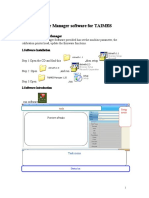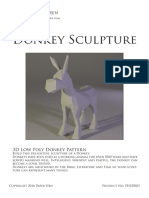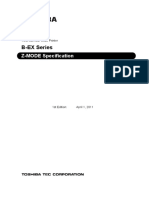Operation Manual: TAIMES KM512i Solvent Printer
Operation Manual: TAIMES KM512i Solvent Printer
Uploaded by
melsamheCopyright:
Available Formats
Operation Manual: TAIMES KM512i Solvent Printer
Operation Manual: TAIMES KM512i Solvent Printer
Uploaded by
melsamheOriginal Description:
Original Title
Copyright
Available Formats
Share this document
Did you find this document useful?
Is this content inappropriate?
Copyright:
Available Formats
Operation Manual: TAIMES KM512i Solvent Printer
Operation Manual: TAIMES KM512i Solvent Printer
Uploaded by
melsamheCopyright:
Available Formats
Loly (Guangzhou) Co., Ltd.
Operation Manual
< English >
TAIMES KM512i Solvent Printer
Version 1.1
TAIMES_KM512i operation manual 1
Loly (Guangzhou) Co., Ltd.
Thank you for purchasing TAIMES KM512i series products.
Be sure to read this manual and keep it to ensure the proper and safe use of this
product after a comprehensive understanding of the product performance.
Unauthorized copying all or part of this manual is prohibited, otherwise the
Company will pursue its legal responsibility according to law.
Contents of this manual and the product parameters are subject to change without
notice.
The Company has exerted to edit this manual and detect the product. If you find
any misprint or error, please let us know. We would be very grateful.
【Trademark Notice】
All trademarks, manufacturers and product names are listed as follows:
Windows XP, Windows7 are the registered trademarks of microsoft.
Photoshop is the trademark of Adobe Corporation.
PhotoPrint is the trademark of Photoprint.
Maintop is the trademark of MainTop.
KONICA is the trademark of Konica Minolta.
TAIMES is the trademark of Loly (Guangzhou) Co., Ltd.
Operation Manual for TAIMES KM512i
http://www.taimes.cn
After-sale Service Department Tel.: 020-82882912
Complaint Service Center Tel: 020-82882913
All rights reserved
Nov 25, 2015
Version 1.1
TAIMES_KM512i operation manual 2
Loly (Guangzhou) Co., Ltd.
Contents
Chapter I Safety Instructions....................................................................................................................4
1.1 Important safety instructions........................................................................................................... 4
1.2 Precautions when using the printer:............................................................................................. 4
1.3 Precautions when using the ink tank:.......................................................................................... 5
1.4 Installation requirements................................................................................................................... 5
1.5 Warnings, cautions and notes.......................................................................................................... 3
Chapter II Hardware Installation........................................................................................................... 8
2.1 Print system introduction................................................................................................................... 8
2.2 The wire arrangement and function of Mainboard.................................................................. 8
2.3 The wire arrangement and function of printhead board....................................................... 9
2.4 The arrangement of printhead and printhead cable............................................................... 9
Chapter III Software.................................................................................................................................... 10
3.1 Software installation.......................................................................................................................... 10
3.2 Factory Configuration........................................................................................................................ 10
3.3 The parameter setting...................................................................................................................... 12
3.4 Operate introduction..........................................................................................................................13
3.5 Print setup............................................................................................................................................. 15
3.6 Main menu............................................................................................................................................. 16
3.7 Password setting................................................................................................................................. 17
3.8 Head voltage setting......................................................................................................................... 18
3.9 Calibration wizard function............................................................................................................. 19
Chapter IV Care and Maintenance....................................................................................................... 25
4.1 Routine maintenance.........................................................................................................................25
4.2 Care and maintenance of heads................................................................................................... 26
4.3 Care and maintenance of the ink supply system.................................................................. 27
Chapter V Error code information and solutions........................................................................ 28
TAIMES_KM512i operation manual 3
Loly (Guangzhou) Co., Ltd.
Chapter I Safety Instructions
Please read the instructions below before you use TAIMES 512i series printer and
observe the warnings and instructions on the printer.
1.1 Important safety instructions
Must not block the openings of the printer housing.
Must not insert anything into the slot of the printer, be careful not to splash the
printer.
Use only the type of power marked in the printer's label. 110V or 220V AC power
can be used in different countries and regions.
All devices shall be connected to an appropriate grounding socket to avoid that the
socket used and all the devices, such as the copier or the air-conditioning system
switched on and off regularly are in the same circuit.
Avoid using sockets controlled by the wall-board switches or automatic timers.
Keep your computer system away from potential electromagnetic interference
sources, such as speakers or cordless telephones.
Do not use a damaged or worn power cord.
When you use a additional power cord, must remember that the total amp of the
devices connected to the additional power cord will not exceed the rated amp of
the power supply. In addition, the total amp of all devices on the wall will not
exceed the rated amp of the wall sockets.
Do not attempt to repair the printer by yourself.
In the face of the cases below, experienced maintenance personnel shall be
employed to maintain after power off:
When the power cord or plug is damaged;
When liquid has been spilled into the printer;
When the printer falls down or the enclosure is damaged;
When the printer cannot be operated normally, or there is a significant change in
its performance;
1.2 Precautions when using the printer:
Must not move the print head by hand, as which may damage the printer.
Always turn off the printer through the power switch. However, the power will be
cut off when the key is pressed. Do not unplug the printer plug or the data line
TAIMES_KM512i operation manual 4
Loly (Guangzhou) Co., Ltd.
before the power is cut off.
Make sure that the print head is always at the initial position and fix it before
moving the printer.
1.3 Precautions when using the ink bottles:
Keep the ink tank out of the reach of children, avoid the children drinking or
touching the ink tank.
Wash with soap and water if the ink gets on the skin. Immediately rinse with water
if the ink gets in the eyes.
Do not shake the ink tank, which may cause ink leakage.
The ink tank should be taken off and thoroughly cleaned and dried after using for
a period of time (typically three months). Keep the ink tank clean when replacing
them to ensure the print quality.
1.4 Installation requirements
Site preparation
Customers have a responsibility to comply with all the installation requirements
and implement them during operation of the printer. Otherwise, the printer may not
function properly.
Environmental requirements
The equipment should be kept away from the seams equipment (cloth feederliner)
or other radio frequency sources. The floor should be easy to clean and will not
generate dust and static electricity. To help the operators and customers to determine
the resolution of color, decoration with neutral gray and white light (fluorescent)
lighting shall be used. The equipment should be installed in a clean, dust-free
environment with the service temperature and relative humidity within 18 -28 ℃ and
40% -60% respectively and the altitude below 1000m
Space retention requirements
Front of the equipment is the printing input edge. It is required that 2.0 m shall be
reserved in front of the equipment. And 1.0 m reserved in rear, left and right of the
equipment. In addition, 3m above ground level shall be reserved. Also, space shall be
reserved in front and rear of the equipment for loading and unloading the screens and
supplies.
TAIMES_KM512i operation manual 5
Loly (Guangzhou) Co., Ltd.
Safety requirements
Fire protection
Ink and solvents must be filled in storage tanks or separate storage rooms
exclusively for non-flammable liquid, and be clearly marked to comply with the
requirements of professional safety regulations.
Ink storage must strictly comply with local fire prevention code on use and storage
of combustibles. Carbon dioxide extinguishers and dry powder fire extinguishers
should be placed at accessible and obvious positions in all channels. They should be
located near the equipment and non-flammable liquid storage tanks (rooms), or they
should be located in compliance with the requirements of local fire code.
Ventilation
Adequate ventilation is necessary to prevent danger caused by the accumulation
of vapors to ensure that the air in the work area can be replaced for about 6-8 times
per hour. The vents should be low enough so that vapors cannot accumulate in the
vicinity of the floor. An exhaust system is required when the cloth goes through the
dryer because the solvent in the ink will evaporate. Note: the specific gravity of the
solvent gas is larger than that of the air, so it will accumulate in the vicinity of the floor.
Electrical equipment installed in the vicinity of the work area must comply with
GB/T standard, requirements of national electrical code on level I and II venues, and
shall be installed by professional electrical contractors with appropriate qualifications.
Hazardous waste disposal regulations shall comply with special storage and handling
requirements of the department concerned.
Electrical requirements (strongly suggest to be equipped with UPS and power
regulator)
512i solvent printer uses a single-phase power, so it must be well grounded. (The
voltage of the ground wire + zero line cannot be greater than 0.3V, the grounding
resistance should be less than 3Ω.)
The supply voltage is 220V (± 10%), AC 50Hz or 60Hz. Users must employ a
professional electrician or contractor to install output terminals of power circuits.
Ratings of circuit breaker as follows:
Power AC 220V AC 110V
Single phase 15A/phase 30A/phase
TAIMES_KM512i operation manual 6
Loly (Guangzhou) Co., Ltd.
The maximum power consumption is less than 4 kW, and the average power
consumption is 2 kW. UPS can access to other electricity except heating through 2KVA.
Distance from the main outlet to the device power supply shall be not greater than
2 m.
Power of 512i solvent printer: about 3500W, it is suggested to use regulated power
supply: install the ground wire on the common ground sheet iron of the equipment.
Then turn to AC 200 with a multimeter, connect one indicator to the ground wire, and
connect another indicator to the zero line of the AC input terminal. The measured value
should be less than 1.
1.5 Warnings, cautions and notes
Warnings
You must do accordingly to avoid harm to human
Cautions
You must observe the cautions to avoid damage to equipment
Notes
They refer to important information and a useful tip on a printer operation.
TAIMES_KM512i operation manual 7
Loly (Guangzhou) Co., Ltd.
Chapter II Hardware Installation
2.1 Print system introduction
TAIMES print control system consists of three parts, namely, the main board, the
carriage board and the control software, and is connected to the PC though a USB2.0
port.
2.2 Main board is shown below:
USB2.0 connect PC
CN8:Y Motor
Driver
Connect ink pump
DC 5V/24V
CN5:Right Limit
CN4:Left Origin
Main Cable CN16:X Motor Driver
TAIMES_KM512i operation manual 8
Loly (Guangzhou) Co., Ltd.
2.3 Carriage board and head arrangement are shown below:
Encoder DC 24V
Y M C K
Main Cable
The second group
H7 H6 H5 H4
H3 H2 H1 H0 The first group
Connect Head cable
2.4 Connection method of eight 512i heads, as shown below:
Connection method of four 512i heads, as shown below:
TAIMES_KM512i operation manual 9
Loly (Guangzhou) Co., Ltd.
Chapter III Software
Print management software provides parameters used to set the printer, and
offers the functions of calibrating the print head, upgrading the firmware and cleaning
the heads.
3.1 Software installation
Install the print management software based on the following steps:
Choose the patches to be installed first based on the computer's operating system
which includes WindowsXP, Win7, etc. The patches are installed according to the
following steps:
1、Install dotnetfx1.1 first; 2、Install dotnetfx2.0
3、Install dotnetfx4.0 ; 4、Finally install
The software icon PrinterManager will appear on the desktop after the successful
installation of the control software, double-click to enter the main interface, which is
shown below:
3.2 Factory Configuration----FactoryWrite
Open C:\Program Files\\PrinterManager>Factory Data
Factory Configuration is done by running the FactoryWrite.exe file, which is located
TAIMES_KM512i operation manual 10
Loly (Guangzhou) Co., Ltd.
in the operating folder of PrinterManager。Usually, the factory configuration should be
done as an necessary step for initial the printer system, and all the parameters which
are set by FactoryWrite.exe should be based on the real configuration of the printer。
When click the factorywrite.exe, the popup window is show as following:
Password is: 00670100
How to know password?
Main Menu-Help-About
Picture at right Password is: 00670100
Password is:00670100
Color space:6.5
Group space:3.25
Width:350
TAIMES_KM512i operation manual 11
Loly (Guangzhou) Co., Ltd.
3.3 The parameter setting in the following table:
KONICA512i 30PL 4Head KONICA512i 30PL 8Head
Color 4 Color 4
Group 1 Group 2
Color Space 6.5 Color Space 6.5
Group Space 0 Group Space 3.25
Width 350 Width 350
(Head)Konica_KM_512i_LNB_30PL (Head)Konica_KM_512i_LNB_30PL
KONICA512 42PL 4Head KONICA512 42PL 8Head
Color 4 Color 4
Group 1 Group 2
Color Space 6.5 Color Space 6.5
Group Space 0 Group Space 3.25
Width 350 Width 350
(Head)Konica_KM_512_L (Head)Konica_KM_512_L
KONICA1024 42PL 4Head KONICA512 42PL 8Head
Color 4 Color 4
Group 1 Group 2
Color Space 6.5 Color Space 6.5
Group Space 0 Group Space 3.25
Width 350 Width 350
(Head)Konica_KM_1024_L (Head)Konica_KM_1024_L
Color: 4;
Group: 1/2/3/4 (select based on the number of the installed heads);
Print width: 350 (For the TAIMES printer we choose the width 350cm.)
Head Type: The option should be the same with the that of the installed heads;
other parameters are not modified (Select printer head type: M is 14pl、LNB is 30pl
and L is 42pl)
Color space: 6.5 (Setting color space in accordance with the head installer position, the unit is
centimeter.)
Group space: 3.25 (Setting group space in accordance with the head installer position, the unit is
centimeter.)
After setting ,press OK and restart the printer.
TAIMES_KM512i operation manual 12
Loly (Guangzhou) Co., Ltd.
3.4 Operate introduction
Main Window and Basic operate
Click the icon of Printermanager listed on the desktop, then the Printermanager
will start to run and the following windows will be popup:(if the system in powered on
and status is ok)
Each button and each area in the popup windows’ usage are showed as this:
: Add job.Add some jobs and tasks by this button
: Delete job.If you want to delete any jobs ,take this button.
: Print job.Use this button you can print some tasks and jobs.
: Pause and resume.When it is printing ,take this button ,the machine will be
pause. If you want resume the task ,take it again.
:Abort job.During printing ,take this button ,the job will be aborted.And never
resume again.
:Check nozzle.Use it for checking whether the printheads are OK.
TAIMES_KM512i operation manual 13
Loly (Guangzhou) Co., Ltd.
Postscript:
1. If the printing result as the following picture,Heads are clogged (need cleaning)
That mean the printheads need cleaning.Please use the clean system for cleaning.
2. Clean the printheads until the printing result as the following picture.
: Auto clean.It is prepare for the auto cleaning system,but it is useless yet.
: Spray.Manual spray,after the auto spray appear,it it no use anymore.
: Move left.Cause the carriage moving left.
: Move right.Cause the carriage moving right.
: Set print origin.Set the origin of printing,
: Move forward.Cause the material moving forward.
: Move backward.Cause the material moving backward.
: Move carriage to origin.Take this button ,the carriage will move to origin.
:Enter the Settings menu button.
TAIMES_KM512i operation manual 14
Loly (Guangzhou) Co., Ltd.
3.5 Print setup
Press “Edit Job”, or press “Main Menu” “Setting” “Edit”,then choice “Printer”
page,one can setup lots parameters about printing,just like auto spray, feather type,
color bar size, clean setting etc.
Modify the parameters as follows:
1、Feather Type: Gradient; Feather : 5-10; Print width is modified to 350cm;
2、AutoClean is modified to 0; Clean Time is modified to 0; AutoSpray :10 - 50
Y Speed is modified to 1
TAIMES_KM512i operation manual 15
Loly (Guangzhou) Co., Ltd.
3.6 Main menu
Include Setting menu,Tools menu ,Help and Debug.
1. "Setting" menu
Contain: Save, Load,Save To Printer, Load From Printer and Edit.
Save:save the data set to the computer.
If you change the computer the data will not exist.
Load:load the data set from the computer.
Save To Printer:save the data set to the mainboard.
Even you change the computer the data still exist.
Load From Printer:load the data set from the main board.
Caution: After debugging, please save it to the computer or the main board. We
suggest customer to save it to main board.
2. "Tools" menu
Contain: Update, Password, Check nozzle, Calibration Wizard, Hardware settings,
Voltage setting,Wave form setting.
Update: Update the software by it.If you want to update the software press it and
open the update file.After updating please restart the printer.
Password : For protecting the profit of the agents we set the password for the
printer.Different period different password.For the end user we support the permanent
password.
Check nozzle: Use it for checking whether the print heads are OK.
Calibration Wizard: This part is very important for the printing quality.Please pay
more attention to it.It contain mechanical check and software adjust.Software adjust
include horizontal bi-direction,horizontal left,horizontal right,step and vertical.
Voltage setting:
Head voltage setting should be made after the machine setting,In this step, the user
can set the reference voltage, i.e. the head voltage while printing, can read the real
-time temperature of the head, and can adjust the head voltage at any time based o
n the situation in the printing process to achieve the best print result.
About:It show the information of the machine.
TAIMES_KM512i operation manual 16
Loly (Guangzhou) Co., Ltd.
Password
Main board ID
3.7 Password input interface is shown below:
The user can write in a password in the motherboard according to the need to limit the
time or language.
The password is 16-digit, for example: HWXA 5C3F HP3X QTAT; as shown above, fill in
4 digits in each box, and then click "Set" ,Then click "Exit", and then restart the
equipment and software, the password is set.
Then click "Exit", and then restart the equipment and software, the password is set.
The first warning: error code 0x0402000C means that there are 100 hours left.
The second warning: error code 0x0402000D means that there are fifty hours left.
The last warning: error code 0x0402000E means that there is 1 hour left.
Please immediately ask for a new password from the manufacturer.
Note: ID of the motherboard (e.g. MB2092) needs to be provided when
requesting a password
TAIMES_KM512i operation manual 17
Loly (Guangzhou) Co., Ltd.
3.8 Head voltage setting is shown below:
Temperature and Voltage
It is about the print heads,so it is important.
Base Voltage must be input by keyboard according to the print head.
Nozzle temperature are not allow too high,or taking bad influence to print heads.
Here input base voltage
Head voltage setting should be made after the machine setting, as shown above. In
this step, the user can set the reference voltage, i.e. the head voltage while printing,
can read the real-time temperature of the head, and can adjust the head voltage at
any time based on the situation in the printing process to achieve the best print result.
TAIMES_KM512i operation manual 18
Loly (Guangzhou) Co., Ltd.
3.9 Run the tool menu---calibration wizard function.
Angle “Check” to check the printed pattern, see figure:
OK
The first group head
The second group head
NG: If the pattern is not in a line, the operator need to do the physical position
adjustment :
TAIMES_KM512i operation manual 19
Loly (Guangzhou) Co., Ltd.
Vertical check, check the printed pattern, see figure:
OK
The first group head
The second group head
NG: If the pattern is not vertical, the operator need to do the physical position
adjustment:
M of the first group and M of the second
group appear overlap, vertical direction
adjustment head.
After the above operation, click “next”:
TAIMES_KM512i operation manual 20
Loly (Guangzhou) Co., Ltd.
select high-speed 480DPI
For example, select high-speed 480DPI for calibration, As shown above:
Select High-speed 480DPI, click "Horizontal Bi-direction" , then click "print", as shown
below:
Normal state: (position 0 is aligned)
Abnormal state: (position 0 is unaligned, -2 is at the best state, the original value in
the adjustment box subtracts 2)
Click Next after the completion of each step.
The horizontal left calibration, perform the print, check the printed pattern, take K
as an Example, see figure:
TAIMES_KM512i operation manual 21
Loly (Guangzhou) Co., Ltd.
Normal state: With black (H0) as an example (position 0 is aligned)
Abnormal state: (position 0 is unaligned, + 3 is at the best state, the original value in
the adjustment box adds 3)
Click Next after the completion of each step.
The horizontal right calibration, perform the print, check the printed pattern, take
K as an Example, see figure:
Normal state: With black (H0) as an example, position 0 is aligned
Non-normal state: position 0 is unaligned, + 3 is at the best state, the original value in
the adjustment box adds 3
Click Next after the completion of each step.
TAIMES_KM512i operation manual 22
Loly (Guangzhou) Co., Ltd.
Step adjustment, as shown below: (KM512i head base step: 3800)
Calibrate based on the number of PASS to be printed, which includes 2PASS, 3PASS,
4PASS etc., here we select 4PASS as an example to explain how to calibrate.
Modify the base step: KM512i head base step is 3800, after selecting 4PASS; then print,
as shown below: (P4 represents 4PASS)
Normal state: With black (H0) as an example: (position 0 is aligned)
Abnormal state: (-2 is at the best state, enter -2 in the revision box, click Adjustment
and Conversion key for conversion)
Step adjustment input interface is shown below:
TAIMES_KM512i operation manual 23
Loly (Guangzhou) Co., Ltd.
Step adjustment method: Enter -2 in the revision box, then click Adjustment and
Conversion key, the step value will be adjusted automatically!
Click Next after the completion of each step.
Normal state: With black (H0) as an example: (0 position is aligned)
Abnormal state: (2 is at the best state, enter +2 in the revision box)
Click “next”, complete the calibration.
The final step is to save the printer parameters
Note: The printer parameters have to be saved in the main board of the
printer and the computer after the calibration.
TAIMES_KM512i operation manual 24
Loly (Guangzhou) Co., Ltd.
Chapter IV Care and Maintenance
4.1 Routine maintenance
To ensure the normal operation of the printer, routine maintenance is very
important, as will be explained in detail:
① Maintenance after a painting:
● Clean the surface of the heads with cleaning solution to remove the
dry ink on the surface;
● Make the heads back to normal before spraying next one.
② Every 8 hours:
● Rails on printer rack shall be lubricated every 8 hours and the dust
on the rails shall be removed every 8 hours.
③ Daily inspection:
● Check waste ink bottles, and clean them if necessary;
● Check the scattered spay trough to see if the waste ink flows over,
and drain the waste ink when necessary;
● Check the moisture cover sponge, clean and replace if necessary;
● Clean the cloth feeding roller and the pinch roller with PM acetate
● Maintain the equipment clean every day.
④ Weekly inspection:
● Remove the dust on the surface of the fan on the kiln floor and
install the fan leaves when they are clean.
● Check the pipeline of the pneumatic system to see if it is loose.
⑤ Monthly inspection:
● Clean the float switch in the auxiliary ink bottle;
● Clean the filters for the ink and cleaning solution;
● Observe the three-way solenoid valve cleaned with positive
pressure to see if there is ink going in, and clean with cleaning
solution if necessary;
● Check the tension of the belt;
● Remove the dust inside the power box.
⑥ Annual inspection:
● Replace the ink filter;
● Remove the dust in the power box and on the server with
compressed air;
● Clean the main ink bottle;
● Clean the pipeline of ink supply system;
TAIMES_KM512i operation manual 25
Loly (Guangzhou) Co., Ltd.
● Clean the liquid pump for ink supply;
● Fill oil to the gears of the unwinding and rewinding motors;
● Check the overall circuit to see if it is loose or disconnected, and
timely repair when necessary;
● Check the pipeline in the towline and the wear-out rate of wires,
and replace if necessary.
4.2 Care and maintenance of heads
The surface of the head group must be moisturized with the corresponding
cleaning solution. If the printer is left unused, the surface of the head group must be
coated with cleaning solution and covered with cellophane, plastic wrap, or other
polyethylene packaging material to reduce the drying rate.
I. Head moisturizing:
If the printer is not used for two or more days, the following measures shall be
taken to prevent the ink from drying up:
Wet the nonwoven fabrics with the cleaning solution;
1. Cover the wet nonwoven fabrics on the surface of the heads;
2. Wrap the whole head group with one or more piece(s) of plastic wraps;
3. Cover the heads with head moisturizing frame.
II. Remove the heads:
Follow the following steps to remove the heads:
1. Clear the ink in the head and wash with the cleaning solution;
2. Turn the machine off, and unplug the outlet;
3. Test the equipment with a multimeter to see if there is static electricity, and
discharge it when necessary;
4. Remove the right screws used to fix the heads, loosen the upper screws and
the left screws, and remove the heads;
5. Put the heads on the nonwoven fabrics with cleaning solution.
III. Install the heads:
1. Turn the machine off, and unplug the outlet;
2. Test the equipment with a multimeter to see if there is static electricity, and
discharge it when necessary;
3. Fix with the lock blocks after fixing the heads on the head plate.
4. Connect the data line of the head with the head pinboard in turn.
5. Check the data line of the head is connected well. Wrong connection is not
allowed.
TAIMES_KM512i operation manual 26
Loly (Guangzhou) Co., Ltd.
4.3 Care and maintenance of the ink supply system
Ink supply system is one of the important components, and its regular maintenance
is necessary. Ink supply system mainly includes primary and secondary ink storage
chambers. Air strainers are used at where the ink supply system connects to the air, so
the cleanness of the entire work environment is one of the primary conditions.
I. Main ink bottle
It consists of main ink bottle, filter, liquid pump and waste ink bottle. Parts
requiring regular maintenance are as follows:
1.Clean the main ink bottle, especially the air strainer thereof about once a
month;
2. Clean or replace the ink and the cleaning solution filter about every six
months;
3. Clean the main ink bottle each week;
II. Auxiliary ink bottle
It mainly consists of four auxiliary ink bottles and a safety bottle. Float switches
in the auxiliary ink bottles will accumulate small ink drops, which will dry up and
accumulate, and therefore form an ink ball at the end of the sensor. This will affect the
detection of the sensor. Clean the float based on the following steps:
1. First, clear the ink in the pipeline;
2. Remove the four auxiliary ink bottles from the back of the spray car;
3. Remove the screws on the auxiliary ink bottle used to fix the lid, and remove
the cover and the float;
4. Clean the float switches and the auxiliary ink bottles with sponge bars or
nonwoven fabrics with cleaning solution to ensure that the float switches can
be switched on and off freely, and dry up the floats and the auxiliary ink
bottles after cleaning;
5. Reinstall the floats, and install the auxiliary ink bottles to the back of the
printer.
Besides cleaning the four auxiliary ink bottles, the safety bottle shall also be
cleaned regularly in the same cleaning method as that of the auxiliary ink bottles;
For the entire ink supply system, solenoid valves are also crucial. Generally,
regular cleaning the system with cleaning solution is ok, but the system shall be
TAIMES_KM512i operation manual 27
Loly (Guangzhou) Co., Ltd.
promptly cleaned once there is ink going in the system.
Note: Ensure that the solenoid valves connecting into the liquid must not be connected
with the air, otherwise they are difficult to be cleaned once the ink dries up, which will
affect the normal operation of the machine.
Appendix:Error code information and solutions
04020008 Time-limit password input mistake, contains the Re-input correct password
forbidden character. The password is ignored,
please input again.
04020009 Illegal time-limit password. The password is Re-input correct password
ignored, please input again.
0402000A Time-limit password and manufacturer ID Re-input correct password
mismatch. The password is ignored, please
input again.
0402000B Time-limit password and board ID mismatch. The Re-input correct password
password is ignored, please input again.
0402000C First warning: 100 hours left against current please request a new password
time-limit password, please request a new from the producer.
password from the producer.
0402000D Second warning: 50 hours left against current please request a new password
time-limit password, please request a new from the producer.
password from the producer.
0402000E Last warning: After 1 hour, any printing will be Request a new password from the
stopped! Request a new password from the producer immediately!
producer immediately!
40020011 EEPROM read failed. Re-update the FW. if the problem
is still, replacement the mainboard
40020012 EEPROM write failed. Re-update the FW. if the problem
is still, replacement the mainboard
40020013 Not initialized by factory. Re-setting the factorywrite
40020014 Head board is reset. Check the carriage board
powersupply and the data
cable
40020016 Head board mismatch with factory data set. Re-setting the factorywrite
Please reset factory data or change a new head
board.
40020017 Board manufactory ID mismatch with FW. Please Re-update or replacement the
update FW. mainboard
TAIMES_KM512i operation manual 28
Loly (Guangzhou) Co., Ltd.
40020018 Serious Error: Exceeds the time against the Time password expiration
time-limit password, please input a new
password.
4002000E LVDS error. Check the datacable and
powersupply
20020002 CoreBoard_Err_UART1_TXTIMEOUT Motion COM timeout.re-update
20020003 CoreBoard_Err_UART2_TXTIMEOUT Head board COM timeout. check
the datacable and powersupply
20020005 CoreBoard_Err_FPGA_LESSDATA Check the encoder and encoder
reader position
20020006 CoreBoard_Err_FPGA_ULTRADATA Print data is more than fire
number.
TAIMES_KM512i operation manual 29
You might also like
- PrinterManager User Manual Translation Version88% (8)PrinterManager User Manual Translation Version49 pages
- 2017-10-11 Quick Setup and Operation Manual-ThunderJet AD&C100% (3)2017-10-11 Quick Setup and Operation Manual-ThunderJet AD&C133 pages
- 2018-11-14 Quick Setup and Operation Manual-GZM&GZC&C PLUSNo ratings yet2018-11-14 Quick Setup and Operation Manual-GZM&GZC&C PLUS159 pages
- NS Xp600 Printer System Comprehensive User Manual: DC Motor VersionNo ratings yetNS Xp600 Printer System Comprehensive User Manual: DC Motor Version28 pages
- Textek A3 PRO DTF User Manual Dos Cabezales Fluor100% (1)Textek A3 PRO DTF User Manual Dos Cabezales Fluor44 pages
- Operation Manual: TAIMES GH2220 ECO Printer100% (3)Operation Manual: TAIMES GH2220 ECO Printer37 pages
- Galaxy Dx5 X 1 Printhead Update 1.39 Headboard100% (1)Galaxy Dx5 X 1 Printhead Update 1.39 Headboard22 pages
- TAIMES T7 Printermanager Software Manual PDF67% (3)TAIMES T7 Printermanager Software Manual PDF17 pages
- Audison - AP Bit - Firmware Upgrade - Rev.18c - ENGNo ratings yetAudison - AP Bit - Firmware Upgrade - Rev.18c - ENG5 pages
- UV Printer-Routine Maintenance ProcedureNo ratings yetUV Printer-Routine Maintenance Procedure1 page
- PrinterManager User Manual Translation VersionNo ratings yetPrinterManager User Manual Translation Version16 pages
- VISTA-KM512-PCI-DC-English Manual V.0711 PDF100% (1)VISTA-KM512-PCI-DC-English Manual V.0711 PDF75 pages
- Senyang Settings Variables and Error Codes TRANSLATEDNo ratings yetSenyang Settings Variables and Error Codes TRANSLATED8 pages
- Manual For 3050C: Zhengzhou Audley Digital Control Equipments Co., LTDNo ratings yetManual For 3050C: Zhengzhou Audley Digital Control Equipments Co., LTD28 pages
- A Comparative Study of Different Printed Documents PDFNo ratings yetA Comparative Study of Different Printed Documents PDF7 pages
- Keterangan Merk Satuan Harga Lama Survey Modal Harga BaruNo ratings yetKeterangan Merk Satuan Harga Lama Survey Modal Harga Baru43 pages
- ETQ-QTN-2425-3DP-DAMBOY 200 ENV-D4K Pro - AtlascopcoNo ratings yetETQ-QTN-2425-3DP-DAMBOY 200 ENV-D4K Pro - Atlascopco7 pages
- Rewriting The Rules in Continuous Ink Jet Printing: Domino DesignNo ratings yetRewriting The Rules in Continuous Ink Jet Printing: Domino Design2 pages
- Audio Script The 21th Century English For SMK 2: Unit 1 TASK 1No ratings yetAudio Script The 21th Century English For SMK 2: Unit 1 TASK 111 pages
- Epson Surecolor S-Series: Professional 64-Inch Solvent Printer LineNo ratings yetEpson Surecolor S-Series: Professional 64-Inch Solvent Printer Line32 pages
- B-EX4 Z-Mode Specification 1st Edition PDFNo ratings yetB-EX4 Z-Mode Specification 1st Edition PDF176 pages
- 2017-10-11 Quick Setup and Operation Manual-ThunderJet AD&C2017-10-11 Quick Setup and Operation Manual-ThunderJet AD&C
- 2018-11-14 Quick Setup and Operation Manual-GZM&GZC&C PLUS2018-11-14 Quick Setup and Operation Manual-GZM&GZC&C PLUS
- NS Xp600 Printer System Comprehensive User Manual: DC Motor VersionNS Xp600 Printer System Comprehensive User Manual: DC Motor Version
- Audison - AP Bit - Firmware Upgrade - Rev.18c - ENGAudison - AP Bit - Firmware Upgrade - Rev.18c - ENG
- Senyang Settings Variables and Error Codes TRANSLATEDSenyang Settings Variables and Error Codes TRANSLATED
- Manual For 3050C: Zhengzhou Audley Digital Control Equipments Co., LTDManual For 3050C: Zhengzhou Audley Digital Control Equipments Co., LTD
- A Comparative Study of Different Printed Documents PDFA Comparative Study of Different Printed Documents PDF
- Keterangan Merk Satuan Harga Lama Survey Modal Harga BaruKeterangan Merk Satuan Harga Lama Survey Modal Harga Baru
- ETQ-QTN-2425-3DP-DAMBOY 200 ENV-D4K Pro - AtlascopcoETQ-QTN-2425-3DP-DAMBOY 200 ENV-D4K Pro - Atlascopco
- Rewriting The Rules in Continuous Ink Jet Printing: Domino DesignRewriting The Rules in Continuous Ink Jet Printing: Domino Design
- Audio Script The 21th Century English For SMK 2: Unit 1 TASK 1Audio Script The 21th Century English For SMK 2: Unit 1 TASK 1
- Epson Surecolor S-Series: Professional 64-Inch Solvent Printer LineEpson Surecolor S-Series: Professional 64-Inch Solvent Printer Line