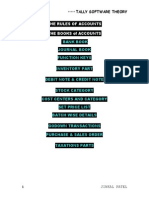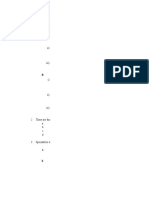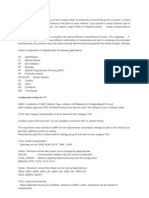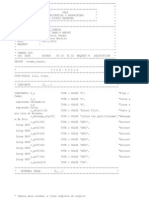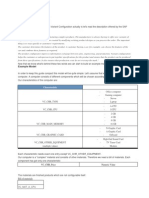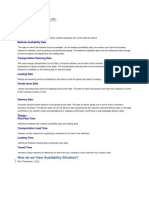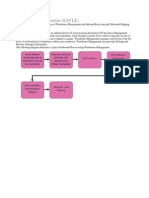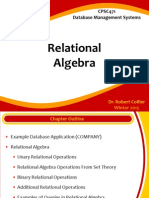Milestone & Periodic Billing
Milestone & Periodic Billing
Uploaded by
Lokesh DoraCopyright:
Available Formats
Milestone & Periodic Billing
Milestone & Periodic Billing
Uploaded by
Lokesh DoraCopyright
Available Formats
Share this document
Did you find this document useful?
Is this content inappropriate?
Copyright:
Available Formats
Milestone & Periodic Billing
Milestone & Periodic Billing
Uploaded by
Lokesh DoraCopyright:
Available Formats
Milestone Billing.
Added by Rajesh Banka, last edited by Rajesh Banka on Jun 27, 2008 Milestone Billing. 1. Create New Sales Order Type, say ZOR (Copy of OR) through T.Code: VOV8 Maintain Delivery Type as LF & Billing Type As 'F1' - Order Related / 'F2' Delivery Related. IMG > Sales and Distribution > Sales > Sales Documents > Sales Document Header > Define Sales Documents Types 2. Assign New Sales Document Type to Sales Area, For Eg: 1000 (S.Org) / 10 (D.Channel) / 10 (Division) / ZOR (S.O Type) IMG > Sales and Distribution > Sales > Sales Documents > Sales Document Header > Assign Sales Area to Sales Document Type 3. Create New Item Category, say ZTAN - Copy of TAN (For delivery Related) / ZTAD - Copy of TAD (For Order realted) / ZTAS - copy of TAS (For Third Party) Maintain as under (others remaining same) Billing Relevance: I Billing Plan Type: 01 IMG > Sales and Distribution > Sales > Sales Documents > Sales Document Item > Define Item Category 4. Assign Item Category, for ex (assuming Usage & higher level item category as blank): Sales Document Type | Item Category Group | Default Item Category ZOR | NORM | ZTAN ZOR | DEIN | ZTAD ZOR | BANS | ZTAS IMG > Sales and Distribution > Sales > Sales Documents > Sales Document Item > Assign Item Category Note: In the above Billing Type '01' plays the main controller for milestone billing. In Sales order, at item level, we require to maintain the billing plan. Follow the Sales cycle as normal sales cycle for particular Scenarios
Periodic Billing
Added by Rajesh Banka, last edited by Rajesh Banka on Jul 26, 2007 Periodic Billing. 1. Create New Sales Order Type, say ZOR (Copy of OR) through T.Code: VOV8 Maintain Delivery Type as LF & Billing Type As 'F1' - Order Related / 'F2' Delivery Related. IMG > Sales and Distribution > Sales > Sales Documents > Sales Document Header > Define Sales Documents Types 2. Assign New Sales Document Type to Sales Area, For Eg: 1000 (S.Org) / 10 (D.Channel) / 10 (Division) / ZOR (S.O Type) IMG > Sales and Distribution > Sales > Sales Documents > Sales Document Header > Assign Sales Area to Sales Document Type 3. Create New Item Category, say ZTAN - Copy of TAN (For delivery Related) / ZTAD - Copy of TAD (For Order realted) / ZTAS - copy of TAS (For Third Party) Maintain as under (others remaining same) Billing Relevance: I Billing Plan Type: 02 IMG > Sales and Distribution > Sales > Sales Documents > Sales Document Item > Define Item Category
4. Assign Item Category, for ex (assuming Usage & higher level item category as blank): Sales Document Type | Item Category Group | Default Item Category ZOR | NORM | ZTAN ZOR | DEIN | ZTAD ZOR | BANS | ZTAS IMG > Sales and Distribution > Sales > Sales Documents > Sales Document Item > Assign Item Category Note: In the above Billing Type '02' plays the main controller for periodic billing. In Sales order, at item level, we require to maintain the billing plan. Follow the Sales cycle as normal sales cycle for particular Scenarios
You might also like
- Bell ColliderDocument7 pagesBell ColliderTuro Villalba100% (1)
- IntercompanyDocument148 pagesIntercompanySourav Kumar100% (2)
- ABAP Questions From DeloitteDocument1 pageABAP Questions From DeloitteLokesh DoraNo ratings yet
- How Down Payments Are ConfiguredDocument4 pagesHow Down Payments Are ConfiguredPrashant NaniNo ratings yet
- The Down Payment Process For PolandDocument13 pagesThe Down Payment Process For PolandThorwald van Nuland50% (2)
- Tally Theory NotesDocument18 pagesTally Theory NotesA HussainNo ratings yet
- Customer Downpayment ProcessDocument7 pagesCustomer Downpayment ProcesskoyalpNo ratings yet
- SAP SD Tables PDFDocument229 pagesSAP SD Tables PDFergulNo ratings yet
- Configuration Example: SAP Electronic Bank Statement (SAP - EBS)From EverandConfiguration Example: SAP Electronic Bank Statement (SAP - EBS)Rating: 3 out of 5 stars3/5 (1)
- Ga d600 V2afterDocument2 pagesGa d600 V2afterjessa vandykNo ratings yet
- TSD Table RelationDocument3 pagesTSD Table Relationkamalakar madineniNo ratings yet
- SAP STO IntracompanyDocument25 pagesSAP STO Intracompanydhanahbal100% (1)
- Document Not Relevant For BillingDocument3 pagesDocument Not Relevant For BillingKhushi MughalNo ratings yet
- Configuring New Sales Document TypeDocument5 pagesConfiguring New Sales Document TypeHarish KumarNo ratings yet
- For Automatic Output Determination Follow ThisDocument12 pagesFor Automatic Output Determination Follow ThisVamshee Krishna PNo ratings yet
- Pro Fi Integration With SDDocument13 pagesPro Fi Integration With SDviswaNo ratings yet
- SAP Functional - SDDocument52 pagesSAP Functional - SDWasim AjazNo ratings yet
- Customer Master and Business Partner 123Document38 pagesCustomer Master and Business Partner 123Sidharth SwaroopNo ratings yet
- Scrap Sales: Pricing Procedure:: Function - Pricing Control - Access Sequence (Access Sequence Is Made Up ofDocument3 pagesScrap Sales: Pricing Procedure:: Function - Pricing Control - Access Sequence (Access Sequence Is Made Up ofrahul240486No ratings yet
- SAP SD Training DocumentDocument24 pagesSAP SD Training DocumentgeekorbitNo ratings yet
- SAP Doc - Document Types in SAPDocument6 pagesSAP Doc - Document Types in SAPmari_scripcaruNo ratings yet
- Different COGS GL Account For Sample Material DeliveryDocument6 pagesDifferent COGS GL Account For Sample Material DeliverySoumenNo ratings yet
- Group Members: Nakul Agarwal 10FN-065 Pranshu Todaria 10DM-101 Mayank Kapur 10FN-059 Rahul Mahajan 10DM-195 Nachiappan PL 10FN-063Document68 pagesGroup Members: Nakul Agarwal 10FN-065 Pranshu Todaria 10DM-101 Mayank Kapur 10FN-059 Rahul Mahajan 10DM-195 Nachiappan PL 10FN-063Pranshu TodariaNo ratings yet
- Faq SDDocument2 pagesFaq SDRonnie SNo ratings yet
- SAP MM Third Party OrderDocument25 pagesSAP MM Third Party Orderparamjeet588100% (2)
- Sales Document TypesDocument7 pagesSales Document Typesaniruddha_2012No ratings yet
- Sto For Between Two Company CodesDocument18 pagesSto For Between Two Company Codessvelama100% (1)
- Sap SD Certification Preparation Self NotesDocument24 pagesSap SD Certification Preparation Self NotesBhuchitra BorgohainNo ratings yet
- SAP Rebate Processing StepsDocument4 pagesSAP Rebate Processing StepsHarish KumarNo ratings yet
- Sales DocumentsDocument37 pagesSales DocumentsPrajal MeshramNo ratings yet
- Configuration Setting For Debit Memo and Credit MemoDocument6 pagesConfiguration Setting For Debit Memo and Credit Memonilesh_ghadge8141No ratings yet
- Scrap Sales Order Cycle:-: Step 1: Sales Document Type IMG Sales and Distribution Sales Sales DocumentsDocument2 pagesScrap Sales Order Cycle:-: Step 1: Sales Document Type IMG Sales and Distribution Sales Sales DocumentshdrNo ratings yet
- Standard Third Party Sales ProcessDocument18 pagesStandard Third Party Sales ProcessRam KLNo ratings yet
- Sap SD ScenariosDocument15 pagesSap SD ScenariosVikas Zurmure67% (3)
- Sttttto With SD and Sto With Out SDDocument16 pagesSttttto With SD and Sto With Out SDdudhmogre23100% (2)
- Sap Procure To Pay CycleDocument20 pagesSap Procure To Pay CycleLipu MohapatraNo ratings yet
- RevAcctDet - SAP SDDocument66 pagesRevAcctDet - SAP SDHarik CNo ratings yet
- Sales and DistributionDocument10 pagesSales and Distributionmohitamitabh20No ratings yet
- RebateDocument163 pagesRebateSourav KumarNo ratings yet
- Eu CMDDocument22 pagesEu CMDVasand SundarrajanNo ratings yet
- Field Description of Billing Document Type in SAPDocument9 pagesField Description of Billing Document Type in SAPAmit Kumar bishoyiNo ratings yet
- SAP - FI - Basics ConceptsDocument55 pagesSAP - FI - Basics Conceptsganesanmani19850% (1)
- SAP - FI - Basics ConceptsDocument37 pagesSAP - FI - Basics Conceptsarjunasahu1986No ratings yet
- R A D SDDocument5 pagesR A D SDHarinNo ratings yet
- Service Order ProcessingDocument22 pagesService Order ProcessingDayanandamurthy100% (2)
- Discussion Guide - Chapter 5Document7 pagesDiscussion Guide - Chapter 5Khoi NguyenNo ratings yet
- Microsoft Word - SAP SD ConfigurationDocument32 pagesMicrosoft Word - SAP SD ConfigurationmadesuendaNo ratings yet
- Sap ODN UseDocument10 pagesSap ODN UseSubhas GuhaNo ratings yet
- Copy of SAP SD Tables Field Mapping Data PDFDocument229 pagesCopy of SAP SD Tables Field Mapping Data PDFergulNo ratings yet
- All Tally TheoryDocument21 pagesAll Tally Theoryvijay024088% (17)
- Settlement ManagementDocument6 pagesSettlement ManagementKarthik BhiravajoshulaNo ratings yet
- 01 - IIIrd PartyDocument5 pages01 - IIIrd PartyRavindra SNo ratings yet
- Special JournalsDocument14 pagesSpecial JournalsCriziel Ann Leal100% (1)
- Sandeep Internship Task 2Document12 pagesSandeep Internship Task 2chsandeep80No ratings yet
- Financial Analysis 101: An Introduction to Analyzing Financial Statements for beginnersFrom EverandFinancial Analysis 101: An Introduction to Analyzing Financial Statements for beginnersNo ratings yet
- Inboard-Outdrive Boats World Summary: Market Sector Values & Financials by CountryFrom EverandInboard-Outdrive Boats World Summary: Market Sector Values & Financials by CountryNo ratings yet
- Volume Trading Indicators for Technical Analysis: Accumulation/Distribution, Money Flow Index, On Balance Volume (OBV), Volumes Indicator: Trading Indicators & OscillatorsFrom EverandVolume Trading Indicators for Technical Analysis: Accumulation/Distribution, Money Flow Index, On Balance Volume (OBV), Volumes Indicator: Trading Indicators & OscillatorsNo ratings yet
- Lessors of Shopping Centers & Retail Stores Revenues World Summary: Market Values & Financials by CountryFrom EverandLessors of Shopping Centers & Retail Stores Revenues World Summary: Market Values & Financials by CountryNo ratings yet
- Sub: Recovery of Loan Amount Installment Request RegardingDocument1 pageSub: Recovery of Loan Amount Installment Request RegardingLokesh DoraNo ratings yet
- Books SubjectsDocument3 pagesBooks SubjectsLokesh DoraNo ratings yet
- Banks 1Document3 pagesBanks 1Lokesh DoraNo ratings yet
- Steps For SD Variant ConfigurationDocument2 pagesSteps For SD Variant ConfigurationLokesh DoraNo ratings yet
- MM TablesDocument2 pagesMM TablesLokesh DoraNo ratings yet
- Shift Circular. Shift Right by 2 PlacesDocument3 pagesShift Circular. Shift Right by 2 PlacesLokesh DoraNo ratings yet
- Sap IntroductionDocument2 pagesSap IntroductionLokesh DoraNo ratings yet
- Configuration Settings For VCDocument4 pagesConfiguration Settings For VCLokesh DoraNo ratings yet
- Zovmmc VendorDocument41 pagesZovmmc VendorLokesh DoraNo ratings yet
- Variant Configuration: Example ModelDocument11 pagesVariant Configuration: Example ModelLokesh Dora100% (2)
- Copy Control Settings: PurposeDocument4 pagesCopy Control Settings: PurposeLokesh Dora100% (1)
- SAP LE (Logistics Execution - LE) Transaction Codes: ShippingDocument2 pagesSAP LE (Logistics Execution - LE) Transaction Codes: ShippingLokesh Dora100% (1)
- Atp & AtcDocument16 pagesAtp & AtcLokesh Dora100% (2)
- SD User Exits: Added by Yathish K, Last Edited by Andrea Olivieri On Feb 28, 2010 (View Change)Document11 pagesSD User Exits: Added by Yathish K, Last Edited by Andrea Olivieri On Feb 28, 2010 (View Change)Lokesh DoraNo ratings yet
- Sap SD Interview Questions With Answers: 1.what Is Transfer Order?Document20 pagesSap SD Interview Questions With Answers: 1.what Is Transfer Order?Lokesh DoraNo ratings yet
- Customer Complaints: PurposeDocument6 pagesCustomer Complaints: PurposeLokesh DoraNo ratings yet
- SD Related Tables & StructuresDocument4 pagesSD Related Tables & StructuresLokesh DoraNo ratings yet
- Structural Relationship Between Idoc and Edi Standard Messages For SDDocument2 pagesStructural Relationship Between Idoc and Edi Standard Messages For SDLokesh DoraNo ratings yet
- Sap Logistics ExecutionDocument6 pagesSap Logistics ExecutionLokesh DoraNo ratings yet
- SAP Logistics Execution (SAP LE)Document1 pageSAP Logistics Execution (SAP LE)Lokesh DoraNo ratings yet
- Sap SD RouteDocument6 pagesSap SD RouteLokesh DoraNo ratings yet
- Credit Managemenr ConfigDocument4 pagesCredit Managemenr ConfigLokesh DoraNo ratings yet
- Inventory Accounting EntriesDocument3 pagesInventory Accounting EntriesLokesh DoraNo ratings yet
- Functional Specification SampleDocument7 pagesFunctional Specification SampleLokesh Dora0% (1)
- GameKit Guide PDFDocument154 pagesGameKit Guide PDFbitNo ratings yet
- 2015, Computer Applications in Mining IndustryDocument5 pages2015, Computer Applications in Mining IndustryamarendraNo ratings yet
- 2-Kohonen Self-Organizing Maps (Som) : Patterns Associated With That ClusterDocument11 pages2-Kohonen Self-Organizing Maps (Som) : Patterns Associated With That ClustersuryaNo ratings yet
- 5400 LCP Release 4.0 Alarm DictionaryDocument338 pages5400 LCP Release 4.0 Alarm DictionaryAnonymous CXmSxElgdNo ratings yet
- Unit2.1 Linked ListDocument19 pagesUnit2.1 Linked Listshivam rajputNo ratings yet
- NHRDN Individual Membership FormDocument2 pagesNHRDN Individual Membership FormDipanjan PalchaudhuriNo ratings yet
- Color Sensor Module User GuideDocument6 pagesColor Sensor Module User GuideSyrilleNo ratings yet
- Electronic Transcript Management SystemDocument5 pagesElectronic Transcript Management SystemATSNo ratings yet
- Marketing Manager in San Diego CA Resume Eva LangerDocument3 pagesMarketing Manager in San Diego CA Resume Eva LangerevalangerNo ratings yet
- AsddasDocument34 pagesAsddasIndra HedarNo ratings yet
- CPSC471 Relational Algebra Lecture SlidesDocument57 pagesCPSC471 Relational Algebra Lecture SlidesBlueNo ratings yet
- Basic Animation ITween - Blog - Union Assets - Dev Assets MarketplaceDocument5 pagesBasic Animation ITween - Blog - Union Assets - Dev Assets Marketplacehoussin unusNo ratings yet
- OBIEE (4 Yrs)Document4 pagesOBIEE (4 Yrs)raajiNo ratings yet
- E-Commerce in India Industry Overview, Market Size Growth IBEFDocument4 pagesE-Commerce in India Industry Overview, Market Size Growth IBEFjagdish kaleNo ratings yet
- Sap Tfin 50 PDFDocument22 pagesSap Tfin 50 PDFPemusnah PemusnahNo ratings yet
- Clamav SignaturesDocument35 pagesClamav Signaturesheckle1No ratings yet
- Operator OverloadingDocument19 pagesOperator OverloadingpakserzamenNo ratings yet
- Production Part ApprovalDocument3 pagesProduction Part Approvalvidya410gmailcomNo ratings yet
- Ilearninteractivo: Entrenamiento Teórico Y Práctico para Monitoreo de Condición Y Análisis VibracionalDocument1 pageIlearninteractivo: Entrenamiento Teórico Y Práctico para Monitoreo de Condición Y Análisis VibracionalDiohanic BustosNo ratings yet
- A Way Out PC RepackDocument4 pagesA Way Out PC RepackDAhimsaNo ratings yet
- Assessment 1Document20 pagesAssessment 1trollpotNo ratings yet
- Citrix XenApp Server Farm Disaster Recovery Using MS SQL 2008 R2 DB MirroringDocument2 pagesCitrix XenApp Server Farm Disaster Recovery Using MS SQL 2008 R2 DB MirroringMohammad NadeemuddinNo ratings yet
- DCT Presentation1Document39 pagesDCT Presentation1party0703No ratings yet
- The Immortality of The Soul PDFDocument635 pagesThe Immortality of The Soul PDFCarlos100% (1)
- Liz McGlone ResumeDocument1 pageLiz McGlone ResumeLiz McGloneNo ratings yet
- I.S.I. Entrance Subjective TestDocument1 pageI.S.I. Entrance Subjective TestAkulBansalNo ratings yet
- Top 75 EstablishmentsDocument3 pagesTop 75 Establishmentssnsarangi06No ratings yet