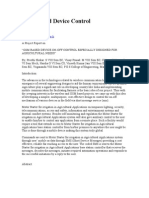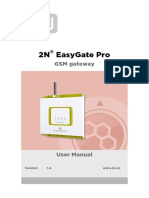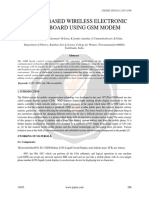Modem
Modem
Uploaded by
pakojidastavimCopyright:
Available Formats
Modem
Modem
Uploaded by
pakojidastavimOriginal Description:
Copyright
Available Formats
Share this document
Did you find this document useful?
Is this content inappropriate?
Copyright:
Available Formats
Modem
Modem
Uploaded by
pakojidastavimCopyright:
Available Formats
EDGE router ER75
CONEL s.r.o. Sokolsk 71 562 04 st nad Orlic Tel : +420 465 521 020 Fax: +420 465 521 021 E-mail: info@conel.cz WWW: http://www.conel.cz
EDGE router ER75
Content
1. 2. Safety instruction Description of the ER75 router 2.1. Introduction 2.2. Delivery Identification 2.3. Antenna Connection 2.4. SIM Card Reader 2.5. Power Supply 2.6. Technical parameters 2.7. Description of individual components of ER75 2.7.1. GSM/GPRS/EDGE module 2.7.2. Kontrol microcomputer 2.8. User interfaces (Connectors) 2.8.1. Connection of the PWR Supply Connector 2.8.2. Connection of the ETH Connector 2.8.3. Connection of the Connector USB 2.9. Modem status indication 2.10. Putting into operation 3. Configuration setting 3.1. Network Status 3.2. DHCP Status 3.3. GPRS Status 3.4. System Log 3.5. Network Configuration 3.6. GPRS Configuration 3.7. NAT Configuration 3.8. GRE Tunnel Configuration 3.9. SMS Configuration 3.10. SIM PIN configuration 3.11. Change password 3.12. Update firmware 3.13. Reboot 3.14. Default settings 3.14.1. LAN Configuration 3.14.2. GPRS Configuration 3.14.3. NAT Configuration 3.14.4. GRE Tunnel Configuration 3.14.5. SMS Configuration 4. Driver installation 5. Control by AT commands 6. Possible problems 7. Keeping about customers 3 4 4 4 5 6 6 6 7 7 7 8 8 8 9 9 10 11 11 12 13 13 13 14 15 18 19 19 19 20 20 20 20 21 21 21 22 23 25 25 25
-2-
27.11.2006
EDGE router ER75
1. Safety instruction
Please, observe the following instruction: The communication module ER75 must be used in compliance with any and all applicable international and national laws and in compliance with any special restrictions regulating the utilization of the communication module in prescribed applications and environments. To prevent possible injury to health and damage to appliances and to ensure that all the relevant provisions have been complied with, use only the original accessories. Unauthorised modifications or utilization of accessories that have not been approved may result in damage to the communication module and in a breach of applicable regulations. Unauthorized modifications or utilization of accessories that have not been approved may result in the termination of the validity of the guarantee. The communication module ER75 must not be opened. Only the replacement of the SIM card is permitted. Caution! The SIM card might be swallowed by small children. Voltage at the feed connector of the communication module must not be exceeded. Do not expose the communication module to extreme ambient conditions. Protect the communication module against dust, moisture and high temperature. It is recommended that the communication module should not be used at petrol stations. We remind the users of the duty to observe the restrictions concerning the utilization of radio devices at petrol stations, in chemical plants, or in the course of blasting works in which explosives are used. Switch off the communication module when travelling by plane. Utilization of the communication module in a plane may endanger the operation of the plane or interfere with the mobile telephone network, and may be unlawful. Failure to observe these instructions may result in the suspension or cancellation of telephone services for the respective client, or, it may result in legal sanctions; it may also result in both eventualities. When using the communication module in close proximity of personal medical devices, such as cardiac pacemakers or hearing aids, you must proceed with heightened caution. If it is in the proximity of TV sets, radio receivers and personal computers, the telephone may cause interference. It is recommended that you should create an appropriate copy or backup of all the important settings that are stored in the memory of the device.
-3-
27.11.2006
EDGE router ER75
2. Description of the ER75 router
2.1. Introduction
EDGE router ER75 is a compact electronic device based on the MC75 module of SIEMENS which enables data transfers using GSM, GPRS and EDGE technologies. Primarily, the ER75 router expands the capabilities of the MC75 module by the option of connecting more PCs by means of the built-in Ethernet interface. In addition, the firmware of the ER75 router provides automatic establishment and maintenance of GPRS connection. By means of integration of DHCP server it provides the users simple installation and Internet access. In addition, the ER75 router is equipped with the USB 2.0 Full Speed interface which is designed only for connection to PC with Windows 2000 or Windows XP operating system. For its putting into operation it is sufficient to install drivers from the supplied CD to the PC. Examples of Possible Application mobile office fleet management teleservice security system telematics telemetrics remote monitoring remote track monitoring vending and dispecher machines
2.2. Delivery Identification
Trade Name ER75 ER75
Specimen Label
Note FME connector SMA connector
-4-
27.11.2006
EDGE router ER75
Basic delivered set of ER75 includes: EDGE router ER75 power supply crossover UTP cable external magnetic antenna (ANTMAGND3KLBK) installation CD containing instructions and drives
In addition to the basic it is possible to deliver: USB A-B cable plastic clips for the DIN bar with fixing screws
Router ER75 is standardly designed for mounting to a panel using through holes. or possibly to be put on a worktop for mounting onto the DIN bar the plastic clips are added
2.3. Antenna Connection
The whip antenna is connected to ER75 using an FME or SMA connector (depending on the manufacture variant) on the back panel. External whip antenna:
-5-
27.11.2006
EDGE router ER75
2.4. SIM Card Reader
The SIM card reader for 3 V and 1.8 V SIM cards is located on the front panel of the modem. For putting the modem into operation it is necessary to insert an activated SIM card with unblocked PIN in the reader. 1. Make sure that the modem is not being power-supplied. 2. Press the small yellow button next to the reader to eject the reader holder. 3. Insert the SIM card in the reader holder and slide it in the reader.
2.5. Power Supply
ER75 requires +10 V DC to +30 V DC supply. The protection against reversal of polarity without signaling is built in the modem. The power consumption during receiving is 1W. The peak power consumption during data sending is 3.5W. For correct operation it is necessary that the power source is able to supply a peak current of 500mA.
2.6. Technical parameters
GSM modul Complies with standards SIEMENS MC75 EN 301 511 EN 301 489-1 V1.6.1 EN 301 489-7 V1.3.1 EN 55 022:2001 EN 61 000-3-2:2001 EN 60 950:2001 EGSM850, EGSM900, GSM1800 a GSM1900 Class 4 (2W) for EGSM850 Class 4 (2W) for EGSM900 Class 1 (1W) for GSM1800 Class 1 (1W) for GSM1900 -20 oC a +55 oC -40 oC a +85 oC 10 a 30 V DC 1W 3,5 W 30x90x102 mm (attachment to DIN bar 35mm) 140 g FME 50 Ohm SMA 50 Ohm Ethernet connector RJ45 (10/100 Mbit/s) USB 2.0 connector USB-B
Frequency bands Transmit power
Temperature range Supply voltage Consuption Dimensions Weight Antenna connector User interface
operation storage reception transmission
ETH USB
-6-
27.11.2006
EDGE router ER75
2.7. Description of individual components of ER75
2.7.1. GSM/GPRS/EDGE module
SIEMENS MC75 OEM module is used for GSM network wireless communication. It is integrated in the printed circuit board. The slide-out SIM card reader is accessible from the front panel. The FME or SMA antenna connector is accessible from the back panel. The MC75 module is equipped with the USB 2.0 Full Speed interface which is brought to the USB-B connector marked USB. The MC75 module is connected to the control computer via the RS-232 high-speed serial interface. Modul MC75 communicates in four GSM bands (850MHz, 900MHz, 1800MHz, 1900MHz). in the GPRS mode it is able to transmit in four "Time Slots" and receive in four too (GPRS multi-slot class 12 the maximum bit rate of reception is 85.6 kb/sec). in the EDGE mode it is able to transmit in two "Time Slots" and receive in four (EGPRS multi-slot class 10 the maximum bit rate of reception is 236.8 kb/sec). supports coding schemes CS1 to CS4 and MCS1 to MCS9.
2.7.2.
Kontrol microcomputer
The core of the ER75 router is the Digi Connect ME module which encompasses a 32bit microprocessor with 8 MB RAM, 2 MB FLASH EEPROM, serial interface RS-232 and an Ethernet interface 10/100 Mbit/s. The microcomputer is connected to the MC75 OEM module through the serial interface and controls the communication via GSM/GPRS. Towards the user it is connected on the Ethernet interface. The software is built on the uClinux operating system. For the connected devices the modem provides the DHCP service (Dynamic Host Configuration Protocol) which enables individual clients (computers) to achieve the TCP/IP configuration when being put into operation. The IP address is set with the assistance of ER 75. Thanks to the NAT function (Network Address Translation) the modem enables sharing of the Internet connection by many computers. NAT translates the internal network addresses and enables each user in the network a transparent access to the external web via a single IP address. NAT is mechanism which allow reduction of needed quantity unique IP address. In addition the modem supports the possibility of creation of a GRE tunnel for connection of two remote LANs to one LAN, which is apparently homogenous. GRE General Routing Encapsulation protocol is used without encryption. While using GRE tunnel must exist on the second side of tunnel equipment buttressing GRE tunnel, for example PC with OS Linux, CISCO router or ER 75. ER 75 dispose function Port Forwarding, its improvement of tunnel for forwarding datas on port anothers equipment. The modem settings are saved in the FLASH EEPROM memory. All configuring of the modem can be done through a web interface (HTTP) which is security passwords.
-7-
27.11.2006
EDGE router ER75
2.8. User interfaces (Connectors)
On the back panel of ER75 the following connectors are located: one RJ12 connector (PWR) for connection of the power supply adapter one RJ45 connector (ETH) for connection into the local computer network one FME or SMA connector (ANT) for connection of the antenna
On the front panel the following connectors are located: one USB-B connector (USB) for connection of the modem to the PC.
2.8.1.
Connection of the PWR Supply Connector Panel socket RJ12.
Pin number 1 2 3 4 5 6
2.8.2.
Signal mark +UN NC NC +UN GND GND
Description Positive pole of DC supply voltage (10 to 30 V) Signal not connected Signal not connected Positive pole of DC supply voltage (10 to 30 V) Negative pole of DC supply voltage Negative pole of DC supply voltage
Connection of the ETH Connector Panel socket RJ45.
Pin number 1
Signal mark TXD+
Description Transmit Data positive pole -827.11.2006
EDGE router ER75 2 3 4 5 6 7 8
2.8.3.
TXDRXD+ EPWR+ EPWR+ RXDEPWREPWR-
Transmit Data negative pole Receive Data positive pole DC supply voltage from the switch positive pole DC supply voltage from the switch positive pole Receive Data negative pole DC supply voltage from the switch negative pole DC supply voltage from the switch negative pole
Connection of the Connector USB Panel socket USB-B.
Pin Signal number mark 1 VCC 2 USB data 3 USB data + 4 GND
Popis Positive pole of 5V DC supply voltage USB data signal negative pole USB data signal positive pole Negative pole of DC supply voltage
2.9. Modem status indication
On the front and back panel of the modem there are altogether four LED indicators, which inform on the modem status.
Panel Front Front Back Back
Colour Green Red Yellow Green
Description PWR GSM
Meaning On ...................... module MC75 is on Off ...................... module MC75 is off Blinking ..GSM/GPRS communication in progress On ...................... the network cable is connected Off ...................... the network cable is not connected Blinking ..Ethernet communication established Permanently on ...... error
-9-
27.11.2006
EDGE router ER75
2.10. Putting into operation
Before putting the ER75 router into operation it is necessary to connect all components needed for the operation of your applications, and the SIM card must be inserted (the modem is off). The modem is put into operation by connection of the power supply to the modem. In the default setting the modem starts to login automatically to the preset APN. The behaviour of the modem can be modified by means of the web interface which is described in the following chapter.
- 10 -
27.11.2006
EDGE router ER75
3. Configuration setting
Monitoring of status, configuration and administration of the ER75 router can be performed by means of the web interface which is available after entering the IP address of the modem in the web browser. The default IP address of the modem is 192.168.1.1. Configuration may be performed only by the user "root" with initial password "root". The left part of the web interface contains the menu with pages for monitoring of the Status, Configuration and Administration of the ER75 router. After lighted green LED diode it is possible restore adjusted started settings of router by pressing buttons RST, whereby it will carry out restoration and reset (green LED will be off).
3.1. Network Status
To view the system information about the modem operation, select the System Informations menu item. The bottom part of the window contains information about the system memory usage. The upper part of the window displays detailed information about active interfaces: eth0 parameters of networks interface HWaddr hardware (unique) address of networks interface inet own IP address, Bcast broadcast address, Mask mask of network MTU maximal size of packet, which is equipment able transmit, Metric number of routers, over which packet must pass RX packets received packets, errors number of errors, dropped dropped packets TX packets transmit packets, errors number of errors, dropped dropped packets collisions number of collisions RX bytes total number of received bytes, TX bytes total number of transmit bytes ppp0 PPP interface (active connection to GPRS/EDGE) inet own IP address for PPP, P-t-P address of second end, Mask mask of network MTU maximal size of packet, which is equipment able transmit, Metric number of routers, over which packet must pass RX packets received packets, errors number of errors, dropped dropped packets TX packets transmit packets, errors number of errors, dropped dropped packets collisions number of collisions RX bytes total number of received bytes, TX bytes total number of transmit bytes gre1 interface of the GRE tunnel inet own IP address for GRE, P-t-P address of second end, Mask mask of network MTU maximal size of packet, which is equipment able transmit, Metric number of routers, over which packet must pass RX packets received packets, errors number of errors, dropped dropped packets TX packets transmit packets, errors number of errors, dropped dropped packets collisions number of collisions RX bytes total number of received bytes, TX bytes total number of transmit bytes
- 11 -
27.11.2006
EDGE router ER75
By active GPRS connection it is in the Network status display ppp0 connection.
3.2. DHCP Status
Information about IP addresses which was allotted of DHCP server to ER75, it is possible find in menu in sum DHCP: lease 192.168.1.2 (generally IP address) assigned IP address starts information about time of assigned IP address ends information about time of termination IP address hardware ethernet hardware MAC (unique) address uid unique ID
In the extreme the DHCP status can display to ones IP address two DHCP status, causes of that it can be reset of network cards.
- 12 -
27.11.2006
EDGE router ER75
3.3. GPRS Status
The item GPRS in menu contains information about PLMN (code of operator), cell, channel and signal (information are by a single application find out on power up MC75). In bottom of window hereof windows it is GPRS Connection Log, where there are information about make up GPRS connection and pertinent problems on this formation.
3.4. System Log
In case of any problems with connection to GPRS it is possible to view the system log by pressing the System Log menu item. The upper part of the window displays possible errors at GPRS connection establishment. After switching on the log daemon by pressing the Start button, the bottom part of the window displays detailed reports from individual applications running in the modem. To update the contents of the window press the Refresh button.
3.5. Network Configuration
To enter the network configuration, select the Network menu item. In the first part of window it is possible to define the network interface IP address (IP address) and the network mask (Subnet Mask). In the second part of window, it is possible to define DHCP server by checking the Enable DHCP server option. In the window it is possible to define the beginning (IP Pool Start) and end (IP Pool End) of the pool of IP addresses which will be assigned to DHCP clients. The changes in settings will apply after pressing the Apply button.
- 13 -
27.11.2006
EDGE router ER75
The DHCP server assigns to the connected clients IP addresses from the defined address pool, IP address of the gate and IP address of the primary DNS server. It is important to dont overlap ranges of static engaged IP address with address allotted by the help of DHCP, else is able to get to collision of addresses and thereby to false function of network.
3.6. GPRS Configuration
To enter the GPRS connection configuration select the GPRS menu item. If the Create GPRS connection option is checked, the modem automatically tries to establish GPRS connection after switched on. In the window it is possible to define APN, Username, Password and IP address. If the APN field is not filled in, the APN will be automatically assigned by the IMSI code of the SIM card. If the PLMN is not in book of APN, then will be use default APN internet. APN is added of the mobile operator. If the IP address field is not filled in, the IP address will be automatically assigned by the operator when establishing the connection. If you want to establish GSM/GPRS connection via the USB interface, first you have to uncheck the Create GPRS connection option in the modem configuration. The choice Get DNS address from operator is given for easier configuration on client side, by this choice it is possible to use web browser. If this field is not filled, the clients station has not access on internet and it is possible to send data on known IP address. If the Check GPRS connection option is checked, is active control of connection over GPRS. The modem will automatically send the ping question on said IP address (Ping IP Address) in periodic time intervals (Ping Interval). It is possible to use as ping IP address for example DNS server of mobile operator. The changes in settings will apply after pressing the Apply button.
- 14 -
27.11.2006
EDGE router ER75
Annotation: MRU (Maximum Transmission Unit) it is identifier of maximal size of packet, which it is possible transfer in given environment. MTU (Maximum Receiving Unit) it is identifier of maximal size of packet, which it is possible received in given environment.
Default value is 1500 bytes. By other set it may get to incorrect transmission of data.
3.7. NAT Configuration
To enter the Network Address Translation configuration, select the NAT menu item. By checking off the Send all incoming packets to default server item and setting the Default Server item it is possible to put the ER75 router into the mode in which all incoming data from GPRS will be routed to the computer with the defined IP address. If the Enable remote HTTP access field is filled in, it is maybe configuration of router over web interface. Choice Enable remote Telnet access makes it possible access over Telnet. The changes in settings will apply after pressing the Apply button.
- 15 -
27.11.2006
EDGE router ER75
Example of the configuration with one connected equipment:
At these configuration it is important to have mark election Send all remaining incoming packets it default server, IP address in this case is device address behind ER75. Connected equipment behind ER75 must have setting Default Gateway on the ER75. At distant PING on IP address of the SIM card matches connected equipment.
- 16 -
27.11.2006
EDGE router ER75
Example of the configuration with more connected equipment:
At these configuration the address define Server IP Address equipments wiring behind ER75. At distant PING matches ER75. Access on web interface of equipment behind ER75 it is possible by the help of Port Forwarding, when behind IP address of SIM is indicating public port of equipment on which we want come up. At demand on port 80 it is surveyed singles outer ports (Public port), there this port isn't defined, therefore at check election Enable repote http access it is automatically opens web interface ER75. If this choice isn't check and is check volition Send all remaining incoming packets to default server fulfil oneself connection on induction IP address. At it is not check election web interface and Default server IP address it is request failure.
- 17 -
27.11.2006
EDGE router ER75
3.8. GRE Tunnel Configuration
To enter the GRE tunnel configuration, select the GRE menu item. In the window it is possible to define the IP address of the remote side of the tunnel (Remote External IP Address), internal IP address of the local side of the tunnel (Local Internal IP Address), internal IP address of the remote side of the tunnel (Remote Internal IP Address), address of the network behind the remote side of the tunnel (Remote Subnet) and the mask of the network behind the remote side of the tunnel (Remote Subnet Mask). The GRE tunnel is used for connection of two networks to one which it is cheek as one homogenous. The changes in settings will apply after pressing the Apply button.
Example of the GRE Tunnel configuration:
GRE tunnel Configuration: A Remote External IP Address: Local Internal IP Address: Remote Subnet: Remote Subnet Mask: 10.0.0.2 192.168.1.254 192.168.2.0 255.255.255.0 B 10.0.0.1 192.168.2.254 192.168.1.0 255.255.255.0
- 18 -
27.11.2006
EDGE router ER75
3.9. SMS Configuration
To enter the SMS Configuration it is possible extend automatic sending SMS messages behind power up and at losses GPRS connection. Info is possible send on two telephone number. Unit ID is name of the ER75 which it will send in SMS message. Unit ID may to have arbitrary form.
Behind power up ER 75, at introduction telephone number it come SMS in the form of: ER75 (Unit ID) has been powered up. PLMN:xxxxx,Cell:xxxx,Channel:xx,Level:-xxdBm. where is PLMN number of mobile operator, Cell number of cell, Channel used channel, Level level signal Behind GPRS disconnect at introduction telephone number it come SMS in the form: ER75 (Unit ID) has lost GPRS connection.
3.10. SIM PIN configuration
Change of PIN or PIN forbid it is possible in the PIN item. If it is necessary to protect SIM card in the router ER-75 by PIN number, to area SIM PIN it is written PIN number and it is confirmed by button Store PIN. The router ER-75 then by help written PIN unlocked access to SIM card after stand by ER-75. The PIN number is possible forbid by button Unlock SIM card.
3.11. Change password
To open the dialog box for changing the access password select the Change Password menu item. The new password will be saved after pressing the Apply button. In basic setting of router ER75 password is set on default form root. For higher secure of our network we recommended to change this password.
- 19 -
27.11.2006
EDGE router ER75
3.12. Update firmware
To view the information about the firmware version and instructions for its update select the Update Firmware menu item. The new firmware will be checked after pressing Prochzet button and update the following pressing the Update button.
After successful firmware updating it is list data following statement:
where it is information about updating of FLASH memory. After updating firmware it will IP address set on 192.168.1.1 and all values are in defaults state. Total update time lasts for 3 - 4 minutes. During updating of firmware it has to be reservation permanent power supply. We dont strongly recommended distant update because of blackout GPRS connection.
3.13. Reboot
To reboot the ER75 router select the Reboot menu item and then press the Reboot button.
3.14. Default settings
3.14.1.
LAN Configuration
- 20 -
27.11.2006
EDGE router ER75
3.14.2.
GPRS Configuration
3.14.3.
NAT Configuration
3.14.4.
GRE Tunnel Configuration
- 21 -
27.11.2006
EDGE router ER75
3.14.5.
SMS Configuration
- 22 -
27.11.2006
EDGE router ER75
4.
Driver installation
Connect the USB cable to the ER75 router and to the PC. Windows detects ER75 as a new USB modem, starts the Add Hardware wizard and requests the driver for "MC75" or Siemens AG WM USB Modem. Follow the instructions of the wizard and enter the path to the "usbmodem.inf" file. Windows will copy the needed files to your computer and configure the modem by assigning a free COM port. After completion of copying the files click on the Finish button.
- 23 -
27.11.2006
EDGE router ER75
You will find the installed modem in the Phone and modem options control panel (Start | Settings | Control Panel | Phone and Modem Options | Modems).
. You can change the assigned COM port in the Device Manager. Select Siemens AG WM USB Modem in the installed devices list, click on Properties, select the Details tab and click on the Advanced port settings button. Then select the required free COM port from the COM port number menu. The change of COM port setting will apply only after disconnection and reconnection of the USB cable.
- 24 -
27.11.2006
EDGE router ER75
5. Control by AT commands
Modem ER75 is controled and programed by AT commands. Structure of the AT command match used modul MC75. AT commands is possible on website www.siemens.com/wm
6. Possible problems
At some network cards is able to set in situation, when it is not possible connect ER75. This problem it is possible solve the following steps: hand by selection communication rates 10 MB/s in property network cards connect ER75 over switch start computer till after finalization start ER75
7. Keeping about customers
Up to date information about product are on website: http://www.conel.cz/
Upkeep-advices:
With SIM-card is maybe handle carefully as with credit card. Do not train, do not scratch on this and do not parade to static electricity. During clean of the modem do not use agresive chemicals, solvents and abrasive cleaner! Siemens company following declared, that the modem narrated in this users guide fit all basic demands of directive 1999/5/EC (R&TTE). This modem can be run as radio device in meaning general licence VO-R/1/07.2005-14.
Declaration about consistency was issue and is possible get it on website http://www.siemens.cz/wm
Siemens s.r.o., Communication, Wireless modules, Prmyslov 7, 102 00 Praha 9, zech Republic Issue in CZ, 08/2005
- 25 -
27.11.2006
You might also like
- QCQI Exercise Solutions (Chapter 7)Document18 pagesQCQI Exercise Solutions (Chapter 7)sooraj s100% (1)
- Bog Exam Reference ManualDocument109 pagesBog Exam Reference ManualCarolNo ratings yet
- Sy 400 A InstallDocument21 pagesSy 400 A Installschatten_3No ratings yet
- Affidavit of Undertaking Sra ISODocument2 pagesAffidavit of Undertaking Sra ISONLainie OmarNo ratings yet
- Manufacturing Processes IIDocument2 pagesManufacturing Processes IIAmrat PatelNo ratings yet
- ATMi Setup Guide Lo R PDFDocument24 pagesATMi Setup Guide Lo R PDFNalInfoccNo ratings yet
- User's Guide: 100/10M PCI Adapter & 100/10M Wake On LAN PCI AdapterDocument7 pagesUser's Guide: 100/10M PCI Adapter & 100/10M Wake On LAN PCI AdapterIrina IovanelNo ratings yet
- Installation and Operation ManualDocument161 pagesInstallation and Operation ManualmauricioNo ratings yet
- 319 204B2Document130 pages319 204B2sprt82No ratings yet
- GSM 41J DSP - M41J PDFDocument4 pagesGSM 41J DSP - M41J PDFmencomputer1No ratings yet
- OpenVox G410E On Elastix Guide ManualDocument18 pagesOpenVox G410E On Elastix Guide ManualMarco CarvalhoNo ratings yet
- Ceragon Lineup Nov07 PDFDocument42 pagesCeragon Lineup Nov07 PDFGonzalo GuarachiNo ratings yet
- 1897 N TRON Designing A Reliable Industrial Ethernet Network White PaperDocument14 pages1897 N TRON Designing A Reliable Industrial Ethernet Network White PaperfellskevNo ratings yet
- 05-6709A02 RevA Orbit ECR Setup Guide PDFDocument5 pages05-6709A02 RevA Orbit ECR Setup Guide PDFHaider AliNo ratings yet
- GSM Based Device ControlDocument9 pagesGSM Based Device ControlsubucudNo ratings yet
- Ursalink UR71 Industrial Cellular Router DatasheetDocument6 pagesUrsalink UR71 Industrial Cellular Router DatasheetUrsalink MarketingNo ratings yet
- Tarjeta Comunicacion EthernetDocument162 pagesTarjeta Comunicacion EthernetWalter Medina LopezNo ratings yet
- User Manual For ItronSL7000 Electricity Metering Modem v2 60 En-1Document16 pagesUser Manual For ItronSL7000 Electricity Metering Modem v2 60 En-1Santiago MuñozNo ratings yet
- PDR-2000 Manual PDFDocument188 pagesPDR-2000 Manual PDFJonathan Monsalve ReyesNo ratings yet
- M300 Series 4G FDD+TDD LTE ModemDocument3 pagesM300 Series 4G FDD+TDD LTE Modemelins11No ratings yet
- Manufacturers User Manual Observa Aw4062Document81 pagesManufacturers User Manual Observa Aw4062tNo ratings yet
- Keypad/Bluetooth/GSM Based Digital Door Lock Security SystemDocument9 pagesKeypad/Bluetooth/GSM Based Digital Door Lock Security SystemSonu ChristoNo ratings yet
- Reuse Your Old Personal GSM Phone For SMS Control and MonitoringDocument2 pagesReuse Your Old Personal GSM Phone For SMS Control and MonitoringIonela100% (8)
- 05 # Wireless Signalling and SMSDocument4 pages05 # Wireless Signalling and SMSRaj ChavanNo ratings yet
- Reliable Data Communication Via GSM NetworksDocument20 pagesReliable Data Communication Via GSM NetworksSadew MihiranNo ratings yet
- Mmo 71673869 1565004856 0648 4578Document12 pagesMmo 71673869 1565004856 0648 4578Robert PalieviciNo ratings yet
- User Manual: RUT240 4G RouterDocument12 pagesUser Manual: RUT240 4G RouterPreda AndreiNo ratings yet
- H700 Series Dual SIM 4G LTE RouterDocument4 pagesH700 Series Dual SIM 4G LTE Routerelins11No ratings yet
- 2N Easy Gate PRO User Guide en 1.4Document78 pages2N Easy Gate PRO User Guide en 1.4Sry SantosNo ratings yet
- XPIC and Allignment 2008Document127 pagesXPIC and Allignment 2008Anonymous SuO1HHNo ratings yet
- Manual MulticomDocument37 pagesManual MulticomJean Carlos Obada DelgadoNo ratings yet
- Zyxel Prestige 623R GuideDocument24 pagesZyxel Prestige 623R Guidetintin49No ratings yet
- 2N SIM Star User Guide 14.0Document147 pages2N SIM Star User Guide 14.0hollosi.botondNo ratings yet
- Design and Implementation of RF Deployed SMS Based Equipment ControllerDocument4 pagesDesign and Implementation of RF Deployed SMS Based Equipment ControllerThanhha NguyenNo ratings yet
- SepamDocument202 pagesSepammarioestradamaturanoNo ratings yet
- DS TG628sDocument4 pagesDS TG628sIsrael Alberto Garcia Meza CalderonNo ratings yet
- SL SLX XXX - Manual r1Document35 pagesSL SLX XXX - Manual r1luisgmejiaNo ratings yet
- TG Routere PM 008 102Document8 pagesTG Routere PM 008 102arthurqasNo ratings yet
- Sarnoff PaperDocument14 pagesSarnoff PaperAnonymous BkmsKXzwyKNo ratings yet
- 12 # Networking - Telephone LineDocument4 pages12 # Networking - Telephone LineRaj ChavanNo ratings yet
- TOPEX SIMSERVER Installation enDocument50 pagesTOPEX SIMSERVER Installation enmario_iv1No ratings yet
- WestermoDirect Autumn2002Document6 pagesWestermoDirect Autumn2002cvidal_47No ratings yet
- E Terragridcom MSEDocument4 pagesE Terragridcom MSEthlsatheesh100% (1)
- E-Terragridcom DIP Brochure GBDocument4 pagesE-Terragridcom DIP Brochure GBNeelakandan MasilamaniNo ratings yet
- EM100 Tech Manual V2 - 1a (Print)Document31 pagesEM100 Tech Manual V2 - 1a (Print)Ricardo QuincheNo ratings yet
- RUT230 Manual v1.0Document12 pagesRUT230 Manual v1.0coord.operaciones.logginetNo ratings yet
- ARDUINO BASED WIRELESS ELECTRONIC NOTICE BOARD USING GSM MODEM Ijariie13835Document9 pagesARDUINO BASED WIRELESS ELECTRONIC NOTICE BOARD USING GSM MODEM Ijariie13835Faran JeeNo ratings yet
- Ewon BrochureDocument4 pagesEwon BrochureQuantumAutomationNo ratings yet
- 1570r-Rugged-Security-Gateway-Datasheet SaeguridadDocument6 pages1570r-Rugged-Security-Gateway-Datasheet SaeguridadLuchoNandoNo ratings yet
- GSMDocument13 pagesGSMshreyasi.majumderNo ratings yet
- J1939 Gateway™: Installation and Operation GuideDocument27 pagesJ1939 Gateway™: Installation and Operation GuideEmrol2No ratings yet
- gsm-110 343 686 Datasheet 270618 2Document5 pagesgsm-110 343 686 Datasheet 270618 2arsic.bratislavNo ratings yet
- Eb066 30 1 PDFDocument7 pagesEb066 30 1 PDFsenthilkumar_surulNo ratings yet
- DSQGSM Q2403 1Document7 pagesDSQGSM Q2403 1takenalready85No ratings yet
- BT PB - en - 1.3 - 08.09Document97 pagesBT PB - en - 1.3 - 08.09euqehtbNo ratings yet
- 2 4 X 0.5 Feet GSM Based Led Scrolling Notice BoardDocument4 pages2 4 X 0.5 Feet GSM Based Led Scrolling Notice BoardKaren SwansonNo ratings yet
- MAN 052d ICT and RFM NetworksDocument16 pagesMAN 052d ICT and RFM NetworksZer0GNo ratings yet
- MRx18 - Minirepeater User ManualDocument23 pagesMRx18 - Minirepeater User ManualJustinian BaraitaruNo ratings yet
- Ursalink UR72 Industrial Cellular Router DatasheetDocument6 pagesUrsalink UR72 Industrial Cellular Router DatasheetUrsalink MarketingNo ratings yet
- Alcatel Lucent 9400 AWyDocument6 pagesAlcatel Lucent 9400 AWyLan Twin SummerNo ratings yet
- Esure Rectifier R483500eDocument2 pagesEsure Rectifier R483500epakojidastavim100% (1)
- 500W48VDC Air-ConDocument1 page500W48VDC Air-ConpakojidastavimNo ratings yet
- 08 0033 1b E HK Kap 11 DCDocument20 pages08 0033 1b E HK Kap 11 DCpakojidastavimNo ratings yet
- Current TransducersDocument2 pagesCurrent TransducerspakojidastavimNo ratings yet
- RM3048XE 3.0kW 48V DC Modular Rectifiers v1.0Document2 pagesRM3048XE 3.0kW 48V DC Modular Rectifiers v1.0pakojidastavimNo ratings yet
- En PS TL 2CP550 BPS 001 - 0212Document4 pagesEn PS TL 2CP550 BPS 001 - 0212pakojidastavimNo ratings yet
- DiDocument10 pagesDipakojidastavimNo ratings yet
- Abcde: Connect With ConfidenceDocument2 pagesAbcde: Connect With ConfidencepakojidastavimNo ratings yet
- BoshDocument15 pagesBoshpakojidastavimNo ratings yet
- Tsi Veda 48 230 Data Sheet v03Document2 pagesTsi Veda 48 230 Data Sheet v03pakojidastavimNo ratings yet
- Inverter Pack Solutions DatasheetDocument2 pagesInverter Pack Solutions DatasheetpakojidastavimNo ratings yet
- Inverter Pack Solutions DatasheetDocument2 pagesInverter Pack Solutions DatasheetpakojidastavimNo ratings yet
- Emerson Safety CommitmentDocument1 pageEmerson Safety CommitmentpakojidastavimNo ratings yet
- 04@trainig Cours ENP NetSure 701 UnitsDocument1 page04@trainig Cours ENP NetSure 701 UnitspakojidastavimNo ratings yet
- NetSure 701 Rectifier 3200 WDocument2 pagesNetSure 701 Rectifier 3200 WpakojidastavimNo ratings yet
- GFM-C Series /GFM-1000C 2V1000Ah: Product Features ApplicationDocument2 pagesGFM-C Series /GFM-1000C 2V1000Ah: Product Features ApplicationpakojidastavimNo ratings yet
- INVTPOWER MF SLA Batteries PricelistDocument1 pageINVTPOWER MF SLA Batteries PricelistpakojidastavimNo ratings yet
- Mcu2500 GBDocument8 pagesMcu2500 GBpakojidastavimNo ratings yet
- Tebevert DSP GBDocument6 pagesTebevert DSP GBpakojidastavimNo ratings yet
- Resume Architect CanadaDocument8 pagesResume Architect Canadaafazbsaxi100% (2)
- ETC Academy: AdvancedDocument9 pagesETC Academy: AdvancedAshok jiyaniNo ratings yet
- Experiment Manual AnemometerDocument17 pagesExperiment Manual AnemometerwaynekongNo ratings yet
- #DPWH-704462494397 - Smdeo FoiDocument2 pages#DPWH-704462494397 - Smdeo FoiCAMILA ARAQUENo ratings yet
- Human Environment System LP - 091533Document2 pagesHuman Environment System LP - 091533krisnnacarecamachoNo ratings yet
- BOD AssignmentDocument17 pagesBOD AssignmentNadeem RehmanNo ratings yet
- Inovasi Produk WisataDocument17 pagesInovasi Produk WisataIrwan HaribudimanNo ratings yet
- Deductions of Present and PastDocument3 pagesDeductions of Present and PastTalyta de Lima100% (2)
- Shimadzu Corporation Kyoto, JAPAN: Instruction Manual For Medium-Sized Electronic BalanceDocument80 pagesShimadzu Corporation Kyoto, JAPAN: Instruction Manual For Medium-Sized Electronic BalanceBayu PurnomoNo ratings yet
- 14 Amazon Leadership PrinciplesDocument2 pages14 Amazon Leadership PrinciplesAakash UrangapuliNo ratings yet
- Case Study E BatchDocument2 pagesCase Study E BatchBalujagadishNo ratings yet
- San Beda College of Law: Dividend in InsolvencyDocument2 pagesSan Beda College of Law: Dividend in InsolvencyRachel LeachonNo ratings yet
- Timeline Cardiology Group 4Document4 pagesTimeline Cardiology Group 4Grupo 4 CardiologiaNo ratings yet
- Types of ValvesDocument6 pagesTypes of ValvesJulia May BalagNo ratings yet
- ABM Strategy For B2B SaaSDocument56 pagesABM Strategy For B2B SaaShegazybluNo ratings yet
- Baker Hughes Interview Questions and Answers Guide.: Global GuidelineDocument12 pagesBaker Hughes Interview Questions and Answers Guide.: Global GuidelineManuelza Gama100% (1)
- DESIGN-PROJECT-Research-Study Group 2 EditedDocument22 pagesDESIGN-PROJECT-Research-Study Group 2 EditedJdcNo ratings yet
- Liebherr Short Description DPVD FR PDFDocument4 pagesLiebherr Short Description DPVD FR PDFMohamed SalamNo ratings yet
- Improving Efficiency of Thermal Power Plants ThrouDocument15 pagesImproving Efficiency of Thermal Power Plants ThrouIshwar Meena100% (1)
- Vertical Stress in The GroundDocument12 pagesVertical Stress in The GroundRabindraSubediNo ratings yet
- WerpapointDocument14 pagesWerpapointPaula Mae RubialesNo ratings yet
- Anthocyanin From Alugbati (Basella Rubra Linn)Document12 pagesAnthocyanin From Alugbati (Basella Rubra Linn)Anandhi Anu100% (1)
- Kenya National Energy Policy - Final DraftDocument155 pagesKenya National Energy Policy - Final Draftmomo177sasaNo ratings yet
- Gem 2021 B 1314733 2021 07 10 04 - 00 - 30Document6 pagesGem 2021 B 1314733 2021 07 10 04 - 00 - 30AsimNo ratings yet
- Effects of Plyometric Training Versus Traditional Weight Training On Strength Power and Aesthetic Jumping Ability in Female Collegiate DancersDocument8 pagesEffects of Plyometric Training Versus Traditional Weight Training On Strength Power and Aesthetic Jumping Ability in Female Collegiate DancersJessica FoongNo ratings yet
- Hydrogen Energy TechnologiesDocument9 pagesHydrogen Energy Technologieschkald1No ratings yet