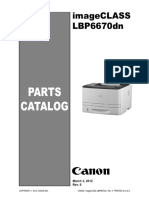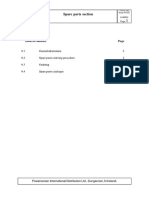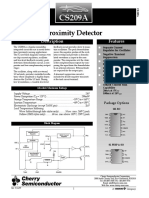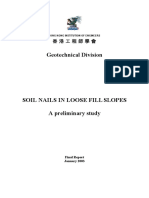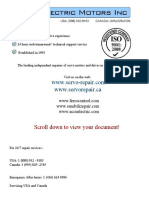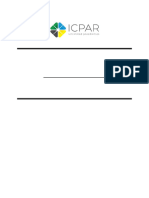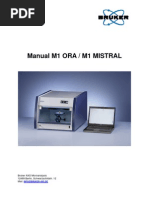ML 5510 6510 Error Codes
ML 5510 6510 Error Codes
Uploaded by
Alessandro Carneiro de AraujoCopyright:
Available Formats
ML 5510 6510 Error Codes
ML 5510 6510 Error Codes
Uploaded by
Alessandro Carneiro de AraujoOriginal Title
Copyright
Available Formats
Share this document
Did you find this document useful?
Is this content inappropriate?
Copyright:
Available Formats
ML 5510 6510 Error Codes
ML 5510 6510 Error Codes
Uploaded by
Alessandro Carneiro de AraujoCopyright:
Available Formats
4.
Alignment and Troubleshooting
4.2.2 Error Message and Troubleshooting
Messages appear on the Smart Panel program window or on the control panel to indicate machine status or errors. Refer to the tables below to correct the problem. Troubleshooting Page 4-40 Page 4-42 Page 4-44 Page 4-46 Page 4-48 Page 4-49 Page 4-50 Page 4-51 Page 4-51 Page 4-52 Page 4-52 Page 4-52 Page 4-53 Page 4-54 Page 4-53 Page 4-53 Page 4-54 Page 4-55 Page 4-55 Page 4-53 Page 4-53 Page
Error Code A1-1110 A1-1210 A1-1310 A1-3110 A2-1910 A2-1920 A2-2410 A3-2110 A3-5110 C1-1110 C1-1120 C1-1140 C1-1311 C1-1330 C1-1411 C1-1412 C1-1413 C1-1512 C3-1110 C3-1120 C3-1140 C3-1312 C3-1315 C3-1320 C3-1330 C3-1411 C3-1412 C3-1512 C3-1514 C5-1510 C6-1110 C6-1120 C7-1110 C7-1120 C7-1310
Error Message Actuator Motor Failure #A1-1110: Turn off then on. Actuator Motor Failure #A1-1210: Turn off then on. Actuator Motor Failure #A1-1310: Turn off then on. Actuator Motor Failure #A1-3110: Turn off then on. Actuator Fan Failure: #A2-1910. Turn off then on. Actuator Fan Failure: #A2-1920. Turn off then on Actuator Fan Failure: #A2-2410. Actuator Sensor Failure: #A3-2110. Actuator Sensor Failure: #A3-5110. C1-1110 Prepare new toner cartridge. C1-1120 Replace with new toner cartridge C1-1140 Replace with new toner cartridge Toner Failure: #C1-1311: Install toner again Toner Failure: #C1-1330: Install toner again Toner cartridge is not installed. Install it Did not supply enough toner. Reinstall it Shake toner cartridge and then install. Toner cartridge is not compatible. Check guide Prepare new imaging unit Replace with new imaging unit Replace with new imaging unit Imaging Unit Failure #C3-1312: Install IMG. unit. Imaging Unit Failure #C3-1315: Install IMG. unit. Imaging Unit Failure #C3-1320: Install IMG. unit. Imaging Unit Failure #C3-1330: Install IMG. unit. Imaging unit is not installed. Install the unit. Did not supply enough toner. Reinstall Toner Imaging unit is not compatible. Check guide Imaging unit is not compatible. Check guide Imaging Unit Failure #C3-1330: Turn off then on. Replace with new fuser unit Replace with new fuser unit Waste toner container is almost full. Replace with new one Waste toner container is almost full. Replace with new one Install waste toner container.
4-36
4-55 page
4-56 Page 4-56 Page 4-57 Page 4-57 Page 4-57 Page
Service Manual ML-551x / 651x series
Samsung Electronics
4. Alignment and Troubleshooting
Error Code H1-1210 H1-1310 H1-1410 H1-1510 H1-1222 H1-1322 H1-1422 H1-1522 H1-1230 (Tray2) H1-1233 (Tray2) H1-1330 (Tray3) H1-1333 (Tray3) H1-1430 (Tray4) H1-1433 (Tray4) H1-1530 (Tray5) H1-1533 (Tray5) H1-2230 (Tray2-HCF) H1-2233 (Tray2-HCF) H1-2330 (Tray3-HCF) H1-2333 (Tray3-HCF) H1-2430 (Tray4-HCF) H1-2433 (Tray4-HCF) H1-1252 H1-1352 H1-1452 H1-1552 H1-1253 H1-1353 H1-1453 H1-1553 H1-2210 H1-2310 H1-2410 H1-2222 H1-2322 H1-2422 H1-2252 H1-2352 H1-2452 H1-2253 H1-2353 H1-2453 H2-1100 Paper Jam in Tray2 Paper Jam in Tray3 Paper Jam in Tray4 Paper Jam in Tray5
Error Message
Troubleshooting Page
4-58 Page
Tray 2 cassette is pulled out. Insert it properly. Tray 3 cassette is pulled out. Insert it properly. Tray 4 cassette is pulled out. Insert it properly. Tray 5 cassette is pulled out. Insert it properly. Input System Failure #H1-1230:Check Tray 2 connection. Input System Failure #H1-1233:Check Tray 2 connection. Input System Failure #H1-1330:Check Tray 3 connection. Input System Failure #H1-1333:Check Tray 3 connection. Input System Failure #H1-1430:Check Tray 4 connection. Input System Failure #H1-1433:Check Tray 4 connection. Input System Failure #H1-1530:Check Tray 5 connection. Input System Failure #H1-1533:Check Tray 5 connection. Input System Failure #H1-2230:Check HCF 2 connection. Input System Failure #H1-2233:Check HCF 2 connection. Input System Failure #H1-2330:Check HCF 3 connection. Input System Failure #H1-2333:Check HCF 3 connection. Input System Failure #H1-2430:Check HCF 4 connection. Input System Failure #H1-2433:Check HCF 4 connection. Paper Empty in Tray 2 Paper Empty in Tray 3 Paper Empty in Tray 4 Paper Empty in Tray 5 Error: #H1-1253 Error: #H1-1353 Error: #H1-1453 Error: #H1-1553 Paper Jam in HCF2 Paper Jam in HCF3 Paper Jam in HCF4 HCF 2 cassette Out HCF 3 cassette Out HCF 4 cassette Out Paper Empty in HCF 2 Paper Empty in HCF 3 Paper Empty in HCF 4 Error: #H1-2253 Error: #H1-2353 Error: #H1-2453 Paper jam inside of nisher. Remove paper
4-59 Page
4-60 page
4-61 Page
4-62 Page
4-63 Page
4-64 Page
4-65 Page
4-66 Page 4-67 Page
Service Manual ML-551x / 651x series
4-37
Samsung Electronics
4. Alignment and Troubleshooting
Error Code H2-1101 H2-1102 H2-1200 H2-1300 H2-1302 H2-1710 H2-1711 H2-1720 H2-1721 H2-1730 H2-1731 H2-1A70 H2-1750 H2-1751 H2-1753 H2-1752 H2-1760 H2-1A80 H2-1800 H2-1A20 H2-1A32 H2-1A50 H2-1A62 H2-1A63 H2-4100 H2-4101 H2-4102 H2-4200 H2-4201 H2-4202 H2-4300 H2-4301 H2-4302 H2-4400 H2-4401 H2-4402 H2-4500 H2-4501 H2-4502
Service Manual ML-551x / 651x series
Error Message Paper jam in front of nisher. Remove paper Paper jam inside of nisher. Remove paper Paper jam inside of nisher. Remove paper Paper jam at exit of nisher. Remove paper Paper jam at exit of nisher. Remove paper Finisher Failure: #H2-1710. Check nisher Finisher Failure: #H2-1711. Check nisher Finisher Failure: #H2-1720. Check nisher Finisher Failure: #H2-1721. Check nisher Finisher Failure: #H2-1730. Check nisher Finisher Failure: #H2-1731. Check nisher Finisher Failure: #H2-1A70. Check nisher Finisher Failure: #H2-1750. Check nisher Finisher Failure: #H2-1751. Check nisher Finisher Failure: #H2-1753. Check nisher Finisher Failure: #H2-1752. Check nisher Finisher Failure: #H2-1760. Check nisher Finisher Failure: #H2-1A80. Check nisher Finisher Failure: #H2-1800. Check nisher Finisher door is open. Close it Too much paper in nisher stacker. Remove printed paper Finisher Failure: #H2-1A50. Check nisher Staple cartridge is low. Replace it Staple cartridge is empty. Replace it Paper jam in front of mailbox. Remove paper Paper jam inside of mailbox. Remove paper Paper jam inside of mailbox. Remove paper Paper jam in front of bin 1. Remove paper Paper jam at mailbox bin 1. Remove paper Paper jam at mailbox bin 1. Remove paper Paper jam in front of bin 2. Remove paper Paper jam at mailbox bin 2. Remove paper Paper jam at mailbox bin 2. Remove paper Paper jam in front of bin 3. Remove paper Paper jam at mailbox bin 3. Remove paper Paper jam at mailbox bin 3. Remove paper Paper jam in front of bin 4. Remove paper Paper jam at mailbox bin 4. Remove paper Paper jam at mailbox bin 4. Remove paper
4-38
Troubleshooting Page 4-68 Page 4-69 Page 4-70 Page 4-71 Page 4-72 Page 4-73 Page 4-74 Page 4-75 Page
4-76 Page
4-77 Page 4-78 Page 4-79 Page 4-80 Page 4-82 Page 4-83 Page 4-84 page 4-85 Page 4-86 page 4-87 page 4-88 Page 4-89 Page 4-90 Page 4-91 Page 4-92 Page 4-93 Page 4-94 Page 4-95 Page 4-96 Page 4-97 Page 4-98 Page 4-99 Page 4-100 Page
Samsung Electronics
4. Alignment and Troubleshooting
Error Code H2-4700 H2-4701 H2-4710 H2-4711 H2-4A20 H2-4A32 H2-4A35 H2-4A38 H2-4A3C M1-1110 M1-1610 M1-3122 M1-4111 M1-5112 M1-5612 M2-1110 M2-2110 M2-2310 M2-3120 M3-1110 M3-2130 S2-4110 S2-4610 S6-3123 S6-3128 U1-2115 U1-2117 U1-2320 U1-2330 U1-2340 U2-1111 U2-1113
Error Message Mailbox Failure: #H2-4700. Check mailbox Mailbox Failure: #H2-4701. Check mailbox Mailbox Failure: #H2-4710. Check mailbox Mailbox Failure: #H2-4711. Check mailbox Mailbox door is open. Close it Too much paper in mailbox bin 1. Remove printed paper Too much paper in mailbox bin 2. Remove printed paper Too much paper in mailbox bin 3. Remove printed paper Too much paper in mailbox bin 4. Remove printed paper Paper Jam in Tray 1 Paper Jam in MP tray Tray1 cassette is pulled out. Insert it properly Input System Failure: #M1-4111. Paper Empty in tray1 Paper Empty in MP Paper Jam in tray1 Jam top of duplex Jam bottom of duplex Install duplex unit. Jam in exit area Output bin full. Remove printed paper Door is open. Close it Rear Door is open. Close it This IP address conicts with that of other system 802.1x Network Error Contact the Admin. Fuser Unit Failure: #U1-2115. Turn off then on Fuser Unit Failure: #U1-2117. Turn off then on Fuser Unit Failure: #U1-2320. Turn off then on Fuser Unit Failure: #U1-2330. Turn off then on Fuser Unit Failure: #U1-2340. Turn off then on LSU Unit Failure: #U2-1111. Turn off then on LSU Unit Failure: #U2-1113. Turn off then on
Troubleshooting Page 4-101 Page 4-102 page 4-103 Page 4-104 Page 4-105 Page 4-106 Page 4-107 Page 4-108 Page 4-108 Page 4-109 Page 4-109 Page 4-110 Page 4-110 Page 4-111 Page 4-111 Page 4-112 Page 4-112 Page 4-113 Page 4-113 Page 4-114 Page 4-115 Page 4-116 Page 4-116 Page 4-117 Page 4-120 Page 4-122 Page 4-125 Page 4-129 Page 4-132 Page 4-133 Page
Service Manual ML-551x / 651x series
4-39
Samsung Electronics
4. Alignment and Troubleshooting
Code A1-1110
Error message Actuator Motor Failure #A1-1110: Turn off then on.
Symptom / Cause After working the main BLDC motor, the Ready signal has not occurred within 1 sec. 1. Harness is defective. Connector is not connected properly. 2. OPC coupler in the imaging unit has overloaded. 3. Main BLDC motor is defective. 4. Engine board is defective. Troubleshooting method : First, turn the machine off then on. If the error persists, refer to the following. 1. Check if the connector is connected properly. Reconnect it.
Main BLDC connector
2. OPC coupler has overloaded. After removing the imaging unit, rotate the OPC coupler. If there is any damage, the OPC coupler cant rotate well. Replace the imaging unit.
OPC coupler Spec : 4kgf.cm
Service Manual ML-551x / 651x series
4-40
Samsung Electronics
4. Alignment and Troubleshooting
3. The main BLDC motor is defective. - Unplug the connector from the motor. - Replace the main BLDC motor with new one. 4. If the problem persists, replace the engine board.
Service Manual ML-551x / 651x series
4-41
Samsung Electronics
4. Alignment and Troubleshooting
Code A1-1210
Error message Actuator Motor Failure #A1-1210: Turn off then on.
Symptom / Cause After working the Fuser BLDC motor, the Ready signal has not occurred within 1 sec. 1. Harness is defective. Connector is not connected properly. 2. Heat roller in the fuser unit has overloaded. 3. Main BLDC motor is defective. 4. Engine board is defective. Troubleshooting method First, turn the machine off then on. If the error persists, refer to the following. 1. Check if the connector is connected properly. Reconnect it.
Fuser BLDC connector
2. Heat roller in the fuser unit has overloaded. - Remove the fuser unit after removing rear cover and duplex unit. - Rotate the heat roller gear. If there is any damage, the heat roller gear cant rotate well. (Spec : 5kgf.cm) Replace the fuser unit.
Heat Roller Gear (Spec : 5kgf.cm)
Service Manual ML-551x / 651x series
4-42
Samsung Electronics
4. Alignment and Troubleshooting
3. Engine Board is defective. - Unplug all connectors on the Engine Board. - Remove 4 screws. - Replace the Engine Board with new one.
Remove all the connectors.
4. Fuser BLDC Motor is defective. - Remove the Main Drive unit. (Screw 5 EA, Lever Coupler) - Remove the Engine Board & Engine Board bracket. - Remove the Main Board & Main Board bracket. - Remove the Rear Cover and duplex unit. - Remove the fuser unit. - Replace the fuser drive unit with new one.
Main Drive unit
Main Board
Engine board & Bracket
Service Manual ML-551x / 651x series
4-43
Samsung Electronics
4. Alignment and Troubleshooting
Code A1-1310
Error message Actuator Motor Failure #A1-1310: Turn off then on.
Symptom / Cause After working the Pick-up BLDC motor, the Ready signal has not occurred within 1 sec. 1. Harness is defective. Connector is not connected properly. 2. Pick up/ Regi. clutch is defective. 3. Main BLDC motor is defective. 4. Engine board is defective. Troubleshooting method First, turn the machine off then on. If the error persists, refer to the following. 1. Check if the connector is connected properly. Reconnect it.
Check the connector
2. Pick up/ Regi clutch is defective. - Remove the Regi. clutch then warm up the machine. If the corresponding error has disappeared, Regi. clutch is defective. Replace the Regi. clutch. - Remove the pick up clutch then warm up the machine. If the corresponding error has disappeared, pick up clutch is defective. Replace the pick up clutch.
Regi clutch connector
Pick up clutch connector
Service Manual ML-551x / 651x series
4-44
Samsung Electronics
4. Alignment and Troubleshooting
3. Pick up BLDC motor is defective. - Unplug all connectors on the Engine Board. - Remove the Engine board with the bracket. - Replace the BLDC motor with new one.
Remove all the connectors.
4. Engine Board is defective. - Unplug all connectors. - Replace the Engine board with new one after removing 4 screws.
Service Manual ML-551x / 651x series
4-45
Samsung Electronics
4. Alignment and Troubleshooting
Code A1-3110
Error message Actuator Motor Failure #A1-3110
Symptom / Cause After working the Deve BLDC motor, the Ready signal has not occurred within 1 sec. 1. Harness is defective. Connector is not connected properly. 2. Mag. Roller is overloaded. 3. Deve BLDC motor is defective. 4. Engine board is defective. Troubleshooting method First, turn the machine off then on. If the error persists, refer to the following. 1. Check if the connector is connected properly. Reconnect it.
Check the connector
2. Mag roller in the imaging unit is overloaded. - Rotate the Mag roller. If there is any damage, the Mag roller cant be rotated well. (Spec : 4kgf.cm) Replace the imaging unit.
Mag roller (Spec : 4kgf.cm)
Service Manual ML-551x / 651x series
4-46
Samsung Electronics
4. Alignment and Troubleshooting
3. Deve BLDC motor is defective. - Replace the BLDC motor with new one. 4. Engine Board is defective. - Unplug all connectors. - Replace the Engine board with new one after removing 4 screws.
Remove all the connectors.
Service Manual ML-551x / 651x series
4-47
Samsung Electronics
4. Alignment and Troubleshooting
Code A2-1910
Error message Actuator Fan Failure: #A2-1910. Turn off then on.
Symptom / Cause The Main(SMPS) Fan does not work normally. 1. Fan Harness connection is bad. 2. Harness is defective or GND is short. 3. Fan is defective. Troubleshooting method 1. Check if the Fan Relay connector is connected properly. 2. Connect the Harness Housing correctly. 3. Check if the Fan harness is normal. If it is defective, replace it. 4. Enter the Tech mode and execute the Main Fan test (EDC code : 100-0260 (SMPS FAN). To enter the Tech mode, press the button in this order. (Menu - # - 1 - 9 -3 -4 - OK )
SMPS FAN
Service Manual ML-551x / 651x series
4-48
Samsung Electronics
4. Alignment and Troubleshooting
Code A2-1920
Error message Actuator Fan Failure: #A2-1920. Turn off then on
Symptom / Cause The Rear Fan does not work normally. 1. Fan Harness connection is bad. 2. Harness is defective or GND is short. 3. Fan is defective. Troubleshooting method 1. Check if the Fan Relay connector is connected properly. 2. Connect the Harness Housing correctly. 3. Check if the Fan harness is normal. If it is defective, replace it. 4. Enter the Tech mode and execute the Main Fan test (EDC code : 109-0042 (Rear FAN). To enter the Tech mode, press the button in this order. (Menu - # - 1 - 9 -3 -4 - OK )
Service Manual ML-551x / 651x series
4-49
Samsung Electronics
4. Alignment and Troubleshooting
Code A2-2410 Symptom / Cause The LSU Fan does not work. Troubleshooting method
Error message Actuator Fan Failure: #A2-2410.
1. Check if there is any obstacle in LSU Fan. 2. Check if the harness is connected properly. 3. Check if the joint connector is connected properly. 4. Check if the harness is defective. 5. Enter the tech mode and execute the LSU fan test. 6. If the fan is defective, replace it.
LSU FAN
Service Manual ML-551x / 651x series
4-50
Samsung Electronics
4. Alignment and Troubleshooting
Code A3-2110
Error message Actuator Sensor Failure: #A3-2110.
Symptom / Cause ID control algorithm to control the density nds the ID Sensor value input in an abnormal state. 1. The image density of the imaging unit is abnormal. 2. ID sensor (CTD sensor) is defective. Troubleshooting method 1. In case of density defect. Print the sample page. If the density is too low or dark, replace the imaging unit. 2. In case of ID sensor defect. Print the sample page. If the density is normal, replace the ID sensor or the sensor cleaning part.
Code A3-5110
Error message Actuator Sensor Failure: #A3-5110.
Symptom / Cause The signal level of the Toner Empty sensor is 0V. Troubleshooting method 1. Remove the Left cover. Check if the sensor connector of the WTB Pipe unit is connected properly. 2. If the harness is defective, replace it.
Service Manual ML-551x / 651x series
4-51
Samsung Electronics
4. Alignment and Troubleshooting
Code C1-1110
Error message C1-1110 Prepare new toner cartridge.
Symptom / Cause The remaining toner in cartridge is less than 10% of its life. (10% is default, this value can be adjusted.) Troubleshooting method Check the life remaining of the toner cartridge. If its life is at the end, turn the machine off and replace the toner cartridge with new one.
Code C1-1120
Error message C1-1120 Replace with new toner cartridge
Symptom / Cause The remaining toner in cartridge is less than 0% of its life. Troubleshooting method Check the life remaining of the toner cartridge. If its life is at the end, turn the machine off and replace the toner cartridge with new one.
Code C1-1140
Error message C1-1140 Replace with new toner cartridge
Symptom / Cause The toner cartridge is at the end of its life. Troubleshooting method Replace the toner cartridge with new one.
Service Manual ML-551x / 651x series
4-52
Samsung Electronics
4. Alignment and Troubleshooting
Code C1-1311 C1-1412 C1-1413 C3-1312 C3-1315
Error message Toner Failure: #C1-1311: Install toner again Did not supply enough toner. Reinstall it Shake toner cartridge and then install. Imaging Unit Failure #C3-1312: Install IMG. unit. Imaging Unit Failure #C3-1315: Install IMG. unit.
Symptom / Cause The imaging unit does not get enough toner from the toner cartridge. 1. The toner cartridge shutter does not work normally. 2. The imaging unit shutter does not work normally. 3. The toner cartridge seal is not removed. 4. The toner cartridge is not installed properly. 5. The toner is consumed quickly due to a defective image (Background etc.) Troubleshooting method 1. Turn the machine off then on. 2. Remove the toner cartridge. Thoroughly roll the cartridge ve or six times to distribute the toner evenly inside the cartridge. And reinstall the toner cartridge. 3. Try to print out the sample page more than 20 pages. 4. Check the toner cartridge. - Check if the toner supply shutter between the toner cartridge and the imaging unit works normally. - Remove the seal. Check if the auger rotates normally. - Reinstall the toner cartridge. 5. Replace the toner cartridge. Print out the sample page. 6. Check if the toner supply motor works normally.
Service Manual ML-551x / 651x series
4-53
Samsung Electronics
4. Alignment and Troubleshooting
Code C1-1330 C1-1411
Error message Toner Failure: #C1-1330: Install toner again Toner cartridge is not installed. Install it
Symptom / Cause 1. The toner cartridge is not installed. 2. The toner cartridge is not installed properly. Troubleshooting method 1. Install the genuine samsung toner cartridge. 2. If the toner cartridge is already installed, check the following. a. Reinstall the toner cartridge and imaging unit. b. Check If the CRUM contact is normal. c. After reinstallation, turn the machine off then on.
Code C1-1512 Symptom / Cause Toner cartridge is not compatible. Troubleshooting method
Error message Toner cartridge is not compatible. Check guide
1. Check information of the toner cartridge. 2. If the toner cartridge is not a genuine samsung toner cartridge, replace with new one.
Service Manual ML-551x / 651x series
4-54
Samsung Electronics
4. Alignment and Troubleshooting
Code C3-1110 C3-1120 C3-1140
Error message Prepare new imaging unit Replace with new imaging unit Replace with new imaging unit
Symptom / Cause The remaining life of the imaging unit is less than 10% of its life. The remaining life of the imaging unit is less than 0% of its life. Troubleshooting method Prepare the new imaging unit.
Code C3-1320 C3-1330 C3-1411 C3-1412
Error message Imaging Unit Failure #C3-1320: Install IMG. unit. Imaging Unit Failure #C3-1330: Install IMG. unit. Imaging unit is not installed. Install the unit. Did not supply enough toner. Reinstall Toner
Symptom / Cause 1. The imaging unit is not installed. 2. The imaging unit is not installed properly. Troubleshooting method 1. Install the samsung genuine imaging unit. 2. If the imaging unit is already installed, check the following. a. Reinstall the toner cartridge and imaging unit. b. Check If the CRUM contact is normal. c. After reinstallation, turn the machine off then on.
Service Manual ML-551x / 651x series
4-55
Samsung Electronics
4. Alignment and Troubleshooting
Code C3-1512 C3-1514 Symptom / Cause The imaging unit is not compatible. Troubleshooting method
Error message Imaging unit is not compatible. Check guide Imaging unit is not compatible. Check guide
1. Check information of the imaging unit. 2. If the imaging unit is not a Samsung genuine imaging unit, replace with new one.
Code C5-1510
Error message
Symptom / Cause The imaging unit does not get the normal high voltage. 1. The imaging unit is not installed properly. 2. The contact between the machine and the imaging unit is bad. 3. The imaging unit is defective. Troubleshooting method 1. Remove the imaging unit. Check if the contact terminal is contaminated. Reinstall the imaging unit. And turn the machine off then on. Print 10 sample pages for test. 2. If the problem persists, replace the imaging unit. 3. If the problem persists after removing the imaging unit, replace the HVPS board or the engine board.
Service Manual ML-551x / 651x series
4-56
Samsung Electronics
4. Alignment and Troubleshooting
Code C6-1110 C6-1120 Symptom / Cause The fuser unit is at the end of its life. Troubleshooting method
Error message Replace with new fuser unit Replace with new fuser unit
1. Remove the Rear cover and Duplex unit. Replace the fuser unit after removing 4 screws.
2. Tighten 4 screws. Assemble the Rear Cover and Duplex Unit.
Code C7-1110 C7-1120 Symptom / Cause The waste toner container is full. Troubleshooting method
Error message Waste toner container is almost full. Replace with new one Waste toner container is almost full. Replace with new one
Replace the waste toner container with new one.
Code C7-1310 Symptom / Cause The waste toner container is full. Troubleshooting method
Error message Install waste toner container.
Install the waste toner container. If the waste toner container is already installed, remove and reinstall it.
Service Manual ML-551x / 651x series
4-57
Samsung Electronics
4. Alignment and Troubleshooting
Code H1-1210 H1-1310 H1-1410 H1-1510
Error message Paper Jam in Tray2 Paper Jam in Tray3 Paper Jam in Tray4 Paper Jam in Tray5
Symptom / Cause A jammed paper has occurred in the option cassette. (SCF unit) Troubleshooting method 1. Remove the jammed paper. If the problem persists, check the followings. 2. Check if the paper is loaded in the SCF tray properly. 5. Check if the main board/ motor/ clutch connector are connected properly.
6. Check if the AS-SPRING_ES is deforemd or assembled properly.
3. Check if the roller is defective or worn out.
4. Check if the Empty/ Pick up/ Regi-Act sensor is working properly.
Empty Sensor
7. Check if the Press D-cut of the Gear-Lifting is broken.
OK NG
Pickup Sensor
8. If the problem persists after checking No. 1~7, replace the SCF main board. 9. If the probelm persists, replace the Drop connector harness.
Regi-Act. Sensor
Service Manual ML-551x / 651x series
4-58
Samsung Electronics
4. Alignment and Troubleshooting
Code H1-1222 H1-1322 H1-1422 H1-1522
Error message Tray2 cassette is pulled out. Insert it properly. Tray3 cassette is pulled out. Insert it properly. Tray4 cassette is pulled out. Insert it properly. Tray5 cassette is pulled out. Insert it properly.
Symptom / Cause A optional cassette (SCF) is pulled out. Troubleshooting method 1. Check if the optional cassette is inserted propelry. Remove the cassette then re-install it. 2. Check if the Signal-Switch is deformed or broken. If it is defective, replace it.
Service Manual ML-551x / 651x series
4-59
Samsung Electronics
4. Alignment and Troubleshooting
Code H1-1230 (Tray2) H1-1233 (Tray2) H1-1330 (Tray3) H1-1333 (Tray3) H1-1430 (Tray4) H1-1433 (Tray4) H1-1530 (Tray5) H1-1533 (Tray5) H1-2230 (Tray2-HCF) H1-2233 (Tray2-HCF) H1-2330 (Tray3-HCF) H1-2333 (Tray3-HCF) H1-2430 (Tray4-HCF) H1-2433 (Tray4-HCF)
Error message Input System Failure #H1-1230:Check Tray 2 connection. Input System Failure #H1-1233:Check Tray 2 connection. Input System Failure #H1-1330:Check Tray 3 connection. Input System Failure #H1-1333:Check Tray 3 connection. Input System Failure #H1-1430:Check Tray 4 connection. Input System Failure #H1-1433:Check Tray 4 connection. Input System Failure #H1-1530:Check Tray 5 connection. Input System Failure #H1-1533:Check Tray 5 connection. Input System Failure #H1-2230:Check HCF 2 connection. Input System Failure #H1-2233:Check HCF 2 connection. Input System Failure #H1-2330:Check HCF 3 connection. Input System Failure #H1-2333:Check HCF 3 connection. Input System Failure #H1-2430:Check HCF 4 connection. Input System Failure #H1-2433:Check HCF 4 connection.
Symptom / Cause The communication error between the machine and option cassette has occurred. Troubleshooting method 1. Turn the machine off then on. 2. Remove and reinstall the corresponding optional tray. 3. Check if the option tray harness is connected properly. Reconnect or replace the harness. 4. Replace the option tray board. 5. Replace the option tray Assy.
Service Manual ML-551x / 651x series
4-60
Samsung Electronics
4. Alignment and Troubleshooting
Code H1-1252 H1-1352 H1-1452 H1-1552
Error message Paper Empty in Tray2 Paper Empty in Tray3 Paper Empty in Tray4 Paper Empty in Tray5
Symptom / Cause Paper in the optional cassette is empty. Troubleshooting method 1. Check if the paper in optional cassette is loaded. Load the paper. 2. Check if the empty actuator and empty senosr are assembled properly.
Empty Sensor
Empty Act.
3. If the empty actuator is defective, replace it. 4. If the problem persists after replacing the empty actuator, replace the empty sensor.
Service Manual ML-551x / 651x series
4-61
Samsung Electronics
4. Alignment and Troubleshooting
Code H1-1253 H1-1353 H1-1453 H1-1553
Error message Error : #H1-1253 Error : #H1-1353 Error : #H1-1453 Error : #H1-1553
Symptom / Cause The paper in the optional cassette is not picked up. Troubleshooting method 1. Check if the Gear-Idle Lift is broken.
2. Check if the Signal-Swtich is operated properly. If it is defective, replace it.
3. Check if the Lift-Motor connector is connected properly.
4. Check if the Press D-Cut of the Gear-Lifting is deformed or broken.
OK NG
5. If the problem persists, replace the Lift-Motor.
Service Manual ML-551x / 651x series
4-62
Samsung Electronics
4. Alignment and Troubleshooting
Code H1-2210 H1-2310 H1-2410
Error message Paper Jam in HCF2 Paper Jam in HCF3 Paper Jam in HCF4
Symptom / Cause A jammed paper has occurred in the option cassette. (HCF unit) Troubleshooting method 1. Remove the jammed paper. If the problem persists, check the followings. 2. Check if the paper is loaded in the HCF tray properly. 3. Check if the roller is defective or worn out. 5. Check if the main board/ motor/ clutch connector are connected properly.
6. PICK-UP-SPRING is deformed or assembled properly.
4. Check if the Empty/ Pick up/ Regi-Act sensor is working properly.
Empty Sensor
Pickup Sensor
7. If the problem persists after checking No. 1~6, replace the HCF main board. 8. If the probelm persists, replace the Drop connector harness.
Regi-Act. Sensor
Service Manual ML-551x / 651x series
4-63
Samsung Electronics
4. Alignment and Troubleshooting
Code H1-2222 H1-2322 H1-2422
Error message HCF 2 cassette Out HCF 3 cassette Out HCF 4 cassette Out
Symptom / Cause A optional cassette (HCF) is pulled out. Troubleshooting method 1. Check if the Cover-Front Door is closed propelry. Open and Close it. 2. Check if the connector of the PBA-SUB Cover Open is connected properly. If it is defective, replace it.
3. If the connection is OK, replace the PBA-SUB Cover Open.
Service Manual ML-551x / 651x series
4-64
Samsung Electronics
4. Alignment and Troubleshooting
Code H1-2252 H1-2352 H1-2452
Error message Paper Empty in HCF 2 Paper Empty in HCF 3 Paper Empty in HCF 4
Symptom / Cause Paper in the optional cassette (HCF) is empty. Troubleshooting method 1. Check if the paper in HCF Unit is loaded. Load the paper. 2. Check if the empty actuator and empty sensor are assembled properly.
Empty Sensor
Empty Act.
3. If the empty actuator is defective, replace it. 4. If the problem persists after replacing the empty actuator, replace the empty sensor.
Service Manual ML-551x / 651x series
4-65
Samsung Electronics
4. Alignment and Troubleshooting
Code H1-2253 H1-2353 H1-2453
Error message Error : #H1-2253 Error : #H1-2353 Error : #H1-2453
Symptom / Cause The paper in the optional cassette is not picked up. Troubleshooting method 1. Check if the Gear-Coupling and Gear-Lift are broken.
2. Check if the SPRING-ES and SPRING-CS are assembled propelry.
3. Check if the Lift-Motor connector is connected properly.
4. Check if the Press D-Cut of the Gear-Lifting is deformed or broken.
5. If the problem persists, replace the Lift-Motor.
Service Manual ML-551x / 651x series
4-66
Samsung Electronics
4. Alignment and Troubleshooting
Code H2-1100
Error message Paper jam inside of nisher. Remove paper
Symptom / Cause Finisher Entrance sensor actuator does not return after a paper covers it IOT Exit Roller grabs the paper. Or Finisher Feeding Motors Stopped. Or Finisher Entrance Sensor damaged or harness damaged. Or Finisher Main Board damaged Troubleshooting method 1. Check Jam Occurrence in IOT. - If the IOT roller is grabbing the paper, its IOT fault 2. Check the Main Board Harness Connection. 4. Check Finisher Feeding Entrance Motor Harness Connection and operation.
5. Check Finisher Feeding Exit Motor Harness Connection and operation. 3. Check Finisher Entrance operation & harness connection.
6. If the same problem happens after checking 1~5, Replace the Finisher main board. 7. If the same problem happens after checking 5, replace the Finisher harnesses.
Service Manual ML-551x / 651x series
4-67
Samsung Electronics
4. Alignment and Troubleshooting
Code H2-1101
Error message Paper jam in front of nisher. Remove paper
Symptom / Cause Paper doesnt reach Finishers Entrance Sensor. Paper jam in IOT. Or Finisher Diverter operation not well. Or IOT Deector Damaged. Or Finisher Entrance Sensor not working (Finisher Entrance Sensor Damaged, Harness connection not well, Main Board damaged) Troubleshooting method 1. Check Jam Occurrence in IOT. 2. Check IOT Deector parts operation. 4. Check Finishers Entrance operation & harness connection
3. Check the Main Board Harness Connection.
5. Referring to H2-1800, Check the Finisher Diverter operation. 6. If the same problem happens after checking 1~5, Replace the Finisher main board. 7. If the same problem happens after checking 6, replace the Finisher harnesses.
Service Manual ML-551x / 651x series
4-68
Samsung Electronics
4. Alignment and Troubleshooting
Code H2-1102
Error message Paper jam inside of nisher. Remove paper
Symptom / Cause Initialization started with Jammed paper covering Finisher Entrance Sensor. Paper exists covering Finisher Entrance Sensor. Or Finisher Entrance Sensor Damaged or harness connection not well. Or Finisher Main Board damaged Troubleshooting method 1. Check if there is a jammed paper inside Finisher. 2. Check the Main Board Harness Connection. 5. If the same problem happens after checking 4, replace the Finisher harnesses. 4. If the same problem happens after checking 1~3, Replace the Finisher main board.
3. Check Finisher Entrance operation & harness connection.
Service Manual ML-551x / 651x series
4-69
Samsung Electronics
4. Alignment and Troubleshooting
Code H2-1200
Error message Paper jam inside of nisher. Remove paper
Symptom / Cause Finisher Exit Sensor doesnt turn on after a paper entered Finisher. IOT Exit Roller grabs the paper. Or Finisher Feeding Motors Stopped. Or Finisher Exit Sensor damaged or harness damaged. Or Finisher Main Board damaged Troubleshooting method 1. Check Jam Occurrence in IOT. - If the IOT roller is grabbing the paper, its IOT fault. 2. Check the Main Board Harness Connection. 4. Check Finisher Feeding Entrance Motor Harness Connection and operation.
5. Check Finisher Feeding Exit Motor Harness Connection and operation. 3. Check Finisher Exit Sensor operation & harness connection.
6. If the same problem happens after checking 1~5, Replace the Finisher main board. 7. If the same problem happens after checking 6, replace the Finisher harnesses.
Service Manual ML-551x / 651x series
4-70
Samsung Electronics
4. Alignment and Troubleshooting
Code H2-1300
Error message Paper jam inside of nisher. Remove paper
Symptom / Cause Finisher Exit Sensor doesnt turn off after the sensor turned on IOT Exit Roller grabs the paper. Or Finisher Feeding Motors Stopped. Or Finisher Exit Sensor damaged or harness damaged. Or Finisher Main Board damaged Troubleshooting method 1. Check Jam Occurrence in IOT. - If the IOT roller is grabbing the paper, its IOT fault. 2. Check the Main Board Harness Connection. 4. Check Finisher Feeding Entrance Motor Harness Connection and operation.
5. Check Finisher Feeding Exit Motor Harness Connection and operation. 3. Check Finisher Exit Sensor operation & harness connection.
6. If the same problem happens after checking 1~5, Replace the Finisher main board. 7. If the same problem happens after checking 6, replace the Finisher harnesses.
Service Manual ML-551x / 651x series
4-71
Samsung Electronics
4. Alignment and Troubleshooting
Code H2-1302
Error message Paper jam inside of nisher. Remove paper
Symptom / Cause Initialization started with Jammed paper covering Finisher Exit Sensor. Paper exists covering Finisher Exit Sensor. Or Finisher Exit Sensor Damaged or harness connection not well. Or Finisher Main Board damaged Troubleshooting method 1. Check if there is a jammed paper on the feeding path of Finisher. 3. Check Finisher Exit sensors operation & harness connection.
2. Check the Main Board Harness Connection.
4. If the same problem happens after checking 1~3, Replace the Finisher main board. 5. If the same problem happens after checking 4, replace the Finisher harnesses.
Service Manual ML-551x / 651x series
4-72
Samsung Electronics
4. Alignment and Troubleshooting
Code H2-1710 H2-1711 Symptom / Cause Front Jogger is not working well.
Error message Finisher Failure: #H2-1710. Check nisher Finisher Failure: #H2-1711. Check nisher
Front Jogger Home Sensor, Front Jogger Motor Harness Connection not well or damaged, Main Board damaged. Troubleshooting method 1. Check the Main Board Harness Connection. 3. Check the Finisher Front Jogger Motors Harness Connection and operation.
2. Check the Finisher Front Jogger Home Sensors Harness Connection.
4. Check if Front jogger part is contaminated.
5. If the same problem happens after checking 1~4, Replace the Finisher main board. 6. If the same problem happens after checking 5, Replace the Finisher harnesses.
Service Manual ML-551x / 651x series
4-73
Samsung Electronics
4. Alignment and Troubleshooting
Code H2-1720 H2-1721 Symptom / Cause Rear Jogger is not working well.
Error message Finisher Failure: #H2-1720. Check nisher Finisher Failure: #H2-1721. Check nisher
Rear Jogger Home Sensor, Rear Jogger Motor Harness Connection not well or damaged, Main Board damaged. Troubleshooting method 1. Check the Main Board Harness Connection. 4. Check if Rear jogger part is contaminated.
2. Check the Finisher Rear Jogger Home Sensors Harness Connection.
5. If the same problem happens after checking 1~4, Replace the Finisher main board. 3. Check the Finisher Rear Jogger Motors Harness Connection and operation. 6. If the same problem happens after checking 5, Replace the Finisher harnesses.
Service Manual ML-551x / 651x series
4-74
Samsung Electronics
4. Alignment and Troubleshooting
Code H2-1730 H2-1731
Error message Finisher Failure: #H2-1730. Check nisher Finisher Failure: #H2-1731. Check nisher
Symptom / Cause Support Finger (Extension Tray) is not working well. Support Finger Home Sensor, Support Finger Motor Harness Connection not well or damaged, Main Board damaged Troubleshooting method 1. Check the Main Board Harness Connection. 3. Check the Finisher Support Finger Motors Harness Connection and operation.
2. Check the Finisher Support Finger Home Sensors Harness Connection.
4. If the same problem happens after checking 1~3, Replace the Finisher main board. 5. If the same problem happens after checking 4, Replace the Finisher harnesses.
Service Manual ML-551x / 651x series
4-75
Samsung Electronics
4. Alignment and Troubleshooting
Code H2-1A70 H2-1750 H2-1751 H2-1753 Symptom / Cause Stapler is not working well.
Error message Finisher Failure: #H2-1A70. Check nisher Finisher Failure: #H2-1750. Check nisher Finisher Failure: #H2-1751. Check nisher Finisher Failure: #H2-1753. Check nisher
Stapler Harness Connection not well. Or Cartridge set sensors damaged, Or Main Board damaged. Troubleshooting method NOTE - Make sure that the staple strips on top of the stack are complete and at. Remove any partial strips and any strips that are bent. 1. Check the Main Board Harness Connection. 3. Check if staples are stuck in Stapler Head area and damage of Stapler itself.
2. Check the Stapler harness connection.
4. If the same problem happens after checking 1~3, Replace the Finisher main board. 5. If the same problem happens after checking 4, Replace the Finisher Stapler. 6. If the same problem happens after checking 5, Replace the Finisher harnesses.
Service Manual ML-551x / 651x series
4-76
Samsung Electronics
4. Alignment and Troubleshooting
Code H2-1752
Error message Finisher Failure: #H2-1752. Check nisher
Symptom / Cause Finisher compiles all the papers and moves them to stapling position and do nothing. the message Stapler Safety Fault pops up. Safety Switch Harness connection not well. Main Board damaged. Troubleshooting method 1. Check the Main Board Harness Connection. 4. Check the Safety Units operation using Rear Jogger. The same switch ON/OFF operation should be followed.
2. Check the Safety Switch Harness Connection.
5. Check the Safety Units operation. When Rear Jogger stands at the position having the Shield and Rear Jogger met, the Safety Switch should be ON.
3. Check the Safety Units operation. Check the switch is clicked when the Safety Link moves.
6. If the same problem happens after checking 1~5, Replace the Finisher main board. 7. If the same problem happens after checking 6, Replace the Finisher harnesses.
Service Manual ML-551x / 651x series
4-77
Samsung Electronics
4. Alignment and Troubleshooting
Code H2-1760 H2-1A80 Symptom / Cause Stacker Unit is not working.
Error message Finisher Failure: #H2-1760. Check nisher Finisher Failure: #H2-1A80. Check nisher
Stacker Level sensor, Stack Full sensor, Stacker Motor Harness Connection not well or damaged, Main Board damaged. Troubleshooting method 1. Check the Main Board Harness Connection. 3. Check the Stacker Motor Harness Connection and operation.
2. Check the Stacker Level Sensors Harness Connection and Actuators operation & its Spring behind the wall.
4. Check the Stack Full Sensor Connection and operation.
5. If the same problem happens after checking 1~3, Replace the Finisher main board. 6. If the same problem happens after checking 4, replace the Finisher harnesses.
4-78
Service Manual ML-551x / 651x series
Samsung Electronics
4. Alignment and Troubleshooting
Code H2-1800 Symptom / Cause Diverter is not working.
Error message Finisher Failure: #H2-1800. Check nisher
Diverter Motor, Sensor Harness Connection not well or damaged. Main Board Damaged. IOTs Deector damaged. Troubleshooting method 1. Check the Main Board Harness Connection. 4. Diverter Motor Harness Connection and operation.
2. Check the IOTs Deector operation. 5. Check if Diverter Unit is not contaminated.
3. Check Diverter sensor harness connection.
6. If the same problem happens after checking 1~5, Replace the Finisher main board. 7. If the same problem happens after checking 6, replace the Finisher harnesses.
Service Manual ML-551x / 651x series
4-79
Samsung Electronics
4. Alignment and Troubleshooting
Code H2-1A20 Symptom / Cause Finisher Motors doesnt work.
Error message Finisher door is open. Close it
Jam Cover Opened, Jam Cover not assembled well or Jam Cover Flag damaged, Stapler Door Opened, Stapler Door Micro Switch not assembled well or Stapler Door Flag damaged, Harness Damaged. Main Board Damaged, door ag damaged. Troubleshooting method 1. Check the Jam Cover and Stapler Door Closed rmly. 4. Check the Stapler Door Switch Harness Connection.
2. Check if Mounting Part not damaged - Male part in Finisher - Female part in IOT
5. Check the Stapler Door ag damaged.
3. Check the Main Board Harness Connection.
Service Manual ML-551x / 651x series
4-80
Samsung Electronics
4. Alignment and Troubleshooting
6. Check the Jam Cover Sensor Harness connection.
7. Check the Jam Cover ag damaged
8. If the same problem happens after checking 1~7, Replace the Finisher main board. 9. If the same problem happens after checking 8, replace the Finisher harnesses.
Service Manual ML-551x / 651x series
4-81
Samsung Electronics
4. Alignment and Troubleshooting
Code H2-1A32
Error message Too much paper in nisher stacker. Remove printed paper
Symptom / Cause Finisher Full message pops when papers on the Stacker Tray are stacked fully or the full sensor detecting mechanism is out of order Finisher Full detecting sensor damaged, harness connection not well or damaged, Main Board damaged. Troubleshooting method 1. Check the Stacker Trays Full Sensor Connection and check if Flag is damaged - The sensor must not be covered besides the full detecting ag.
2. Check Finisher Main Board Harness Connection.
3. If the same problem happens after checking 1~2, Replace the Finisher main board. 4. If the same problem happens after checking 3, Replace the Finisher harnesses.
Service Manual ML-551x / 651x series
4-82
Samsung Electronics
4. Alignment and Troubleshooting
Code H2-1A50
Error message Finisher Failure: #H2-1A50. Check nisher
Symptom / Cause Finisher doesnt work because of Communication error between nisher and IOT. Interface Cable Connection not well or Interface Cable(Harness) damaged, Main Board damaged. Troubleshooting method 1. Check if Mounting Part not damaged - Male part in Finisher - Female part in IOT
2. Check the Main Board Harness Connection.
3. If the same problem happens after checking 1~2, Replace the Finisher main board.. 4. If the same problem happens after checking 3, Replace the Finisher harnesses
Service Manual ML-551x / 651x series
4-83
Samsung Electronics
4. Alignment and Troubleshooting
Code H2-1A62
Error message Staple cartridge is low. Replace it
Symptom / Cause No more stapling job will not be performed if the near empty Stapler Cartridge will not be replaced soon. The staples in Staple Cartridge are going to a shortage. Or Stapler harness connection now well. Or Stapler set sensors damaged, Main Board damaged. Troubleshooting method 1. Check if staples in cartridge are in some level. - With such level like the below picture during jobs, The sensor detects it as Low. Only twenty more stapling jobs can be performed normally. 3. Check the Cartridge Set sensors operation. 4. Check the Main Board Harness connection.
NOTE - Make sure that the staple strips on top of the stack are complete and at. Remove any partial strips and any strips that are bent. 2. If the Cartridge is not low after checking with your naked eyes, Check the Stapler Harness connection
5. If the same problem happens after checking 1~4, replace the Finisher main board. 6. If the same problem happens after checking 5, replace the Finisher Stapler. 7. If the same problem happens after checking 6, replace the Finisher harnesses.
Service Manual ML-551x / 651x series
4-84
Samsung Electronics
4. Alignment and Troubleshooting
Code H2-1A63 Symptom / Cause Finisher doesnt staple.
Error message Staple cartridge is empty. Replace it
Staple Cartridge is not inserted Or Staples are in short supply. Or Stapler Harness connection not well. Or Cartridge set sensor damaged, Or Main Board damaged. Troubleshooting method 1. Check if Cartridge exists. 4. Check the Stapler harness connection.
2. Check if Cartridge is inserted rmly. 3. Check if staples in cartridge are in some level. - With such level like the below picture or lower during POPO(Power off power on), The sensor detects it empty.
5. Check the Cartridge Set sensors operation. 6. Check the Main Board Harness Connection.
7. If the same problem happens after checking 1~6, replace the Finisher main board. NOTE - Make sure that the staple strips on top of the stack are complete and at. Remove any partial strips and any strips that are bent. 8. If the same problem happens after checking 7, replace the Finisher Stapler. 9. If the same problem happens after checking 8, replace the Finisher harnesses.
Service Manual ML-551x / 651x series
4-85
Samsung Electronics
4. Alignment and Troubleshooting
Code H2-4100
Error message Paper jam in front of mailbox. Remove paper
Symptom / Cause Paper doesnt reach Mailboxs Entrance Sensor. Paper jam in IOT. Or Mailbox Lower Diverter operation not well. Or IOT Deector Damaged. Or Mailbox Entrance Sensor not working (Mailbox Entrance Sensor Damaged, Harness connection not well, MainBoard damaged) Troubleshooting method 1. Check Jam Occurrence in IOT. 2. Check IOT Deector parts operation. 4. Check Mailbox Entrance operation & harness connection.
5. Refer to the Lower Diverter fault. 3. Check Mailbox Main Board Harness connection. 6. If the same problem happens after checking 1~5, Replace the mailbox main board. 7. If the same problem happens after checking 6, Replace the mailbox harnesses.
Service Manual ML-551x / 651x series
4-86
Samsung Electronics
4. Alignment and Troubleshooting
Code H2-4101
Error message Paper jam inside of mailbox. Remove paper
Symptom / Cause Mailbox Entrance sensor actuator does not return after a paper covers it. IOT Exit Roller grabs the paper. Or Mailbox Feeding Motor Stops. Or Mailbox Entrance Sensor damaged or harness damaged. Or Mailbox Main Board damaged. Troubleshooting method 1. Check Jam Occurrence in IOT. - If the IOT roller is grabbing the paper, its IOT fault. 2. Check Mailbox Main Board Harness connection. 4. Check Mailbox Feeding Motor Harness connection and operation.
5. If the same problem happens after checking 1~4, replace the mailbox main board. 6. If the same problem happens after checking 5, replace the mailbox harnesses.
3. Check Mailbox Entrance operation & harness connection.
Service Manual ML-551x / 651x series
4-87
Samsung Electronics
4. Alignment and Troubleshooting
Code H2-4102
Error message Paper jam inside of mailbox. Remove paper
Symptom / Cause Initialization started with Jammed paper covering Mailbox Entrance Sensor. Paper exists covering Mailbox Entrance Sensor. Or Mailbox Entrance Sensor Damaged or harness connection not well. Or Mailbox Main Board damaged. Troubleshooting method 1. Check if there is a jammed paper inside Mailbox. 2. Check Mailbox Main Board Harness connection. 5. If the same problem happens after checking 4, replace the mailbox harnesses. 4. If the same problem happens after checking 1~3, replace the mailbox main board.
3. Check Mailbox Entrance operation & harness connection.
Service Manual ML-551x / 651x series
4-88
Samsung Electronics
4. Alignment and Troubleshooting
Code H2-4200
Error message Paper jam in front of bin 1. Remove paper
Symptom / Cause Mailbox Bin 1 Exit Sensor doesnt turn on after a paper entered Mailbox. IOT Exit Roller grabs the paper. Or Mailbox Feeding Motor Stops. Or Mailbox Entrance Exit Sensor damaged or Mailbox Gate doesnt work or harness damaged. Or Mailbox Main Board damaged. Troubleshooting method 1. Check Jam Occurrence in IOT. - If the IOT roller is grabbing the paper, its IOT fault. 2. Check Mailbox Main Board Harness connection. 4. Check Mailbox Feeding Motor Harness Connection and operation.
5. Referring to Upper Diverter Fault, check the Upper Diverters operation. 6. Referring to Lower Diverter Fault, check the Lower Diverters operation 3. Check Mailbox Exit-related Sensors operation & harness connection. 7. If the same problem happens after checking 1~6, replace the mailbox main board. 8. If the same problem happens after checking 7, replace the mailbox harnesses.
Service Manual ML-551x / 651x series
4-89
Samsung Electronics
4. Alignment and Troubleshooting
Code H2-4201
Error message Paper jam at mailbox bin 1. Remove paper
Symptom / Cause Mailbox Bin 1 Exit Sensor doesnt turn off after the sensor turned on. IOT Exit Roller grabs the paper. Or Mailbox Feeding Motor Stops. Or Mailbox Entrance Exit Sensor damaged or Mailbox Gate doesnt work or harness damaged. Or Mailbox Main Board damaged. Troubleshooting method 1. Check Jam Occurrence in IOT. - If the IOT roller is grabbing the paper, its IOT fault. 2. Check Mailbox Main Board Harness connection. 4. Check Mailbox Feeding Motor Harness Connection and operation.
5. Referring to Upper Diverter Fault, check the Upper Diverters operation. 6. Referring to Lower Diverter Fault, check the Lower Diverters operation 3. Check Mailbox Exit-related Sensors operation & harness connection. 7. If the same problem happens after checking 1~6, replace the mailbox main board. 8. If the same problem happens after checking 7, replace the mailbox harnesses.
Service Manual ML-551x / 651x series
4-90
Samsung Electronics
4. Alignment and Troubleshooting
Code H2-4202
Error message Paper jam at mailbox bin 1. Remove paper
Symptom / Cause Initialization started with Jammed paper covering Mailbox Bin1 Exit Sensor. Paper exists covering Mailbox Exit Sensor. Or Mailbox Exit Sensor Damaged or harness connection not well. Or Mailbox Main Board damaged. Troubleshooting method 1. Check if there is a jammed paper on the feeding path of Mailbox. 3. Check Mailbox Bin1 Exit-related sensors operation & harness connection.
4. If the same problem happens after checking 1~3, replace the mailbox main board. 2. Check Mailbox Main Board Harness connection. 5. If the same problem happens after checking 4, replace the mailbox harnesses.
Service Manual ML-551x / 651x series
4-91
Samsung Electronics
4. Alignment and Troubleshooting
Code H2-4300
Error message Paper jam in front of bin 2. Remove paper
Symptom / Cause Mailbox Bin 2 Exit Sensor doesnt turn on after a paper entered Mailbox. IOT Exit Roller grabs the paper. Or Mailbox Feeding Motor Stops. Or Mailbox Entrance Exit Sensor damaged or Mailbox Gate doesnt work or harness damaged. Or Mailbox Main Board damaged. Troubleshooting method 1. Check Jam Occurrence in IOT. - If the IOT roller is grabbing the paper, its IOT fault. 2. Check Mailbox Main Board Harness connection. 4. Check Mailbox Feeding Motor Harness Connection and operation.
5. Referring to Upper Diverter Fault, check the Upper Diverters operation. 6. Referring to Lower Diverter Fault, check the Lower Diverters operation 3. Check Mailbox Exit-related Sensors operation & harness connection. 7. If the same problem happens after checking 1~6, replace the mailbox main board. 8. If the same problem happens after checking 7, replace the mailbox harnesses.
Service Manual ML-551x / 651x series
4-92
Samsung Electronics
4. Alignment and Troubleshooting
Code H2-4301
Error message Paper jam in front of bin 2. Remove paper
Symptom / Cause Mailbox Bin 2 Exit Sensor doesnt turn off after the sensor turned on. IOT Exit Roller grabs the paper. Or Mailbox Feeding Motor Stops. Or Mailbox Entrance Exit Sensor damaged or Mailbox Gate doesnt work or harness damaged. Or Mailbox Main Board damaged. Troubleshooting method 1. Check Jam Occurrence in IOT. - If the IOT roller is grabbing the paper, its IOT fault. 2. Check Mailbox Main Board Harness connection. 4. Check Mailbox Feeding Motor Harness Connection and operation.
5. Referring to Upper Diverter Fault, check the Upper Diverters operation. 6. Referring to 12-945, 12-955 Check the Lower Diverters operation 3. Check Mailbox Exit-related Sensors operation & harness connection. 7. If the same problem happens after checking 1~6, replace the mailbox main board. 8. If the same problem happens after checking 7, replace the mailbox harnesses.
Service Manual ML-551x / 651x series
4-93
Samsung Electronics
4. Alignment and Troubleshooting
Code H2-4302
Error message Paper jam at mailbox bin 2. Remove paper
Symptom / Cause Initialization started with Jammed paper covering Mailbox Bin2 Exit Sensor. Paper exists covering Mailbox Exit Sensor. Or Mailbox Exit Sensor Damaged or harness connection not well. Or Mailbox Main Board damaged. Troubleshooting method 1. Check if there is a jammed paper on the feeding path of Mailbox. 3. Check Mailbox Bin2 Exit-related sensors operation & harness connection.
4. If the same problem happens after checking 1~3, replace the mailbox main board. 2. Check Mailbox Main Board Harness connection. 5. If the same problem happens after checking 4, replace the mailbox harnesses.
Service Manual ML-551x / 651x series
4-94
Samsung Electronics
4. Alignment and Troubleshooting
Code H2-4400
Error message Paper jam in front of bin 3. Remove paper
Symptom / Cause Mailbox Bin 3 Exit Sensor doesnt turn on after a paper entered Mailbox. IOT Exit Roller grabs the paper. Or Mailbox Feeding Motor Stops. Or Mailbox Entrance Exit Sensor damaged or Mailbox Gate doesnt work or harness damaged. Or Mailbox Main Board damaged. Troubleshooting method 1. Check Jam Occurrence in IOT. - If the IOT roller is grabbing the paper, its IOT fault. 2. Check Mailbox Main Board Harness connection. 4. Check Mailbox Feeding Motor Harness Connection and operation.
5. Referring to Upper Diverter Fault, check the Upper Diverters operation. 6. Referring to Lower Diverter Fault, check the Lower Diverters operation 3. Check Mailbox Exit-related Sensors operation & harness connection. 7. If the same problem happens after checking 1~6, replace the mailbox main board. 8. If the same problem happens after checking 7, replace the mailbox harnesses.
Service Manual ML-551x / 651x series
4-95
Samsung Electronics
4. Alignment and Troubleshooting
Code H2-4401
Error message Paper jam at mailbox bin 3. Remove paper
Symptom / Cause Mailbox Bin 3 Exit Sensor doesnt turn off after the sensor turned on. IOT Exit Roller grabs the paper. Or Mailbox Feeding Motor Stops. Or Mailbox Entrance Exit Sensor damaged or Mailbox Gate doesnt work or harness damaged. Or Mailbox Main Board damaged. Troubleshooting method 1. Check Jam Occurrence in IOT. - If the IOT roller is grabbing the paper, its IOT fault. 2. Check Mailbox Main Board Harness connection. 4. Check Mailbox Feeding Motor Harness Connection and operation.
5. Referring to Upper Diverter Fault, check the Upper Diverters operation. 6. Referring to Lower Diverter Fault, check the Lower Diverters operation 3. Check Mailbox Exit-related Sensors operation & harness connection. 7. If the same problem happens after checking 1~6, replace the mailbox main board. 8. If the same problem happens after checking 7, replace the mailbox harnesses.
Service Manual ML-551x / 651x series
4-96
Samsung Electronics
4. Alignment and Troubleshooting
Code H2-4402
Error message Paper jam at mailbox bin 3. Remove paper
Symptom / Cause Initialization started with Jammed paper covering Mailbox Bin3 Exit Sensor. Paper exists covering Mailbox Exit Sensor. Or Mailbox Exit Sensor Damaged or harness connection not well. Or Mailbox Main Board damaged. Troubleshooting method 1. Check if there is a jammed paper on the feeding path of Mailbox. 3. Check Mailbox Bin3 Exit-related sensors operation & harness connection.
4. If the same problem happens after checking 1~3, replace the mailbox main board. 2. Check Mailbox Main Board Harness connection. 5. If the same problem happens after checking 4, replace the mailbox harnesses.
Service Manual ML-551x / 651x series
4-97
Samsung Electronics
4. Alignment and Troubleshooting
Code H2-4500
Error message Paper jam in front of bin 4. Remove paper
Symptom / Cause Mailbox Bin 4 Exit Sensor doesnt turn on after a paper entered Mailbox. IOT Exit Roller grabs the paper. Or Mailbox Feeding Motor Stops. Or Mailbox Entrance Exit Sensor damaged or Mailbox Gate doesnt work or harness damaged. Or Mailbox Main Board damaged. Troubleshooting method 1. Check Jam Occurrence in IOT. - If the IOT roller is grabbing the paper, it is IOT fault. 2. Check Mailbox Main Board Harness connection. 4. Check Mailbox Feeding Motor Harness Connection and operation.
5. Referring to Upper Diverter Fault, check the Upper Diverters operation. 6. Referring to Lower Diverter Fault, check the Lower Diverters operation 3. Check Mailbox Exit-related Sensors operation & harness connection. 7. If the same problem happens after checking 1~6, replace the mailbox main board. 8. If the same problem happens after checking 7, replace the mailbox harnesses.
Service Manual ML-551x / 651x series
4-98
Samsung Electronics
4. Alignment and Troubleshooting
Code H2-4501
Error message Paper jam at mailbox bin 4. Remove paper
Symptom / Cause Mailbox Bin 4 Exit Sensor doesnt turn off after the sensor turned on. IOT Exit Roller grabs the paper. Or Mailbox Feeding Motor Stops. Or Mailbox Entrance Exit Sensor damaged or Mailbox Gate doesnt work or harness damaged. Or Mailbox Main Board damaged. Troubleshooting method 1. Check Jam Occurrence in IOT. - If the IOT roller is grabbing the paper, its IOT fault. 2. Check Mailbox Main Board Harness connection. 4. Check Mailbox Feeding Motor Harness Connection and operation.
5. Referring to Upper Diverter Fault, check the Upper Diverters operation. 6. Referring to Lower Diverter Fault, check the Lower Diverters operation 3. Check Mailbox Exit-related Sensors operation & harness connection. 7. If the same problem happens after checking 1~6, replace the mailbox main board. 8. If the same problem happens after checking 7, replace the mailbox harnesses.
Service Manual ML-551x / 651x series
4-99
Samsung Electronics
4. Alignment and Troubleshooting
Code H2-4502
Error message Paper jam at mailbox bin 4. Remove paper
Symptom / Cause Initialization started with Jammed paper covering Mailbox Bin4 Exit Sensor. Paper exists covering Mailbox Exit Sensor. Or Mailbox Exit Sensor Damaged or harness connection not well. Or Mailbox Main Board damaged. Troubleshooting method 1. Check if there is a jammed paper on the feeding path of Mailbox. 3. Check Mailbox Bin4 Exit-related sensors operation & harness connection.
4. If the same problem happens after checking 1~3, replace the mailbox main board. 2. Check Mailbox Main Board Harness connection. 5. If the same problem happens after checking 4, replace the mailbox harnesses.
Service Manual ML-551x / 651x series
4-100
Samsung Electronics
4. Alignment and Troubleshooting
Code H2-4700 H2-4701
Error message Mailbox Failure: #H2-4700. Check mailbox. Mailbox Failure: #H2-4701. Check mailbox.
Symptom / Cause Two Upper Gates seen when opening Rear Door is not operating well. Upper Diverter Motor or Upper Diverter Sensor not assembled well or damaged. Harness Damaged. Main Board damaged. Troubleshooting method 1. Check Upper Diverter Motor Harness connection. 4. Check Upper Diverter operation.
2. Check Upper Diverter Sensor Harness connection.
5. Check Mailbox Gate operation.
3. Check Mailbox Main Board Harness connection.
6. If the same problem happens after checking 1~5, replace the mailbox main board. 7. If the same problem happens after checking 6, replace the mailbox harnesses.
Service Manual ML-551x / 651x series
4-101
Samsung Electronics
4. Alignment and Troubleshooting
Code H2-4710 H2-4711
Error message Mailbox Failure: #H2-4710. Check mailbox. Mailbox Failure: #H2-4711. Check mailbox.
Symptom / Cause The Lowest Gate seen when opening Rear Door is not operating well. Lower Diverter Motor or Lower Diverter Sensor not assembled well or damaged. Harness Damaged. Main Board damaged. Troubleshooting method 1. Check Lower Diverter Motor Harness connection. 4. Check Lower Diverter operation.
2. Check Lower Diverter Sensor Harness connection.
5. Check Mailbox Gate operation.
3. Check Mailbox Main Board Harness connection.
6. If the same problem happens after checking 1~5, replace the mailbox main board. 7. If the same problem happens after checking 6, replace the mailbox harnesses.
Service Manual ML-551x / 651x series
4-102
Samsung Electronics
4. Alignment and Troubleshooting
Code H2-4A20 Symptom / Cause Mailbox Motors doesnt work.
Error message Mailbox door is open. Close it
Rear Door Opened, Micro Switch not assembled well or damaged, Harness Damaged. Main Board Damaged, door ag damaged. Troubleshooting method 1. Check the Rear Door Closed rmly. 3. Check the Rear Door Switch Harness connection.
2. Check Mailbox Main Board Harness connection.
4. Check the Mailbox cover ag damaged.
5. If the same problem happens after checking 1~4, replace the mailbox main board. 6. If the same problem happens after checking 5, replace the mailbox harnesses.
Service Manual ML-551x / 651x series
4-103
Samsung Electronics
4. Alignment and Troubleshooting
Code H2-4A32
Error message Too much paper in mailbox bin 1. Remove printed paper
Symptom / Cause Mailbox bin 1 Full message pops when papers on that bin are stacked fully or the full sensor detecting mechanism is out of order. Mailbox Full detecting sensor damaged, harness connection not well or damaged, Main Board damaged. Troubleshooting method : 1. Check the Bins Full Sensor Connection and Actuators operation.
2. Check Main Board Harness connection.
3 . If the same problem happens after checking 1~2, replace the mailbox main board. 4. If the same problem happens after checking 3, replace the mailbox harnesses.
Service Manual ML-551x / 651x series
4-104
Samsung Electronics
4. Alignment and Troubleshooting
Code H2-4A35
Error message Too much paper in mailbox bin 2. Remove printed paper
Symptom / Cause Mailbox bin 2 Full message pops when papers on that bin are stacked fully or the full sensor detecting mechanism is out of order. Mailbox Full detecting sensor damaged, harness connection not well or damaged, Main Board damaged. Troubleshooting method : 1. Check the Bins Full Sensor Connection and Actuators operation.
2. Check Main Board Harness connection.
3 . If the same problem happens after checking 1~2, replace the mailbox main board. 4. If the same problem happens after checking 3, replace the mailbox harnesses.
Service Manual ML-551x / 651x series
4-105
Samsung Electronics
4. Alignment and Troubleshooting
Code H2-4A38
Error message Too much paper in mailbox bin 3. Remove printed paper
Symptom / Cause Mailbox bin 3 Full message pops when papers on that bin are stacked fully or the full sensor detecting mechanism is out of order. Mailbox Full detecting sensor damaged, harness connection not well or damaged, Main Board damaged. Troubleshooting method : 1. Check the Bins Full Sensor Connection and Actuators operation.
2. Check Main Board Harness connection.
3 . If the same problem happens after checking 1~2, replace the mailbox main board. 4. If the same problem happens after checking 3, replace the mailbox harnesses.
Service Manual ML-551x / 651x series
4-106
Samsung Electronics
4. Alignment and Troubleshooting
Code H2-4A3C
Error message Too much paper in mailbox bin 4. Remove printed paper
Symptom / Cause Mailbox bin 4 Full message pops when papers on that bin are stacked fully or the full sensor detecting mechanism is out of order. Mailbox Full detecting sensor damaged, harness connection not well or damaged, Main Board damaged. Troubleshooting method : 1. Check the Bins Full Sensor Connection and Actuators operation..
2. Check Main Board Harness connection.
3 . If the same problem happens after checking 1~2, replace the mailbox main board. 4. If the same problem happens after checking 3, replace the mailbox harnesses.
Service Manual ML-551x / 651x series
4-107
Samsung Electronics
4. Alignment and Troubleshooting
Code M1-1110
Error message Paper Jam in Tray 1
Symptom / Cause The jammed paper has occurred in the tray1. 1. Pick up/ Forward/ Retard roller is contaminated or worn out. 2. There is some obstacles in the paper path. Troubleshooting method 1. Clear the jammed paper. If the problem persists, check the following. 2. Check if the pick up/ forward/ retard roller is contaminated or worn out. Clean or replace it if necessary. 3. Check if there is any obstacles or contamination in the paper path.
Code M1-1610
Error message Paper Jam in MP tray
Symptom / Cause The jammed paper has occurred in the MP tray. 1. MP Pick up/ Forward/ Retard roller is contaminated or worn out. 2. There is some obstacles in the paper path. Troubleshooting method 1. Clear the jammed paper. If the problem persists, check the following. 2. Check if the MP pick up/ forward/ retard roller is contaminated or worn out. Clean or replace it if necessary. 3. Check if there is any obstacles or contamination in the paper path.
Service Manual ML-551x / 651x series
4-108
Samsung Electronics
4. Alignment and Troubleshooting
Code M1-3122 Symptom / Cause Tray1 is not installed properly. 1. Tray1 is not installed. 2. Paper Size Sensor is defective. 3. Harness connection error. Troubleshooting method 1. Install the tray1.
Error message Tray1 cassette is pulled out. Insert it properly
2. Check if the paper size sensor is working properly. 3. Check if the harness is connected to the connector properly.
Code M1-4111
Error message Input System Failure: #M1-4111. Call for service
Symptom / Cause The paper has jammed in the path or cant be fed. 1. Pick up error 2. Multi-feed error 3. Skewed or Wrinkled page Troubleshooting method 1. Check if the pick up/ forward/ retard roller is contaminated or worn out. Replace the defective roller. 2. Check if each sensor is working properly. 3. Check if there is any jammed paper in the path. Remove it. 4. When loading the paper, adjust the paper guide.
Service Manual ML-551x / 651x series
4-109
Samsung Electronics
4. Alignment and Troubleshooting
Code M1-5112
Error message Paper Empty in tray1
Symptom / Cause Paper is empty in Tray1. The status LED is red. 1. There is no paper in the tray1. 2. Actuator-Paper Empty is defective. 3. Photo Sensor is defective or connection is bad. 4. Engine Board is defective. Troubleshooting method 1. Load the paper in the tray1. 2. If the Actuator-Paper Empty is defective, replace it. 3. If the Photo Sensor is defective, replace it. Check if the connector is connected properly. 4. If the problem persists, replace the engine board.
Code M1-5612
Error message Paper Empty in MP
Symptom / Cause Paper is empty in Tray1. The status LED is red. 1. There is no paper in the MP tray. 2. Actuator-Paper Empty is defective. 3. Photo Sensor is defective or connection is bad. 4. Engine Board is defective. Troubleshooting method 1. Load the paper in the MP tray. 2. If the Actuator-Paper Empty is defective, replace it. 3. If the Photo Sensor is defective, replace it. Check if the connector is connected properly. 4. If the problem persists, replace the engine board.
Service Manual ML-551x / 651x series
4-110
Samsung Electronics
4. Alignment and Troubleshooting
Code M2-1110
Error message Paper Jam in tray1
Symptom / Cause The paper has jammed at the feed sensor. 1. Feed sensor detection error. 2. The Regi. Roller is contaminated or worn out. 3. There is any obstacles in the path. Troubleshooting method 1. Check the level value of the feed sensor. Check the harness connection. 2. Check if the Regi. Roller is contaminated or worn out. 3. If there is any obstacles or contamination in the path, clean or remove it.
Code M2-2110
Error message Jam top of duplex
Symptom / Cause The paper did not enter the duplex path and has jammed. 1. The duplex unit is not installed. 2. There is any obstacles in the paper path. 3. The duplex motor is defective. 4. Paper size lever position error. Troubleshooting method 1. Check if the duplex unit is installed properly. 2. If there is any obstacles or contamination in the path, clean or remove it. 3. Check if the duplex motor is operated properly. If the duplex motor is defective, replace it. 4. If the paper size lever is placed on wrong position, adjust it.
Service Manual ML-551x / 651x series
4-111
Samsung Electronics
4. Alignment and Troubleshooting
Code M2-2310
Error message Jam bottom of duplex
Symptom / Cause The paper has jammed in the duplex path. 1. There is any obstacles in the paper path. 2. The duplex motor is defective. 3. The duplex sensor is defective. Troubleshooting method 1. If there is any obstacles or contamination in the path, clean or remove it. 2. Check if the duplex motor is operated properly. If the duplex motor is defective, replace it. 3. Check if the duplex sensor is operated proerly. If the duplex sensor is defective, replace it.
Code M2-3120
Error message Install duplex unit.
Symptom / Cause The duplex unit is not installed properly. 1. The photo sensor for duplex unit is defective. 2. Harness connection error. 3. Duplex unit installation error. Troubleshooting method 1. Check if the photo sensor for duplex unit is operated properly. 2. Check if the harness is connected to the connector properly. Reconnect it. 3. Reinstall the duplex unit.
Service Manual ML-551x / 651x series
4-112
Samsung Electronics
4. Alignment and Troubleshooting
Code M3-1110
Error message Jam in exit area
Symptom / Cause The paper has jammed in the exit path. 1. There is any obstacles in the paper path. 2. The exit motor is defective. Troubleshooting method 1. If there is any obstacles or contamination in the path, clean or remove it. 2. Check if the exit motor is operated properly. If the exit motor is defective, replace it.
Code M3-2130 Symptom / Cause The paper is full on the output bin. - The outbin full sensor is defective. Troubleshooting method
Error message Output bin full. Remove printed paper
1. Remove the paper on the output bin. 2. Check if the sensor connector is connected properly.
Service Manual ML-551x / 651x series
4-113
Samsung Electronics
4. Alignment and Troubleshooting
Code S2-4110
Error message Door is open. Close it
Symptom / Cause The top cover is closed but error message is not disappeared. 1. Harness connection error. 2. Micro Switch defect. Troubleshooting method 1. Check if the harness (Picture(1)- ) is normal. 2. Check if the harness is the connected to the Relay connector (Picture(1)- ) properly. 3. Check if the connector CN9 (Picture(1)- ) on the engine board is connected properly. 4. Open the cover of the OPE panel. Check if the UI message is changed when pushing the micro switch (Picture(2)- ). 5. If the micro switch is defective, replace it.
3 4
Service Manual ML-551x / 651x series
4-114
Samsung Electronics
4. Alignment and Troubleshooting
Code S2-4610
Error message Rear Door is open. Close it
Symptom / Cause The rear cover is closed but error message is not disappeared. 1. The rear cover is closed perfectly. 2. Relay connector pin is defective. 3. Harness connection error. Troubleshooting method 1. Check if the rear cover is closed perfectly. 2. Check the Relay connector Pin . If it is defective, replace it.
3. Check the Relay connector . If it is defective, replace it. 4. Remove the left cover. Check the harness 5. Check if the harness between the Joint board and Relay connector.
is connected to the connector properly.
3 4 1 2
Service Manual ML-551x / 651x series
4-115
Samsung Electronics
4. Alignment and Troubleshooting
Code S6-3123
Error message This IP address conicts with that of other system
Symptom / Cause IP address conicts with that of other system. Troubleshooting method Change the machines IP address.
Code S6-3128
Error message 802.1x Network Error Contact the Admin.
Symptom / Cause Can not get the authentication from server after setting up to 802.1x on SWS. Can not access to network. Troubleshooting method Check if the Authentication method is selected properly. Check if the User Name/Password is entered properly.
Service Manual ML-551x / 651x series
4-116
Samsung Electronics
4. Alignment and Troubleshooting
Code U1-2115
Error message Fuser Unit Failure: #U1-2115. Turn off then on
Symptom / Cause The photo sensor is defective or some part is not assembled properly. Troubleshooting method 1. Remove the Rear Cover and Duplex Unit. Remove the fuser unit after removing 4 screws.
2. Remove the GUIDE-EXIT LOWER. To remove it, rst, push and release the green lever to the direction of arrow. Then, lift and pull it.
Service Manual ML-551x / 651x series
4-117
Samsung Electronics
4. Alignment and Troubleshooting
3. To remove the COVER-DUPELX, a. Remove 1 screw. Lift up the COVER-DUPLEX PATH to the direction of arrow slightly.
b. Release the both hooks with the tweezers or (-) driver.
4. Remove the COVER-LEFT after removing 2 screws. Remove the COVER-RIGHT after removing 2 screws.
Service Manual ML-551x / 651x series
4-118
Samsung Electronics
4. Alignment and Troubleshooting
5. Check if the photo sensor connector from the COVER-RIGHT is connected properly.
6. Check if the left/right CAM and the ENCORDER are assembled properly.
7. If there is no problem for above steps, reassemble the fuser unit and turn the machine on. 8. If the error persists, download the rmware again. 9. If the problem persists, replace the fuser unit with new one. 10. If the problem persists, replace the engine board.
Service Manual ML-551x / 651x series
4-119
Samsung Electronics
4. Alignment and Troubleshooting
Code U1-2117
Error message Fuser Unit Failure: #U1-2117. Turn off then on
Symptom / Cause The photo sensor is defective or some part is not assembled properly. Troubleshooting method 1. Remove the Rear Cover and Duplex Unit. Remove the fuser unit after removing 4 screws.
2. Remove the GUIDE-EXIT LOWER. To remove it, rst, push and release the green lever to the direction of arrow. Then, lift and pull it.
Service Manual ML-551x / 651x series
4-120
Samsung Electronics
4. Alignment and Troubleshooting
3. To remove the COVER-DUPELX, a. Remove 1 screw. Lift up the COVER-DUPLEX PATH to the direction of arrow slightly.
b. Release the both hooks with the tweezers or (-) driver.
4. Check if the fuser is assembled and fuser connector is connected properly.
5. If there is no problem for above steps, reassemble the fuser unit and turn the machine on. 6. If the error persists, execute the Memory Clear. (Note: Perform a backup rst if necessary.) 7. If the problem persists, replace the fuser unit with new one. 8. If the problem persists, replace the engine board.
Service Manual ML-551x / 651x series
4-121
Samsung Electronics
4. Alignment and Troubleshooting
Code U1-2320
Error message Fuser Unit Failure: #U1-2320. Turn off then on
Symptom / Cause The fuser unit is not installed or AC is not supplied to the Heat Lamp. Thermistor is defective. Troubleshooting method 1. Check if the fuser unit is installed properly. Turn the machine off then on. 2. Remove the fuser unit. Remove the COVER-UPPER. And measure the thermostat continuity. Check if the thermostat is opened.
3. Measure the LAMP-HALOGEN resistance value from the center and both sides. Check if it has the continuity.
Service Manual ML-551x / 651x series
4-122
Samsung Electronics
4. Alignment and Troubleshooting
4. Check if 2 thermistor connectors are connected properly.
5. Remove the thermistor. Check if the thermistor has curled as shown below. If there is any contamination on the lm, clean it. Caution - Be careful not to be scratched or curled the lm.
6. Check if the thermistor connector on the engine board is connected properly.
Service Manual ML-551x / 651x series
4-123
Samsung Electronics
4. Alignment and Troubleshooting
7. Check if the FDB connector is connected properly.
8. Check if the voltage in user environment is in this range (80V ~ 140V, 160V ~ 260V). 9. Replace the FDB. If the problem persists, replace the engine board.
Service Manual ML-551x / 651x series
4-124
Samsung Electronics
4. Alignment and Troubleshooting
Code U1-2330
Error message Fuser Unit Failure: #U1-2330. Turn off then on
Symptom / Cause Low Heat error has occurred. The fuser unit can not reach the target temperature within normal time. Troubleshooting method 1. Check if the fuser unit is installed properly. Turn the machine off then on. 2. Remove the fuser unit after removing 4 screws.
3. Check if the fuser unit is overheated. a. Remove the GUIDE-EXIT LOWER. To remove it, rst, push and release the green lever to the direction of arrow. Then, lift and pull it.
Service Manual ML-551x / 651x series
4-125
Samsung Electronics
4. Alignment and Troubleshooting
b. Rotate the gear to direction of arrow and check the surface of the Hear roller and Pressure roller. If there is any overheated traces, replace the fuser unit.
c. Remove the COVER-UPPER. Check if the thermistor harness is connected properly and the thermistor is defective.
4. Remove the thermistor. Check if the thermistor has curled as shown below. If there is any contamination on the lm, clean it. Caution - Be careful not to be scratched or curled the lm.
Service Manual ML-551x / 651x series
4-126
Samsung Electronics
4. Alignment and Troubleshooting
5. Check if the center/side lamp is assembled properly. a. To remove the COVER-DUPELX, Remove 1 screw. Lift up the COVER-DUPLEX PATH to the direction of arrow slightly.
b. Release the both hooks with the tweezers or (-) driver.
c. Check if the lamp harness and harness are connected properly. (white-white , color-color)
Service Manual ML-551x / 651x series
4-127
Samsung Electronics
4. Alignment and Troubleshooting
* Reassemble the fuser unit. Turn the machine off then on. If the problem persists, go to the next step. 6. Check if the thermistor connector on the engine board is connected properly.
7. Check if the FDB connector is connected properly.
8. If there is no problem, upgrade the latest rmware.
Service Manual ML-551x / 651x series
4-128
Samsung Electronics
4. Alignment and Troubleshooting
Code U1-2340 Symptom / Cause The overheat error has occurred. Troubleshooting method
Error message Fuser Unit Failure: #U1-2340. Turn off then on
1. Check if the fuser unit is installed properly. Turn the machine off then on. 2. Remove the fuser unit after removing 4 screws.
3. Check if the fuser unit is overheated. a. Remove the GUIDE-EXIT LOWER. To remove it, rst, push and release the green lever to the direction of arrow. Then, lift and pull it.
Service Manual ML-551x / 651x series
4-129
Samsung Electronics
4. Alignment and Troubleshooting
b. Rotate the gear to direction of arrow and check the surface of the Hear roller and Pressure roller. If there is any overheated traces, replace the fuser unit.
c. Remove the COVER-UPPER. Check if the thermistor harness is connected properly and the thermistor is defective.
4. Remove the thermistor. Check if the thermistor has curled as shown below. If there is any contamination on the lm, clean it. Caution - Be careful not to be scratched or curled the lm.
Service Manual ML-551x / 651x series
4-130
Samsung Electronics
4. Alignment and Troubleshooting
6. Measure the thermostat resistance. Check if the thermostat is opened. Although the thermostat is opened, check the following steps. And then replace the fuser unit.
7. Remove the FDB cover. Check if the FDB Triac is short. Check the resistance among 3 legs of both transistors. If it is short, replace the FDB.
8. If there is no problem for above steps, repalce the FDB, engine board step by step. If the fuser unit is defective, replace it.
Service Manual ML-551x / 651x series
4-131
Samsung Electronics
4. Alignment and Troubleshooting
Code U2-1111 Symptom / Cause LSU motor does not work normally. 1. Harness connection error. 2. LSU is defective. 3. Main board is defective. Troubleshooting method Check the followings.
Error message LSU Unit Failure: #U2-1111. Turn off then on
1. Execute the LSU motor test in EDC mode. Check LSU motor operation sound. 2. If there is no sound, remove the right cover. Check if the C9 or C10 connector is connected properly (Picture- ). 3. It it is OK, remove the top cover. Check if the LSU connector is connected properly. (Picture- ). 4. Check if the LSU harness is defective. (Picture- ) 5. Reconnect the LSU harness and then execute the LSU motor test again. 6. Replace the LSU. 7. If the problem persists, replace the main board.
1 3 3 3 2
Service Manual ML-551x / 651x series
4-132
Samsung Electronics
4. Alignment and Troubleshooting
Code U2-1113
Error message LSU Unit Failure: #U2-1113. Turn off then on
Symptom / Cause LSU LD(Laser Beam Detect) signal is abnormal. 1. Harness connection error. 2. LSU is defective. 3. Main board is defective. 4. Engine board is defective. Troubleshooting method 1. Check if the C9 or C10 connector on the main board is connected properly. 2. Check if the LSU harness is defective. 3. Check if the LSU connector is connected properly. Reconnect it. 4. Turn the machine off then on. 5. If the problem persists, replace the LSU. 6. If the problem persists after replacing the LSU, remove the main board. 7. If the problem persists after replacing the main board, remove the engine board. 8. If you have the DVM, measure the voltage level for LD optical power control before step 5. If it is normal, the value is between 0.6V~2.0V. If the value is less than 0.5V, check the FFC cable between engine and main board. Replace the FFC cable.
3 2 4
Service Manual ML-551x / 651x series
4-133
Samsung Electronics
You might also like
- 060311714B - Service Manual DKS Generation 3 - MTECH - DOCDocument369 pages060311714B - Service Manual DKS Generation 3 - MTECH - DOCAlexander Taco Arroyo100% (1)
- Skew Adjustment Single Pass DADF-C1Document4 pagesSkew Adjustment Single Pass DADF-C1Copier ServicesNo ratings yet
- Workcentre 6655 Service PDFDocument526 pagesWorkcentre 6655 Service PDFDavid Jair Hernandez RamosNo ratings yet
- Whirlpool Awo D 53105 Service Manual PDFDocument29 pagesWhirlpool Awo D 53105 Service Manual PDFbogdan80100% (1)
- EsquemaDocument24 pagesEsquemaFábio Menezes100% (6)
- Canon imageCLASS LBP6670dn - Parts CatalogDocument46 pagesCanon imageCLASS LBP6670dn - Parts Catalogspem77No ratings yet
- U2000 Stop Start Nms-HaDocument10 pagesU2000 Stop Start Nms-HaMustafa HasanNo ratings yet
- MX Fire Alarm Timer ModuleDocument3 pagesMX Fire Alarm Timer ModuleSamo SpontanostNo ratings yet
- 03CDT0902 - Eurotherm - 902 - 904 - HandbookDocument157 pages03CDT0902 - Eurotherm - 902 - 904 - HandbookSPMS_MELEC100% (1)
- Chieftain 1600 PartsDocument79 pagesChieftain 1600 PartsGiuro Kralev100% (2)
- Canon Mp250 Error CodeDocument3 pagesCanon Mp250 Error CodeKiantri AndaNo ratings yet
- Mikom Remote Unit Software ManualDocument35 pagesMikom Remote Unit Software ManualealforaNo ratings yet
- 6204 Parts Lists PDFDocument50 pages6204 Parts Lists PDFValdemarNo ratings yet
- Auma - Katalog Techn Unterlagen Antriebe enDocument512 pagesAuma - Katalog Techn Unterlagen Antriebe enNCNo ratings yet
- Samsung Lt19c300ewen Chassis Wvn2 Lt24c300ewen Lt22b300ewen Chassis Wfb2Document74 pagesSamsung Lt19c300ewen Chassis Wvn2 Lt24c300ewen Lt22b300ewen Chassis Wfb2Antonio Carlos100% (2)
- Ricoh Priport HQ 7000 9000 P2P DiagramDocument2 pagesRicoh Priport HQ 7000 9000 P2P DiagramJaime RiosNo ratings yet
- 5001C PDFDocument33 pages5001C PDFFRANZ ZARAGOZANo ratings yet
- SALUS It500 Manual InstalareDocument24 pagesSALUS It500 Manual Instalareshoulder_stick9415No ratings yet
- Canon Ir8070 Error Codes List PDFDocument18 pagesCanon Ir8070 Error Codes List PDFGirish KumarNo ratings yet
- Parts For Feeder s1Document1 pageParts For Feeder s1alfred vivien bossonNo ratings yet
- VLT AQUA Drive FC 202 Operating Guide MG80H102Document206 pagesVLT AQUA Drive FC 202 Operating Guide MG80H102Jhuno Silva PaulaNo ratings yet
- GSM Gate Control 1000 v3-13 Manual EN 10-03-2017Document16 pagesGSM Gate Control 1000 v3-13 Manual EN 10-03-2017manuel_lopescasa9273No ratings yet
- Ir3025 3030 3035 3045Document146 pagesIr3025 3030 3035 3045Alessio Bassanini100% (1)
- SDM630MV CT Modbus Manual - GoodMeasure StoreDocument21 pagesSDM630MV CT Modbus Manual - GoodMeasure StoreKunanon JaitrongNo ratings yet
- Telegrame v90Document18 pagesTelegrame v90benachour ismailNo ratings yet
- 92282catalog 990801529Document578 pages92282catalog 990801529Zakaria BelyamaniNo ratings yet
- Avago Technologies Hcnw1458 DatasheetDocument2 pagesAvago Technologies Hcnw1458 DatasheetДрагиша Небитни Трифуновић0% (2)
- Ir 2545W 2535W 2530W 2525W 2520W Parts Catalog R1 PDFDocument210 pagesIr 2545W 2535W 2530W 2525W 2520W Parts Catalog R1 PDFTrần VươngNo ratings yet
- How To Reset Error Code C3423 Konica Minolta Bizhub C200Document2 pagesHow To Reset Error Code C3423 Konica Minolta Bizhub C200Ivan Ivanov0% (1)
- CanonDocument747 pagesCanonnafeesNo ratings yet
- ATV Process On Ethernet With M221: (I/O Profile, Using WRITE - READ - VAR)Document12 pagesATV Process On Ethernet With M221: (I/O Profile, Using WRITE - READ - VAR)Frederson OlayaNo ratings yet
- Durant ManualDocument4 pagesDurant ManualDavid Perea Perea MorenoNo ratings yet
- Atenuator de 50dBDocument3 pagesAtenuator de 50dBfox78780% (1)
- Mufare RJ9, RJ10... EtcDocument4 pagesMufare RJ9, RJ10... EtcdorugheNo ratings yet
- Ir4570 Jam Codes 0205-0207-0105-0107-0108TP06Document10 pagesIr4570 Jam Codes 0205-0207-0105-0107-0108TP06Nattcha KetkakomolNo ratings yet
- KONICAMINOLTA Bizhub 162 210 Service Manual PagesDocument10 pagesKONICAMINOLTA Bizhub 162 210 Service Manual PagesmrdavidjohnNo ratings yet
- Ir5000 6000shDocument252 pagesIr5000 6000shgestalb7742100% (1)
- Imagerunner 1435/1430 Series: Parts CatalogDocument134 pagesImagerunner 1435/1430 Series: Parts Catalogluis1984bolNo ratings yet
- Schneider - TC PDFDocument9 pagesSchneider - TC PDFffvsilveiraNo ratings yet
- Pnoz Xv2 Data Sheet 1002306-En-02Document9 pagesPnoz Xv2 Data Sheet 1002306-En-02tmsxptoNo ratings yet
- Ekr1500 Operating-Manual CCD-Camera 01 enDocument55 pagesEkr1500 Operating-Manual CCD-Camera 01 enFlorea LaurentiuNo ratings yet
- Schematic Samsung Npr440 Suzhou2laDocument56 pagesSchematic Samsung Npr440 Suzhou2laShamim DhaliNo ratings yet
- FTP05N50Document11 pagesFTP05N50Mustapha Maiz Hadj AhmedNo ratings yet
- Whirlpool FL 5105-A (ET)Document15 pagesWhirlpool FL 5105-A (ET)alfa00redNo ratings yet
- Biz Hub 181 Parts ManualDocument66 pagesBiz Hub 181 Parts ManualopilcaNo ratings yet
- Growatt ShineWiFi User Manual 20160818Document2 pagesGrowatt ShineWiFi User Manual 20160818hitosnapNo ratings yet
- Gruner D 238 ENDocument12 pagesGruner D 238 ENErdinç Eşref UsluNo ratings yet
- Status Code RAPs For XEROX 6204Document28 pagesStatus Code RAPs For XEROX 6204ValdemarNo ratings yet
- Datasheet CS209ADocument6 pagesDatasheet CS209APepelitoPerezNo ratings yet
- Clx-8385nd Error CodesDocument101 pagesClx-8385nd Error CodesCarlosMiguelLinharesNo ratings yet
- CLP-365 Error CodesDocument16 pagesCLP-365 Error CodesSomAArikadONo ratings yet
- Install Related Fault CodesDocument14 pagesInstall Related Fault CodesPaulo Machado80% (5)
- ECC Products Catalogue PDFDocument160 pagesECC Products Catalogue PDFamitbslpawarNo ratings yet
- A40111-A-English 9232 Spare Parts CatalogDocument55 pagesA40111-A-English 9232 Spare Parts CatalogVjz1099750% (4)
- Pay IomDocument34 pagesPay Iomaries26marchNo ratings yet
- Tabla Modbus SR489Document29 pagesTabla Modbus SR489Arturo NeiraNo ratings yet
- Manual Panasonic KX-TG6021MDocument56 pagesManual Panasonic KX-TG6021MVSGLLNo ratings yet
- Yamaha O1vDocument315 pagesYamaha O1vOscar PachecoNo ratings yet
- Códigos Detello VS Código SAEDocument9 pagesCódigos Detello VS Código SAEAlvaro Escalona GtzNo ratings yet
- Torqueflite A-727 Transmission Handbook HP1399: How to Rebuild or Modify Chrysler's A-727 Torqueflite for All ApplicationsFrom EverandTorqueflite A-727 Transmission Handbook HP1399: How to Rebuild or Modify Chrysler's A-727 Torqueflite for All ApplicationsNo ratings yet
- Practical File Term 2 (Informatics Practices)Document17 pagesPractical File Term 2 (Informatics Practices)RxzyNo ratings yet
- Harvesting and Postharvest Handling of DatesDocument21 pagesHarvesting and Postharvest Handling of DatesMees Windoe100% (1)
- Portfolio Return and RiskDocument4 pagesPortfolio Return and RiskPinkyChoudharyNo ratings yet
- Learning Activity 3 Evidence: Getting The Hidden Message: Fuente: SENADocument4 pagesLearning Activity 3 Evidence: Getting The Hidden Message: Fuente: SENAFrancisco Javier Riaño OrdoñezNo ratings yet
- Coi Unit-4Document9 pagesCoi Unit-4Tanmay GangwarNo ratings yet
- Animesh Chakravorty P HD StudentsDocument8 pagesAnimesh Chakravorty P HD StudentsSouravNo ratings yet
- 2020 Civic Sedan Trim WalkDocument4 pages2020 Civic Sedan Trim WalkKevin YoungNo ratings yet
- Robot 190 & 1110 Op - ManualsDocument112 pagesRobot 190 & 1110 Op - ManualsSergey100% (1)
- SeaTalkng Reference Manual 81300-1-EnDocument28 pagesSeaTalkng Reference Manual 81300-1-EnMišo VučkoNo ratings yet
- Soil Nails Loose Fill SlopesDocument98 pagesSoil Nails Loose Fill Slopesisaych33zeNo ratings yet
- Sr. No. ID No. Name D.O.J. D.O.C. C.Designation DepartmentDocument4 pagesSr. No. ID No. Name D.O.J. D.O.C. C.Designation Departmentnainesh959No ratings yet
- Rheopecty: Confusion Between Rheopectic and Dilatant FluidsDocument2 pagesRheopecty: Confusion Between Rheopectic and Dilatant Fluidsengineer bilalNo ratings yet
- Deng Yuan TW 1250 Drinking Water China Meter Banks Oranda Boa Oranda Cny Reverse Osmosis TailDocument4 pagesDeng Yuan TW 1250 Drinking Water China Meter Banks Oranda Boa Oranda Cny Reverse Osmosis TailzeroNo ratings yet
- Technical Manual DMCR 315 ENDocument12 pagesTechnical Manual DMCR 315 ENAshil ThomasNo ratings yet
- Offshore Financial CentreDocument39 pagesOffshore Financial CentreAustin OliverNo ratings yet
- Manual B R PDFDocument323 pagesManual B R PDFJafarShojaNo ratings yet
- DR Stephan Fischer ITW Stuttgart Comparison of Thermal Performance of Different Solar Collector TechnologiesDocument1 pageDR Stephan Fischer ITW Stuttgart Comparison of Thermal Performance of Different Solar Collector TechnologiesJuli HasanajNo ratings yet
- CAMEODocument2 pagesCAMEOJared Araujo RodriguezNo ratings yet
- Control Flow: Conditional Blocks 1. Flow of ControlDocument9 pagesControl Flow: Conditional Blocks 1. Flow of ControldhanushNo ratings yet
- Microprocessor MCQsDocument67 pagesMicroprocessor MCQsHarsimran50% (2)
- Yogesh Kumawat:, Assistant Professor, Sit Legal Aspect of Business NotesDocument53 pagesYogesh Kumawat:, Assistant Professor, Sit Legal Aspect of Business NotesYogesh KumawatNo ratings yet
- Week 2 DAY1-2Document27 pagesWeek 2 DAY1-2Maricris AbundoNo ratings yet
- Patent Application Publication (10) Pub - No .: US 2022/0261882 A1Document52 pagesPatent Application Publication (10) Pub - No .: US 2022/0261882 A1Sanjay SharmaNo ratings yet
- JPIA Review S2 - Cost Accounting and ControlDocument29 pagesJPIA Review S2 - Cost Accounting and ControlrylNo ratings yet
- Encryption NotesDocument11 pagesEncryption Notessimon sylvesterNo ratings yet
- Lecture 1 - Chapter 1 Introduction To CFD PDFDocument59 pagesLecture 1 - Chapter 1 Introduction To CFD PDFWani MokhtarNo ratings yet
- Vehicle Technology EbookDocument528 pagesVehicle Technology Ebookdeepak RNo ratings yet
- I1.2 - Model Answers and Marking Guide ASDocument22 pagesI1.2 - Model Answers and Marking Guide ASHabumuremyi Jean PaulNo ratings yet
- Manual M1Document77 pagesManual M1odbilegNo ratings yet
- LOGIQ P7 Tech SpecsDocument14 pagesLOGIQ P7 Tech SpecsShantanu MandalNo ratings yet