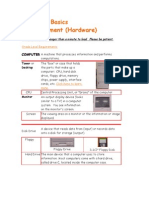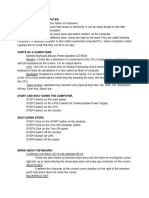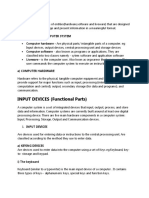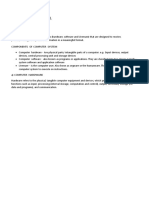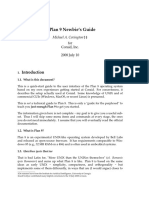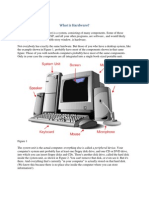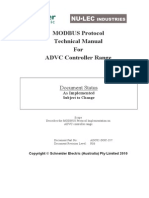Equipment (Hardware) : This Page May Take Longer Than A Minute To Load. Please Be Patient
Equipment (Hardware) : This Page May Take Longer Than A Minute To Load. Please Be Patient
Uploaded by
Abegail AgravanteCopyright:
Available Formats
Equipment (Hardware) : This Page May Take Longer Than A Minute To Load. Please Be Patient
Equipment (Hardware) : This Page May Take Longer Than A Minute To Load. Please Be Patient
Uploaded by
Abegail AgravanteOriginal Description:
Original Title
Copyright
Available Formats
Share this document
Did you find this document useful?
Is this content inappropriate?
Copyright:
Available Formats
Equipment (Hardware) : This Page May Take Longer Than A Minute To Load. Please Be Patient
Equipment (Hardware) : This Page May Take Longer Than A Minute To Load. Please Be Patient
Uploaded by
Abegail AgravanteCopyright:
Available Formats
Equipment (Hardware) This page may take longer than a minute to load. Please be patient.
Grade Level Requirements COMPUT A machine that processes information and ER performs computations. Tower or The "box" or case that Desktop holds the parts that make up a computer: CPU, hard disk drive, floppy drive, memory chips, power supply, interface cards, etc.Click here to learn more. CPU Central Processing Unit, or "brains" of the computer
CDROM
ROM means Read-Only-Memory - you can only "read" information, not save. A CD can store a large amount of data including documents, photographs, software, and music (about 20 songs)
CD Drive CD-R A CD-Recordable drive can put data onto a disk in just one session, and then is "closed" - one "burn" only - you can't add to it after you create it. DVDROM Digital Video Disk Read-Only Memory
Compact Disk
CD-RW A CD-ReWritable drive can be written onto more than once - similar to a floppy or hard disk.
Monitor An output display device (looks similar to a TV) in a computer system. You see information on the monitor's screen. Screen The viewing area on a monitor or the information or image displayed.
Used to store fulllength movies, large programs, etc.
CD's, CD-R's, CD-RW's, and DVD's all look the same. You must read the label to determine what type of media it is. Both CD's and DVD's are optical storage media. Optical technology uses a laser or light beam to process information. USB Flash Drive These can hold documents, picures, and music. Some flash drives are also MP3 players.
A device that reads data from (input) or Disk Drive records data onto a disk for storage (output). Floppy . 3-1/2" Floppy Disk
Mouse
Floppy Drive Hard Drive
The main device that a computer uses to store information. Most computers come with a hard drive, called drive C, located inside the computer case.
A hand-held input device you roll on your desk to point to and select items on your screen. When you move the mouse, the mouse pointer on the screen moves in the same direction.
Mouse pointer
The little symbol on your screen that you move with your mouse. You use the mouse pointer to point to and select items on your screen. The mouse pointer changes shape, depending on its location on your screen and the action you are performing.
Speakers Output device that produces sound and music when connected to the computer. Speakers come in different shapes and may even be in the monitor's case. Headpho Output device for nes listening that is held over the ears by a band worn on the head
Left Mouse Button - usually use this button
Micropho ne
Right Mouse Button - occasionally use this button for "special" actions
Scroll Wheel - the mouse wheel may work differently from program to program. and it may not work in some programs. In most word processing programs, you can rotate the wheel to move up or down the page, equivalent to using the PAGE UP or PAGE DOWN keys on your keyboard or to clicking the scroll bar. Due to various problems it is best if you do not use the scroll wheel in the computer lab. Click Press and quickly release the button on a mouse Press and quickly release the mouse button twice.
Input device in which sound energy is changed into electrical energy for the sending or recording sound (your voice).
Scanner
Input device that reads copy as an image and digitally records the image Records and stores images as a digital file, operates similarly to a "normal" camera, but no "film" is needed
Digital Camera
Double Click Drag
Move objects or data around on the screen through the use of a mouse. Keep the left mouse button pressed while you move the mouse.
Projector Output device for displaying onto a large surface (projection screen) what appears on the computer monitor.
Printer
Key
Any of the buttons on a keyboard that the user presses to input data (information) or to type commands Usually pressed while you are working in a software application to stop the current activity, back out of a menu (or screen), or return to a previous screen.
Escape
A device that produces a paper copy of the information on your screen. The printer on the left is an INK JET PRINTER, and the other is a LASER PRINTER. . . Hub
Enter Used to move the cursor to the beginning of a new line. It may also be called the return key. In some applications, pressing Enter tells the computer to stop waiting for more input and begin processing. Notice the arrow symbol on the Enter key; it is sometimes used in instructions and means to press the enter key. Moves the cursor one space to the left, Backspac erasing any character that is in its path e Moves the cursor one Spacebar space to the right, (split leaving a small blank spacebar) white area (space) on the screen. If the spacebar is "split", the left "spacebar" acts like the backspace key - it erases the character to the left of the cursor.
Hubs are devices that have many ports into which network cables are plugged. A hub takes the signal from each computer and sends it to all of the other computers through the network. Hubs come in different sizes and colors. The hub must be plugged in and turned on for the network to work - be sure you see green lights Modem A device that allows computers to communicate with each other over telephone lines (Internet). At school we do not use modems, we have a direct connection to the Internet called a T-1 line.
shift
Does nothing by itself, but when pressed and held down with another key it makes either a capital letter or the upper character on a key. Pressing Shift with a letter key when the CAPS LOCK key is "on" makes a lower case letter. Makes all letters uppercase without having to use the shift key - it is best to only use this when you are going to make many letters uppercase - don't use for just a few capital letters Marked with two arrows, one pointing left, the other, right. If pressed by itself, it moves the cursor to the next tab on the right. When pressed with the Shift key, it moves the cursor to the previous tab stop on the left.
caps lock
Keyboard Input device - choose letters, symbols, and actions by pressing keys
tab
alt
Does nothing by itself. When pressed with another key, it performs a special function. For example, pressing Alt-F4 may quit a currently running program. Does nothing by itself. When pressed with another key, it performs a special function. For example, pressing Ctrl-S may "save" a document. Typically "on" at start up. When "on", it changes the keys on the numeric keyboard from cursor control arrows to numbers arranged in a typical ten-key calculator keypad. On our "Windows" computers (P) it erases the character to the right of the cursor. Some people say it performs a "forward erase". It operates differently on a MAC. The key you press to move the cursor to the end of the current line. Many programs also use keyboard shortcuts such as Ctrl+End to move the cursor to the end of a document.
Home
ctrl
Num Lock
The key you press to move the cursor to the beginning of the current line. Many programs also use keyboard shortcuts such as Ctrl+Home to move the cursor to the beginning of a document.
Delete
PgDn The function of this key is usually software specific. Typically, it scrolls a document backward one screen or one page. PgUp The function of this key is usually software specific. Typically it scrolls a document forward one screen or one page. s Arrow 4 keys that move the cursor in the direction the arrow points
End
Insert Changes between insert mode and overstrike mode in word processing programs. In insert mode, all characters typed are placed at the cursor position (or to the right of the insertion point). As you type, anything to the right of the cursor moves to the right to make room for the new typing. If insert mode is turned off, typing then overwrites (erases) the old characters instead of putting the new ones before the old ones. This is often called overwrite mode. Most PC keyboards have an Ins or Insert key that lets you switch back and forth between insert and overwrite modes. Many word processing programs display OVR in a status bar at the bottom when overwrite mode is on.
Function Keys (F1, F2 ...) Print Screen
Special keys that perform a number of important tasks. Their exact functions are software dependent. F1 usually is reserved for Help, while F10 frequently exits or quits the program. It directs the computer to copy whatever is displayed on the screen to the clipboard for pasting later. It doesn't really "print" in Windows. Its function is often software specific. In spreadsheets, it usually locks the cursor on its current screen line and scrolls text (rather than the cursor) up or down whenever an up or down cursor control arrow is pressed. Not usually used with Windows. Pressing this key under DOS temporarily stops a screen display or freezes rapidly scrolling information.
Scroll Lock
Pause
Windows The WINDOWS key acts as another Key special function key. If you press the Window key by itself, the Start Menu will open. Windows+E will launch Windows Explorer.
You might also like
- Computer Basics For KidsDocument61 pagesComputer Basics For KidsDalya Gomes100% (1)
- Grade Level Requirements: Computer Basics Equipment (Hardware)Document7 pagesGrade Level Requirements: Computer Basics Equipment (Hardware)Marc Eric RedondoNo ratings yet
- Computer Basics Equipment (Hardware)Document9 pagesComputer Basics Equipment (Hardware)Titus95No ratings yet
- Computer Basics Equipment (HardwareDocument9 pagesComputer Basics Equipment (HardwareAngelina Labucay RamosNo ratings yet
- Computer: Tower or DesktopDocument10 pagesComputer: Tower or Desktopepah1925No ratings yet
- Computer SystemDocument24 pagesComputer Systemmmsaleem1967No ratings yet
- Introduction Fo Computer Lect 1Document52 pagesIntroduction Fo Computer Lect 1Ismail OscarNo ratings yet
- GST214-Study Session 4Document15 pagesGST214-Study Session 4niffyakorahNo ratings yet
- Computer Basics: How Does A Computer Work?Document53 pagesComputer Basics: How Does A Computer Work?Dilpreet KaurNo ratings yet
- Computer BasicsDocument44 pagesComputer BasicsTeena Bulbulaya OteeNo ratings yet
- Keyboard Basics: Nchimunya Edited Notes Understanding Computers - 1 (2021)Document8 pagesKeyboard Basics: Nchimunya Edited Notes Understanding Computers - 1 (2021)Ancy KalungaNo ratings yet
- Computer Basics For Kids:: Just How Does A Computer Work?Document61 pagesComputer Basics For Kids:: Just How Does A Computer Work?Galuh PurwaNo ratings yet
- Lesson Three. Computer EssentialsDocument4 pagesLesson Three. Computer EssentialsAlexandrina BagrinNo ratings yet
- Computer BasicsDocument61 pagesComputer Basicsart.kgmuNo ratings yet
- Computer Hardware 1Document38 pagesComputer Hardware 1ErupeNo ratings yet
- Wa0028Document3 pagesWa0028Sandeep KhodeNo ratings yet
- Computer BasicsDocument64 pagesComputer Basicsapi-196759261No ratings yet
- Module 2 - HardwareDocument11 pagesModule 2 - HardwareRoden LacabaNo ratings yet
- Activity Sheet Quarter 1 - Module 2 Parts and Functions of ComputerDocument10 pagesActivity Sheet Quarter 1 - Module 2 Parts and Functions of ComputerRainman InsanityNo ratings yet
- Introduction To The Computer 1Document10 pagesIntroduction To The Computer 1Eric Leo AsiamahNo ratings yet
- Computer Basics:: Just How Does A Computer Work?Document60 pagesComputer Basics:: Just How Does A Computer Work?Mayank RanparaNo ratings yet
- Computer Basics NoteDocument54 pagesComputer Basics NoteSajid AwanNo ratings yet
- AssignmentDocument6 pagesAssignmentExtravagantNo ratings yet
- Lesson Four. Computer EssentialsDocument4 pagesLesson Four. Computer EssentialsCorneliu MagureanNo ratings yet
- LS6 Basic ComputerDocument30 pagesLS6 Basic ComputerAdonis Zoleta Aranillo80% (5)
- Operate Personal Computer-1 UC 2 2016Document44 pagesOperate Personal Computer-1 UC 2 2016tsbaye WaNo ratings yet
- Intro. Computer HardwareDocument12 pagesIntro. Computer HardwareKwadwo PeprahNo ratings yet
- BCT Textbook 2021Document62 pagesBCT Textbook 2021Leoniel AbacaNo ratings yet
- Basic Computer SkillsDocument9 pagesBasic Computer SkillsBillion DollarNo ratings yet
- Introduction To ComputersDocument16 pagesIntroduction To ComputersmanpreetbhatiaNo ratings yet
- Intro To CompDocument20 pagesIntro To CompmarkerdmpNo ratings yet
- ComputerbasicsDocument28 pagesComputerbasicsIshu AgrawalNo ratings yet
- Computer SystemDocument20 pagesComputer SystemLawrence Ȼaballo BiolNo ratings yet
- CHAPTER 2pptDocument43 pagesCHAPTER 2ppttashaleNo ratings yet
- Getting Started With ComputerDocument16 pagesGetting Started With ComputerAmadi CedarNo ratings yet
- Alphabet. N. 1 A Set of Letters or Other Signs Used in A Writing System, Usually Arranged in A FixedDocument7 pagesAlphabet. N. 1 A Set of Letters or Other Signs Used in A Writing System, Usually Arranged in A Fixedyesh cyberNo ratings yet
- Computer Hardware, Input and Ouput DevicesDocument14 pagesComputer Hardware, Input and Ouput DevicesAaron Jan BatoonNo ratings yet
- Introduction To The ComputerDocument70 pagesIntroduction To The ComputerjoshsandeNo ratings yet
- Common Competency 4 - Operate Personal ComputerDocument105 pagesCommon Competency 4 - Operate Personal ComputerAngel CastilloNo ratings yet
- Week 2 Hardware Concepts and Software ConceptsDocument8 pagesWeek 2 Hardware Concepts and Software ConceptsKate jasmine A. LauristaNo ratings yet
- Lesson 1 - Introduction To KeyboardingDocument16 pagesLesson 1 - Introduction To KeyboardingriniNo ratings yet
- Input Device, Keyboard, Graphics Tablet, Mouse and ScannerDocument24 pagesInput Device, Keyboard, Graphics Tablet, Mouse and ScannerAshok YadavNo ratings yet
- The Computer SystemDocument11 pagesThe Computer Systemanon_586075907No ratings yet
- Beginning Computer BasicsDocument29 pagesBeginning Computer BasicsMohamedNo ratings yet
- COA Chapter 2Document37 pagesCOA Chapter 2dagneNo ratings yet
- Parts and Functions of A Personal ComputerDocument37 pagesParts and Functions of A Personal ComputerFreddie C. BobilesNo ratings yet
- Information Technology Grade 8Document26 pagesInformation Technology Grade 8Tony Gonzalez100% (1)
- Chapter # 2A: Using The Keyboard and MouseDocument61 pagesChapter # 2A: Using The Keyboard and MouseSAIMA SHAHZADI100% (1)
- BIT Lab File - CopyDocument27 pagesBIT Lab File - CopyRitu singhNo ratings yet
- ComputerLiteracy 1Document5 pagesComputerLiteracy 1Cortez, Third N.No ratings yet
- A Plan 9 Newbie's GuideDocument15 pagesA Plan 9 Newbie's GuideGeorge TreacyNo ratings yet
- Introduction To IctDocument8 pagesIntroduction To IctMUHAMMAD YOUSAFNo ratings yet
- Type Click and TalkDocument5 pagesType Click and TalkEdo Lionade100% (1)
- What Computers Are and Are Not: Basic Computer Literacy InformationDocument7 pagesWhat Computers Are and Are Not: Basic Computer Literacy InformationRam BabuNo ratings yet
- Parts o Fthe Computer HARDWAREDocument4 pagesParts o Fthe Computer HARDWAREnitotalibNo ratings yet
- 2. Input and Output DevicesDocument62 pages2. Input and Output Devicessamridhi.taneja2015No ratings yet
- Computer Norse-1Document10 pagesComputer Norse-1shahzaibsthp23No ratings yet
- IP OP DevicesDocument9 pagesIP OP DevicesMalik Ali BiadNo ratings yet
- Computer HardwareDocument6 pagesComputer HardwarekilamaNo ratings yet
- Table of Content: Introdution Company Overview Product of Xerox Trademark BibliographyDocument22 pagesTable of Content: Introdution Company Overview Product of Xerox Trademark BibliographyAmit SinghNo ratings yet
- Packet SniffingDocument38 pagesPacket SniffingSatyabrata MoharanaNo ratings yet
- OfficeServ 7070 PDFDocument4 pagesOfficeServ 7070 PDFEduardoNo ratings yet
- Unit-1 Introduction of Computer PDFDocument25 pagesUnit-1 Introduction of Computer PDFkamlesh thummarNo ratings yet
- PrinterDocument3 pagesPrinterHerli GandiNo ratings yet
- Man Zplus G120Document81 pagesMan Zplus G120rgsaugustoNo ratings yet
- MODBUS ADVC Controller Range PDFDocument14 pagesMODBUS ADVC Controller Range PDFv1a2n3e4No ratings yet
- HdtvidvrDocument2 pagesHdtvidvrNoel SalazarNo ratings yet
- Faculty of Applied Social Science (Fass) : Fakulti Sains Social GunaanDocument26 pagesFaculty of Applied Social Science (Fass) : Fakulti Sains Social GunaanVeron Melvin YusakNo ratings yet
- Polycom HDX Series: High Definition Room and Personal Telepresence SolutionsDocument4 pagesPolycom HDX Series: High Definition Room and Personal Telepresence SolutionsTaryar OoNo ratings yet
- Printer Unpacking & SetupDocument37 pagesPrinter Unpacking & Setupalfredo de la hozNo ratings yet
- Channel Estimation Algorithms For OFDM SystemsDocument6 pagesChannel Estimation Algorithms For OFDM SystemsVlad TiforNo ratings yet
- Connectify Hotspot Pro Full 4.3Document5 pagesConnectify Hotspot Pro Full 4.3Abhishek SamratNo ratings yet
- LG Smart TV LN57 Series PDFDocument60 pagesLG Smart TV LN57 Series PDFT Singh0% (2)
- Abraham Lincoln Vampire Hunter Movie in Hindi Dubbed DownloadDocument3 pagesAbraham Lincoln Vampire Hunter Movie in Hindi Dubbed DownloadMd Abir Ahmed100% (1)
- Spec of Ivms-4200 PCNVRDocument2 pagesSpec of Ivms-4200 PCNVRalehandro69No ratings yet
- Process Dynamics and Control 4Document41 pagesProcess Dynamics and Control 4Sohail Aziz Ahmad MalikNo ratings yet
- Chapter 2 - Network Models - Computer - NetworkDocument47 pagesChapter 2 - Network Models - Computer - Networkdhairyajoshi94No ratings yet
- GP200 Series PC PDFDocument367 pagesGP200 Series PC PDFGrupo ServialexsNo ratings yet
- AR 156 Sound SystemDocument78 pagesAR 156 Sound Systemdamjan0611No ratings yet
- Basic Computer Abbreviations BBDocument10 pagesBasic Computer Abbreviations BBAdesh Partap SinghNo ratings yet
- Mahanagar Telephone Nigam Limited, MumbaiDocument4 pagesMahanagar Telephone Nigam Limited, MumbaiuddddNo ratings yet
- Metrologic Ms9520/40 (Voyager) Configuration For Compatible Casio Ecr'SDocument1 pageMetrologic Ms9520/40 (Voyager) Configuration For Compatible Casio Ecr'SAli JosephNo ratings yet
- Sim800 Series Ip Application Note v1.00 PDFDocument21 pagesSim800 Series Ip Application Note v1.00 PDFНиколаПанајотовNo ratings yet
- Zyper Management Platform User ManualDocument141 pagesZyper Management Platform User ManualarpcproNo ratings yet
- Product Catalogue: Monitoring, Acquisition, Control and Industrial ConnectivityDocument21 pagesProduct Catalogue: Monitoring, Acquisition, Control and Industrial ConnectivityDeepak Singh ChauhanNo ratings yet
- Sony STR-DH800 User ManualDocument124 pagesSony STR-DH800 User ManualMattNo ratings yet
- Watermarking 2Document11 pagesWatermarking 2rambabucvNo ratings yet
- I RJK Bogor1 161110Document22 pagesI RJK Bogor1 161110khusni eka wardanaNo ratings yet
- Barrett 2050 HF Transceiver Brochure EnglishDocument4 pagesBarrett 2050 HF Transceiver Brochure EnglishsapuanNo ratings yet