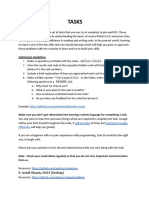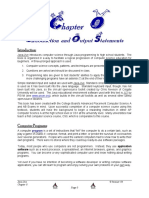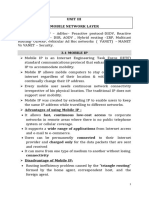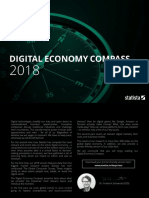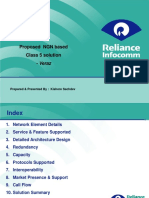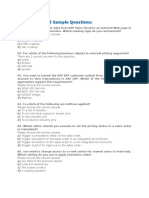Computer Science Problem Set
Uploaded by
Alex AlecComputer Science Problem Set
Uploaded by
Alex AlecComputer Science 50: Introduction to Computer Science I Harvard College Fall 2007
Problem Set 0: Scratch
out of 60 points due by 7:00 P.M. on Friday, 28 September 2007, via submission on nice.fas.harvard.edu per the directions at this documents end Goals. The goals of this problem set are to: Empower you to implement your own animation, game, or interactive art. Introduce you (gently) to SSH, SFTP, Linux, and Nano.
Getting Started. 0. Per the courses syllabus, obtain an FAS (Faculty of Arts and Sciences) Computer Account, if you havent one already, by visiting the URL below and following the on-screen instructions.
https://www.fas.harvard.edu/computing/utilities/activate-pin/
Not only will this account will provide you with access to FASs computer facilities, it will also provide you with an email address of the form username@fas.harvard.edu, where username is your FAS username. Additionally, this account will allow you to access via SFTP and SSH nice.fas.harvard.edu, FASs New Linux Computing Environment, use of which is required by this and future problem sets. SFTP and SSH clients are available for various platforms via the courses website. Usage thereof will be taught in section and office hours. Itching to Program? 1. Surf on over to the URL below and sign up for an account on MITs website.
http://scratch.mit.edu/signup
Take care to remember your choice of username and password. 2. Then head to the URL below and take note of the resources available to you before you dive into Scratch itself.
http://scratch.mit.edu/howto
1 of 7
Computer Science 50: Introduction to Computer Science I Harvard College Fall 2007
Of particular help may be the links to Getting Started, Help Screens, Reference Guide, Scratch Cards, and Videos. You might also want to skim the tutorial below, which presents Scratch in terms a (soon-tobe) programmer should understand.
http://www.fas.harvard.edu/~cs50/resources/scratch/
3.
If not already installed on the computer youre using, download Scratch itself via the URL below.1
http://scratch.mit.edu/download
Once downloaded, install the software by double-clicking its icon and following any on-screen directions. 4. Head to
http://www.fas.harvard.edu/~cs50/lectures/weeks/0/src/
and download the source code for Raining Men (i.e., Raining Men.sb), written by CS 50s own Andrew Berry, to your desktop. Open the file in Scratch, either by double-clicking its icon or by double-clicking Scratchs (whiskered) icon and navigating your way to Andrews file by way of the Open button toward Scratchs top-left corner. Summon two friends to your computer, click the green flag toward Scratchs top-right corner, sit back, and enjoy. Tell your friends they can play Andrews project on their own computers (without downloading Scratch itself) simply by visiting the URL below.2
http://www.fas.harvard.edu/~cs50/shortcuts/men
5.
Send your friends away and spend some time looking over Andrews scripts. Dont forget that each sprite has its own set of scripts. Try to get a sense of how the overall program works. Try making some changes, even while the program is running, to see how the program responds. Its perfectly okay if you dont quite follow how everything works. Bear in mind that this project was implemented by someone who has already completed CS 50. But appreciate that the entire program (and its humor) reduces, quite literally, to some basic building blocks.
1 Students running an operating system other than Mac OS or Windows should please find a computer with either of those operating systems to use for this problem set (e.g., in the Science Center, a houses lab, or a friends room). 2 To play programs like Andrews within a browser, theyll need to have a Java Runtime Environment installed on their computers, which they probably do. If not, they (and you) can download Java 6 Update 2 for free via the link to Software on the courses website.
2 of 7
Computer Science 50: Introduction to Computer Science I Harvard College Fall 2007
6.
Go ahead and download the source code (i.e., *.sb files) for a few more projects, either from
http://scratch.mit.edu/
or from
http://www.fas.harvard.edu/~cs50/lectures/weeks/0/src/
even if you already saw it in lecture. For each program, run it to see how it works and then look over its scripts to understand how it works. Feel free to make changes to scripts and observe the effects. Once you can say to yourself, Okay, I think I get this, youre ready to proceed. 7. (40 points.) Now your own adventure begins. Your task for this problem is, quite simply, to have fun with Scratch and implement a project of your choice (be it an animation, a game, interactive art, or anything else), subject only to the following requirements. i. ii. iii. iv. v. vi. Your projects filename must be username.sb, where username is your FAS (not MIT) username. Your project must have at least two sprites, none of which may be a cat. Your project must have at least three scripts total (i.e., not necessarily per sprite). Your project must use at least one condition, one loop, and one variable. Your project must use at least one sound. Your project should be more complex than most of those demonstrated in lecture (many of which, though instructive, were quite short) but it can be less complex than, say, Oscartime or Raining Men. As such, your project should probably use a few dozen puzzle pieces overall.
Feel free to peruse additional projects online or those that come with Scratch for inspiration, but your own project should not be terribly similar to any of them. Try to think of an idea on your own, and then set out to implement it. If, along the way, you find it too difficult to implement some feature, try not to fret; alter your design or work around the problem. If you set out to implement an idea you find fun, you should not find it hard to satisfy this problems requirements. If you suspect your program might fall short of our expectations, feel free to ask us for our opinion prior to submitting. Alright, off you go. Impress us. There shall be awards for The Cutest, The Funniest, and The Most Amazing submissions. Do take advantage of the courses bulletin board as well as office hours (virtual or otherwise), the schedule for which is available on the courses website.
3 of 7
Computer Science 50: Introduction to Computer Science I Harvard College Fall 2007
8.
Once finished with your project, prepare to upload it to your account on MITs server by clicking the Share! button toward the top of Scratchs window. Provide the login name (i.e., username) and password that you chose earlier, along with a name for your project and some notes (e.g., some instructions or a description). Then click the OK button. Assuming youre informed that Your project is now online, head on over to the URL below.3
http://scratch.mit.edu/login
Log in (if you arent still logged in) with your username and password. Once logged in, click my stuff toward the pages top-right corner. You should see your project among My Projects. Then point your browser to the URL below.
http://www.fas.harvard.edu/~cs50/galleries/scratch/
Make sure that youre still logged in. (If you see Welcome followed by your username atop the page, you are.) If not, click Login to log in again. Toward the pages right-hand side, click add my projects. In the window that appears, click your own projects name, wait for a checkmark to appear to the left of it, then click Accept. If you return to the URL above, you should find that your project has been added to CS 50s gallery for others to enjoy. If not, do try again or contact the staff for assistance. If you absolutely do not want others to see your work, you may skip this whole sharing process altogether without penalty. But, even if you think your project The Ugliest, The Unfunniest, or The Least Amazing, you are encouraged to share it anyway! If you thought that was nice... 9. 10. If unfamiliar, peruse the document entitled How to SSH to nice.fas.harvard.edu, available via the link to Resources on the courses website. Configure your FAS account for use in this course by SSHing to nice.fas.harvard.edu and executing the command below. Note that the tilde (~) is likely in your keyboards top-left corner.
~cs50/pub/bin/cs50setup
3 If your project is larger than 10 megabytes (MB), your upload might be rejected by the server. Try to decrease its size (e.g., by compressing any sounds with third-party software). But if shrinking your files size would compromise your works artistic integrity, you may skip this sharing process altogether without penalty.
4 of 7
Computer Science 50: Introduction to Computer Science I Harvard College Fall 2007
You will then need to log out for the changes to take effect. Upon logging back in, you can confirm the changes effect by executing the command below.
cs50check
If said command is not found, you probably failed to follow these directions correctly! For assistance with this process, simply contact the courses staff. Otherwise, proceed to type the command below.4
mkdir ~/cs50/
Youve just created in a directory (i.e., folder) called cs50 in your so-called home directory (the shorthand for which is a tilde). All of your work will ultimately need to reside within this directory this semester for submission. Next, execute the following command.
mkdir ~/cs50/ps0/
Perhaps needless to say, youve just created a directory called ps0 within that cs50 directory. Confirm as much by executing the command below.
find ~/cs50/
You should see output resembling the below, where username is your FAS username and u and s are the first and second characters thereof.
/home/u/s/username/cs50/ /home/u/s/username/cs50/ps0
If you do not, you may want to re-try one or more of these steps or contact the staff for assistance. 11. (15 points.) Change your present working directory to ~/cs50/ps0/ by executing the command below.
cd ~/cs50/ps0/
To check that you are indeed in ~/cs50/ps0/, execute the command below.
pwd
Note the difference between ~/cs50 in this command and ~cs50 in the previous command. 5 of 7
Computer Science 50: Introduction to Computer Science I Harvard College Fall 2007
You should see output resembling the below.5
/nfs/home/u/s/username/cs50/ps0/
Needless to say, ~ is actually shorthand for /nfs/home/u/s/username/. Open a new ASCII (i.e., text) file called questions.txt by executing the command below.
nano questions.txt
Proceed to type answers for each of the questions below using Nano. Recall that you can move your cursor around within Nano using your keyboards arrow keys but not your mouse. Useful keystrokes include ctrl-v (which pages down), ctrl-y (which pages up), ctrl-o (which saves), and ctrl-x (which quits).6 i. ii. iii. iv. v. vi. vii. viii. ix. x. xi. Whats your first and last name? Whats your FAS username? Whats your preferred email address? What year are you? Whats your (likely) concentration? Why are you taking CS 50? Any questions or concerns for your (soon-to-be) teaching fellow? In a paragraph, tell us what your Scratch project does (or how to use it). In one or more paragraphs, explain how your Scratch project works, noting the purpose of each sprite and script. In one or more paragraphs, point out any known bugs (i.e., mistakes or quirks) in your Scratch project and explain why theyre still there (i.e., why you didnt or couldnt fix them).7 Floppy disks, as you (now) know, are a form of magnetic storage. CD-Rs, though, are not. In a short paragraph of your own words, how are bits stored on a CD-R?8
Upon quitting Nano, you can confirm that you did, in fact, create questions.txt by executing the command below.
ls
That command should list all files (or, in this case, the only file) in your present working directory.
Sometimes, though, /nfs is excluded from such output. If prompted, upon quitting, to Save modified buffer, you probably want to hit Y, since thats just an arcane way of asking you if you want to save your changes to the file. 7 We will not penalize any bug you disclaim. Only those bugs you dont disclaim (or even notice) will put points at risk! 8 For this question, youre welcome to consult How Computers Work, Google, Wikipedia, a friend, or anyone else, so long as your words are ultimately your own!
5 6
6 of 7
Computer Science 50: Introduction to Computer Science I Harvard College Fall 2007
12.
If unfamiliar, peruse the document entitled How to SFTP to nice.fas.harvard.edu, available via the link to Resources on the courses website. SFTP to nice.fas.harvard.edu, navigate your way to ~/cs50/ps0/ (the hierarchy of directories you created earlier at the command line via SSH) by double-clicking the icon for cs50 followed by the icon for ps0, and upload your Scratch project (i.e., username.sb) to the latter directory.
13.
SSH to nice.fas.harvard.edu again (unless you left that window open, in which case you can continue using that session). Navigate your way at the command line to ~/cs50/ps0/. (Remember how?) Check that both questions.txt and username.sb are now in that directory. (Remember how?) Submit those files by executing the command below.
cs50submit ps0
Thereafter, follow any on-screen instructions until you receive visual confirmation of your works successful submission. You will also receive a receipt via email to your FAS account, which you should retain until terms end. You may re-submit as many times as youd like; each resubmission will overwrite any previous submission. But take care not to re-submit after the problem sets deadline, as only your latest submissions timestamp is retained. 14. (4 points.) Section for the course anytime between 10:00 A.M. on Tuesday, 25 September 2007, and 7:00 P.M. on Friday, 28 September 2007 by visiting the URL below and following the on-screen instructions.
http://www.section.fas.harvard.edu/
You will be informed of your assigned section via email by 12:00 P.M. on Sunday, 30 September 2007. 15. (1 point.) Thats it! Can you believe youre taking CS 50? Heres a free point for you.
7 of 7
You might also like
- SolidWorks API Series 1 - Programming & Automation PDF86% (7)SolidWorks API Series 1 - Programming & Automation PDF268 pages
- CS 6290: High-Performance Computer Architecture Project 0: For Questions That Are AskingNo ratings yetCS 6290: High-Performance Computer Architecture Project 0: For Questions That Are Asking10 pages
- CSNA v4 Training Book With Virtual Labs and Appendices 2020-09-14100% (1)CSNA v4 Training Book With Virtual Labs and Appendices 2020-09-14560 pages
- AZ-800 Exam - Free Actual Q&As, Page 1 - ExamTopicsNo ratings yetAZ-800 Exam - Free Actual Q&As, Page 1 - ExamTopics135 pages
- Lab 2 - Basic Programming in Java-BESE-10No ratings yetLab 2 - Basic Programming in Java-BESE-109 pages
- Javascript: Javascript Programming For Absolute Beginners: Ultimate Guide To Javascript Coding, Javascript Programs And Javascript LanguageFrom EverandJavascript: Javascript Programming For Absolute Beginners: Ultimate Guide To Javascript Coding, Javascript Programs And Javascript Language3.5/5 (2)
- Problem Set 7: C 50 Finance: Out of 76 PointsNo ratings yetProblem Set 7: C 50 Finance: Out of 76 Points24 pages
- Manual - Cisco Networks - From Basic To AdvancedNo ratings yetManual - Cisco Networks - From Basic To Advanced460 pages
- CSharp For Sharp Kids - Part 5 Beyond This BookNo ratings yetCSharp For Sharp Kids - Part 5 Beyond This Book10 pages
- Modelsim Installation Steps: Center of Advance Studies in Engineering, IslamabadNo ratings yetModelsim Installation Steps: Center of Advance Studies in Engineering, Islamabad19 pages
- CSCE 120: Learning To Code: Hacktivity 1.1: Getting StartedNo ratings yetCSCE 120: Learning To Code: Hacktivity 1.1: Getting Started5 pages
- GameMaker: Studio 100 Programming Challenges 1st Edition Ben Tyers - The full ebook with all chapters is available for download nowNo ratings yetGameMaker: Studio 100 Programming Challenges 1st Edition Ben Tyers - The full ebook with all chapters is available for download now61 pages
- VB For Very Bright Kids - Part 5 Beyond This BookNo ratings yetVB For Very Bright Kids - Part 5 Beyond This Book10 pages
- (Ebook) Brownfield Application Development in .NET by Donald Belcham, Kyle Baley ISBN 1933988711 - The ebook version is available in PDF and DOCX for easy access100% (1)(Ebook) Brownfield Application Development in .NET by Donald Belcham, Kyle Baley ISBN 1933988711 - The ebook version is available in PDF and DOCX for easy access37 pages
- Download Full (Ebook) Brownfield Application Development in .NET by Donald Belcham, Kyle Baley ISBN 1933988711 PDF All Chapters100% (1)Download Full (Ebook) Brownfield Application Development in .NET by Donald Belcham, Kyle Baley ISBN 1933988711 PDF All Chapters69 pages
- 1 - Implementing Navigational Links - Part 3No ratings yet1 - Implementing Navigational Links - Part 340 pages
- Guide For The VLSI Chip Design CAD Tools at Penn State, CSE DepartmentNo ratings yetGuide For The VLSI Chip Design CAD Tools at Penn State, CSE Department158 pages
- Brownfield Application Development in NET Donald Belcham downloadNo ratings yetBrownfield Application Development in NET Donald Belcham download65 pages
- Assignment: 0: Due: Language Level: Files To Submit: Warmup Exercises: Practice ExercisesNo ratings yetAssignment: 0: Due: Language Level: Files To Submit: Warmup Exercises: Practice Exercises3 pages
- Digital Literacy Workbook: The Write StuffNo ratings yetDigital Literacy Workbook: The Write Stuff5 pages
- Design_systems_for_developers_Learn_how_to_code_design_systems_thatNo ratings yetDesign_systems_for_developers_Learn_how_to_code_design_systems_that65 pages
- Creating Interactive Web Simulations Using Html5 and JavascriptNo ratings yetCreating Interactive Web Simulations Using Html5 and Javascript34 pages
- CCS, Inc. - How Do I Get CCS To Work Inside MPLAB® IDE - PDFNo ratings yetCCS, Inc. - How Do I Get CCS To Work Inside MPLAB® IDE - PDF7 pages
- Learn SQL using MySQL in One Day and Learn It Well: SQL for beginners with Hands-on ProjectFrom EverandLearn SQL using MySQL in One Day and Learn It Well: SQL for beginners with Hands-on ProjectNo ratings yet
- ICT Holiday Practice and Review H.W GR 9 and 10No ratings yetICT Holiday Practice and Review H.W GR 9 and 1023 pages
- 5 Free AutoCAD Editors To Edit DWG, DXF File Formats PDFNo ratings yet5 Free AutoCAD Editors To Edit DWG, DXF File Formats PDF5 pages
- Elfiq White Paper - SitePathMTPX Multiplexing For VPNsNo ratings yetElfiq White Paper - SitePathMTPX Multiplexing For VPNs9 pages
- Enabling Forms-Based Authentication For OWA 2010 Users in Exchange 2010 Published Using Forefront TMG 2010No ratings yetEnabling Forms-Based Authentication For OWA 2010 Users in Exchange 2010 Published Using Forefront TMG 201043 pages
- Reputational Due Diligence in Capital MarketsNo ratings yetReputational Due Diligence in Capital Markets1 page
- Bach Johann Sebastian French Suite G Major Sarabande 214No ratings yetBach Johann Sebastian French Suite G Major Sarabande 2142 pages
- Iptv Challenges and Metrics: Application Note 174No ratings yetIptv Challenges and Metrics: Application Note 1744 pages
- Patient-Centered Communication: Exploring The Dentist's Role in The Era of E-Patients and Health 2.0No ratings yetPatient-Centered Communication: Exploring The Dentist's Role in The Era of E-Patients and Health 2.08 pages
- SolidWorks API Series 1 - Programming & Automation PDFSolidWorks API Series 1 - Programming & Automation PDF
- CS 6290: High-Performance Computer Architecture Project 0: For Questions That Are AskingCS 6290: High-Performance Computer Architecture Project 0: For Questions That Are Asking
- CSNA v4 Training Book With Virtual Labs and Appendices 2020-09-14CSNA v4 Training Book With Virtual Labs and Appendices 2020-09-14
- AZ-800 Exam - Free Actual Q&As, Page 1 - ExamTopicsAZ-800 Exam - Free Actual Q&As, Page 1 - ExamTopics
- Javascript: Javascript Programming For Absolute Beginners: Ultimate Guide To Javascript Coding, Javascript Programs And Javascript LanguageFrom EverandJavascript: Javascript Programming For Absolute Beginners: Ultimate Guide To Javascript Coding, Javascript Programs And Javascript Language
- Modelsim Installation Steps: Center of Advance Studies in Engineering, IslamabadModelsim Installation Steps: Center of Advance Studies in Engineering, Islamabad
- CSCE 120: Learning To Code: Hacktivity 1.1: Getting StartedCSCE 120: Learning To Code: Hacktivity 1.1: Getting Started
- GameMaker: Studio 100 Programming Challenges 1st Edition Ben Tyers - The full ebook with all chapters is available for download nowGameMaker: Studio 100 Programming Challenges 1st Edition Ben Tyers - The full ebook with all chapters is available for download now
- (Ebook) Brownfield Application Development in .NET by Donald Belcham, Kyle Baley ISBN 1933988711 - The ebook version is available in PDF and DOCX for easy access(Ebook) Brownfield Application Development in .NET by Donald Belcham, Kyle Baley ISBN 1933988711 - The ebook version is available in PDF and DOCX for easy access
- Download Full (Ebook) Brownfield Application Development in .NET by Donald Belcham, Kyle Baley ISBN 1933988711 PDF All ChaptersDownload Full (Ebook) Brownfield Application Development in .NET by Donald Belcham, Kyle Baley ISBN 1933988711 PDF All Chapters
- Guide For The VLSI Chip Design CAD Tools at Penn State, CSE DepartmentGuide For The VLSI Chip Design CAD Tools at Penn State, CSE Department
- Brownfield Application Development in NET Donald Belcham downloadBrownfield Application Development in NET Donald Belcham download
- Assignment: 0: Due: Language Level: Files To Submit: Warmup Exercises: Practice ExercisesAssignment: 0: Due: Language Level: Files To Submit: Warmup Exercises: Practice Exercises
- Design_systems_for_developers_Learn_how_to_code_design_systems_thatDesign_systems_for_developers_Learn_how_to_code_design_systems_that
- Creating Interactive Web Simulations Using Html5 and JavascriptCreating Interactive Web Simulations Using Html5 and Javascript
- CCS, Inc. - How Do I Get CCS To Work Inside MPLAB® IDE - PDFCCS, Inc. - How Do I Get CCS To Work Inside MPLAB® IDE - PDF
- Learn SQL using MySQL in One Day and Learn It Well: SQL for beginners with Hands-on ProjectFrom EverandLearn SQL using MySQL in One Day and Learn It Well: SQL for beginners with Hands-on Project
- 5 Free AutoCAD Editors To Edit DWG, DXF File Formats PDF5 Free AutoCAD Editors To Edit DWG, DXF File Formats PDF
- Elfiq White Paper - SitePathMTPX Multiplexing For VPNsElfiq White Paper - SitePathMTPX Multiplexing For VPNs
- Enabling Forms-Based Authentication For OWA 2010 Users in Exchange 2010 Published Using Forefront TMG 2010Enabling Forms-Based Authentication For OWA 2010 Users in Exchange 2010 Published Using Forefront TMG 2010
- Bach Johann Sebastian French Suite G Major Sarabande 214Bach Johann Sebastian French Suite G Major Sarabande 214
- Patient-Centered Communication: Exploring The Dentist's Role in The Era of E-Patients and Health 2.0Patient-Centered Communication: Exploring The Dentist's Role in The Era of E-Patients and Health 2.0