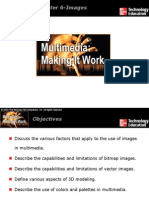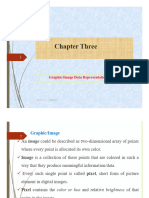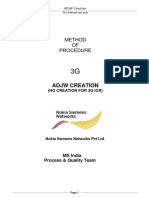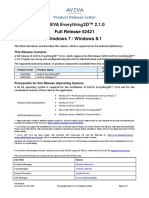Computer Graphics 101
Computer Graphics 101
Uploaded by
Mircea ConstantinescuCopyright:
Available Formats
Computer Graphics 101
Computer Graphics 101
Uploaded by
Mircea ConstantinescuOriginal Description:
Copyright
Available Formats
Share this document
Did you find this document useful?
Is this content inappropriate?
Copyright:
Available Formats
Computer Graphics 101
Computer Graphics 101
Uploaded by
Mircea ConstantinescuCopyright:
Available Formats
www.digitalvis.
com
Computer Graphics 101 for Architects
There are two different ways computer programs store graphical information: bit-mapped and vector. 1. CAD programs create images or files that are composed of vectors (a fancy word for lines). 2. Computer rendering programs create images or files that are bit-mapped (sometimes referred to as raster files). Bit-mapped graphics differ from vector-based graphics in that they create images that are basically dumb dots, as opposed to lines, arcs, circles, or curves. Although bit-mapped files may look and print fine at high resolution, if the image is scaled up, pixilation may occur, resulting in an image that looks grainy and the edges of objects become stair-steppy or blurry. Vector-based files can be scaled up or down and look just as good as they did in its original size. Vector-based files also maintain a much smaller file size. Conversely, bit-mapped files increase in file size as they get larger or if the resolution increases. Advantages of bitmapped images: The ability to look real is the biggest advantage. Programs like Photoshop and other bitmapped image editing or paint programs are best used for the following purposes: Scanned photos, photo-montage images, and images with a artistic, hand-drawn, or painted look Photo-realistic images Scanned images used for underlays or for tracing, such as site plans, floor plans that you wish to trace over or use as a background for CAD drawings. Advantages of vector-based artwork: CAD drawings where accuracy, scalability and reproduction is critical Graphic artwork like logos, posters, signs, etc. Large graphic images that need to have a small file size. Bit-mapped Color Modes A computer screen or a bit-mapped image is composed of a matrix of square dots called pixels, short for picture elements (pix-els). Each pixel of a bit-mapped image has either 1, 8, 16, 24, or 32 bits of information per pixel. This number represents the amount or depth of color information that can be stored in each pixel. The computers we use in our offices are called digital computers and all information they process, included graphic images, is translated into numbers. Thus, every pixel of color is a number. Bit depth refers to an image or the capabilities of a computer monitor to display colors. A bit, which stands for binary integer, is the smallest amount of information a computer can store, and is represented by either be a one or a zero. Digital computers use the binary (base 2) numbering system (compared to our usual base 10 numbering system) to store information, the
1/1/06
www.digitalvis.com
highest number that can be described with 8 ones or zeros is 256 (the binary number 11111111 = 256) 2 to the 8th power (28) = 2 to the 16th power (216) = 2 to the 24th power (224) =
8 bit = 16 bit = 24 bit =
256 simultaneous colors on a monitor/ 256 colors in an images pallet 32,000 simultaneous colors on a monitor/ 32,000 colors in an images pallet 16.7 million simultaneous colors on a monitor/ 16.7 million colors in an images pallet
Each number therefore corresponds to what is called a Color Look-up Table (CLUT) for that image or computer display system. Eight bit images or computer displays set to 8 bit look pixelated or blotchy; 24-bit images have enough possibilities in their range of colors to look like a photograph. Another phenomenon that occurs is when a 24 bit image is displayed on a monitor set for 8 bit pixel depththe image is dithered, a trick that software plays to try to display colors that the monitor has not the depth to display. Dithered images often look crude and pixelated. Therefore, the goal is to have enough pixel depth in your image to look realistic and your monitor set to the proper pixel depth to make the images look good. These days, most systems are capable of displaying millions of colors, even on a 21 inch display. The ability to display 24 bit images is a function of how much video RAM (VRAM) your video card has and the screen resolution you monitor is set to (800 x 600, 1024 x 768, 1280 x 1024 are common screen resolutions). Note that each on these screen resolutions have a 4:3 width to height ratio, or what is known as the aspect ratio. Bitmap Each pixel contains one bit of information and two colors, black, or white (white = 0; black = 1). This mode is used for line drawings or scanned logos that are one color, with no grayscale. Grayscale Each pixel contains 8 bits of information that can display up to 254 levels of gray plus black and white, allowing images to look like black and white photographs. Indexed Color This color mode is used to get the image to conform to a pre-determined palette of color, usually to the Mac or Windows system palettes or to the standard Web palette. You can also create a custom adaptive color palette that derives from the image the best palette it can adapt from the image, given the pixel depth you determine, from 3 to 8 bit. Indexed color is used primarily for the web and multimedia to create the best looking color images while keeping file sizes at the minimum for easier downloads (internet) or quicker playback (multimedia). RGB This mode uses the Red, Blue and Green primary colors in combination to simulate true colors, giving us the possibility to create full color images. Each color contains 8 bits of color
1/1/06
www.digitalvis.com
information which equals 256 levels of lightness for that color, with black being the darkest and white being the lightest. Since there are three colors (or channels), each able to carry up to 256 levels of color information, then 256 x 256 x 256 = 16.7 million possible colors that can be displayed in an image simultaneously. We can also say thats 28 for the red channel, 28 for green and 28 for blue which is 28 + 28 = 28 = 224 = 16.7 million. Access to so many colors gives 24 bit images the color depth to look stunning. This format can also be saved in 32-bit mode, or 4 channels per pixel. This allows for 3 channels to be used for color information in RGB format and a forth channel can be used to store an alpha channel. An alpha channel is a grayscale channel with the pixel depth of 256. You can actually talk to this alpha channel in ArchiCAD (and other rendering programs) and tell it to change color, for example. In the materials dialog box, when you choose a texture pattern, you have an option of choosing a texture with an alpha channel, by enabling the alpha channel selection. Once a texture with an alpha channel is chosen for a materials surface, you can change the color of certain areas in the image, like the color of brick, while the mortar stays gray. RGB color images are used primarily for full-color images that will be viewed on the computer screen as slide shows, movies or multimedia. CMYK Color Similar to RGB, this mode has four channels of color: Cyan, Magenta, Yellow, and Black. These colors represent the four standard inks used in the printing process. In the print shop, these four inks mixed together can simulate true color. Note that not all RGB colors can be translated into CMYK colors. In Adobe Photoshop, you actually get an out of gamut warning when you are about to choose an RGB color that does not have a CMYK equivalent. CMYK mode is used primarily for color images that will be printed on a standard printing press. Understanding Image Resolution Understanding image resolution (not to be confused with screen resolution) is one of the most difficult things to grasp at first when learning about computer graphics and digital imaging (which is what rendering is all about.) Resolution simply means pixels per inch or ppi, Notice we did not say dpi, which is printer-related resolution. Images are composed of pixels while printers deliver their output in dots. What you are going to do with the image will determine its resolution. for screen and multimedia presentations, use 72 ppi for print, you can use anywhere from 150 to 300 ppi, depending on the printer and printing process. Consult your printing service bureau or do some test prints on your office printer to determine optimal resolution. Optimal resolution can be defined as the ppi to give you the image quality desired while keeping the ppi at a minimum. For each printer, there is a ppi point of diminishing returns, where adding ppi does nothing to enhance image quality and only increases file sized unnecessarily. Understanding how image size, resolution in ppi, physical size, and file size interrelate is very important:
1/1/06
www.digitalvis.com
For computer-based slide shows and multimedia, the following resolutions are normally used in RGB mode: 640 x 480 @ 72 pixels per inch = 8.88 inches x 6.66 inches = 900k 800 x 600 @ 72 pixels per inch = 11.11 inches x 8.33 inches = 1.38 MB 1024 x 768 @ 72 pixels per inch = 14.22 inches x 10.66 inches = 2.23 MB For printed images, the following relationships occur, using CMYK mode: 10 inches x 8 inches @ 150 pixels per inch = 1500 x 1200 pixels = 6.87 MB 10 inches x 8 inches @ 300 pixels per inch = 3000 x 2400 pixels = 27.5 MB 16 inches x 10 inches @ 150 pixels per inch = 2400 x 1500 pixels = 13.8 MB 16 inches x 10 inches @ 300 pixels per inch = 4800 x 3000 pixels = 55 MB Understanding image file types Understanding the alphabet soup of file types is very important in the world of computer graphics. How you save a file is called a file format. The most common file formats and their usage are as follows:
Extension What It Means What you use them for
Bitmapped file formats .tif Tagged Image File Format .bmp BitMapped File Format .jpg Joint Photographic Experts Group Vector file formats .eps Encapsulated PostScript .dxf .dwg Drawing Exchange Format Drawing Format
Images to be printed Images for the screen Images for the screen or for sending via e-mail or posting on the Web Line art, logos, posters. .eps files can be rasterized (turned into pixels) upon opening them in an image editing software like Photoshop Universal file format for exchanging CAD files Defacto format for exchanging CAD files (Autocads native file format)
1/1/06
You might also like
- STS Third Party Protocols SupportDocument51 pagesSTS Third Party Protocols Supportkobikon100% (1)
- Computer GraphicsDocument71 pagesComputer GraphicsxhajiyoNo ratings yet
- Understanding Digital ImagingDocument25 pagesUnderstanding Digital ImagingRuthwell MugataNo ratings yet
- Chapter 3Document12 pagesChapter 3Legesse SamuelNo ratings yet
- Multimedia Systems Chapter 3 (1)Document15 pagesMultimedia Systems Chapter 3 (1)abdunasirabdi175No ratings yet
- 1.2-Multimedia-Notes-By-EMK_2Document7 pages1.2-Multimedia-Notes-By-EMK_2Hussain ShareefNo ratings yet
- Unit 2 NSDDocument13 pagesUnit 2 NSDtry.sahilpaulNo ratings yet
- multimedia unit-2Document35 pagesmultimedia unit-2Khushi ChouhanNo ratings yet
- CH 3 MultimediaDocument33 pagesCH 3 MultimediaMohamed AinansheNo ratings yet
- Digital GraphicsDocument57 pagesDigital GraphicsSugayra Alfaro MendozaNo ratings yet
- Digital ImageDocument32 pagesDigital ImageMylz MendozaNo ratings yet
- 1.2 Sound Images Compression New (MT-L)Document17 pages1.2 Sound Images Compression New (MT-L)csdepartment28No ratings yet
- Chapter 4Document41 pagesChapter 4muhammadadem5012No ratings yet
- Multimedia Systems-L2Document25 pagesMultimedia Systems-L2Abdelrhman AhmedNo ratings yet
- Computer Reviewer 1PTDocument7 pagesComputer Reviewer 1PTjonNo ratings yet
- Puter Graphics and MultimediaDocument2 pagesPuter Graphics and MultimediaSUADA989No ratings yet
- Multimedia Lecture 3Document22 pagesMultimedia Lecture 3MohammedNo ratings yet
- Unit 19 Digital Graphics For Interactive MediaDocument8 pagesUnit 19 Digital Graphics For Interactive Mediaapi-296005669No ratings yet
- Pages Bit ZGDocument1 pagePages Bit ZGalexandru_gheoNo ratings yet
- Graphics and ImageDocument63 pagesGraphics and ImagegeorgeNo ratings yet
- Chapter-2-Graphic-ImagesDocument30 pagesChapter-2-Graphic-ImagesdotaqeelNo ratings yet
- Chapter 5 3 Bitmapped and Vector GraphicsDocument34 pagesChapter 5 3 Bitmapped and Vector GraphicsSalif NdiayeNo ratings yet
- Understanding Bit Depth: Depth, Which Controls How Much Color Information ThatDocument1 pageUnderstanding Bit Depth: Depth, Which Controls How Much Color Information Thatalexandru_gheoNo ratings yet
- Chapter 11 (Yale) Graphics As Content: Number of PurposeDocument3 pagesChapter 11 (Yale) Graphics As Content: Number of Purposeraluk555No ratings yet
- Ch04 - Multimedia Element-ImagesDocument63 pagesCh04 - Multimedia Element-Imagessu6aNo ratings yet
- Computer Graphics: Lecture#2 - Digital ImagesDocument4 pagesComputer Graphics: Lecture#2 - Digital ImagesHira YousafNo ratings yet
- MM Chapter 3Document15 pagesMM Chapter 3ibrahin mahamedNo ratings yet
- Chapter 3Document34 pagesChapter 3Dani GedefaNo ratings yet
- 2 (1) ImageDocument24 pages2 (1) ImageMohamed AlaaNo ratings yet
- Multimedia Systems-L3Document29 pagesMultimedia Systems-L3Abdelrhman AhmedNo ratings yet
- Week # 02 (Lecture 3 & 4) : Computer Graphics (CS-575)Document10 pagesWeek # 02 (Lecture 3 & 4) : Computer Graphics (CS-575)naveed juttNo ratings yet
- 2015 Chapter 3 MMS ITencryptedDocument33 pages2015 Chapter 3 MMS ITencryptedMercy DegaNo ratings yet
- Multi Ch-3Document45 pagesMulti Ch-3Aschalew AyeleNo ratings yet
- Print Production: Digital ImagesDocument24 pagesPrint Production: Digital ImagesrbatangantangNo ratings yet
- Chapter 2 Concepts Terms and DefinitionsDocument12 pagesChapter 2 Concepts Terms and Definitionsdenis kipkiruiNo ratings yet
- MULTIMEDIADocument38 pagesMULTIMEDIAhujass99nNo ratings yet
- introductiontocomputergraphics-130924093910-phpapp01Document35 pagesintroductiontocomputergraphics-130924093910-phpapp01dotaqeelNo ratings yet
- L1Document24 pagesL1نواف الشهرانيNo ratings yet
- Basic of DesigningDocument9 pagesBasic of Designingnitin guptaNo ratings yet
- Introduction To Images: Image File FormatsDocument28 pagesIntroduction To Images: Image File FormatsRichard Melvin GarciaNo ratings yet
- Introduction To Digital Image Processing: 1 SRKR Engineering College, BhimavaramDocument62 pagesIntroduction To Digital Image Processing: 1 SRKR Engineering College, Bhimavarampalagani muralibabuNo ratings yet
- images and videos formatsDocument31 pagesimages and videos formatsMeenakshi GuptaNo ratings yet
- Different Types of ImagesDocument4 pagesDifferent Types of ImagesRaies RashiNo ratings yet
- Chapter 3 MmediaDocument63 pagesChapter 3 MmediaAbraham AbaynehNo ratings yet
- 1.1.2 ImagesDocument10 pages1.1.2 ImagesCollins JimNo ratings yet
- Computer Graphics Lecture - CH-5 (100% Readable)Document18 pagesComputer Graphics Lecture - CH-5 (100% Readable)henihenzz21No ratings yet
- Multimedia Images & GraphicsDocument8 pagesMultimedia Images & Graphicsegertonwest2No ratings yet
- Software Fundamentals For Fashion DesignDocument8 pagesSoftware Fundamentals For Fashion Designdaniel leulsegedNo ratings yet
- Digital Imaging 101: A Sales and Customer Service Approach To Streamlining Digital WorkflowDocument50 pagesDigital Imaging 101: A Sales and Customer Service Approach To Streamlining Digital WorkflowHaec ManusNo ratings yet
- LSN_04_MultimediaDocument18 pagesLSN_04_Multimediathinujana.anuhasNo ratings yet
- Lecture3 MultimediaDocument27 pagesLecture3 Multimediaabdelazemahmed1No ratings yet
- Multimedia Data RepresentationDocument67 pagesMultimedia Data Representationኣስፋ ሙሉNo ratings yet
- Lecture 4Document41 pagesLecture 4Mrawan TahaNo ratings yet
- Lect 02 - MultimediaDocument36 pagesLect 02 - MultimediaFares MohamedNo ratings yet
- 4.2 Color Models in Images: Colors Models and Spaces Used For Stored, Displayed, and Printed ImagesDocument20 pages4.2 Color Models in Images: Colors Models and Spaces Used For Stored, Displayed, and Printed Imagesbkvuvce8170No ratings yet
- Data RepresentationDocument21 pagesData RepresentationVikas KumarNo ratings yet
- Unit 2 Data RepresentationsDocument4 pagesUnit 2 Data RepresentationsprincejiNo ratings yet
- RGB Vs CMYKDocument19 pagesRGB Vs CMYKHassan RammalNo ratings yet
- Color Management System: Optimizing Visual Perception in Digital EnvironmentsFrom EverandColor Management System: Optimizing Visual Perception in Digital EnvironmentsNo ratings yet
- How To Port MTK DevicesDocument4 pagesHow To Port MTK DevicesKim Gerald NavalNo ratings yet
- Igrafx Cloud DataSheetDocument2 pagesIgrafx Cloud DataSheetCharles A WilsonNo ratings yet
- CYC - RPL IPv6 Routing Protocol For Low Power and Lossy NetworksDocument35 pagesCYC - RPL IPv6 Routing Protocol For Low Power and Lossy NetworksArindaNo ratings yet
- Method OF Procedure: Adjw CreationDocument8 pagesMethod OF Procedure: Adjw Creationlamsis8343No ratings yet
- CR-1 Firmware Updating Instructions - PDF - The RadioReference - Com ...Document4 pagesCR-1 Firmware Updating Instructions - PDF - The RadioReference - Com ...PepapigNo ratings yet
- Serial Digital Interface (SDI) Release NotesDocument2 pagesSerial Digital Interface (SDI) Release NotesBru MNo ratings yet
- Dell Client Statement On Intel AMT Advisory (INTEL-SA-00075)Document4 pagesDell Client Statement On Intel AMT Advisory (INTEL-SA-00075)yahyaNo ratings yet
- Descargar Libro Mientras Llueve Fernando Soto Aparicio PDFDocument4 pagesDescargar Libro Mientras Llueve Fernando Soto Aparicio PDFJuan David Soraca Alvarez20% (5)
- Thuraya X5-Touch FactsheetDocument2 pagesThuraya X5-Touch FactsheetdianrahmathidayatNo ratings yet
- Writing Testbenches: Functional Verification of HDL Models Second EditionDocument10 pagesWriting Testbenches: Functional Verification of HDL Models Second Editiongideontargrave7No ratings yet
- IS2103 Tutorial 1Document3 pagesIS2103 Tutorial 1Philson NahNo ratings yet
- Wantai TB3DV M 3axis DriverDocument13 pagesWantai TB3DV M 3axis Driver24829764No ratings yet
- Introduction To Oracle ShardingDocument13 pagesIntroduction To Oracle Shardingscolomaay100% (1)
- Defeating Windows Memory ForensicsDocument36 pagesDefeating Windows Memory ForensicsAnonymous 27aRb9No ratings yet
- UD11786B Baseline Quick Start Guide of Turbo HD Digital Video Recorder V4.2.00 20180914 PDFDocument16 pagesUD11786B Baseline Quick Start Guide of Turbo HD Digital Video Recorder V4.2.00 20180914 PDFRamon Segarra ClaraNo ratings yet
- Dell Optiplex-580 Service Manual En-UsDocument49 pagesDell Optiplex-580 Service Manual En-UsShawn OlsonNo ratings yet
- D 52421Document7 pagesD 52421eumetallicaNo ratings yet
- JiolinkDocument20 pagesJiolinkfirozNo ratings yet
- h8065 Ibm TSM Backup Data Domain WPDocument0 pagesh8065 Ibm TSM Backup Data Domain WPAbhishek PubbisettyNo ratings yet
- Fast Track Pro Drivers Read MeDocument3 pagesFast Track Pro Drivers Read MeMatt JerniganNo ratings yet
- B System Management CG ncs5500 63x - Chapter - 01011Document10 pagesB System Management CG ncs5500 63x - Chapter - 01011DayaNo ratings yet
- 802.11r Voice-Enterprise CertificationDocument13 pages802.11r Voice-Enterprise CertificationmrsanNo ratings yet
- Cyber Crime InvestigationDocument6 pagesCyber Crime InvestigationMOHITNo ratings yet
- Selective Image Encryption For Medical and Satellite Images: Panduranga H T, Naveenkumar S KDocument7 pagesSelective Image Encryption For Medical and Satellite Images: Panduranga H T, Naveenkumar S KSeminarsPuntersNo ratings yet
- Operating Systems Lab 1Document6 pagesOperating Systems Lab 1medo_ali5050No ratings yet
- DH PIC Training KIT-Blinking LEDDocument6 pagesDH PIC Training KIT-Blinking LEDhasnikeNo ratings yet
- cvWEB 5aug2011Document4 pagescvWEB 5aug2011Danang SuharnoNo ratings yet
- Thinkpad Tablet 2Document3 pagesThinkpad Tablet 2depalakNo ratings yet