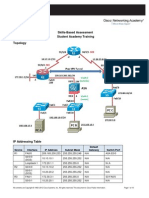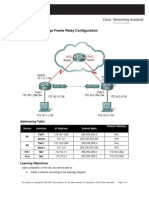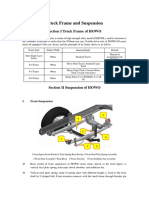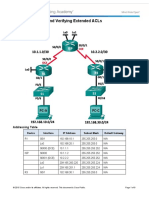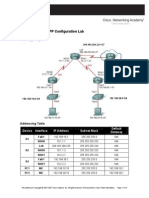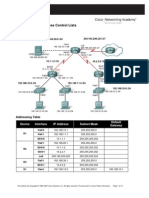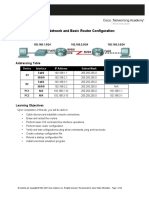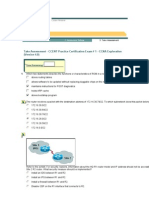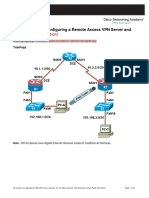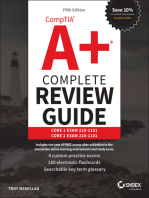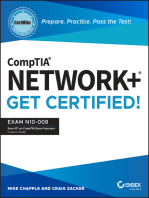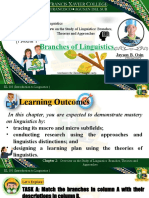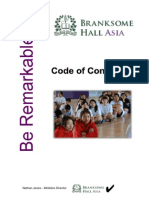CNT 220 Practices Ba
CNT 220 Practices Ba
Uploaded by
Nomad1971Copyright:
Available Formats
CNT 220 Practices Ba
CNT 220 Practices Ba
Uploaded by
Nomad1971Original Title
Copyright
Available Formats
Share this document
Did you find this document useful?
Is this content inappropriate?
Copyright:
Available Formats
CNT 220 Practices Ba
CNT 220 Practices Ba
Uploaded by
Nomad1971Copyright:
Available Formats
PRACTICE SBA CNT 220
Addressing Table Device
R1
Interface
Fa0/1 S0/0/0 S0/0/1 Lo0
IP Address
10.10.0.1 192.16.0.1 192.16.0.9 210.65.20.161 192.16.0.2 192.16.0.5 10.10.0.129 192.16.0.10 192.16.0.6 10.10.0.10 10.10.0.139
Subnet Mask
255.255.255.128 255.255.255.252 255.255.255.252 255.255.255.224 255.255.255.252 255.255.255.252 255.255.255.128 255.255.255.252 255.255.255.252 255.255.255.128 255.255.255.128
Default Gateway
N/A N/A N/A N/A N/A N/A N/A N/A N/A 10.10.0.1 10.10.0.129
R2
S0/0/0 S0/0/1 Fa0/1
R3 PC1 PC3
S0/0/0 S0/0/1 NIC NIC
All contents are Copyright 19922007 Cisco Systems, Inc. All rights reserved. This document is Cisco Public Information.
Page 1 of 4
CCNA Exploration Accessing the WAN: Skills Based Assessment
Student Skills based Assessment Lab
Learning Objectives
To complete this lab: Cable a network according to the topology diagram Erase the startup configuration and reload a router to the default state Perform basic configuration tasks on a router Configure and activate interfaces Configure and activate serial interfaces (PPP with CHAP, HDLC, and Frame Relay) Configure RIP on all the routers Configure basic router security Configure ACLs Configure basic NAT
Scenario
This lab tests you on the skills and knowledge that you learned in Exploration 4. Use cisco for all passwords in this lab, except for the enable secret password, which is class.
Task 1: Prepare the Network
Step 1: Cable a network that is similar to the one in the topology diagram. Step 2: Clear any existing configurations on the routers.
Task 2: Perform Basic Device Configurations
Configure the R1, R2, and R3 routers according to the following guidelines: Configure the router hostname. Disable DNS lookup. Configure an EXEC mode password. Configure a message-of-the-day banner. Configure a password for console connections. Configure synchronous logging. Configure a password for vty connections.
All contents are Copyright 19922007 Cisco Systems, Inc. All rights reserved. This document is Cisco Public Information.
Page 2 of 4
CCNA Exploration Accessing the WAN: Skills Based Assessment
Student Skills based Assessment Lab
Task 3: Configure and Activate Serial and Ethernet Addresses
Step 1: Configure interfaces on R1, R2, and R3. Step 2: Verify IP addressing and interfaces. Step 3: Configure the PC1 and PC3 Ethernet interfaces. Step 4: Test connectivity between the PCs and routers.
Task 4: Configure Serial Interfaces
Step 1: Configure and verify PPP encapsulation with CHAP authentication between R1 and R2. The password is cisco. Step 2: Configure and verify HDLC encapsulation between R2 and R3. Step 3: Configure Frame Relay between R1 and R3.
Task 5: Configure RIP
Step 1: Configure RIP on R1, R2, and R3. RIP updates should only be sent on the serial links between the routers. Prevent all other RIP updates on all networks. Step 2: Test connectivity with the ping command. Step 3: Verify the routing table with the appropriate command.
Task 6: Configure Basic Router Security
Step 1: Enable a secure Telnet login using a local database on R2. Step 2: Disable unused services and interfaces on R2. Step 3: Confirm that R2 is secured.
Task 7: Configure Access Control Lists
Step 1: Allow telnet to R1 and R3 from R2 only. Step 2: Do not allowlHTTP, Telnet, and FTP traffic from the Internet to PC1.
All contents are Copyright 19922007 Cisco Systems, Inc. All rights reserved. This document is Cisco Public Information.
Page 3 of 4
CCNA Exploration Accessing the WAN: Skills Based Assessment
Student Skills based Assessment Lab
Step 3: Do not allow PC1 to receive traffic from the 10.10.0.128 /25 network. Step 4: Verify that PC3 cannot ping PC1, but can ping 10.10.0.1.
Task 8: Configure NAT.
Step 1: Configure NAT to allow PC3 to ping PC1. Step 2: Verify that PC3 can reach PC1.
Task 9: Document the Router Configurations Task 10: Clean Up
Erase the configurations and reload the routers. Disconnect and store the cabling. For PC hosts that are normally connected to other networks, such as the school LAN or to the Internet, reconnect the appropriate cabling and restore the TCP/IP settings.
All contents are Copyright 19922007 Cisco Systems, Inc. All rights reserved. This document is Cisco Public Information.
Page 4 of 4
You might also like
- Network Security All-in-one: ASA Firepower WSA Umbrella VPN ISE Layer 2 SecurityFrom EverandNetwork Security All-in-one: ASA Firepower WSA Umbrella VPN ISE Layer 2 SecurityNo ratings yet
- Cisco CCNA Command Guide: An Introductory Guide for CCNA & Computer Networking Beginners: Computer Networking, #3From EverandCisco CCNA Command Guide: An Introductory Guide for CCNA & Computer Networking Beginners: Computer Networking, #3Rating: 4 out of 5 stars4/5 (1)
- 2.3.2.7 Lab - Configuring Basic PPP With AuthenticationDocument17 pages2.3.2.7 Lab - Configuring Basic PPP With AuthenticationTony Blanco100% (1)
- CCNAS v1.1 Skills-Based Assessment Hands On AnswersDocument18 pagesCCNAS v1.1 Skills-Based Assessment Hands On AnswersAdelaide-City South Australia86% (14)
- Lab 3.5.2 Challenge Frame Relay ConfigurationDocument4 pagesLab 3.5.2 Challenge Frame Relay ConfigurationMark Zovighian0% (1)
- 4.3.3.4 Lab - Configure HSRPDocument7 pages4.3.3.4 Lab - Configure HSRPLeo Leo17% (6)
- Tufin Firewall Operations MGMT For Cisco R12-1 WP PDFDocument11 pagesTufin Firewall Operations MGMT For Cisco R12-1 WP PDFNomad1971No ratings yet
- Masood TextilesDocument22 pagesMasood TextilesNiranjan DesaiNo ratings yet
- Walt Disney Records The Legacy Collection: DisneylandDocument24 pagesWalt Disney Records The Legacy Collection: DisneylandНадежда Рыжкина100% (4)
- Openhole Log Analysis and Formation EvaluationDocument1 pageOpenhole Log Analysis and Formation Evaluationpoitfvhjnjnjnjj jNo ratings yet
- Truck Frame and Suspension Repair ManualDocument5 pagesTruck Frame and Suspension Repair Manualsample nameNo ratings yet
- CCNA Exploration: Accessing The WAN Student Skills Based ReviewDocument2 pagesCCNA Exploration: Accessing The WAN Student Skills Based ReviewrjholbonoNo ratings yet
- EWAN Lab 2 5 2 AnswerDocument13 pagesEWAN Lab 2 5 2 AnswerLekan MulanaNo ratings yet
- 7.5.2 LabDocument23 pages7.5.2 LabLHNo ratings yet
- lAB 8.3.7 AND 8.5.1Document14 pageslAB 8.3.7 AND 8.5.1Ammar Al Fukaihah0% (1)
- ESwitching Lab 7 5 2Document23 pagesESwitching Lab 7 5 2Ninja NuggetNo ratings yet
- Lab 4.6.2: Challenge Security Configuration: Topology DiagramDocument4 pagesLab 4.6.2: Challenge Security Configuration: Topology DiagramAnn EstesNo ratings yet
- CCNA 4 Skills Based Assessment InstructionsDocument3 pagesCCNA 4 Skills Based Assessment InstructionsAlexander SilvanasNo ratings yet
- CCNA 4 Skills ExamDocument3 pagesCCNA 4 Skills ExamSilentHill007No ratings yet
- 4.2.2.13 Lab - Configuring and Verifying Extended ACLs - ILMDocument9 pages4.2.2.13 Lab - Configuring and Verifying Extended ACLs - ILMGuri DhillonNo ratings yet
- Ccnasecurity Sba FinalDocument12 pagesCcnasecurity Sba FinalBilly Zomg100% (2)
- CCNAS v1.1 SBADocument10 pagesCCNAS v1.1 SBACaleb Peters0% (1)
- E2 PTAct 3 6 1 DirectionsDocument4 pagesE2 PTAct 3 6 1 Directionsyusran_cuperNo ratings yet
- Basic PPP ConfigurationDocument16 pagesBasic PPP ConfigurationEngku PuteraNo ratings yet
- 9 3 2 13 Lab Configuring and Verifying Extended ACLs PDFDocument8 pages9 3 2 13 Lab Configuring and Verifying Extended ACLs PDFEl Amrani MoutiaNo ratings yet
- 19.5.6 Lab Configure A Site To Site VPNDocument15 pages19.5.6 Lab Configure A Site To Site VPNJuan Carlos BolivarNo ratings yet
- Lab 7 - Configuring and Verifying Extended ACLsDocument6 pagesLab 7 - Configuring and Verifying Extended ACLsmeerasNo ratings yet
- Lab 7.5.2: Challenge Wireless Configuration: Topology DiagramDocument35 pagesLab 7.5.2: Challenge Wireless Configuration: Topology DiagramAlberto BaldaNo ratings yet
- Week 9 Lab - Configuring and Modifying Standard IPv4 ACLs - ILMDocument10 pagesWeek 9 Lab - Configuring and Modifying Standard IPv4 ACLs - ILMAhmedNo ratings yet
- 19.5.6 Lab - Configure A Site-to-Site VPNDocument15 pages19.5.6 Lab - Configure A Site-to-Site VPNntutaNo ratings yet
- Midterm Lab 2-Testing-Network-Connectivity-with-Ping-and-Traceroute (20240505124030)Document15 pagesMidterm Lab 2-Testing-Network-Connectivity-with-Ping-and-Traceroute (20240505124030)getalon57No ratings yet
- 19.5.6 Lab - Configure A Site-to-Site VPNDocument15 pages19.5.6 Lab - Configure A Site-to-Site VPNkevin9901leeNo ratings yet
- 7.3.2.7 Lab - Testing Network Connectivity With Ping and TracerouteDocument16 pages7.3.2.7 Lab - Testing Network Connectivity With Ping and TracerouteRaja Dang Jalernpan100% (6)
- 8.4.1.3 Lab - Configure Site-To-Site VPN Using CLIDocument16 pages8.4.1.3 Lab - Configure Site-To-Site VPN Using CLIngangaNo ratings yet
- Chapter 8 Lab B: Configuring A Remote Access VPN Server and ClientDocument24 pagesChapter 8 Lab B: Configuring A Remote Access VPN Server and ClientberlodonNo ratings yet
- Lab - Configuring A Site-to-Site VPN Using Cisco IOS and CCPDocument30 pagesLab - Configuring A Site-to-Site VPN Using Cisco IOS and CCPVasan Suryaßoyzz100% (1)
- Lab 5.5.1: Basic Access Control Lists: Topology DiagramDocument10 pagesLab 5.5.1: Basic Access Control Lists: Topology DiagramMohammed O Baheddad0% (1)
- 8.4.1.3 Lab - Configure Site-To-Site VPN Using CLI - InstructorDocument16 pages8.4.1.3 Lab - Configure Site-To-Site VPN Using CLI - InstructorSergio Gangan100% (1)
- Lab 1.5.1: Cabling A Network and Basic Router Configuration: Topology DiagramDocument41 pagesLab 1.5.1: Cabling A Network and Basic Router Configuration: Topology DiagrammedrekNo ratings yet
- 3.3.2.8 Lab - Configuring Basic PPP With AuthenticationDocument17 pages3.3.2.8 Lab - Configuring Basic PPP With AuthenticationLarry Abisaí0% (2)
- 2 5 3Document6 pages2 5 3bassel mohammedNo ratings yet
- 17.7.6 Lab - Troubleshoot Connectivity IssuesDocument9 pages17.7.6 Lab - Troubleshoot Connectivity Issuesse184699lequocthaiNo ratings yet
- CCENT Practice Certification Exam 1Document20 pagesCCENT Practice Certification Exam 1INGCESARCol0% (1)
- Lab1 - Configuring and Verifying A Small NetworkDocument4 pagesLab1 - Configuring and Verifying A Small NetworkkashifNo ratings yet
- Lab - 8 Assessment 1 Subnetted IPv4 Configuration V2Document2 pagesLab - 8 Assessment 1 Subnetted IPv4 Configuration V2yawahabNo ratings yet
- 8.7.1.3 Lab - (Optional) Configuring A Remote Access VPN Server and Client - InstructorDocument30 pages8.7.1.3 Lab - (Optional) Configuring A Remote Access VPN Server and Client - InstructorSalem TrabelsiNo ratings yet
- CCNASv1 1 Chp08 Lab B RMT Acc VPN Instructor PDFDocument33 pagesCCNASv1 1 Chp08 Lab B RMT Acc VPN Instructor PDFAhmadHijaziNo ratings yet
- Week3 Lab 1 & 2 - Securing Administrative Access Using AAA and RADIUSDocument19 pagesWeek3 Lab 1 & 2 - Securing Administrative Access Using AAA and RADIUSShivend MenonNo ratings yet
- Static IP RoutingDocument7 pagesStatic IP RoutingMark Joshua DiamseNo ratings yet
- Lab 4.6.2 Challenge Security ConfigurationDocument4 pagesLab 4.6.2 Challenge Security ConfigurationConfucius WillsonNo ratings yet
- 8.7.1.2 Lab - Configuring A Remote Access VPN Server and Client - InstructorDocument37 pages8.7.1.2 Lab - Configuring A Remote Access VPN Server and Client - InstructorSalem TrabelsiNo ratings yet
- 3.6.1.1 Lab - Securing Administrative Access Using AAA and RADIUSDocument21 pages3.6.1.1 Lab - Securing Administrative Access Using AAA and RADIUSOsman SepulvedaNo ratings yet
- Network with Practical Labs Configuration: Step by Step configuration of Router and Switch configurationFrom EverandNetwork with Practical Labs Configuration: Step by Step configuration of Router and Switch configurationNo ratings yet
- CISCO PACKET TRACER LABS: Best practice of configuring or troubleshooting NetworkFrom EverandCISCO PACKET TRACER LABS: Best practice of configuring or troubleshooting NetworkNo ratings yet
- CompTIA A+ Complete Review Guide: Core 1 Exam 220-1101 and Core 2 Exam 220-1102From EverandCompTIA A+ Complete Review Guide: Core 1 Exam 220-1101 and Core 2 Exam 220-1102Rating: 5 out of 5 stars5/5 (2)
- CCST Cisco Certified Support Technician Study Guide: Networking ExamFrom EverandCCST Cisco Certified Support Technician Study Guide: Networking ExamNo ratings yet
- CCNA Certification All-in-One For DummiesFrom EverandCCNA Certification All-in-One For DummiesRating: 5 out of 5 stars5/5 (1)
- CompTIA Network+ CertMike: Prepare. Practice. Pass the Test! Get Certified!: Exam N10-008From EverandCompTIA Network+ CertMike: Prepare. Practice. Pass the Test! Get Certified!: Exam N10-008No ratings yet
- Ethernet Networks: Design, Implementation, Operation, ManagementFrom EverandEthernet Networks: Design, Implementation, Operation, ManagementRating: 4 out of 5 stars4/5 (1)
- WAN TECHNOLOGY FRAME-RELAY: An Expert's Handbook of Navigating Frame Relay NetworksFrom EverandWAN TECHNOLOGY FRAME-RELAY: An Expert's Handbook of Navigating Frame Relay NetworksNo ratings yet
- Cisco Network Administration Interview Questions: CISCO CCNA Certification ReviewFrom EverandCisco Network Administration Interview Questions: CISCO CCNA Certification ReviewRating: 4.5 out of 5 stars4.5/5 (6)
- Fog Smoke SeedingDocument7 pagesFog Smoke SeedingNomad1971No ratings yet
- Student Assignment TOE CHARTDocument1 pageStudent Assignment TOE CHARTNomad1971No ratings yet
- Math 080 Final-Exam Review 04-2017Document19 pagesMath 080 Final-Exam Review 04-2017Nomad1971No ratings yet
- Research Assignment 7Document3 pagesResearch Assignment 7Nomad1971No ratings yet
- That We Will Be Focusing OnDocument1 pageThat We Will Be Focusing OnNomad1971No ratings yet
- Cisco Exam 6: Study Online atDocument1 pageCisco Exam 6: Study Online atNomad1971No ratings yet
- Paper Assignment 1 - NarrativeDocument1 pagePaper Assignment 1 - NarrativeNomad1971No ratings yet
- English 131: Section 73 (Comp) Course Syllabus: Required TextsDocument8 pagesEnglish 131: Section 73 (Comp) Course Syllabus: Required TextsNomad1971No ratings yet
- 8.3.2.7 Lab - Testing Network Connectivity With Ping and TracerouteDocument15 pages8.3.2.7 Lab - Testing Network Connectivity With Ping and TracerouteNomad197167% (3)
- CISCO EWAN NAT-ACL PT Practice SBA With SolutionDocument9 pagesCISCO EWAN NAT-ACL PT Practice SBA With Solutionandreajr100% (1)
- James SmithDocument2 pagesJames SmithNomad1971No ratings yet
- Government WK 3 QuizDocument4 pagesGovernment WK 3 QuizNomad1971No ratings yet
- Answer Sheets in ARTS 6 QUIZ q2Document6 pagesAnswer Sheets in ARTS 6 QUIZ q2Koc Es100% (1)
- My Wonderful FamilyDocument1 pageMy Wonderful FamilyRudy OntoraelNo ratings yet
- 2010 Drumline Audition Packet: Rainbow Warrior Marching BandDocument5 pages2010 Drumline Audition Packet: Rainbow Warrior Marching BandAndrew NewfieldNo ratings yet
- Brown and White Scrapbook Project Management Infographic - 20240121 - 105239 - 0000Document1 pageBrown and White Scrapbook Project Management Infographic - 20240121 - 105239 - 0000HoneyLemonlNo ratings yet
- Benefit Plan Highlights 2024Document4 pagesBenefit Plan Highlights 2024lacydemarcoparker1585No ratings yet
- Talking It OverDocument4 pagesTalking It OverVirginia AlvarezNo ratings yet
- Chapter 2 Lesson 1Document28 pagesChapter 2 Lesson 1Jee Sheone Osin IINo ratings yet
- Acronyms PDFDocument8 pagesAcronyms PDFOscar PalaciosNo ratings yet
- Verizon Foundation - IRS 990 - Year 2008Document317 pagesVerizon Foundation - IRS 990 - Year 2008CaliforniaALLExposedNo ratings yet
- Listening SkillsDocument5 pagesListening SkillsAditya Sai KovvaliNo ratings yet
- CORPORATION LAW 2019 Case ListDocument2 pagesCORPORATION LAW 2019 Case ListJose Ramir LayeseNo ratings yet
- Charged UpDocument15 pagesCharged UpholeaNo ratings yet
- Least Restrictive EnvironmentDocument4 pagesLeast Restrictive EnvironmentJose Nicanor BaesNo ratings yet
- Comparative Public Policy: Oleh: Dr. Sri Suwitri, MsiDocument17 pagesComparative Public Policy: Oleh: Dr. Sri Suwitri, MsiChafid DiyantoNo ratings yet
- Cancer Is A Fungus and It Is CurableDocument19 pagesCancer Is A Fungus and It Is CurableMiguel J. Lopez100% (5)
- WellCat Veterinary HandbookDocument36 pagesWellCat Veterinary HandbookKatSiebrecht100% (7)
- PAGALLO, Ugo. Killers PDFDocument8 pagesPAGALLO, Ugo. Killers PDFRodrigo Santos NevesNo ratings yet
- Materi Microsoft Office SpecialistDocument18 pagesMateri Microsoft Office SpecialistRibka MentariNo ratings yet
- RRB Clerk Prelims Memory Based Paper 2023 (English Version) : Numerical AbilityDocument23 pagesRRB Clerk Prelims Memory Based Paper 2023 (English Version) : Numerical Abilitydemodev26077No ratings yet
- Litlit Store New Annex Building Agora Public Market Burgos ST., La Carlota CityDocument2 pagesLitlit Store New Annex Building Agora Public Market Burgos ST., La Carlota CityMoi WarheadNo ratings yet
- Axis Gatepass Presentation - CLMSDocument21 pagesAxis Gatepass Presentation - CLMSShailendra GoyalNo ratings yet
- Branksome Hall Asia Code of ConductDocument9 pagesBranksome Hall Asia Code of Conductapi-246218373No ratings yet
- Catalogue 2022 TshirtsDocument53 pagesCatalogue 2022 TshirtsNikunj SatraNo ratings yet
- Koch, E (2013) Death and Justice, in Current Issues and Enduring Questions, 10th Edition, S Barnet & D Bedau, EdsDocument5 pagesKoch, E (2013) Death and Justice, in Current Issues and Enduring Questions, 10th Edition, S Barnet & D Bedau, EdsJoey YanNo ratings yet
- SC120 Slide maker and stainerDocument4 pagesSC120 Slide maker and stainermohini.s.shetty100No ratings yet
- Adime 2 UchcDocument9 pagesAdime 2 Uchcapi-307029735100% (1)