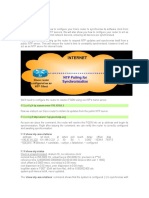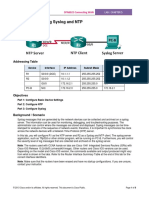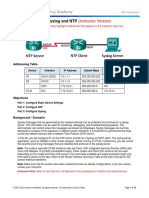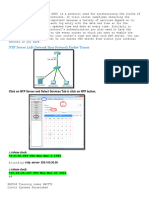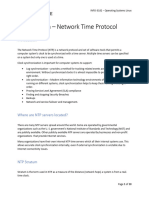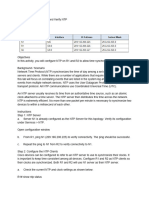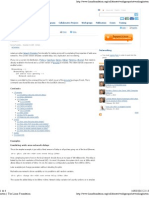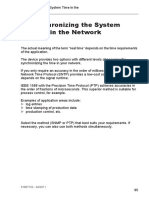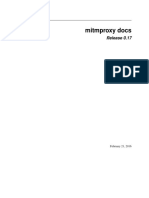Basic NTP Configuration
Uploaded by
raajueceBasic NTP Configuration
Uploaded by
raajueceBasic NTP configuration
The NTP program is configured using either the /etc/ntp.conf or /etc/xntp.conf file depending on what distribution of Linux you have. I won't go into too much detail on how to configure NTP. Instead I'll just cover the basics. An example of a basic ntp.conf file would look like:
# --- GENERAL CONFIGURATION --server aaa.bbb.ccc.ddd server 127.127.1.0 fudge 127.127.1.0 stratum 10 # Drift file. driftfile /etc/ntp/drift
The most basic ntp.conf file will simply list 2 servers, one that it wishes to synchronize with, and a pseudo IP address for itself (in this case 127.127.1.0). The pseudo IP is used in case of network problems or if the remote NTP server goes down. NTP will synchronize against itself until the it can start synchronizing with the remote server again. It is recommended that you list at least 2 remote servers that you can synchronize against. One will act as a primary server and the other as a backup. You should also list a location for a drift file. Over time NTP will "learn" the system clock's error rate and automatically adjust for it. The restrict option can be used to provide better control and security over what NTP can do, and who can effect it. For example:
# Prohibit general access to this service. restrict default ignore # Permit systems on this network to synchronize with this # time service. But not modify our time. restrict aaa.bbb.ccc.ddd nomodify # Allow the following unrestricted access to ntpd restrict aaa.bbb.ccc.ddd restrict 127.0.0.1
It is advised that you wait until you have NTP working properly before adding the restrict option. You can accidental restrict yourself from synchronizing and waste time debugging why.
NTP slowly corrects your systems time. Be patient! A simple test is to change your system clock by 10 minutes before you go to bed and then check it when you get up. The time should be correct. Many people get the idea that instead of running the NTP daemon, they should just setup a cron job job to periodically run the ntpdate command. There are 2 main disadvantages of using using this method. The first is that ntpdate does a "brute force" method of changing the time. So if your computer's time is off my 5 minutes, it immediately corrects it. In some environments, this can cause problems if time drastically changes. For example, if you are using time sensitive security software, you can inadvertently kill someones access. The NTP daemon slowly changes the time to avoid causing this kind of disruption. The other reason is that the NTP daemon can be configured to try to learn your systems time drift and then automatically adjust for it.
14.7. NTP Toolkit
There are a number of utilities available to check if NTP is doing it's job. The ntpq -p command will print out your system's current time status.
# ntpq -p remote refid st t when poll reach delay offset jitter ======================================================================== ====== *cudns.cit.corne ntp0.usno.navy. 2 u 832 1024 377 43.208 0.361 2.646 LOCAL(0) LOCAL(0) 10 l 13 64 377 0.000 0.000 0.008
The ntpdc -c loopinfo will display how far off the system time is in seconds, based upon the last time the remote server was contacted.
# ntpdc -c loopinfo offset: frequency: poll adjust: watchdog timer: -0.004479 s 133.625 ppm 30 404 s
ntpdc -c kerninfo will display the current remaining correction.
# ntpdc -c kerninfo pll offset: pll frequency: -0.003917 s 133.625 ppm
maximum error: estimated error: status: pll time constant: precision: frequency tolerance: pps frequency: pps stability: pps jitter: calibration interval: calibration cycles: jitter exceeded: stability exceeded: calibration errors:
0.391414 s 0.003676 s 0001 pll 6 1e-06 s 512 ppm 0.000 ppm 512.000 ppm 0.0002 s 4 s 0 0 0 0
A slightly more different version of ntpdc -c kerninfo is ntptime
# ntptime ntp_gettime() returns code 0 (OK) time c35e2cc7.879ba000 Thu, Nov 13 2003 11:16:07.529, (.529718), maximum error 425206 us, estimated error 3676 us ntp_adjtime() returns code 0 (OK) modes 0x0 (), offset -3854.000 us, frequency 133.625 ppm, interval 4 s, maximum error 425206 us, estimated error 3676 us, status 0x1 (PLL), time constant 6, precision 1.000 us, tolerance 512 ppm, pps frequency 0.000 ppm, stability 512.000 ppm, jitter 200.000 us, intervals 0, jitter exceeded 0, stability exceeded 0, errors 0.
Yet another way to see how well NTP is working is with the ntpdate -d command. This will contact an NTP server and determine the time difference but not change your system's time.
# ntpdate -d 132.236.56.250 13 Nov 14:43:17 ntpdate[29631]: ntpdate 4.1.1c-rc1@1.836 Thu Feb 13 12:17:20 EST 2003 (1) transmit(132.236.56.250) receive(132.236.56.250) transmit(132.236.56.250) receive(132.236.56.250) transmit(132.236.56.250) receive(132.236.56.250) transmit(132.236.56.250) receive(132.236.56.250) transmit(132.236.56.250) server 132.236.56.250, port 123 stratum 2, precision -17, leap 00, trust 000 refid [192.5.41.209], delay 0.06372, dispersion 0.00044 transmitted 4, in filter 4 reference time: c35e5998.4a46cfc8 Thu, Nov 13 2003 14:27:20.290 originate timestamp: c35e5d55.d69a6f82 Thu, Nov 13 2003 14:43:17.838
transmit timestamp: c35e5d55.d16fc9bc Thu, Nov 13 2003 14:43:17.818 filter delay: 0.06522 0.06372 0.06442 0.06442 0.00000 0.00000 0.00000 0.00000 filter offset: 0.000036 0.001020 0.000527 0.000684 0.000000 0.000000 0.000000 0.000000 delay 0.06372, dispersion 0.00044 offset 0.001020 13 Nov 14:43:17 ntpdate[29631]: adjust time server 132.236.56.250 offset 0.001020 sec
If you want actually watch the system synchronize you can use ntptrace.
# ntptrace 132.236.56.250 cudns.cit.cornell.edu: stratum 2, offset -0.003278, synch distance 0.02779 truetime.ntp.com: stratum 1, offset -0.014363, synch distance 0.00000, refid 'ACTS'
If you need your system time synchronized immediately you can use the ntpdate remote-servername to force a synchronization. No waiting!
# ntpdate 132.236.56.250 13 Nov 14:56:28 ntpdate[29676]: adjust time server 132.236.56.250 offset -0.003151 sec
You might also like
- Hourglass Workout Program by Luisagiuliet 276% (21)Hourglass Workout Program by Luisagiuliet 251 pages
- The Hold Me Tight Workbook - Dr. Sue Johnson100% (16)The Hold Me Tight Workbook - Dr. Sue Johnson187 pages
- Read People Like A Book by Patrick King-Edited62% (65)Read People Like A Book by Patrick King-Edited12 pages
- Livingood, Blake - Livingood Daily Your 21-Day Guide To Experience Real Health77% (13)Livingood, Blake - Livingood Daily Your 21-Day Guide To Experience Real Health260 pages
- COSMIC CONSCIOUSNESS OF HUMANITY - PROBLEMS OF NEW COSMOGONY (V.P.Kaznacheev,. Л. V. Trofimov.)94% (212)COSMIC CONSCIOUSNESS OF HUMANITY - PROBLEMS OF NEW COSMOGONY (V.P.Kaznacheev,. Л. V. Trofimov.)212 pages
- Donald Trump & Jeffrey Epstein Rape Lawsuit and Affidavits83% (1016)Donald Trump & Jeffrey Epstein Rape Lawsuit and Affidavits13 pages
- The 36 Questions That Lead To Love - The New York Times94% (34)The 36 Questions That Lead To Love - The New York Times3 pages
- The 36 Questions That Lead To Love - The New York Times95% (21)The 36 Questions That Lead To Love - The New York Times3 pages
- Jeffrey Epstein39s Little Black Book Unredacted PDF75% (12)Jeffrey Epstein39s Little Black Book Unredacted PDF95 pages
- The 4 Hour Workweek, Expanded and Updated by Timothy Ferriss - Excerpt23% (954)The 4 Hour Workweek, Expanded and Updated by Timothy Ferriss - Excerpt38 pages
- Ruijie S8600E Series Switches Management and Software UpdateNo ratings yetRuijie S8600E Series Switches Management and Software Update23 pages
- HLINKCC Dataline Communication Link For Complete Control Networks SetupNo ratings yetHLINKCC Dataline Communication Link For Complete Control Networks Setup4 pages
- NTP Stop/Start Procedure For Charging System NodesNo ratings yetNTP Stop/Start Procedure For Charging System Nodes5 pages
- NTP Configuration: NTP Configuration and Start-Up On SDM-FTNo ratings yetNTP Configuration: NTP Configuration and Start-Up On SDM-FT2 pages
- Windows Time Service Tools and SettingsNo ratings yetWindows Time Service Tools and Settings21 pages
- Linux Admin Reference - NTP Configuration and Troubleshooting PDFNo ratings yetLinux Admin Reference - NTP Configuration and Troubleshooting PDF7 pages
- 10.2.3.6 Lab - Configuring Syslog and NTP WBNo ratings yet10.2.3.6 Lab - Configuring Syslog and NTP WB9 pages
- 10.2.3.6 Lab - Configuring Syslog and NTP PDFNo ratings yet10.2.3.6 Lab - Configuring Syslog and NTP PDF9 pages
- Lab 5a - Configuring Syslog and NTP: TopologyNo ratings yetLab 5a - Configuring Syslog and NTP: Topology8 pages
- # Yum Install NTP - y Ou: # Apt-Get Install NTP - yNo ratings yet# Yum Install NTP - y Ou: # Apt-Get Install NTP - y7 pages
- 8.1.2.6 Lab - Configuring Syslog and NTP - ILM PDF100% (3)8.1.2.6 Lab - Configuring Syslog and NTP - ILM PDF14 pages
- Content: CHAPTER 1 COMMANDS FOR SNTP....................................... 1-1No ratings yetContent: CHAPTER 1 COMMANDS FOR SNTP....................................... 1-110 pages
- DCN-Network Time Management ConfigurationNo ratings yetDCN-Network Time Management Configuration10 pages
- Network Time Protocol (NTP) Issues Troubleshooting and Debugging GuideNo ratings yetNetwork Time Protocol (NTP) Issues Troubleshooting and Debugging Guide20 pages
- 15.2.1 Packet Tracer - Configure and Verify NTPNo ratings yet15.2.1 Packet Tracer - Configure and Verify NTP2 pages
- 15.2.1 Packet Tracer - Configure and Verify NTP - ILMNo ratings yet15.2.1 Packet Tracer - Configure and Verify NTP - ILM2 pages
- Determining Whether An Avamar System Is Experiencing A Time Synchronization (NTP) Issue. - Dell USNo ratings yetDetermining Whether An Avamar System Is Experiencing A Time Synchronization (NTP) Issue. - Dell US4 pages
- 10.3.4 - Packet Tracer - Configure and Verify NTPNo ratings yet10.3.4 - Packet Tracer - Configure and Verify NTP2 pages
- 6.6.4 Packet Tracer - Configure and Verify NTP (U2000745)No ratings yet6.6.4 Packet Tracer - Configure and Verify NTP (U2000745)2 pages
- How To Install NTP Server and Client(s) On Raspberry Pi With Ubuntu Mate - by Rishabh Dev Yadav - MediumNo ratings yetHow To Install NTP Server and Client(s) On Raspberry Pi With Ubuntu Mate - by Rishabh Dev Yadav - Medium16 pages
- NTP (Network Time Protocol) and PTP (Precision Time Protocol)No ratings yetNTP (Network Time Protocol) and PTP (Precision Time Protocol)7 pages
- Derekmolloy Ie Automatically Setting The Beaglebone Black TiNo ratings yetDerekmolloy Ie Automatically Setting The Beaglebone Black Ti37 pages
- Slidex - Tips - 7 Synchronizing The System Time in The Network PDFNo ratings yetSlidex - Tips - 7 Synchronizing The System Time in The Network PDF12 pages
- CISCO PACKET TRACER LABS: Best practice of configuring or troubleshooting NetworkFrom EverandCISCO PACKET TRACER LABS: Best practice of configuring or troubleshooting NetworkNo ratings yet
- Network with Practical Labs Configuration: Step by Step configuration of Router and Switch configurationFrom EverandNetwork with Practical Labs Configuration: Step by Step configuration of Router and Switch configurationNo ratings yet
- Quectel GSM TCPIP Recommended Process V2.0No ratings yetQuectel GSM TCPIP Recommended Process V2.021 pages
- ACS880 - Diode Supply CNTRL Prog - FW Manual - Rev BNo ratings yetACS880 - Diode Supply CNTRL Prog - FW Manual - Rev B126 pages
- CompTIA - Premium.sy0 501.by .VCEplus.22q DEMONo ratings yetCompTIA - Premium.sy0 501.by .VCEplus.22q DEMO16 pages
- Penetration Testing With Metasploit FrameworkNo ratings yetPenetration Testing With Metasploit Framework16 pages
- 208-The Decline and Fall of BIND 10 PDFNo ratings yet208-The Decline and Fall of BIND 10 PDF24 pages
- ICDL Sample Tests ICDL Module 2: Using The Computer and Managing FilesNo ratings yetICDL Sample Tests ICDL Module 2: Using The Computer and Managing Files4 pages
- Livingood, Blake - Livingood Daily Your 21-Day Guide To Experience Real HealthLivingood, Blake - Livingood Daily Your 21-Day Guide To Experience Real Health
- COSMIC CONSCIOUSNESS OF HUMANITY - PROBLEMS OF NEW COSMOGONY (V.P.Kaznacheev,. Л. V. Trofimov.)COSMIC CONSCIOUSNESS OF HUMANITY - PROBLEMS OF NEW COSMOGONY (V.P.Kaznacheev,. Л. V. Trofimov.)
- Donald Trump & Jeffrey Epstein Rape Lawsuit and AffidavitsDonald Trump & Jeffrey Epstein Rape Lawsuit and Affidavits
- The 36 Questions That Lead To Love - The New York TimesThe 36 Questions That Lead To Love - The New York Times
- The 36 Questions That Lead To Love - The New York TimesThe 36 Questions That Lead To Love - The New York Times
- Jeffrey Epstein39s Little Black Book Unredacted PDFJeffrey Epstein39s Little Black Book Unredacted PDF
- The 4 Hour Workweek, Expanded and Updated by Timothy Ferriss - ExcerptThe 4 Hour Workweek, Expanded and Updated by Timothy Ferriss - Excerpt
- Ruijie S8600E Series Switches Management and Software UpdateRuijie S8600E Series Switches Management and Software Update
- HLINKCC Dataline Communication Link For Complete Control Networks SetupHLINKCC Dataline Communication Link For Complete Control Networks Setup
- NTP Stop/Start Procedure For Charging System NodesNTP Stop/Start Procedure For Charging System Nodes
- NTP Configuration: NTP Configuration and Start-Up On SDM-FTNTP Configuration: NTP Configuration and Start-Up On SDM-FT
- Linux Admin Reference - NTP Configuration and Troubleshooting PDFLinux Admin Reference - NTP Configuration and Troubleshooting PDF
- # Yum Install NTP - y Ou: # Apt-Get Install NTP - y# Yum Install NTP - y Ou: # Apt-Get Install NTP - y
- 8.1.2.6 Lab - Configuring Syslog and NTP - ILM PDF8.1.2.6 Lab - Configuring Syslog and NTP - ILM PDF
- Content: CHAPTER 1 COMMANDS FOR SNTP....................................... 1-1Content: CHAPTER 1 COMMANDS FOR SNTP....................................... 1-1
- Network Time Protocol (NTP) Issues Troubleshooting and Debugging GuideNetwork Time Protocol (NTP) Issues Troubleshooting and Debugging Guide
- 15.2.1 Packet Tracer - Configure and Verify NTP - ILM15.2.1 Packet Tracer - Configure and Verify NTP - ILM
- Determining Whether An Avamar System Is Experiencing A Time Synchronization (NTP) Issue. - Dell USDetermining Whether An Avamar System Is Experiencing A Time Synchronization (NTP) Issue. - Dell US
- 6.6.4 Packet Tracer - Configure and Verify NTP (U2000745)6.6.4 Packet Tracer - Configure and Verify NTP (U2000745)
- How To Install NTP Server and Client(s) On Raspberry Pi With Ubuntu Mate - by Rishabh Dev Yadav - MediumHow To Install NTP Server and Client(s) On Raspberry Pi With Ubuntu Mate - by Rishabh Dev Yadav - Medium
- NTP (Network Time Protocol) and PTP (Precision Time Protocol)NTP (Network Time Protocol) and PTP (Precision Time Protocol)
- Derekmolloy Ie Automatically Setting The Beaglebone Black TiDerekmolloy Ie Automatically Setting The Beaglebone Black Ti
- Slidex - Tips - 7 Synchronizing The System Time in The Network PDFSlidex - Tips - 7 Synchronizing The System Time in The Network PDF
- CISCO PACKET TRACER LABS: Best practice of configuring or troubleshooting NetworkFrom EverandCISCO PACKET TRACER LABS: Best practice of configuring or troubleshooting Network
- Network with Practical Labs Configuration: Step by Step configuration of Router and Switch configurationFrom EverandNetwork with Practical Labs Configuration: Step by Step configuration of Router and Switch configuration
- Network with Practical: ALL PACKET TRACER LABSFrom EverandNetwork with Practical: ALL PACKET TRACER LABS
- ACS880 - Diode Supply CNTRL Prog - FW Manual - Rev BACS880 - Diode Supply CNTRL Prog - FW Manual - Rev B
- ICDL Sample Tests ICDL Module 2: Using The Computer and Managing FilesICDL Sample Tests ICDL Module 2: Using The Computer and Managing Files