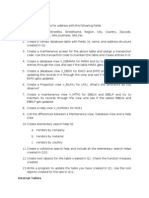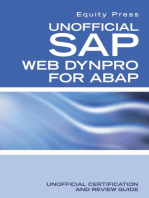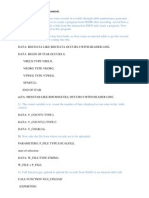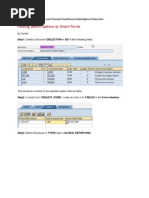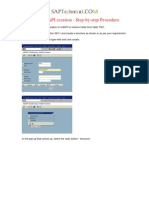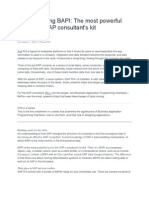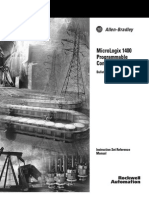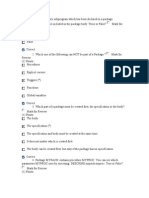Adding Rows Dynamically in A Table Using Interactive Adobe Forms
Uploaded by
bharath_sajjaAdding Rows Dynamically in A Table Using Interactive Adobe Forms
Uploaded by
bharath_sajjaAdding rows dynamically in a table using interactive Adobe Forms
By Phani Diwakar M, YASH Technologies
The requirement is to add the table rows dynamically in the table. This document is dealt with how to create dynamic table in interactive form using offline scenario. Step1: Go to SFP transaction and provide interface name.
Click on Create button and provide the meaningful description for the interface. Step2: Now create import parameter ZMAT as shown below.
Save and activate the interface. Step3: Now again go to transaction SFP to create form. Provide the form name.
Click on Create button. A popup will appear where provide the interface name and meaningful description of the form.
Step4: Now drag the import parameter ZMAT to context as shown.
Step5: Now go to layout. Drag the table ZMAT to body page. Drag the button from library on to body page below the table as shown.
Step6: Now go to Hierarchy tab, Go to OBJECT palette of DATA and provide the min count is 3 (when we execute the form initially it shows 3 default rows) as shown below.
Step7: Now click on Insert Button.
In the script editor, write the following code which generates the rows dynamically at run time.
In script editor: var anInstanceManager = data.Bodypage.ZMAT.DATA.instanceManager; var newInstance = anInstanceManager.addInstance(1); var aToIndex = data.Bodypage.ZMAT.DATA.index + 3; (Adds the rows from 4th postion) var aFromIndex = newInstance.index; anInstanceManager.moveInstance(aFromIndex, aToIndex); Save and activate the form. Adding rows dynamically in a table using interactive Adobe Forms
...Previous
REPORT ZOFFLINE_MAT_01. data: fs_venbank type zwd_mat, it_mat type zwd_t_mat, l_fm_name TYPE rs38l_fnam, l_formname TYPE fpname VALUE 'ZOFFLINE_MAT_FORM', fp_docparams TYPE sfpdocparams, FP_FORMOUTPUT TYPE FPFORMOUTPUT, fp_outputparams TYPE sfpoutputparams. START-OF-SELECTION. PERFORM get_function_module. *&---------------------------------------------------------------------* *& Form GET_FUNCTION_MODULE *&---------------------------------------------------------------------* form GET_FUNCTION_MODULE . CALL FUNCTION 'FP_FUNCTION_MODULE_NAME' EXPORTING i_name = l_formname IMPORTING e_funcname = l_fm_name. * E_INTERFACE_TYPE =
* fp_outputparams-nodialog = 'X'. * fp_outputparams-getpdf = 'X'. CALL FUNCTION 'FP_JOB_OPEN' CHANGING ie_outputparams = fp_outputparams EXCEPTIONS cancel =1 usage_error = 2 system_error = 3 internal_error = 4 OTHERS = 5. IF sy-subrc <> 0. CASE sy-subrc. WHEN OTHERS. ENDCASE. " CASE sy-subrc ENDIF. fp_docparams-langu = 'X'. fp_docparams-country = 'US'. fp_docparams-fillable = 'X'. fp_docparams-dynamic = 'X'. CALL FUNCTION l_fm_name EXPORTING /1bcdwb/docparams = fp_docparams zmat = it_mat IMPORTING /1BCDWB/FORMOUTPUT = FP_FORMOUTPUT EXCEPTIONS usage_error =1 system_error =2 internal_error = 3 OTHERS = 4. IF sy-subrc <> 0. CASE sy-subrc. WHEN OTHERS. ENDCASE. ENDIF.
" CASE sy-subrc " IF sy-subrc <> 0
CALL FUNCTION 'FP_JOB_CLOSE' * IMPORTING * E_RESULT = result EXCEPTIONS usage_error =1 system_error =2 internal_error =3 OTHERS =4 . IF sy-subrc <> 0. CASE sy-subrc. WHEN OTHERS. ENDCASE. " CASE sy-subrc ENDIF. " IF sy-subrc <> 0. endform. " GET_FUNCTION_MODULE
Note: To add the rows dynamically in the form, we have to pass the value X to parameterDYNAMIC of the structure /1BCDWB/DOCPARAMS. Output: execute the program
Now when you click on button Insert, a new row will be added after 3 rows.
You might also like
- Nature Communications Submission Template 2020No ratings yetNature Communications Submission Template 20208 pages
- Change Pointer Technique For Idocs - SAP CommunityNo ratings yetChange Pointer Technique For Idocs - SAP Community9 pages
- Making Subform Behave As Table and Data Part As Body RowNo ratings yetMaking Subform Behave As Table and Data Part As Body Row19 pages
- Adding Own Screens in Vendor - Customer Vendor Master DataNo ratings yetAdding Own Screens in Vendor - Customer Vendor Master Data4 pages
- RISERNR1 SAP Report - Serial Number History: Includes Used Within ReportNo ratings yetRISERNR1 SAP Report - Serial Number History: Includes Used Within Report15 pages
- BAPI - SALESORDER - CREATEFROMDAT2 ConfigurationNo ratings yetBAPI - SALESORDER - CREATEFROMDAT2 Configuration2 pages
- All About Update Function Module With Real Time ExampleNo ratings yetAll About Update Function Module With Real Time Example32 pages
- 2 - Calling The Smartfrom From Driver ProgramNo ratings yet2 - Calling The Smartfrom From Driver Program8 pages
- Should Not Use: You Might Have To Use The Commit Work in Some Cases As of Ur NeedNo ratings yetShould Not Use: You Might Have To Use The Commit Work in Some Cases As of Ur Need3 pages
- Working With Floating Field in Adobe FormsNo ratings yetWorking With Floating Field in Adobe Forms10 pages
- Passing Select-Options To Smart Forms: by VenkatNo ratings yetPassing Select-Options To Smart Forms: by Venkat43 pages
- ALV Table With Business Graphics (WebDynpro For ABAP)No ratings yetALV Table With Business Graphics (WebDynpro For ABAP)20 pages
- Unveiling The Power of SAP ABAP Implicit EnhancementsNo ratings yetUnveiling The Power of SAP ABAP Implicit Enhancements12 pages
- ABAP Read - Text Function Module Tutorial To Read Long Text - Free SAP Tutorial - SAP Functional and Technical TrainingNo ratings yetABAP Read - Text Function Module Tutorial To Read Long Text - Free SAP Tutorial - SAP Functional and Technical Training4 pages
- Detailed Explanation About BADI and The Ways To Find The BADI With An Example (ME23n Transaction)No ratings yetDetailed Explanation About BADI and The Ways To Find The BADI With An Example (ME23n Transaction)14 pages
- Step-By-step Creation of A BAPI in Detailed Steps100% (1)Step-By-step Creation of A BAPI in Detailed Steps27 pages
- Overall Types of Enhancements: Function Group Enhancements Class / Interface Enhancements Source Code Plug InsNo ratings yetOverall Types of Enhancements: Function Group Enhancements Class / Interface Enhancements Source Code Plug Ins13 pages
- Add Custom Field To Purchase Requisition - MEREQ001 - SAPNo ratings yetAdd Custom Field To Purchase Requisition - MEREQ001 - SAP15 pages
- BDC Recording From Testing Client To Development Client100% (1)BDC Recording From Testing Client To Development Client13 pages
- Alv - With - Oop ALV Orientado A ObjetosNo ratings yetAlv - With - Oop ALV Orientado A Objetos20 pages
- What Is Exact Difference Between BD87 and WE19 (IDOC Debug)No ratings yetWhat Is Exact Difference Between BD87 and WE19 (IDOC Debug)2 pages
- Reading Data From SAP Application Server (Tx-AL11)No ratings yetReading Data From SAP Application Server (Tx-AL11)20 pages
- ALV Grid Display With Checkbox To Process Selected Records at RuntimeNo ratings yetALV Grid Display With Checkbox To Process Selected Records at Runtime20 pages
- Creating An ABAP Program From A BDC Recording100% (1)Creating An ABAP Program From A BDC Recording11 pages
- Sap Technical COM - Demo Program On Interactive ALVNo ratings yetSap Technical COM - Demo Program On Interactive ALV1 page
- UI5 User Guide: How to develop responsive data-centric client web applicationsFrom EverandUI5 User Guide: How to develop responsive data-centric client web applicationsNo ratings yet
- How To Debug A Completed SAP Background JobNo ratings yetHow To Debug A Completed SAP Background Job4 pages
- ABAP Workbench: How To Bookmark The T-Codes in SAP Easy Access?No ratings yetABAP Workbench: How To Bookmark The T-Codes in SAP Easy Access?13 pages
- Adding PF-Status, Header and Footer in ALV Using Class CL - SALVNo ratings yetAdding PF-Status, Header and Footer in ALV Using Class CL - SALV6 pages
- Important Table Names: 1) VBRP: 2) VBRK 3) Mard: Storage Location Data For Material 4) Makt: Material Description 5) Mara: Material Data 6)No ratings yetImportant Table Names: 1) VBRP: 2) VBRK 3) Mard: Storage Location Data For Material 4) Makt: Material Description 5) Mara: Material Data 6)1 page
- Select Statements - Explained: Select Directly Into An Internal TableNo ratings yetSelect Statements - Explained: Select Directly Into An Internal Table2 pages
- Unit 2 - On The Nature of Child Language AcquisitionNo ratings yetUnit 2 - On The Nature of Child Language Acquisition16 pages
- Conceptual Problems About Accelerating SystemsNo ratings yetConceptual Problems About Accelerating Systems6 pages
- DISC Personality Test Result - Free DISC Types Test Online atNo ratings yetDISC Personality Test Result - Free DISC Types Test Online at4 pages
- Heat Transfer in Freeze-Drying ApparatusNo ratings yetHeat Transfer in Freeze-Drying Apparatus25 pages
- Zanoni by Lytton, Edward Bulwer Lytton, Baron, 1803-1873No ratings yetZanoni by Lytton, Edward Bulwer Lytton, Baron, 1803-1873261 pages
- Term Paper OF Event Management (MGT-695) On The Topic "Organising An InterNo ratings yetTerm Paper OF Event Management (MGT-695) On The Topic "Organising An Inter15 pages
- Analysis of Earth Retaining Structures Using Finite Element and Finite Difference Approach100% (1)Analysis of Earth Retaining Structures Using Finite Element and Finite Difference Approach20 pages
- Do Environmental Laws Promote Cleaner Environment? - Indian Scenario100% (1)Do Environmental Laws Promote Cleaner Environment? - Indian Scenario12 pages
- Writable Uploads Resources Files Math 01-01 to Math 01-07 QuestionnaireNo ratings yetWritable Uploads Resources Files Math 01-01 to Math 01-07 Questionnaire1 page
- Perspectives On The Art Academy: Simon Sheikh Spaces For ThinkingNo ratings yetPerspectives On The Art Academy: Simon Sheikh Spaces For Thinking8 pages
- SBD International School Half Yearly 2024-2025: PrincipalNo ratings yetSBD International School Half Yearly 2024-2025: Principal17 pages
- 2015_06_25_Optical sensors_Parameter tableNo ratings yet2015_06_25_Optical sensors_Parameter table12 pages