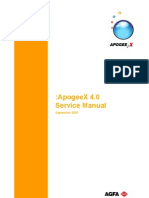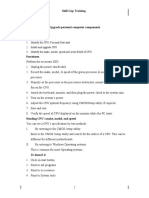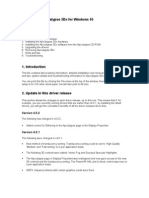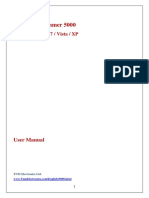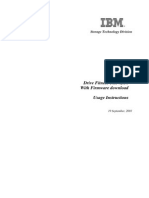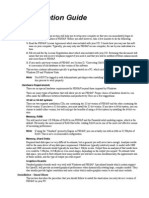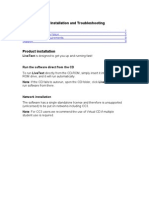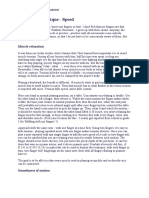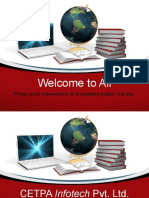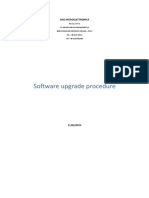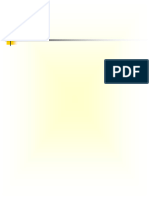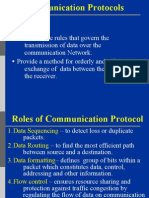6ch Simulator Instruction Manual
6ch Simulator Instruction Manual
Uploaded by
Wan Harith Wan AzmiCopyright:
Available Formats
6ch Simulator Instruction Manual
6ch Simulator Instruction Manual
Uploaded by
Wan Harith Wan AzmiOriginal Description:
Copyright
Available Formats
Share this document
Did you find this document useful?
Is this content inappropriate?
Copyright:
Available Formats
6ch Simulator Instruction Manual
6ch Simulator Instruction Manual
Uploaded by
Wan Harith Wan AzmiCopyright:
Available Formats
Setup of the Simulator
Airplane
You should use Rudder/Elevator/Aileron/ Throttle channel to control airplane. And you should adjust the channels number with your simulator.
Helicopter
You should use Tail/Nick/Roll/Pitch channel to control helicopter.So you should adjust the channels number right with your simulator.
USBRCFlightSimulator InstructionManual
6CH
The FMS Flight Simulator Is Now Working with Windows Vista
Good news! Youre now able to run the FMS RC flight model simulator on Windows Vista! Users of the excellent Flying Model Simulator are reporting having trouble getting it to work properly on Windows Vista. After installing and trying to run FMS, users are generally presented with an error box stating: D3DRM.DLL cannot be loaded. Basically, this is telling you that Windows is missing a library, and needs it to display the graphics. Fortunately, there is a library available that fixes this problem. In this article, I will show you how to install this on Windows Vista, so that FMS will work. 1. First, reinstall the FMS flight simulator program. A self extracting installation wizard is available on the page, at http://n.ethz.ch/student/mmoeller/fms/index_e.html Download the latest version, titled Version 2.0 Beta 7 (Windows 9x/ME/2000) recommended Version 2. After installing, you will need to install the missing library D3DRM.DLL in your Windows Vista System32 folder. Please be careful to follow these instructions exactly, you could damage your system by accidentally deleting files in this folder. Here is the installation procedure, be sure to follow it exactly. A. Go to http://www.driverskit.net/dll/get/494.html and enter the code that you see at the bottom of the page. B. Press the download button, and save the ZIP file to your computer. C. Extract the file D3DRM.DLL D. Move the file D3DRM.DLL into the folder C:\Windows\System32 3. Restart the FMS application, and it should now work perfectly.
V-tail (CH1&CH2 mixing)
Minimum system requirements:
100% Pentium III or AMD Athlon/64 compatible processor with at least 800Mhz 128MB RAM 1GB free hard disc memory CD-ROM drive Open GL compatible graphic card with at least 64MB 100% DirectX compatible sound card Windows ME /2000/XP with DirectX version 9.0b or heghter A free USB port and a trainer output on your transmitter
Recommended system requirements:
100% Pentium IV or AMD 64 compatible processor with at least 1000Mhz 256MB RAM CD-ROM drive Open GL compatible graphic card with at least 128MB
Pleaser note: on a system with only minimum system requirements, the performance strongly depends on the currently leaded model and scenery.
Download FMS software:
www.dynam-rc.com/information/download.htm
Download FMS software:
ww w.dynam-rc.com/information/downl oad.htm
Install FMS software
1.Get the FMS software in the CD or internet , double-click the FMS installation software, and begin to install the software. 2.Choose your language and click Next to continue.
Setup of the Simulator
1. Connect the simulator's usb-plug with the USB-port of your pc, then start the FMS software. 2. Click onControls in the menu and choose Analog control. Select Joystick Interface, then click on Mapping/Calibration button.
3.Read the conditions and make a check to agree. Click Next to continue.
4.Choose a drive where the program shall be installed.Then click Next.
3. Start the calibration and follow the instructions on the screen. Mind the trim-controllers standing in the middle.
5.It may take several seconds for the installation. After ready you can start the program.
4. In the window Mapping/Calibration you can adjust witch channel controls what function of your model. You can play airplane and helicopter in your pc with this simulator.But you should config the channel right first.
You might also like
- Computer Science Ocr 2023 Alevel Paper 1 - CompressedDocument28 pagesComputer Science Ocr 2023 Alevel Paper 1 - Compressed1762450% (4)
- Computer Notes by JK Exam CrackerDocument69 pagesComputer Notes by JK Exam Crackerns5112446100% (1)
- ApogeeX4 Service ManualDocument286 pagesApogeeX4 Service ManualEduardo Pereira100% (1)
- Huawei CloudEngine S5735-L-V2 Series Switches BrochureDocument20 pagesHuawei CloudEngine S5735-L-V2 Series Switches BrochureJuan Francisco AriasNo ratings yet
- MaxSea 10.3.2.1 Installation GuideDocument21 pagesMaxSea 10.3.2.1 Installation GuideJohn CarrollNo ratings yet
- PC-12 For FSX Pilot's Guide PDFDocument0 pagesPC-12 For FSX Pilot's Guide PDFNicholas VitórioNo ratings yet
- Beginners Guide For CodingDocument17 pagesBeginners Guide For CodingJames Carroll100% (2)
- Beginners Guide Coding PDFDocument33 pagesBeginners Guide Coding PDFTudorel IancuNo ratings yet
- Avsim CTD GuideDocument16 pagesAvsim CTD GuideUlrid YamnarmNo ratings yet
- Guide To BMW Coding (2011.04.23)Document11 pagesGuide To BMW Coding (2011.04.23)Tarmo Suomi88% (16)
- Make Your PC Stable and Fast: What Microsoft Forgot to Tell YouFrom EverandMake Your PC Stable and Fast: What Microsoft Forgot to Tell YouRating: 4 out of 5 stars4/5 (2)
- FLOWCODE 4 Getting Started GuideDocument12 pagesFLOWCODE 4 Getting Started Guideapeksha_837100% (1)
- Hands On Lab 2: Potential C-Level Skill Gap TrainingDocument11 pagesHands On Lab 2: Potential C-Level Skill Gap TrainingTagelNo ratings yet
- Videologic Apocalypse 3Dx For Windows 95: October 24Th 1997Document12 pagesVideologic Apocalypse 3Dx For Windows 95: October 24Th 1997anon-146351No ratings yet
- INPA Win10 Installation GuideDocument55 pagesINPA Win10 Installation Guidejamorp proNo ratings yet
- Manual 5000Document20 pagesManual 5000HeronCesarVieiraNo ratings yet
- Drivers For Windows 10Document2 pagesDrivers For Windows 10Francisco SalgueroNo ratings yet
- Installation Guide PDFDocument18 pagesInstallation Guide PDFminimeNo ratings yet
- SDMSLite Install GuideDocument15 pagesSDMSLite Install Guidesatish_trivediNo ratings yet
- Andro DiaDocument30 pagesAndro Diarok2970No ratings yet
- Technical Help - Installation and TroubleshootingDocument9 pagesTechnical Help - Installation and TroubleshootingDitchedOut MoneerNo ratings yet
- Drive Fitness Test v2.30 With Firmware Download Usage InstructionsDocument10 pagesDrive Fitness Test v2.30 With Firmware Download Usage InstructionsnatadevxNo ratings yet
- ARF CNC Router 6040: User ManualDocument20 pagesARF CNC Router 6040: User Manualeduardo mata gamezNo ratings yet
- Installation GuideDocument12 pagesInstallation GuideKenny ChiaNo ratings yet
- Technical Help - Installation and TroubleshootingDocument9 pagesTechnical Help - Installation and TroubleshootingParbon AcharjeeNo ratings yet
- Installationmanual Cdu PMDGDocument3 pagesInstallationmanual Cdu PMDGNv. LucNo ratings yet
- Fddwin32 Manual enDocument56 pagesFddwin32 Manual enmcarthurmaccNo ratings yet
- Technical Help - Installation and TroubleshootingDocument9 pagesTechnical Help - Installation and TroubleshootingDestiny HopesNo ratings yet
- USB-C™ Serial Adapter, USB-C™ - RS485: User ManualDocument20 pagesUSB-C™ Serial Adapter, USB-C™ - RS485: User ManualYoussef AdnaneNo ratings yet
- Flowcode 4 ManualDocument6 pagesFlowcode 4 Manualleaneo_ingNo ratings yet
- How To Use This Manual: Package ContentsDocument12 pagesHow To Use This Manual: Package ContentsTom GarciaNo ratings yet
- Technical Help - Installation and TroubleshootingDocument9 pagesTechnical Help - Installation and TroubleshootingKalsifer4No ratings yet
- Installation SolidCAM 2010Document6 pagesInstallation SolidCAM 2010brian_inkNo ratings yet
- ReadmeDocument9 pagesReadmeAkhilvjohnNo ratings yet
- C 172Document37 pagesC 172Fabio ToledoNo ratings yet
- ReadmeDocument9 pagesReadmeChristiawan Cahya NugrahaNo ratings yet
- DA-70157 Manual en English 20181004Document20 pagesDA-70157 Manual en English 20181004medikappa1No ratings yet
- New Xmarto Eseecloud Cms For Windows Computer (Supports VR Cameras) - Cms Version 2.0.4Document8 pagesNew Xmarto Eseecloud Cms For Windows Computer (Supports VR Cameras) - Cms Version 2.0.4Marcos LucasNo ratings yet
- Flowcode Manual PDFDocument6 pagesFlowcode Manual PDFLuz RiosNo ratings yet
- Manual de RAAS ProfesionalDocument15 pagesManual de RAAS ProfesionalEdén Vega RamírezNo ratings yet
- Manual Osciloscpoio Owon 1022Document39 pagesManual Osciloscpoio Owon 1022João PedroNo ratings yet
- Technical Help - Installation and TroubleshootingDocument9 pagesTechnical Help - Installation and TroubleshootingLaura SogoNo ratings yet
- Technical Help - Installation and TroubleshootingDocument9 pagesTechnical Help - Installation and TroubleshootingSQNo ratings yet
- SDM InstallationDocument6 pagesSDM InstallationbanujNo ratings yet
- Olympus CAMEDIA Master CD-ROMDocument2 pagesOlympus CAMEDIA Master CD-ROMbtemple1452No ratings yet
- Ses-Cdegs 2k - InstallDocument7 pagesSes-Cdegs 2k - InstallGilberto MejiaNo ratings yet
- Lumia Devices FlashingDocument3 pagesLumia Devices FlashingSoporte SuministrosNo ratings yet
- ReadmeDocument3 pagesReadmewherrera332No ratings yet
- Tech Note 386 - Verifying Modem Functionality With SCADAlarm 6.0Document7 pagesTech Note 386 - Verifying Modem Functionality With SCADAlarm 6.0profilemail8No ratings yet
- How To Flash The BIOSDocument5 pagesHow To Flash The BIOSBozobolsididermo Hilias SintiridisNo ratings yet
- Drufelcnc Ddcm6V5 (Ddream) Installation ManualDocument32 pagesDrufelcnc Ddcm6V5 (Ddream) Installation ManualgowataNo ratings yet
- Femap Installation GuideDocument13 pagesFemap Installation GuideMSC Nastran BeginnerNo ratings yet
- GARD 8000 System Emulator InstructionsDocument20 pagesGARD 8000 System Emulator InstructionsٍJordan SportNo ratings yet
- Labview Pda Module Release Notes: © 2003 National Instruments Corp. All Rights Reserved. Printed in IrelandDocument14 pagesLabview Pda Module Release Notes: © 2003 National Instruments Corp. All Rights Reserved. Printed in IrelandMaynor JarquinNo ratings yet
- Darklight Conflict - Quick Reference Card - PCDocument16 pagesDarklight Conflict - Quick Reference Card - PCJames YuNo ratings yet
- Evmdm6437 Quick Start GuideDocument4 pagesEvmdm6437 Quick Start Guideganeshnikam22No ratings yet
- Evaluation of Some Android Emulators and Installation of Android OS on Virtualbox and VMwareFrom EverandEvaluation of Some Android Emulators and Installation of Android OS on Virtualbox and VMwareNo ratings yet
- Make Backup Copies of Video Games, Movies, CD's, & DVD'sFrom EverandMake Backup Copies of Video Games, Movies, CD's, & DVD'sRating: 1 out of 5 stars1/5 (2)
- Windows Operating System: Windows Operating System (OS) Installation, Basic Windows OS Operations, Disk Defragment, Disk Partitioning, Windows OS Upgrade, System Restore, and Disk FormattingFrom EverandWindows Operating System: Windows Operating System (OS) Installation, Basic Windows OS Operations, Disk Defragment, Disk Partitioning, Windows OS Upgrade, System Restore, and Disk FormattingNo ratings yet
- How To Speed Up Computer: Your Step-By-Step Guide To Speeding Up ComputerFrom EverandHow To Speed Up Computer: Your Step-By-Step Guide To Speeding Up ComputerNo ratings yet
- Year 1 Mathematics DLP Paper 2Document3 pagesYear 1 Mathematics DLP Paper 2Wan Harith Wan Azmi100% (1)
- Assalam Mu AlaikumDocument1 pageAssalam Mu AlaikumWan Harith Wan AzmiNo ratings yet
- D1 BestariDocument88 pagesD1 BestariWan Harith Wan AzmiNo ratings yet
- History APECDocument12 pagesHistory APECWan Harith Wan AzmiNo ratings yet
- Keyboard TechniqueDocument3 pagesKeyboard TechniqueWan Harith Wan AzmiNo ratings yet
- ScriptDocument1 pageScriptWan Harith Wan AzmiNo ratings yet
- Welcome To All: Power Point Presentation of Embedded System TrainingDocument18 pagesWelcome To All: Power Point Presentation of Embedded System TrainingsndpsinghNo ratings yet
- Linux in Easy Steps (Mike McGrath)Document196 pagesLinux in Easy Steps (Mike McGrath)akilisabaNo ratings yet
- Unit IVDocument32 pagesUnit IVgalampriya9743No ratings yet
- GCP Interview Sample QuestionsDocument11 pagesGCP Interview Sample QuestionsSivakumar Bala100% (3)
- AdadssDocument2 pagesAdadsssandeep kNo ratings yet
- Software Upgrade ProcedureDocument4 pagesSoftware Upgrade ProcedurejorgeizapataNo ratings yet
- Intruder Sensing Through Gsm-03Document21 pagesIntruder Sensing Through Gsm-03Srikanth ReddyNo ratings yet
- ECT423 M2 Ktunotes - inDocument25 pagesECT423 M2 Ktunotes - inpaperprep3No ratings yet
- PLC Programming Chapter 10 PLC Math InstructionsDocument18 pagesPLC Programming Chapter 10 PLC Math InstructionsReine100% (1)
- Chapter 3Document12 pagesChapter 3Thoviti Lava KumarNo ratings yet
- Chapter 7-Consistency and ReplicationDocument63 pagesChapter 7-Consistency and Replicationdaniel asefaNo ratings yet
- Oracle Audit Vault Installation ManualDocument14 pagesOracle Audit Vault Installation ManualKagiso MojalemothoNo ratings yet
- Lab 1 Hello WorldDocument13 pagesLab 1 Hello WorldShahira ShahirNo ratings yet
- Computer Organisation SyllabusDocument2 pagesComputer Organisation SyllabusRadhika JaganathanNo ratings yet
- Cpu EvolutionDocument3 pagesCpu EvolutionDinesh KumarNo ratings yet
- Automated Irrigation System: H.T.Ingale, N.N.KasatDocument4 pagesAutomated Irrigation System: H.T.Ingale, N.N.KasatKaio CesarNo ratings yet
- JQ6500 Voice ModuleDocument9 pagesJQ6500 Voice ModuleAquiles Esquivel Madrazo0% (1)
- Vcs NotesDocument120 pagesVcs NotesDpmkumar143No ratings yet
- Communication ProtocolsDocument23 pagesCommunication Protocolsphookandevraj100% (1)
- Kubernetes Cluster Creation Using KubeadmDocument6 pagesKubernetes Cluster Creation Using KubeadmSandeep RawatNo ratings yet
- Coa NotesDocument9 pagesCoa NotesAttaUrRahmanNo ratings yet
- Firewall - Sonicwall ModelsDocument2 pagesFirewall - Sonicwall Modelsrahulsai099No ratings yet
- K150 PIC USB Programmer User and Troubleshooting ManualDocument16 pagesK150 PIC USB Programmer User and Troubleshooting ManualMuhammad Yunus Andrian100% (1)
- Telnet - SSH and The Command Line - DD-WRT WikiDocument12 pagesTelnet - SSH and The Command Line - DD-WRT WikiNaresh Tiwari100% (1)
- Bacnet WiresharkDocument6 pagesBacnet WiresharkfrogzeyezNo ratings yet
- Remote Assistance SolutionsDocument28 pagesRemote Assistance SolutionsDavide MaffeiNo ratings yet