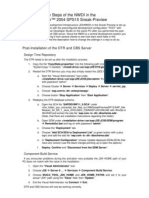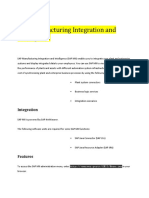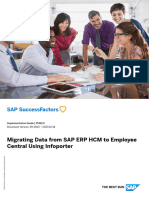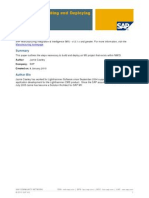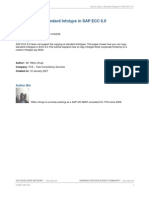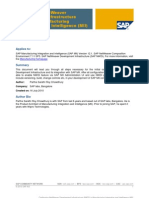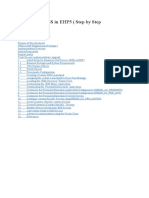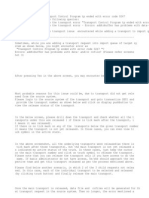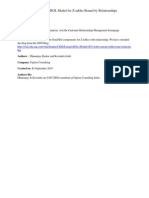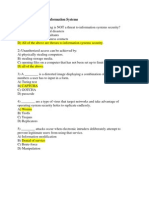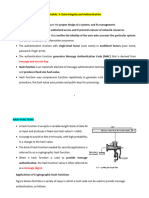How To Configure SAP MII 12.0.3 Build 107 For HTTPS
How To Configure SAP MII 12.0.3 Build 107 For HTTPS
Uploaded by
Jesufrancis LinovazCopyright:
Available Formats
How To Configure SAP MII 12.0.3 Build 107 For HTTPS
How To Configure SAP MII 12.0.3 Build 107 For HTTPS
Uploaded by
Jesufrancis LinovazOriginal Description:
Original Title
Copyright
Available Formats
Share this document
Did you find this document useful?
Is this content inappropriate?
Copyright:
Available Formats
How To Configure SAP MII 12.0.3 Build 107 For HTTPS
How To Configure SAP MII 12.0.3 Build 107 For HTTPS
Uploaded by
Jesufrancis LinovazCopyright:
Available Formats
How to Configure SAP MII 12.0.
3 Build 107 for HTTPS
Applies to:
Configuring SAP Manufacturing Integration and Intelligence (SAP MII 12.0.3 build 107) for HTTPS. For more information, visit the Manufacturing homepage.
Summary
This paper outlines the process of configuring SAP MII to use https. The SAP J2EE Engine must possess a key pair, which consists of a public key, which is distributed using an X.509 public-key certificate, and a corresponding private key. Use the procedure below to create the key pair and public-key certificate on the server. This example that may not apply to all circumstances, certain steps may differ depending on security configurations specific to a network. All paths are relative to the Java SDK Version 1.4.2_17. Author: Pedro Iglesias
Company: CIBER Created on: 5 May 2008
Author Bio
Pedro Iglesias was founder of Vitegris GmbH and Head of Vertical Integration Services. Vitegris GmbH used to be Lighthammers Preferred Enterprise Solution Partner in EMEA since 2002. Since December 2006 he is working in CIBER as Sr. Solution Architect. Since 2008 he is Head of SAP MII Competence Center at CIBER.
SAP DEVELOPER NETWORK | sdn.sap.com 2008 SAP AG
BUSINESS PROCESS EXPERT COMMUNITY | bpx.sap.com 1
How to Configure SAP MII 12.0.3 Build 107 for HTTPS
Table of Contents
Generating a Certification in NetWeaver ............................................................................................................3 Exporting Certification from NetWeaver..........................................................................................................4 Configuring the SAP MII for SSL ........................................................................................................................5 Configuring the SAP MII for SSL on NetWeaver ................................................................................................6 Configuring the Java Web Start for SSL.............................................................................................................7 Related Content..................................................................................................................................................8 Disclaimer and Liability Notice............................................................................................................................9
SAP DEVELOPER NETWORK | sdn.sap.com 2008 SAP AG
BUSINESS PROCESS EXPERT COMMUNITY | bpx.sap.com 2
How to Configure SAP MII 12.0.3 Build 107 for HTTPS
Generating a Certification in NetWeaver
These steps are only necessary if you do not have a valid certification for the NetWeaver. The certificate can be created in Visual Admin (describe below) or with your company process for generating certificates. If you are using the company process, then you need to load your certification into the NetWeaver. Open Visual Admin (D:\usr\sap\<InstanceName>\JC00\j2ee\admin\go.bat). Expand the tree under Server and also expand the Services folder. Select the node Key Storage. Select on right hand Views the entry service_ssl. Select on Entries the ssl-credentials and choose Delete Button. Select on Entries the ssl-credentials-cert and choose Delete Button.
Select on Entry the Button Create to create a new key pair. Specify the Entry Name ssl-credentials to use to identify the private key entry in the Key Store. Specify the Valid From and the Valid To of the Certification. Select Store Certificate. Choose Key Length 1024 to use. Choose Algorithm RSA to use.
SAP DEVELOPER NETWORK | sdn.sap.com 2008 SAP AG
BUSINESS PROCESS EXPERT COMMUNITY | bpx.sap.com 3
How to Configure SAP MII 12.0.3 Build 107 for HTTPS
Specify the servers fully-qualified host name as the Common Name. Otherwise, certain Web browsers can produce a warning if the host name that users use to access the server does not match the host name found in the servers public-key certificate Select the Button Generate.
Now you will see two entries in Entries. ssl-credentials ssl-credentials-cert Choose the ssl-credentials-cert and click on the Button Export to save the new Certification.
Exporting Certification from NetWeaver Open Visual Admin (D:\usr\sap\<InstanceName>\JC00\j2ee\admin\go.bat). Expand the tree under Server and also expand the Services folder. Select the node Key Storage. Select on right hand Views the entry service_ssl. Select on Entries the ssl-credentials-cert and choose Export Button. Choose a directory and file name and click Save.
SAP DEVELOPER NETWORK | sdn.sap.com 2008 SAP AG
BUSINESS PROCESS EXPERT COMMUNITY | bpx.sap.com 4
How to Configure SAP MII 12.0.3 Build 107 for HTTPS
Configuring the SAP MII for SSL
In order for Secure Sockets Layer (SSL) communications to take place, you must import your server's certificate into the Java Virtual Machine (JVM) on which the NetWeaver is running. This step establishes a trust between the client and the server application. These steps will assume that the version of the Java SDK is 1.4.2_17 and is installed on the D drive. To import the SSL certificate into the JVM Truststore, complete the following steps: Open a command prompt: start run type: cmd click OK. Change the directory to D:\j2sdk1.4.2_17\bin Run the following command to do this: cd D:\j2sdk1.4.2_17\bin Run the following command:
keytool -import -file <path to cert> -keystore <path to the JRE cacerts file> alias <name to store cert>
Where: file is the path to the SSL certificate keystore is the location of the JVM's CACERT file (the list of trusted certificates for the JVM) alias is the name you want to use to store the certificate Example
keytool -import -file "E:\cenbxpis.crt" -keystore D:\j2sdk1.4.2_17\jre\lib\security\cacerts -alias certServerName
You will then be prompted for a password, the password should be changeit without the quotes. You will then be prompted to Trust this certificate? type y without the quotes. Restart the application server that is hosting the SAP MII (NetWeaver).
SAP DEVELOPER NETWORK | sdn.sap.com 2008 SAP AG
BUSINESS PROCESS EXPERT COMMUNITY | bpx.sap.com 5
How to Configure SAP MII 12.0.3 Build 107 for HTTPS
Configuring the SAP MII for SSL on NetWeaver
To import the SSL certificate into the JVM Truststore of NetWeaver, complete the following steps: Open a command prompt: start run type: cmd click OK. Change the directory to D:\usr\sap\<InstanceName>\SYS\exe\uc\NTI386\jkit\jre\bin Run the following command to do this: cd D:\usr\sap\<InstanceName>\SYS\exe\uc\NTI386\jkit\jre\bin Run the following command:
keytool -import -file <path to cert> -keystore <path to the JRE cacerts file> alias <name to store cert>
Where: file is the path to the SSL certificate keystore is the location of the JVM's CACERT file (the list of trusted certificates for the JVM) alias is the name you want to use to store the certificate Example
keytool -import -file "E:\cenbxpis.crt" keystore D:\usr\sap\<InstanceName>\SYS\exe\uc\NTI386\jkit\jre\lib\security\cacerts -alias certServerName
You will then be prompted for a password, the password should be changeit without the quotes. You will then be prompted to Trust this certificate? type y without the quotes. Restart the application server that is hosting the SAP MII (NetWeaver).
SAP DEVELOPER NETWORK | sdn.sap.com 2008 SAP AG
BUSINESS PROCESS EXPERT COMMUNITY | bpx.sap.com 6
How to Configure SAP MII 12.0.3 Build 107 for HTTPS
Configuring the Java Web Start for SSL
In order for Secure Sockets Layer (SSL) communications to take place between Java Web Start, which runs Business Logic Services, and the server the certificate will need to be imported into the JRE Truststore on the client machine. This is only necessary for machines used for building transactions in Business Logic Services. This will be similar to the previous step but the directory paths will differ. These steps will also assume that the version of the java JRE is 1.4.2_17 and is installed on the C drive. Open a command prompt on the machine that will be used to develop transactions: start run type: cmd click OK. Change the directory to C:\Program Files\Java\j2re1.4.2_17\bin Run the following command to do this: cd C:\Program Files\Java\j2re1.4.2_17\bin Run the following command:
keytool -import -file <path to cert> -keystore <path to the JRE cacerts file> -alias <name to store cert>
Where: file is the path to the SSL certificate keystore is the location of the JVM's CACERT file (the list of trusted certificates for the JVM) alias is the name you want to use to store the certificate Example
keytool -import -file "C:\certnew.cer" -keystore C:\Program Files\Java\j2re1.4.2_17\jre\lib\security\cacerts -alias certServerName
Example Java Web Start for SSL. You will then be prompted for a password, the password should be changeit without the quotes. You will then be prompted to Trust this certificate? type y without the quotes.
SAP DEVELOPER NETWORK | sdn.sap.com 2008 SAP AG
BUSINESS PROCESS EXPERT COMMUNITY | bpx.sap.com 7
How to Configure SAP MII 12.0.3 Build 107 for HTTPS
Related Content
For more information, visit the Manufacturing homepage.
SAP DEVELOPER NETWORK | sdn.sap.com 2008 SAP AG
BUSINESS PROCESS EXPERT COMMUNITY | bpx.sap.com 8
How to Configure SAP MII 12.0.3 Build 107 for HTTPS
Disclaimer and Liability Notice
This document may discuss sample coding or other information that does not include SAP official interfaces and therefore is not supported by SAP. Changes made based on this information are not supported and can be overwritten during an upgrade. SAP will not be held liable for any damages caused by using or misusing the information, code or methods suggested in this document, and anyone using these methods does so at his/her own risk. SAP offers no guarantees and assumes no responsibility or liability of any type with respect to the content of this technical article or code sample, including any liability resulting from incompatibility between the content within this document and the materials and services offered by SAP. You agree that you will not hold, or seek to hold, SAP responsible or liable with respect to the content of this document.
SAP DEVELOPER NETWORK | sdn.sap.com 2008 SAP AG
BUSINESS PROCESS EXPERT COMMUNITY | bpx.sap.com 9
You might also like
- How To Setup - Business Process Model Connector For SAP Signavio Solutions - 202305No ratings yetHow To Setup - Business Process Model Connector For SAP Signavio Solutions - 20230552 pages
- BAPI Filling The Configuration StructuresNo ratings yetBAPI Filling The Configuration Structures3 pages
- Customize Login Page For 7.0x - SAP BlogsNo ratings yetCustomize Login Page For 7.0x - SAP Blogs8 pages
- White Paper Workflow Webdynpro and UWL Integration PDFNo ratings yetWhite Paper Workflow Webdynpro and UWL Integration PDF9 pages
- Using Check Function Module in SAP WorkflowNo ratings yetUsing Check Function Module in SAP Workflow4 pages
- SAP NetWeaver Developer Studio 7.30 Installation GuideNo ratings yetSAP NetWeaver Developer Studio 7.30 Installation Guide11 pages
- Fighting Problems of Asynchronous Processing in ABAP - Hello World!No ratings yetFighting Problems of Asynchronous Processing in ABAP - Hello World!8 pages
- Install ADS and Credentials in SAP NW ABAP and JAVA AS - SAP BlogsNo ratings yetInstall ADS and Credentials in SAP NW ABAP and JAVA AS - SAP Blogs14 pages
- Configuring NetWeaver Development Infrastructure (NWDI) in Manufacturing Integration and Intelligence (MII)No ratings yetConfiguring NetWeaver Development Infrastructure (NWDI) in Manufacturing Integration and Intelligence (MII)46 pages
- Fiori Setup: Initial Setup For Fiori Applications S/4No ratings yetFiori Setup: Initial Setup For Fiori Applications S/49 pages
- How To Add or Use The Customer Fields in ESS Leave Request - SAP BlogsNo ratings yetHow To Add or Use The Customer Fields in ESS Leave Request - SAP Blogs14 pages
- WDA - FPM - BIBLE - Customizing ESS in EHP5 (Step by Step Guide)No ratings yetWDA - FPM - BIBLE - Customizing ESS in EHP5 (Step by Step Guide)57 pages
- Enabling TLS 11 - Updating J2EE SSL Library On SAP PINo ratings yetEnabling TLS 11 - Updating J2EE SSL Library On SAP PI8 pages
- Creation of Transaction Codes For Reports Created Using FSI1 or FGI1No ratings yetCreation of Transaction Codes For Reports Created Using FSI1 or FGI17 pages
- Create Table Function in SQL Using SAP HANA Studio PDFNo ratings yetCreate Table Function in SQL Using SAP HANA Studio PDF7 pages
- ITN ERP Connector For Pentaho Data Integration v4No ratings yetITN ERP Connector For Pentaho Data Integration v46 pages
- Adobe Document Services - QuickStart GuideNo ratings yetAdobe Document Services - QuickStart Guide26 pages
- Debugging HR Trigger - GRAC - HR - TRIGGER - EVENT - RECIEVER - Governance, Risk and Compliance - SCN WikiNo ratings yetDebugging HR Trigger - GRAC - HR - TRIGGER - EVENT - RECIEVER - Governance, Risk and Compliance - SCN Wiki6 pages
- Steps For Creating A Web Dynpro Component For Adobe Interactive Forms Using The Enumerated Drop Down BoxNo ratings yetSteps For Creating A Web Dynpro Component For Adobe Interactive Forms Using The Enumerated Drop Down Box21 pages
- Defining Custom Rules For Use in SAP WorkflowNo ratings yetDefining Custom Rules For Use in SAP Workflow3 pages
- Dokumen - Tips - HR Renewal 20 fp2 Admin Guide PDFNo ratings yetDokumen - Tips - HR Renewal 20 fp2 Admin Guide PDF31 pages
- Step-By-Step Guide To Ale and Idocs: Sap Virtual/Onsite TrainingsNo ratings yetStep-By-Step Guide To Ale and Idocs: Sap Virtual/Onsite Trainings3 pages
- Business Application Programming Interface BAPI Standard RequirementsFrom EverandBusiness Application Programming Interface BAPI Standard RequirementsNo ratings yet
- Oracle E-Business Suite Manufacturing & Supply Chain ManagementFrom EverandOracle E-Business Suite Manufacturing & Supply Chain ManagementNo ratings yet
- Cryptography and Network Security: Vi Sem BcaNo ratings yetCryptography and Network Security: Vi Sem Bca42 pages
- Unit - 1: Cryptography & Network SecurityNo ratings yetUnit - 1: Cryptography & Network Security236 pages
- SANE: A Protection Architecture For Enterprise NetworksNo ratings yetSANE: A Protection Architecture For Enterprise Networks15 pages
- A Modified Advanced Encryption Standard For Data Security: Lin Teng, Hang Li, Shoulin Yin, and Yang SunNo ratings yetA Modified Advanced Encryption Standard For Data Security: Lin Teng, Hang Li, Shoulin Yin, and Yang Sun6 pages
- Chapter 7 Securing Information Systems Answers100% (1)Chapter 7 Securing Information Systems Answers13 pages
- Robust Data Security For Cloud While Using Third Party AuditorNo ratings yetRobust Data Security For Cloud While Using Third Party Auditor5 pages
- 8-HPE C-Series Multiservice Switch SN6010C-DTKT ký số 5-6-2023No ratings yet8-HPE C-Series Multiservice Switch SN6010C-DTKT ký số 5-6-2023314 pages
- What Is Linking ?explain Surface Linking and Deep Linking?: HypertextNo ratings yetWhat Is Linking ?explain Surface Linking and Deep Linking?: Hypertext9 pages
- 19 - M - SC - Computer Science Syllabus (2017-18)100% (1)19 - M - SC - Computer Science Syllabus (2017-18)32 pages
- EMV v4.3 Book 4 Other Interfaces 20120607062305603-1 PDFNo ratings yetEMV v4.3 Book 4 Other Interfaces 20120607062305603-1 PDF154 pages
- Data Safe Transmission Mechanism Based On Integrated Encryption AlgorithmNo ratings yetData Safe Transmission Mechanism Based On Integrated Encryption Algorithm4 pages
- CRYPTOGRAPHY-AND-NETWORK-SECURITY-MAY-2024No ratings yetCRYPTOGRAPHY-AND-NETWORK-SECURITY-MAY-20244 pages
- GCE Advanced Level - Tamil - DATA COMMUNICATIONS & COMPUTER NETWORKNo ratings yetGCE Advanced Level - Tamil - DATA COMMUNICATIONS & COMPUTER NETWORK45 pages
- How To Setup - Business Process Model Connector For SAP Signavio Solutions - 202305How To Setup - Business Process Model Connector For SAP Signavio Solutions - 202305
- White Paper Workflow Webdynpro and UWL Integration PDFWhite Paper Workflow Webdynpro and UWL Integration PDF
- SAP NetWeaver Developer Studio 7.30 Installation GuideSAP NetWeaver Developer Studio 7.30 Installation Guide
- Fighting Problems of Asynchronous Processing in ABAP - Hello World!Fighting Problems of Asynchronous Processing in ABAP - Hello World!
- Install ADS and Credentials in SAP NW ABAP and JAVA AS - SAP BlogsInstall ADS and Credentials in SAP NW ABAP and JAVA AS - SAP Blogs
- Configuring NetWeaver Development Infrastructure (NWDI) in Manufacturing Integration and Intelligence (MII)Configuring NetWeaver Development Infrastructure (NWDI) in Manufacturing Integration and Intelligence (MII)
- Fiori Setup: Initial Setup For Fiori Applications S/4Fiori Setup: Initial Setup For Fiori Applications S/4
- How To Add or Use The Customer Fields in ESS Leave Request - SAP BlogsHow To Add or Use The Customer Fields in ESS Leave Request - SAP Blogs
- WDA - FPM - BIBLE - Customizing ESS in EHP5 (Step by Step Guide)WDA - FPM - BIBLE - Customizing ESS in EHP5 (Step by Step Guide)
- Enabling TLS 11 - Updating J2EE SSL Library On SAP PIEnabling TLS 11 - Updating J2EE SSL Library On SAP PI
- Creation of Transaction Codes For Reports Created Using FSI1 or FGI1Creation of Transaction Codes For Reports Created Using FSI1 or FGI1
- Create Table Function in SQL Using SAP HANA Studio PDFCreate Table Function in SQL Using SAP HANA Studio PDF
- Debugging HR Trigger - GRAC - HR - TRIGGER - EVENT - RECIEVER - Governance, Risk and Compliance - SCN WikiDebugging HR Trigger - GRAC - HR - TRIGGER - EVENT - RECIEVER - Governance, Risk and Compliance - SCN Wiki
- Steps For Creating A Web Dynpro Component For Adobe Interactive Forms Using The Enumerated Drop Down BoxSteps For Creating A Web Dynpro Component For Adobe Interactive Forms Using The Enumerated Drop Down Box
- Dokumen - Tips - HR Renewal 20 fp2 Admin Guide PDFDokumen - Tips - HR Renewal 20 fp2 Admin Guide PDF
- Step-By-Step Guide To Ale and Idocs: Sap Virtual/Onsite TrainingsStep-By-Step Guide To Ale and Idocs: Sap Virtual/Onsite Trainings
- SAP NetWeaver Portal A Clear and Concise ReferenceFrom EverandSAP NetWeaver Portal A Clear and Concise Reference
- Business Application Programming Interface BAPI Standard RequirementsFrom EverandBusiness Application Programming Interface BAPI Standard Requirements
- Oracle E-Business Suite Manufacturing & Supply Chain ManagementFrom EverandOracle E-Business Suite Manufacturing & Supply Chain Management
- SANE: A Protection Architecture For Enterprise NetworksSANE: A Protection Architecture For Enterprise Networks
- A Modified Advanced Encryption Standard For Data Security: Lin Teng, Hang Li, Shoulin Yin, and Yang SunA Modified Advanced Encryption Standard For Data Security: Lin Teng, Hang Li, Shoulin Yin, and Yang Sun
- Robust Data Security For Cloud While Using Third Party AuditorRobust Data Security For Cloud While Using Third Party Auditor
- 8-HPE C-Series Multiservice Switch SN6010C-DTKT ký số 5-6-20238-HPE C-Series Multiservice Switch SN6010C-DTKT ký số 5-6-2023
- What Is Linking ?explain Surface Linking and Deep Linking?: HypertextWhat Is Linking ?explain Surface Linking and Deep Linking?: Hypertext
- EMV v4.3 Book 4 Other Interfaces 20120607062305603-1 PDFEMV v4.3 Book 4 Other Interfaces 20120607062305603-1 PDF
- Data Safe Transmission Mechanism Based On Integrated Encryption AlgorithmData Safe Transmission Mechanism Based On Integrated Encryption Algorithm
- GCE Advanced Level - Tamil - DATA COMMUNICATIONS & COMPUTER NETWORKGCE Advanced Level - Tamil - DATA COMMUNICATIONS & COMPUTER NETWORK