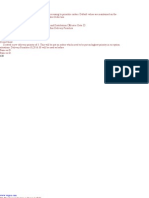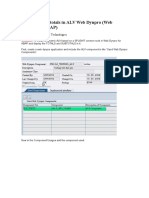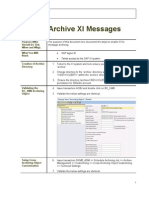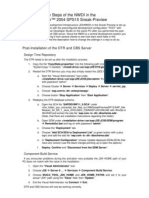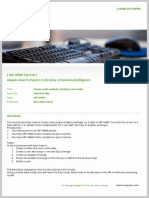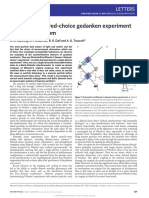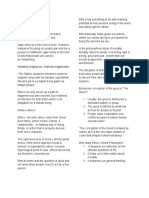LSMW With Bapi
LSMW With Bapi
Uploaded by
Ravi BathlaCopyright:
Available Formats
LSMW With Bapi
LSMW With Bapi
Uploaded by
Ravi BathlaOriginal Title
Copyright
Available Formats
Share this document
Did you find this document useful?
Is this content inappropriate?
Copyright:
Available Formats
LSMW With Bapi
LSMW With Bapi
Uploaded by
Ravi BathlaCopyright:
Available Formats
LSMW with BAPI
Step-by-Step Guide for using BAPI in LSMW Note! The screen prints in this article are from ECC 5.0. They may differ slightly in other versions. Introduction: This document details the usage of BAPI in LSMW. We have used the example of migration of the purchase order data into SAP. Pre-requisites: It is assumed that the reader of this article has the minimum knowledge required on the Business Object, BAPI, Message Types and IDoc Types. Step-by-Step Procedure: Details of the BAPI used in this scenario: Business Object: BUS2012 Method: CreateFromData Details of Message Type and Basic IDoc Type: Message Type: PORDCR
Basic IDoc Type: PORDCR02 Lets have a look at the BAPI first, before proceeding to the LSMW: 1.Go to Transaction BAPI 2.Click on Search Button 3.Enter the value BUS2012 and select Obj.type(Technical Object Name
4.Press ENTER 5.Following screen appears:
6.On the left side of the screen, Expand the PurchaseOrder. 7.Select PurchaseOrder and double-click on the same for details.
Building LSMW using BAPI: 1. 2. Go to Transaction LSMW. Enter the Project, Subproject and Object information and click on CREATE.
3.
Enter the descriptions for Project, Subproject and Object as prompted.
4.
Now select Settings IDoc Inbound Processing
5.
IDoc Inbound Processing screen appears. Enter the required details as shown below
6. 7.
Click on Activate IDoc Inbound Processing. Click on Yes when prompted for Activate IDoc Inbound?
8. 9.
Hit on Back to return to the main screen. Click on Continue (F8). Following Screen appears:
10. Select the Step 1 Maintain Object Attributes and select Execute.
11. Select the radio button Business Object Method and enter the following details: Business Object: BUS2012 Method: CreateFromData Hit ENTER
12. Save and click on BACK button. Following information message is displayed.
13. Now select step 2 Maintain Source Structures and click Execute.
14. In this step, we need to maintain the source structure. In our example, lets consider example of a file with 2 structures Head and Item data as shown below:
Click on Create and name the source structure as HEADERDATA. Now sel HEADERDATA and click on Create again to create the child structure. Follow popup appears:
Select Lower Level and click on Continue. Enter the Item data structure name.
Click Save and hit BACK button to go to the main screen.
15. Select step 3 Maintain Source Fields and hit execute. 16. Enter the fields as shown below:
17. Click SAVE and return to main screen.
18. Select step 4 Maintain Structure Relations and click Execute.
Select E1PORDCR and click on CREATE RelationShip. Following screen appears:
Select HEADERDATA and hit ENTER
Similarly do the same for the structure E1BPEKKOA, E1BPEKPOC and E1BPPEKE
Click Save and return to main screen.
19. Select the step Maintain Field Mapping and Conversion Rules and click on execute Field Mapping as seen below:
20. Select step 7 Maintain Source Files and provide the link for the test file created. file with the same structure as defined earlier).
Save and return to main screen.
21. Select the step Assign Files and click on Execute. Assign the file provided to the source structure. Here the same file is provided for both the structures.
Save and return to the main screen. 22. Select the step Read Data and click on Execute.
Click on Execute.
Return to the main screen. 23. Select the step Display read data and click on execute.
Click on the structure name to get the field level values.
24. Return to main screen and now select Convert Data.
25. Return to the main screen and select Display Converted data.
26. Return to main screen and select Start IDoc generation.
27. Now select the step Start IDoc Processing on the main screen.
28. Return to main screen and click on Create IDoc overview. Here the data record and status records of the IDoc could be viewed:
You might also like
- MFD Part 2 - Pediatric Dentistry Qs & Answers0% (1)MFD Part 2 - Pediatric Dentistry Qs & Answers18 pages
- Extending Extending - SRM - Web - Dynpro - ViewSRM Web Dynpro View100% (3)Extending Extending - SRM - Web - Dynpro - ViewSRM Web Dynpro View19 pages
- Uploading Customer Master Extended Address Using BAPI MethodNo ratings yetUploading Customer Master Extended Address Using BAPI Method3 pages
- 7884 - Demo Script For BPC NW 10 - 1 - Consolidation Demo - Partner Portal 2014No ratings yet7884 - Demo Script For BPC NW 10 - 1 - Consolidation Demo - Partner Portal 2014111 pages
- Full Catalog of WEIDE Watch 2016-11-03 PDFNo ratings yetFull Catalog of WEIDE Watch 2016-11-03 PDF56 pages
- Defining Custom Rules For Use in SAP WorkflowNo ratings yetDefining Custom Rules For Use in SAP Workflow3 pages
- A Step by Step Guide For Beginners On User Defined BAPI Creation - ABAP DevelopmentNo ratings yetA Step by Step Guide For Beginners On User Defined BAPI Creation - ABAP Development15 pages
- Steps To Setup N-Step Workflow Approval - Brief StepsNo ratings yetSteps To Setup N-Step Workflow Approval - Brief Steps4 pages
- Sap Odn Badi J 1ig Change Odn Check For Odn Number Generation0% (1)Sap Odn Badi J 1ig Change Odn Check For Odn Number Generation2 pages
- Creation of Transaction Codes For Reports Created Using FSI1 or FGI1No ratings yetCreation of Transaction Codes For Reports Created Using FSI1 or FGI17 pages
- Detailed Explanation About BADI and The Ways To Find The BADI With An Example (ME23n Transaction)No ratings yetDetailed Explanation About BADI and The Ways To Find The BADI With An Example (ME23n Transaction)14 pages
- Background Information About S4HANA Technical Job RepositoryNo ratings yetBackground Information About S4HANA Technical Job Repository3 pages
- How To Configure SAP MII 12.0.3 Build 107 For HTTPSNo ratings yetHow To Configure SAP MII 12.0.3 Build 107 For HTTPS9 pages
- 3 Cookbook VBTYP Field Length Extension 20151023 PDFNo ratings yet3 Cookbook VBTYP Field Length Extension 20151023 PDF14 pages
- Web Dynpro ABAP - ALV and Table in Popup WindowNo ratings yetWeb Dynpro ABAP - ALV and Table in Popup Window24 pages
- Steps For Creating A Web Dynpro Component For Adobe Interactive Forms Using The Enumerated Drop Down BoxNo ratings yetSteps For Creating A Web Dynpro Component For Adobe Interactive Forms Using The Enumerated Drop Down Box21 pages
- Bapi / Badi / Function Module For Remarks Link: Forum PostNo ratings yetBapi / Badi / Function Module For Remarks Link: Forum Post3 pages
- Fighting Problems of Asynchronous Processing in ABAP - Hello World!No ratings yetFighting Problems of Asynchronous Processing in ABAP - Hello World!8 pages
- Enable or Disable A Parameter Based On Other Parameters ValueNo ratings yetEnable or Disable A Parameter Based On Other Parameters Value3 pages
- SAP Note 125776 - Documentation On Transaction BDBG: SymptomNo ratings yetSAP Note 125776 - Documentation On Transaction BDBG: Symptom6 pages
- SAP-Syncing Exchange Rate With Other Systems Through IdocNo ratings yetSAP-Syncing Exchange Rate With Other Systems Through Idoc3 pages
- Detailed Explanation About BADI and The Ways To Find The BADI With An Example (ME23n Transaction) - ABAP Development - SCN Wiki PDFNo ratings yetDetailed Explanation About BADI and The Ways To Find The BADI With An Example (ME23n Transaction) - ABAP Development - SCN Wiki PDF7 pages
- VIM 23.4 Release Notes for Invoice Solution (6)No ratings yetVIM 23.4 Release Notes for Invoice Solution (6)39 pages
- Step-By-Step Guide To Ale and Idocs: Sap Virtual/Onsite TrainingsNo ratings yetStep-By-Step Guide To Ale and Idocs: Sap Virtual/Onsite Trainings3 pages
- Overcoming Limitations of Composite Provider Part 2 - Visual BI SolutionsNo ratings yetOvercoming Limitations of Composite Provider Part 2 - Visual BI Solutions9 pages
- Business Application Programming Interface BAPI Standard RequirementsFrom EverandBusiness Application Programming Interface BAPI Standard RequirementsNo ratings yet
- UI5 User Guide: How to develop responsive data-centric client web applicationsFrom EverandUI5 User Guide: How to develop responsive data-centric client web applicationsNo ratings yet
- Oracle E-Business Suite Manufacturing & Supply Chain ManagementFrom EverandOracle E-Business Suite Manufacturing & Supply Chain ManagementNo ratings yet
- Create Some Analytic Priviliges On A TableNo ratings yetCreate Some Analytic Priviliges On A Table15 pages
- ERPtips SAP Training Manual SAMPLE CHAPTER From Inventory ManagementNo ratings yetERPtips SAP Training Manual SAMPLE CHAPTER From Inventory Management46 pages
- Health Safety & Environment Procter & Gamble, Ibadan PlantNo ratings yetHealth Safety & Environment Procter & Gamble, Ibadan Plant6 pages
- Checklist For Washer-Disinfectors: Compare Us With Other ManufacturersNo ratings yetChecklist For Washer-Disinfectors: Compare Us With Other Manufacturers2 pages
- Maternal and Foetal Outcome of Single Dose Spinal Analgesia For Labour PainsNo ratings yetMaternal and Foetal Outcome of Single Dose Spinal Analgesia For Labour Pains3 pages
- Wheeler's Delayed-Choice Gedanken Experiment With Single AtomNo ratings yetWheeler's Delayed-Choice Gedanken Experiment With Single Atom6 pages
- Postoperative Cognitive Dysfunction: Ingrid RundshagenNo ratings yetPostoperative Cognitive Dysfunction: Ingrid Rundshagen7 pages
- Om Shanti IT Institute, Rewa: A Project Report OnNo ratings yetOm Shanti IT Institute, Rewa: A Project Report On4 pages
- Proposal To Include Beam Forming in LA Parameter and Philadelphia TrialNo ratings yetProposal To Include Beam Forming in LA Parameter and Philadelphia Trial16 pages
- Deposition of Roberto de La Salud Bea: Doe v. Bea and Rhodes CollegeNo ratings yetDeposition of Roberto de La Salud Bea: Doe v. Bea and Rhodes College18 pages
- W3 - Creating Your Business Plan - MODULE PDFNo ratings yetW3 - Creating Your Business Plan - MODULE PDF4 pages
- Extending Extending - SRM - Web - Dynpro - ViewSRM Web Dynpro ViewExtending Extending - SRM - Web - Dynpro - ViewSRM Web Dynpro View
- Uploading Customer Master Extended Address Using BAPI MethodUploading Customer Master Extended Address Using BAPI Method
- 7884 - Demo Script For BPC NW 10 - 1 - Consolidation Demo - Partner Portal 20147884 - Demo Script For BPC NW 10 - 1 - Consolidation Demo - Partner Portal 2014
- A Step by Step Guide For Beginners On User Defined BAPI Creation - ABAP DevelopmentA Step by Step Guide For Beginners On User Defined BAPI Creation - ABAP Development
- Steps To Setup N-Step Workflow Approval - Brief StepsSteps To Setup N-Step Workflow Approval - Brief Steps
- Sap Odn Badi J 1ig Change Odn Check For Odn Number GenerationSap Odn Badi J 1ig Change Odn Check For Odn Number Generation
- Creation of Transaction Codes For Reports Created Using FSI1 or FGI1Creation of Transaction Codes For Reports Created Using FSI1 or FGI1
- Detailed Explanation About BADI and The Ways To Find The BADI With An Example (ME23n Transaction)Detailed Explanation About BADI and The Ways To Find The BADI With An Example (ME23n Transaction)
- Background Information About S4HANA Technical Job RepositoryBackground Information About S4HANA Technical Job Repository
- How To Configure SAP MII 12.0.3 Build 107 For HTTPSHow To Configure SAP MII 12.0.3 Build 107 For HTTPS
- 3 Cookbook VBTYP Field Length Extension 20151023 PDF3 Cookbook VBTYP Field Length Extension 20151023 PDF
- Steps For Creating A Web Dynpro Component For Adobe Interactive Forms Using The Enumerated Drop Down BoxSteps For Creating A Web Dynpro Component For Adobe Interactive Forms Using The Enumerated Drop Down Box
- Bapi / Badi / Function Module For Remarks Link: Forum PostBapi / Badi / Function Module For Remarks Link: Forum Post
- Fighting Problems of Asynchronous Processing in ABAP - Hello World!Fighting Problems of Asynchronous Processing in ABAP - Hello World!
- Enable or Disable A Parameter Based On Other Parameters ValueEnable or Disable A Parameter Based On Other Parameters Value
- SAP Note 125776 - Documentation On Transaction BDBG: SymptomSAP Note 125776 - Documentation On Transaction BDBG: Symptom
- SAP-Syncing Exchange Rate With Other Systems Through IdocSAP-Syncing Exchange Rate With Other Systems Through Idoc
- Detailed Explanation About BADI and The Ways To Find The BADI With An Example (ME23n Transaction) - ABAP Development - SCN Wiki PDFDetailed Explanation About BADI and The Ways To Find The BADI With An Example (ME23n Transaction) - ABAP Development - SCN Wiki PDF
- Step-By-Step Guide To Ale and Idocs: Sap Virtual/Onsite TrainingsStep-By-Step Guide To Ale and Idocs: Sap Virtual/Onsite Trainings
- Overcoming Limitations of Composite Provider Part 2 - Visual BI SolutionsOvercoming Limitations of Composite Provider Part 2 - Visual BI Solutions
- SAP NetWeaver Portal A Clear and Concise ReferenceFrom EverandSAP NetWeaver Portal A Clear and Concise Reference
- Business Application Programming Interface BAPI Standard RequirementsFrom EverandBusiness Application Programming Interface BAPI Standard Requirements
- Web Dynpro ABAP Complete Self-Assessment GuideFrom EverandWeb Dynpro ABAP Complete Self-Assessment Guide
- UI5 User Guide: How to develop responsive data-centric client web applicationsFrom EverandUI5 User Guide: How to develop responsive data-centric client web applications
- Oracle E-Business Suite Manufacturing & Supply Chain ManagementFrom EverandOracle E-Business Suite Manufacturing & Supply Chain Management
- ERPtips SAP Training Manual SAMPLE CHAPTER From Inventory ManagementERPtips SAP Training Manual SAMPLE CHAPTER From Inventory Management
- Health Safety & Environment Procter & Gamble, Ibadan PlantHealth Safety & Environment Procter & Gamble, Ibadan Plant
- Checklist For Washer-Disinfectors: Compare Us With Other ManufacturersChecklist For Washer-Disinfectors: Compare Us With Other Manufacturers
- Maternal and Foetal Outcome of Single Dose Spinal Analgesia For Labour PainsMaternal and Foetal Outcome of Single Dose Spinal Analgesia For Labour Pains
- Wheeler's Delayed-Choice Gedanken Experiment With Single AtomWheeler's Delayed-Choice Gedanken Experiment With Single Atom
- Postoperative Cognitive Dysfunction: Ingrid RundshagenPostoperative Cognitive Dysfunction: Ingrid Rundshagen
- Proposal To Include Beam Forming in LA Parameter and Philadelphia TrialProposal To Include Beam Forming in LA Parameter and Philadelphia Trial
- Deposition of Roberto de La Salud Bea: Doe v. Bea and Rhodes CollegeDeposition of Roberto de La Salud Bea: Doe v. Bea and Rhodes College