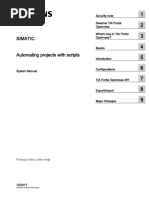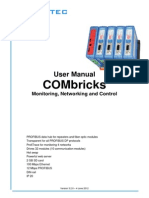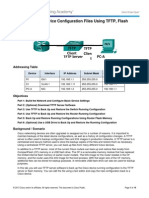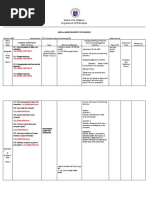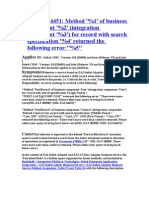TechCorner 34 - Modbus Communication With Indusoft SCADA
TechCorner 34 - Modbus Communication With Indusoft SCADA
Uploaded by
QuantumAutomationCopyright:
Available Formats
TechCorner 34 - Modbus Communication With Indusoft SCADA
TechCorner 34 - Modbus Communication With Indusoft SCADA
Uploaded by
QuantumAutomationOriginal Title
Copyright
Available Formats
Share this document
Did you find this document useful?
Is this content inappropriate?
Copyright:
Available Formats
TechCorner 34 - Modbus Communication With Indusoft SCADA
TechCorner 34 - Modbus Communication With Indusoft SCADA
Uploaded by
QuantumAutomationCopyright:
Available Formats
July 10, 2013
Modbus communication with InduSoft SCADA
InduSoft Web Studio has a lot of drivers built in for many devices, but if you are working with a device that does not have an inbuilt driver in InduSoft Web Studio and if your device supports Modbus over TCP/IP communication, it is very easy to communicate with InduSoft. Here, we will see how we can use built in Modbus driver MOTCP in InduSoft to communicate with wide range of devices. Selecting MOTCP Driver Using the main menu bar go to Insert > Add/Remove Driver. From the Available drivers list, select the MOTCP driver and it will be added under Selected drivers list.
The selected driver should also be listed under Drivers in Comm tab of Project Explorer.
www.quantumautomation.com | 4400 East La Palma Ave. Anaheim, CA 92807 | P: 714-854-0800 | F: 714-854-0803
Page |2
Driver Configuration The settings for the driver should be compatible with the target device for establishing communication. The communication parameters on the target device should match the settings on the driver. To set the driver parameters, right click on MOTCP and select Settings.
On this window, enter the values as set or recommended for your target device.
www.quantumautomation.com | 4400 East La Palma Ave. Anaheim, CA 92807 | P: 714-854-0800 | F: 714-854-0803
Page |3 If you wish, you can click on the Advanced button to change the advanced settings for communication in the following window.
Setting up the Main Driver Sheet We will use this worksheet to map InduSoft tags with Modbus addresses on the target device. Double click on Main Driver Sheet and a blank driver worksheet for MOTCP driver will open up.
www.quantumautomation.com | 4400 East La Palma Ave. Anaheim, CA 92807 | P: 714-854-0800 | F: 714-854-0803
Page |4 Following is the brief description of each field in the main driver sheet: Description: enter the description for the Main Driver Sheet Disable: if you would like to enable or disable Main Driver Sheet on certain conditions, enter the name of the tag or expression indicating that condition. The sheet will be disabled when this tag/expression value is greater than 0 and enabled when the field is 0 or left blank. Read Completed: enter a Boolean tag and the driver will toggle that tag when the read command is completed. Read Status: enter a tag that will receive the status of the read command. Write Completed: enter a Boolean tag and the driver will toggle that tag when the write command is completed. Write Status: enter a tag that will receive the status of the write command. Min Max: click on the checkbox to enable them and enter the respective values for Min and Max for the data coming from remote device. Tag Name: enter the tag that will receive the value from remote device for that memory location. Station: specify the IP address of the remote device for communication using the following syntax: <IP address>:<port number>:<PLC ID> For example, 192.168.180.123:502:1 I/O Address: specify the Modbus address for the registers in your remote device to link with InduSoft tags using the following syntax: <Type>:[Signed/Unsigned]<Address>.[Bit] For example, 0X:1 refers to register 00001 4X:4 refers to register 40004 FP:1 refers to registers 40001 and 40002 Type: this specifies the register type like Boolean, 16 bit data register, 32 bit data register, floating point, BCD data register etc. Please refer to the following table for most commonly used register types and their addressing. Type 0X 1X 3X 4X FP DW BCD Addressing Modbus coils instructions 01, 05 and 15 Modbus inputs instruction 02 Modbus input registers instruction 04 Modbus holding registers instructions 03, 06 and 16 Floating point value using two consecutive holding registers 32 bit integer value using two consecutive holding registers BCD Value Modbus instructions 03, 06 and 16 Please refer to MOTCP drivers documentation in InduSoft manual for more information on register types.
www.quantumautomation.com | 4400 East La Palma Ave. Anaheim, CA 92807 | P: 714-854-0800 | F: 714-854-0803
Page |5 Signed/Unsigned: this is an optional field and used only for integer values. A signed value is indicated by S and an unsigned value is indicated by U. Address: this specifies the Modbus address of the remote device register. Bit: this is an optional field and can only be used with 3X and 4X types of registers. Action: chose between the three options Read, Write, Read+Write Scan: select the scan condition between three options Always, Screen and Auto Always: the tag will be scanned continuously by the driver Screen: the tag is scanned only if it is being used in at least one open project screen, either locally or on a client station. Auto: the project will decide between Always or Screen depending on where the tag is used in the project. Div: enter the division factor if scale adjustment is required. Do not use this if Min or Max fields are configured. Add: enter the addition constant if scale adjustment is required. Do not use this if Min or Max fields are configured. Standard Driver Worksheet In addition to the Main Driver Sheet, you have an option to add Standard Driver Worksheets also. Using Standard Driver Worksheets you can associate InduSoft tags to remote device registers based on specific conditions for your project. To insert Standard Driver Worksheet, right click on MOTCP and select Insert.
Configure the Read Trigger, Enable Read when Idle, Write Trigger, Enable Write on Tag Change fields with tags that control the read/write conditions for optimizing communication. The syntax for other fields is same as for Main Driver Sheet.
www.quantumautomation.com | 4400 East La Palma Ave. Anaheim, CA 92807 | P: 714-854-0800 | F: 714-854-0803
Page |6
www.quantumautomation.com | 4400 East La Palma Ave. Anaheim, CA 92807 | P: 714-854-0800 | F: 714-854-0803
You might also like
- Case ProfinetDocument6 pagesCase ProfinetCông Vũ ThànhNo ratings yet
- TR WinCC OA Redundant Systems enDocument82 pagesTR WinCC OA Redundant Systems enAlessandro GomesNo ratings yet
- SIMATIC WinCC Unified V17 DemoProject EN 2022 02 08Document52 pagesSIMATIC WinCC Unified V17 DemoProject EN 2022 02 08Celio Ricardo Quaio GoettenNo ratings yet
- Braumat Tips and TricksDocument62 pagesBraumat Tips and TrickskaleehnaNo ratings yet
- eWON QuickGuide Increasing C-More PaneltimeoutDocument3 pageseWON QuickGuide Increasing C-More PaneltimeoutQuantumAutomationNo ratings yet
- eWON Basic Set-Up Guide From Quantum Automation Rev 1CDocument17 pageseWON Basic Set-Up Guide From Quantum Automation Rev 1CQuantumAutomationNo ratings yet
- Azuread Federation Service Manual: Preparing Your Application For Azure Ad FederationDocument8 pagesAzuread Federation Service Manual: Preparing Your Application For Azure Ad FederationOana IonescuNo ratings yet
- TechCorner 30 - Convert From ASCII To Ethernet or Serial in Just 15 Minutes!!Document8 pagesTechCorner 30 - Convert From ASCII To Ethernet or Serial in Just 15 Minutes!!QuantumAutomationNo ratings yet
- WinCC Blocks enDocument179 pagesWinCC Blocks enJiří Šantora100% (1)
- P7DPS59b Step7 ProfibusDocument170 pagesP7DPS59b Step7 ProfibusSaúl RCNo ratings yet
- PC Panel 670 PDFDocument195 pagesPC Panel 670 PDFkillers201493No ratings yet
- Com Training ModbusDocument14 pagesCom Training ModbusromulooliveiraaraujoNo ratings yet
- 001 - TwinCAT OverviewDocument51 pages001 - TwinCAT OverviewShubham Patil100% (1)
- Simatic S7Document22 pagesSimatic S7ahmedNo ratings yet
- Tia PortalDocument15 pagesTia PortalEdison MalacaraNo ratings yet
- S7-PLCSIM Advanced in Der Cloud enDocument24 pagesS7-PLCSIM Advanced in Der Cloud enrodrigofmarquesNo ratings yet
- CM1241Document2 pagesCM1241adalaviNo ratings yet
- CP342-5 DP Master Slave enDocument12 pagesCP342-5 DP Master Slave enmateoNo ratings yet
- Configuracion Sinamics PCS7 PDFDocument21 pagesConfiguracion Sinamics PCS7 PDFAlvaro AvilaNo ratings yet
- Training Document For The Company-Wide Automation Solution Totally Integrated Automation (T I A)Document18 pagesTraining Document For The Company-Wide Automation Solution Totally Integrated Automation (T I A)varunshyamNo ratings yet
- Kingfisher Rtu Mod BusDocument4 pagesKingfisher Rtu Mod BusClifford RyanNo ratings yet
- BraumatDocument12 pagesBraumatMiguel Angel Benitez AmbrosioNo ratings yet
- SIMATIC PDM - (Process Device Manager)Document14 pagesSIMATIC PDM - (Process Device Manager)Sebastian Octaviano100% (1)
- Teco ProfibusDocument34 pagesTeco ProfibusBan Dee MeeNo ratings yet
- Ind Us Oft 1Document8 pagesInd Us Oft 1edevaldosimasNo ratings yet
- Haiwell PLC Modules IntroduceDocument42 pagesHaiwell PLC Modules IntroduceAutomatizacion PlásticosNo ratings yet
- En 050 BRAUMAT SISTAR TechnologyObjectsDocument24 pagesEn 050 BRAUMAT SISTAR TechnologyObjectsDaniel RiosNo ratings yet
- USS ProtocolDocument77 pagesUSS Protocolreza2131No ratings yet
- Ps7Migrate v6 To v8Document84 pagesPs7Migrate v6 To v8alanNo ratings yet
- Essentials DP Bus and Read Write Parameter de v4 76Document40 pagesEssentials DP Bus and Read Write Parameter de v4 76Ben PhanNo ratings yet
- WinCCPerformanceTags enDocument33 pagesWinCCPerformanceTags envijikeshNo ratings yet
- 03-03-14 Functionality BRAUMAT ClassicDocument0 pages03-03-14 Functionality BRAUMAT ClassicDo Van TuNo ratings yet
- SIMATIC WinCC OA - For AirportsDocument37 pagesSIMATIC WinCC OA - For Airportspham linhNo ratings yet
- Wincc Oa User Days 2015 Customizing Wincc OaDocument20 pagesWincc Oa User Days 2015 Customizing Wincc OaKijo SupicNo ratings yet
- V18 WinCC Unified Basics WS Day4Document197 pagesV18 WinCC Unified Basics WS Day4dũng hàNo ratings yet
- 06 en ParameterControlDocument8 pages06 en ParameterControlf.molinarisNo ratings yet
- Pac 3200Document117 pagesPac 3200Jose LunaNo ratings yet
- Chapter # 1 1Document71 pagesChapter # 1 1AbeerAhmedNo ratings yet
- CPU 410 en en-USDocument422 pagesCPU 410 en en-USHammad AshrafNo ratings yet
- OPC UA Methods For The SIMATIC S7-1500 OPC UA ServerDocument22 pagesOPC UA Methods For The SIMATIC S7-1500 OPC UA ServerFredy aparcoNo ratings yet
- System Overview: SitrainDocument13 pagesSystem Overview: Sitraincarsan87No ratings yet
- Manual QhmiDocument305 pagesManual Qhmiiin sukniaNo ratings yet
- PCS7 March2023 USA PMDocument42 pagesPCS7 March2023 USA PMapatreNo ratings yet
- Loading Parameters Into Siemens G120 Variable Frequency DriveDocument4 pagesLoading Parameters Into Siemens G120 Variable Frequency DrivemiltonNo ratings yet
- Mod Bus Rtu ExampleDocument15 pagesMod Bus Rtu ExampleMARIA QUEVEDONo ratings yet
- Scada PasswordDocument74 pagesScada Passwordmadebyme862No ratings yet
- Wincc ScriptDocument1 pageWincc ScriptPMA PUNENo ratings yet
- Connect To VPN Gate by Using SoftEther VPN (SSL-VPN) PDFDocument4 pagesConnect To VPN Gate by Using SoftEther VPN (SSL-VPN) PDFpedro abarcaNo ratings yet
- CoverDocument1 pageCoversokol_poleceNo ratings yet
- Nettoplcsim Example Simulation With 3 S7-PLCs and HMI-StationDocument6 pagesNettoplcsim Example Simulation With 3 S7-PLCs and HMI-StationCarlos Octavio Gamarra LimaNo ratings yet
- Sidel 50-Backup Dump SDM From B&R SystemDocument5 pagesSidel 50-Backup Dump SDM From B&R SystemUsMaN ManzoorNo ratings yet
- Wincc V8.0 ArchitecturesDocument26 pagesWincc V8.0 Architectureseng01No ratings yet
- WCCP Options en-USDocument402 pagesWCCP Options en-USkhaldoun samiNo ratings yet
- TIAPortalOpennessenUS en USDocument594 pagesTIAPortalOpennessenUS en USɌobeɌt CristianoNo ratings yet
- PC WORX Quickstart ITDocument182 pagesPC WORX Quickstart ITLuan MoraisNo ratings yet
- COMbricks User Manual1 enDocument124 pagesCOMbricks User Manual1 enAlexReynagNo ratings yet
- EcoSUI ENHI Editor ZDocument25 pagesEcoSUI ENHI Editor ZmohametgueyeNo ratings yet
- Workingwithcfccharts 170930195645Document62 pagesWorkingwithcfccharts 170930195645Wrya SaeedNo ratings yet
- Indusoft Modbus PDFDocument25 pagesIndusoft Modbus PDFRoger DantasNo ratings yet
- User Manual enDocument25 pagesUser Manual enDaniel GabrielNo ratings yet
- DriverDocument53 pagesDriverDamjan BabicNo ratings yet
- Driver For TCP-IP Communication With Devices Using Modbus ProtocolDocument24 pagesDriver For TCP-IP Communication With Devices Using Modbus ProtocolJuan Flores CórdovaNo ratings yet
- M2Web - Pilot and Monitor Your Remote HMIDocument2 pagesM2Web - Pilot and Monitor Your Remote HMIGerald OlivierNo ratings yet
- Routers Industrial, Industrial Wireless Router VPN, RoutersDocument2 pagesRouters Industrial, Industrial Wireless Router VPN, RoutersMarcelo Elicer Hernandez DazaNo ratings yet
- Thermal EdgeDocument2 pagesThermal EdgeQuantumAutomationNo ratings yet
- Cosy TPL EwonDocument3 pagesCosy TPL EwonQuantumAutomation100% (1)
- Ewon x104Document2 pagesEwon x104QuantumAutomationNo ratings yet
- Ewon Flexy Industrial m2m RouterDocument4 pagesEwon Flexy Industrial m2m RouterQuantumAutomationNo ratings yet
- AUG-035-0-EN - (Remote Access For Allen Bradley PLCS)Document45 pagesAUG-035-0-EN - (Remote Access For Allen Bradley PLCS)QuantumAutomationNo ratings yet
- Email and SMS Relay Using Talk2M eWON 2005 - 4005Document5 pagesEmail and SMS Relay Using Talk2M eWON 2005 - 4005QuantumAutomationNo ratings yet
- eWON Flexy - Industrial M2M Router & Data GatewayDocument5 pageseWON Flexy - Industrial M2M Router & Data GatewayGerald OlivierNo ratings yet
- Industrial Wireless Guidebook PDFDocument56 pagesIndustrial Wireless Guidebook PDFCristina Gabriela Lizarbe GuerraNo ratings yet
- eWON QuickGuide DSLaunch Timeout SettingsDocument2 pageseWON QuickGuide DSLaunch Timeout SettingsQuantumAutomationNo ratings yet
- Moxa 2012 IES BrochureDocument24 pagesMoxa 2012 IES BrochureQuantumAutomationNo ratings yet
- eWON FAQ 2013Document2 pageseWON FAQ 2013QuantumAutomationNo ratings yet
- TechCorner 37 - 24V DC Power SuppliesDocument4 pagesTechCorner 37 - 24V DC Power SuppliesQuantumAutomationNo ratings yet
- EW40922 (2G-3G - GSM - Antenna)Document2 pagesEW40922 (2G-3G - GSM - Antenna)QuantumAutomationNo ratings yet
- Advantech Oil and Gas SolutionsDocument8 pagesAdvantech Oil and Gas SolutionsQuantumAutomationNo ratings yet
- IDEC LUMIFA Family BrochureDocument24 pagesIDEC LUMIFA Family BrochureQuantumAutomationNo ratings yet
- TechCorner 29 - AutomationDirect Vs Allen Bradley PLC'sA Head To Head ComparisonDocument3 pagesTechCorner 29 - AutomationDirect Vs Allen Bradley PLC'sA Head To Head ComparisonQuantumAutomationNo ratings yet
- Moxa White Paper - Protecting Industrial Control Systems With Gigabit CybersecurityDocument7 pagesMoxa White Paper - Protecting Industrial Control Systems With Gigabit CybersecurityQuantumAutomationNo ratings yet
- eWON EfiveDocument2 pageseWON EfiveQuantumAutomationNo ratings yet
- Pilz PNOZsigma Safety RelaysDocument1 pagePilz PNOZsigma Safety RelaysQuantumAutomationNo ratings yet
- Matsonic MS8127CDocument80 pagesMatsonic MS8127CInfonova RuteNo ratings yet
- Electrical Reference Data Guide SP3DDocument68 pagesElectrical Reference Data Guide SP3DercabamaNo ratings yet
- A User's Guide to the Unihan Database: 甲 IntroductionDocument17 pagesA User's Guide to the Unihan Database: 甲 IntroductionAhmd AlfNo ratings yet
- Unit 4. Data Structure-15.9.2022Document41 pagesUnit 4. Data Structure-15.9.2022kuldeepvishwakarma740No ratings yet
- Final Project ReportDocument49 pagesFinal Project ReportAllen NagarNo ratings yet
- CADSIM Plus BrochureDocument2 pagesCADSIM Plus BrochureIR MA Al AzharNo ratings yet
- Choose Your Own: GenerationDocument10 pagesChoose Your Own: GenerationCAROLINA TOLEDONo ratings yet
- Techage PoE NVR - 140x210mm - XMeye - Pro - User ManualDocument34 pagesTechage PoE NVR - 140x210mm - XMeye - Pro - User ManualYuan LinNo ratings yet
- 11.4.2.7 Lab - Managing Device Configuration FilesDocument14 pages11.4.2.7 Lab - Managing Device Configuration FilesRichardWhitleyNo ratings yet
- Using A USB Removable Disk Drive For BackupRestoreDocument13 pagesUsing A USB Removable Disk Drive For BackupRestoreNguyễn CươngNo ratings yet
- Forex Combo System.Document10 pagesForex Combo System.flathonNo ratings yet
- 2.0 - Pointers and ArraysDocument13 pages2.0 - Pointers and ArrayssangeethaNo ratings yet
- Role of Supply Chain Management in E CommerceDocument17 pagesRole of Supply Chain Management in E Commerceabdul rehmanNo ratings yet
- SWOT Analysis of MSNDocument5 pagesSWOT Analysis of MSNPrashant PandeyNo ratings yet
- Exam Questions ITIL-4-FoundationDocument13 pagesExam Questions ITIL-4-Foundationsangjun100% (1)
- # Understanding DM Architecture, KDD & DM ToolsDocument29 pages# Understanding DM Architecture, KDD & DM ToolsDan MasangaNo ratings yet
- Rahul Singh (1719210195) Hemant Chandra (1719210129) Rudraksha Saraswat (1719210212) Aditya Aggarwal (1719210022)Document7 pagesRahul Singh (1719210195) Hemant Chandra (1719210129) Rudraksha Saraswat (1719210212) Aditya Aggarwal (1719210022)Ruduz slazNo ratings yet
- B18654_Activity SolutionsDocument92 pagesB18654_Activity SolutionsMy Trần Lê UyênNo ratings yet
- PowerWalker VFI 1000-1500-2000-3000 RT LCD - Dry ContactDocument2 pagesPowerWalker VFI 1000-1500-2000-3000 RT LCD - Dry ContactAdalbert SpringerNo ratings yet
- Department of Education: Melcs-Based Budget of LessonsDocument6 pagesDepartment of Education: Melcs-Based Budget of LessonsJacquilen CondeNo ratings yet
- SBL ErrorsDocument29 pagesSBL ErrorsPSIEBELNo ratings yet
- New Commands and System VariablesDocument26 pagesNew Commands and System VariablessubashNo ratings yet
- Computer Project Work 2022 (Autorecovered)Document58 pagesComputer Project Work 2022 (Autorecovered)Babloo Singh 11 SCI-BNo ratings yet
- Part 2: Legal Building Blocks of XMLDocument29 pagesPart 2: Legal Building Blocks of XMLnehaNo ratings yet
- PUCIT - Lec2 PDFDocument28 pagesPUCIT - Lec2 PDFMOHAMMAD HARISNo ratings yet
- Br2e Pre-Int Writing 5Document1 pageBr2e Pre-Int Writing 5MarianaNo ratings yet
- PRINCE2 Certification - Foundation LevelDocument4 pagesPRINCE2 Certification - Foundation LevelSandesh SharmaNo ratings yet
- Shnieder Price-List 2022Document498 pagesShnieder Price-List 2022Amr EidNo ratings yet
- Module 1 - Block Diagram and FlowchartDocument24 pagesModule 1 - Block Diagram and Flowchartgil valerioNo ratings yet