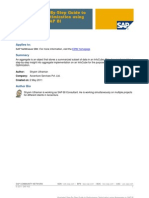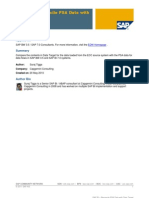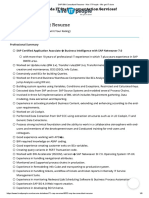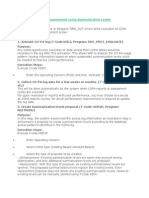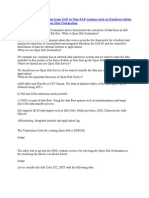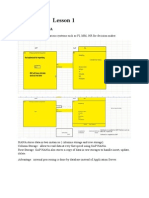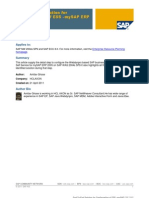How To Do Flat File Loading in SAP BW
How To Do Flat File Loading in SAP BW
Uploaded by
reddybeemuCopyright:
Available Formats
How To Do Flat File Loading in SAP BW
How To Do Flat File Loading in SAP BW
Uploaded by
reddybeemuOriginal Title
Copyright
Available Formats
Share this document
Did you find this document useful?
Is this content inappropriate?
Copyright:
Available Formats
How To Do Flat File Loading in SAP BW
How To Do Flat File Loading in SAP BW
Uploaded by
reddybeemuCopyright:
Available Formats
Flat File Load Mechanism in SAP
Applies to:
SAP NetWeaver BW.
Summary
Detailed documentation and step-by-step guide to flat file load mechanism in SAP Authors: Company: Created on: Adlin Sundararaj & Gundeep Singh Accenture Services Pvt. Ltd. 10 March 2011
Author Bio
Adlin Sundararaj is working as SAP-BI Consultant in Accenture Services Private Ltd and has experience of working on implementation and maintenance projects.
Gundeep Singh is working as SAP BI Consultant in Accenture Services Private Ltd and having extensive experience in implementation of BI/ABAP projects specializing in SCM areas.
SAP COMMUNITY NETWORK 2011 SAP AG
SDN - sdn.sap.com | BPX - bpx.sap.com | BOC - boc.sap.com | UAC - uac.sap.com 1
FLAT FILE LOAD MECHANISM IN SAP
Table of Contents
1. 2. 3. Creating Logical Path name: ................................................................................................................. 3 Creating logical file name: ..................................................................................................................... 6 Uploading Flat File in Application Server: .............................................................................................. 7
Related Content ................................................................................................................................................ 10 Disclaimer and Liability Notice .......................................................................................................................... 11
SAP COMMUNITY NETWORK 2011 SAP AG
SDN - sdn.sap.com | BPX - bpx.sap.com | BOC - boc.sap.com | UAC - uac.sap.com 2
FLAT FILE LOAD MECHANISM IN SAP
1. Creating Logical Path name:
Archive files are stored in the file system under a physical path and file name that is derived from a user-definable logical path or file name. The definition can be divided into the following steps: 1. Definition of the logical path name 2. Definition of the logical file name Here logical file path name is nothing but a path where you want to create the file on application server. Logical file name is the name of the file. Here are the steps to create a Logical Path name: 1. Call transaction FILE
SAP COMMUNITY NETWORK 2011 SAP AG
SDN - sdn.sap.com | BPX - bpx.sap.com | BOC - boc.sap.com | UAC - uac.sap.com 3
FLAT FILE LOAD MECHANISM IN SAP
2. Select logical file Path Definition from the right side menu and then click on new entries.
3. Now choose this path and double click on Assignment of Physical path to Logical path
SAP COMMUNITY NETWORK 2011 SAP AG
SDN - sdn.sap.com | BPX - bpx.sap.com | BOC - boc.sap.com | UAC - uac.sap.com 4
FLAT FILE LOAD MECHANISM IN SAP
4. Now select the Syntax group, as shown in the below screenshot, And assign a physical path name to the logical path name.
Physical path is the path where your file will be stored on the application server. When dynamically generating the file SYSID will be the ID of the system you are working, like BIT or A56. When assigning path names, the symbol <FILENAME> must appear at the end. This symbol is replaced at runtime by the physical file (or path) name. No part of the physical file name in the path name must be defined. 5. And then save this new entry.
SAP COMMUNITY NETWORK 2011 SAP AG
SDN - sdn.sap.com | BPX - bpx.sap.com | BOC - boc.sap.com | UAC - uac.sap.com 5
FLAT FILE LOAD MECHANISM IN SAP
2. Creating logical file name:
Logical file names can be defined as client-specific (transaction SF01) or cross-client (transaction FILE). A client-specific definition always overrides a cross-client definition. Ensure, therefore, that in every client any unnecessary client-specific definitions are deleted. The following describes the procedure for creating a cross-client definition using the transaction FILE. You create the client-specific definition in the same way using transaction SF01. 1. Call transaction FILE: Double click on Logical File Name Definition, Cross-Client. And then select New Entries.
2. Give the name of the file, which should reflect its function. When this file will be generated in the application server, it will have the name that you have given in the PHYSICAL FILE. And enter the logical path where you want to store the generated file. Select the name of the logical path name.
SAP COMMUNITY NETWORK 2011 SAP AG
SDN - sdn.sap.com | BPX - bpx.sap.com | BOC - boc.sap.com | UAC - uac.sap.com 6
FLAT FILE LOAD MECHANISM IN SAP
3. Now save this new entry. We have specified the platform-specific physical path and name under which the archive files were stored.
3. Uploading Flat File in Application Server:
1. To upload the flat file in AL11 Directory, go to t-code se 37 and give the function module name ARCHIVFILE_CLIENT_TO_SERVER
2. Execute the function Module 3. give the path and target path as shown below
SAP COMMUNITY NETWORK 2011 SAP AG
SDN - sdn.sap.com | BPX - bpx.sap.com | BOC - boc.sap.com | UAC - uac.sap.com 7
FLAT FILE LOAD MECHANISM IN SAP
4. now go to t-code AL11 and select the directory
5. select the target file name in the directory
SAP COMMUNITY NETWORK 2011 SAP AG
SDN - sdn.sap.com | BPX - bpx.sap.com | BOC - boc.sap.com | UAC - uac.sap.com 8
FLAT FILE LOAD MECHANISM IN SAP
6. Double click the target file name to see the data.
Thus the flat file from client system is uploaded into AL11 application server Directory.
SAP COMMUNITY NETWORK 2011 SAP AG
SDN - sdn.sap.com | BPX - bpx.sap.com | BOC - boc.sap.com | UAC - uac.sap.com 9
FLAT FILE LOAD MECHANISM IN SAP
Related Content
http://forums.sdn.sap.com/thread.jspa?threadID=1665908 http://forums.sdn.sap.com/thread.jspa?threadID=1662017 http://forums.sdn.sap.com/thread.jspa?threadID=492774
SAP COMMUNITY NETWORK 2011 SAP AG
SDN - sdn.sap.com | BPX - bpx.sap.com | BOC - boc.sap.com | UAC - uac.sap.com 10
FLAT FILE LOAD MECHANISM IN SAP
Disclaimer and Liability Notice
This document may discuss sample coding or other information that does not include SAP official interfaces and therefore is not supported by SAP. Changes made based on this information are not supported and can be overwritten during an upgrade. SAP will not be held liable for any damages caused by using or misusing the information, code or methods suggested in this document, and anyone using these methods does so at his/her own risk. SAP offers no guarantees and assumes no responsibility or liability of any type with respect to the content of this technical article or code sample, including any liability resulting from incompatibility between the content within this document and the materials and services offered by SAP. You agree that you will not hold, or seek to hold, SAP responsible or liable with respect to the content of this document.
SAP COMMUNITY NETWORK 2011 SAP AG
SDN - sdn.sap.com | BPX - bpx.sap.com | BOC - boc.sap.com | UAC - uac.sap.com 11
You might also like
- Getting Started With The ABAP Test Cockpit For DevelopersNo ratings yetGetting Started With The ABAP Test Cockpit For Developers6 pages
- Generic Extraction Via Function Module - SCN0% (1)Generic Extraction Via Function Module - SCN11 pages
- Loading Data From APO SCM 5.0 To BW 7.0No ratings yetLoading Data From APO SCM 5.0 To BW 7.010 pages
- Illustrated Step-By-Step Guide To Performance Optimization Using Aggregates in SAP BINo ratings yetIllustrated Step-By-Step Guide To Performance Optimization Using Aggregates in SAP BI11 pages
- Step by Step Guide To Debug A Start - 2c End or An Expert Routine in BI 7.0No ratings yetStep by Step Guide To Debug A Start - 2c End or An Expert Routine in BI 7.018 pages
- SAP BW - Reconcile SAP CRM Installed Base Data With SAP BW DatasourceNo ratings yetSAP BW - Reconcile SAP CRM Installed Base Data With SAP BW Datasource34 pages
- SAP BI - Reconcile PSA Data With Data TargetNo ratings yetSAP BI - Reconcile PSA Data With Data Target9 pages
- How To Performance Optimization of Long Running Queries Using OLAP Cache PDFNo ratings yetHow To Performance Optimization of Long Running Queries Using OLAP Cache PDF21 pages
- How To Schedule Query Extracts Using RSCRM - BAPINo ratings yetHow To Schedule Query Extracts Using RSCRM - BAPI14 pages
- Extraction and Reporting of FI-CA - Open Items Data in SAP Business Intelligence PDFNo ratings yetExtraction and Reporting of FI-CA - Open Items Data in SAP Business Intelligence PDF5 pages
- Analysis Process Designer (APD) Part23 - 12 PDFNo ratings yetAnalysis Process Designer (APD) Part23 - 12 PDF19 pages
- Query Extracts Using RSCRM - BAPI: Generation, Monitoring, Performance and RestrictionsNo ratings yetQuery Extracts Using RSCRM - BAPI: Generation, Monitoring, Performance and Restrictions8 pages
- Steps of Defining Segment: What Is A IDOC?No ratings yetSteps of Defining Segment: What Is A IDOC?4 pages
- How Can A Reference Query Be Used?: Applies ToNo ratings yetHow Can A Reference Query Be Used?: Applies To14 pages
- SAP Query - Creation & Execution - Table Join & Logical Database - SAP BlogsNo ratings yetSAP Query - Creation & Execution - Table Join & Logical Database - SAP Blogs13 pages
- SAP BW Consultant Resume - Hire IT People - We Get IT DoneNo ratings yetSAP BW Consultant Resume - Hire IT People - We Get IT Done6 pages
- Find Data in Your SAP System and Know Which Tables Do WhatNo ratings yetFind Data in Your SAP System and Know Which Tables Do What24 pages
- Extraction of Data From SAP To Non-SAP SystemsNo ratings yetExtraction of Data From SAP To Non-SAP Systems5 pages
- 0RECORDMODE and Delta Type Concepts in Delta ManagementNo ratings yet0RECORDMODE and Delta Type Concepts in Delta Management11 pages
- Enhancing The LO Data Source - SAP LabsNo ratings yetEnhancing The LO Data Source - SAP Labs19 pages
- How To Find The Where Used Lists For Variables in BEX Queries and Also DTPsNo ratings yetHow To Find The Where Used Lists For Variables in BEX Queries and Also DTPs10 pages
- Automation of BW Accelerator HousekeepingNo ratings yetAutomation of BW Accelerator Housekeeping23 pages
- Business Application Programming Interface BAPI Standard RequirementsFrom EverandBusiness Application Programming Interface BAPI Standard RequirementsNo ratings yet
- Step by Step Guide - How To Copy Flat File From Other Application Server To BI and Load Through Info PackageNo ratings yetStep by Step Guide - How To Copy Flat File From Other Application Server To BI and Load Through Info Package9 pages
- Configure System Connection in SAP Enterprise PortalNo ratings yetConfigure System Connection in SAP Enterprise Portal12 pages
- Help Your Team Manage Stress, Anxiety, and BurnoutNo ratings yetHelp Your Team Manage Stress, Anxiety, and Burnout6 pages
- The Hare and The Tortoise: Moral of The StoryNo ratings yetThe Hare and The Tortoise: Moral of The Story4 pages
- Age of The King - An Unofficial Miniature Game SuplementNo ratings yetAge of The King - An Unofficial Miniature Game Suplement48 pages
- Indian Constitution Gurbani To The Indian Society.: Regional BasedNo ratings yetIndian Constitution Gurbani To The Indian Society.: Regional Based4 pages
- 50 Halloween Trivia Questions and Answers - Parade - Entertainment, Recipes, Health, Life, HolidaysNo ratings yet50 Halloween Trivia Questions and Answers - Parade - Entertainment, Recipes, Health, Life, Holidays5 pages
- Communicatio N: Dela Cruz, Renzo Regala, Bianca Ysabelle BSN Ii-B RLE Group IVNo ratings yetCommunicatio N: Dela Cruz, Renzo Regala, Bianca Ysabelle BSN Ii-B RLE Group IV13 pages
- A Film by AVI Studios and Productions Ltd. Chennai: Financial Report100% (1)A Film by AVI Studios and Productions Ltd. Chennai: Financial Report25 pages
- M-G-M-M-, AXXX XXX 194 (BIA June 1, 2015)No ratings yetM-G-M-M-, AXXX XXX 194 (BIA June 1, 2015)6 pages
- David Bills - The Shape of Social Inequality, Volume 22_ Stratification and Ethnicity in Comparative Perspective (Research in Social Stratification and Mobility) (Research in Social Stratification and100% (1)David Bills - The Shape of Social Inequality, Volume 22_ Stratification and Ethnicity in Comparative Perspective (Research in Social Stratification and Mobility) (Research in Social Stratification and505 pages
- Download Routledge Handbook of Asian Music Cultural Intersections 1st Edition Tong Soon Lee (Editor) ebook All Chapters PDF100% (4)Download Routledge Handbook of Asian Music Cultural Intersections 1st Edition Tong Soon Lee (Editor) ebook All Chapters PDF71 pages
- Ebooks vs. Real Books: The Clash Between Them: A Research Project On TopicNo ratings yetEbooks vs. Real Books: The Clash Between Them: A Research Project On Topic43 pages
- What If God Was All of Us Why The Definition of GNo ratings yetWhat If God Was All of Us Why The Definition of G17 pages
- Syllabus-Of-Ccje - CFLM 1 Nationalism and PatriotismNo ratings yetSyllabus-Of-Ccje - CFLM 1 Nationalism and Patriotism7 pages
- Gardner - 81 - Science Fiction Puzzle Tales100% (3)Gardner - 81 - Science Fiction Puzzle Tales156 pages
- Professional Growth Plan - Part 1 Kelly WildermuthNo ratings yetProfessional Growth Plan - Part 1 Kelly Wildermuth16 pages
- Getting Started With The ABAP Test Cockpit For DevelopersGetting Started With The ABAP Test Cockpit For Developers
- Illustrated Step-By-Step Guide To Performance Optimization Using Aggregates in SAP BIIllustrated Step-By-Step Guide To Performance Optimization Using Aggregates in SAP BI
- Step by Step Guide To Debug A Start - 2c End or An Expert Routine in BI 7.0Step by Step Guide To Debug A Start - 2c End or An Expert Routine in BI 7.0
- SAP BW - Reconcile SAP CRM Installed Base Data With SAP BW DatasourceSAP BW - Reconcile SAP CRM Installed Base Data With SAP BW Datasource
- How To Performance Optimization of Long Running Queries Using OLAP Cache PDFHow To Performance Optimization of Long Running Queries Using OLAP Cache PDF
- Extraction and Reporting of FI-CA - Open Items Data in SAP Business Intelligence PDFExtraction and Reporting of FI-CA - Open Items Data in SAP Business Intelligence PDF
- Query Extracts Using RSCRM - BAPI: Generation, Monitoring, Performance and RestrictionsQuery Extracts Using RSCRM - BAPI: Generation, Monitoring, Performance and Restrictions
- SAP Query - Creation & Execution - Table Join & Logical Database - SAP BlogsSAP Query - Creation & Execution - Table Join & Logical Database - SAP Blogs
- SAP BW Consultant Resume - Hire IT People - We Get IT DoneSAP BW Consultant Resume - Hire IT People - We Get IT Done
- Find Data in Your SAP System and Know Which Tables Do WhatFind Data in Your SAP System and Know Which Tables Do What
- 0RECORDMODE and Delta Type Concepts in Delta Management0RECORDMODE and Delta Type Concepts in Delta Management
- How To Find The Where Used Lists For Variables in BEX Queries and Also DTPsHow To Find The Where Used Lists For Variables in BEX Queries and Also DTPs
- Business Application Programming Interface BAPI Standard RequirementsFrom EverandBusiness Application Programming Interface BAPI Standard Requirements
- Step by Step Guide - How To Copy Flat File From Other Application Server To BI and Load Through Info PackageStep by Step Guide - How To Copy Flat File From Other Application Server To BI and Load Through Info Package
- Configure System Connection in SAP Enterprise PortalConfigure System Connection in SAP Enterprise Portal
- Help Your Team Manage Stress, Anxiety, and BurnoutHelp Your Team Manage Stress, Anxiety, and Burnout
- Age of The King - An Unofficial Miniature Game SuplementAge of The King - An Unofficial Miniature Game Suplement
- Indian Constitution Gurbani To The Indian Society.: Regional BasedIndian Constitution Gurbani To The Indian Society.: Regional Based
- 50 Halloween Trivia Questions and Answers - Parade - Entertainment, Recipes, Health, Life, Holidays50 Halloween Trivia Questions and Answers - Parade - Entertainment, Recipes, Health, Life, Holidays
- Communicatio N: Dela Cruz, Renzo Regala, Bianca Ysabelle BSN Ii-B RLE Group IVCommunicatio N: Dela Cruz, Renzo Regala, Bianca Ysabelle BSN Ii-B RLE Group IV
- A Film by AVI Studios and Productions Ltd. Chennai: Financial ReportA Film by AVI Studios and Productions Ltd. Chennai: Financial Report
- David Bills - The Shape of Social Inequality, Volume 22_ Stratification and Ethnicity in Comparative Perspective (Research in Social Stratification and Mobility) (Research in Social Stratification andDavid Bills - The Shape of Social Inequality, Volume 22_ Stratification and Ethnicity in Comparative Perspective (Research in Social Stratification and Mobility) (Research in Social Stratification and
- Download Routledge Handbook of Asian Music Cultural Intersections 1st Edition Tong Soon Lee (Editor) ebook All Chapters PDFDownload Routledge Handbook of Asian Music Cultural Intersections 1st Edition Tong Soon Lee (Editor) ebook All Chapters PDF
- Ebooks vs. Real Books: The Clash Between Them: A Research Project On TopicEbooks vs. Real Books: The Clash Between Them: A Research Project On Topic
- Syllabus-Of-Ccje - CFLM 1 Nationalism and PatriotismSyllabus-Of-Ccje - CFLM 1 Nationalism and Patriotism
- Professional Growth Plan - Part 1 Kelly WildermuthProfessional Growth Plan - Part 1 Kelly Wildermuth