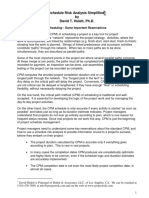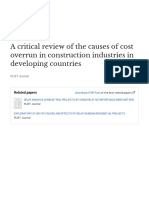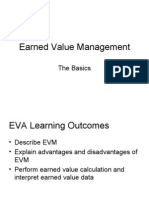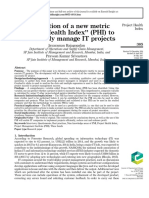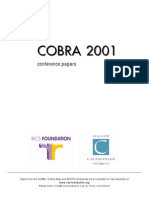Ax2012 Si WBS
Ax2012 Si WBS
Uploaded by
Ali FakihCopyright:
Available Formats
Ax2012 Si WBS
Ax2012 Si WBS
Uploaded by
Ali FakihOriginal Title
Copyright
Available Formats
Share this document
Did you find this document useful?
Is this content inappropriate?
Copyright:
Available Formats
Ax2012 Si WBS
Ax2012 Si WBS
Uploaded by
Ali FakihCopyright:
Available Formats
Chapter 1: Work Breakdown Structure
CHAPTER 1: WORK BREAKDOWN STRUCTURE
Objectives
The objectives are: Create and modify a Work Breakdown Structure (WBS) template. Create a project-work breakdown structure. Set up rate cards.
Introduction
A Work Breakdown Structure (WBS) is a hierarchical representation of the activities and child activities in a project. It defines the total work scope of the project. Each descending level of the hierarchy represents an increasingly detailed definition of the project work. To simplify complex projects, it is important to structure the work and break it down into smaller activities. The breakdown of work into activities helps track the progress of the project according to the schedule. It also helps monitor the cost and revenue that is generated from the project. This chapter explains how to use the following functionality in Microsoft Dynamics AX 2012: Work breakdown structure template (WBS template) Project work breakdown structure Rate cards
The Work breakdown structure template feature in Microsoft Dynamics AX 2012 gives you with the following capabilities. Identify and estimate project activities and tasks Sequence the activities and tasks Create milestones Assign resources to the activities and tasks
The Project work breakdown structure feature provides the functionality to add activities to a project in a hierarchical order. You can achieve this by copying activities from a WBS template or from existing projects. The activities can also be directly added to a project.
Microsoft Official Training Materials for Microsoft Dynamics Your use of this content is subject to your current services agreement
1-1
Service Industries in Microsoft Dynamics AX 2012
Rate cards are the cost and sales prices based on which the project profitability is calculated and the transactions are billed to the customer. The prices can be defined at a generic level (for an employee across any project) or at a more detailed level (specific to a customer, project, category or as a combination of all). The relevant price setups for each transaction type will be used while posting the respective journals.
Scenario
Prakash, a Project Manager at Contoso, is given the responsibility of managing a new project for Colorado Airport. He creates a project plan that will be the road map to reach the final destination. As part of the plan, he is required to finalize the list of activities that are needed for the project to be completed successfully. During the planning process, Prakash creates a detailed road map that defines the following: Project objectives to achieve Work breakdown structure Resource scheduling Financial modeling
Prakash takes full advantage of the WBS functionality in Microsoft Dynamics AX 2012 to efficiently implement the project plan.
Work Breakdown Structure Template
The WBS template is used to define a work breakdown structure with activities and child activities. Activity hierarchies can be created for projects that are based on the WBS template. You can use the WBS template in Microsoft Dynamics AX 2012 to define the following details that are required to plan and schedule a project. Create project activities and child activities, and assign priorities. Add information about the activity schedule, such as duration and time to complete the activity. Select the education, skills, experience, and other resource attributes that are needed for each activity. Identify and assign resources to each activity. Review the resource assignments for the activity Estimate costs and revenues for the activity.
NOTE: An activity is a functional work structure in which one or more persons and pieces of equipment participate, and in which resources are consumed. An activity can be broken down into child activities.
1-2
Microsoft Official Training Materials for Microsoft Dynamics Your use of this content is subject to your current services agreement
Chapter 1: Work Breakdown Structure
Procedure: Create a Work Breakdown Structure Template
Follow these steps to create a new work breakdown structure template: 1. On the Navigation Pane, click Project management and accounting, Common, Activities, and then click Work breakdown structure template. 2. On the Work breakdown structure template list page, click the New work breakdown structure template button on the Action Pane to open the New WBS Template dialog box. 3. In the Name field, enter a WBS template name. Use a name that is easy to identify when you set up a template for Projects and Resource scheduling. 4. In the Description field, enter a short description for the WBS template. 5. Select the Active check box to activate the template. 6. Click OK to open Work breakdown structure template form.
FIGURE 1.1 WORK BREAKDOWN STRUCTURE TEMPLATE FORM
7. Click New to create a new activity. The Work breakdown structure template form displays the structure of the breakdown graphically in the Navigation Pane. A new folder is created below the main template for the new activity that is created. When activities already exist in the WBS template and when you create a new activity, the activity is added to the selected node. 8. In the Activity number field, view the number displayed for the activity based on the number sequence set up on the Number sequences tab in the Project management and accounting parameters form. 9. In the Activity name field, enter an activity name. 10. In the Priority field, set the priority of the activity from the following options: a. Low b. Normal c. High
Microsoft Official Training Materials for Microsoft Dynamics Your use of this content is subject to your current services agreement
1-3
Service Industries in Microsoft Dynamics AX 2012
11. Click the Schedule FastTab to enter the details for scheduling.
FIGURE 1.2 WORK BREAKDOWN STRUCTURE TEMPLATE FORM SCHEDULE FASTTAB
12. In the Duration in days field, enter the number of days required to complete the activity. 13. In the Effort in hours field, enter the number of hours required to complete the activity. 14. Select the Scheduling ignores the calendar of the resource check box. Select this check box to ignore the calendar attached to the resource when scheduling the activity. 15. In the Default category field, select the category applicable for the activity. The category will default to the project transactions created for this activity. 16. Select the Restrict activity category check box to restrict the posting of transactions of the project to the category selected in the Default category field. NOTE: You cannot edit the default category at the transaction-level if the Restrict activity category check box is selected.
1-4
Microsoft Official Training Materials for Microsoft Dynamics Your use of this content is subject to your current services agreement
Chapter 1: Work Breakdown Structure
17. Click the Activity requirements FastTab to specify the various attributes that a resource should have to complete the activity. This serves as search criteria for resource scheduling.
FIGURE 1.3 WORK BREAKDOWN STRUCTURE TEMPLATE FORM ACTIVITY REQUIREMENTS FASTTAB
18. Specify the criteria on the following tabs that are required to perform the activity: o Education Define the preferred academic qualification for performing this activity. o Skills Specify the preferred skills that you need. o Certification Specify if the resource needs any professional certifications for this activity o Project experience Specify if the resource needs to have worked on any previous projects to perform this activity. o Other worker attributes Define any additional attributes preferred for the resource, for example, communication skills, and analytical skills. The importance of each of the of the criteria can be defined on a scale from one to six with one being the least important and six being the most important. NOTE: If the Required check box is selected for the criteria, the specified criteria become mandatory during the scheduling process. For more information about Scheduling, refer to the Resource Scheduling chapter in this training material.
Microsoft Official Training Materials for Microsoft Dynamics Your use of this content is subject to your current services agreement
1-5
Service Industries in Microsoft Dynamics AX 2012
19. Click the Resource assignments FastTab to view the list of all the resources that are soft-committed and hard-committed for the selected activity. NOTE: The Resource Assignments FastTab is described in detail in later sections of this chapter. 20. Click the Estimated costs and revenue FastTab to set the details of cost and sales estimates based on each transaction type.
FIGURE 1.4 WORK BREAKDOWN STRUCTURE TEMPLATE FORM ESTIMATED COSTS AND REVENUE FASTTAB
21. Click Add line to create a new record. 22. In the Transaction type field, enter the transaction type from the following options: o Fee o Hour o Expense o Item The following table displays the details of the fields that are available on the Estimated costs and revenue FastTab based on the transaction type that you select.
1-6
Microsoft Official Training Materials for Microsoft Dynamics Your use of this content is subject to your current services agreement
Chapter 1: Work Breakdown Structure
Field name Field description Available for transaction type Fee Yes Available for transaction type Hour Yes Available for transaction type Expense Yes Available for transaction type Item Yes
Description
Enter a short description related to the transaction type. Select the category applicable for the transaction type. Identification of the item Identification of the resource Enter the estimated quantity. A proposed sales price A proposed cost price The line amount is an expression of the total quantity multiplied by the Unit sales price. The line amount is an expression of the total quantity multiplied by the Unit cost price.
Project category
Yes
Yes
Yes
Yes
Item number Worker
No No
No Yes
No Yes
Yes No
Quantity
Yes
Yes
Yes
Yes
Unit sales price Unit cost price Total sales price
Yes No Yes
Yes Yes Yes
Yes Yes Yes
Yes Yes Yes
Total cost price
No
Yes
Yes
Yes
Microsoft Official Training Materials for Microsoft Dynamics Your use of this content is subject to your current services agreement
1-7
Service Industries in Microsoft Dynamics AX 2012
Field name Field description Available for transaction type Fee Yes Available for transaction type Hour Yes Available for transaction type Expense Yes Available for transaction type Item Yes
Line property
Select the line property applicable for the estimated line
23. Click the Close button to exit the form.
Associate Child Activities to Form a Summary Activity
As summary activity is a parent activity that is used only for structuring information and against which no transactions are registered. The tree structure displays the parent folder that is consisting of summary activities associated to a child activity node or nodes. The plus sign (+) provides the collapsed view of the tree structure. Click the plus sign to expand the node to view the activities associated to that folder. Individual activities are added to a summary activity. This displays the total effort in hours and the total duration in days. Use the parent folder to view the cumulative duration and effort for the entire work breakdown structure.
1-8
Microsoft Official Training Materials for Microsoft Dynamics Your use of this content is subject to your current services agreement
Chapter 1: Work Breakdown Structure
The start date and end date specified for the summary activity is displayed in the activities associated under it. The status of the summary activity is displayed as Fully Scheduled when the status of all the child activities under it is Fully Scheduled.
FIGURE 1.5 WORK BREAKDOWN STRUCTURE TEMPLATE FORM SUMMARY ACTIVITY
Modification of the WBS Template
An existing WBS template can be modified. The following procedures will show you how to reorder, delete, add, and modify the activities in the WBS template, and how to delete the WBS.
Procedure: Reorder Activities in the WBS
Follow these steps to modify the activities in a WBS template: 1. On the Navigation Pane, click Project management and accounting, Common, Activities, and then click Work breakdown structure template. 2. In the Work breakdown structure template list page, select the WBS template to reorder and then click Details. Reorder the activities by using the drag method from one summary activity to another, or from the summary activity to the parent folder.
Procedure: Delete Activities in the WBS
Following these steps to delete the activities in a WBS template: 1. On the Navigation Pane, click Project management and accounting, Common, Activities, and then click Work breakdown structure template. 2. In the Work breakdown structure template list page, double-click the WBS to view the details of the WBS.
Microsoft Official Training Materials for Microsoft Dynamics Your use of this content is subject to your current services agreement
1-9
Service Industries in Microsoft Dynamics AX 2012
NOTE: Alternatively, click the Details button to view the WBS details.
FIGURE 1.6 WORK BREAKDOWN STRUCTURE TEMPLATE FORM
3. In the Navigation Pane, select the activity to delete. 4. Click Delete. 5. In the Microsoft Dynamics dialog box, click Yes to confirm the deletion.
Procedure: Delete Summary Activities in the WBS
Follow these steps to delete the summary activities in a WBS template: 1. To delete a summary activity, in the Navigation Pane, select the summary activity. 2. Click Delete.
FIGURE 1.7 WORK BREAKDOWN STRUCTURE TEMPLATE FORM
3. In the Microsoft Dynamics dialog box, click Yes to confirm the deletion of the summary activity and the child activities associated to the summary activity.
1-10
Microsoft Official Training Materials for Microsoft Dynamics Your use of this content is subject to your current services agreement
Chapter 1: Work Breakdown Structure
Procedure: Add Activities in the WBS
You can add a new activity at the folder level, summary activity level and at activity level. Follow these steps to add the activities in a WBS template: 1. On the Navigation Pane, click Project management and accounting, Common, Activities, and then click Work breakdown structure template. 2. In the Work breakdown structure template list page, double-click the WBS to view the details of the WBS. 3. In the Navigation Pane, select the parent folder or the summary activity, or an activity and click the New button to create a new activity. The start date, end date and duration of the selected activity is copied to the new activity. NOTE: When you add an activity at the activity-level, the parent activity becomes a summary activity. Only the Estimated costs and revenue FastTab is displayed for the summary activity. For more information about an activity, see the procedure, Create a Work Breakdown Structure Template. NOTE: Activities cannot be created under an activity that has resources assigned to it. If you try to add an activity, an error message stating You cannot create child activities of an activity when resources are assigned to an activity. You must first delete resource assignments is generated.
Procedure: Modify Activities in the WBS
Modification of an activity in the Work Breakdown Structure template can be performed only to the following fields: Activity name Priority Description Scheduling details on the Schedule FastTab Activity requirements on the Activity requirements FastTab Estimated costs and revenue details on the Estimated costs and revenue FastTab.
NOTE: If resources are assigned to an activity and you try to change the start and end date, an error stating Resources are assigned to the selected activity. Dates can be changed only after the resources are released is generated. You can change the start and end date only after releasing the assigned resources.
Microsoft Official Training Materials for Microsoft Dynamics Your use of this content is subject to your current services agreement
1-11
Service Industries in Microsoft Dynamics AX 2012
Follow these steps to modify the activities in a WBS template: 1. On the Navigation Pane, click Project management and accounting, Common, Activities, and then click Work breakdown structure template. 2. In the Work breakdown structure template list page, double-click the WBS to view the details of the WBS. 3. In the Navigation Pane, select the activity to modify. 4. Modify the activity in the fields that can be modified. 5. Close the form.
Procedure: Delete the WBS
You can delete the WBS if the requirement of the WBS for the project is completed. Follow these following steps to delete the WBS. 1. On the Navigation Pane, click Project management and accounting, Common, Activities, and then click Work breakdown structure template. 2. In the Work breakdown structure template list page, select the WBS to delete. 3. Click Delete. 4. In the Confirm deletion dialog box, click Yes to delete the WBS. 5. Close the form.
1-12
Microsoft Official Training Materials for Microsoft Dynamics Your use of this content is subject to your current services agreement
Chapter 1: Work Breakdown Structure
Lab 1.1 - Create a Work Breakdown Structure Template
Create a work breakdown structure template. Scenario Prakash, the Project Manager, emphasizes creating a blue print with a project layout so he will have better control of the project creation. Therefore, he always frames a project structure with the list of activities that would help him do a successful completion of the project.
Challenge Yourself!
Create the new work breakdown structure template NBT and give it the name New build testing.
Need a Little Help?
On the Action Pane, click the New work breakdown structure template button on the Activity Template tab.
Step by Step
1. Click Project management and accounting, Common, Activities, and then click Work breakdown structure template. 2. Click the New work breakdown structure template button on the Action Pane. 3. In the Name field, enter NBT. 4. In the Description field, enter New build testing. 5. Select the Active check box to activate the template. 6. Click OK. 7. Click New to create a new activity. 8. In the Activity name field, enter Testing as the activity name. 9. In the Priority field, select Normal. 10. Click the Schedule FastTab. 11. Enter 2 in the Duration in days field. 12. Enter 20 in the Effort in hours field. 13. Select Design in the Default category field. 14. Close the Work breakdown structure template form.
Microsoft Official Training Materials for Microsoft Dynamics Your use of this content is subject to your current services agreement
1-13
Service Industries in Microsoft Dynamics AX 2012
Creating a Project Work Breakdown Structure
A project work breakdown structure represents a hierarchical view of the project tree and all its activities. A unique work breakdown structure can be created for each project to define the tasks, estimated time, cost and revenue, and resource attributes needed to carry out the task. The work breakdown structure for a project can be manually created. In Microsoft Dynamics AX 2012, the hierarchy of the activities can also be copied in from a work breakdown structure template and existing projects.
Procedure: Manually Create a Project Work Breakdown Structure from a Project
You can manually create a work breakdown structure for a project depending on the project requirements. Follow these steps to create a project WBS manually: 1. On the Navigation Pane, click Project management and accounting, Common, Projects, and then click All projects. 2. Create new project. NOTE: For more details on creation of a project, refer to the Standard Microsoft Dynamics AX 2012 manuals on Project Basics. 3. On the All projects list page, select a project and then click Plan. 4. On the Action Pane, click Work breakdown structure (WBS) to open the Work breakdown structure form. 5. Click New to create new activity. 6. In the Activity name field, enter an activity name. 7. View the Project ID and Project name for the activity.
1-14
Microsoft Official Training Materials for Microsoft Dynamics Your use of this content is subject to your current services agreement
Chapter 1: Work Breakdown Structure
8. Click the General FastTab.
FIGURE 1.8 WORK BREAKDOWN STRUCTURE FORM GENERAL FASTTAB
9. View the start date and end date of the selected project in the Start date field and End date field for the activity. NOTE: The start date and end date on the General FastTab cannot be modified if the Project III check box is selected in the License configuration form (go to System administration, Setup, Licensing, and then click License configuration.) Modify the dates in the Schedule FastTab. The General tab displays the modified dates. 10. In the Default category field, select the category applicable for the activity. 11. Select the Mandatory check box to make the category selected in the Default category field mandatory as you can post transactions for a project. NOTE: You cannot modify the default category at the transaction-level if the Mandatory check box is selected. In the Priority field, set the priority of the activity from the following options: a. Low b. Normal c. High
Microsoft Official Training Materials for Microsoft Dynamics Your use of this content is subject to your current services agreement
1-15
Service Industries in Microsoft Dynamics AX 2012
12. In the Description field, enter a short description for the activity. 13. Click the Schedule FastTab to enter the scheduling details.
FIGURE 1.9 WORK BREAKDOWN STRUCTURE FORM SCHEDULE FASTTAB
14. In the Start date field, view or modify the scheduled start date. 15. In the End date field, view or modify the scheduled end date. 16. In the Duration in days field, the days are calculated automatically based on the Start date and End date fields. Modify the value in the Duration in days field to update the End date field automatically, if it is required. 17. In the Effort in hours field, enter the number of hours required to complete the activity. 18. Select the Scheduling ignores the calendar of the resource check box to ignore the calendar attached to the resource for scheduling the activity. 19. View the status of the schedule of the activity in the Scheduled field. Based on the percentage of scheduling done for the activity, view one of the following statuses: a. Not Scheduled b. Partially Scheduled c. Fully Scheduled
1-16
Microsoft Official Training Materials for Microsoft Dynamics Your use of this content is subject to your current services agreement
Chapter 1: Work Breakdown Structure
20. For example, if a particular task requires an effort of 10 hours, the status in the Scheduled field is displayed based on the number of hours scheduled according to the following: a. If no scheduling is finished (that is, zero percent), the status is displayed as Not Scheduled. b. If only eight hours are scheduled out of the total 10 hours, the status is displayed as Partially Scheduled. c. If all the 10 hours are scheduled, the status is displayed as Fully Scheduled. 21. Click the Activity requirements FastTab to specify the various attributes that a resource should have to complete the activity. This serves as a search criteria for resource scheduling.
FIGURE 1.10 WORK BREAKDOWN STRUCTURE FORM ACTIVITY REQUIREMENTS FASTTAB
Microsoft Official Training Materials for Microsoft Dynamics Your use of this content is subject to your current services agreement
1-17
Service Industries in Microsoft Dynamics AX 2012
22. Click the Resource assignments FastTab to view the list of all the resources that have been soft-committed or hard-committed for the selected activity.
FIGURE 1.11 WORK BREAKDOWN STRUCTURE FORM RESOURCE ASSIGNMENTS FASTTAB
1-18
Microsoft Official Training Materials for Microsoft Dynamics Your use of this content is subject to your current services agreement
Chapter 1: Work Breakdown Structure
23. Click the Estimated costs and revenue FastTab to set the details of the cost and sales estimates based on each transaction type.
FIGURE 1.12 WORK BREAKDOWN STRUCTURE FORM ESTIMATED COSTS AND REVENUE FASTTAB
NOTE: For more information on an activity, see the procedure, Create a Work Breakdown Structure Template in this chapter. 24. In the Work breakdown structure form, click Inquire resource assignments. In the Assign resources form, select and assign available resources for this activity. NOTE: For more information on assigning resources to an activity, refer to the Resource Scheduling chapter in this training material. 25. Click Details on the Action Pane to view the details of the selected activity. 26. Click the Save as template button to open the Save as dialog box. 27. In the Name field, enter the template name. 28. In the Description field, enter a short description of the template.
Microsoft Official Training Materials for Microsoft Dynamics Your use of this content is subject to your current services agreement
1-19
Service Industries in Microsoft Dynamics AX 2012
29. Click OK to save the work breakdown structure as a template.
FIGURE 1.13 MICROSOFT DYNAMICS AX (1) SAVE AS DIALOG BOX
30. Click the Project management and accounting, Common, Activities, and then click Work breakdown structure template to view the WBS that is saved as a template
Procedure: Copy a Project Work Breakdown Structure from a WBS Template
Follow these steps to create a project-work breakdown structure from a WBS template: 1. On the Navigation Pane, click Project management and accounting, Common, Projects, and then click All projects. 2. Create a new project. NOTE: For details on how to create of a project, refer to the standard Microsoft Dynamics AX 2012 Project Management and Accounting Essentials training material. 3. On the All projects list page, select a project and then click Plan. 4. Click Work breakdown structure to open the Work breakdown structure form. 5. Select the Copy from button. 6. In the Copy from dialog box, select the Show only templates check box.
1-20
Microsoft Official Training Materials for Microsoft Dynamics Your use of this content is subject to your current services agreement
Chapter 1: Work Breakdown Structure
7. In the Name field, select the project to copy the template from. 8. Click OK to copy the WBS from the selected WBS template to the new project.
FIGURE 1.14 MICROSOFT DYNAMICS AX (1) COPY FROM DIALOG BOX
9. Once the template is copied, an Infolog message is displayed stating that the template is successfully copied to the specified project. 10. Edit the values that is based on the project requirement. 11. Click Inquiry to view the actual and forecast project transactions linked to the selected activity.
FIGURE 1.15 WORK BREAKDOWN STRUCTURE FORM INQUIRY BUTTON
12. Click Resource Assignments to open the Resource assignment form and view the soft committed or hard committed resources for the project.
Microsoft Official Training Materials for Microsoft Dynamics Your use of this content is subject to your current services agreement
1-21
Service Industries in Microsoft Dynamics AX 2012
NOTE: The Resource Assignments button is available only for summary activities.
FIGURE 1.16 WORK BREAKDOWN STRUCTURE FORM RESOURCE ASSIGNMENTS BUTTON
Procedure: Copy Activities from Existing Projects
Copy the work breakdown structure of existing projects that are not saved as templates to new projects. Follow these steps to copy activities from existing projects: 1. On the Navigation Pane, click Project management and accounting, Common, Projects, and then click All projects. 2. Create new project. NOTE: For more details on how to create a project, refer to the standard Microsoft Dynamics AX 2012 Project Management and Accounting Essentials training material. 3. In the All projects list page, on the Action Pane, click Plan. 4. Click Work breakdown structure to open the Work breakdown structure form. 5. Click the Copy from button. 6. In the Copy from dialog box, verify that the Show only templates check box is cleared.
1-22
Microsoft Official Training Materials for Microsoft Dynamics Your use of this content is subject to your current services agreement
Chapter 1: Work Breakdown Structure
7. In the Name field, select the project to copy the WBS from. 8. Click OK to copy the WBS to the new project.
FIGURE 1.17 MICROSOFT DYNAMICS AX (1) COPY FROM DIALOG BOX
9. Once the template is copied, an Infolog message is displayed stating that the WBS is successfully copied to the specified project. 10. Modify the values in the WBS based on the project requirement.
Rate Card
In Microsoft Dynamics AX 2012, transactions are entered with a cost price. This is the price charged to the project for each unit. However, it is not important that the expense or consumption be invoiced to the customer. If a customer is invoiced for expenses and consumption, a sales price is specified for each unit. Cost and sales prices can be specified for a category or an employee, or more specifically for a customer, project contract, or a project. Specifying the cost and sales price helps standardize pricing, and removes the need to determine the cost and sales price when you make a transaction entry. Price setup depends on the transaction type that is used. For example, when you post hours, the best practice is to set up the cost price in the employee record, and set up the sales price or the billing rate on the project. The sales price set up in the employee record will be used as the default billing rate for all hour transactions. It can be changed at the time of the transaction entry. However, unless there are standard bill rates for all projects, this could lead to data entry errors.
Microsoft Official Training Materials for Microsoft Dynamics Your use of this content is subject to your current services agreement
1-23
Service Industries in Microsoft Dynamics AX 2012
Date-driven pricing can also be set up; meaning, if an employee's salary or bill rate increases as of a certain date, you can set up this in advance to make sure that the updated price is used. The following table provides the details of the fields that are available for the cost price and sales price based on the transaction type. Transaction type - Hour Cost prices Worker Category Project Contract Customer Project Price group Worker Category Project Contract Customer Project Price group Transaction type - Expense Worker Category Project Contract Customer Project Price group Worker Category Project Contract Customer Project Price group Transaction type - Item Inventory and warehouse management module, Setup, Costing and then click Costing versions form Inventory and warehouse management module, Setup, Costing and then click Costing versions form or entered in the Item journal Transaction type - Fee You cannot set up a cost price for the Fee transaction type
Sales prices
Worker Category Project Contract Customer Project Price group
1-24
Microsoft Official Training Materials for Microsoft Dynamics Your use of this content is subject to your current services agreement
Chapter 1: Work Breakdown Structure
Procedure: Setting Up Cost Prices
Use the Cost price-hour form to set up cost prices for transaction types Hour and Expense. Follow these steps to set up cost prices for hour-transactions: 1. On the Navigation Pane, click Project management and accounting, Setup, Prices and then click Cost price-hour.
FIGURE 1.18 COST PRICE HOUR FORM
2. In the Effective date field, enter the date from which the specified cost price is active. This is a mandatory field. If only the date is filled, a standard cost price will be applicable for all employees on all projects across all categories. 3. In the Worker field, select the employee ID if the cost price is valid for the resource. 4. In the Customer account field, select the customer account if the cost price is valid for the customer. 5. In the Project contract ID field, select the project contract if the cost price is valid for the contract. 6. In the Category field, select the category ID if the cost price is valid for the category. 7. In the Project ID field, select the project ID if the cost price is valid for the project. 8. In the Price group field, select the price group that you must consider when posting the transactions. 9. In the Cost price field, enter the cost price for the factor. You can set up differential pricing by defining cost prices as a combination of one, two or all the factors mentioned in the table under the Rate card lesson in this chapter.
Microsoft Official Training Materials for Microsoft Dynamics Your use of this content is subject to your current services agreement
1-25
Service Industries in Microsoft Dynamics AX 2012
The pricing of items depends on the price of the item set up in the Inventory and warehouse management module in the Costing versions form (go to Inventory and warehouse management module, Setup, Costing and then click Costing versions). However, if special discounts are set up for items in the Accounts payable and Accounts receivable modules, the cost price and sales price that is defined in the Project module is affected. The sales price of an item can also be updated in the Item journal (go to Project management and accounting, Journals and then click Item). Fees that are covered by the company are not considered as costs. They represent a fixed sales value, and can only be set up as sales price.
Example: How to Set Up a Cost Price for Labor
Prakash, a Project Manager at Contoso, wants to track the labor costs with a focus on on-site consulting hours spent on a project for the Service Valley Hotel. The consulting hours are invoiced to the customer. The currency used in the example is the United States dollar (USD). The standard cost price for a consulting hour in the company is 100.00 USD. However, one of the consultants has a higher cost price of 150.00 USD for each hour he or she works for on-site consulting.
By creating a standard cost price of 100.00 USD for the category consulting, and a cost price of 150.00 USD for the same category, for the employee who has a higher cost on a specific project, this can be achieved. NOTE: Because salary is defined in the employee record, the cost price can also be set up in the Cost price-hour form. The procedure to set up the cost price on the employee record can be customized to the date, customer, project contract, category and, or project.
1-26
Microsoft Official Training Materials for Microsoft Dynamics Your use of this content is subject to your current services agreement
Chapter 1: Work Breakdown Structure
Procedure: Setting Up Sales Prices
Use the Sales price-hour form to set up sales prices for transactions types Hour, Expense, Fee, and Subscriptions. Follow these steps to set up sales prices for Hour transactions: 1. On the Navigation Pane, click Project management and accounting, Setup, Prices and then click Sales price-hour.
FIGURE 1.19 SALES PRICE HOUR FORM
2. In the Effective date field, enter the date from which the specified sales price is active. This is a mandatory field. 3. In the Category field, select the category ID if the sales price is valid for the category. 4. In the Worker field, select the resource ID if the sales price is valid for the resource. 5. In the Valid for field, define if the prices are applicable for the following: a. Table: A specific project/contract/customer b. Group: A group of projects/contracts/customers c. All: All projects/contracts/customers 6. In the Project ID field, select the project ID if the sales price is valid for the project. 7. In the Project contract ID field, select the project contract if the sales price is valid for the contract. 8. In the Customer account field, select the customer account if the sales price is valid for the customer. 9. In the Price group field, select the price group that you must consider when you post the transactions. 10. In the Sales currency field, specify the currency in which the transaction is billed to the customer. The price is displayed in the journal line only if the sales currency in which the price is defined is the same as the sales currency defined for the journal line.
Microsoft Official Training Materials for Microsoft Dynamics Your use of this content is subject to your current services agreement
1-27
Service Industries in Microsoft Dynamics AX 2012
11. In the Sales price model field, select the sales price model from the following options. a. Qty.: The value entered in the Pricing field is considered. b. Contribution ratio: (100 * Cost price) / (100 Pricing) c. Misc. charges pct.: Cost price * (100 + pricing) / 100 d. Misc. charges amount: Cost price + pricing 12. The sales price model controls the additional price on the sales price, if any, on a sales transaction. 13. In the Pricing field, enter the sales price. The sales price can be defined as a combination of one, two or more of the following fields: o Worker o Category o Project Contract o Customer o Project o Price group A sales price (or bill rate) can also be set up on the individual project so that an employee can have multiple bill rates across projects.
Transaction Type: Hour
When entering hour transactions, you can do the following: Cost and sales prices can be entered and maintained in the Projects management and accounting module or in the employee record in the Human resources module. Category prices can be set up and the same service can have different cost prices based on who performs or receives the service. Cost and sales prices are set up for each employee or category, and if it is necessary, for each project. The prices can also be set up specific to a customer or a project contract (that is, when multiple projects are associated to the same customer/project contract and the same prices are apply to all projects).
Transaction Type: Expense
When you post an expense transaction in the journal, you can do the following: Either accept the default sales price that is set up in the Sales price Expense form or manually update the sales price. A sales price model can be set up for a specific customer, project contract, category, or project. If a surcharge must be added to a time and material project, you can manually update the sales price in the journal line without updating the default setting.
1-28
Microsoft Official Training Materials for Microsoft Dynamics Your use of this content is subject to your current services agreement
Chapter 1: Work Breakdown Structure
Transaction Type: Item
The cost and sales price of items sold for a project are set up and maintained in the On-hand inventory form (go to Inventory and warehouse management module, Common and then click On-hand inventory). The sales price of an item can also be updated on the item journal line (go to Project management and accounting, Journals and then click Item).
Summary
The Work Breakdown Structure chapter provided a description on how to create and save work breakdown structure templates and project activity hierarchies in Microsoft Dynamics AX 2012. The Work Breakdown Structure functionality in Microsoft Dynamics AX 2012 helps businesses save time on creating the work decomposition each time for projects with similar activities. The WBS template section described how to create the activity structure. It described how to enter the information that you have to plan and schedule the various tasks involved in the execution of a project. It also described how to save the structure as a template and how activities within the WBS can be modified or deleted. The Project Work Breakdown Structure section described how to create an activity hierarchy from a project, and how to copy an activity from a WBS template and from an existing project. This section also explained how factors such as effort, time duration, and the attributes needed by resources to perform the task can be defined for each activity. Additionally, this chapter defined how to set up rate cards for projects and showed how these pricing details are used by the various transaction types at the time of posting the journals.
Microsoft Official Training Materials for Microsoft Dynamics Your use of this content is subject to your current services agreement
1-29
Service Industries in Microsoft Dynamics AX 2012
Test Your Knowledge
Test your knowledge with these questions. 1. How is a Work Breakdown Structure template used to create an activity hierarchy for a project?
2. How can the estimated time taken to complete a particular activity be defined for the activities in the WBS?
3. What are the options based on, for which a price can be defined for hour and expense transactions?
1-30
Microsoft Official Training Materials for Microsoft Dynamics Your use of this content is subject to your current services agreement
Chapter 1: Work Breakdown Structure
4. Which are the two FastTabs that display the start and end date in a work breakdown structure? ( ) General ( ) Activity requirements ( ) Schedule ( ) Resource assignments 5. The attributes defined in the Activity requirements FastTab are used as a search criterion while assigning resources for the activity. (True/False)
6. A summary activity cannot be deleted if there are child activities associated to the summary activity. (True/False)
Microsoft Official Training Materials for Microsoft Dynamics Your use of this content is subject to your current services agreement
1-31
Service Industries in Microsoft Dynamics AX 2012
7. The Resource Assignments button on the Action Pane of the Work breakdown structure form is enabled for which of the following? ( ) Summary activities ( ) Activities ( ) Activities that are fully scheduled ( ) None of the above. 8. Cost price cannot be defined in the Project management and accounting module for which of the following transaction types? (Select all that apply) ( ) Expense ( ) Fee ( ) Hour ( ) Item
1-32
Microsoft Official Training Materials for Microsoft Dynamics Your use of this content is subject to your current services agreement
Chapter 1: Work Breakdown Structure
Quick Interaction: Lessons Learned
Take a moment and write down three key points you have learned from this chapter 1.
2.
3.
Microsoft Official Training Materials for Microsoft Dynamics Your use of this content is subject to your current services agreement
1-33
Service Industries in Microsoft Dynamics AX 2012
Solutions
Test Your Knowledge
1. How is a Work Breakdown Structure template used to create an activity hierarchy for a project? MODEL ANSWER: To copy the work breakdown structure from a WBS template, click Project management and accounting, Common, Projects, All projects. Click Project to create a new project, click Plan and then click Work breakdown structure. Click Copy From and in the Copy from dialog box, select the Show only template check box. Select the project to copy the WBS from. The activity hierarchy for the project can be created based on this WBS template and modified, if it is needed. 2. How can the estimated time taken to complete a particular activity be defined for the activities in the WBS? MODEL ANSWER: In the Common, Activities, Work breakdown structure template form, click the Schedule FastTab. The estimated time can be entered in days in the Duration in days field or in hours in the Effort in hours field. 3. What are the options based on, for which a price can be defined for hour and expense transactions? MODEL ANSWER: Prices can be defined for hour and expense transactions for a specific factor or as a combination of one, two, or more of the factors, namely, Worker, Category, Project, Contract, Customer, Project, and Price group. 4. Which are the two FastTabs that display the start and end date in a work breakdown structure? () General ( ) Activity requirements () Schedule ( ) Resource assignments 5. The attributes defined in the Activity requirements FastTab are used as a search criterion while assigning resources for the activity. (True/False) MODEL ANSWER: True
1-34
Microsoft Official Training Materials for Microsoft Dynamics Your use of this content is subject to your current services agreement
Chapter 1: Work Breakdown Structure
6. A summary activity cannot be deleted if there are child activities associated to the summary activity. (True/False) MODEL ANSWER: False. A summary activity can be deleted if there are child activities associated to the summary activity. 7. The Resource Assignments button on the Action Pane of the Work breakdown structure form is enabled for which of the following? () Summary activities ( ) Activities ( ) Activities that are fully scheduled ( ) None of the above. 8. Cost price cannot be defined in the Project management and accounting module for which of the following transaction types? (Select all that apply) ( ) Expense () Fee ( ) Hour () Item
Microsoft Official Training Materials for Microsoft Dynamics Your use of this content is subject to your current services agreement
1-35
Service Industries in Microsoft Dynamics AX 2012
1-36
Microsoft Official Training Materials for Microsoft Dynamics Your use of this content is subject to your current services agreement
You might also like
- Managing Enterprise Projects: Using Project Online and Microsoft Project Server 2019From EverandManaging Enterprise Projects: Using Project Online and Microsoft Project Server 2019No ratings yet
- @risk - A Beginners Guide To Risk Model Outputs100% (1)@risk - A Beginners Guide To Risk Model Outputs9 pages
- CDC UP Project Scheduling Practices GuideNo ratings yetCDC UP Project Scheduling Practices Guide0 pages
- Primavera Risk Analysis Installation ManualNo ratings yetPrimavera Risk Analysis Installation Manual6 pages
- Baseline Compliance Analysis: Dr. Dan Patterson, PMPNo ratings yetBaseline Compliance Analysis: Dr. Dan Patterson, PMP10 pages
- A1 - Critical Review of The Causes of Cost Overrun in Construction Industries in Developing CountriesNo ratings yetA1 - Critical Review of The Causes of Cost Overrun in Construction Industries in Developing Countries10 pages
- 105 - Mproving Labor Productivity On Building Construction ProjectsNo ratings yet105 - Mproving Labor Productivity On Building Construction Projects7 pages
- WHY PROJECTS FAIL - AN OVERVIEW ON OPERATIONAL READINESS - C. Ciriello100% (1)WHY PROJECTS FAIL - AN OVERVIEW ON OPERATIONAL READINESS - C. Ciriello10 pages
- Scheduling Question Paper - Answers - 240108 - 200940No ratings yetScheduling Question Paper - Answers - 240108 - 20094070 pages
- Minggu Ke 10 - Keadah-Keadah Pengurusan ProjekNo ratings yetMinggu Ke 10 - Keadah-Keadah Pengurusan Projek43 pages
- Dave's Tip 30 - Using P6 EPPM 8.2 Capacity Planning Module: TR Aining - Consul Ting - Soft Ware100% (1)Dave's Tip 30 - Using P6 EPPM 8.2 Capacity Planning Module: TR Aining - Consul Ting - Soft Ware4 pages
- Control Accounts, Work Packages, Planning PackagesNo ratings yetControl Accounts, Work Packages, Planning Packages11 pages
- PROJECT IMPLEMENTATION USING PRIMAVERA P6 SOFTWARE FinalNo ratings yetPROJECT IMPLEMENTATION USING PRIMAVERA P6 SOFTWARE Final31 pages
- 7T04-PE-00-PC-001 - Engineering Procedure - Rev16 - 20140801No ratings yet7T04-PE-00-PC-001 - Engineering Procedure - Rev16 - 2014080189 pages
- Unit - Iii: Project Monitoring and ControlNo ratings yetUnit - Iii: Project Monitoring and Control75 pages
- Introduction of A New Metric "Project Health Index" (PHI) To Successfully Manage IT ProjectsNo ratings yetIntroduction of A New Metric "Project Health Index" (PHI) To Successfully Manage IT Projects25 pages
- MS Project Tips and Tricks: Ellen Lehnert, MVP, PMP, MCT, Mcitp McitpNo ratings yetMS Project Tips and Tricks: Ellen Lehnert, MVP, PMP, MCT, Mcitp Mcitp25 pages
- Model ISO TC Strategic Business Plan TemplateNo ratings yetModel ISO TC Strategic Business Plan Template11 pages
- Oe Project Status Instructions: General InformationNo ratings yetOe Project Status Instructions: General Information3 pages
- Dimensions of Project Complexity and Their Impact On Cost EstimationNo ratings yetDimensions of Project Complexity and Their Impact On Cost Estimation10 pages
- Time Delay and Cost Overrun in Qatari Public Construction ProjectsNo ratings yetTime Delay and Cost Overrun in Qatari Public Construction Projects8 pages
- What To Do When Preparing A Project ScheduleNo ratings yetWhat To Do When Preparing A Project Schedule2 pages
- Project Management - Scope Definition and Requirement ManagementNo ratings yetProject Management - Scope Definition and Requirement Management19 pages
- Advanced Planning and Scheduling APS Complete Self-Assessment GuideFrom EverandAdvanced Planning and Scheduling APS Complete Self-Assessment GuideNo ratings yet
- Managing Projects in Organizations: How to Make the Best Use of Time, Techniques, and PeopleFrom EverandManaging Projects in Organizations: How to Make the Best Use of Time, Techniques, and People3/5 (6)
- Nuts and Bolts of Project Management: Right Timing + Right Decision = SuccessFrom EverandNuts and Bolts of Project Management: Right Timing + Right Decision = Success5/5 (1)
- Data Center Power and Cooling: White PaperNo ratings yetData Center Power and Cooling: White Paper25 pages
- Steel Buildings That Match Global Standards: S K PeriyasamyNo ratings yetSteel Buildings That Match Global Standards: S K Periyasamy1 page
- SONITRON - Piezoceramic Speaker SCS-SPS 2014No ratings yetSONITRON - Piezoceramic Speaker SCS-SPS 201437 pages
- Experiment - 4: Aim: Write A Program To Determine The First Set of The Given Grammar-TheoryNo ratings yetExperiment - 4: Aim: Write A Program To Determine The First Set of The Given Grammar-Theory2 pages
- Area Efficient Carry Select Adder (AE-CSLA) Using Cadence ToolsNo ratings yetArea Efficient Carry Select Adder (AE-CSLA) Using Cadence Tools4 pages
- Regulating Construction Product and Material Under CIDB Act 520 (Amendment 2011) & Standard Requirement On RMCNo ratings yetRegulating Construction Product and Material Under CIDB Act 520 (Amendment 2011) & Standard Requirement On RMC39 pages
- Project 1 Job 1-Perform Safety and Environmental InspectionsNo ratings yetProject 1 Job 1-Perform Safety and Environmental Inspections8 pages
- Rationale: Course Title: Computer Hardware and Networking Course Code: Periods/Week: 4 Periods/Semester: 64No ratings yetRationale: Course Title: Computer Hardware and Networking Course Code: Periods/Week: 4 Periods/Semester: 645 pages
- Managing Enterprise Projects: Using Project Online and Microsoft Project Server 2019From EverandManaging Enterprise Projects: Using Project Online and Microsoft Project Server 2019
- Baseline Compliance Analysis: Dr. Dan Patterson, PMPBaseline Compliance Analysis: Dr. Dan Patterson, PMP
- A1 - Critical Review of The Causes of Cost Overrun in Construction Industries in Developing CountriesA1 - Critical Review of The Causes of Cost Overrun in Construction Industries in Developing Countries
- 105 - Mproving Labor Productivity On Building Construction Projects105 - Mproving Labor Productivity On Building Construction Projects
- WHY PROJECTS FAIL - AN OVERVIEW ON OPERATIONAL READINESS - C. CirielloWHY PROJECTS FAIL - AN OVERVIEW ON OPERATIONAL READINESS - C. Ciriello
- Scheduling Question Paper - Answers - 240108 - 200940Scheduling Question Paper - Answers - 240108 - 200940
- Dave's Tip 30 - Using P6 EPPM 8.2 Capacity Planning Module: TR Aining - Consul Ting - Soft WareDave's Tip 30 - Using P6 EPPM 8.2 Capacity Planning Module: TR Aining - Consul Ting - Soft Ware
- Control Accounts, Work Packages, Planning PackagesControl Accounts, Work Packages, Planning Packages
- PROJECT IMPLEMENTATION USING PRIMAVERA P6 SOFTWARE FinalPROJECT IMPLEMENTATION USING PRIMAVERA P6 SOFTWARE Final
- 7T04-PE-00-PC-001 - Engineering Procedure - Rev16 - 201408017T04-PE-00-PC-001 - Engineering Procedure - Rev16 - 20140801
- Introduction of A New Metric "Project Health Index" (PHI) To Successfully Manage IT ProjectsIntroduction of A New Metric "Project Health Index" (PHI) To Successfully Manage IT Projects
- MS Project Tips and Tricks: Ellen Lehnert, MVP, PMP, MCT, Mcitp McitpMS Project Tips and Tricks: Ellen Lehnert, MVP, PMP, MCT, Mcitp Mcitp
- Oe Project Status Instructions: General InformationOe Project Status Instructions: General Information
- Dimensions of Project Complexity and Their Impact On Cost EstimationDimensions of Project Complexity and Their Impact On Cost Estimation
- Time Delay and Cost Overrun in Qatari Public Construction ProjectsTime Delay and Cost Overrun in Qatari Public Construction Projects
- Project Management - Scope Definition and Requirement ManagementProject Management - Scope Definition and Requirement Management
- Advanced Planning and Scheduling APS Complete Self-Assessment GuideFrom EverandAdvanced Planning and Scheduling APS Complete Self-Assessment Guide
- Managing Projects in Organizations: How to Make the Best Use of Time, Techniques, and PeopleFrom EverandManaging Projects in Organizations: How to Make the Best Use of Time, Techniques, and People
- Project Management Complete Self-Assessment GuideFrom EverandProject Management Complete Self-Assessment Guide
- Nuts and Bolts of Project Management: Right Timing + Right Decision = SuccessFrom EverandNuts and Bolts of Project Management: Right Timing + Right Decision = Success
- Steel Buildings That Match Global Standards: S K PeriyasamySteel Buildings That Match Global Standards: S K Periyasamy
- Experiment - 4: Aim: Write A Program To Determine The First Set of The Given Grammar-TheoryExperiment - 4: Aim: Write A Program To Determine The First Set of The Given Grammar-Theory
- Area Efficient Carry Select Adder (AE-CSLA) Using Cadence ToolsArea Efficient Carry Select Adder (AE-CSLA) Using Cadence Tools
- Regulating Construction Product and Material Under CIDB Act 520 (Amendment 2011) & Standard Requirement On RMCRegulating Construction Product and Material Under CIDB Act 520 (Amendment 2011) & Standard Requirement On RMC
- Project 1 Job 1-Perform Safety and Environmental InspectionsProject 1 Job 1-Perform Safety and Environmental Inspections
- Rationale: Course Title: Computer Hardware and Networking Course Code: Periods/Week: 4 Periods/Semester: 64Rationale: Course Title: Computer Hardware and Networking Course Code: Periods/Week: 4 Periods/Semester: 64