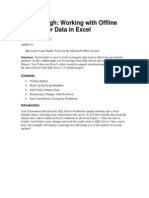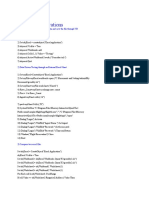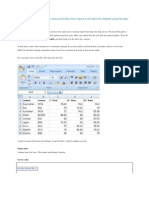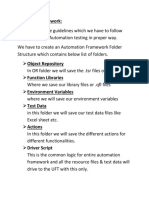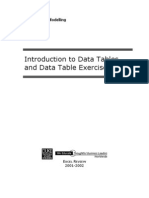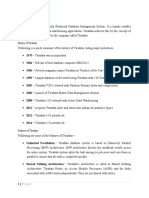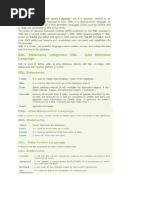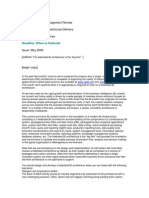QTP Data Table Methods: Add Sheet
Uploaded by
Seshu VenkatQTP Data Table Methods: Add Sheet
Uploaded by
Seshu VenkatQTP Data Table Methods
(1) Add Sheet: We can use this method to add one new sheet to the run time data table. Syntax: DataTable.AddSheet "sheet name" Ex: DataTable.AddSheet "gcreddy" (2) Delete Sheet: We can use this method to delete one specified sheet from the Run Time Data table.
Syntax: datatable.DeleteSheet (Sheet_ID) Ex: datatable.DeleteSheet (3)
(3) GetSheetCount
We can use this method to count number of sheets in the run time data table.
Syntax: datatable.GetSheetCount msgbox datatable.GetSheetCount (4) GetRowCount
We can use this method to count number of rows in the 1st sheet (longest column) of the Run time data table.
Syntax: datatable.GetRowCount
Ex: msgbox datatable.GetRowCount (5) GetSheet
We can use this method to return a specified sheet from the Run Time data table.
Syntax: datatable.GetSheet(SheetID)
Ex: msgbox datatable. GetSheet(1).GetRowCount
(6) Value We can use this method to set or get value of cell in the specified parameter and the current row of the Rum time data table.
To set data
Syntax: datatable.Value(Parameter_Name, Sheet_Name) = Value / variable Or datatable(Parameter_Name, Sheet_Name) = Value / variable
To get data Syntax: Variable = datatable.Value(Parameter_Name, Sheet_Name) Or Variable = datatable(Parameter_Name, Sheet_Name)
Ex: Option explicit Dim a, b, c
a=datatable.Value (1,1) b=datatable.Value (2,1) c=cint(a)+cint(b) datatable.Value (3,1) = c Note: Default property of Datatable is value (7) SetCurrentRow
We can use this method to take a specified row as current row in the Run Time Datatable (By default it is 1st Row of 1st Sheet) Syntax: datatable.SetCurrentRow(Row_Number) g="gcreddy" datatable.SetCurrentRow (3) datatable.Value (1,1) = g
(8) SetNextRow
We can use this method to take the row after the current Row as New Current Row in the Run time data table.
Syntax: datatable.SetNextRow Ex: g="gcreddy" datatable.SetCurrentRow (3) datatable.SetNextRow datatable.Value (1,1) = g
(9) SetPrevRow We can use this method to take the row before the current Row as New Current Row in the Run time data table.
Syntax: datatable.SetPrevRow
Ex: g="gcreddy"
datatable.SetCurrentRow (3) datatable.SetPrevRow datatable.Value (1,1) = s
(10) Import We can use this method to import Microsoft Excel File to the Runtime Data Table (Including all sheets)
Syntax: datatable.Import Path of File Ex: datatable.Import F:\Inputdata.xls 11) ImportSheet We can use this method to import a specified sheet of Microsoft Excel Sheet to the Runtime Data table.
Syntax: datatable.ImportSheet Path of File, Source Sheet, Destination Sheet Ex: datatable.ImportSheet E:\gcreddy.xls,3,1
(12) Export
We can use this method to export a copy of Run Time Data table to another location (Including all sheets)
Syntax: datatable.Export Path of File
Ex: datatable.Export F:\gcreddy.xls
13) ExportSheet
We can use this method to export a copy specified sheet of Run Time Data table to the existing or new Excel File. Syntax: datatable.ExportSheet Path of File, Sheet Name / Source Sheet
Ex: datatable.ExportSheet F:\gcreddy.xls, 2 ********************** Data Driven Testing for Login Operation using Data Table methods
Datatable.AddSheet "Login" Datatable.ImportSheet "C:\Documents and Settings\gcr\Desktop\gcreddy.xls",1,3 Rows_count=Datatable.GetSheet(3).GetRowCount For i= 1 to Rows_count Datatable.SetCurrentRow(i) SystemUtil.Run "C:\Program Files\HP\QuickTest Professional\samples\flight\app\flight4a.exe","","C:\Program Files\HP\QuickTest Professional\samples\flight\app\","open" Dialog("Login").Activate Dialog("Login").WinEdit("Agent Name:").Set Datatable("Agent",3) Dialog("Login").WinEdit("Password:").Set Datatable("Pwd",3) Dialog("Login").WinButton("OK").Click If window("Flight Reservation").exist(10) Then Login="Login Operation Successful" Datatable("Result",3)=Login Reporter.ReportEvent micPass,"res","Passed" else
Reporter.ReportEvent micFail,"res","Failed" Login="Login Operation Failed" Datatable("Result",3)=Login Dialog("Login").Dialog("Flight Reservations").WinButton("OK").Click Dialog("Login").WinButton("Cancel").Click End If If Window("Flight Reservation").Exist(3)Then Window("Flight Reservation").Close End if Next
You might also like
- To Use An External Spreadsheet To Data-Drive A TestNo ratings yetTo Use An External Spreadsheet To Data-Drive A Test9 pages
- Working With Offline SQL Server Data in ExcelNo ratings yetWorking With Offline SQL Server Data in Excel11 pages
- Copying Data From Microsoft Excel To ABAP Using OLENo ratings yetCopying Data From Microsoft Excel To ABAP Using OLE10 pages
- Downloading Report Output To Excel Using OL1No ratings yetDownloading Report Output To Excel Using OL18 pages
- How To Access Excel Spreadsheets With Visual Basic 6100% (1)How To Access Excel Spreadsheets With Visual Basic 625 pages
- How To Automate Excel From Visual Basic .NET To Fill or To Obtain Data in A Range by Using ArraysNo ratings yetHow To Automate Excel From Visual Basic .NET To Fill or To Obtain Data in A Range by Using Arrays4 pages
- Aom (Automation Object Model Reference)No ratings yetAom (Automation Object Model Reference)15 pages
- Create An Automation Client For Microsoft ExcelNo ratings yetCreate An Automation Client For Microsoft Excel14 pages
- Ms Excel Test Max Marks-20 Duration - 20minNo ratings yetMs Excel Test Max Marks-20 Duration - 20min3 pages
- Tutorial On Stored Procedures (For Use in VB)No ratings yetTutorial On Stored Procedures (For Use in VB)5 pages
- Introduction To Data Tables and Data Table Exercises: Tools For Excel ModellingNo ratings yetIntroduction To Data Tables and Data Table Exercises: Tools For Excel Modelling25 pages
- Migrating Excel VBA Add-In To VB - Net, ExcelDNA, NetOfficeNo ratings yetMigrating Excel VBA Add-In To VB - Net, ExcelDNA, NetOffice15 pages
- Excel Scripts Examples: Visit: For QTP InformationNo ratings yetExcel Scripts Examples: Visit: For QTP Information6 pages
- Top Excel Interview Questions and Answers To Crack Job InterviewsNo ratings yetTop Excel Interview Questions and Answers To Crack Job Interviews15 pages
- How To Export Access Data To Excel Using VBANo ratings yetHow To Export Access Data To Excel Using VBA8 pages
- MySQL Crash Course: A Hands-on Introduction to Database DevelopmentFrom EverandMySQL Crash Course: A Hands-on Introduction to Database DevelopmentNo ratings yet
- SCD Type-1 Implementation in Informatica Using Dynamic LookupNo ratings yetSCD Type-1 Implementation in Informatica Using Dynamic Lookup9 pages
- 5) What Do You Mean by Spool " Last Use" Answer: The Particular Spool File Used in The Step Will Be Used For Last Time and The Spool SpaceNo ratings yet5) What Do You Mean by Spool " Last Use" Answer: The Particular Spool File Used in The Step Will Be Used For Last Time and The Spool Space1 page
- Publication: Data Management Review Column Title: Data Warehouse Delivery Author: Douglas HackneyNo ratings yetPublication: Data Management Review Column Title: Data Warehouse Delivery Author: Douglas Hackney2 pages
- (Ebook) Linear Feedback Control: Analysis and Design with MATLAB (Advances in Design and Control) by Dingyu Xue, YangQuan Chen, Derek P. Atherton ISBN 9780898716382, 0898716381 - The full ebook with all chapters is available for download100% (1)(Ebook) Linear Feedback Control: Analysis and Design with MATLAB (Advances in Design and Control) by Dingyu Xue, YangQuan Chen, Derek P. Atherton ISBN 9780898716382, 0898716381 - The full ebook with all chapters is available for download59 pages
- 12 Physics Notes Ch04 Moving Charges and MagnetismNo ratings yet12 Physics Notes Ch04 Moving Charges and Magnetism2 pages
- Download Scientific and Technical Translation Routledge Translation Guides First Edition Maeve Olohan ebook All Chapters PDF100% (3)Download Scientific and Technical Translation Routledge Translation Guides First Edition Maeve Olohan ebook All Chapters PDF40 pages
- Composite Fabrication by Filament WindingNo ratings yetComposite Fabrication by Filament Winding26 pages
- Comparative Stdy of Wind Analysis of Different Plan Configuration Building Using ETabsNo ratings yetComparative Stdy of Wind Analysis of Different Plan Configuration Building Using ETabs18 pages
- MT CE Inerting in The Chemical Industry UK A5 Fin tcm17-630096No ratings yetMT CE Inerting in The Chemical Industry UK A5 Fin tcm17-63009629 pages
- Competitive Strategy Within Engineering Management (2533)No ratings yetCompetitive Strategy Within Engineering Management (2533)7 pages
- Industrial Engineering Mec 422 2 Unit Course Note WK1-3No ratings yetIndustrial Engineering Mec 422 2 Unit Course Note WK1-38 pages
- Rcs454: Python Language Programming LAB: Write A Python Program ToNo ratings yetRcs454: Python Language Programming LAB: Write A Python Program To39 pages
- Lecture Slides (Week 8) - Final VersionNo ratings yetLecture Slides (Week 8) - Final Version33 pages
- To Use An External Spreadsheet To Data-Drive A TestTo Use An External Spreadsheet To Data-Drive A Test
- Copying Data From Microsoft Excel To ABAP Using OLECopying Data From Microsoft Excel To ABAP Using OLE
- How To Access Excel Spreadsheets With Visual Basic 6How To Access Excel Spreadsheets With Visual Basic 6
- How To Automate Excel From Visual Basic .NET To Fill or To Obtain Data in A Range by Using ArraysHow To Automate Excel From Visual Basic .NET To Fill or To Obtain Data in A Range by Using Arrays
- Introduction To Data Tables and Data Table Exercises: Tools For Excel ModellingIntroduction To Data Tables and Data Table Exercises: Tools For Excel Modelling
- Migrating Excel VBA Add-In To VB - Net, ExcelDNA, NetOfficeMigrating Excel VBA Add-In To VB - Net, ExcelDNA, NetOffice
- Excel Scripts Examples: Visit: For QTP InformationExcel Scripts Examples: Visit: For QTP Information
- Top Excel Interview Questions and Answers To Crack Job InterviewsTop Excel Interview Questions and Answers To Crack Job Interviews
- MySQL Crash Course: A Hands-on Introduction to Database DevelopmentFrom EverandMySQL Crash Course: A Hands-on Introduction to Database Development
- SCD Type-1 Implementation in Informatica Using Dynamic LookupSCD Type-1 Implementation in Informatica Using Dynamic Lookup
- 5) What Do You Mean by Spool " Last Use" Answer: The Particular Spool File Used in The Step Will Be Used For Last Time and The Spool Space5) What Do You Mean by Spool " Last Use" Answer: The Particular Spool File Used in The Step Will Be Used For Last Time and The Spool Space
- Publication: Data Management Review Column Title: Data Warehouse Delivery Author: Douglas HackneyPublication: Data Management Review Column Title: Data Warehouse Delivery Author: Douglas Hackney
- (Ebook) Linear Feedback Control: Analysis and Design with MATLAB (Advances in Design and Control) by Dingyu Xue, YangQuan Chen, Derek P. Atherton ISBN 9780898716382, 0898716381 - The full ebook with all chapters is available for download(Ebook) Linear Feedback Control: Analysis and Design with MATLAB (Advances in Design and Control) by Dingyu Xue, YangQuan Chen, Derek P. Atherton ISBN 9780898716382, 0898716381 - The full ebook with all chapters is available for download
- 12 Physics Notes Ch04 Moving Charges and Magnetism12 Physics Notes Ch04 Moving Charges and Magnetism
- Download Scientific and Technical Translation Routledge Translation Guides First Edition Maeve Olohan ebook All Chapters PDFDownload Scientific and Technical Translation Routledge Translation Guides First Edition Maeve Olohan ebook All Chapters PDF
- Comparative Stdy of Wind Analysis of Different Plan Configuration Building Using ETabsComparative Stdy of Wind Analysis of Different Plan Configuration Building Using ETabs
- MT CE Inerting in The Chemical Industry UK A5 Fin tcm17-630096MT CE Inerting in The Chemical Industry UK A5 Fin tcm17-630096
- Competitive Strategy Within Engineering Management (2533)Competitive Strategy Within Engineering Management (2533)
- Industrial Engineering Mec 422 2 Unit Course Note WK1-3Industrial Engineering Mec 422 2 Unit Course Note WK1-3
- Rcs454: Python Language Programming LAB: Write A Python Program ToRcs454: Python Language Programming LAB: Write A Python Program To