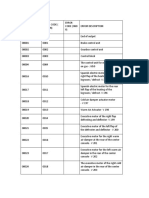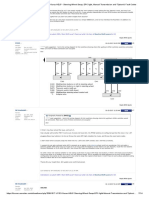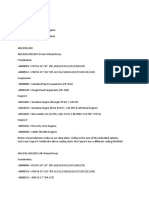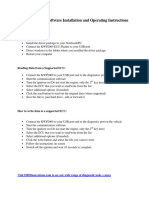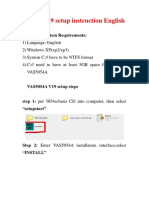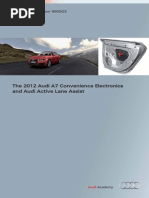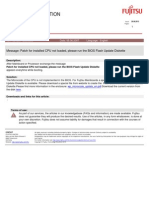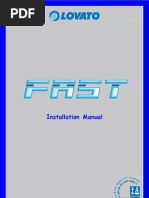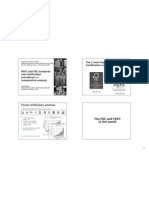1.VAG COM Recovering
1.VAG COM Recovering
Uploaded by
Ion Aniel BarbuCopyright:
Available Formats
1.VAG COM Recovering
1.VAG COM Recovering
Uploaded by
Ion Aniel BarbuOriginal Description:
Copyright
Available Formats
Share this document
Did you find this document useful?
Is this content inappropriate?
Copyright:
Available Formats
1.VAG COM Recovering
1.VAG COM Recovering
Uploaded by
Ion Aniel BarbuCopyright:
Available Formats
Step1: Please ensure that you have installed the VAG-COM software.
Step2: Plug your disabled cable to the USB. There maybe be a pop-up window to in dicate you to install the driver, for damaged cable, let it be, skip it. Step3: Right click "my computer", select " hardware", then "device manager", the n "Other device", the " USB device". Step4: Right click "USB device", select "properties", select " detail", there wi ll be a line information displayed. VID_xxxx & PID_xxxx, please write down the 4 letters or number for VID and PID. Step5: Unplug the cable, select" my computer" --"C:/"--"Program files"--"VAG-COm "--"VAGUSB.inf". Step6: In item [FtdiHw], please add one more line as " %USB\VID_xxxx&PID_xxxx.De viceDesc%=FTD2XX, USB\VID_xxxx&PID_xxxx", please ensure the four number or alpha bets are the same as the ones you write down in step 4. Step7: In the end of the text, add one more line as " USB\VID_xxxx&PID_xxxx.Devi ceDesc="VAG-COM Compatible USB Interface", the four numbers or alphabets are als o the same as the ones you write down in step4. Step8: Save "VAGUSB.inf" file and then exit. Step9: Unplug the cable, and then plug the cable to dication found new hardware, and will pop up window have the pop up window, let it be, Right click "my ", then "device manager", then "Other device", then lect update drive. the USB port. System will in for driver update. If do not computer", select " hardware right click "USB device", se
Step10: Let the driver point to C:/program files/vagcom Step11: System will search the drive for several seconds, then it will indicate that find the driver and then install it. Step12: Open the software "vidpidfix.exe" i sent you. Click "search", there will be indication two lines of information. First " found one device", second "0". Step13: Click "0", then click "open", the information will be displayed in he bl ank dialogue. Click "write default EE data", if success, there will be a pop up information " wirte successful". Then click "ok" and exit. Step14: Unplug cable and then plug cable. Step15: Just as the step 10, update the drive and let the file point to the file "VCR_CDM 2.00.00" that i send you. There will be a indictaion information that it install completrly. step16: Open the file" Mprog2.8_setup.exe". Click" device" and then"scan", if ab ove steps are all well done, there will be information " find one device". Step17: Use Mprog2.8.exe to open file " genius vag com ept.ept" that i sent you. Then click "erase", if succeed, there will be a information " successful", and then click " program" , if succeed, there will be a informtion " programmed seri al under disabled" Step18: Your computer can recognize the cable now and your cable is ready to use .
You might also like
- Nero Lite v11.2.00400 v2.1 UPDATED InstructionsNo ratings yetNero Lite v11.2.00400 v2.1 UPDATED Instructions9 pages
- Ross-Tech VAG-COM USB Cable Instructions (For Audi Auto Computers)No ratings yetRoss-Tech VAG-COM USB Cable Instructions (For Audi Auto Computers)3 pages
- 01-1 On Board Diagnostic Multiport Fuel Injection PDFNo ratings yet01-1 On Board Diagnostic Multiport Fuel Injection PDF366 pages
- 409.2 USB Driver Installation InstructionsNo ratings yet409.2 USB Driver Installation Instructions5 pages
- Enabling of Tire Pressure Monitoring System On A4 A5 b8No ratings yetEnabling of Tire Pressure Monitoring System On A4 A5 b85 pages
- Steering Wheel Swap, EPC Light, Manual Transmission and 'Tiptronic' Fault CodesNo ratings yetSteering Wheel Swap, EPC Light, Manual Transmission and 'Tiptronic' Fault Codes1 page
- Steering Angle Sensor - Adaption & Mvb'sNo ratings yetSteering Angle Sensor - Adaption & Mvb's1 page
- Jeep Grand Cherokee Panoramic Sunroof Problems and FixNo ratings yetJeep Grand Cherokee Panoramic Sunroof Problems and Fix6 pages
- Windows 10 Clean Install Step-by-Step Guide: For CF-AX3E Series For CF-LX3 E/J Series For FZ-G1F Series For FZ-M1C SeriesNo ratings yetWindows 10 Clean Install Step-by-Step Guide: For CF-AX3E Series For CF-LX3 E/J Series For FZ-G1F Series For FZ-M1C Series10 pages
- 2.0l TFSI (EA113) Common Engine ProblemsNo ratings yet2.0l TFSI (EA113) Common Engine Problems10 pages
- Manual de Instrucciones Del SEAT Ibiza (Febrero 1988) : La Página de La Historia de SeatNo ratings yetManual de Instrucciones Del SEAT Ibiza (Febrero 1988) : La Página de La Historia de Seat39 pages
- 95047-Installation Instructions For Bluetooth v1.4No ratings yet95047-Installation Instructions For Bluetooth v1.424 pages
- Q5 2015+ A005FY20020-Basic Equipment (L0L) From September 2016No ratings yetQ5 2015+ A005FY20020-Basic Equipment (L0L) From September 20161,612 pages
- Webasto Heater Remote Control: Here Is The Climate Control Unit J255 That Is Going To Be ModifiedNo ratings yetWebasto Heater Remote Control: Here Is The Climate Control Unit J255 That Is Going To Be Modified8 pages
- Chevrolet Opel Vauxhall Asm X 1024 59b25b521723dddcc6daea72No ratings yetChevrolet Opel Vauxhall Asm X 1024 59b25b521723dddcc6daea7234 pages
- 2012 A7 Convenience System and Active Lane Change Assist100% (1)2012 A7 Convenience System and Active Lane Change Assist40 pages
- 23F5 UPDATE - ECM Software Update (FED - EMS) PDFNo ratings yet23F5 UPDATE - ECM Software Update (FED - EMS) PDF13 pages
- USB-C™ Serial Adapter, USB-C™ - RS485: User ManualNo ratings yetUSB-C™ Serial Adapter, USB-C™ - RS485: User Manual20 pages
- File Description Documentation: Support InformationNo ratings yetFile Description Documentation: Support Information1 page
- Acta Biotech - 2022 - Riya - ExopolysaccharideNo ratings yetActa Biotech - 2022 - Riya - Exopolysaccharide9 pages
- International Business Management Dissertation TopicsNo ratings yetInternational Business Management Dissertation Topics8 pages
- JDBC Drivers: Server Machine Client Machine Jdbc-Odbc Bridge DriverNo ratings yetJDBC Drivers: Server Machine Client Machine Jdbc-Odbc Bridge Driver4 pages
- Cisco Network Academy Ccna 1 Introduction To Networks: Ipv4 AddressingNo ratings yetCisco Network Academy Ccna 1 Introduction To Networks: Ipv4 Addressing12 pages
- Environmental Control and Measurement: Mark J. StannardNo ratings yetEnvironmental Control and Measurement: Mark J. Stannard42 pages
- Design Calculation Sheet For Softener Unit Client: TECHPRONo ratings yetDesign Calculation Sheet For Softener Unit Client: TECHPRO5 pages
- Guide For Cross-Border Electricity SalesNo ratings yetGuide For Cross-Border Electricity Sales19 pages
- Guide For Electrical Partial Discharge MNo ratings yetGuide For Electrical Partial Discharge M4 pages