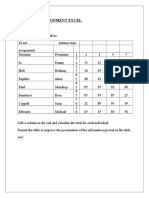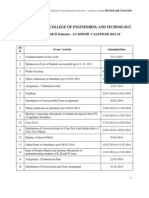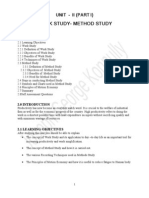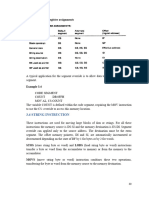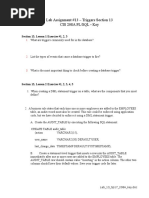Assignment Problem Using Excel
Uploaded by
Joseph George KonnullyAssignment Problem Using Excel
Uploaded by
Joseph George KonnullyAssignment Problem
Formulate the Model | Trial and Error | Solve the Model
Use the solver in Excel to find the assignment of persons to tasks that minimizes the total cost.
Formulate the Model
The model we are going to solve looks as follows in Excel.
1. To formulate this assignment problem, answer the following three questions. a. What are the decisions to be made? For this problem, we need Excel to find out which person to assign to which task (Yes=1, No=0). For example, if we assign Person 1 to Task 1, cell C10 equals 1. If not, cell C10 equals 0. b. What are the constraints on these decisions? Each person can only do one task (Supply=1). Each task needs to be executed once (Demand=1). c. What is the overall measure of performance for these decisions? The overall measure of performance is the total cost of the assignment, so the objective is to minimize this quantity. 2. To make the model easier to understand, name the following ranges.
Range Name Cost Assignment TotalAssigned Demand TotalAssignments Supply TotalCost
3. Insert the following functions.
Cells C4:E6 C10:E12 C14:E14 C16:E16 G10:G12 I10:I12 I16
Explanation: The SUM functions calculte the total number of tasks assigned to each person (Total Assignments) and the number of persons assigned to each task (Total Assigned). Total Cost equals thesumproduct of Cost and Assignment.
Trial and Error
With this formulation, it becomes easy to analyze any trial solution. For example, if we assign Person 1 to Task 1, Person 2 to task 2 and Person 3 to Task 3, Total Assignments equals Supply and Total Assigned equals Demand. This solution has a total cost of 147.
It is not necessary to use trial and error. We shall describe next how the Excel Solver can be used to quickly find the optimal solution.
Solve the Model
To find the optimal solution, execute the following steps. 1. On the Data tab, click Solver.
Note: can't find the Solver button? Click here to load the Solver add-in. Enter the solver parameters (read on). The result should be consistent with the picture below.
You have the choice of typing the range names or clicking on the cells in the spreadsheet. 2. Enter TotalCost for the Objective. 3. Click Min. 4. Enter Assignment for the Changing Variable Cells. 5. Click Add to enter the following constraint.
Note: binary variables are either 0 or 1. 6. Click Add to enter the following constraint.
7. Click Add to enter the following constraint.
8. Check 'Make Unconstrained Variables Non-Negative' and select 'Simplex LP'. 9. Finally, click Solve. Result:
The optimal solution:
Conclusion: it is optimal to assign Person 1 to task 2, Person 2 to Task 3 and Person 3 to Task 1. This solution gives the minimum cost of 129. All constraints are satisfied. Did you find this information helpful? Please vote for us.
Go to Top: Assignment Problem
Go to Next Example: Capital Investment
Go back to solver, Go to the right >>
You might also like
- CH 2 - Revision Tour 2 - Practice Material For Board Exam100% (1)CH 2 - Revision Tour 2 - Practice Material For Board Exam31 pages
- The Mayer Multimedia Principles: Question No. 1No ratings yetThe Mayer Multimedia Principles: Question No. 16 pages
- Share COMPUTER FUNDAMENTAL & MS OFFICE PRACTICALNo ratings yetShare COMPUTER FUNDAMENTAL & MS OFFICE PRACTICAL41 pages
- Excel Exercise #4: Using Chartwizard Creating The WorksheetNo ratings yetExcel Exercise #4: Using Chartwizard Creating The Worksheet6 pages
- 50 Ms Excel Assignments PDF For PracticeNo ratings yet50 Ms Excel Assignments PDF For Practice78 pages
- Excel Final Assignment: Salary Statement For The Month of AprilNo ratings yetExcel Final Assignment: Salary Statement For The Month of April4 pages
- Top 25 MS Excel Formulas One Must Know - SimplilearnNo ratings yetTop 25 MS Excel Formulas One Must Know - Simplilearn30 pages
- MS Word Practical # 10 (Design A Pamphlet)No ratings yetMS Word Practical # 10 (Design A Pamphlet)2 pages
- 50 Ms Excel Assignments PDF For PracticeNo ratings yet50 Ms Excel Assignments PDF For Practice31 pages
- Siddharthborar - 701 It Powerpoint Practical FileNo ratings yetSiddharthborar - 701 It Powerpoint Practical File100 pages
- MS Word 2007 Practical Notes - 08!09!2014No ratings yetMS Word 2007 Practical Notes - 08!09!201421 pages
- Tally Remedial Class Question - Feb 2023No ratings yetTally Remedial Class Question - Feb 20233 pages
- Assignment Problem in Excel - EASY Excel TutorialNo ratings yetAssignment Problem in Excel - EASY Excel Tutorial6 pages
- When Is Sampling Inspection Preferred Over Cent Percent Inspection. ?No ratings yetWhen Is Sampling Inspection Preferred Over Cent Percent Inspection. ?2 pages
- Industrial Administration & Financial Management: Effect From The Academic Year 2013 2014No ratings yetIndustrial Administration & Financial Management: Effect From The Academic Year 2013 20142 pages
- With Effect From The Academic Year 2009-2010No ratings yetWith Effect From The Academic Year 2009-20102 pages
- Linear Programming - Model Formulation, Graphical Method100% (1)Linear Programming - Model Formulation, Graphical Method48 pages
- FADML 07 PPC Minimum Spanning Trees PDFNo ratings yetFADML 07 PPC Minimum Spanning Trees PDF16 pages
- 2024-12-02_12-17-12.2857_-0500-d835dbe973becdad230c8b72259739d08f671351No ratings yet2024-12-02_12-17-12.2857_-0500-d835dbe973becdad230c8b72259739d08f67135117 pages
- Artificial Intelligence With Python by Hong LeiNo ratings yetArtificial Intelligence With Python by Hong Lei207 pages
- A Simplified Approach Using UVM Sequence Items For Layering Protocol VerificationNo ratings yetA Simplified Approach Using UVM Sequence Items For Layering Protocol Verification19 pages
- Chloe Annable JavaScript Mastery - A Step by Step Beginner - S Guide To Learning JavaScript ProgrammingNo ratings yetChloe Annable JavaScript Mastery - A Step by Step Beginner - S Guide To Learning JavaScript Programming171 pages