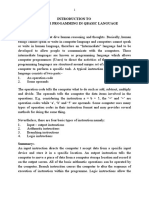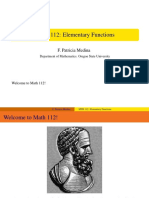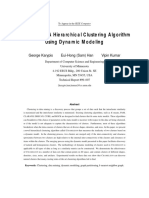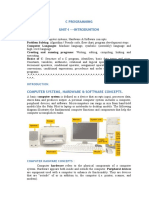COM 113 Practical Book - InTRO To Computer Programming
Uploaded by
feezy1COM 113 Practical Book - InTRO To Computer Programming
Uploaded by
feezy11 Practical Work: Computer Programming
UNESCO UNESCO-NIGERIA TECHNICAL & VOCATIONAL EDUCATION REVITALISATION PROJECT PROJECT-PHASE II
NATIONAL DIPLOMA IN COMPUTER TECHNOLOGY
Computer Programming
COURSE CODE: COM113 YEAR I I- SE MESTER I PRACTICAL
Version 1: December 2008
2 Practical Work: Computer Programming
Table of Contents
Week 1: How to load the following programming languages; ....................................................... 3 Week 2: To develop an algorithm for simple programming problems. .......................................... 6 Week 3: To develop pseudo code for simple programming problems. .......................................... 8 Week 4: To draw flowchart for simple programming problems. ................................................. 10 Week 5: To write simple programs using different control structure ................................... 16 Week 6: To write simple programs using different control structure ................................... 18 Week 7: To design a program using top-down technique .................................................... 20 Week 8: To design a program using top-down technique .................................................... 24 Week 9 To code a simple algorithm using any suitable language ................................................ 26 Week 10: To code a HLL and translate it to assembly language.................................................. 27 Week 11: To code HHL and translate it to assembly language. ................................................... 29 Week 12: To create a simple bug in a simple program and correct it ................................. 30 Week 13: To write simple structured program ........................................................................ 32 Week 14: To write simple structured program ........................................................................ 34 Week 15: To identify properties, events, objects and class in OOP ................................... 38
3 Practical Work: Computer Programming
WEEK`1
SPECIFIC LEARNING OUTCOMES
To understand:
How to view some programming languages in a computer Week 1: How to load the following programming languages; BASIC, OO-VB, java, C++, etc. Generally, to load a programming language in a computer, you have to determine whether to load from; a. DOS environment or b. Windows environment. a. To load programming languages from DOS environment, follow these steps; To load BASIC from command prompt: o At C:\ type CD BASIC, then press enter key. (To change directory) o At C:\BASIC> type QBASIC, then press enter key. (To load the QBASIC program editor) Note that; These procedures are the same for all DOS-based programs The directory used above may vary depending on the directory name used for specific programming language or as installed. Alternatively, right-click on the ICON on the desktop, then from the pop-up menu, select open option to load the program or simply double-click the ICON.
b. To load programming languages from Windows environment, follow these steps; i. To load OOVB from Windows environment: o Click Start on the status bar o Select All Programs (To display program launcher) o Select Visual Studio
4 Practical Work: Computer Programming
o Select and click on Visual Basic (To load OOVB)
ii.
To load java application from Windows environment: o Click Start on the status bar o Select All Programs (To display program launcher) o Select and click on java (To load JAVA application) Note * Any text editor such as word pad, note pad, etc can be used to enter JAVA programs/codes but the file name extension should be dot java (.java). Java compiler is used to compile the program while java virtual machine (jvm) or java interpreter used to run/execute the compiled codes.
iii.
To load C++ program from Windows environment: o o o o Click Start on the status bar Select All Programs (To display program launcher) Select Visual Studio Select and click on C++ (To load C++ program)
Note that; These procedures are the same for all Window-based programs Alternatively, right-click on the ICON on the desktop, then from the pop-up menu displayed, select on open option to load the program or simply double-click the program ICON.
STUDENTS ASSESSMENT 1. Did you encounter difficulties while loading any of the programming languages? ________________________________________________________________
2. Briefly explain the nature of problem(s) encountered and how you overcome it. ________________________________________________________________ ________________________________________________________________
5 Practical Work: Computer Programming
________________________________________________________________ ________________________________________________________________
3. Give five examples of window-based programming languages. i. ii. iii. iv. v. __________________________________ __________________________________ __________________________________ __________________________________ __________________________________
4. From your practical laboratory experience, state the merits and demerits of DOSbased programming languages and Window-based programming languages. ________________________________________________________________ ________________________________________________________________ ________________________________________________________________ 5. In loading programming languages in a computer, which of the methods below a. Double-clicking the program ICON on the desktop b. Right-click on the ICON, then select open option c. Click on Start on status bar, select All Programs, then select the Program
6 Practical Work: Computer Programming
WEEK 2
SPECIFIC LEARNING OUTCOMES
To understand: How to develop an algorithm for simple programming problems. : To develop an algorithm for simple programming problems.
1. Develop an algorithm to find the average of four numbers stored in variables A, B, C, D.
How to solve this problem Step 1: Get the values for the variables (A, B, C, D) Step 2: Compute the Sum by adding the numbers (A+B+C+D) Step 3: Compute the average by dividing the summed value by 4 (sum/4) Step 4: Display the average (print average) Step 5: End Process
2. Write an algorithm to convert the length in feet to centimeter.
How to solve this problem i. Algorithm Enter the length in feet (Lft) Calculate the length in Lcm by multiplying Lft with 30 Print Length in cm (Lcm) Stop
3. Students are to develop an algorithm to calculate simple interest (SI) on x principal at y% rate and z years. Hint: Simple Interest = Principal x Rate x Time How to write an Algorithm this problem
7 Practical Work: Computer Programming
Begin the process by initializing the variables (x, y, z) Input enter principal (x) Input enter rate (y) Input enter time (z) Compute Simple Interest (SI) by multiply Principal(x) with Rate(y) and Time(z) Display the Simple Interest (Print SI) Stop process.
8 Practical Work: Computer Programming
WEEK 3
SPECIFIC LEARNING OUTCOMES
To understand:
How to develop pseudo code for simple programming problems.
To develop pseudo code for simple programming problems.
1. Write a pseudo code to find the average of four numbers stored in variables A, B, C, D.
How to develop Pseudo code for this problem
Step 1: Get values (A, B, C, D) Step 2: sum A+B+C+D Step 3: average sum / 4 Step 4: Display average (print average) Step 5: End Process
2. Students are to develop pseudo code to calculate simple interest (SI) on x principal at y% rate and z years. How to develop Pseudo code for this problem Step 1: enter x, y, z Step 2: SI x*y*z Step 3: display SI (calculated) Step 4: end it
9 Practical Work: Computer Programming
3. Develop pseudo code to convert the length in feet to centimeter.
How to develop Pseudo code for this problem
Input the length in feet (Lft) Calculate the length in an (LCM) by multiplying LFT with 30 Print Length in Cm (LCM) Step 1: Step 2: Step 3: Step 4: Input Lft Lcm Lft * 30 Print Lcm Stop
10 Practical Work: Computer Programming
WEEK 4 SPECIFIC LEARNING OUTCOMES To understand:
How to draw flowchart for simple programming problems.
To draw flowchart for simple programming problems. Students should be able to draw flowcharts for simple programming problems. 1. Students are to develop draw flowchart to calculate simple interest (SI) on x principal at y% rate and z years. Hint: Simple Interest = Principal x Rate x Time How to draw Flowchart In drawing flowchart, students are to identify the various symbols that are appropriate for each process and each process must be logically connected by arrow symbols.
11 Practical Work: Computer Programming
Start
Initialize Variables
Enter principal x Enter rate y Enter time z
SI = x * y * z
Display SI
Stop
Student should draw a flowchart for mailing a letter to a friend using appropriate symbols.
12 Practical Work: Computer Programming
How to draw Flowchart o Identify the each symbol appropriate for a process o Draw the symbol logically o Connect the symbols with arrows to indicate the flow of the logic
2. Draw a flowchart to convert the length in feet to centimeter.
13 Practical Work: Computer Programming
How to draw Flowchart o Identify the each symbol appropriate for a process o Draw the symbol logically o Connect the symbols with arrows to indicate the flow of the logic
start
Enter Lft
Lcm = Lft*30
Print Lcm
stop
14 Practical Work: Computer Programming
STUDENTS ASSESSMENT At the end of weeks 2 4, the Students should be assessed on the following; 6. Did you find it difficulties to identify symbol for specific process? ________________________________________________________________ _
7. If your answer to question 1 above is YES, then state the process. ________________________________________________________________ _ ________________________________________________________________ _
8. State the appropriate symbol used for the following processes/operations? vi. vii. viii. ix. x. xi. Assignment: _____________________________________ Decision: ________________________________________ Initialization: ______________________________________ Input and Output: __________________________________ Terminator: _______________________________________ Flow of program logic: ______________________________
9. From your practical experience, indicate the program design tools that you find more comfortable. i. ii. Flowchart Pseudo code
15 Practical Work: Computer Programming
iii.
Algorithm
10. Give reason(s) for your answer in question 4 above. ________________________________________________________________ ________________________________________________________________
16 Practical Work: Computer Programming
WEEK 5
SPECIFIC LEARNING OUTCOMES To understand: How to write simple programs using different control structure To write simple programs using different control structure
1. Write a structured program to determine a student final score in four courses and indicate whether the grade is pass or fail by comparing the average score with 45 (pass mark).
How to write program in QBASIC Language CLS REM To write a BASIC program to compute average score REM This program is developed on 26 -11 2008 REM By UNESCO Sum = 0 Counter = 0 10 INPUT Enter score:; score Sum = Sum + score Counter = Counter + 1 IF Counter < 4 THEN GOTO 10 average = sum/counter IF average >= 45 THEN remark$ = Pass ELSE remark$ = Fail PRINT average PRINT remark$ END
17 Practical Work: Computer Programming
2. Write a structured program using for next loop statement to generate integer numbers from 1 to n, where n could be any number. For counter=1 to n display.Text=counter
counter = counter + 1 Next n 3. Write a program using the For...Next statement to create a string that contains 10 instances of the numbers 0 through 9, each string separated from the other by a single space. The outer loop uses a loop counter variable that is decremented each time through the loop.
How to write this program in VB Language Dim Words, Chars, MyString For Words = 10 To 1 Step -1 For Chars = 0 To 9 ' Set up 10 repetitions.
' Set up 10 repetitions. ' Append number to string.
MyString = MyString & Chars Next Chars ' Increment counter
MyString = MyString & " " Next Words
' Append a space.
18 Practical Work: Computer Programming
WEEK 6 SPECIFIC LEARNING OUTCOMES To understand:
How to write simple programs using different control structure
To write simple programs using different control structure
Student are to write simple BASIC program to compare three number; a, b, c and determine the least numbers among the 3. How to write this program: i. ii. iii. iv. Get Valves for variables; a, b, c First: compare two values; a, b to determine the less_value Second: compare the less_value with c to determine the least_value Display the least_value
Program __________________________________________________________________________ Cls REM This program determine the least of three numbers. REM Written by NBTE Nigeria. REM 03 12 2008 DIM a as integer DIM b as integer DIM c as integer CLS Input enter the three values:; a, b, c If a>b then goto 10 else 20 10 If a<c then goto 30 else 40 20 if b>c then goto 40 else 50 30 Print the less value is:; a Goto 50 40 Print the less value is:; c Goto 50 50 Print the less value is:; b 60 end __________________________________________________________________________ 1. Students are to draw flowchart for the program developed for question 1 above.
19 Practical Work: Computer Programming
2. Itemize the problems encountered and state how possible solutions proffered. ________________________________________________________________________ ________________________________________________________________________
20 Practical Work: Computer Programming
WEEK 7
SPECIFIC LEARNING OUTCOMES To understand:
To be able to design a program using top-down technique
Week 7: To design a program using top-down technique At the end of week 7, Students should be able to draw flowcharts for simple programming problems and demonstrate; a. Single alternative b. Double alternative structure c. Multiple alternatives:
(a)
Single alternative This structure has the form: [IF condition, Then:]
[End of IF structure]
Test condition ?
No
Yes Module
_______________________________________________
21 Practical Work: Computer Programming
IF (age > 20) Lable1.caption = Qualified ENDIF _______________________________________________
From the above, if the condition is satisfied, the program displays Qualified, otherwise the execution continues from the statement after ENDIF statement
(b)
Double alternative: This structure has the form:
IF (Condition, then) [Module A]
Else [Module B]
ENDIF structure]
Test condition ?
No
Yes
Module A Module B
22 Practical Work: Computer Programming
_______________________________________________
IF (age > 20)
Lable1.caption = Qualified
ELSE Lable1.caption = Unqualified
ENDIF
_______________________________________________ From the above, if the IF condition holds, then module A will be executed, otherwise module B will be executed. That is whatever condition holds, an action will occur (i.e module A or module B must take place.
(c)
Multiple alternatives: This structure has the form:
IF Condition (1), then [Module A,] Else if condition (2), then: [module AA] : Else if condition (m), then; [module Am] Else [module B] (END IF structure)
23 Practical Work: Computer Programming
Test condition1 ?
Yes
Module A
No
Test condition2 ?
Yes
Module AA
No
Module B
_______________________________________________
IF (age > 20) Lable1.caption = qualified ELSEIF (height =6) ie 6ft
Lable1.caption = under consideration ELSE Label1.caption = unqualified ENDIF
_______________________________________________ From the above, if the IF condition1 holds, then module A will be executed and the process ends. IF condition2 holds, then module AA will be executed and the process ends. Otherwise module B will be executed.
24 Practical Work: Computer Programming
WEEK 8 SPECIFIC LEARNING OUTCOMES To understand:
To be able to design a program using top-down technique To design a program using top-down technique
At the end of this week the students should be able to use modular (subroutines) approach of program plan for calculating simple interest on N2,000.00 for 3 years at the rate of 7%.
How to solve this problem: i. Divide the problem into appropriate segments/modules a. Input module to accept all the variables (values) b. Process module to manipulate/calculate the Interest c. Output module to produce the Interest ii. iii. iv. Develop each module separately Join the modules under a single controlled program Represent steps [i iii] in a simple program plan diagram as below:
Interest Program
Input the variables Data
Calculations (Interest)
Write Output (Interest)
Exit the main program
25 Practical Work: Computer Programming
3. Students are to write simple program for each module 4. With the aid of a diagram, illustrate the hierarchical plan of adding and multiplying 4 different numbers; say, w, x, y, z. 5. Enumerate the advantages of modular programming. ______________________________________________________________________ ______________________________________________________________________ ______________________________________________________________________ ______________________________________________________________________ ______________________________________________________________________
26 Practical Work: Computer Programming
WEEK 9 SPECIFIC LEARNING OUTCOMES To understand:
To be able to code a simple algorithm using any suitable language
To code a simple algorithm using any suitable language
At the end of this week, the students should list and discuss practical experiences gained from the various stages involved in program development. ______________________________________________________________________ ______________________________________________________________________ ______________________________________________________________________ ______________________________________________________________________ ______________________________________________________________________
27 Practical Work: Computer Programming
WEEK 10 SPECIFIC LEARNING OUTCOMES
To understand:
How to code a very simple high level language and translate it to assembly language.
To code a HLL and translate it to assembly language.
1. At the end of this week, students are to write codes in C++, BASIC, FOTRAN, COBOL, PASCAL to add, subtract and multiply two distinct numbers. How to solve this problem i. Code in C++: Z = X + Y; Z1 = X - Y; Z2 = X * Y; ii. Code in BASIC: LET Z = X + Y LETE Z1 = X Y LET Z2 = X * Y iii. Code in FORTRAN: Z=X+Y Z1 = X Y Z2 = X * Y
28 Practical Work: Computer Programming
iv.
Code in COBOL ADD Y TO X GIVEN Z SUBTRACT Y FROM X GIVEN Z1 MULTIPLY X AND Y GIVEN Z2
v.
Code in PASCAL Z := X + Y Z1 := X - Y Z2 := X * Y
2. Enumerate the levels of computer languages and give example of each level. ______________________________________________________________________ ______________________________________________________________________ ______________________________________________________________________ ______________________________________________________________________ ______________________________________________________________________
29 Practical Work: Computer Programming
WEEK 11
SPECIFIC LEARNING OUTCOMES
To understand:
How to code a very simple high level language and translate it to assembly language.
To code HHL and translate it to assembly language.
Students should give detail steps of how to load QBASIC and assembly language 1. Write a simple BASIC program to perform addition, multiplication, subtraction and division on two values x and y. where x = 8 and y = 2. 2. Convert the program written in 1 above to machine language. 3. Convert the program written in 1 above to assembly language.
30 Practical Work: Computer Programming
WEEK 12 SPECIFIC LEARNING OUTCOMES
To understand:
How to create a simple bug in a simple program and correct it
To create a simple bug in a simple program and correct it
1. At the end of this week 12, Students should be able identify syntax errors, logic errors, and run time, etc, in a program. Identify syntax errors in the program below and state reasons why the program may not run. How to identify error: o o Note that in a nest For...Next loops one For...Next loop is placed within another. Critically examine program line by line to locate where bugs exist
_______________________________________________________
For I = 1 To 10 For J = 1 To 10 For K = 1 To 10 ... Next J Next I Next K
_______________________________________________________ Line 1: There is no bug Line 2: Is a nested loop, no bug Line 3: Also a nested loop, no bug Line 4: There is a bug - syntax error. This suppose to close the inner loop on line 3hence, NEXTJ is not appropriate. It should be NEXT K to close the inner loop. o Line 5: Similarly there is a bug - syntax error. This suppose to close the inner loop on line 2 hence, NEXTI is not appropriate. It should be NEXT J to close the inner loop. o Line 6: There is a bug - syntax error. This suppose to close the outer loop on line 1hence, NEXTK is not appropriate. It should be NEXT I to close the inner loop. o o o o
31 Practical Work: Computer Programming
Similarly Note, if you omit counter in a Next statement, execution continues as if counter is included. If a Next statement is encountered before its corresponding For statement, an error occurs.
2. The Students at the end of week 12, should be able to illustrates test and fix bugs approach of debugging a program.
Edit/enter the program
Compile program
Yes
Any error ?
Determine errors Get back into editor Fix program errors
No No Run program No Yes Determine error source Program (or data) Edit program (or data)
Execute error?
Incorrect answer?
Yes
Re-think problem Re-think program Edit program
Success
32 Practical Work: Computer Programming
WEEK 13 SPECIFIC LEARNING OUTCOMES
To understand:
How to write simple structured program
To write simple structured program
During this practical we want to display the numbers from 5 to 20 and numbers from 15 to 5. The main form look like this form
33 Practical Work: Computer Programming
1. Open project week 13 2. Double-click the " Start Do loop" Command button and write this code Dim counter1 As Integer counter1 = 5 Do While counter1 < 21 Label1.Caption = Label1.Caption + " " + Str(counter1) counter1 = counter1 + 1 Loop 3. Double-click the " Clear Do text" Command button and write this code Label1.Caption = "" 4. Double-click the " StartFor loop" Command button and write this code Dim counter1 As Integer counter1 = 5 Do While counter1 < 21 Label1.Caption = Label1.Caption + " " + Str(counter1) counter1 = counter1 + 1 Loop 5. Double-click the " Clear For text " Command button and write this code Label2.Caption = ""
6. Save your project with the name week 13 in your folder. 7. Run the program
34 Practical Work: Computer Programming
WEEK 14 SPECIFIC LEARNING OUTCOMES
To understand:
How to write simple structured program
To write simple structured program
During this week students are to create a new project in VB with the name week15 and the final form look like the following figure with Welcome to Visual Basic. 1. Create new project 2. In the New Project box, Click Standard.EXE and then Click OK.
3. Add Label controls and change its properties to look like this form.
4. Double click the Label with the caption 1, write this Code in the click event procedure Label1.Caption = Welcome to Visual Basic 5. Save your project with the name week15 in your folder.
35 Practical Work: Computer Programming
b. During This Lab we want to create a new project with the name week14 and the final form look like the following figure and when you click on the button "Click Here" the text on the form will change with Well Done.
8. Start Visual Basic 6 9. In the New Project box, Click Standard.EXE and then Click OK. 10. Double-click the Label control. Visual Basic puts a new label in the center of your Form window. Move the control higher on the form to the approximate 11. Double-click the Command Button control to place a command button in the middle of your Form window. Leave the command button where it appears for now. 12. Click once on the Image control. Move your mouse to the Form window. The mouse pointer appears as a plus sign to show that you've selected a control. 13. Drag your mouse to outline the new Image control on the Form window. Next Figure shows where you should place the control. Try to get close to the figure's placement and size.
36 Practical Work: Computer Programming
14. Click the control named Label1 to display the label's properties in the Properties window. 15. Click the Properties window's Caption entry. 16. Type Happy Day! As you type, you'll see the label's caption change. 17. Click the Properties window's Font entry. A font name doesn't appear, but a set of ellipsis does. Ellipsis after a property value always indicates that you can select from a list of choices rather than type the value directly into the Properties window. 18. Click the Font entry's ellipsis to display the Font dialog box. A font supports multiple properties, so you must use the dialog box to specify the font name, size, and style. 19. Select the Courier New font, with a Bold style and a 36-point size. 20. Close the Font dialog box. Resize the label's caption to see more of it. Although you can drag the label's edges, you'll instead enter location and size values directly in the Properties window so that your application matches the one in this book. 21. Set these Properties window values: Left, 1,320; Height, 1,695; Top, 120; and Width, 4,695. You can now read the new label's caption, but the caption is still left-justified. Expand the Properties window's width if you need more room to read the property values. 22. Click the label's Alignment property. Click the drop-down list box arrow to open the list box and you'll find three values: Left Align, Right Justify, and Center Justify. Select Center Justify, and the label straightens up nicely.
37 Practical Work: Computer Programming
Happy Day!
23. Select the form's command button, click the Caption property, and then type Click Here for the caption. 24. Double click the command button, write this Code in the click event procedure Label1.Caption = Well Done 25. Save your project with the name week15 in your folder.
38 Practical Work: Computer Programming
WEEK 15 SPECIFIC LEARNING OUTCOMES To understand:
To be able to identify properties, events, objects and class in a running OOP
To identify properties, events, objects and class in OOP At the end of this week 15, student should be able to write and run simple program in C++ language and BASIC language to compute average of a list 8 values as shown in the diagram below:
Students Assessment 1. Students are study the program editors of VB and C++ and state the difference and similarities between them. i. ______________________________________________________________
39 Practical Work: Computer Programming
ii. iii. iv. v.
______________________________________________________________ ______________________________________________________________ ______________________________________________________________ ______________________________________________________________
2. Which of the object oriented programming languages do you find more robust and comfortable? Give 3 reasons for your answer. i. ii. iii. ______________________________________________________________ ______________________________________________________________ ______________________________________________________________
You might also like
- Trigonometry and Analytical Geomentary MTH 122 ND Yr I Ce Ee PTNo ratings yetTrigonometry and Analytical Geomentary MTH 122 ND Yr I Ce Ee PT2 pages
- This Course Is Designed To Enable Students To Acquire Basic Knowledge of ProgrammingNo ratings yetThis Course Is Designed To Enable Students To Acquire Basic Knowledge of Programming8 pages
- SIWES Report Example For Civil Engineering Students IINo ratings yetSIWES Report Example For Civil Engineering Students II10 pages
- MTH 311 PT HND Yr 1 Cs Ce Ee Advanced Algebra100% (1)MTH 311 PT HND Yr 1 Cs Ce Ee Advanced Algebra2 pages
- Csc201 Introduction To Programming Csc201 Futo 2020No ratings yetCsc201 Introduction To Programming Csc201 Futo 202012 pages
- Chapter 1 - Intro To Programming Language 20182019No ratings yetChapter 1 - Intro To Programming Language 2018201954 pages
- Cte124 Technical Report Writing by Musa MachiNo ratings yetCte124 Technical Report Writing by Musa Machi8 pages
- Course Syllabus: University of Kyrenia Maritime Vocational School Department of Engine50% (2)Course Syllabus: University of Kyrenia Maritime Vocational School Department of Engine4 pages
- CSC 111 - Introduction To Computing Lecture One: C. I Eke Eke - Ifeanyi @fulafia - Edu.ngNo ratings yetCSC 111 - Introduction To Computing Lecture One: C. I Eke Eke - Ifeanyi @fulafia - Edu.ng49 pages
- 1b) SMA 2175 Introduction To Programming in C Notes - 1-3No ratings yet1b) SMA 2175 Introduction To Programming in C Notes - 1-326 pages
- Database Design Concepts Introduction NotesNo ratings yetDatabase Design Concepts Introduction Notes42 pages
- Practice Questions & Answers: Made With by SawzeeyyNo ratings yetPractice Questions & Answers: Made With by Sawzeeyy141 pages
- Osun State Bece Past Questions and AnswersNo ratings yetOsun State Bece Past Questions and Answers90 pages
- Objectives For T-SQL Using Microsoft SQL Server 2012No ratings yetObjectives For T-SQL Using Microsoft SQL Server 20122 pages
- Ict and Manpower Development in Nigeria: Dalhatu Usman Afeez Adeshina OkeNo ratings yetIct and Manpower Development in Nigeria: Dalhatu Usman Afeez Adeshina Oke1 page
- Web Design Web Design Web Design Web DesignNo ratings yetWeb Design Web Design Web Design Web Design13 pages
- An Introduction To Computer Hardware: First Steps in ComputingNo ratings yetAn Introduction To Computer Hardware: First Steps in Computing25 pages
- General Mathematics/Mathematics (Core) : Examination SchemeNo ratings yetGeneral Mathematics/Mathematics (Core) : Examination Scheme4 pages
- Terminal Remote Company Interface Internet Website Product Orders Dealing Payments Offers Savings Efficiency Business Sales Operations System TermsNo ratings yetTerminal Remote Company Interface Internet Website Product Orders Dealing Payments Offers Savings Efficiency Business Sales Operations System Terms4 pages
- Top-Down Design and Modular Development: An Introduction To Programming Using AliceNo ratings yetTop-Down Design and Modular Development: An Introduction To Programming Using Alice23 pages
- Introduction To Visual Basic (ITSE 1331) Exam 1 Gaddis/IrvineNo ratings yetIntroduction To Visual Basic (ITSE 1331) Exam 1 Gaddis/Irvine3 pages
- Steps in Problem Solving and Algorithm and It's RepresentationNo ratings yetSteps in Problem Solving and Algorithm and It's Representation16 pages
- The Future of Employment OMS Working PaperNo ratings yetThe Future of Employment OMS Working Paper72 pages
- 18CS36 - Discrete Mathematical StructuresNo ratings yet18CS36 - Discrete Mathematical Structures26 pages
- Lecture 3 Verifying Correctness of AlgorithmNo ratings yetLecture 3 Verifying Correctness of Algorithm125 pages
- C: A Hierarchical Clustering Algorithm Using Dynamic ModelingNo ratings yetC: A Hierarchical Clustering Algorithm Using Dynamic Modeling22 pages
- VTU - MTECH - VLSI Design& Embedded Systems Syllabus - RevisedNo ratings yetVTU - MTECH - VLSI Design& Embedded Systems Syllabus - Revised37 pages
- Algorithm (CC0007) : College of Computer StudiesNo ratings yetAlgorithm (CC0007) : College of Computer Studies10 pages
- Computer Science Syllabus for Ordinary Secondary Education Form I-IV (1)No ratings yetComputer Science Syllabus for Ordinary Secondary Education Form I-IV (1)40 pages
- Technical Report Writing Outline (Final) - 1No ratings yetTechnical Report Writing Outline (Final) - 12 pages
- CLASS 11 CS CH3_INTRODUCTION TO PROBLEM SOLVING_NOTESNo ratings yetCLASS 11 CS CH3_INTRODUCTION TO PROBLEM SOLVING_NOTES11 pages
- Manlyake: Mobile Information: Thommas SpilsenNo ratings yetManlyake: Mobile Information: Thommas Spilsen6 pages
- Trigonometry and Analytical Geomentary MTH 122 ND Yr I Ce Ee PTTrigonometry and Analytical Geomentary MTH 122 ND Yr I Ce Ee PT
- This Course Is Designed To Enable Students To Acquire Basic Knowledge of ProgrammingThis Course Is Designed To Enable Students To Acquire Basic Knowledge of Programming
- SIWES Report Example For Civil Engineering Students IISIWES Report Example For Civil Engineering Students II
- Csc201 Introduction To Programming Csc201 Futo 2020Csc201 Introduction To Programming Csc201 Futo 2020
- Chapter 1 - Intro To Programming Language 20182019Chapter 1 - Intro To Programming Language 20182019
- Course Syllabus: University of Kyrenia Maritime Vocational School Department of EngineCourse Syllabus: University of Kyrenia Maritime Vocational School Department of Engine
- CSC 111 - Introduction To Computing Lecture One: C. I Eke Eke - Ifeanyi @fulafia - Edu.ngCSC 111 - Introduction To Computing Lecture One: C. I Eke Eke - Ifeanyi @fulafia - Edu.ng
- 1b) SMA 2175 Introduction To Programming in C Notes - 1-31b) SMA 2175 Introduction To Programming in C Notes - 1-3
- Practice Questions & Answers: Made With by SawzeeyyPractice Questions & Answers: Made With by Sawzeeyy
- Objectives For T-SQL Using Microsoft SQL Server 2012Objectives For T-SQL Using Microsoft SQL Server 2012
- Ict and Manpower Development in Nigeria: Dalhatu Usman Afeez Adeshina OkeIct and Manpower Development in Nigeria: Dalhatu Usman Afeez Adeshina Oke
- An Introduction To Computer Hardware: First Steps in ComputingAn Introduction To Computer Hardware: First Steps in Computing
- General Mathematics/Mathematics (Core) : Examination SchemeGeneral Mathematics/Mathematics (Core) : Examination Scheme
- Terminal Remote Company Interface Internet Website Product Orders Dealing Payments Offers Savings Efficiency Business Sales Operations System TermsTerminal Remote Company Interface Internet Website Product Orders Dealing Payments Offers Savings Efficiency Business Sales Operations System Terms
- Top-Down Design and Modular Development: An Introduction To Programming Using AliceTop-Down Design and Modular Development: An Introduction To Programming Using Alice
- Introduction To Visual Basic (ITSE 1331) Exam 1 Gaddis/IrvineIntroduction To Visual Basic (ITSE 1331) Exam 1 Gaddis/Irvine
- Steps in Problem Solving and Algorithm and It's RepresentationSteps in Problem Solving and Algorithm and It's Representation
- C: A Hierarchical Clustering Algorithm Using Dynamic ModelingC: A Hierarchical Clustering Algorithm Using Dynamic Modeling
- VTU - MTECH - VLSI Design& Embedded Systems Syllabus - RevisedVTU - MTECH - VLSI Design& Embedded Systems Syllabus - Revised
- Computer Science Syllabus for Ordinary Secondary Education Form I-IV (1)Computer Science Syllabus for Ordinary Secondary Education Form I-IV (1)
- CLASS 11 CS CH3_INTRODUCTION TO PROBLEM SOLVING_NOTESCLASS 11 CS CH3_INTRODUCTION TO PROBLEM SOLVING_NOTES