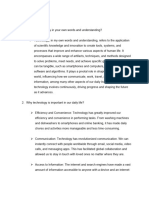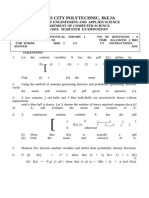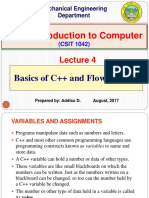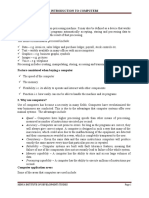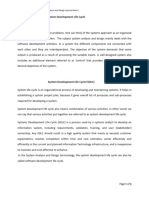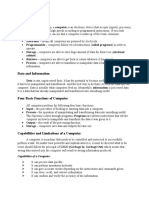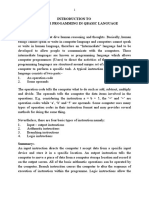BAM 125 Lesson Note July 2023
BAM 125 Lesson Note July 2023
Uploaded by
Olatunji ObaloluCopyright:
Available Formats
BAM 125 Lesson Note July 2023
BAM 125 Lesson Note July 2023
Uploaded by
Olatunji ObaloluOriginal Description:
Original Title
Copyright
Available Formats
Share this document
Did you find this document useful?
Is this content inappropriate?
Copyright:
Available Formats
BAM 125 Lesson Note July 2023
BAM 125 Lesson Note July 2023
Uploaded by
Olatunji ObaloluCopyright:
Available Formats
DATA PROCESSING I (INFORMATION TECHNOLOGY)
1.0 Introduce to ICT
1.1 The Computer.
1.2 Historical Development of the Computer.
1.3 Classification of Computer according to Generations from the 1st to the 5th generations
(and any other generation).
1.4 Analog, Digital and Hybrid computers.
1.5 Social Implications of Computers on Society.
1.6 Benefits of Computers to the society.
1.7 Control Measures to Counter the Disadvantages of using a Computer.
2.0 Computer Operating Systems and Software.
2.1 The Computer Hardware Configuration.
2.2 Basic Components of a Computer.
2.3 Unit of Memory Storage (Description).
2.4 The Computer Software (Description).
2.5 Systems Software and Applications Software.
2.6 Distinguish between Software and Hardware.
2.7 Warm and Cold booting.
2.8 Microsoft Window
2.9 Different ways of logging on to Window.
2.10 The use of windows features
2.11 Demonstration of the use of all the items in the desktop
2.12 The use of task bar and the start button
3.0 The Principles and Methods of Data Processing.
3.1 Definition of Data Processing.
3.2 The Methods of Data Processing.
3.3 The Stages of Data Processing.
3.4 Types of Data Processing Techniques.
4.0 The Principle of Data Management.
4.1 Methods of Data Collection.
4.2 Methods of Data Preparation.
4.3 Methods of Data Validation.
4.4 Methods of Transmitting Data.
4.5 Methods of Data Storage.
4.6 The need for Data Protection.
5.0 The Principles of Data Communications and its Application
5.1 Data Communication
5.2 Data Transmission
5.3 Internet, eMail, e-Commerce, etc
5.4 Demonstration of the use of 5.3 above
6.0 Identify and efficiently operate an office computer package (MS word Processing
Applications).
Stella Egbowawa, Department of Computer Science, RECTEM 1
1.0 INTRODUCTION TO ICT
Can we just imagine a world of communication without technology!
ICT – Information and Communication Technology can be defined as diverse set of technology
tools and resources used to create, store, transmit, share or exchange information.
These technology tools and resources includes computers, the internet (websites, blogs &
emails), live broadcasting technologies (radio, television & webcasting), recorded broadcasting
technologies (podcasting, audio and video players & storage devices) and telephony (fixed or
mobile, satellite, vision/video-conferencing etc).
ICT refers to a connected system of interactive tools and technologies that are used to send and
receive information.
Components of ICT
- Software
- Hardware
- Transactions
- Communication Technology
- Data
- Internet Access
- Cloud Computing
Importance of Information and Communication Technology in Today's World?
Education Sector: Boards, chalk, and heavy books were overloaded with a computer board
containing all the educational courses, thus providing greater comfort to the student and introducing
him to the world of development since childhood.
Some schools in the world have begun to teach the basics of programming languages as basic
materials in schools, thus creating a scientific and cultural awareness of the student and making him
an innovative person who makes the applications and devices he wants on his own.
Industrial Sector: The entry of ICT after the industrial revolution led to the development of the
machines used and linking them to the web to send orders to them from different sectors.
ICT has increased the productivity of industries and reduced the time required to achieve the desired
goal.
Political and Military Sector: Information technology has played a major role in the power and
dominance of the state. Major countries sought to develop means of communication and means of
obtaining information about the enemy. The amount of information available became a serious
weapon in which entire countries could be destroyed: radars, drones.
Encrypted information is one of the fundamentals of military power in the state.
Stella Egbowawa, Department of Computer Science, RECTEM 2
Applications / Uses of Information and Communication Technology in Our Daily Life
ICT in Entertainment:
Information and communication technologies (ICT) have impacted entertainment and leisure
activities in different ways in which you spend your time.
ICT offers a variety of entertainment and leisure activities and allows for quick access to movies or
music that can be easily accessed and you can watch movies and listen to music directly from the
Internet.
ICT adds more interactive technologies to TV shows. Digital cameras, printers and scanners have
enabled more people to experience image production, in addition to developing graphic interfaces.
ICT in Medical Science:
Medical devices and modern equipment have evolved considerably favoring information and
communications technology.
Information and communication technologies (ICT) are related to the devices, resources and tools
needed to improve the acquisition, retrieval, storage and use of information in health and
biomedicine.
That is why we find that most of the medical devices that now exist rely on information and
communication technology in the way of use, detection and treatment of diseases.
Health informatics tools include formal medical terms, clinical guidelines, computers, and information
and communication systems.
ICT in Finance:
Information and communication technology is used daily by financial companies, to trade financial
instruments, to report a business's earnings, and to keep records of personal budgets.
ICT allows rapid calculation of financial data and provides financial services companies with strategic
and innovative benefits as well as electronic transfer of money, through the use of credit cards, or
e-commerce, which includes the purchase and payment via the Internet and others.
ICT helps deal with security concerns, legal issues and access to global markets.
ICT in Public Sector Management:
Information and communication technology (ICT) is used to facilitate more convenient government
services, make the government more transparent and accountable to citizens, promote a more
efficient and cost-effective government.
ICT provides greater public access to information and constitutes opportunities for public
administration that require meeting many economic, financial, structural and legal conditions.
ICT also allows people to perform many different activities, such as: paying bills or renewing official
documents such as driving licenses and others over the Internet.
ICT in Home Electronics:
The use of ICT in domestic electronics is developing rapidly. ICT equipment is used to increase
access to home care. As it became possible to manage the house through a system that controls
lighting, home security, air conditioning, and others.
ICT in Education:
Information and communication technology contributes greatly to education because it improves the
way of education and provides a better educational environment, through the use of computers,
tablets, data displays, interactive electronic boards, and others in the process of communicating
information to students.
UNESCO pursues a comprehensive educational system, enhanced by information and
communications technology, which focuses on the main challenges in joint work, whether in the field
of communications, information, science, and education.
Stella Egbowawa, Department of Computer Science, RECTEM 3
in Agriculture:
Information and communication technology in agriculture helps in the growing demand for new
approaches and focuses on enhancing agricultural and rural development through better information
and communication processes.
ICT also helps empower rural people by providing better farming techniques, better access to natural
resources, effective production strategies, and digital marketing strategies for agribusiness and
financial services, etc.
ICT in Business
The use of information and communications technology is very important for businesses to establish
a hassle-free and secure communication flow and to meet daily operational tasks.
ICT tools help companies analyze, store, process and share vast amounts of data and make better
use of products and resources.
ICT tools also help improve profitability, reduce costs compared to manual tasks and minimize lead
times.
ICT systems allow managers and employees to make decisions quickly and accurately so that they
can effectively manage the operations process and day-to-day activities and rapidly predict business
opportunities or threats.
Information and Communications Technology Jobs:
ICT Manager: The position of the manager is one of the important jobs that rely heavily on
information and communications technology.
Developer Analyst: The person who designs information systems and learns how to upgrade
software and how hardware works.
ICT Engineer: The person who can do software work to develop and implement programs and
applications for the system.
1.1 The Computer.
The computer is an electronic device that is capable of accepting data as input, process data, able
to supply the result of the processing as output and able to store data / information.
A computer is an electronic machine that collects data/information, stores it, processes it according
to user instructions and then returns the result.
The Computer System is a programmable electronic device that can accept input; store data;
retrieve, process and output information.
It is a programmable electronic device that can perform arithmetic and logical operations
automatically using a set of instructions provided by the user.
1.1.1 Basic Functions of a Computer System
- Input Function
Any standard device or Component that a user uses to instruct a Computer is known as the
standard input device. Examples include keyboard, mouse, scanners, microphones, USB drives
and webcams.
- Process Function
Received data are process according to instructions, the computer uses the CPU.
The CPU (Central Processing Unit) is the main processing component of a Computer. It processes
users’ instructions executes scripts and programs and runs commands of the OS (Operating
System); that provide a platform for installing and using application software.
Stella Egbowawa, Department of Computer Science, RECTEM 4
Other important processing components includes auxiliary processors (i.e. onboard processors).
Note that Auxiliary Processors are used in devices to enhance their functionalities, so, think of an
auxiliary processor as the private CPU of a device.
Components /devices like Graphic cards, I/O devices and network interface cards use auxiliary
processors. For example, if a user draws an image, the auxiliary processor on the graphics card
performs all calculations that is required in drawing the image on the display device.
- Output Function
After processing the input data, the function sends the processed data to the output function/default
or configured output device.
By general default, computers uses Monitor as default output device. Other examples of output
devices includes Printers and Speaker.
- Storage Function
This function allows saving of processed data for later use. Temporary and permanent storage
components exists.
RAM (Random Access Memory) – temporary; data stored is erased when system shutdown. The
Computer uses RAM to store the running applications and their data.
Permanent storage components or devices are hard disk external drives, USB drives and CD/DVD
1.2 Historical Development of the Computer.
Historical development of Computers refers to the process/stages of evolution of the Computer.
The following are the major milestones in the evolution of today's computer:
Early computing machine Abacus: The Abacus, which emerged about 5,000 years ago in Asia, can
be considered as the first computer. It was an early aid for mathematical computations. It is made
up of wooden frame with several rows having beads. The frame was divided into two parts called
Earth and heaven. Each rod in heaven had two beads and Earth had five beads. This device allows
users to make computations using a system of sliding beads arranged on a Rack and aids the
memory of the person performing the calculation.
Early Merchant used the Abacus to keep trading transactions but as the use of paper and pencil
spread particularly in Europe, the Abacus lost its importance. The Abacus is still in use today,
principally in the Far East. A skilled Abacus operator can work on addition and subtraction problems
at the speed of a person equipped with the hand calculator. However multiplication and division was
slower.
Napier's bones: In 1617 an eccentric Scotsman named John Napier invented logarithms
technology that allows multiplication to be performed via addition.
Stella Egbowawa, Department of Computer Science, RECTEM 5
The magic ingredient is the logarithm of each operand which was originally obtained from a printed
table but Napier also invented and alternative to tables, where the logarithm values were carved on
Ivory a stick, which was named Napier’s bones.
Pascaline: Pascal’s adding machine in 1642. Blaise Pascal the 18 years old son of a French tax
collector invented a numerical wheel calculator to help his father with his duties. This brass
rectangular box also called a Pascaline used 8 movable dials to add up to 8 digits. Pascal’s device
used a base of 10.
For example: As one dial moved ten notches or one complete round, It moved the next dial which
represented the tens column one place, when the tens dial moved one round and the dial
representing the hundreds place move to one notch and so on.
It’s drawback was, it’s limitation to addition and subtraction only.
Leibniz calculator: In 1694 a German Mathematician and Philosopher Gottfried Wilhelm (von)
Leibniz improved the Pascaline by creating a machine that could also multiply like its predecessor,
Leibniz’s mechanical multiplier works by a system of gears and dials.
Stella Egbowawa, Department of Computer Science, RECTEM 6
Jacquard loom: In 1801 the Frenchman Joseph Marie Jacquard invented a power loom that could
base it’s weave upon a pattern automatically, read from punched wooden cards held together in a
long row by rope. In the Jacquard Loom, the presence or absence of each hole in the card physically
allows a coloured thread to pass a stop that thread.
Difference Engine by Charles Babbage the real beginnings of computers, as we know them
today.
An English Mathematics professor Charles Babbage is known as the father of the computer.
Babbage noticed a natural harmony between machines and mathematics, machines with best
performing task repeatedly without mistake while mathematics particularly the production of
mathematics tables often required the simple repetition of steps.
In 1822 Babbage proposed a stream driven calculating machine, the size of a room to perform
differential equation called a ‘Difference Engine’. This machine would be able to compute tables of
numbers such as logarithm table and would have a stored program and could perform calculations
and print the results are automatically.
Analytical engine: After working on the Difference Engine for 10 years Babbage was suddenly
inspired to begin work on the first general purpose computer, which he called the ‘Analytical Engine’.
Stella Egbowawa, Department of Computer Science, RECTEM 7
This device was as large as a house and powered by 6 stream engines would be more general
purpose in nature because it would be Programmable. Thanks to the ‘Punch card’ technology of
Jacquard. But it was Babbage who made an important intellectual leaf regarding the punch card.
Babbage saw the pattern of holes could be used to represent an abstract Idea such as a problem
statement or the raw data required, for that problem solution for the more, Babbage realized that
punched paper could be employed as a storage mechanism holding computed numbers for future
reference because of the connection to the Jacquard Loom. Babbage called the two main parts of
Analytical Engine, the Store and the Mill as both terms are used in the weaving industry. The Store
was where numbers were held and the Mill was where they were woven into new results. In a
modern computer the same parts are called the Memory Unit and the Central Processing Unit.
Lady Augusta Ada, the first programmer, Babbage befriended Augusta Ada Byron, the daughter of
the famous poet Lord Byron, who was fascinated by Babbage’s ideas. She learnt enough about the
design of the Analytical Engine to begin fashioning programs for the still un-built machine while
Babbage refused to published his knowledge for another 30 years and Ada wrote a series of notes
where ensued details sequences of instructions. She had prepared for the Analytical Engine.
The Analytical Engine remained un-build, because the British Government refused to get involved
with this. But Ada earned spot in History as the first Computer Programmer. Ada invented the
subroutine and was the first to recognize the importance of looping. In the 1980, is the US defense
department named a programming language ADA, in her honour.
Tabulating Machine: Herman Hollerith in 1889 an American inventor Herman Hollerith also applied
the Jacquard Loom concept to computing. His first task was to find a faster way to compute the US
census. Hollerith used cards to store data, and information, which he is fed into a machine that
compiles the results mechanically. Each punched on a card represented one number and the
combination of two punches presented one letter, as many as 80 variables could be stored on a
single card. Census takers compiled their results in just six weeks with Hollerith machine instead of
10 years. In addition to their speed the punch card served as a storage method for data and they
helped reduce the computational errors.
Stella Egbowawa, Department of Computer Science, RECTEM 8
Hollerith brought his punched card reader into the business world founding tabulating machine
company in 1896, later to become International Business Machines (IBM) in 1924. After a series of
mergers in the ensuing years several engineers made other significant advances.
EDVAC-John Von Neumann. In the mid 1948 John Von Neumann joined the University of
Pennsylvania team initiating concepts in computer Design that remained Central to computer
engineering for the next 40 years. Von Neumann designed the Electronic Discrete Variable
Automatic Computer or EDVAC in 1945 with the memory to hold both a stored program as well as
data.
Mark 1- Howard H Aiken, a Harvard engineer working with IBM succeeded in producing and all
electronic calculator by 1944, it was about half as long as a football field and contain about 500 miles
of wearing.
The Harvard IBM automatic sequence control computer or MARK 1 for short electronic relay
computer the machine was slow and inflexible. but it could perform basic arithmetic as well as more
complex equation.
ENIAC: Another computer development was the Electronic Numerical Integrator and Computer or
ENIAC. This was the first general purpose electronic digital computer invented by John Mauchly and
J Presper Eckert in 1946. This is the story of the evolution of computers after going through a long
journey of the evolution process the first electronic computer was invented the development journey
continues.
Stella Egbowawa, Department of Computer Science, RECTEM 9
UNIVAC in 1951 J. Presper Eckert and John Mauchly developed a Universal Automatic Computer
or UNIVAC. It is the first commercial electronic computer, that could handle text and numeric data.
1.3 Classification of Computer according to Generations from the 1st to the 5th generations
(and any other generation).
Several classifications exist i.e. classifications by size, functions (Data Processed),
age/generations for categorizing Computers, but for our study we shall consider classifications of
Computers based on their generations.
First Generation of Computers (1946 - 1955) Vacuum Tubes
The first generation used vacuum tube technology and were built between 1946 and 1959. Vacuum
tubes were expensive and produced a lot of heat, which made these computers very expensive and
only affordable to large organizations. Machine language was the programming language used for
these computers, and they could not multitask.
The ENIAC was the first electronic general-purpose computer that used 18,000 vacuum tubes and
was built in 1943 for war-related calculations. Examples of the first generation include EDVAC, IBM-
650, IBM-701, Manchester Mark 1, Mark 2, etc.
main advantages of first-generation:
The first generation was tough to hack and was quite strong.
The first generation could perform calculations quickly, in just one-thousandth of a second.
main disadvantages of first-generation:
They consumed high amounts of energy/electricity.
They were not portable due to their weight and size.
Stella Egbowawa, Department of Computer Science, RECTEM 10
Second Generation Computers (1956-1965) - Transistors
The second generation of computers was developed in the late 1950s and 1960s. These computers
replaced vacuum tubes with transistors making them smaller, faster and more efficient. This was
done as transistors were more reliable than vacuum tubes, required less maintenance and
generated less heat.
Second-generation computers were smaller and more portable, making them accessible to a wider
audience. Magnetic core memory was also introduced in this generation, which was faster and more
reliable. This laid the foundation for further developments, paving the way for the third generation
that used integrated circuits.
main advantages of second generation:
They provided better speed and improved accuracy.
Computers developed in this era were smaller, more reliable, and capable of using less power.
main disadvantages of first-generation:
They were only used for specific objectives and required frequent maintenance.
The second generation of computer used punch cards for input, which required frequent
maintenance.
Third Generation Computers (1966-1976) – Integrated Circuits (IC)
The third generation of computers emerged between 1964 and 1971. This generation used
microchips or integrated circuits, making it possible to create smaller, cheaper, and much faster
computers.
The third generation of computers was much faster than previous generations, with computational
times reduced from microseconds to nanoseconds. New input devices like the mouse and keyboard
were introduced, replacing older methods like punch cards. New functionalities, like
multiprogramming and time-sharing, and remote processing, were introduced, allowing for more
efficient use of computer resources.
main advantages of third generation:
The use of integrated circuits made them more reliable.
Smaller in size and required less space than previous generations.
main disadvantages of third generation:
Advanced technology was needed to manufacture IC chips.
Formal training was necessary to operate third-gen computers.
Fourth Generation Computers - LSI, VLSI
Fourth generation computers were developed in 1972 after third generation that used
microprocessors. They used Very Large Scale Integrated (VLSI) Circuits, which contained about
5000 transistors capable of performing complex activities and computations.
Fourth generation computers were more adaptable, had more primary storage capacity, were faster
and more reliable than previous generations, and were also portable, small, and required less
electricity. Intel was the first company to develop a microprocessor used in fourth generation
computer.
Fourth generation computers used LSI chip technology and were incredibly powerful but also very
small, leading to a societal revolution in the computer industry. This generation had the first
Stella Egbowawa, Department of Computer Science, RECTEM 11
supercomputers, used complex programming languages like C, C++, DBASE, etc., and could
perform many accurate calculations.
main advantages of fouth generation:
Fourth generation computers were smaller and more dependable.
GUI (Graphics User Interface) technology was used in this generation to provide users with better
comfort.
main disadvantages of fouth generation:
They use complex VLSI Chips, and VLSI Chip manufacturing requires advanced technology.
To build these computers, Integrated Circuits (ICs) were required, and to develop those, cutting-
edge technology was needed
Fifth Generation (Present and Beyond) – Artificial Intelligence
The fifth generation of computers emerged after the fourth generation and is still being developed.
Computers of fifth generation use artificial intelligence (AI) to perform various tasks. These
computers use programming languages such as Python, R, C#, Java, etc., as input methods.
The fifth generation computers employ ULSI technology (Ultra Large Scale Integration), parallel
processing, and AI to perform scientific computations and develop AI software. They can perform
intricate tasks such as image recognition, human speech interpretation, natural language
understanding, etc. Examples of fifth generation include laptops, desktops, notebooks,
chromebooks, etc.
main advantages of fifth generation:
These computers are lightweight and easy to move around.
They are easier to repair and parallel processing technology has improved in these computers.
main disadvantages of fifth generation:
Using it for spying on people.
Fear of unemployment due to AI replacing jobs.
1.4 Analog, Digital and Hybrid computers (Classifications by Functions)
Analog Computers – Analog computers are built with various components such as gears and
levers, with no electrical components. One advantage of analogue computation is that designing
and building an analogue computer to tackle a specific problem can be quite straightforward.
This type of computer system continuously processes varying data. Without translating it first into
numbers and codes, it can simply accept the data from the equipment of measurement. It gauges
the constant variations in physical quantities, and a reading on a dial or scale serves as the output.
A speedometer or a mercury thermometer are examples of analog computers.
Digital Computers –Digital computers effortlessly calculate algorithms and logical processes at
rapid speeds. They use stored programs in their memory to process raw data as an input and then
output the result. Since they can only understand binary inputs, these computers convert the raw
input data to 0 and 1, after which the data is processed to create the result. Digital computers include
all current models of desktops, laptops, and cellphones.
Information in digital computers is represented in discrete form, typically as sequences of 0s and 1s
(binary digits, or bits). A digital computer is a system or gadget that can process any type of
Stella Egbowawa, Department of Computer Science, RECTEM 12
information in a matter of seconds. Digital computers are categorized into many different types. They
are as follows:
Mainframe computers – It is a computer that is generally utilized by large enterprises for mission-
critical activities such as massive data processing. Mainframe computers were distinguished by
massive storage capacities, quick components, and powerful computational capabilities. Because
they were complicated systems, they were managed by a team of systems programmers who had
sole access to the computer. These machines are now referred to as servers rather than
mainframes.
Supercomputers – The most powerful computers to date are commonly referred to as
supercomputers.
Supercomputers are enormous systems that are purpose-built to solve complicated scientific and
industrial problems. Quantum mechanics, weather forecasting, oil and gas exploration, molecular
modelling, physical simulations, aerodynamics, nuclear fusion research, and cryptoanalysis are all
done on supercomputers.
Minicomputers – A minicomputer is a type of computer that has many of the same features and
capabilities as a larger computer but is smaller in size. Minicomputers, which were relatively small
and affordable, were often employed in a single department of an organization and were often
dedicated to a specific task or shared by a small group.
Microcomputers – A microcomputer is a small computer that is based on a microprocessor
integrated circuit, often known as a chip. A microcomputer is a system that incorporates at a
minimum a microprocessor, program memory, data memory, and input-output system (I/O). A
microcomputer is now commonly referred to as a personal computer (PC).
Embedded processors – These are miniature computers that control electrical and mechanical
processes with basic microprocessors. Embedded processors are often simple in design, have
limited processing capability and I/O capabilities, and need little power. Ordinary microprocessors
and microcontrollers are the two primary types of embedded processors. Embedded processors are
employed in systems that do not require the computing capability of traditional devices such as
desktop computers, laptop computers, or workstations.
Hybrid computer: These computer is a combination of both analog and digital computers. Hybrid
computers combine the speed of an analog computer with the accuracy and memory of a digital
computer. As a result, they can handle both continuous and discrete data. Hybrid computers convert
analog signals into digital signals for use when processing input data after accepting analog signals
as input.
1.5 Social Implications of Computers on Society.
1.5.1 Positive Impacts / Implications:
From the industrial age to modern day, technology has improved working conditions. Its impact on
the work environment has streamlined tedious and environmentally wasteful processes, expedited
access to work while exponentially increasing productivity and made working from anywhere easier
than ever.
Speed and Efficiency
Workers today are more productive than they’ve ever been. The impact of technology on work, both
in manufacturing and in communication, has exponentially increased the rate of production and
speed at which business occurs.
Technology in the workplace has helped workers become more efficient than ever before. What
used to take hours now can take minutes. Messages can be sent instantly to colleagues or clients
across the world. Payments or proposals can be transferred almost immediately.
Stella Egbowawa, Department of Computer Science, RECTEM 13
Working Together Made Easier
Team coordination has never been easier. Thanks to online communication tools, technology
enables us to work more closely in some ways even as we work remotely. Collaboration is also
simpler to achieve – even when colleagues are not physically in the same place: Teams can hold
meetings remotely with video-conferencing technology and work on the same shared documents at
once with cloud-based file-sharing tools like Google Drive.
Companies can use workplace management tools like Basecamp to track their team’s progress on
specific projects, and use customer-relationship tools like Salesforce to track conversations with
leads and funnel sales all in one place. You can even automate follow-ups or entire customer-service
conversations using simple AI messaging tools.
Technology Is Changing Office Culture
Everyone knows the stereotype of technology in the workplace leading to the trendy Silicon Valley-
style open office space with video games and beer on tap. While open offices might be a trend, the
idea of creating a stronger company culture to lure in-demand workers is not going away anytime
soon.
Since technology in the workplace has made it both possible and practical to work remotely,
companies have needed to create incentives to keep workers happy and drawn to the office.
Otherwise, why have an office at all?
No More Need to Live Where You Work
The biggest impact of technology in the workplace is the actual workplace itself. While most jobs still
require you to clock-in and work onsite, there are plenty of open positions for telecommuters looking
to work remotely at similar companies all over the country.
The ease of working remotely today is all because of technology and tools to help better
communicate and collaborate as a team online. The same technology has changed both where job-
seekers look for work and where hiring managers find talented candidates.
You are no longer limited to looking for jobs in your area. You can go to the internet, use any number
of job-seeking sites and find remote jobs or positions available to freelancers from anywhere.
Companies can hire qualified candidates half a world away if they choose to, though most still try to
limit the ratio of remote employees and contractors to full-time ones.
Working With Technology In the Gig Economy
Another impact of technology in the workplace is the ease of working consistently as a freelancer in
what’s known as the gig economy. It is now easier than ever to access project-based work with the
flexibility to work your own hours.
Gigging, the process of jumping from job to job or taking on multiple freelance jobs at one time, is
growing in popularity, with some estimations predicting the gig economy will grow to over 40 percent
of the workforce by 2020. This has big implications for all workers and employers.
In particular, the gig economy changes extend to small business owners, too. You can now hire
contractors on a job-to-job basis with the touch of a few buttons and pay them entirely online with a
third-party payroll platform like Gusto. This makes starting and managing a small business easier in
some ways, but harder in others, like controlling accountability or the availability of your workers.
Technology Creating Growing Pains
While things have gotten more streamlined and automated thanks to technology, the impact of it on
the work environment has also created some problems. There’s a learning curve to implementing
new processes.
Separating workers by screens creates miscommunication. Being glued to your email disrupts
productivity. Automated voicemails can make customers upset.
For some, the old way is still better: Get everyone in a room and talk it out. Brainstorm ideas with
pen and paper. Print out a document and physically mark up any changes. But as a whole,
Stella Egbowawa, Department of Computer Science, RECTEM 14
technology has sped up workplaces and connected people and businesses more efficiently than
ever before.
Difficulty Detaching From Work
Even with the greater flexibility allowed by working from home or freelancing in the gig economy, in
some cases workers are working longer hours, well beyond their work day, over the weekend or
even while sick.
Because you can work from anywhere at any time, your work often takes longer to get done. If you
work from home, it may feel like you never really leave the office. Holding a computer in your pocket
that is constantly connected to your work email can make it feel impossible to ever truly be off the
clock. Flashing, buzzing and “pinging” notifications consistently draw workers back to their jobs.
This mentality doesn’t result in better work; in fact, it leads to burnout, lack of sleep and even mild
depression. When workers can’t disconnect, it affects their performance, as the stress from always
being in work mode diminishes their results. Just like your body needs sleep to function properly,
you need breaks to do your best work.
The Downsides of Efficiency and Productivity
Even as productivity increases exponentially, wages aren’t keeping up. Expectations to continue to
produce at the same pace remain. This can cause employees to feel constantly behind, even while
their work is improving with the help of advanced technology. They may feel as if technology is
changing everything around them, while they stay the same.
This is creating an anxiety about the workplace of the future, and whether or not there will still be
jobs for workers who might one day be replaced by technology. Certain positions are already
disappearing. Whole departments can be downsized to a single person who manages a piece of
software. Entire career paths have the potential to become obsolete.
Encourage Healthier Habits
While technology in office environments has fundamentally changed them, it's possible not every
change is permanent. Workplaces have an opportunity to dial back the negative changes that
technology has brought. Some may prioritize changing the factors that lead to stress, lack of sleep
or depression.
1.5.2 Negative Impacts / Implications:
- Addiction (Limiting individuals’ efficiencies)
- Poor Eye Vision resulting from eye straining.
- Distorted backbone.
- Short attention Span and too much multitasking.
- Potential Loss of Privacy
- Create undue dependency and Limit Learning (Limits quality Research efforts).
- Can reduce job availability.
- Increased wastes (old gadgets) and its impact on the environment.
- People can become antisocial / depressed (loss of family bonding)
- Fraud and advanced fraud
Stella Egbowawa, Department of Computer Science, RECTEM 15
1.6 Benefits of Computers to the society.
On Education: Through the use of advanced computing and telecommunications technology,
learning can also be qualitatively different. The process of learning in the classroom can become
significantly richer as students have access to new and different types of information, can manipulate
it on the computer through graphic displays or controlled experiments in ways never before possible,
and can communicate their results and conclusions in a variety of media to their teacher, students
in the next classroom, or students around the world. For example, using technology, students can
collect and graph real-time weather, environmental, and populations data from their community, use
that data to create color maps and graphs, and then compare these maps to others created by
students in other communities. Similarly, instead of reading about the textbook pictures depicting
blood flow, students can use technology to see blood moving through veins and arteries, watch the
process of oxygen entering the bloodstream, and experiment to understand the effects of increased
pulse or cholesterol-filled arteries on blood flow. Education was impacted by computers very much.
Computers help out students in a lot of today‟s projects and essays. If a student were to do an
essay, they could look in an electronic encyclopedia in the computer or they could look up their topic
on the internet. Computers help students in any way they need, researching, typing, searching, etc.
Teachers use computers as well. They use computers to keep track of grades, type out instruction
for their students, and to let students use the computer for school purposes.
On Business: Computers impacted many items in today‟s business world area too. Business uses
computers for keeping track of accounts, money, or items that they need. You may notice business
people using computers a lot, especially the laptop computers, portable computers that can be taken
to your work area. You may see people use things like pie-charts and graphs when they present
information to other business people in meetings. Most of those charts were made by computers.
The business field uses the computers a lot for their companies and organizations. With the rapidly
advancing technologies that are occurring in modern business, organizations are required to be
ready, and able to adapt within their ever-changing environment. The computer technology has
quickly become one of the most valuable assets in modern technology, and as such, is developing
as an integral part of modern commerce. As with past technologies, the internet will have future
technological advances develop from its own growth. The Internet has lead to the birth and evolution
of electronic commerce or E-commerce. E-commerce has now become a key component of many
organizations in the daily running of their business.
On Entertainment: Another area computers impacted on is the entertainment area. Most of the
people out there like science fiction or action movies, especially the ones with the neat looking
effects. Well, those graphics were mostly made by computers. Most of the movies today use
computer graphics to make things more realistic but not real. Computer graphics are mostly used
on spaceships, aliens, monsters, and special effects. Movies like Jurassic Park, Wing Commander,
Starship Troopers, used computers to make them look more interesting and realistic. There are even
movies completely made by computers like Toy Story and A Bugs‟ Life. Not only movies used
computer animations and graphics. Games on the latest game consoles like Play station used the
computers to make the coolest games ever. Games now and days use computer graphics and
animations to make the coolest games. Computer games also have their share. New 3D games
were made by really cool computer graphics.
On Health: An important field computers impacted on is the medical field. The computers helped
the hospitals out very much. In pharmacies, the pharmacists use computers to keep a record of
what medication to give to a patient and the amount they need. Most computers in the hospital are
used to keep data of patience and their status. Computers also keep track of equipment placement
and status as well. Scientists need the help of computers to find cures for diseases that need cures
like cancer and STDs. Without the computers help, cures for a lot of diseases wouldn‟t have been
found. Computer helped the medical area a lot and we are grateful for that since they keep track of
our health.
Stella Egbowawa, Department of Computer Science, RECTEM 16
Impacts of Use in other Technology:
Radio Station: Today, people listen to the radio online.
Television Station: Today, there are TV online, and in a more flexible way.
Printing Press: The effect of the printing press was to multiply the output and cut the costs of books.
It thus made information available to a much larger segment of the population who were eager for
information of any variety.
Printing could and did spread new ideas quickly and with greater impact.
1.7 Control Measures to Mitigate the Negative Impact of using Computer.
DISADVANTAGES MEASURES
1 Addiction (Limiting individuals’ efficiencies) Ensuring discipline in the use of Computers
2 Poor Eye Vision resulting from eye Use Screen-Guard and /or Anti-Reflex eye
straining. glasses (lenses)
3 Distorted backbone Exercise by moving around periodically from
the sitting position
4 Short attention Span and too much Focus on one task at a time before moving to
multitasking. another.
5 Potential Loss of Privacy Ensure appropriate firewalls
6 Create undue dependency and Limit Be mindful of this and ensure you make your
Learning (Limits quality Research efforts). learning worthwhile.
7 Can reduce job availability Regularly update / upgrade your skills
8 Increased wastes (old gadgets) and its Abide by legal instructions.
impact on the environment.
9 People can become antisocial / depressed Conscious effort in avoiding such, organize
(loss of work /family bonding) fellowship, meetings, periodic social
gatherings i.e. TGIF in work places, family
meetings, birthday celebrations, family alter
within families
10 Fraud and advanced fraud Continuous public enlightenment, safety
education and digital education.
Stella Egbowawa, Department of Computer Science, RECTEM 17
2.0 COMPUTER OPERATING SYSTEMS AND SOFTWARE.
The Computer Hardware is a general term to describe all the physical and tangible
parts/components of a computer system, meaning they can be touched and seen.
Computer Software cannot be touched or seen but refer to series of computer-written text and
instructions that allows the computer to execute processes and functions.
2.1 The Computer Hardware Configuration.
The Computer Hardware Configuration implies the arrangement or structure of the Physical
components of the Computer System.
In relation to the placement of the physical components of the Computer, the Computer hardware
can be classified as Internal or External.
Internal Parts – essential for the computer to run /work i.e. video card, memory, CPU
External Parts – enhances use or functionality i.e. keyboard, computer case
A typical Computer System consists of a computer case, power supply unit, a motherboard, a
central processing unit (CPU), main Memory, and a hard disk drive
2.2 Basic Components of a Computer.
CENTRAL
PROCESSING UNIT
ALU
Control Unit
Input Unit Memory Output Unit
(Temporary)
Storage
(Permanent)
MEMORY UNIT
Stella Egbowawa, Department of Computer Science, RECTEM 18
Going over the parts of a computer and their functions will help you understand all the vital
components that make up a computer.
Hardware of a computer is made up of complex electronic circuits.
For convenience, the hardware of a computer can be classified in the following categories:
1. Input Devices
2. Output Devices
3. Central Processing Unit (CPU)
4. Memory or Storage
5. Motherboard
1. Input Devices: The form in which data is available to a user is not always in the same form
as is accepted by computer hardware. Input devices are hardware equipment that receive data and
instructions from users, convert the data and instructions into a form that can be processed by the
computer and passes the same to the computer. Hence, if you have to enter employees’ names into
the computer you do not have to write it on a piece of paper and shove the paper inside the
computer. You will need some input device for this.
Example: A keyboard is an example of input device.
Stella Egbowawa, Department of Computer Science, RECTEM 19
2. Output Devices: The result, produced by a computer after processing, is not always in user
readable form. An output device is hardware equipment that translates this non-readable result into
a form understood by the users.
Example: A VDU (Visual Display Unit) or monitor is an example of output device.
3. Central Processing Unit (CPU): Central processing unit is to computer what brain is to our
body. It is the master organ of a computer. No computer can exist without a CPU. It is composed of
two simpler hardware units - Arithmetic Logic Unit (ALU) and Control Unit ( CU). CU controls all the
activities of other hardware units while ALU performs all the calculations. Computer CPUs are very
fast in their calculations and swift in control.
How the CPU works
The CPU receives data through input devices and stores it in the memory. The control unit thereafter
extracts the data from the memory according to the instructions. Consequently, the ALU executes
necessary arithmetic and logical operations on the data manipulations. These operations include
addition, subtraction, multiplication, and division. The result of the computations is stored in memory
and finally sent out as output via the output devices. The control unit basically deciphers and carries
out the pre-defined instructions or programs.
The word size refers to the number of bits of data a CPU can process at once. Today, due to
advancement in hardware technology 64 bits is the standard word size for CPU's used in personal
computers, the older CPU used 32 bits. The overall speed of a CPU in executing programs is
proportional to its word size.
Stella Egbowawa, Department of Computer Science, RECTEM 20
Different CPUs have different types of instructions, so software made for one type of CPU will not
run on other kinds.
Generally, the CPU is usually located at the center of the computer motherboard. The CPU is usually
cooled by a heat sink and fan often mounted on top of it. Most newer CPUs include an on-die
Graphics Processing Unit (GPU) and co-processor for graphic and mathematical processing
respectively.
The CPU inside the computer motherboard
4. Memory or Storage: This hardware is the place where a computer stores all the data and
instructions given to it. The results of the processing are also stored here. A computer has many
types of memories. Some memories are directly connected to the CPU and are extremely fast as
far as storage and retrieval of data is concerned. These memories are called primary/Internal
memory - RAM (Random Access Memories) and ROM (Read Only Memories) belong to this
category of memories.
The CPU takes data and instructions stored only in the primary memories. The data and
instructions stored on them even after the power is switched off such as ROM. These memories
are known as non-volatile memories.
Secondary storage devices are placed outside the system unit and can be carried from one
system to another allowing portability of data and instructions. Floppy disks or diskettes, hard
disks and CD-ROM are some of the secondary storage devices. Input devices, output
devices and secondary storage devices are not directly connected to the CPU and hence
are known as peripheral devices or simply peripherals.
5. Motherboard: Motherboard, also called as System Board, is the most important hardware
component of a microcomputer. Motherboard is so called as all the other boards (printed circuit
boards having chips or other electronic components) of the computer are connected to this board,
hence it is like the mother of all other boards.
Central Processing Unit (in more details)
Central Processing Unit (CPU) is the main component or “brain” of a computer, which performs all
the processing of input data. Its function is to fetch, examine and then execute the instructions stored
in the main memory of a computer. In microcomputers, the CPU is built on a single chip or Integrated
Circuit (IC) and is called as a Microprocessor. The part of a computer (a microprocessor chip) that
does most of the data processing, the CPU and the memory form the central part of a computer to
which the peripherals are attached. The Central Processing Unit (CPU) is the part of a computer
that interprets and carries out the instructions contained in the software.
Stella Egbowawa, Department of Computer Science, RECTEM 21
The CPU consists of the following distinct parts:
Arithmetic Logic Unit (ALU): The arithmetic and logic unit of CPU is responsible for all
arithmetic operations like addition, subtraction, multiplication and division as well as logical
operations such as less than, equal to and greater than. Actually, all calculations and
comparisons are performed in the arithmetic logic unit.
Control Unit (CU): The control unit is responsible for controlling the transfer of data and
instructions among other units of a computer. It is considered as the “Central Nervous System”
of computer, as it manages and coordinates all the units of the computer. It obtains the
instructions from the memory, interprets them and directs the operation of the computer. It also
performs the physical data transfer between memory and the peripheral device.
Registers: Registers are small high speed circuits (memory locations) which are used to store
data, instructions and memory addresses (memory location numbers), when ALU performs
arithmetic and logical operations. Registers can store one word of data (1 word = 2 bytes & 1
byte = 8 bits.) until it is overwritten by another word. Depending on the processor’s capability,
the number and type of registers vary from one CPU to another. Registers can be divided into
six categories viz. General Purpose Registers, Pointer Registers, Segment Registers, Index
Registers, Flags Register and Instruction Pointer Register, depending upon their functions.
Buses: Data is stored as a unit of eight bits (BIT stands for Binary Digit i.e. 0 or 1) in a register.
Each bit is transferred from one register to another by means of a separate wire. This group of
eight wires, which is used as a common way to transfer data between registers is known as a
bus. In general terms, bus is a connection between two components to transmit signal between
them. Bus can be of three major types viz. Data Bus, Control Bus and Address Bus. The
data bus is used to move data, address bus to move address or memory location and control
bus to send control signals between various components of a computer.
Clock: Clock is another important component of CPU, which measures and allocates a fixed
time slot for processing each and every micro-operation (smallest functional operation). In
simple terms, CPU is allocated one or more clock cycles to complete a micro-operation. CPU
executes the instructions in synchronization with the clock pulse.
The clock speed of CPU is measured in terms of Mega Hertz (MHz) or Millions of Cycles per
second. The clock speed of CPU varies from one model to another in the range 4.77 MHz (in
8088 processor) to 266 MHz (in Pentium II). CPU speed is also specified in terms of Millions
of Instructions Per Second (MIPS) or Million of Floating Point Operations Per Second
(MFLOPS).
2.3 Unit of Memory Storage (Description)
Due to heavy usage and demand for computer systems, computer memory has also grown rapidly
over time. Each generation of memory has brought a faster and higher capacity memory version of
the computer. This has ultimately brought a new level of memory units and new terms for defining
memory size.
"A memory unit refers to the amount of memory/storage that is used to measure or represent data."
A memory unit is a method of expressing the capacity of memory or storage on a computer system.
Although bits and bytes are basic forms of memory units, capacity is mainly expressed in terms (in
multiples) of bytes
Stella Egbowawa, Department of Computer Science, RECTEM 22
The following are the basic memory units in a computer system:
Bit (Binary Digit)
A computer system uses electrical components (e.g., integrated circuits and semiconductors) to
handle data or information stored in it. Such components can only understand and recognize the
presence or absence of electrical signals. That is why a computer uses two different states, such as
0 (zero) and 1 (one).
The two symbols, 0 and 1, are known as bits or binary digits. While 0 indicates the absence (passive
state) of the signal, 1 indicates the presence (active state) of the signal. However, a bit at a time can
only store one of these two binary values, i.e., either 0 or 1. Therefore, multiple bits in a combined
form are capable of holding a greater range of values.
Nibble
A nibble is a collection of 4 bits.
Byte
A byte is a collection of eight bits sequenced together to create a single computer alphabetical or
numerical character. One byte, or eight bits, was the original amount of information needed to
encode the characters of the text. The number was later standardized after upgrades in computer
hardware.
A byte is referred to as the fundamental unit of measurement for the data on a computer system. It is
because bytes can be more often represented in larger multiples, such as Kilobytes, Megabytes,
Gigabytes, Terabytes, and Petabytes.
Bytes are stored digitally (such as disk, tape, etc.) to define the amount of data on storage.
Additionally, bytes also help in measuring memory and document size.
Word
Like a byte, a computer word is also a combination of a fixed number of bits. It is another basic
memory unit of a computer system. The number of bits in a word may vary for each computer
system; however, it remains fixed for a particular computer.
Computer word length is commonly represented as word-size or word length. Because it varies from
one system to another; therefore, it can be as short as 8 bits or as long as 96 bits.
A computer system usually stores data or information in the form of computer words.
Note: Bits and bytes are known as basic building blocks of memory, where the bit is the smallest
memory unit of a computer that is used to express data size.
Additionally, a byte is the smallest unit that is used to represent data items or characters into higher
memory units.
Computer Memory Units Chart
The following table displays a list of all commonly used forms of computer memory units in ascending
order:
Memory Unit Description
bit bit 0 or 1
Kilobyte KB 1 kilobyte (1 KB) consists of 1024 bytes. (210)
Megabyte MB 1 megabyte (1 MB) consists of 1024 kilobytes (220)
Gigabyte GB 1 gigabyte (1 GB) consists of 1024 megabytes (230)
Terabyte TB 1 terabyte (1 TB) consists of 1024 gigabytes (240)
Petabyte PB 1 petabyte (1 PB) consists of 1024 terabytes (250)
For simplicity and some technical reasons, the capacity of computer memory is usually expressed
in multiples of power of two. This method eventually helped to express a very large number of bits
and bytes easily.
Stella Egbowawa, Department of Computer Science, RECTEM 23
2.4 The Computer Software (Description)
Computer software is a set of instructions or programs instructing the computer to do specific tasks.
Software is basically a generic term used to describe computer programs. In general, scripts,
applications, programs and a set of instructions are all terms often used to describe a software.
On the basis of language in which software is developed and platform which is required for its
execution, we can group different types of software into two categories: System Software and
Application Software.
2.5 Systems Software and Applications Software.
System Software: these are computer software that control and monitor the computer hardware
and provide essential functionality to the computer.
Therefore, system software are essential parts of a computer, which means a computer cannot
perform its functions without system software.
System software are entirely responsible for creating an interface between the computer’s user and
computer hardware.
System software are the system-side computer programs that are required for the working of the
computer itself, although the user of the computer does not need to know about the functionality of
system software while using the computer.
Examples of system software include: operating systems, device drivers, language processors, etc.
Application Software: these are computer software developed to perform a specific function.
Application software are also called end-user software because they are designed to be used by
users of the computer.
An application software may be a set of computer programs or a single computer program. These
software provide the required functionality for a specific purpose. Thus, a computer user uses these
software to accomplish a specific task.
Different types of application software can be developed to accomplish different tasks such as word
processing, playing multimedia files, database applications, spreadsheets, accounting, graphic
designing, etc.
The most common examples of application software are: MS-Word, Excel, PowerPoint, browsers,
video editors, etc.
Both system software and application software are essentially required for using the computer. But
they are completely different from each other in many aspects like programing languages, purposes,
development processes, etc.
The important differences between a system software and an application software are listed in the
following table –
Parameter System Software Application Software
Definition System Software is the type of software Application Software is the type of
which is the interface between software which runs as per user
application software and the computer request. It runs on the platform which is
system/users. provided by system software.
Development In general, System software are In case of Application software, high
Language developed using low-level language level language is used for their
which is more compatible with the development as they are developed for
system hardware in order to interact specific purpose.
with.
Stella Egbowawa, Department of Computer Science, RECTEM 24
Necessity System software are essential for Application software are not essential
operating the computer hardware. for the operation of the computer.
Without these software, a computer These are installed as per the user’s
even may not start or function properly. requirements.
Usage System software is used for operating Application software is used by user to
computer hardware. perform specific task.
Installation System software are installed on the Application software are installed
computer when operating system is according to user’s requirements
installed.
User System software are specific to system Users can interact with an application
interaction hardware, so less or no user interaction software with the help of a User
available in case of system software. Interface (UI).
Dependency System software can run independently. An application software cannot run
It provides platform for running independently. It cannot run without the
application software. presence of system software.
Examples Examples of system software include Examples of application software
operating systems, compilers, include word processors, web
assemblers, debuggers, drivers, Network browsers, media players, spread sheets,
operating system, I/O interfaces (drivers), presentation packages, graphics packages,
Translators and utilities such as text editors etc. database management system,
computer aided design, accounting packages
.
The most significant difference between a system software and an application software is that a
system software operates on the machine-side and is essential for operating the computer
hardware, while an application software operates on the user-side and performs a specific task as
per the user’s instructions.
2.6 Distinguish between Software and Hardware.
Hardware Software
Hardware is a tangible physical parts of Software is a set of instruction or codes
the Computer System that controls the functions of a computer
Hardware devices are manufactured Software are developed
Hardware cannot function without Software needs Hardware to operate
software
Hardware are physical electronic devices, We can see and also use the software
we can see and touch hardware. but can’t actually touch them.
Architecture: Von Neumman architecture This adopts software models
for computer framework
computer viruses do not affect computer Computer viruses can corrupt codes
Hardware are from metals It can be downloaded, copy and transfer
If hardware is damaged, it can be When software is damaged, corrupt,
replaced with a new one; recovery is from backup or the Vendors
Examples include Keyboard, Mouse,
Monitor, Printer, CPU, Hard disk, RAM, Examples include Ms Word, Excel, Power
ROM etc. Point, Photoshop, MySQL etc.
Stella Egbowawa, Department of Computer Science, RECTEM 25
2.7 Computer System Booting
In computing, booting is the process of starting a computer.
Boot is short for bootstrap or bootstrap load and derives from the phrase to pull oneself up by one's
bootstraps.
When the CPU is switched on, it has nothing inside the memory, in order to start the computer, the
OS must be loaded into the main memory and then the computer is ready to take further commands
from the user.
2.7.1 WARM Vs COLD Booting
A Cold boot is also known as Hard boot. It is the process when we first start the computer (from
initial state) i.e. pressing the power button. Implicitly, instructions are read from ROM and the
Operating System is loaded in the main memory.
A Warm boot is also called Soft boot. This is often the case when the system gets stuck and it
needs to restart while it is still ON, then the WARM BOOTing takes place by pressing RESTART
button or <ALT> + <CNTRL> + <DEL> simultaneously.
2.8 Microsoft Windows
Windows is an Operating System developed and marketed by Microsoft.
An Operating System among other functions performs the following tasks:
- Handles Input & Output operations
- Manages Processes
- Data Management
- Process Management
- Manages Memory
- Controls Peripheral Devices
- Coordinates between Users and other Software
- Has control over System performance
- Program Execution
- Error detection and handling
- Information and Resource Protection
Windows is a Graphical User Interface (GUI) Operating System. GUI means a platform where items
are represented by icons (pictures) on the screen i.e. WIMP (Windows, Icons, Menus, Pointers).
GUI enables multitasking, multithreading environment i.e. ability to open more than one task and
work / task at same time.
Windows Operating System is a type of operating system based on Graphical User Interface (GUI).
It is called a graphical user interface because it create an interface (communication screen) between
user and machine by using graphical elements like icons, pictures, colors, etc.
The Windows operating system was developed by Microsoft Corporation, an American Multinational
technology company founded by Bill Gates and Paul Allen. Windows operating system is one of
the most popular computer operating systems in the world. The primary reason behind its global
popularity is its very user-friendly interface. Windows operating system also provides multitasking
capabilities, virtual memory management, etc.
Till date, Microsoft has launched many versions of its Windows operating system. The most popular
and extensively used version is Windows 7. After Windows 7, Microsoft has launched Windows 8,
Windows 10, and the latest one is Windows 11.
Stella Egbowawa, Department of Computer Science, RECTEM 26
Windows 8 operating system was not become popular as windows 7 because of new user interface,
and absence of start button. Microsoft again introduced this start button in the next version of
windows operating system that is windows 10. Also, in Windows 10 operating system, some new
features such as Cortana (a quick search tool), etc. and more attractive user interface are
introduced.
Finally, the latest version of windows operating system, i.e. Windows 11 has launched, in which
Microsoft has tried to give a little touch of mobile operating system Android. However, there are
several other versions of Windows operating system, but they are not in used at present. These
version are Windows 1.0, Windows 2.0, Windows 3.0, Windows 95, Windows 98, Windows 2000,
Windows XP, and Windows Vista.
Advantages of Windows Operating System
The important advantages of Windows Operating System are described below.
User Friendly Interface and Easy to Use
The user interface created by the Windows operating system on the computer screen is quite user
friendly when compared to other operating systems such as Linux and MAC. Also, all versions of
the windows operating system such as windows 7, windows 8, windows 10, and windows 11 have
several things common that make users easy to switch from one version to another.
Windows operating systems are Graphical User Interface (GUI) based operating systems, hence
anyone with basic knowledge of computer system can use the computer without facing any difficulty.
Compatible to All Hardware
As Windows operating system is the most extensively used computer operating system. It is used
by over 95% of users globally. Thus, all the computer hardware manufacturers produce drivers for
windows operating system.
Support Plug and Play Feature
In Windows operating system most hardware drivers are preinstalled which makes it to offer plug
and play feature. Therefore, a computer system with windows operating system can detect the plug
hardware device automatically to play and hence we do not need to install driver of the device
manually.
Provide Software Development Support
For software developers, windows operating system environment is most convenient. This is
because Linux users cannot create applications to run on windows operating system. Thus, it is a
better choice to use windows operating system to develop applications. For this reason,
programmers and software engineers use windows operating system to develop games, utilities,
and other applications.
Have Both Desktop and Touch Screen Support
The interface of Windows 10 and Windows 11 operating systems are made to support both desktop
devices and touch screen devices.
Disadvantages of Windows Operating System
The major disadvantages of windows operating system are described below.
Security Concerns
Windows operating system is relatively unsafe against security threats. Therefore, hackers can
easily penetrate into the system by breaking its security layers. So, users of windows operating
system are to be highly rely on anti-virus software to protect their data from malicious attacks.
For accessing service of these anti-virus software, one has to pay a subscription fee. Another major
issue of windows operating system is that one has to update the operating system regularly to keep
it up to date with security patches.
Stella Egbowawa, Department of Computer Science, RECTEM 27
Paid Software
The application software run on windows operating system are paid. For example, we want to do
graphic designing, we have purchase Photoshop or any other graphics software, for word
processing we have to purchase MS-Word, and so on.
Expensive
To use Windows operating system on the computer, we have to purchase license from Microsoft,
thus we cannot use windows operating system legally free. The cost of buying a copy of windows
license is very high.
Other than the license fee, user must also pay for software subscription fee as most of the windows
application software are paid.
Poor Technical Support
Windows customer support is very poor for most windows users. Windows support team provides
technical support service only to some large organizations. Therefore, individual users have to look
at some external resource and forums to resolve their technical problems.
High Performance System Requirement
As windows operating system is an excellent graphical user interface operating system. Hence, it
requires a high performance system to run. To install windows operating system, the computer
system must have large RAM capacity, powerful CPU, large capacity storage disk, good graphics
card, etc.
Need of System Rebooting
In windows operating system based computer systems, when we load several applications and
programs simultaneously, the system starts to slow down and may hang up. In such situations, we
need to reboot the system.
Common Features and Uses of Ms Window
Microsoft Windows includes a wide array of features, tools, and applications to help get the most out
of Windows and the computer.
Control Panel
The Control Panel is a collection of tools to help you configure and manage the resources on your
computer. You can change settings for printers, video, audio, mouse, keyboard, date and time, user
accounts, installed applications, network connections, power saving options, and more.
Windows 10 Control Panel.
In Windows 10, the Control Panel is located in the Start menu, under Windows System.
You can also start the Control Panel from the Run box. Press Windows key+R, type control, and
press Enter. Or, you may press the Windows key, type Control Panel, and then press Enter.
Many of the Control Panel settings are also accessible in the Windows 10 Settings menu.
Cortana
Cortana is a virtual assistant introduced in Windows 10 that accepts voice commands. Cortana can
answer questions, search your computer or Internet, set appointments and reminders, perform
online purchases, and more. Cortana has similarities to other voice-activated services, such as Siri,
Alexa, or Google Assistant, with the added benefit that it can search the information on your
computer.
Cortana in Windows 10.
To access Cortana in Windows 10, press Windows key+S.
Stella Egbowawa, Department of Computer Science, RECTEM 28
Desktop
The desktop is a fundamental part of the default GUI (graphical user interface) in Windows. It is a
space where you can organize applications, folders, and documents, which appear as icons. Your
desktop is always in the background, behind any other applications you're running.
When you power on your computer and log in to Windows, the first thing you see is your desktop
background, icons, and the taskbar. From here, you can access the installed programs on your
computer from the Start menu, or by double-clicking any application shortcuts you may have on your
desktop.
In Windows 7 Desktop
You can access your desktop at any time by pressing Windows key+D to minimize any running applications.
Note: With the release of Windows 8 in 2012, the desktop was no longer the default GUI, replaced
by the Start Screen. This change was short-lived, and the desktop returned as the default GUI in
Windows 10.
Device Manager
The Device Manager lists the hardware devices installed in a computer. It allows users to see what
hardware is installed, view and update hardware drivers, and uninstall hardware through the Device
Manager.
You can open the Device Manager from the Power User Tasks Menu (Windows key+X, then press M).
Disk Cleanup
The Disk Cleanup utility helps increase free disk space on your computer by removing temporary or
unnecessary files. Running Disk Cleanup helps improve your computer's performance, and create
additional space to store your downloads, documents, and programs.
You can access Disk Cleanup from the File Explorer.
Press Windows key+E to open an Explorer window.
On the left side of the window, find This PC or My Computer, and select it by clicking once.
Then, on the right side, right-click any disk drive on your computer (C:, for example).
Select Properties.
Under the General tab, click Disk Cleanup.
Event Viewer
The Event Viewer is an administrator tool displays errors and important events that happen on your
computer. It helps troubleshoot advanced problems in your Windows system.
Event Viewer can be accessed from the Power User Tasks Menu (press Windows key+X, then press V).
File Explorer
The File Explorer, also called Windows Explorer, provides you with a view of the files and folders on
the computer. You can browse the contents of your SSD, hard drive, and attached removable disks.
You can search for files and folders, and open, rename, or delete them from the File Explorer.
To open a new File Explorer window, press Windows key+E. You can open more than one Explorer window
at the same time, which helps with viewing multiple folders at once, or copying/moving files from one to the
other.
Internet browser
Your Internet browser is one of the most important applications on your computer. You can use it to
find information on the Internet, view web pages, shop and buy merchandise, watch movies, play
games, and more. Microsoft Edge is the default browser in Windows 10. Internet Explorer is included
as the default browser in previous versions of Windows, from Windows 95 to Windows 8.1.
Microsoft Edge running on Windows 10.
To open a new Edge browser window in Windows 10, open the Start menu and scroll down to
Microsoft Edge.
Stella Egbowawa, Department of Computer Science, RECTEM 29
Microsoft Paint
Included in Windows since November 1985, Microsoft Paint is a simple image editor that you can
use to create, view, and edit digital images. It provides basic functionality to draw and paint pictures,
resize and rotate photographs, and save pictures as different file types.
To open Microsoft Paint in all versions of Windows, press the Windows key, type mspaint, and press Enter.
It's also available in your Start menu: in Windows 10, it's listed under Windows Accessories, Paint.
Notepad
Notepad is a simple text editor. You can use it to create, view, and edit text files. For instance, you
can use Notepad to write a batch file, or a web page written in HTML.
Batch script written in Notepad.
In Windows 10, Notepad is located in your Start menu under Windows accessories. In all versions
of Windows, you can start Notepad from the Run box: press Windows key+R, type notepad, and
press Enter.
Notification area
The notification area, also known as the system tray, displays the date and time, and shows icons
of programs that are started with Windows. It also provides your Internet connection's status and a
speaker icon for adjusting sound volume.
Power User Tasks Menu
Available in Windows 8 and Windows 10, the Power User Tasks Menu provides quick access to
helpful and important Windows utilities. From this menu, you can open the Control Panel, Device
Manager, File Explorer, Task Manager, and more.
To open the Power User Tasks Menu, press Windows key+X, or right-click the Start menu icon.
Registry Editor
The Registry Editor lets you view the Windows system registry, and edit registry keys. Computer
technicians may use the Registry Editor to fix problems with the Windows operating system or
installed software.
In Windows 10, the Registry Editor is located in the Start menu under Windows Administrative Tools. You
can also start it by pressing the Windows key, typing regedit, and then pressing Enter.
Warning: Making changes to the registry can cause your applications or system to stop functioning correctly.
Don't edit the registry if you're unsure what your changing and always back up your registry by exporting it to
a file before making changes.
Settings
Available in Windows 8 and Windows 10, Settings lets you change many aspects of Windows. You
can change the desktop background, adjust power settings, review options for external devices, and
more.
To open Settings in Windows 10, press Windows key+I. Or, open the Start menu, and click the gear icon
(Small gear icon).
Start and Start menu
The Start menu is a list of applications and utilities installed on your computer. You can open it by
clicking Start on the left side of your taskbar.
Using the keyboard, you can open the Start menu by pressing the Windows key.
System Information
The System Information utility provides information about the computer, including hardware and
Windows details. You can find out details about your computer's hardware, including processor,
memory, video card, and sound card. You can also view and configure environment variables,
device drivers, services, and more.
In Windows 10, System Information is located in the Start menu, under Windows Administrative Tools. You
can also open it from the Run box: press Windows key+R, type msinfo32, and press Enter.
Stella Egbowawa, Department of Computer Science, RECTEM 30
Taskbar
The Windows taskbar shows programs that are currently open, and a Quick Launch area that allows
quick access to launch specific programs. The notification area is on the right side of the taskbar,
showing the date and time, and programs running in the background.
Task Manager
The Task Manager gives you an overview of what's running on your computer. You can see how
much of your system resources is used by each application (task), sorting by CPU, RAM, and disk
I/O usage. If a program is frozen or not responding, you can right-click it in Task Manager and end
the task, forcing it to quit.
To open the Task Manager at any time, press Ctrl+Shift+Esc.
Windows 8 Features
Windows search box
The Windows search box is a convenient way to search for documents, pictures, videos,
applications, and more. In Windows 10, the search box is also integrated with Cortana. The feature
first appeared in Windows Vista.
The search box is on your taskbar by default. In Windows 10, if you don't see the search box, right-click the
taskbar and select Taskbar settings. Make sure Use small taskbar buttons is Off. Then, right-click the taskbar
again, and select Cortana, Show search box.
- GUI
- User Friendly – easy to learn and use
- Multitasking – facility to run more than one application at a time.
- Multithreading – ability to transfer data between different applications.
- Common Menus – same command for printing in all software
- On-line Help facility
- Runs in protected mode – ensures that failure of any one programme does not halt the
computer.
- Faster processing- enhancing system efficiency
-
Stella Egbowawa, Department of Computer Science, RECTEM 31
Windows 10 Features
System Folder
Icons Icons
Shortcut
Icons Date/Time
Start Task View
Search Box / Battery Notification
Button Quick Launch Status Area
Task Bar
Windows Desktop
Ms DOS (Disk Operating System)
Stella Egbowawa, Department of Computer Science, RECTEM 32
2.9 Different ways of logging on to Microsoft Window
Either from your user account by entering your password or straight without password after
the system has boot.
2.10 The use of all the items in the Desktop
Practical Session
2.11 The Use of task bar and the start button
Practical Session (and as explained previously)
Stella Egbowawa, Department of Computer Science, RECTEM 33
3.0 The Principles and Methods of Data Processing.
Principle (rule or code of conduct) is a noun used to refer to a legal, natural or scientific rule or
standard. Principle can also be said to be a general or basic truths on which other truths or theories
can be based.
Method is a procedure or process or particular way of doing something.
Therefore Principles and Methods of Data Processing implies the standard employed and
procedures followed in carrying out data processing.
When processing personal data, the following principles must be respected:
lawfulness, fairness and transparency
purpose limitation
data minimization
accuracy
storage limitation
integrity and confidentiality
integrity and confidentiality
accountability
Lawfulness, fairness and transparency
The controller (supervisor/manager/director) shall process personal data lawfully, observe diligence
and good data processing practices, as well as otherwise act to ensure that the data subject’s private
life and fundamental right to privacy are not restricted without a legal basis. The same obligation
applies to a person acting as an independent business operator on behalf of the controller.
How the personal data is collected and processed must be clear and transparent to the data
subjects. Information and communication regarding the processing must be easily accessible and
understandable and must be worded in a clear and simple language.
The personal data must be adequate and relevant and restricted to what is necessary for the
purposes for which it is processed. This especially requires that the storage time for the data is as
limited as possible.
Purpose limitation
Personal data may be collected for specified, explicit and legitimate purposes. The purpose must
be unambiguously and lawfully defined and communicated in connection with collecting the data.
Further processing, which is incompatible with the original purposes, may not be performed by the
controller. The data may at a later stage be used in other contexts than the ones initially defined
only if it is necessary due to changed circumstances, and if the modified purpose does not differ
significantly from the original purpose. In general, the use of earlier collected personal data for
altered purposes requires a new consent by the data subject.
Data minimisation
Personal data that is collected and processed is to be adequate and relevant, as well as limited to
what is necessary to fulfil the purpose. Furthermore, the collector shall always strive to limit the
amount of data collected.
Accuracy
The personal data must be accurate and updated. The controller shall take all reasonable measures
to ensure that incorrect personal data is erased or rectified without delay.
Stella Egbowawa, Department of Computer Science, RECTEM 34
Storage limitation
Personal data that is no longer necessary for the activities of the controller must be erased, unless
the storage of data is subject to legal obligations, e.g. due to the Accounting Act. How the erasure
will be completed in practice is also necessary to plan and describe beforehand.
Integrity and confidentiality
When personal data is being processed, appropriate measures must be taken to ensure that the
data is well protected. The data must be protected from unauthorized access and unlawful
processing, but also from becoming lost, destroyed or damaged through an accident, through
appropriate technical or organizational actions.
Accountability
The controller is responsible for, and must be able to show, that the principles laid down in the GDPR
are complied with at all stages of their processing activities. It is up to the controller to interpret the
principles in practice and to evaluate how to put them into effect within its own operations. To
demonstrate compliance with the principles, the controller must conduct more detailed planning and
documentation in relation to its handling of personal data. The GDPR entails requirements regarding
accountability, which vary depending on the size of an organization and to what extent personal
data is processed. The requirements are for instance the obligation to maintain a record of
processing activities, as well as other information practices.
3.1 Definition of Data Processing.
Whether you use the internet to learn about a certain topic, complete financial transactions online,
order food, etc., data is being generated every single second. The use of social media, online
shopping and video streaming services have all added to the increase in the amount of data.
In order to utilize and get insights from such a huge amount of data - data processing comes into
play.
The word data comes from the Latin language (datum), which means the collection of raw facts. The
concept of data processing is about processing raw data using a computer to obtain the desired
meaningful output.
Note; data in its raw form is not useful to any organization.
Data processing is the method of collecting raw data and translating it into usable information. It is
usually performed in a step-by-step process by a team of data scientists and data engineers in an
organization. The raw data is collected, filtered, sorted, processed, analyzed, stored and then
presented in a readable format.
Data processing is essential for organizations to create better business strategies and increase their
competitive edge. By converting the data into readable formats like graphs, charts and documents,
employees throughout the organization can understand and use the data.
Data Processing is the carryout of operations on data, especially by a computer, to retrieve,
transform or classify information.
The output data which is obtained after processing raw data is represented in various forms like, it
can be either numeric form like 0-9, ., +, -, /, E, D, or character form which can be either string format
like alphabetical format or alphanumeric format or graphical form like diagrams, charts, maps,
pictures which is based on the type of software used or the procedure used for processing data.
Data Processing is the process of converting raw data using a medium like manual, mechanical or
automatic tools into meaningful output i.e. information.
It involves collecting, recording, organizing, storing and adapting or altering to convert raw data into
useful information. Data Processing is achieved when data is collected and translated into usable
information.
Stella Egbowawa, Department of Computer Science, RECTEM 35
Examples of Data Processing
Data processing occurs in our daily lives whether we may be aware of it or not. Here are some real-
life examples of data processing:
A stock trading software that converts millions of stock data into a simple graph.
An e-commerce company uses the search history of customers to recommend similar products.
Telecom Billing System: calculates monthly charges based on customer’s service plan and the
usage. Note that these processes are automated using a billing team tracking it.
A self-driving car uses real-time data from sensors to detect if there are pedestrians and other
cars on the road.
Banking Transactions: banking website takes money transfer request from a customer by
validating it and formatting it to be processed with a backend system.
Media Content: many websites accepts user submitted media such as videos and converts it to
a standard format for display to users.
In general, basic functions involved in Data Processing includes recording, verifying, duplicating,
classifying, validation, sorting, summarization & reporting, aggregation, analysis, merging, storing,
retrieving, feedback.
Recording: refers to the transfer of data onto some form of documents. It relates to the
documentation of intermediate figures and facts and resulting from calculations. For example, in
computing gross pay, the numbers of hours worked are multiplied by the hourly rate to arrive at
gross pay. Gross pay is an intermediate step which is retained temporarily for later use.
Verifying: Since recording is usually a manual operation, it is important that recorded data be
carefully checked for any errors. This operation is called verifying. For example, punched card and
type reports are reread for correctness.
Duplicating: It is sometimes necessary or desirable to copy or duplicate data. This operation consists
in reproducing data unto many forms or documents. Duplicating may be done while the data are
being recorded manually, or it may be done afterwards, by some machine. For example, one may
record by typing it, at the same time duplicating it using carbon paper. On the other hand, one may
record a sales transaction by punching the data unto a card, and may then duplicate the card by
using a duplicating machine.
Classifying: This operation separates data into various categories. Identifying and arranging items
with like characteristics into groups or classes is called classifying. Sales data taken from a sales
ticket may be classified by product sold, location of sales point, customer, sales clerk, or any other
classification that the processing cycle may require. Classifying is usually done by shortened,
predetermined method of abbreviation known as coding.
The three types of codes used are:
a) numeric — e.g. a person’s social security number or student id number
b) alphabetic — e.g. grades as A, B, and C or names of persons and
c) alphanumeric — e.g. automobile license plate or course and year.
Sorting: Arranging data in a specific order is called sorting. After the data are classified, it is usually
necessary to arrange or rearrange them in a predetermined sequence to facilitate processing.
Sorting is done in an alphabetic or a numeric order and the data item which determines the sorting
is called the key. Numeric sorting usually requires less time than alphabetic sorting in machine-
based processing systems and is therefore generally used. This operation is familiar in everyday
life. As an example, the names in a telephone book are sorted into alphabetical order, employee
records may be sorted according to employee’s last name or ID number.
Stella Egbowawa, Department of Computer Science, RECTEM 36
Calculating: Arithmetic manipulation of the data is known as calculating. It is a crucial phase of data
manipulation, because the outcome of this operation becomes part of the output. In the calculation
of an employee’s pay, for example the total number of hours worked multiplied by the hourly wage
rate would give the taxable gross earnings. Payroll deductions such as taxes, medicare, union dues
and other deductions are then computed and subtracted from gross earnings to leave net or take-
home earnings.
Summarizing and Reporting: In this operation, a collection of data is condensed and certain
conclusions from the data are represented in a meaningful format. To be of value, data must often
be condensed or sifted so that the resulting output reports will be clear, concise and effective.
Reducing masses of data to a more usable form is called summarizing.
Merging: This operation takes two or more sets of data, all sets having been sorted by the same
key, and puts them together to form a single sorted set of data. As an example, sales reports from
different store branches are merge to form an overall sales report for the whole business
establishment.
Storing: Placing similar data into files for future references is storing. Storage is done by any of the
following methods:
a) manual-such as in a ledger book,
b) electromechanical-in the form of punched cards and
c) electronic-by magnetic tape, disk and main memory of the computer. Data should be stored only
if the value of having them in the future exceeds the storage cost.
Retrieving: Recovering stored data and/or information when needed is the retrieving step. Retrieval
methods range from searches made by file clerks to the use of quick-responding inquiry terminals
that are connected directly to a computer. The computer, in turn, is connected directly to a mass-
storage device that contains the information.
Feedback: is the comparison of the output(s) and the goal set in advance; and discrepancy is
analyze, corrected, and fed back to the proper stage in the processing operation. The feedback step
permits business persons to follow up on essential information and to attain worthwhile goals.
It is important to note the difference between data processing and a data processing system.
Data processing refers to the rules by which data converts into useful information. A data processing
system is an application optimized for a specific type of data processing. For instance, a
timesharing system is designed to run timesharing processing optimally. You can use it to run batch
processing, too. However, it won’t scale very well for the job.
In that sense, when choosing the right data processing type for your needs, you must select the
right system.
Stella Egbowawa, Department of Computer Science, RECTEM 37
3.2 The Methods of Data Processing.
There are three (3) main data processing methods - Manual, Mechanical and Electronic.
Manual Data Processing
This data processing method is handled manually. The entire process of data collection, filtering,
sorting, calculation and other logical operations are all done with human intervention and without
the use of any other electronic device or automation software. It is a low-cost method and requires
little or no tools, but produces high errors, high labor costs and lots of time and tedium.
Mechanical Data Processing
Data is processed mechanically through the use of devices and machines. These can include simple
devices such as calculators, typewriters, printing press, etc. Simple data processing operations
can be achieved with this method. It has much lesser errors than manual data processing, but the
increase of data has made this method more complex and difficult.
Electronic Data Processing
Data is processed with modern technologies using data processing software and programs. A
set of instructions is given to the software to process the data and yield output. This method is the
most expensive but provides the fastest processing speeds with the highest reliability and accuracy
of output.
3.3 The Stages / Cycle of Data Processing.
The data processing cycle or stages consists of a series of steps where raw data (input) is fed into
a system to produce actionable insights (output). Each step is taken in a specific order, but the entire
process is repeated in a cyclic manner.
The first data processing cycle's output can be stored and fed as the input for the next cycle, as the
illustration below shows:
Storage Collection
Output Preparation
Processing Input
Data Processing Cycle
Stella Egbowawa, Department of Computer Science, RECTEM 38
The stages of Data Processing Cycle consists of the following six stages:
- Data Collection
- Data Preparation
- Data input
- Data Processing
- Data Output
- Data Storage
Step 1: Collection
The collection of raw data is the first step of the data processing cycle. The type of raw data collected
has a huge impact on the output produced. Hence, raw data should be gathered from defined and
accurate sources so that the subsequent findings are valid and usable. Raw data can include
monetary figures, website cookies, profit/loss statements of a company, user behavior, etc.
Step 2: Preparation /Cleansing
Data preparation or data cleaning is the process of sorting and filtering the raw data to remove
unnecessary and inaccurate data. Raw data is checked for errors, duplication, miscalculations or
missing data, and transformed into a suitable form for further analysis and processing. This is done
to ensure that only the highest quality data is fed into the processing unit.
The purpose of this step isto remove bad data (redundant, incomplete, or incorrect data) so as to
begin assembling high-quality information so that it can be used in the best possible way for business
intelligence.
Step 3: Input
In this step, the raw data is converted into machine readable form and fed into the processing unit.
This can be in the form of data entry through a keyboard, scanner or any other input source.
Step 4: Data Processing
In this step, the raw data is subjected to various data processing methods using machine learning
and artificial intelligence algorithms to generate a desirable output. This step may vary slightly from
process to process depending on the source of data being processed (data lakes, online databases,
connected devices, etc.) and the intended use of the output.
Step 5: Output
The data is finally transmitted and displayed to the user in a readable form like graphs, tables, vector
files, audio, video, documents, etc. This output can be stored and further processed in the next data
processing cycle.
Step 6: Storage
The last step of the data processing cycle is storage, where data and metadata are stored for further
use. This allows for quick access and retrieval of information whenever needed, and also allows it
to be used as input in the next data processing cycle directly.
Stella Egbowawa, Department of Computer Science, RECTEM 39
3.4 Types of Data Processing Techniques.
Considerations for Data Processing:-
Volume of Data that needs to be processed
Complexity of Data Processing operations
Capacity and inbuilt technology of respective Computer System
Technical skill required
Time Constraint
There are different types of data processing based on the source of data and the steps taken by the
processing unit to generate an output. There is no one-size-fits-all method that can be used for
processing raw data.
Data Processing
Description Uses /Application
Technique
Batch Processing A method of running software programs Used for large amounts of data. e.g.
called jobs in batches automatically. payroll system, ecommerce,
While users are required to submit the weekly/monthly billing, inventory
jobs, no other interaction by the user is processing
required to process the batch.
Batches may automatically be run at
scheduled times as well as being run
contingent on the availability of
computer resources.
Methods computers use to periodically
complete high-volume, repetitive data
jobs. Certain data processing tasks such
as backups, filtering sorting can be
processed in batches, often at off-peak
times when computing resources are
more commonly available, such as end-
of-day or overnight.
Real-time This is the execution of data in a short Used for small amounts of data. e.g.
Processing time period, providing near- withdrawing money from bank’s ATM,
instantaneous output. traffic control systems, PCs and Mobile
The processing is done as the data is devices, Video conferencing, VoIP,
inputted so it needs a continuous stream online gaming, IM (Instant Messaging )
of input data in order to provide a Apps
continuous output.
Data is processed within seconds when
the input is given.
Real-time Data Processing is when data
is processed quickly and in a short-period
of time. This system is used when results
are required in a short amount of time, for
example stock selling.
Online Executing a number of transactions Used for continuous processing of data.
Transaction occurring concurrently. e.g. barcode scanning, online banking,
Processing online shopping, sending text messages,
Enables the real-time execution of large
(OLTP) POS.
numbers of database transactions by
large numbers of people.
Data is automatically fed into the CPU as
soon as it becomes available.
Stella Egbowawa, Department of Computer Science, RECTEM 40
Multiprocessing Two or more processors in a computer E.g. weather forecasting, CT Scan
simultaneously process two or more (rapidly combine and analyze multiple X-
different portions of the same program ray images at fast rate and provide a
(set of instructions) visual display of the inside of an opaque
object and its layers), Web servers, Word
Ability for computers to complete
Processor (one thread does spells mistake
/process multiple tasks at the same time
checking at same time another stores or
without having to wait for one task to
process inputs simultaneously)
complete before the next task can be
started.
Word, Excel, Web browser
Data is broken down into frames and
processed using two or more CPUs
within a single computer system. Also
known as parallel processing
Time-sharing Method of operation in which multiple
users with different programs interact
nearly simultaneously with the central
processing unit of a large-scale digital
computer.
More than a user shares same resources
based on allotted time frame.
Users can perform more than one task
and each gets the same amount of time
allocated by the OS to execute.
Allocates computer resources and data
in time slots to several users
simultaneously.
Distributed Processing
Distributed processing is a computing process where operations are partitioned across several
computers connected via a network. The goal of distributed processing is to provide faster and more
reliable service than can be achieved by a single machine.
Very often, datasets are too big to fit on one machine. Distributed data processing breaks down
these large datasets and stores them across multiple machines or servers, improving data
management. It rests on Hadoop Distributed File System (HDFS). A distributed data processing
system has a high fault tolerance. If one server in the network fails, you can reallocate data
processing tasks to other available servers, which is not a very time-consuming job.
Distributed processing can also save you on costs. Businesses like yours don’t need to build
expensive mainframe computers with CPUs anymore and invest in their upkeep and maintenance.
Stream processing and batch processing are common examples of distributed processing, both of
which are discussed below.
Distributed processing, on the other hand, uses servers that are independent of each other and can
be present in different geographical locations. Since almost all systems today come with the ability
to process data in parallel, almost every data processing system uses multiprocessing.
Stella Egbowawa, Department of Computer Science, RECTEM 41
4.0 The Principle of Data Management.
Principles of Data Management would generally refer to the standards and procedures for
organizing, administering and controlling data.
Data Management is the practice of collecting, organizing and accessing data to support
productivity, efficiency and decision-making.
“Data management is the practice of collecting, keeping and using data securely, efficiently, and
cost effectively.
Data Management is the process of organizing, storing, retrieving and maintaining the data you
collected.
The goal of Data management is to help people, organizations and connected things optimize the
use of data within the bounds of policy and regulation so that they can make decisions and take
actions that maximize benefit to the organization.
A robust data management strategy is becoming more important than ever as organizations
increasingly rely on intangible assets to create value. Managing digital data in an organization
involves a broad range of tasks, policies, procedures and practices.
The work of data management has a wide scope, covering factors such as how to
• Create, access and update data across a diverse data tier
• Store data across multiple clouds and on premises
• Provide high availability and disaster recovery
• Use data in a growing variety of apps, analytics and algorithms
• Ensure data privacy and security
• Archive and destroy data in accordance with retention schedules and compliance requirements”
(source: oracle.com.database.what-is-data-management)
4.1 Methods of Data Collection.
Data is a collection of facts, figures, objects, symbols and events gathered from different sources.
Organizations collect data with various data collection methods to make better decisions. Without
data, it would be difficult for organizations to make appropriate decisions, so data is collected from
different audiences at various points in time.
Data collection is the process of gathering data for use in business decision-making, strategic
planning, research and other purposes.
Effective data collection provides the information that's needed to answer questions, analyze
business performance or other outcomes, and predict future trends, actions and scenarios.
Data Collection is the process of gathering and measuring information on variables of interest, in an
established systematic fashion that enables one to answer stated research questions, test
hypotheses and evaluate outcomes.
It is the process of gathering information (both qualitative and quantitative) from all relevant sources
to find a solution to research problem, test hypothesis (if following deductive approach) and evaluate
the outcomes.
Data Collection Methods can be broadly divided into two (2):-
- Primary methods of Data Collection
- Secondary methods of Data Collection
Stella Egbowawa, Department of Computer Science, RECTEM 42
1. Primary Method of Data Collection:
The data which is Raw, original and extracted directly from the official sources is known as primary
data. This type of data is collected directly by performing techniques such as questionnaires,
interviews, and surveys. The data collected must be according to the demand and requirements of
the target audience on which analysis is performed otherwise it would be a burden in the data
processing.
Below are some of the few methods of collecting primary data:
a. Interview method:
The data collected during this process is through interviewing target audience by a person called
interviewer and the person who answers the interview is known as the interviewee. Some basic
business or product related questions are asked and noted down in the form of notes, audio or video
and this data is stored for processing. These can be both structured and unstructured like personal
interviews or formal interviews through telephone, face to face, email, etc.
b. Survey/questionnaire method:
The survey method is the process where a list of relevant questions are asked and answers are
noted down in the form of text, audio, or video. The survey method can be obtained in both online
and offline mode like through website forms and email. Then that survey answers are stored for
analyzing data. Examples are online surveys or surveys through social media polls.
c. Observation method:
The observation method is a method of data collection in which the researcher keenly observes the
behavior and practices of the target audience using some data collecting tool and stores the
observed data in the form of text, audio, video or any raw formats. In this method, the data is
collected directly by posing a few questions to the participants. For example, observing a group of
customers and their behavior towards the products. The data obtained will be sent for further
processing.
d. Experimental method:
The experimental method is the process of collecting data through performing experiments, research
and investigation. The most frequently used experiment methods are CRD, RBD, LSD, FD.
2. Secondary data:
Secondary data refers to data which has already been collected and reused again for some valid
purpose.
This type of data is previously recorded from primary data and it has two types of sources named
Internal source and External source.
Internal source:
These types of data can easily be found within the organization such as documents i.e.
Organizational forms, reports, annual journals, Organizational charts, periodic financial statements
etc.
The cost and time consumption is less in obtaining internal sources.
External source:
These data are obtained through external i.e. third party resources.
The cost and time consumption is more because this contains a huge amount of data.
Examples of external sources are Government Publications, News Publications, Planning
Commission, International Labor Bureau, Syndicate Services and other Non-Governmental
Publications etc.
Stella Egbowawa, Department of Computer Science, RECTEM 43
Other sources:
Sensors data: With the advancement of IoT devices (Internet of Things devices i.e. smart watches,
smart gadgets, smart phones, laptops, digitalized vehicles), the sensors of these devices collect
data which can be used for sensor data analytics to track the performance and usage of products.
Satellites data: Satellites collect a lot of images and data in terabytes on daily basis through
surveillance cameras which can be used to collect useful information.
Web traffic: Due to fast and cheap internet facilities many formats of data which is uploaded by users
on different platforms can be predicted and collected with their permission for data
analysis. The search engines also provide their data through keywords and queries
searched mostly.
4.1.1a Data Source Documents
Source documents of data collected can be produced /captured /input through any of the form
listed below:-
Clerically - i.e. Paper and Pen, data entry from cash registers …
Mechanically - i.e. Printer, calculator, typewriter
Electronically - i.e. use of computer, bar code reader, punched cards reader, ink character recognition
(ICR), magnetic ink character recognition (MICR), optical mark recognition (OMR),
optical card reader (OCR).
4.1.1b Various Methods of Data Source Document (Data) Production
Data collected can be produced/obtained Clerically, Mechanically or Electronically.
Devices for Data Collection can be, Mechanical or Electronically.
Most often, devices used are often combined i.e. mechanical and electronically (data electronic
machinery).
Device Types Functions
Clerical Devices Used when researchers studies people and gathers data on the facts,
attributes, emotions, feelings and judgment of the subject matter.
Paper and Pen e.g. questionnaire, interview, experiment, observation
Used for human readable documents. e.g. file records, histories, case
studies, questionnaire, interview, direct data entry from cash registers, market
record, sales record, transactions records, customer data
Cash Register Direct data entry from cash register.
Printed documents Used for both human and machine readable documents.
Mechanical Devices Includes all machineries that are used in different branch of science
Cameras (Eye,
Pupilometric, motion
Picture Cameras),
tape recorders, punched cards, cameras, thermometers, microscopes, meter stick
film & video tape
Electronic Devices Use of computer System and electronic resources for data collection
computer System, Optical Character Recognition (OCR), Optical Mark Recognition (OMR), bar
sensors and electronic code, ink character recognition, magnetic ink character recognition
machineries
Stella Egbowawa, Department of Computer Science, RECTEM 44
4.2 Methods of Data Preparation (Preprocessing).
Data Preparation is the act of manipulating (preprocessing) raw data into a form that can readily and
accurately be analysed e.g. for business purposes.
Data preparation is the process of gathering, cleansing, transforming and modelling data with the
goal of making it ready for analysis as part of data visualization or business intelligence.
In its most basic terms, preparation means making sure that data from multiple sources can
be combined seamlessly into a single useful source. That usually requires unifying and
normalizing data so that it can be used for further analysis and reporting.
Note that the idea behind data preparation is to transform raw data into a form that can be used for analysis.
4.2.1 Benefits of Data Preparation
A data preparation platform can help find, prepare and use data faster than ever thought possible.
Centralized repository for all data:
This makes it easier to discover relevant datasets without having to remember where they're located
or manually copy them into one place. It also helps avoid duplicating efforts when multiple people
need the same information.
Automated data preparation tasks:
Automating the grunt work associated with manual data prep tasks like cleansing your data and
verifying its accuracy minimizes repetitive tasks like these. A modern data prepreparation platform
allows you to focus on higher-value activities that are high impact.
Powerful Data Insights:
It allows one to use familiar tools to get insights from your data even if those tools weren't built for
the task.
Identify and fix errors quickly:
Data preparation ensures that everything in the data ecosystem is consistent and therefore makes
it easier to identify issues when something does go wrong.
When done properly, data preparation also helps an organization do the following:
ensure the data used in analytics applications produces reliable results;
identify and fix data issues that otherwise might not be detected;
enable more informed decision-making by business executives and operational workers;
reduce data management and analytics costs;
avoid duplication of effort in preparing data for use in multiple applications; and
get a higher ROI from Business Intelligence and analytics initiatives.
Sample Illustration of Data Preparation
An example of Data Preparation is ensuring numerical values are stored within a table or warehouse
consistently.
Take the value of "time" some may input time as "2:30 PM", while others may input this as "14:30".
Whether it’s automatic or manual, someone is making sure that all times are inputted as EITHER
on a 24-hour clock, or on a 12-hour clock, but not both. This way, those looking back on the data
are able to compare the values in a clean manner.
Stella Egbowawa, Department of Computer Science, RECTEM 45
4.2.2 Processes /Steps in Data Preparation
Data Preparation involves series of steps.
Typically, the process involves the following tasks / activities:
Data Collection: relevant data is gathered from operational systems, data warehouses, data lakes
and other data sources. During this step, data scientists, members of the BI team, other data
professionals and end users who collect data should confirm that it's a good fit for the objectives of
the planned analytics applications.
Data Discovery and Profiling: the next step is to explore the collected data to better understand
what it contains and what needs to be done to prepare it for the intended uses. To help with that,
data profiling identifies patterns, relationships and other attributes in the data, as well as
inconsistencies, anomalies, missing values and other issues so they can be addressed.
Data Cleansing: next, the identified data errors and issues are corrected to create complete and
accurate data sets. For example, as part of cleansing data sets, faulty data is removed or fixed,
missing values are filled in and inconsistent entries are harmonized.
Data Structuring: at this point, the data needs to be modeled and organized to meet the analytics
requirements. For example, data stored in comma-separated values (CSV) files or other file formats
has to be converted into tables to make it accessible to BI and analytics tools.
Data Transformation and Enrichment: in addition to being structured, the data typically must be
transformed into a unified and usable format. For example, data transformation may involve creating
new fields or columns that aggregate values from existing ones. Data enrichment further enhances
and optimizes data sets as needed, through measures such as augmenting and adding data.
Data Validation and Publishing: in this last step, automated routines are run against the data to
validate its consistency, completeness and accuracy. The prepared data is then stored in a data
warehouse, a data lake or another repository and either used directly by whoever prepared it or
made available for other users to access.
4.2.3 Some Data Preparation Tools
Microsoft Power BI:
This powerful tool makes it easy to deal with large volumes of data and then process it, creating
insights automatically that will impact businesses. It also integrates seamlessly with other products
in the Microsoft suite.
Tableau:
Tableau makes data visualization a seamless activity, making it friendly for those who may not be
as confident with the technical side of data. It also makes spotting trends within KPI's (Key
Performance Indicators) easy.
SAP Data Intelligence:
Despite being a large box solution, SAP (System Analysis Program Development i.e Systemanalyse
Programmentwicklung) Data Intelligence is customizable to the organization's needs and KPI's.
Stella Egbowawa, Department of Computer Science, RECTEM 46
4.3 Methods of Data Validation.
Data validation implies checking the accuracy and quality of source data before using, importing or
otherwise processing data. It is a form of data cleansing.
Data validation refers to the process of ensuring the accuracy and quality of data. It is implemented
by building several checks into a system or report to ensure the logical consistency of input and
stored data.
In automated systems, data is entered with minimal or no human supervision. Therefore, it is
necessary to ensure that the data that enters the system is correct and meets the desired quality
standards. The data will be of little use if it is not entered properly and can create bigger downstream
reporting issues. Unstructured data, even if entered correctly, will incur related costs for cleaning,
transforming, and storage.
4.3.1 Types of Data Validation
There are many types of data validations.
Most data validation procedures will perform one or more of these checks to ensure that data is
correct before storing in the database. Common types of data validation checks includes:
a. Data Type Check
A data type check confirms that the data entered has the correct data type. For example, a field
might only accept numeric data. If this is the case, then any data containing other characters such
as letters or special symbols should be rejected by the system.
b. Code Check
A code check ensures that a field is selected from a valid list of values or follows certain formatting
rules. For example, it is easier to verify that a postal code is valid by checking it against a list of valid
codes. The same concept can be applied to other items such as country codes and CAC industry
codes.
c. Range Check
A range check will verify whether input data falls within a predefined range. For example, latitude
and longitude are commonly used in geographic data. Normally, a latitude value should be between
-90 and 90, while a longitude value must be between -180 and 180. Any values out of this range are
invalid.
d. Format Check
Many data types follow a certain predefined format. A common use case is date columns that are
stored in a fixed format like “YYYY-MM-DD” or “DD-MM-YYYY.” A data validation procedure that
ensures dates are in the proper format helps maintain consistency across data and through time.
e. Consistency Check
A consistency check is a type of logical check that confirms the data been entered in a logically
consistent way. An example is checking if the delivery date is after the shipping date for a parcel.
f. Uniqueness Check
Some data like IDs or e-mail addresses are unique by nature. A database should likely have unique
entries on these fields. A uniqueness check ensures that an item is not entered multiple times into
a database.
Stella Egbowawa, Department of Computer Science, RECTEM 47
Practical Example
Consider the example of a retailer that collects data on its stores but fails to create a proper check on the
postal code. The oversight could make it difficult to leverage the data for information and business
intelligence. Several problems can occur if the postal code is not entered or entered improperly.
It can be difficult to define the location of the store in some mapping software. A store postal code will also
help generate insights about the neighborhood where the store is located. Without a data check on the postal
code, it is more likely to lose the value of data. It will result in further costs if the data needs to be recollected
or the postal code needs to be manually entered.
A simple solution to the problem would be to put a check in place that ensures a valid postal code is entered.
The solution could be a dropdown menu or an auto-complete form that allows the user to choose the postal
code from a list of valid codes. Such a type of data validation is called a code validation or code check.
4.3.2 Benefits / Importances of Validated Data
Ensure Accurate Results:
Data validation is the first step to ensuring the accuracy of your results. When you validate your
data, you can immediately eliminate inaccuracies as a possible cause when you get unexpected
results.
Ensure Compatibility of Data from Various Sources:
Often, data is collected from different channels and resources. In order to analyze and process these
data, it needs to be consistent regardless of where it came from.
Saves Time down the line:
Data validation can be a time-consuming task at first, but when done correctly, it saves time on
project's next steps or inevitably when updating (appending) new data to the database.
Improved Decision Making:
Accurate and reliable data is the foundation of sound decision-making. Data validation helps identify
and correct errors, ensuring that decision-makers have access to the best possible information.
Increased Efficiency:
Data validation reduces the time and resources spent on correcting errors and inconsistencies later
in the data life cycle. By catching issues early, organizations can operate more efficiently and
effectively.
Enhanced Data Security:
Data validation can help identify and prevent potential security threats, such as data breaches or
unauthorized access, by ensuring that only accurate and relevant data enters the system.
Regulatory Compliance:
Many industries, such as healthcare and finance, are subject to stringent regulations that require
data validation to ensure data quality and integrity. Compliance with these regulations can help
organizations avoid penalties and maintain a positive reputation.
Stella Egbowawa, Department of Computer Science, RECTEM 48
4.3.3 Data Validation Industry Best Practice
Basic methods to ensure data quality:
Be consistent and follow other data management best practices, such as data organization and
documentation.
Document any data inconsistencies you encounter.
Check all datasets for duplicates and errors.
Use data validation tools (such as those in Excel and other software) where possible.
Advanced methods to ensure data quality
The following methods may be useful in more computationally focused research:
Establish processes to routinely inspect small subsets of your data
Perform statistical validation using software and/or programming languages
Use data validation applications at point of deposit in a data repository
4.3.4 How to Perform Data Validation
Among the most basic and common ways that data is used is within a spreadsheet program
such as Microsoft Excel or Google Sheets.
In both Excel and Sheets, the data validation process is a straightforward, integrated feature.
Excel and Sheets both have a menu item listed as Data Data Validation.
By selecting the Data Validation menu, a user can choose the specific data type or constraint
validation required for a given file or data range.
ETL (Extract, Transform and Load) and Data Integration Tools typically integrate data
validation policies to be executed as data is extracted from one source and then loaded into
another. Popular open source tools, such as DBT, also include data validation options and are
commonly used for data transformation.
Data validation can also be done Programmatically in an application context for an input value.
For example, as an input variable is sent, such as a password, it can be checked by a script to
make sure it meets constraint validation for the right length.
The ultimate purpose of validating data is to ensure data integrity
Stella Egbowawa, Department of Computer Science, RECTEM 49
4.4 Methods of Transmitting Data (Information).
Data / Information Transmission is the process of sending and receiving information (Processed
data) from one person /location to another i.e. from source to destination.
4.4.1 Importance of Information Transmission
When data is processed, the information needs to get to the consumers or users. If it fails to get to
the users, the original aim of the investment will be defeated. Therefore, the importance of Data
/Information transmission includes:
To satisfy the original aim and objective of data collection and analysis.
To help in the education of the receivers of information.
To eliminate ignorance and impending danger that could result in the absence of such
information.
It helps to reduce the distance between the originator or sender and the user or receiver of
information.
Efficient information transmission justifies the budget and investment made in data collection and
analysis.
It brings the world into a global village where information can easily be shared and accessed.
Companies use data to make strategic decisions and reposition their organizations for the future.
Through data and information, problems can be anticipated and solutions proffered without a
downturn in the organization’s fortune.
For example, Facebook uses scientific data analysis to gain insights into the social interaction of people.
Similarly, Amazon uses information derived from predictive data analysis to increase customer satisfaction
in eCommerce (data Flair).
It boasts the relevance of information and communication technology. If information is not
transmitted, ICT will be irrelevant.
4.4.2 Types of Information Transmission
There are three (3) types of Data Transmission
- Physically
- Electronically (could be Simplex mode, Half-duplex mode, Full duplex mode)
- Wireless (could be Audio, Visual, Audio-Visual)
4.4.2.1 Physical Data / Information Transmission
Letter Writing: One common example of information transmission is letter writing. A letter is a way
of letting the receiver know your thoughts and feelings in a paper (handwriting /typing). It could be
Handwritten, Printed or Typed.
It is always convenient to write a letter if you have a means of conveying it to the receiver. This is
the major work of postal and courier services.
Printing: This involves the use of typewriter or other printing devices to produce text and images on
paper to send to other people e.g. Newspapers, Magazines, textbooks etc. Printed documents are
neater and more durable than written documents.
Memo: In a workplace, instead of letters, memos are predominantly used. A memo is used to
disseminate information to the relevant workforce in a work environment. A memo can contain
announcements, notices, or information on work-related activities. For example, the manager of
Zenith Bank wrote a memo instructing the security to shut the entrance door at 2.00 pm.
Stella Egbowawa, Department of Computer Science, RECTEM 50
4.4.2.2 Electronic Data / Information Transmission
Telephone: This is used to transmit voice information over short and long distances. A Telephone
converts voice and other sound signals into a form that can be transmitted over far or short distances
and received the same.
It is currently one of the most common appliances in the world and is considered indispensable to
businesses, institutions, households and governments.
SMS: Short messaging service is a system of sending a message using a mobile telephone. It is
the easiest and fastest means of transmitting information between two persons that own a mobile
phone. However, as the name connotes, it is used for short messages or notices.
Email: In recent times, emails are fast replacing letters and memos. Because emails transmit faster
and are easier to document, offices use emails more frequently than memos. It is the predominant
use of emails both for peers, family, and businesses that keep different companies in the business.
For example, some companies use Microsoft Outlook, while others use Google mail services. To
use email to transmit information, you need an email account and the email address of the receiver.
It is used to transmit information over computer networks. Information is stored as computer files
and at times various users can have access to the same information.
Fax (Facsimile): This is a means of Transmitting Texts and Graphics in image form. It works like a
photocopying machine transferring a copy of a Document. It uses Radio or Telephone for the true
reproduction at the other terminal.
Telex: This is a text transmission facility that offers transmission of textual information. Written
messages are transmitted through cable from one place to another through a teleprinter.
4.4.2.3 Wireless Data / Information Transmission
Television: Transmits information in the form of both voice and pictures to a group of people. Visual
images transmitted by TV assist human memory. It is said that Pictures talk louder than a thousand
voices. It makes lasting impressions on the human mind thereby aiding recollection and retention.
Radio: The radio equipment is used to broadcast voice information to a group of people. It is a
wireless device used for the transmission of signals by modulation of electromagnetic waves with
frequencies.
Satellite: Used for broadcasting radio and TV signals. Satellite dishes transmits information into
space and make it available for other satellites. A satellite is any object that orbits around another
object such as moons, planets, stars and galaxies.
Internet: Connection of Computer Networks enabling them to exchange information. Email is one
of the services on the internet.
GSM (Global System for Mobile Communications): GSM is used to make phone calls and receive
calls. It is also used to send text messages (SMS). All these are done without the use of telephone
cables. In addition, we have SIM cards (Subscriber Identification Modules).
SIM cards are smart cards which stores data for subscribers of GSM cellular phones.
Stella Egbowawa, Department of Computer Science, RECTEM 51
4.5 Methods of Data Storage.
Businesses have become more dependent on electronic communication to preserve information.
Because of that, the need for safe and reliable data storage is more important than ever.
As businesses become more dependent on electronic communication and less on massive file
rooms with mountains of paper, the need for data storage is more important than ever.
More specifically, the need for safe and secure options is paramount to nearly every data-driven
marketing organization.
Data storage refers to magnetic, optical or mechanical media that records and preserves digital
information for ongoing or future operations.
Data Storage is the way businesses or organizations stores and preserves information. Storage
management ensures data is available to users when they need it.
The kind of Data or Information to be stored can be something as simple as a company’s product
photo or as complex as an entire CRM (Customers Relationship Management) Database.
It is necessary to know that even business logo, product brochure layout and invoice sheets are all
digital assets that needs to be safely tuck away for future access.
Essentially, all of the digital information that makes it possible to run the organization can be
considered, data.
Data storage management is the act of keeping stored data properly archived, cataloged, and
secure.
Proper data storage management makes sure your data will be available whenever someone needs
access to it. Be it for your customers or your employees, having your data organized is the best way
to always have it within reach at a moment’s notice.
Without a proper plan for business’ data storage, there would not be efficient way to access files,
run software programs, create a digital safety net or even save customer information.
4.5.1 Consideration for Choice of Data Storage Methods
Choosing the right data storage method for your business depends on Four (4) factors:
- The size of your organization.
- The level of security you need.
- Level of security and budget
- Business Continuity / Disaster Recovery Plan
For large corporation handling sensitive data; server-based storage would be appropriate.
For small business with only a few employees and no huge data needs; traditional storage will do.
If ease of access is important, then cloud storage might be the best bet.
4.5.2 Types of Data Storage Methods
Data Storage can be broadly divided into two (2):
- Physical Data Storage
- Electronic Data Storage
Stella Egbowawa, Department of Computer Science, RECTEM 52
4.5.2a Physical Data Storage Method
a) File Cabinets
File Cabinets are piece of office furniture characterized by drawers that holds papers (documents)
in vertically placed folders. File Cabinets prove to be one of the best storage solutions for files and
documents.
Some file cabinets has locking system for safe-keeping of important files and diocuments of an
organization.
b) Card Indexes
A card index is a number of cards with information written on them which are arranged in a particular
order, usually alphabetical, so that you can find the information you want easily.
An index card consist of card stock (heavy paper) cut to a standard size, used for recording and
storing small amounts of discrete data, aiding the creation of an index for expedited lookup of
information. E.g. library catalog, back-of-book index.
4.5.2bb Electronic Data Storage
The three most common methods are:-
Traditional (Direct Attached Storage) Storage,
Server Based / Network Based / Hyper Convergence Storage and
Cloud Storage.
1. Direct Attached Storage
DAS implies a method in which data storage device is connected directly to the user’s computer
through the use of bus cables and other similar connection methods. This is where you physically
house a special computer server at your local business location and back it up on a regular basis.
These are the most common storage technology solutions available to consumers.
Everyday examples of DAS devices can be found at local computer stores are External Hard Drives
(HDDs) or Serial Advanced Technology Attachments (SATA) discs.
By using a DAS solution, users benefit from a high-performance user experience. On the downside,
working with a DAS device requires a direct connection to it, and can’t be accessed over a network.
e.g. tape libraries, floopy disks, optical discs (compact discs (CDs) and Digital Video Discs (DVDs),
Hard Drives (HDD), flash drives and Solid State Drives (SSD).
Usually, no more than ten or fifteen people access it at any given time. Also, it may or may not be
attached to an additional backup on the cloud.
Just like a personal computer’s hard drive, all files can be used, deleted, overwritten, or duplicated
as necessary.
There is a downside, however; If an emergency situation such as a fire or other catastrophe
damages the drive, the data is gone forever.
Organizations should have another method of backing up the data.
Compared to the other two data storage options discussed, this is the simplest and most affordable
option for small businesses. It is also easily upgraded by purchasing additional disc drives when
existing network-attached storage (NAS) is full.
Stella Egbowawa, Department of Computer Science, RECTEM 53
2. Server Based or Network Based or hyper-convergence storage
Allows more than one computer to access it through a network, making it better for data sharing and
collaboration.
This is where information and digital files are kept at an on-site data center, usually in the same
place as the headquarters or office.
The main benefit to this type of data storage is the security feature. It is easy to control in order to
fully protect it against malicious activity.
Its off-site storage capacity also makes it better suited for backups and data protection. Examples
TrueNAS, DiskStation, FlashSystems, FreeNAS, Dell PowerScale, Oracle ZFS etc.
However, the biggest downside is the price tag, which can range in upwards of $70,000 or more.
Usually, only large corporations can afford to have this type of setup. With this data storage method,
files are backed up in multiple places to ensure complete accuracy.
This is great news for organizations with large file archives or businesses that handle large amounts
of sensitive data, such as financial institutions or insurance companies.
3. Cloud storage
Cloud Storage delivers a cost-effective, scalable alternative to storing files to on-premises hard
drives or storage networks.
Cloud Service providers allow one to save data and files in an off-site location that one can access
through the public internet or a dedicated private hosts, secures, manages and maintains the servers
and associated infrastructure and ensures one has access to the data whenever one needs it.
Examples services like Google Drive, Dropbox, OneDrive, iCloud, Google Cloud Storage, Google
Cloud Storage, iDrive, pCloud, Amazon Drive etc
Most modern companies opt for the flexibility and ease of this type of data storage. Essentially, this
is just another computer at a different location where one saves one’s files.
Access is granted through the internet by using specific security controls i. e. typically a username /
password.
Cloud storage is appealing because it enables you to access data from anywhere around the globe.
However, cybersecurity experts warn against using cloud storage for sensitive information, as it
might not be as secure as other options.
Stella Egbowawa, Department of Computer Science, RECTEM 54
4.6 The Need for Data Protection.
The protection of data is a crucial concern for individuals, businesses, and organizations of all sizes.
With the increasing reliance on technology for storing and transmitting sensitive information, the
threat of data breaches and theft has become a major issue. In 2022, there were more than 2000
publicly disclosed data breaches, with 60% being a result of hacking. Affected companies and
individuals were at risk of financial and reputational losses, compromised data, and sometimes legal
liability
Data Protection refers to processes and mechanisms designed to protect an organization’s data
information from compromise, loss, theft and corruption.
Data Protection is the process of safeguarding important information from corruption, compromise /
damage or loss.
In Organizations Data needs to be protected to avoid being misused by third parties for fraud i.e.
phishing scams and identity theft.
Through practice of Data protection, organizations are able to guard themselves and their customers
against identity theft and phishing scams.
Measures involved in data protection includes Accuracy, Storage Limitation, Integrity and
Confidentiality.
4.6.1 Why Protect Data / Information
Here are five (5) reasons why data protection is important and why it is beneficial for organization to
comply with data protection law:
1. It is a fundamental right protected by law.
Data protection is protected by the NATIONAL INFORMATION TECHNOLOGY DEVELOPMENT
AGENCY (NITDA) 2019 of fundamental rights. The right to data protection is a right that may impact
the effectiveness of other fundamental rights, such as freedom of speech, freedom of thought or
freedom of assembly.
2. It helps to build trust.
Individuals are increasingly aware of their right to privacy and their right to the protection of their
personal data.
Mismanagement of personal data can quickly damage the public reputation of an organization and
can quickly undermine the trust individuals may have, which often takes years to build. As such, an
organization that demonstrates good compliance with the NITDA, through robust procedures for
example, is more likely to build trust amongst its users or customers.
3. Make data protection a part of your branding.
An organization known for its services, as well as its diligent approach to data protection is more
likely to retain users or customers.
4. It prevents fraud and cybercrimes.
Applying strong data protection measures and safeguards not only protects individuals’ or
customers’ personal data, but also your organization’s data. Therefore avoiding considerable
problems, which may damage your reputation or your organizations’ confidential information.
5. It saves you time and money.
Dealing with the aftermath of a personal data breach, such as a hacker attack, can be costly and
time-consuming, between contacting individuals that are affected by this event and having to
potentially pay fines and award damages to individuals concerned.
Stella Egbowawa, Department of Computer Science, RECTEM 55
4.6.2 Elements of Data Protection Strategies and Plans
1. Official data protection policies
One of the best ways to begin protecting your data is to create official data protection policies for
your business. These policies should be detailed and unambiguous to ensure employees know
what's expected of them. These policies should also include corrective actions employees can follow
when security threats occur.
2. Staff training and education
Another way you can implement data protection practices at your business is with staff education
and training sessions. These training sessions will often cover cybersecurity basics, with information
about avoiding harmful websites, not opening files from suspicious emails, and ensuring staff don't
use passwords featuring personal details. Other information could also cover the importance of data
protection, showing staff how harmful it can be if they don't follow various best practices.
Alongside the initial staff training sessions, it's often a good idea to make education a consistent
practice. You can regularly send staff reminders about how they should handle sensitive data and
provide refresher courses. You can also check if your employees are using approved software to do
their work, as unauthorized software often raises the chance of data breaches.
3. Data backups
In the event of a data breach, system failure, data corruption, or disaster, a company can lose its
data. Without this data, a company will struggle to perform its operations and suffer reputational
damage from dissatisfied customers. Organizations should regularly ensure they have a copy of
their data available if they face data loss.
Part of an effective data protection strategy involves the use of data backups. Many companies turn
to cloud storage solutions for a data backup. With a cloud solution, data is stored on secure offsite
servers that will be unaffected if an organization loses its original data. A company then restores its
lost data using a backup, allowing it to get back to work fast. Data backups also allow companies to
compare affected data against the backup if a security issue occurs.
4. Data encryption
Encryption keys are critical for data protection. When you encrypt your data, a computer algorithm
will turn text characters into unreadable formats that unauthorized users won't be able to decipher.
If a data breach occurs, encrypting your device's hard drives provides you with another line of
defense against bad actors trying to use your data.
With data encryption at your business, only authorized users will have the appropriate keys to unlock
the data and access it. You can add encryption to various kinds of data, such as emails, databases,
and files. By encrypting your data, you can significantly lower the damage from a data breach by
ensuring bad actors can't read your stolen data.
5. Data monitoring and reporting
If you want to stop data breaches in their tracks, extensive data monitoring and reporting tools are
critical. With data monitoring, you can test and prove your protection and security policies to ensure
they're effective. Data monitoring also allows you to log all of your network activity, with many
companies having a read-only copy generated that no one can change.
Alongside monitoring data activity, a great system will send reports to various personnel. Some of
these reports can even highlight potential threats key personnel can review. Monitoring and reporting
tools allow organizations to spot intrusions and breaches early and take action to minimize their
impact.
6. Secure software
When you want the best protection possible, you'll likely want to rely on security software from a
data protection business. Having secure software in your corner ensures you can more easily spot
data breaches and prevent them from occurring. For example, the Box Content Cloud has various
security and compliance solutions designed to automate much of your data protection processes
and guard your data from theft.
Stella Egbowawa, Department of Computer Science, RECTEM 56
4.6.3 Business Benefits of Data Protection
Data protection, also referred to as data privacy or information privacy, is the process of securing
data and important information from being compromised or corrupted. It also involves the collection
and dissemination of data and technology, the public perception and expectation of privacy, and the
political and legal aspects of that data. Its goal is to find a balance between individual privacy rights
while still permitting data to be used for business purposes.
With the amount of data being created and stored daily, data protection is becoming more and more
imperative. As such, companies deploy strategies that allow data to be restored after any corruption
or loss. Here are some benefits of data protection.
1: Protects valuable data
One of the benefits of data protection is that it safeguards valuable information, which is a critical
asset to your company. Many organizations deploy measures to protect their data from being
accessed by unwanted individuals. For example, not all information in a company has to be seen by
all the employees. Personal details must remain private between the employee and the HR
department. With that said, data protection can help in keeping such data from prying eyes.
2: Staying ahead of the competition
Keeping your data protected also helps you stay ahead of your competitors. By protecting the
information of your clients, it will increase investor confidence which is healthy for your business. To
keep your data secured, you need to get relevant and up to date software and put into place stringent
data policies. This will help you protect your valuable information from any impending threats or
attacks.
3: Reduced costs of development
Installing security into your system beforehand reduces development and support time which could
be allotted in other tasks. Aside from this, adding security right away can help you avoid inadvertent
data loss. Remember that using insecure software may cost you significant money and lost time in
the courts, so it would be better if you add security measures immediately.
4: Protect against hackers
Data protection can make it difficult for hackers to access sensitive information. This may include
key information stored by businesses such as names, addresses, phone numbers, email accounts,
bank details, health information, etc. By safeguarding important and sensitive data, you can deter
criminals from doing identity theft, phishing scams or other types of fraudulent activities.
5: Meeting current standards
Complying with regulations is critical in achieving a good industry standing. As such, your software
needs to follow current standards to ramp up its reliability and be more updated. In many industries,
data protection is a must, and your software should have strict security measures to meet current
demands. Some of the key data security standards to follow are:
PCI DSS. The Payment Card Industry Data Security Standard is a major security standard for any
businesses handling payment card information.
HIPAA. The Health Insurance Portability and Accountability Act instructs healthcare and healthcare
insurance industries to protect the patient’s identifiable information from fraud and theft, and address
limitations on health care insurance coverage.
6: Prevents your website from going down
For businesses that have their website, a potential cyber breach could cause a major problem. If
your data is accessed by unauthorized people, it’s possible that your website could be forced to
close or you may experience downtime. This could affect your revenue as you will lose money from
lost transactions.
Stella Egbowawa, Department of Computer Science, RECTEM 57
7: Better Business Management
As data protection requires better management and storage of information, this can prompt
companies to have better business practices. Employing good business ethics could encourage
people to patronize your business. It will immediately convey the trustworthiness most customers
are seeking.
4.6.3 Control Measures for Data Protection
To mitigate these risks, several methods have been developed to protect data from unauthorized
access and manipulation. In this article, we will detail the top 5 methods of protecting data.
1. Encryption
Encryption is a fundamental component for protecting personal data. It involves converting sensitive
information into a coded form, making it unreadable to anyone without the proper decryption key.
Only the authorized user, who possesses the decryption key, is able to decode and view the
information. This method is widely used to protect sensitive data during transmission over the
internet, as well as to secure data stored on devices, such as laptops and mobile phones.
Additionally, encryption algorithms, such as AES and RSA, are used to scramble the data, making
it virtually impossible for unauthorized users to access it.
One of the key benefits of encryption is that it offers a high level of security, even in the event of a
data breach. If encrypted data is stolen or otherwise accessed by an unauthorized party, it will be
unreadable and therefore, useless to the attacker. Additionally, encryption also helps organizations
comply with privacy regulations and standards, such as the General Data Protection Regulation
(GDPR) and the Payment Card Industry Data Security Standard (PCI DSS).
However, encryption is not foolproof and must be implemented properly to be effective. For example,
if the encryption key is lost or stolen, the encrypted data will be inaccessible, even to the legitimate
owner. Additionally, encryption algorithms can be broken, particularly if they are not updated to keep
up with advances in technology and attacks by malicious actors.
2. Backup and Recovery
Backing up data regularly is an important aspect of data protection, as it ensures that data is
preserved in the event of data loss or corruption. By creating copies of data and storing them in a
secure location, organizations can quickly recover their data in the event of a disaster. Many
companies use cloud-based storage services, such as TitanFile, as they provide secure and reliable
way to store and recover data. As well, experts recommend using the 3-2-1 method for backing up
data. The 3-2-1 data backup method involves backing up three copies of data on two local devices
(i.e. original device, external hard drive) and one off-site (i.e. cloud-based).
One of the key benefits of backup and recovery is that it allows organizations to quickly recover from
data loss, minimizing downtime and reducing the risk of permanent data loss. Additionally, backup
and recovery solutions can also provide an additional layer of security, as they can be used to restore
data to an earlier point in time, effectively undoing any unauthorized changes or deletions.
Although beneficial, data backup and recovery are only as successful as the environment they’re
placed in. Backups must be stored in a secure location, such as an off-site facility, to protect against
theft, natural disasters, and other risks. Additionally, backups must be tested regularly to ensure that
they can be successfully restored in the event of a disaster.
Stella Egbowawa, Department of Computer Science, RECTEM 58
3. Access Control
Access control is a method of restricting access to sensitive information to only authorized users,
(This includes the use of passwords and logon names, directory and file controls). This can be
achieved through the use of passwords, multi-factor authentication, and role-based access control.
These methods ensure that only those with the proper authorization can access sensitive data,
reducing the risk of data breaches and unauthorized access.
One of the key benefits of access control is that it helps establish accountability within organizations
by enabling them to track and monitor who has access to what resources, and who performed which
actions, reducing the risk of insider threats. Additionally, access control improves efficiency by
streamlining the management of access permissions; reducing the time and resources required to
manage access for large numbers of users.
Similar to all data protection methods, access control must be implemented properly in order to be
effective. For example, passwords must be strong and unique, and multi-factor authentication must
be used to provide an additional layer of security. Additionally, access control systems must be
regularly updated and tested to ensure that they are functioning properly and protecting sensitive
data from unauthorized access.
4. Network Security
Network security refers to the measures used to protect information and assets stored on computer
networks from unauthorized access, theft, or damage. This can include using firewalls to block
unauthorized access, implementing intrusion detection systems to monitor for and prevent cyber-
attacks, and using encryption to protect sensitive information transmitted over the network. Regular
software updates and employee training can also play an important role in reducing the risk of cyber-
attacks.
One of the key benefits of network security is its role in confidentiality. Network security helps to
ensure that sensitive information is kept confidential, preventing unauthorized access and data
breaches. It also enables organizations to meet regulatory requirements and industry compliance
standards, such as HIPAA and PCI DSS. Most importantly, network security plays a huge role in
risk management. It helps organizations identify and mitigate potential security risks, reducing the
likelihood of security breaches and other incidents.
It’s important to note that a successful network security infrastructure requires an educated IT team.
Network security systems can be complex and difficult to manage, requiring specialized knowledge
and expertise to configure and maintain them effectively. Additionally, as threats evolve network
security measures must be constantly updated and improved to keep pace with evolving threats and
new attack methods.
5. Physical Security
Physical security is another important component of data protection, as it involves the measures
used to secure physical devices and facilities that store sensitive information. This can include
locking devices in secure storage cabinets or vaults, implementing access control systems with
biometric authentication or key cards, and installing security cameras and alarms in sensitive areas.
Portable devices, such as laptops and mobile phones, are also vulnerable to theft or loss and can
be protected with encryption, secure passwords, and remote wipe capabilities.
A clear positive of physical security is the confidence it provides organizations. Physical security
measures can give organizations confidence in the integrity and availability of their backup data,
reducing the risk of data loss or corruption. Organizations can also reduce costs by protecting
backup media since they avoid the cost and time associated with data recovery efforts, such as data
restoration from tapes or hard drives.
However, the main drawback of physical security is the human aspect. 95% of cybersecurity data
breaches are a result of human error – despite physical security measures, human error can still
occur, such as misplacing backup media or leaving it unsecured. It’s important to keep track of
backed-up media locations and ensure they are secure before storing them away.
Stella Egbowawa, Department of Computer Science, RECTEM 59
6. Use of Authentic AntiVirus
Lastly, Computer Virus can wreck serious havoc to the computer resources, so it is pertinent to
purchase and install original antivirus software to avoid such damages.
Note that virus invasion can result in total breakdown of the Computer System and hence all data
input, processed or stored on it. Virus can also be transmitted from one location to another if the
data being transmitted is infected with virus and the recipient location does not have immunity
against it (antivirus).
In conclusion, data protection is a critical concern for individuals and organizations in today’s digital
age and needs to be addressed at all stages of a file’s journey. A comprehensive approach to data
protection that includes encryption, backup and disaster recovery planning, access control, network
security, and physical security can help ensure the security and confidentiality of sensitive
information. It is important to regularly assess and update security measures in order to keep up
with advances in technology and the evolving threat landscape.
Stella Egbowawa, Department of Computer Science, RECTEM 60
5.0 The Principles of Data Communications and its Application
Principles of Data Communications would generally refer to the standards and procedures that
governs the process of using computing and communication technologies to transfer data from one
place to another; or between participating parties.
5.1.1 What is Data Communication
To adequately understand the concept of Data Communication, there is need to understand what
telecommunication is.
Telecommunication is also referred to as telecom is the exchange of information over significant
distances by electronic means and refers to all types of voice, data and video transmission.
Data is transmitted in a telecommunications circuit by means of electrical signal called the carrier or
carrier wave. In order for a carrier to convey information, some form of modulation is required. The
mode of this modulation can either be analog or digital. Modern telecommunications use Internet
Protocols to carry data across underlying physical transmissions.
The basic capabilities of a digital telecommunications system must be capable of transmitting voice,
data, radio and television signals.
Basic Components of Telecommunication System
- A Transmitter that takes information and converts it to signal.
- A Transmission medium that carries the signal
- A Receiver that receives the signal and converts it back into usable information.
In Computing, data is information that has been translated into form that is more convenient to move or
process.
Data Communication is defined as exchange of data between two devices via some form of
transmission media such as a cable, wire or it can be air or vacuum also. For occurrence of data
communication, communicating devices must be a part of communication system made up of a
combination of hardware or software devices and programs.
Data Communication refers to the exchange of data between a source and a receiver via form of
transmission media i.e. wired or wireless systems.
Components of Data Communication System:
There are mainly five components of a data communication system:
1. Message
2. Sender
3. Receiver
4. Transmission Medium
5. Set of rules (Protocol)
Message:
This is most useful asset of a data communication system. The message simply refers to data or
piece of information which is to be communicated. A message could be in any form, it may be in
form of a text file, an audio file, a video file, etc.
Sender:
To transfer message from source to destination, someone must be there who will play role of a
source. Sender plays part of a source in data communication system. It is simple a device that sends
data message. The device could be in form of a computer, mobile, telephone, laptop, video camera,
or a workstation, etc.
Stella Egbowawa, Department of Computer Science, RECTEM 61
Receiver:
It is destination where finally message sent by source has arrived. It is a device that receives
message. Same as sender, receiver can also be in form of a computer, telephone mobile,
workstation, etc.
Transmission Medium:
In entire process of data communication, there must be something which could act as a bridge
between sender and receiver, Transmission medium plays that part. It is physical path by which data
or message travels from sender to receiver. Transmission medium could be guided (with wires) or
unguided (without wires), for example, twisted pair cable, fiber optic cable, radio waves, microwaves,
etc.
Set of rules (Protocol):
To govern data communications, various sets of rules had been already designed by the designers
of the communication systems, which represent a kind of agreement between communicating
devices. These are defined as protocol. In simple terms, the protocol is a set of rules that govern
data communication. If two different devices are connected but there is no protocol among them,
there would not be any kind of communication between those two devices. Thus the protocol is
necessary for data communication to take place.
A typical example of a data communication system is sending an e-mail. The user which send email
act as sender, message is data which user wants to send, receiver is one whom user wants to send
message, there are many protocols involved in this entire process, one of them is Simple Mail
Transfer Protocol (SMTP), both sender and receiver must have an internet connection which uses
a wireless medium to send and receive email.
Transmitted Received
Input Data Transmission Signal Output Data
Transmitter Signal Receiver
medium
Simple Data Communication System
5.1.2 Nature of Electronic Communication in Business
Electronic Communication is any form of communication that is broadcast, transmitted, stored or
viewed using electronic media, such as computers, phones, email and video.
Note that each of these medium has specific uses and is better suited for certain situations or
scenarios.
From Business view, Electronic Communications implies any information sent between particular
parties over a phone line or internet connection. This includes phone calls, faxes, text messages,
video messages, emails and internet messaging. It does not include generally available information
such as the content of web pages or broadcast programming.
While Data communication refers to the transmission of information between two or more concerned
authorities using some specific medium; Telecommunication is the transmission of signals over a distance
for the purpose of communication.
Data Communication is the process of transferring data from one point to another While Telecommunication
is the process of transferring information over long distances using a variety of communication technologies.
Stella Egbowawa, Department of Computer Science, RECTEM 62
Source Source Coder Channel Coder Modulator
Channel
Source Channel
Destination Decoder Decoder Demodulator
Basic Communication Diagram
Data Communication Telecommunication
Form of Communication but it is a subset of Form of Communication
Telecommunication.
Data is in digital form Equipped to send digital data
Digital and excludes voice services Any communication over distance
Sends data by telecomm in series of 1s and 0s Sends data between two links by means of
electromagnetic i.e. satellite
5.1.3 Types of Electronic Communications
Electronic communication is any form of communication that is broadcast, transmitted, stored or
viewed using electronic media, such as computers, phones, email and video. But each has specific
uses and is better suited for certain scenarios.
1. Email
In an email stats report covering 2021 to 2025, research firm Radicati predicts that businesses’ and
consumers’ total number of emails sent and received per day will surpass 319 billion by the end of
2021. With so many emails flying in and out and no clear prioritization, the risk of losing vital
information is high.
Although it is not the most efficient for workplace communication, especially in highly collaborative
environments, email has its uses:
Providing directions, data and links to online sources
Sharing brief status updates
Sending attachments
Delivering timely information, such as a weekly newsletter to an email list
If one does not have an effective email organization strategy in place, one will be wasting precious
time searching through one’s inbox, separating junk mail from high-priority and digging for
conversation strings.
2. Instant messaging and live chat
Instant messaging (IM) refers to the real-time or instantaneous transmission of messages via the
internet or an internal network or server.
IM tools such as Slack and Facebook Messenger reduce and often eliminate, the unnecessary and
time-consuming back-and-forth of phone calls and emails. IM also lets you immediately raise and
address issues that could otherwise languish unnoticed for days or weeks.
Live chat is similar to IM in that participants can send one another messages in real time. Both parties usually
need to be in each other’s “friends” or “connections” list with IM. To use live chat, you don’t have to be
friends with someone. It’s similar to live-chat apps on websites where customers can chat with a
Stella Egbowawa, Department of Computer Science, RECTEM 63
service rep. Live chats are also session-based. Unlike open-ended IM chat, you need to initiate
another session after terminating the first one.
3. Websites and blogs
According to a 2021 post by online statistics portal Statista, there are 1.88 billion websites. Of this
number, e-commerce platform Oberlo found that approximately 600 million have blogs. Research
by Top Design Firms also found that 28% of U.S. small businesses still do not have a website.
Unless potential customers know your brand well, they won’t know you’re in business without a
website. Most people research a company or product before they visit a store or make a purchase,
and often prefer transacting with businesses online. Market intelligence firm eMarketer expects
online grocery shopping to surpass $100 billion in 2021.
Even if you don’t have a home website, blogs can solidify your reputation as a go-to industry expert
- provided you consistently publish insights that address your audience’s pain points.
4. SMS/Text messaging
According to a recently published Pew Research study, 97% of Americans “now own a cellphone of
some kind.” Additionally, 85% of Americans now have a smartphone compared to just 35% in 2011
when Pew first surveyed smartphone ownership. Worldwide, Statista found that active smartphone
subscriptions stand at more than 6 billion in 2021, and projects they’ll surpass 7.5 billion in 2026.
This means things will continue to look up for companies taking advantage of the power of short
message service (SMS) and text messaging for customer communications, for the underlisted
reasons:
Convenience: More customers have access to it
Ease: Most SMS platforms also support template use for repetitive tasks such as opt-in confirmation, order
or issue resolution confirmation, appointment reminders and delivery notifications
Speed: It takes only a few seconds for messages to reach vast audiences
5. Phone and Voicemail
With most business communication now happening via mobile and desktop apps or cloud-based
platforms, it’s easy to forget the old-school phone system. Customer behavior may have evolved in
response to technology, but there’s still a need for a personal touch.
Voicemail systems have come a long way too. Modern voicemail services take messages and send
them as text (voicemail to text) or email (voicemail to email).
But you don’t have to have a phone system to make calls. With more audio communications
happening over the cloud.
6. Video
Explainer videos are short videos that highlight the features of a product or service. They’re
particularly helpful for potential customers researching a product or current customers trying to
understand how one functions. Explainer videos can also be used for online advertising.
Stella Egbowawa, Department of Computer Science, RECTEM 64
5.2 What is Data Transmission
Data / Information Transmission is the process of sending and receiving information (Processed
data) from one person /location to another i.e. from source to destination.
5.2.1 Modes of Electronic Data Transmission
In data communication, the electronic transmission of information can be carried out in three (3)
different modes.
The three modes tell how efficiently the information can be transmitted from the sender to the
receiver. Thus, we have simplex, half-duplex, and duplex modes.
Simplex mode:
In simplex mode, information travels in one direction only.
This means that the sender sends out information to the receiver, but cannot receive feedback. Also,
the receiver receives, but cannot send.
A typical example of a simplex mode of communication channel is TV and radio broadcasting. The
sender broadcasts at the TV station while the receiver receives via a television.
Half-duplex mode:
In half-duplex mode, communication travels in both directions but not at the same time. This means
that the sender can send and receive, but not at the same time. When a sender sends, the receiver
receives, and vice versa.
In recent times, the half-duplex mode of communication is not commonly used. Its use is
predominantly found in military and paramilitary.
An example of a half-duplex communication channel is a walkie-talkie or handheld transceiver.
Full duplex mode:
In a full duplex, information travels in both directions at the same time. This means that the sender
can transmit and receive feedback without a wait time. This mode of communication is
predominantly in use today.
A given example of a full duplex communication channel is a telephone call.
5.3 Advantages and Disadvantages: Internet, eMail, e-Commerce, etc
Internet (Interconnected Network) is a combination of various computer nodes along with mobile,
computer and various servers that are engaged together to complete a successful data
transmission.
Internet is a global network of interconnected computers and networks.
Internet is an electronic communications network that connects computer networks and
organizational computer facilities around the world.
Stella Egbowawa, Department of Computer Science, RECTEM 65
Advantages of Internet
Connectivity − staying connected with our family, friends, colleagues, services, etc.
Information − one can search and get many search results for our questions and the information
can increase knowledge.
Online Payment − Using payment modes such as PayPalm, Baxi, Visa etc are many payment
methods to pay online.
Digital Marketing – one can make websites and do business online.
Net Banking Services − Banking services such as payment, debit, credit, changing one’s
details, and scheduling payment are an integral part of secure payment.
Productive Collaboration – just as experienced, after the Covid pandemic, most people
worked from home and made things work better than ever before by connecting through video
conferencing and saving mobility.
Disadvantages of Internet
Wastage of time − considering today’s lifestyle, one prominent advantage of the Internet is
addiction. People are getting addicted to the internet, watching videos and reels without realizing
they are wasting so much of their time.
Cybercrime − It is increasing rapidly as more information is shared and getting leaked.
Accessibility of pornographic content − It is accessible to even children since there is
complex information shared every day and it is hard to figure out the source of these images and
videos. This is a big concern regarding children and their minds, parental security is necessary
on mobile phones being used by children.
Identity theft − Identity theft is a growing problem across all aspects of life, but it is particularly
prevalent online. Online scammers are constantly looking for ways to access your information
and steal your identity, which can lead to serious problems like having your bank account
emptied.
Increased risk of cyber-bullying - as children are growing up, they are spending more and
more time online. This means they are at an increased risk of cyber-bullying, which is when
people abuse others online by sending them mean and hurtful messages.
Increased level of screen-time - A major drawback to being online is the many hours that
people spend looking at screens each day. The average American spends a shocking 10
hours each day looking at their phone, laptop, or another screen-based device. This can have
negative consequences on your health and well-being, particularly if one is spending this time
alone.
Increased risk of depression among teens - a recent study found that teenagers who spend
more than five hours a day online are more likely to develop depression. This is thought to be
because online users are often surrounded by negative content such as cyberbullying, offensive
messages, and other upsetting content.
Stella Egbowawa, Department of Computer Science, RECTEM 66
Advantages of e-mail:
Electronic mail is a computer based application for the exchange of messages between users.
It is a communication method that uses electronic devices to deliver messages across computer
networks.
- E-mails provides faster and easy mean of communication. One can send message to any person
at any place of world by just clicking mouse.
- Various folders and sub-folders can be created within inbox of mail, so it provide management
of messages.
- It is effective and cheap means of communication because single message can be sent to
multiple people at same time.
- E-mails are very easy to filter. User, according to his/her priority can prioritize e-mail by specifying
subject of e-mail.
- E-mail is not just only for textual message. One can send any kind of multimedia within mail.
- E-mail can be sent at any hour of day, thus ensures timeliness of message.
- It is secure and reliable method to deliver messages.
- It also provide facility for edition and formatting of textual messages.
- There is also facility of auto-responders in e-mail i.e. to send automated e-mails with certain text.
- To write an e-mail there is no need of any kind of paper, thus it is environment friendly.
Disadvantages of E-mail:
- It can be source of viruses. It is capable to harm one’s computer and read out user’s e-mail
address book and send themselves to number of people around the world.
- It can be source of various spams. These spam mails can fill up inbox and deleting these mails
consumes lot of time.
- It is informal method of communication. Those documents that requires signatures are not well
managed by e-mail.
- To use facility of e-mail, user must have an access to internet and there are many parts of world
where people do not have access to Internet.
- Sometimes, e-mails becomes misunderstood as it is not capable of expressing emotions.
- To be updated, users have to check inbox from time-to-time.
Stella Egbowawa, Department of Computer Science, RECTEM 67
Advantages of E-Commerce
eCommerce refers to commercial transactions conducted electronically on the internet.
eCommerce is a method of buying and selling goods and services online.
E-commerce provides a number of benefits, including 24/7 accessibility, rapid access, a broad
selection of goods and services, simplicity of accessibility, and a worldwide reach.
Below are some of the advantages of e-Commerce
:
1. Availability: E-commerce websites are available around-the-clock, allowing customers to
browse and purchase whenever they choose, barring outages and planned maintenance. The
hours of operation for physical stores are regularly regulated, and they occasionally close
entirely.
2. Speed of Access: While crowds can slow down customers in a physical store, e-commerce
sites function rapidly due to concerns regarding computing and bandwidth both on the e-
commerce site and the consumer device. The loading time of the shopping cart and product
pages is under a second. An online purchase may be made in just few clicks and within five
minutes.
3. Wide Availability: "Earth's Biggest Bookstore" was Amazon's original tagline. It was able to
make this assertion since it was an online store rather than a brick-and-mortar establishment
that needed to stock every book on its shelves. Businesses can provide a variety of products
through e-commerce, and when a client makes a purchase, one or more warehouses send those
products from there. Customers will probably find what they're seeking for more quickly.
4. Easy Accessibility: Customers looking at a real store could have trouble finding a certain item.
Customers may utilize the site's search function to locate products right away while browsing the
product category pages live on the websites.
5. International Reach: Businesses with physical storefronts sell to clients who come into their
locations. Businesses may sell to everyone who has access to the internet through e-commerce.
E-commerce has the ability to increase a company's clients.
6. Lower Business Costs: A company that conducts business online is exempt from paying rent
or expenses associated with keeping a physical shop attractive to clients. A solo owner could be
able to manage orders on their own and that might postpone hiring staff until after their company
has achieved some level of success.
7. Personalization and Product Recommendations: A visitor's browsing, search, and purchase
history can be tracked on e-commerce websites. They can gather information about target
markets and give customized product suggestions using this data. Examples are the "Frequently
bought together" and "Customers who explored this item also viewed" section on Amazon
product pages.
8. Customer Data: E-commerce benefits companies by enabling them to gather client information.
Businesses may sell their products more effectively by using consumer purchasing patterns,
demographics, and preferences. They can lessen the chance of understocking or overstocking
a product by using e-commerce data to forecast when a product's demand would be higher or
lower. Businesses could also be able to use these data to make it easier for customers to make
purchases.
Stella Egbowawa, Department of Computer Science, RECTEM 68
Disadvantages of E-Commerce
The drawbacks of e-commerce include occasionally poor customer service, the inability for
customers to physically touch or view a product before making a purchase and lengthy shipment
wait periods.
These disadvantages are discussed below, among others.
1. Limited Product Experience: Although looking at product photographs on a website can give
you a decent idea of what it is like, it's not the same as actually using the object, such as when
you play the guitar, evaluate the visual quality of a television, or try on clothes.
Online shoppers may wind up purchasing goods that fall short of their expectations and need to
be returned. In some circumstances, the cost of shipping a returned item to the merchant is
borne by the consumer. The capacity of customers to inspect and test e-commerce goods is
anticipated to increase with augmented reality technology.
2. Limited Customer Service: Customers can ask a clerk, cashier, or person in charge for
assistance if they have a query or problem at a physical store. Customer service in an online
store may be restricted. The website might only offer help during defined hours, and also its
online service choices might be confusing to use or fail to address a particular query.
3. Wait Time: Customers purchase items at stores, pay for them, and then take them home.
Customers who shop online must wait for the merchandise to be delivered to them. Shipping
windows are getting smaller even while next-day and even same-day delivery are becoming
more popular.
4. Security: Hackers with the right skills may make websites that seem real and advertise the sale
of popular goods. In its place, the website either sends clients counterfeit or knockoff copies of
such things or merely takes credit card data. Risk can also be present on legitimate e-commerce
websites, particularly when users opt to keep their credit card details with the merchant to
facilitate future transactions. Threat actors may take those credit card details if the retailer's
website is breached. Additionally, a retailer's reputation might be harmed by a data leak.
5. Concern for Business: If there are any issues with your website, you risk losing dozens of
consumers quickly and never getting them back. You must ensure that both your mobile and
desktop versions of your website function properly and are user-friendly. Additionally, you can't
count on foot traffic.
Instead, you'll need to use social media marketing, online advertising, or SEO to promote your
website so that it appears toward the top of searches for the things you offer. Additionally, you
must guarantee that your clients receive their orders on time.
6. Delivery Issue: One of the frequent drawbacks of e-commerce platforms is late delivery. The
buyer is guaranteed, while placing an order, that the product will arrive to him within a certain
time frame, such as seven days. Most of the time, it doesn't happen, and you have to wait. In the
end, the portal is not explicit about the times when it informs you that the stuff will be delivered
on this specific day. Many times, a person who was going to pick up the package had to wait
numerous hours for the delivery. He lost the entire day and was prevented from going outside
as planned. The consumer becomes irate in this case because he feels unduly harassed.
7. Fear: People worry about the future. Most e-commerce transactions are anonymous and
paperless and lack the necessary documentation. Customers are reluctant to make credit / debit
card payments in advance because the majority of businesses don't have a physical presence.
They worry that they may lose their money if somehow the desired product is delayed. How will
Stella Egbowawa, Department of Computer Science, RECTEM 69
they track down the internet retailer in this case and get their hard-earned money back? The
absence of a physical store is one of the drawbacks of online shopping.
8. High Technological Costs: To improve their performance, e-commerce needs cutting-edge
platforms. It won't be able to provide smooth transactions if there are software, network, or
domain issues. Appropriate technology infrastructure is expensive and requires significant
investment. Periodic upgrades are also required to keep up with the times. An issue with the e-
commerce platform is that it requires significant technology investment to be profitable.
5.4 Demonstration of the use of 5.3 above (Practical)
Stella Egbowawa, Department of Computer Science, RECTEM 70
6.0 Identify and efficiently operate an office computer package (MS word Processing Applications).
Starting / Launching the software - spreadsheet packages (3 ways):
From Desktop; doubleclick the Word processor package’s icon on the Computer Desttop
From Start Button Progams /Microsoft Office Microsofts Office Navigate to the
Wordprocessing Package and click
From search window beside Start Button on the TaskBar, type name of the wordprocessing
package e.g. word; click the word App that comes up along with others
Word Processing Package
Word Processing is the act of using computer to create, edit, save and print documents.
Word Processing Package (Word Processor) are specialized software designed and use for
performing Word Processing functions, therefore Word Processor/Word Processing Package is a
tool or program that can be used to create, edit, format, store and print a document that can contain
texts and graphics.
They are often used for text documents (Resumes, Reports) manipulations.
The file extension of Ms Word is .doc or .docx
Uses/Functions of Word Processing Packages to business.
- Ease the Creating, editing, saving and printing of documents.
- Copying, pasting, moving and deleting text within document is made easy.
- Easy formatting of text such as font type, bolding, underlining or italicizing.
- Creating and editing tables.
- Inserting elements from other software such as illustrations or photographs.
- Ease of Correcting, spelling and grammar checks
- Pictures, diagrams and other graphics can easily be inserted into documents.
- Ease of moving text and graphics around within a document.
- Aid in producing colorful and attractive document designs.
- Ease of use of special characters such as superscript, subscript .etc.
- Duplication of texts, pictures and graphs made easy.
- creating indexes and table of contents automatically made easy.
6.2 Types of word processing packages: word perfect, microsoft word etc.
Some of the examples of or types of Word Processing Packages includes:-
- Microsoft Word
- Microsoft Works
- Corel WordPerfect
- Word Star
- Lotus WordPro
- org Writer
- Open Office Writer
- Google Drive Document …
6.2.1 Perform the following operations
(a) Exiting the application package (3 ways)
1- Shortcut Keys ALT +F4
2- Click the X on the Title Bar window
3- Click the File menu; Navigate to Close option
Stella Egbowawa, Department of Computer Science, RECTEM 71
Advantages of Word Processing Packages
- File sharing (portability) and portability
- Document / File Saving
- File / Document Security and safety
- Conformity, Accuracy and Reliability
- Open door to self-publishing
Disadvantages of Word Processing Packages.
- There must be a computer system which has word processor installed on it – cost implication
- It takes time to learn it use effectively.
- Sometimes pen and paper is better in terms of time taken to switch on the system and then
start the word processor while one is time constraint.
- It can make ones handwriting to become poor due to constant use /reliance on word processor.
- It can lead to lack of proper proof reading of works due to dependency on the use of spell
checker.
Practical sessions continues
Stella Egbowawa, Department of Computer Science, RECTEM 72
You might also like
- Com 114 - ND 1 Statistics For Computing - 2024Document43 pagesCom 114 - ND 1 Statistics For Computing - 2024osuolalebasit2005No ratings yet
- CTE 115-DATA STRUCTURE LatestDocument13 pagesCTE 115-DATA STRUCTURE LatestOlayiwola TemileyiNo ratings yet
- ICT NOTES 2022 DiplomaDocument51 pagesICT NOTES 2022 DiplomaelishabagalwNo ratings yet
- Design and Implementation of Allocation of Supervisors To Siwes StudentDocument7 pagesDesign and Implementation of Allocation of Supervisors To Siwes Studentsanusi bello bakura0% (1)
- BAM 215 - Lecture NotesDocument20 pagesBAM 215 - Lecture NotesIorlaha Samuel100% (2)
- Com 221Document37 pagesCom 221Lauwali Isa100% (1)
- Com 415 MultimediaDocument19 pagesCom 415 MultimediaKelly Isaac100% (1)
- Com311 HND1 2020 - 2021-1Document31 pagesCom311 HND1 2020 - 2021-1Aremu RidwanNo ratings yet
- Activity 1 - Computer Installation and Maintenance Cte 413Document3 pagesActivity 1 - Computer Installation and Maintenance Cte 413Tom Sam50% (2)
- Com 321 Operating System Ii Lecture Notes History and Evolution of Operating SystemDocument29 pagesCom 321 Operating System Ii Lecture Notes History and Evolution of Operating SystemNafiu YahayaNo ratings yet
- Computer 5 Lesson 1-Computer Around UsDocument21 pagesComputer 5 Lesson 1-Computer Around Usclyde domingoNo ratings yet
- Nubapoly Seminar Computer and SocietyDocument21 pagesNubapoly Seminar Computer and SocietyAbdallah Abdallah100% (3)
- Living in IT EraDocument7 pagesLiving in IT EraKim Elfa CabalteraNo ratings yet
- IT Applications: IT in Home ComputingDocument6 pagesIT Applications: IT in Home ComputingSunil SinghNo ratings yet
- CSC112Document11 pagesCSC112adeoti adegboyegaNo ratings yet
- COM111 Prractical Manual - 2016Document151 pagesCOM111 Prractical Manual - 2016PrabakaranNo ratings yet
- COM 411 Web Dev First Note-1Document105 pagesCOM 411 Web Dev First Note-1johnmic07047No ratings yet
- Com 311 PDFDocument9 pagesCom 311 PDFDanjuma JeremiahNo ratings yet
- COM 123 Computer Packages1Theory BOOK PDFDocument86 pagesCOM 123 Computer Packages1Theory BOOK PDFSambili Tonny85% (27)
- Ict Theory NotesDocument105 pagesIct Theory Notesthuosam96100% (1)
- 1.1-1 Introduction To ComputerDocument37 pages1.1-1 Introduction To ComputerJessa EdulanNo ratings yet
- COM 215 Lecture NotesDocument54 pagesCOM 215 Lecture NotesMAROOF OYEWONo ratings yet
- CSC 111 - Introduction To Computing Lecture One: C. I Eke Eke - Ifeanyi @fulafia - Edu.ngDocument49 pagesCSC 111 - Introduction To Computing Lecture One: C. I Eke Eke - Ifeanyi @fulafia - Edu.ngLawalNo ratings yet
- Chapter 1 Overview of ComputerDocument14 pagesChapter 1 Overview of ComputerosmanNo ratings yet
- Intro To Computer OrganizationDocument59 pagesIntro To Computer OrganizationDmytroNo ratings yet
- Obstacles To Internet Growth in NigeriaDocument6 pagesObstacles To Internet Growth in Nigeriaumar daddaNo ratings yet
- Statistical Theory I Sta 311 HND I CS FTDocument1 pageStatistical Theory I Sta 311 HND I CS FTMicklengeNo ratings yet
- FleetDocument16 pagesFleetBekalu DanielNo ratings yet
- Computer Introduction: Diagram Showing Flow of Data in A ComputerDocument53 pagesComputer Introduction: Diagram Showing Flow of Data in A ComputerAnton OkothNo ratings yet
- The Federal Polytechnic, Bauchi: COM 324 Intro. To Software EngineeringDocument89 pagesThe Federal Polytechnic, Bauchi: COM 324 Intro. To Software EngineeringAbu MuhammadNo ratings yet
- Project Topics in Computer Science Department Nigerian UniversitiesDocument10 pagesProject Topics in Computer Science Department Nigerian UniversitiesChizzy Rose100% (1)
- Introduction To Computing: What Is A Computer?Document11 pagesIntroduction To Computing: What Is A Computer?Nirmala BandooNo ratings yet
- Biometric Voting System Seminar ReportDocument12 pagesBiometric Voting System Seminar ReportKranthi Kumar67% (3)
- Basic Concepts of ComputerDocument3 pagesBasic Concepts of ComputerSunithaNo ratings yet
- Computer StudiesDocument23 pagesComputer StudiesAfolabi Oluwatobi BenjaminNo ratings yet
- COM125 Concluding NotesDocument11 pagesCOM125 Concluding NotesSuopriye Hart100% (1)
- Review Questions PDocument7 pagesReview Questions PRomeo GongobNo ratings yet
- Lecture 1. Introduction To ComputersDocument102 pagesLecture 1. Introduction To ComputersAddisu DagneNo ratings yet
- Advantages and Disadvantages of Different Network TopologiesDocument3 pagesAdvantages and Disadvantages of Different Network TopologiesbhanupartapsharmaNo ratings yet
- Com 312 DbmsDocument25 pagesCom 312 Dbmssanusi bello bakuraNo ratings yet
- Identifying and Resolving Network ProblemsDocument73 pagesIdentifying and Resolving Network Problemsaa wantsNo ratings yet
- CHAPTER 1 - Introduction To Computer BasicDocument9 pagesCHAPTER 1 - Introduction To Computer Basicparishay khan100% (1)
- Ict NotesDocument63 pagesIct Notesmwaurah ndungu100% (2)
- Chapter 1 - Intro. To Emerging TechnologiesDocument34 pagesChapter 1 - Intro. To Emerging TechnologiesYeabsira FikaduNo ratings yet
- CP Part B Questions PDFDocument85 pagesCP Part B Questions PDFMuthu LinganNo ratings yet
- COM 125 Introduction To System Analysis and Design Lecture Note 3Document6 pagesCOM 125 Introduction To System Analysis and Design Lecture Note 3fcbolarinNo ratings yet
- LENS-Basic Computer ConceptsDocument11 pagesLENS-Basic Computer ConceptsDani Jiel MercadoNo ratings yet
- Introduction To ComputerDocument11 pagesIntroduction To Computervi3doh001No ratings yet
- Project Guideline For Computer Scince ProjectDocument8 pagesProject Guideline For Computer Scince ProjectsoloNo ratings yet
- Lecture Note For ND1 Computer ScienceDocument34 pagesLecture Note For ND1 Computer Sciencepaulbak236No ratings yet
- E Commerce Notes PDF Lecture Notes University LevelDocument64 pagesE Commerce Notes PDF Lecture Notes University LevelAbhishek aggarwalNo ratings yet
- Structured ProgrammingDocument42 pagesStructured ProgrammingAkendombi EmmanuelNo ratings yet
- Design and Implementation of Computerised Tourism Information SystemDocument86 pagesDesign and Implementation of Computerised Tourism Information SystemDev jibreenNo ratings yet
- ND Accountancy Nbte Curriculum 57Document190 pagesND Accountancy Nbte Curriculum 57Onabanjo Damilola100% (2)
- Processing and Storage DevicesDocument35 pagesProcessing and Storage DevicesPasngadan, Jensen Rowie D.No ratings yet
- Graphics and Digital Photo-EditingDocument10 pagesGraphics and Digital Photo-EditingTamerlan MirzayevNo ratings yet
- Com 113 NotesDocument37 pagesCom 113 NotesmarmetusNo ratings yet
- Lecture OnenoticeDocument22 pagesLecture Onenoticewafulabenjamin83No ratings yet
- IT book grade 7Document6 pagesIT book grade 7tolosaaboteNo ratings yet
- ICT - Information and Communications TechnologyDocument8 pagesICT - Information and Communications Technologymuhammadkamran3980No ratings yet