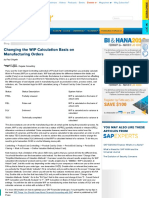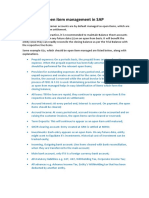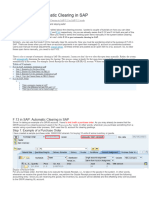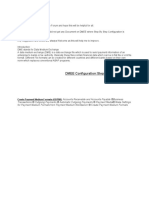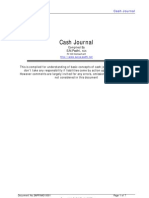Validation and Substitution in SAP
Validation and Substitution in SAP
Uploaded by
indusekar83Copyright:
Available Formats
Validation and Substitution in SAP
Validation and Substitution in SAP
Uploaded by
indusekar83Original Description:
Copyright
Available Formats
Share this document
Did you find this document useful?
Is this content inappropriate?
Copyright:
Available Formats
Validation and Substitution in SAP
Validation and Substitution in SAP
Uploaded by
indusekar83Copyright:
Available Formats
Validation rules in FI
In the SAP R/3 System, nearly all input values are validated by a program or against tables or master files. Since some types of validations cannot be standardized, you can use the validations program to create validations for your specific requirements. The validation function enables you to check values and ranges of values as they are being entered in the SAP R/3 System. Validation rules are stored in the Rule Manager. As data is entered into the system, the Integration Manager validates the data against the validation rules. Because data is validated before it is actually posted, only valid information is posted to the FI-SL application component. The system validates account numbers against a master file or checks that a ledger is assigned to a local company code. You use validations when you want to create a user-defined Boolean statement to validate an entry in a way that is not defined for the standard system . A validation can consist of up to 999 steps. You can therefore validate data against any number of Boolean statements before the data is posted. Creating a Validation: 1. Go to transaction GGB0 and select the application area-Financial accounting from the tree menu. Select the node: Line item. Click on the Validation button available on the application toolbar to create the validation and enter the following details: Validation name: VB15_V2 Description: Validation for the tax code Message ID: ZFGL Call up Point: 2 Application area: FI Click on Save.
Note: Validations can be created for all the application areas of FI available on the screen of GGB0 as shown above.
2.
Now click on Step button on the application toolbar to create the validation step with the below details: In the prerequisites sub node enter the below condition: (This validation rule should trigger only for transaction FB01,FB60,FB65,FB02,MIRO,FV60,FV65,FVB0,FBM2,FBV0,FBV2,F-01,F-44,and only for vendor line items(KOART= K) (BKPF-TCODE = 'FB01' OR BKPF-TCODE = 'FB60' OR BKPF-TCODE = 'FB65' OR BKPF-TCODE = MIRO OR BKPF-TCODE = 'FB02' OR BKPF-TCODE = 'FBM2' OR BKPF-TCODE = 'FBV0' OR BKPF-TCODE = 'FBV2' OR BKPF-TCODE = 'FV60' OR BKPF-TCODE = 'FV65' OR BKPF-TCODE = 'F-01' OR BKPF-TCODE = 'F-44) AND (BSEG-KOART = K)
3.
In the message sub node, enter the details of the error message that needs to be displayed.
4.
Go to transaction OB28 to activate the Validation, Click on new entries and enter the following details and save: CoCd (Company code) = VB15. CallPnt = 0002 (Line Item).
Validation = VB15_V2 Activtn level = 1(Active).
Now Test if the validation created will trigger. Go to Transaction FB01 and try to create a vendor credit memo(With One vendor Line item: Posting Key : 21)
5.
Since we have created a validation rule to trigger for company code: VB15 and only for the vendor Line item (KOART = K), the error message is displayed as below.
Defining Substitution Rule
Based on some Conditions when a value needs to be filled in some field dynamically we go for Substitutions. SAP provides Substitutions for FI module. Execute GGB1 to define Substitution Rules. Select Line Item and Create Substitution. (Line Item is selected because the partner bank type belongs to Line Item i.e., BSEG and the field name of Partner Bank type is BVTYP) .
Give necessary Description for the Substitution and Create a Step as shown below.
Select Appropriate Field, where the Value needs to get substituted.
Once the Continue Button is clicked the following Screen appears. Specify the type of Substitution. User Exit is chosen when coding needs to be done i.e., Value needs to be derived based on some Logic. Specify the Prerequisites i.e., only when the prerequisites are met the Substitution will work else it will skip.
Specify the User Exit Form name in the below screen.
Defining User Exit for Substitution
Now the following section explains how to create the User Exit name. The program ZRGGBS000 should be copied from RGGBS000.
Enter the Following code in the form GET_EXIT_TITLES. DELETE exits WHERE name = 'UFP04'. exits-name = 'UFP04'. exits-param = c_exit_param_field. exits-title = text-prb. APPEND exits. Write the Above piece of code before the statement REFRESH etab. Here UFP04 is the User Exit name (can give any Name).
In the above Report, the Following code also needs to be entered. The Form name should be the User Exit name that was declared above. As the Value gets substituted to the field BSEG-BVTYP we should have the exporting field suffixed by 'E_' i.e., E_BVTYP as shown below.
Next Settings should be done in OBBH for this Substitution as shown below:
Testing & Solution
Now let us test this Substitution via FB60.
Mandatory Fields Vendor Number, Invoice Date, Reference and Currency needs to be entered.Then Select the Payment Tab to see if the Value for Partner Bank Type gets substituted. But you can notice that Partner Bank Type has not been derived in the below screen.
The Reason is "Sometimes for the Substitution to work, all the necessary fields (not only Mandatory Fields, other Fields as well) should be entered with Values".
In the Above Screen the Substitution was not called as the Amount field was Empty.In the below Screen the Amount field is entered, so the Partner Bank type value is substituted automatically.
You might also like
- CKMLCP Actual Costing RunDocument56 pagesCKMLCP Actual Costing Runvaishaliak2008100% (1)
- Bank Foreign Currency ValuationDocument22 pagesBank Foreign Currency ValuationSiber CKNo ratings yet
- SAP Check ManagementDocument3 pagesSAP Check Managementsunalive100% (1)
- Substitution Rules and Exits in SAPDocument12 pagesSubstitution Rules and Exits in SAPYunus Shahapure100% (2)
- Define Functional Area in SAP - Create Functional AreaDocument5 pagesDefine Functional Area in SAP - Create Functional AreaSandeepNo ratings yet
- Get Offsetting AccountDocument15 pagesGet Offsetting AccountCelineTioNo ratings yet
- CCNA 200-301 Quick Review PDFDocument50 pagesCCNA 200-301 Quick Review PDFSandro Melo100% (1)
- COPA Activate Account BasedDocument2 pagesCOPA Activate Account BasedJit GhoshNo ratings yet
- Maa 2.9 Logarithms SolutionsDocument11 pagesMaa 2.9 Logarithms SolutionsMuborakNo ratings yet
- VAT CONFIGURATION For SADocument28 pagesVAT CONFIGURATION For SAMohammed Nawaz Shariff100% (2)
- Configuration Example: SAP Electronic Bank Statement (SAP - EBS)From EverandConfiguration Example: SAP Electronic Bank Statement (SAP - EBS)Rating: 3 out of 5 stars3/5 (1)
- Post Revaluations and New ValuationsDocument4 pagesPost Revaluations and New ValuationsfungayingorimaNo ratings yet
- Changing The WIP Calculation Basis On Manufacturing OrdersDocument3 pagesChanging The WIP Calculation Basis On Manufacturing OrdersHuba HorompolyNo ratings yet
- S4HANA Workflow Rejection Park Documents v1.0Document13 pagesS4HANA Workflow Rejection Park Documents v1.0sanjayNo ratings yet
- Open Item Management in SAP For GL AccountsDocument2 pagesOpen Item Management in SAP For GL AccountskarimkmpNo ratings yet
- Commitment Item - CreateDocument7 pagesCommitment Item - CreatePrakashNo ratings yet
- Asset ConfigurationDocument159 pagesAsset ConfigurationMohammed Nawaz ShariffNo ratings yet
- Sap Error For Cross Company CodeDocument13 pagesSap Error For Cross Company CodeSATYANARAYANA MOTAMARRINo ratings yet
- SAP Foreign Currency Revaluation: FAS 52 and GAAP RequirementsFrom EverandSAP Foreign Currency Revaluation: FAS 52 and GAAP RequirementsNo ratings yet
- List of User Exists in SAPDocument424 pagesList of User Exists in SAPindusekar83No ratings yet
- List of User Exists in SAPDocument424 pagesList of User Exists in SAPindusekar83No ratings yet
- E1 Technical Data Sheet - ShortDocument2 pagesE1 Technical Data Sheet - ShortOmaiyio M. SaginiNo ratings yet
- Tax Code FTXPDocument12 pagesTax Code FTXPロドリゲスマルセロNo ratings yet
- 4 8 - Validation and SubstitutionDocument32 pages4 8 - Validation and SubstitutionKalyan Chowdary100% (1)
- F.13 GRIR ClearingDocument17 pagesF.13 GRIR Clearingbernard murinda100% (3)
- Sap GLDocument99 pagesSap GLsaptech100% (1)
- SAP Validation and Substitution in S4Document11 pagesSAP Validation and Substitution in S4Alessio RNo ratings yet
- Cash Discount in MIRODocument13 pagesCash Discount in MIROBalanathan VirupasanNo ratings yet
- Vendor Downpayment: COnfiguration & End User ManualDocument10 pagesVendor Downpayment: COnfiguration & End User Manualrohitmandhania100% (1)
- IMG Menu: Controlling Profitability Analysis Structures Define Operating Concern Maintain Operating ConcernDocument25 pagesIMG Menu: Controlling Profitability Analysis Structures Define Operating Concern Maintain Operating ConcernMarceloNo ratings yet
- Common Errors at The Time of Executing J1inchlnDocument4 pagesCommon Errors at The Time of Executing J1inchlnPavan KocherlakotaNo ratings yet
- F 13 Automatic ClearingDocument9 pagesF 13 Automatic Clearingkrishna_1238No ratings yet
- SAP FB70 & FB75 Transaction Code Tutorials: Customer Invoice and Credit Memo PostingDocument14 pagesSAP FB70 & FB75 Transaction Code Tutorials: Customer Invoice and Credit Memo PostingERPDocs100% (6)
- ASSET SETTLEMENT PROCESS (AUC) ConfigDocument17 pagesASSET SETTLEMENT PROCESS (AUC) ConfigMohammed Nawaz Shariff100% (1)
- ZBRS Flow Version 1.0Document13 pagesZBRS Flow Version 1.0Kaladhar Guntur100% (1)
- Vendor Partial Payment Under Automatic Payment ProgramDocument8 pagesVendor Partial Payment Under Automatic Payment ProgramPallavi Chawla100% (1)
- DMEE FilesDocument74 pagesDMEE FilesKavita100% (1)
- Dmee ConfigDocument46 pagesDmee ConfigsapeinsNo ratings yet
- Create Recurring FI Document Entries in SAPDocument2 pagesCreate Recurring FI Document Entries in SAPsaravanamuthusamy100% (2)
- Chapter 3 New General LedgerDocument27 pagesChapter 3 New General LedgerHasan Babu KothaNo ratings yet
- Sap & Finance - Sap Fico Interview Questions - Product CostingDocument8 pagesSap & Finance - Sap Fico Interview Questions - Product CostingA KNo ratings yet
- Asset Accounting IssueDocument17 pagesAsset Accounting IssueAtulWalvekarNo ratings yet
- SAP NOTE 2490222 - Explanation PDFDocument13 pagesSAP NOTE 2490222 - Explanation PDFtrishqNo ratings yet
- Cross-Company/Inter-company Transactions: Via MenusDocument11 pagesCross-Company/Inter-company Transactions: Via MenusRajeev Menon100% (1)
- Ebs SapDocument3 pagesEbs SapVignesh Kumar Voleti100% (1)
- How To Make Trading Partner A Required EntryDocument8 pagesHow To Make Trading Partner A Required EntryJavier MartinezNo ratings yet
- COPA Configuration and Painter GuideDocument217 pagesCOPA Configuration and Painter Guideresky surbakti0% (1)
- Report Painter GR55Document17 pagesReport Painter GR55Islam EldeebNo ratings yet
- Defining Key Figures in Report PainterDocument20 pagesDefining Key Figures in Report PainterFrancoSuperNo ratings yet
- Depreciation KeysDocument54 pagesDepreciation KeysVinod NairNo ratings yet
- The Special GL Indicator Sap HanaDocument8 pagesThe Special GL Indicator Sap HanaFormateur Sap SageNo ratings yet
- XML As Global Payment File: Applies ToDocument15 pagesXML As Global Payment File: Applies TomayuraNo ratings yet
- Sap Controlling Configuration Faculty K4 PDFDocument6 pagesSap Controlling Configuration Faculty K4 PDFSai TejaNo ratings yet
- Recurring Entries: Enter Recurring Entry: FBD1Document6 pagesRecurring Entries: Enter Recurring Entry: FBD1Hirenne Jamandre Genetia-UbaldoNo ratings yet
- DMEE ConfigurationDocument22 pagesDMEE ConfigurationSAPFIN COOPNo ratings yet
- Asset Under ConstructionDocument18 pagesAsset Under ConstructionSandhya Abhishek100% (1)
- Sap Controlling Configuration SettingsDocument17 pagesSap Controlling Configuration Settingsanand chawanNo ratings yet
- User Manual - BL - GST ISD - V3Document19 pagesUser Manual - BL - GST ISD - V3grc.coo.123100% (2)
- Sap CoDocument19 pagesSap Cokprakashmm100% (3)
- WITHHOLDING TAX (TDS) - Tax FICO (Financial Accounting and Controlling) Tutorial - STechiesDocument7 pagesWITHHOLDING TAX (TDS) - Tax FICO (Financial Accounting and Controlling) Tutorial - STechiesAman Verma100% (1)
- New GL Configuration in Sap Ecc6Document29 pagesNew GL Configuration in Sap Ecc6Tani ShabNo ratings yet
- Auc Settlement To Main AssetDocument11 pagesAuc Settlement To Main AssetSwetha ReddyNo ratings yet
- Mysap Fi Fieldbook: Fi Fieldbuch Auf Der Systeme Anwendungen Und Produkte in Der DatenverarbeitungFrom EverandMysap Fi Fieldbook: Fi Fieldbuch Auf Der Systeme Anwendungen Und Produkte in Der DatenverarbeitungRating: 4 out of 5 stars4/5 (1)
- Account DeterminationDocument11 pagesAccount Determinationindusekar83No ratings yet
- Acconting Entries in SAPDocument5 pagesAcconting Entries in SAPindusekar83No ratings yet
- Financial MarketDocument8 pagesFinancial Marketindusekar83No ratings yet
- Collections MGMTDocument68 pagesCollections MGMTShanker SAPNo ratings yet
- Signs in COPADocument6 pagesSigns in COPAindusekar83No ratings yet
- Sap PP-QM Configuration Pack - Sap TopjobsDocument73 pagesSap PP-QM Configuration Pack - Sap Topjobsmohameds1988100% (9)
- Cash JournalDocument7 pagesCash JournalASHOKA GOWDANo ratings yet
- Carnatic MusicDocument41 pagesCarnatic Musicanu_bluNo ratings yet
- Update BPA Add PricebreakDocument3 pagesUpdate BPA Add Pricebreakrodrigo.hataya100% (1)
- 3196 I FRAME BulletinDocument24 pages3196 I FRAME BulletinGILBERTO YOSHIDANo ratings yet
- S0920410522011263Document1 pageS0920410522011263ERNAWATI MHS ULMNo ratings yet
- GBidron JMatProcTechDocument16 pagesGBidron JMatProcTechKue DroidNo ratings yet
- MG 12Document7 pagesMG 12Ricardo MolinaNo ratings yet
- KHD TUBE MILL - April 2012 PDFDocument2 pagesKHD TUBE MILL - April 2012 PDFRicky Ocktavi RizkyNo ratings yet
- Network Science Meets Circuit Theory: Resistance Distance, Kirchhoff Index, and Foster's Theorems With Generalizations and UnificationDocument14 pagesNetwork Science Meets Circuit Theory: Resistance Distance, Kirchhoff Index, and Foster's Theorems With Generalizations and UnificationManirajPerumalNo ratings yet
- PLC 612 Lab ManualDocument35 pagesPLC 612 Lab ManualPriyank SunhareNo ratings yet
- Power Pneumatics: Michael J Pinches & Brian J CallearDocument7 pagesPower Pneumatics: Michael J Pinches & Brian J CallearThai HuynhNo ratings yet
- 415V Asb Switchboard Auto Transfer Scheme: Incomer-1 Incomer-2 Test Close Test CloseDocument2 pages415V Asb Switchboard Auto Transfer Scheme: Incomer-1 Incomer-2 Test Close Test CloseMarudavanan Somasundaram100% (1)
- CEG 2136 - Fall 2008 - Final PDFDocument9 pagesCEG 2136 - Fall 2008 - Final PDFAmin DhouibNo ratings yet
- Fise Tehnice Unitati Exterioare Multi V IVDocument3 pagesFise Tehnice Unitati Exterioare Multi V IVlucicazaineaNo ratings yet
- Distortion and Coupling Analysis of Short Electric Pulses On Lossy, Coupled Microstrip LinesDocument6 pagesDistortion and Coupling Analysis of Short Electric Pulses On Lossy, Coupled Microstrip LinesjrosouzaNo ratings yet
- C++ IostreamDocument6 pagesC++ IostreamAnonymous H0ENvE1PNo ratings yet
- SCORE300 - Phase II Test Series 2024 - T04 (Code A) - QuestionDocument15 pagesSCORE300 - Phase II Test Series 2024 - T04 (Code A) - Questionudhav malpaniNo ratings yet
- About - LUTs Color Grading Pack by IWLTBAP (Free)Document12 pagesAbout - LUTs Color Grading Pack by IWLTBAP (Free)WahyuFirdausNo ratings yet
- Secondary 3 Paper 2 Practice (23-24)Document2 pagesSecondary 3 Paper 2 Practice (23-24)tonylin2608No ratings yet
- Mandala Art GuideDocument8 pagesMandala Art Guidepriya_muralidhar5897No ratings yet
- De Borst, R. (1987) - Smeared Cracking, Plasticity, Creep, and Thermal Loading A Unified ApproachDocument22 pagesDe Borst, R. (1987) - Smeared Cracking, Plasticity, Creep, and Thermal Loading A Unified ApproachAhmad MubarakNo ratings yet
- Internship Final On Raspberry PiDocument22 pagesInternship Final On Raspberry PipiyushNo ratings yet
- OLIGO Catalogue 2018Document260 pagesOLIGO Catalogue 2018Tom TrapalNo ratings yet
- FiltrationDocument163 pagesFiltrationKarina Carvalho100% (1)
- Construction Material - Degussa AdmixtureDocument2 pagesConstruction Material - Degussa AdmixturecivilproNo ratings yet
- Usb 1616hs BNCDocument49 pagesUsb 1616hs BNCIziNo ratings yet
- Teaching Inscribed Angle Theorem and Its Proof Using Geogebra A Lesson Study PDFDocument9 pagesTeaching Inscribed Angle Theorem and Its Proof Using Geogebra A Lesson Study PDFCrisanto P. UberitaNo ratings yet
- LTE MO DescriptionDocument28 pagesLTE MO Descriptiondebraj230No ratings yet
- Hecras Full ReportDocument23 pagesHecras Full ReportAmirul MuzapaNo ratings yet