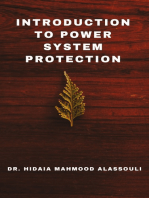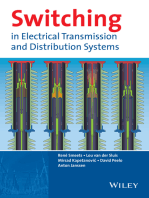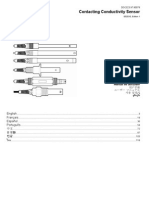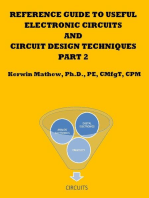GSP 900 Manual Final
GSP 900 Manual Final
Uploaded by
ProfGeraldo IfceCopyright:
Available Formats
GSP 900 Manual Final
GSP 900 Manual Final
Uploaded by
ProfGeraldo IfceOriginal Title
Copyright
Available Formats
Share this document
Did you find this document useful?
Is this content inappropriate?
Copyright:
Available Formats
GSP 900 Manual Final
GSP 900 Manual Final
Uploaded by
ProfGeraldo IfceCopyright:
Available Formats
Spectrum Analyzer
GSP-930
USER MANUAL
REVISION 1.1 APRIL 2012
ISO-9001 CERTIFIED MANUFACTURER
This manual contains proprietary information, which is protected by
copyright. All rights are reserved. No part of this manual may be
photocopied, reproduced or translated to another language without
prior written consent of Good Will company.
The information in this manual was correct at the time of printing.
However, Good Will continues to improve products and reserves the
rights to change specification, equipment, and maintenance
procedures at any time without notice.
Good Will Instrument Co., Ltd.
No. 7-1, Jhongsing Rd., Tucheng Dist., New Taipei City 236, Taiwan.
SAFETY INSTRUCTIONS
1
Table of Contents
SAFETY INSTRUCTIONS .................................................. 3
GETTING STARTED .......................................................... 8
GSP-930 Introduction ............................ 9
Accessories .......................................... 11
Appearance .......................................... 13
First Use Instructions .......................... 24
BASIC OPERATION ........................................................ 36
Frequency Settings ............................... 39
Span Settings ....................................... 43
Amplitude Settings .............................. 46
Autoset ................................................ 59
Bandwidth/Average Settings ................ 61
Sweep .................................................. 66
Trace .................................................... 72
Trigger ................................................. 79
Marker ................................................. 84
Display................................................. 98
System Settings ................................. 105
Preset ................................................ 109
ADVANCED OPERATION ............................................... 111
Measurement ..................................... 112
Limit Line Testing .............................. 159
Sequence ........................................... 165
Tracking Generator ............................ 170
Power Meter ...................................... 173
FILE .............................................................................. 178
File Overview ..................................... 178
GSP-930 User Manual
2
REMOTE CONTROL ...................................................... 194
Interface Configuration ...................... 195
FAQ .............................................................................. 205
APPENDIX .................................................................... 206
Replace the Clock Battery ................... 206
Glossary of Acronyms ........................ 207
GSP-930 Default Settings ................... 209
Menu Tree .......................................... 211
GSP-930 Specifications ...................... 240
GSP-930 Dimensions ......................... 249
Declaration of Conformity .................. 250
INDEX .......................................................................... 251
SAFETY INSTRUCTIONS
3
SAFETY INSTRUCTIONS
This chapter contains important safety
instructions that you must follow during
operation and storage. Read the following before
any operation to insure your safety and to keep
the instrument in the best possible condition.
Safety Symbols
These safety symbols may appear in this manual or on the
instrument.
WARNING
Warning: Identifies conditions or practices that
could result in injury or loss of life.
CAUTION
Caution: Identifies conditions or practices that
could result in damage to the instrument or to
other properties.
DANGER High Voltage
Attention Refer to the Manual
Earth (ground) Terminal
Frame or Chassis Terminal
Do not dispose electronic equipment as unsorted
municipal waste. Please use a separate collection
facility or contact the supplier from which this
instrument was purchased.
GSP-930 User Manual
4
Safety Guidelines
General
Guideline
CAUTION
Do not place any heavy object on the
instrument.
Avoid severe impact or rough handling that
leads to damaging the instrument.
Do not discharge static electricity to the
instrument.
Use only mating connectors, not bare wires, for
the terminals.
Ensure signals to the RF input do not exceed
+30dBm.
Ensure reverse power to the TG output terminal
does not exceed +30dBm.
Do not supply any input signals to the TG
output.
Do not block the cooling fan opening.
Do not disassemble the instrument unless you
are qualified.
(Measurement categories) EN 61010-1:2010 specifies the
measurement categories and their requirements as follows. The
instrument falls under category II.
Measurement category IV is for measurement performed at the
source of low-voltage installation.
Measurement category III is for measurement performed in the
building installation.
Measurement category II is for measurement performed on the
circuits directly connected to the low voltage installation.
Measurement category I is for measurements performed on
circuits not directly connected to Mains.
Power Supply
WARNING
AC Input voltage range: 100V~240V
Frequency: 50/60Hz
To avoid electrical shock connect the protective
grounding conductor of the AC power cord to
an earth ground.
SAFETY INSTRUCTIONS
5
Battery
CAUTION
Rating: 10.8V, 6 cell Li-ion battery
Turn off the power and remove the power cord
before installing or removing the battery.
Cleaning Disconnect the power cord before cleaning.
Use a soft cloth dampened in a solution of mild
detergent and water. Do not spray any liquid.
Do not use chemicals containing harsh material
such as benzene, toluene, xylene, and acetone.
Operation
Environment
Location: Indoor, no direct sunlight, dust free,
almost non-conductive pollution (Note below)
Temperature: 5C to 45C
Humidity: <90%
(Pollution Degree) EN 61010-1:2010 specifies the pollution degrees
and their requirements as follows. The instrument falls under
degree 2.
Pollution refers to addition of foreign matter, solid, liquid, or
gaseous (ionized gases), that may produce a reduction of dielectric
strength or surface resistivity.
Pollution degree 1: No pollution or only dry, non-conductive
pollution occurs. The pollution has no influence.
Pollution degree 2: Normally only non-conductive pollution
occurs. Occasionally, however, a temporary conductivity caused
by condensation must be expected.
Pollution degree 3: Conductive pollution occurs, or dry, non-
conductive pollution occurs which becomes conductive due to
condensation which is expected. In such conditions, equipment
is normally protected against exposure to direct sunlight,
precipitation, and full wind pressure, but neither temperature
nor humidity is controlled.
Storage
environment
Location: Indoor
Temperature: -20C to 70C
Humidity: <90%
GSP-930 User Manual
6
Disposal
Do not dispose this instrument as unsorted
municipal waste. Please use a separate collection
facility or contact the supplier from which this
instrument was purchased. Please make sure
discarded electrical waste is properly recycled to
reduce environmental impact.
SAFETY INSTRUCTIONS
7
Power cord for the United Kingdom
When using the instrument in the United Kingdom, make sure the
power cord meets the following safety instructions.
NOTE: This lead/appliance must only be wired by competent persons
WARNING: THIS APPLIANCE MUST BE EARTHED
IMPORTANT: The wires in this lead are coloured in accordance with the
following code:
Green/ Yellow: Earth
Blue: Neutral
Brown: Live (Phase)
As the colours of the wires in main leads may not correspond with
the coloured marking identified in your plug/appliance, proceed
as follows:
The wire which is coloured Green & Yellow must be connected to
the Earth terminal marked with either the letter E, the earth symbol
or coloured Green/Green & Yellow.
The wire which is coloured Blue must be connected to the terminal
which is marked with the letter N or coloured Blue or Black.
The wire which is coloured Brown must be connected to the
terminal marked with the letter L or P or coloured Brown or Red.
If in doubt, consult the instructions provided with the equipment
or contact the supplier.
This cable/appliance should be protected by a suitably rated and
approved HBC mains fuse: refer to the rating information on the
equipment and/or user instructions for details. As a guide, a cable
of 0.75mm
2
should be protected by a 3A or 5A fuse. Larger
conductors would normally require 13A types, depending on the
connection method used.
Any exposed wiring from a cable, plug or connection that is
engaged in a live socket is extremely hazardous. If a cable or plug is
deemed hazardous, turn off the mains power and remove the cable,
any fuses and fuse assemblies. All hazardous wiring must be
immediately destroyed and replaced in accordance to the above
standard.
GSP-930 User Manual
8
GETTING STARTED
This chapter provides a brief overview of the
GSP-930, the package contents, instructions for
first time use and an introduction to the front
panel, rear panel and GUI.
GSP-930 Introduction ....................................................... 9
Main Features .................................................................................................................9
Accessories..................................................................... 11
Package Contents ....................................................................................................... 12
GETTING STARTED
9
GSP-930 Introduction
The GSP-930 is the most advanced spectrum analyzer GW Instek
has produced to date. The GSP-930 features a split window display
to view data in spectrum, topographic or spectrographic views.
Main Features
Performance 9kHz~3GHz bandwidth
1Hz resolution
Nominal RBW accuracy of 5% <750kHz, 8%
@>750kHz
Video bandwidth 1Hz~1MHz (10 steps)
Amplitude measurement range: DANL~30dBm
(frequency dependent)
Input attenuation: 0 ~ 50dB
Phase noise: < -88dBc/Hz@1GHz, 10kHz
Features 10%-step increments for RBW bandwidth
Three display modes: Spectrum, Topographic
and Spectrographic
Split window display
Built-in EMI filter
Auto Wake-up
Built-in preamplifier
Gate sweep
Marker Frequency counter
Two operating modes: Spectrum and Power
Meter mode
SEM measurement
ACPR measurement
OCBW measurement
GSP-930 User Manual
10
Channel power measurement
Demodulation analyzer
Diverse marker functions and features with
Peak Table
Sequence function to automatically perform pre-
programmed sequential operations
Optional battery operation
Interface 8.4 color LCD (800600)
On-screen menu icons
DVI-I video output
RS-232 with RTS/CTS hardware flow control
USB 2.0 with support for USB TMC
LAN TCP/IP with LXI support
Optional GPIB/IEEE488 interface
IF output @ 886MHz
Headphone output
REF (reference clock) input/output BNC ports
Alarm/Open collector output BNC port
Trigger/Gate input BNC ports
RF N-type input port
Tracking generator output
DC +7V/500mA output SMB port
GETTING STARTED
11
Accessories
Standard
Accessories
Part number Description
Region dependant User manual
Region dependant Power cord
Options Option number Description
Opt1. Tracking generator
Opt2. Battery (11.1V/5200mAH
Li-ion battery)
Opt3. GPIB interface (IEEE 488
bus)
Optional
Accessories
Part number Description
PWS-06 USB Average Power Sensor
(up to 6200 MHz;
-32 to 20 dBm)
GRA-415 6U Rack mount kit
GSP-930 User Manual
12
Package Contents
Check the contents before using the GSP-930.
Opening the box
Contents
(single unit)
Main unit
(may include optional
GPIB, TG output)
Quick Start manual
User Manual CD
Power cord x1 (region
dependent)
Optional battery pack
Calibration certificate
GETTING STARTED
13
Appearance
GSP-930 Front Panel
Frequency
Autoset
Amplitude
Span
BW/Avg
Display
Trace
Sweep
Meas
Trigger
Sequence
File
Recall
Save
Peak
Marker->
Marker
System
Mode
Preset
Search
Quick
Save
Limit
Line
7
4
1
0
8
5
2
9
6
3
/ Enter
BK SP
F 4
F 3
F 2
F 1
F 6
F 5
F 7
GSP-930 9 kHz 3 GHz
Spectrum Analyzer
LOCAL
RF INPUT 50
REV PWR +30dBm
TG OUTPUT 50W W 500mA MAX.
DC 7V
OUTPUT +30dBm MAX.
MAX. DC 50V MAX. DC 50V
CONTROL FILE
MARKER STATE
LCD
display
Main
keys
Function
keys
Control
keys
Power key
File keys
State keys
Scroll wheel
Arrow keys
RF input
terminal
DC power
supply
Tracking
generator
output
Numeric,
Enter and
BK SP keys
USB A,
Micro SD
port
Marker keys
LCD display 800600 color LCD display. The display shows the
soft keys for the current function, frequency,
amplitude and marker information.
Function keys
F 1
~
F 7
The F1 to F7 function keys directly
correspond to the soft keys on the
right-hand side of display.
Main keys
Frequency
Sets the center frequency, start
frequency, stop frequency, center
frequency step and frequency
offset values.
GSP-930 User Manual
14
Span
Sets the span, with options for full
span, zero span and last span.
Amplitude
Sets the amplitude reference level,
attenuation, pre-amplifier
controls, scale and other options
for attenuation and scale.
Autoset
Automatically searches the peak
signal with maximum amplitude
and displays it with appropriate
horizontal and vertical scales.
Control keys
BW/Avg
Sets the resolution bandwidth,
video bandwidth, average type
and turns the EMI filter on/off.
Sweep
Sets the sweep time and gate time.
Trace
Sets traces and trace related
functions.
Display
The Display key configures the
windowing mode and basic
display properties.
Meas
Accesses measurement options
such as ACPR, OCBW,
demodulation measurements,
SEM, TOI and other advanced
measurements.
Limit
Line
Sets and tests Pass/Fail limit lines.
Sequence
Access, set and edit program
sequences.
GETTING STARTED
15
Trigger
Sets the triggering modes.
File
File
File utilities options
Quick
Save
The Quick Save utility allows you
to save either the state, trace,
screen limit line, correction or
sequence with only a single press.
Save
Save the trace, state etc., and save
options.
Recall
Recall the trace, state etc., and
recall options.
Marker
Marker
Turns the Markers on/off and
configures the markers.
Marker->
The Marker-> key positions the
markers on the trace.
Peak
Search
Finds each maximum and
minimum peak. Used with the
Marker function.
State
Preset
LOCAL
The Preset key will restore the
spectrum analyzer to the Factory
or User-defined settings.
The Preset key will also return the
instrument back to local control
after it has been in remote control
mode.
GSP-930 User Manual
16
Mode
The Mode key sets the spectrum
analyzer to either Spectrum or
Power Meter mode.
System
The System key shows system
information, settings and other
system related functions.
Power key
Turns the instrument on/off.
Scroll wheel
Edit values, select listed items.
Arrow keys
Increment/decrement values (in
steps), select listed items.
RF input terminal
RF INPUT 50W
+30dBm MAX.
MAX. DC 50V
RF input port. Accepts RF inputs.
Maximum input: +33dBm
Input impedance: 50
Maximum DC voltage: 50V
N-type: female
DC power supply
500mA MAX.
DC 7V
OUTPUT
SMB port supplies power for
optional accessories.
DC +7V
500mA Max.
GETTING STARTED
17
Numeric keypad
7 8 9
6 5 4
1 2 3
/ 0
BK SP
Enter
The numeric
keypad is used to
enter vales and
parameters. It is
often used in
conjunction with
the arrow keys and
scroll wheel.
TG output port
REV PWR +30dBm
TG OUTPUT 50W
MAX. DC 50V
The Tracking Generator (TG)
output source.
N-type: female
Input impedance: 50
Output power: -50dBm to 0dBm
Maximum reversed power:
+30dBm
USB A, Micro SD
USB A port, Micro SD port for
saving/recalling settings/files.
GSP-930 User Manual
18
Rear Panel
AC 100 240V
50 60 Hz 82W MAX.
AC 100 240V
50 60 Hz 82W MAX.
USB-B,
LAN port
Fan DVI-I
port
IF OUT
TRIG IN/GATE
IN port
ALARM OUT/
OPEN
COLLECTOR
REF OUT Battery cover/
Optional
battery pack
REF IN
RS232 port
GPIB port
(optional)
Power
socket
RS232
RS232 9 pin DSUB port.
IF OUT
SMA IF Out port.
DVI-I
DVI video out port. Supports SVGA
(800X600) @ 60Hz.
Fan
Power Socket
Power Socket:
100~240V, 50/60Hz.
GETTING STARTED
19
Battery pack
Voltage: 10.8V
Capacity: 5200mAH
REF IN
BNC female reference input.
REF OUT
BNC female reference output:
10MHz, 50 impedance
Security Lock
ALARM OUT
BNC female open collector Alarm
output.
TRIG IN/GATE IN
BNC female 3.3V CMOS trigger
input/gated sweep input.
Phone
3.5mm stereo headphone jack
(wired for mono operation)
USB B
USB B Device port. USB 1.1/2.0
LAN
RJ-45 10Base-T/100Base-Tx
GSP-930 User Manual
20
Display
Scale and
Reference
level
Attenuation
level
Date
and time
Function
menu
Marker
information
Trigger
settings
Pre-amp
settings
Trace and
Detection
settings
Frequency/Bandwidth
settings
Status icons
Sweep
settings
Traces and
waveforms
LXI icon
Entry /
Message
area
Reference level Displays the reference level. For details, see page
46.
Attenuation Displays the vertical scale (attenuation) of the
input signal. For details, see page 47.
Date/Time Displays the date and time. See page 106 for
details.
Marker
information
Displays marker information. For details see page
83.
LXI icon This icon indicates the status of the LXI connection.
For details, see page 196.
Function menu Soft menu keys associated with the F1 to F7
function keys to the right of the display.
GETTING STARTED
21
Sweep settings
Sweep icon that shows the sweep
status. See page 66 for details.
Trigger settings
Trigger icon that shows the trigger
status. See page 79 details.
Pre-amp settings
Pre-amplifier icon that shows the
Pre-amplifier status. See from page
48 for details.
Trace and
detection settings
Trace icon that shows the trace type
and the detection mode used for
each trace. See from page 72 for
details.
Status Icons Displays the interface status, power source status,
and alarm status, etc. See the Status Icon Overview
on page 22 for a list of the status icons.
Frequency/
Bandwidth
settings
Displays the Start, Center and Stop frequencies,
RBW, VBW, Span and Sweep settings.
Entry/Message
area
This area is used to show system messages, errors
and input values/parameters.
Trace and
waveforms
Main display showing the input signals, traces
(page 72), limit lines (159) and marker positions
(83).
GSP-930 User Manual
22
Status Icon Overview
PreAmp
Indicates that the pre amplifier is
on.
AC
Shown when running on AC
power.
AC Charge
Shown when the AC power is
charging the battery.
Alarm Off
Alarm buzzer output is currently
off.
Alarm On
Alarm buzzer output is currently
on.
Amplitude Offset
Indicates that the amplitude-shift is
active. This icon appears when
amplitude-related functions are
used:
Reference level offset
Amplitude Correction
Input Z = 75
Input Z cal >0
Battery indicator
~
Indicates the battery charge.
Bandwidth
Indicator
Indicates that the RBW or VBW
settings are in manual mode.
Average
Indicates that the Average function
is active.
GETTING STARTED
23
External Lock
Indicates that the system is now
locked and refers to the external
reference input signal
External Trigger
External trigger signal is being
used.
Math
Trace math is being used.
Sequence
Indicator
Shown when a sequence is running.
Sweep Indicator
Indicates that the sweep time is
manually set.
Tracking
generator
Indicates the tracking generator is
turned on.
TG Normalization
Indicates that the tracking generator
has been normalized.
Wake-up clock
Indicates that the wake-up clock is
turned on.
USB
Indicates that a USB flash drive is
inserted into the front panel and is
recognized.
Micro SD
Indicates that a micro SD card is
inserted into the front panel and is
recognized.
GSP-930 User Manual
24
First Use Instructions
Use the procedures below when first using the GSP-930 to tilt the
stand, insert the battery pack, power up the instrument, setting the
internal clock, the wake-up clock, updating the firmware and
restoring the default settings. Lastly, the Conventions sections will
introduce you to the basic operating conventions used throughout
the user manual.
Tilting the Stand
Description
The GSP-930 has two adjustable rubber feet
that can used to position the instrument into
two preset orientations.
Upright Position Tuck the feet under
the bottom of the
instrument to stand
the instrument
upright.
Leaning Position Pull the feet back to
have the instrument
leaning back.
GETTING STARTED
25
Inserting the Battery Pack
Description The GSP-930 has an optional battery pack. The
battery should be inserted before power is
connected to the AC power socket and before
the unit is turned on.
Steps 1. Ensure the power is off and the AC power is
disconnected.
2. Remove the battery cover.
3. Insert the battery as shown in the diagram
below.
4. Replace the battery cover.
Display Icon
The battery icon is displayed when GSP-
930 is running on battery power.
Insertion Diagram
GSP-930 User Manual
26
Power UP
Steps 1. Insert the AC power cord into the power
socket.
2. The power button exterior will be lit blue to
indicate that the GSP-930 is in standby mode.
3. Press the power button to turn the GSP-930 on.
4. The power button will turn orange and the
GSP-930 will start to boot up.
Note
It takes approximately 1.5 minutes for the GSP-930
to fully startup.
GETTING STARTED
27
Power Down
Description The GSP-930 has two methods to power down:
Normal and Forced Power Down.
The normal power down method will save the
system state and end any running processes.
The state is saved for the next time the
instrument is turned back on.
The forced power down method only does a
minimum state save.
Normal Power
Down
Press the power button. The system will
automatically handle the power down
procedure in the following order:
The system state is saved.
Outstanding processes are closed in
sequence.
The LCD backlight is turned off.
The system enters standby mode (the
power key changes from orange to
blue).
Note
The process takes ~10 seconds.
Forced Power
Down
Press and hold the power button for ~4
seconds until the system turns off and the
power button turns blue.
Note
The forced down mode might cause the GSP-
930 to perform a longer system check the next
time it is powered up.
GSP-930 User Manual
28
Setting the Date, Time and Wake-Up Clock
Description The GSP-930 can be setup to power-up
automatically using the Wakeup Clock
function. This feature is useful to wake-up the
instrument early and eliminate settling time.
System Date Example: Set the System Date to March 1, 2012
1. Press
System
>Date/Time[F4]>Set
Date[F1]>Year[F1].
2. Press 2012>Enter[F1].
3. Press Month[F2]>3>Enter[F1].
4. Press Day[F3]>1>Enter[F1].
5. Press Return[F7].
Note
The System Date will be shown at the top of the
display.
System Time Example: Set the System Time to 9.00 AM
1. Press
System
>Date/Time[F4]>Set
Time[F2]>Hour[F1].
2. Press 9>Enter[F1].
3. Press Minute[F2]>0>Enter[F1].
4. Press Second[F3]>0>Enter[F1].
5. Press Return[F7].
GETTING STARTED
29
Note
The System Time will be shown at the top of the
display.
System Wake-Up
Clock
Example: Set the GSP-930 to wake up at 9.00
AM
1. Press
System
>Date/Time[F4]>Wake-Up
Clock[F3]>Clock[F1].
2. Press Clock[F1] to choose a clock (1 ~ 7).
3. Press State[F2] to turn the clock on/off.
4. Press Hour[F3]>9>Enter[F1].
5. Press Minute[F4]>0>Enter[F1].
6. Press [F5] and choose Rept. (Repeat) or Single.
7. Press Select Date[F6] and select a day.
8. Press Return[F7] to save the Wake-Up Clock
settings.
Note
The system time is kept with the CR2032 clock
battery. If the system time/ wake up clock can no
longer be set, please replace the clock battery. See
page 206.
GSP-930 User Manual
30
Firmware Update
Description The GSP-930 allows the firmware to be
updated by end-users. Before using the GSP-
930, please check the GW Instek website or ask
your local distributor for the latest firmware.
System version Before updating the firmware, please check the
firmware version.
1. Press
System
>System Information[F1].
2. The firmware will be listed on the display.
Firmware: T. 1. 0. 0
3. Press any other key to exit out of the System
Information screen.
4. To upgrade the firmware, insert the new
firmware onto a USB flash drive or Micro SD
card and put the drive/ card into the
appropriate front panel port. The firmware
files should be located in a directory named
gsp930.
5. Press
System
>More 1/2[F7]>Upgrade[F3].
GETTING STARTED
31
6. The spectrum analyzer will automatically find
the firmware on the USB flash drive and start
to update the firmware. When finished, the
message Upgrade is finished will be shown
at the bottom of the screen followed by
Rebooting.
Rebooting
7. The system will automatically restart after the
rebooting message.
Note
The upgrade process may take a few minutes.
Restoring Default Settings
Description The factory default settings or user-defined
presets can be easily restored using the Preset
key on the front panel. By default, the factory
default settings are restored with the Preset
key.
For details on how to configure the preset
settings, please see page 109.
Steps
1. Press
Preset
.
2. The spectrum analyzer will load the preset
settings.
GSP-930 User Manual
32
Conventions
The following conventions are used throughout the user manual.
Read the conventions below for a basic grasp of how to operate the
GSP-930 menu system and front panel keys.
Soft Menu keys The F1 to F7 function keys on the right side of
the display correspond directly to the soft-
menu keys on their left.
Frequency
Autoset
Amplitude
Span
BW/Avg
Display
Trace
Sweep
Meas
Trigger
Sequence
File
Recall
Save
Peak
Marker->
Marker
System
Mode
Preset
Search
Quick
Save
Limit
Line
7
4
1
0
8
5
2
9
6
3
/ Enter
BK SP
F 4
F 3
F 2
F 1
F 6
F 5
F 7
GSP-930 9 kHz 3 GHz
Spectrum Analyzer
LOCAL
RF INPUT 50
REV PWR +30dBm
TG OUTPUT 50W W 500mA MAX.
DC 7V
OUTPUT +30dBm MAX.
MAX. DC 50V MAX. DC 50V
CONTROL FILE
MARKER STATE
Soft-menu keys
F1 ~ F7 function keys
Input Parameter
Values
Selecting this type of menu key will allow you
to enter a new value with the numeric keypad
or increment/decrement the value using the
scroll wheel.
Toggle State
Pressing this menu key will toggle the state.
GETTING STARTED
33
Toggle State &
Input Parameter
Pressing this menu key will allow you to toggle
the state of the function between Auto and
Man(ual) state. When in the Man state, the
parameter value can be manually edited. Use
the numeric keypad to enter the new value or
use the scroll wheel to increment/decrement
the current value.
Sub Menu
Pressing this menu key will enter a submenu.
Sub Menu to
select parameter
Pressing this menu key will enter a submenu to
select a parameter.
Active Function
Pressing this type of menu key will activate
that function. The menu key will be
highlighted to show it is the active function.
GSP-930 User Manual
34
Parameter input
Numerical keypad
Scroll wheel
7
4
1
0
8
5
2
9
6
3
/ Enter
BK SP
Directional arrow keys
Backspace, Enter keys
Parameter values can be entered using the
numeric keypad, the scroll wheel and
occasionally with the arrow keys.
Using the numeric
keypad
When prompted to enter a parameter, use the
number keys (0~9), the decimal key (.) and the
sign key (+/-) to enter a value. After a value
has been entered, the soft-menu keys can be
used to select the units.
The value of the parameter is shown at the
bottom of the screen as it is edited.
Edited parameter
Span: 1.5
Back Space Use the backspace key to delete the last
character or number entered.
GETTING STARTED
35
Using the scroll
wheel
Use the scroll wheel to alter the current value.
Clockwise increases the value, anti-clockwise
decreases the value.
Directional arrows Use the directional arrows to select discrete
parameters or to alter values by a coarser
resolution than the scroll wheel. Left decreases
the value, right increases the value.
GSP-930 User Manual
36
BASIC OPERATION
Frequency Settings .......................................................... 39
Center Frequency ....................................................................................................... 39
Start and Stop Frequency .......................................................................................... 40
Center Frequency Step .............................................................................................. 41
Frequency Offset ........................................................................................................ 42
Span Settings ................................................................. 43
Span .............................................................................................................................. 43
Full Span ...................................................................................................................... 44
Zero Span .................................................................................................................... 44
Last Span ...................................................................................................................... 45
Amplitude Settings ......................................................... 46
Reference Level .......................................................................................................... 46
Attenuation .................................................................................................................. 47
Scale/Div ..................................................................................................................... 48
Scale Type .................................................................................................................... 48
View Scale .................................................................................................................... 49
Vertical Scale Units .................................................................................................... 50
Reference Level Offset .............................................................................................. 50
Amplitude Correction ................................................................................................ 51
Create a Correction Set ............................................................................... 52
Amplitude Correction On/Off .................................................................. 54
Delete Correction Set .................................................................................. 55
Save Correction Set To Memory ............................................................... 55
Recall Correction Set From Memory ........................................................ 56
Input Impedance ........................................................................................................ 56
Input Impedance Calibration ................................................................................... 57
Using the Built-in Pre-Amplifier ............................................................................. 57
Autoset ........................................................................... 59
Using Autoset ............................................................................................................. 59
Limiting the Autoset Vertical Search Range .......................................................... 60
BASIC OPERATION
37
Limiting the Autoset Horizontal Search Range .....................................................60
Bandwidth/Average Settings ........................................... 61
Resolution Bandwidth Setting (RBW) .....................................................................61
Video Bandwidth Settings (VBW) ...........................................................................62
VBW/RBW Ratio .......................................................................................................62
Average Trace ..............................................................................................................63
Average Type ...............................................................................................................65
EMI Filter .....................................................................................................................66
Sweep ............................................................................ 66
Sweep Time ..................................................................................................................66
Single Sweep .................................................................................................................67
Continuous Sweep ......................................................................................................68
Gated Sweep Overview ..............................................................................................68
Using the Gated Sweep Mode ..................................................................................70
Trace ............................................................................. 72
Selecting a Trace ..........................................................................................................72
Trace Math ...................................................................................................................74
Trace Detection Mode ...............................................................................................75
Trigger ........................................................................... 79
Selecting a Trigger Type .............................................................................................79
Free Run Mode ..............................................................................................79
Activate Video Trigger .................................................................................79
Activate External Trigger .............................................................................81
Selecting the Trigger Mode .......................................................................................82
Set the Trigger Delay Time .......................................................................................83
Marker ........................................................................... 84
Activating a Marker.....................................................................................................85
Activate a Normal Marker ...........................................................................85
Move Marker Manually ................................................................................86
Move Marker to Preset Locations ..............................................................86
Activate Delta Marker ..................................................................................87
Move Delta Marker(s)Manually ..................................................................88
Marker Functions ........................................................................................................89
Marker Noise .................................................................................................89
Frequency Counter .......................................................................................90
Move Marker to Trace ...............................................................................................91
Show Markers in Table ..............................................................................................92
Peak Search ..................................................................................................................93
GSP-930 User Manual
38
Move Marker to Peak .................................................................................. 93
Move Marker and Peak to Center ............................................................. 93
Search for Peaks ........................................................................................... 94
Peak Configuration ...................................................................................... 95
Peak Table ................................................................................................................... 96
Display ........................................................................... 98
Adjusting the LCD Brightness ................................................................................. 98
Turning the LCD Backlight Off .............................................................................. 98
Setting a Display Line (Reference Level Line) ...................................................... 99
Using the Video Out Port ......................................................................................... 99
Setting the Display Mode ........................................................................................ 100
Split Spectrum View ................................................................................................ 103
System Settings ............................................................ 105
System Information ................................................................................................. 105
Error Messages ......................................................................................................... 105
Set the System Language ......................................................................................... 106
Set the Date and Time ............................................................................................. 106
Using the Wake-Up Clock ...................................................................................... 107
Alarm Output ............................................................................................................ 108
Preset ........................................................................... 109
Using the Preset Key ............................................................................................... 109
Save the User Preset Settings ................................................................................. 109
Preset Type Settings ................................................................................................. 110
Power on Preset Settings ........................................................................................ 110
BASIC OPERATION
39
Frequency Settings
Center Frequency
Description The center frequency function sets the center
frequency and centers the display to the center
frequency.
Operation
1. Press
Frequency
>Center[F1] and enter the
frequency and unit.
Range:
Resolution:
Default
0kHz~3GHz
1Hz
1.5GHz
Display
Center frequency
Set Center Frequency
GSP-930 User Manual
40
Start and Stop Frequency
Description The start/stop frequency function will set the
start and stop frequency of the span.
Operation
1. To set the start frequency, press
Frequency
> Start
Freq[F2] and enter the frequency and unit.
2. To set the stop frequency, press
Frequency
> Stop
Freq[F3] and enter the frequency and unit.
Range:
Resolution:
Default Start frequency:
Default Stop frequency:
0kHz~3GHz
1Hz
0Hz
3GHz
Display
Start Frequency
Start Frequency Stop Frequency
Stop Frequency
Note
The start and stop frequency can change when the
span settings are used.
The stop frequency must be set higher than the
start frequency (for spans 0), otherwise the span
will be automatically set to 100Hz.
BASIC OPERATION
41
Center Frequency Step
Description The CF Step function sets the step size of the
center frequency when using the arrow keys.
When the arrow keys are used to alter the
center frequency, each press will move the
center frequency by the step size specified by
the CF Step function.
In auto mode, the center frequency step size is
equal to 10% (1 division) of the span.
Operation
1. Press
Frequency
> CF Step[F4] and set the CF Step to
Auto or Man.
2. If Man was selected, set the frequency and unit
of the center frequency step size.
Manual Range:
Auto range:
100Hz~3GHz
1/10 of span frequency
Display
CF Step size
GSP-930 User Manual
42
Frequency Offset
Description The Freq Offset function allows you to add an
offset to the Center, Start and Stop frequencies
as well as the marker frequencies. The offset
value does not affect displaying the trace on the
display.
Operation
1. Press
Frequency
>Freq Offset[F5] and set the offset
value.
The Center, Start, Stop and Marker frequencies
are updated accordingly.
Offset Range: 0Hz~100GHz
Display
Frequency
Offset
BASIC OPERATION
43
Span Settings
Span
Description The Span function will set the frequency range
of the sweep. The sweep will be centered
around the center frequency.
Setting the span will alter the start and stop
frequencies.
Operation
1. Press
Span
> Span[F1] and enter the span
frequency range and unit.
Range:
Resolution:
Default Span:
0kHz~3GHz
1Hz
3GHz
Display
Span
Set Span
GSP-930 User Manual
44
Full Span
Description The Full Span function will set the span to the
full frequency range.
This function will set the start and stop
frequencies to 0Hz and 3GHz respectively.
Operation
1. Press
Span
> Full Span[F2].
Zero Span
Description The Zero Span function will set the frequency
range of the sweep to 0Hz and fixes the start
and stop frequencies to the center frequency.
The Zero Span function measures the time
domain characteristics of the input signal at the
center frequency. The horizontal axis is
displayed in the time domain.
Operation
1. Press
Span
> Zero Span[F3].
The span changes accordingly.
BASIC OPERATION
45
Display
Time domain
0Hz Span
Example: Amplitude modulation
Note
The measurement functions such as TOI, SEM,
CNR, CTB, CSO, ACPR, OCBW, phase, Jitter and
NdB are not available with the zero span setting:
Last Span
Description The last span function returns the spectrum
analyzer to the previous span settings.
Operation
1. Press
Span
> Last Span[F4].
GSP-930 User Manual
46
Amplitude Settings
The vertical display scale is defined by the reference level
amplitude, attenuation, scale and external gain/loss.
Reference Level
Description The reference level defines the absolute level of
the amplitude on the top graticule in voltage or
power.
Operation
1. Press
Amplitude
> Ref Level[F1] and enter the
reference level amplitude and unit.
Range:
Units:
Resolution:
-120dBm ~ 30dBm
dBm, W, V, dBmV, dBuV
1dBm
Display
Reference Level Ref Level reading
BASIC OPERATION
47
Attenuation
Description The attenuation of the input signal level can set
to automatic (Auto) or manual (Man). When the
attenuation is set to Man, the input attenuator
can be changed manually in 1dB steps.
Operation
1. Press
Amplitude
> Attenuation[F2] and select Auto
or Man.
2. If Man was selected, enter the attenuation level
and unit.
Range:
Units:
Resolution:
0dBm ~ 50dBm
dBm
1dB
Display
Attenuation level
GSP-930 User Manual
48
Scale/Div
Description Sets the logarithmic units for the vertical
divisions when the scale is set to Log.
Operation
1. Press
Amplitude
> Scale/Div[F3] repeatedly to select
the vertical division units.
Unit Range: 10, 5, 2, 1
Display
Scale
Note
The Scale/Div function is only selectable when the
scale is set to Log (logarithmic).
Scale Type
Description Sets the vertical scale in linear or logarithmic
units.
By default the linear scale is set to volts and the
logarithmic scale is set to dBm.
Operation
1. Press
Amplitude
> Scale Type[F4] and set the vertical
scale to Log or Lin.
Note
If the unit scale is changed (i.e. dBm volts), the
displayed vertical scale type will remain in the set
linear or logarithmic setting.
BASIC OPERATION
49
View Scale
Description The Scale function turns the vertical scale
on/off. The value of each graticule division is
displayed with same units used for the Ref
Level settings.
Operation
1. Press
Amplitude
> Scale[F5] to toggle the Scale on or
off.
2. Press Scale Pos.[F6] to toggle the position of the
scale when on.
Scale position: Left, Center, Right
Display
Scale
Left
The vertical scale is displayed on the left hand side
by default.
GSP-930 User Manual
50
Vertical Scale Units
Description Change the vertical units for both linear or
logarithmic scales.
Operation
1. Press
Amplitude
> More[F7]>Y Axis[F1] and then
choose the desired units.
2. The units are changed accordingly.
Units: dBm, dBmV, dBuV,
Watts, Volts
Reference Level Offset
Description The Reference Level Offset function sets an
offset value to the reference level to compensate
for any loss or gain from an external network or
device.
The offset value does not affect the input
attenuation or the on-screen trace.
This setting will change the reference level
readout, the scale readout and the marker
readout.
Operation
1. Press
Amplitude
> More[F7]>RefLvlOffset[F2] and set
the offset level and unit.
2. To remove the offset level, set the reference
offset to 0 dB.
Range: 0dB ~ 50dB
Display Icon
The AMP icon is displayed at the bottom
of the screen.
BASIC OPERATION
51
Example:
Ref: 0dBm
Before reference level offset(offset: 0dB)
Ref: 10dBm
Reference level
offset: 10dB
After reference level offset (offset: 10dB)
Amplitude Correction
Description Amplitude correction adjusts the frequency
response of the spectrum analyzer by altering
the amplitudes at specified frequencies. This
allows the spectrum analyzer to compensate for
loss or gain from an external network or device
at certain frequencies.
Range Correction Sets: 5 sets of 30 points
Amplitude: -40dB to +40dB
Amplitude Resolution: 0.1dB
Frequency: 9kHz to 3GHz
Frequency Resolution: 1Hz
GSP-930 User Manual
52
Display
Correction points
Original waveform
Corrected
output
Example: The diagram above shows how amplitude
correction is used to compensate for any losses or
gains at specific frequencies.
Create a Correction Set
Description The GSP-930 can create and edit up to 5 sets of
correction points. The correction points and
associated values are all tabulated for ease of
use.
Operation
1. Press
Amplitude
> More[F7]>Correction[F3]>
Correction Set[F1] and choose a correction set to
edit/create.
Correction set: 1~5
BASIC OPERATION
53
2. Press Edit[F3].
The GSP-930 will split into two screens. The top
screen will show the waveform and the bottom
screen will provide an overview of the
correction points.
Spectrum display
Correction points
Frequency of
selected point
3. Press Point Num[F1] and choose a point number
to edit.
Point Num: 1~30
4. Press Frequency[F2] and choose the frequency of
the selected point.
Press Gain Offset[F3] and choose the amplitude
of the select point. The units will be the same as
those used for the vertical scale.
The frequency of the point values displayed in
the correction table on the bottom display.
GSP-930 User Manual
54
Correction Table
5. Repeat steps 2 to 4 for any other correction
points.
6. To delete the selected point, press Delete
Point[F6].
7. Press Return[F7]>Save Correction[F5] to save the
correction set.
Note
Note that the correction points are automatically
sorted by frequency (low high).
The correction set must be saved before it can be
turned on.
The frequency values displayed in the correction
table are rounded down for display purposes only.
The actual frequency for each point can be seen in
the Frequency soft-key.
Amplitude Correction On/Off
Description Any one of the 5 correction sets can be turned
on.
Activate
Correction
1. Press
Amplitude
> More[F7]>Correction[F3]>
Correction Set[F1] and choose a correction set.
Correction Set: 1~5
2. Press Correction[F2] and toggle correction on.
BASIC OPERATION
55
Deactivate
Correction
1. Press
Amplitude
> More[F7]>Correction[F3]>
Correction[F2] to turn correction back off.
Delete Correction Set
Operation
1. Press
Amplitude
> More[F7]>Correction[F3]>
Correction Set[F1] and choose the correction set
to delete.
Correction Set: 1~5
2. Press Delete Correction[F6].
The selected correction set will be deleted.
Save Correction Set To Memory
Operation
1. Press
Save
> Save To[F1] and choose the save
location.
Location: Register, Local, USB, SD
2. Press Type[F2]> Correction[F5].
3. Press Data Source[F3] and choose a correction.
Correction Set: Correction 1~5
4. Press Save Now[F7].
5. The correction set will be saved to the selected
location. For more information on Save and
Recall, please see page 170.
GSP-930 User Manual
56
Recall Correction Set From Memory
Operation
1. Press
Recall
> Recall[F1] and choose the recall
location:
Location: Register, Local, USB, SD
2. Press Type[F2]> Correction[F5].
3. Press Destination[F3] and choose a correction
set.
Correction Set: Correction 1~5
4. Press Recall Now[F4].
5. The current correction set will be recalled from
the selected location. For more information on
Save and Recall, please see page 170.
Input Impedance
Description Sets the input impedance to 75 or 50.
Operation
1. Press
Amplitude
> More[F7]>Input Z[F4] to toggle
the input impedance.
Range: 75, 50
BASIC OPERATION
57
Input Impedance Calibration
Description When an external impedance converter module
(optional accessory ADP-101) is used to convert
the impedance of a device from 50 to 75,
some external loss can be induced. The Input Z
Cal function can be used to compensate for
these losses with an offset value.
Note
The Input Z Cal function is only available when the
input impedance is set to 75.
Operation
1. Press
Amplitude
> More[F7]>Input Z Cal[F5] and set
the impedance offset.
Range:
Resolution:
0dB to +10dB
1dB
Display Icon
The AMP icon is displayed at the bottom
of the screen when Input Z Cal0dB.
Using the Built-in Pre-Amplifier
Description The built-in pre-amplifier boosts weak input
signals, such as EMI testing signals, to levels
that are easy to handle, over the entire
frequency range. The built-in pre-amplifier on
the GSP-930 has a nominal gain of 20dB.
In the Auto setting, the pre-amplifier will be
automatically turned on when the reference
level is less than -30dBm. When the reference
level is greater than -30dBm, the pre-amplifier
is turned off.
The bypass setting turns the pre-amplifier off.
GSP-930 User Manual
58
Operation
1. Press
Amplitude
> More[F7]>Preamp[F6] to toggle
the Preamp state.
Range: Auto, Bypass
Display Icon
The Pr-amp icon indicates that the pre
amplifier is on.
Example:
Pr-amp icon
Note
When the pre-amplifier is on, the attenuator
becomes fixed at 0dB (i.e. Attenuation = 0dB).
BASIC OPERATION
59
Autoset
The Autoset function searches the peak signals in two stages (full
span & 0Hz - 100MHz limited span), picks the signal peak with the
maximum amplitude, and then shows it in the display.
Using Autoset
Operation
1. Press
Autoset
> Autoset[F1].
Autoset Range Amplitude:
Span:
-80dBm ~ +20dBm
100Hz ~ 3GHz
Example:
Before Autoset, preset state
After Autoset
GSP-930 User Manual
60
Note
RBW, VBW and sweep settings are reset to Auto
when the Autoset function is used.
Limiting the Autoset Vertical Search Range
Description You can set the amplitude floor so that the
signals lower than the setting will be ignored
by the Autoset search.
Operation
1. Press
Autoset
> Amp.Floor[F2] and switch the
range from Auto to Man.
2. Enter the amplitude limit and unit for the
Autoset search.
Range: 80 to +20dBm
Note
See page 48 for setting the amplitude units.
Limiting the Autoset Horizontal Search Range
Description You can change the frequency span limit in the
display to get a better view of the Autoset
result. By default, the frequency span after
Autoset is set at 3MHz.
Operation
1. Press
Autoset
> Span[F3] and switch the range
from Auto to Man.
2. Enter the span frequency for the Autoset
search.
Manual Range: 100Hz to 3GHz
BASIC OPERATION
61
Bandwidth/Average Settings
BW/Avg key sets the resolution bandwidth (RBW), video
bandwidth (VBW) and averaging functions. The resolution, sweep
time, and averaging are in a trade-off relationship, so configuration
should be done with care.
Resolution Bandwidth Setting (RBW)
Description RBW (Resolution Bandwidth) defines the width
of the IF (intermediate frequency) filter that is
used to separate signal peaks from one another.
The narrower the RBW, the greater the
capability to separate signals at close
frequencies. But it also makes the sweep time
longer under specific frequency spans (the
display is updated less frequently).
Operation
1. Press
BW/Avg
> RBW[F1] and set the RBW to
Auto or Man.
2. Set the resolution bandwidth and unit for Man
mode.
Mode:
Frequency Range(3dB):
Frequency Range(6dB):
Auto, Man
10Hz~3kHz (1-3-10 step)
10kHz~1MHz (10% step)
200Hz, 9kHz, 120kHz
Display Icon
The BW icon is displayed at the bottom of
the screen when the RBW is in Man mode.
Note
If the RBW settings have an asterisk (*), it
indicates that the -6dB filters are used.
GSP-930 User Manual
62
Video Bandwidth Settings (VBW)
Description VBW (Video Bandwidth) defines the
smoothness of the trace on the display.
Combined with RBW, VBW defines the ability
to sort out the target signal from surrounding
noise or adjacent peaks.
Operation
1. Press
BW/Avg
> VBW[F2] and set the VBW to
Auto or Man.
2. Set the video bandwidth and unit for Man
mode.
Mode:
Frequency Range(3dB):
Auto, Man
1Hz~1MHz (1-3-10 step)
Display Icon
The BW icon is displayed at the bottom of
the screen when the VBW is in Man mode.
VBW/RBW Ratio
Description The VBW/RBW function is used to view the
ratio between the video bandwidth and the
resolution bandwidth.
The VBW/RBW ratio is altered by setting the
RBW and or VBW settings, see page 61 & 62
respectively.
View VBW/RBW
ratio
1. Press
BW/Avg
.
2. The ratio is displayed on the VBW/RBW[F3] soft
key.
BASIC OPERATION
63
Display
VBW/RBW
Ratio
Tip Signals that are masked by the noise floor level
should have a ratio of less than 1 to smooth the
noise out.
Signals with strong frequency components should
use a ratio equal to or greater than 1.
Average Trace
Description The Average function averages the trace for a
user-defined number of times before it is
displayed. This feature smoothes the noise
level, but has the drawback of slowing down
the display update rate.
Operation
1. Press
BW/Avg
> Average[F4] and toggle Average
on or off.
2. Set the number of averages.
Range:
Default:
4 ~ 200
20
Display Icon
The AVG icon is displayed at the bottom of
the screen when the Average function is
on.
GSP-930 User Manual
64
Example:
Average:Off
Average: On (20)
BASIC OPERATION
65
Average Type
Description The Average Type function determines how the
GSP-930 determines the average value.
LOG Average: Averages the trace points on a
logarithmic scale.
Volt Average: Averages the amplitudes of the
trace points on a linear voltage scale.
Power Average: Averages the trace points on a
logarithmic scale in watts.
Operation
1. Press
BW/Avg
> Average Type[F5] and choose the
average type.
Range:
Default:
LOG Power, Volt
Average, Power Average
LOG Power
GSP-930 User Manual
66
EMI Filter
Description The built-in EMI filter is used for specific
measurement situations such as EMI average
detection, where a higher level of sensitivity is
required than the standard configuration.
When turned on, the RBW is set to -6dB,
indicated by an asterisk (*).
When any measurement functions are turned
on (see page 111 for details), the EMI filter is
automatically disabled. Conversely if the EMI
filter is turned on, any measurement functions
are turned off.
Operation
1. Press
BW/Avg
> EMI Filter[F6] and toggle EMI
filter on or off.
Sweep
The GSP-930 has a number of sweep options including setting the
sweep time and sweep mode(continuous, single). The GSP-930 also
has gated sweep modes.
Sweep Time
Description Sweep time defines the length of time the
system takes to "sweep the current frequency
span. Note, however, that sweep time and
RBW/VBW are in a trade-off. Faster sweep
times update the display more frequently but
make RBW and VBW wider, reducing the
capability to separate signals at close
frequencies.
BASIC OPERATION
67
Operation
1. Press
Sweep
> Sweep Time[F1] and toggle the
Sweep time to Auto or Man.
2. Set the sweep time for the Man mode.
Mode:
Range:
Resolution:
Auto, Man
22ms ~ 1000s (span>0Hz)
50us ~ 1000s (span=0Hz)
10us
Display Icon
The SWT icon will be displayed at the
bottom of the screen when in the sweep is
in manual mode.
Single Sweep
Description The single sweep function is used to perform a
single sweep. When Sweep Single is pressed the
GSP-930 will perform a single sweep and then
stop.
Operation
1. Press
Sweep
> Sweep Single[F2] to put the
spectrum analyzer into single sweep mode.
2. Press Sweep Single[F2] again to perform a single
sweep.
Display Icon
The Sweep Single icon is displayed on the
right-hand side of the screen when the
sweep is in single mode.
Note
You must wait for the single sweep to finish before
pressing the Single Sweep key again.
If a setting is changed whilst the spectrum analyzer
is still sweeping, the single sweep will immediately
start over.
GSP-930 User Manual
68
Continuous Sweep
Description The GSP-930 has two main sweeping modes:
single and continuous. Use the continuous
mode to have the sweep constantly updated.
Operation
1. Press
Sweep
> Sweep Cont[F3] to put the
spectrum analyzer into continuous sweep
mode.
Display Icon
The Sweep Cont icon is displayed on the
right-hand side of the screen when the
sweep is in continuous mode.
Note
The GSP-930 will now continuously sweep unless
the mode is changed to single sweep mode or if
the system is waiting for a trigger condition.
Gated Sweep Overview
Description The Gated Sweep mode allows a trigger signal
to dictate when the spectrum analyzer can
sweep. This mode is useful for characterizing
signals that are pulsed on and off, such as RF
burst transmissions or for measuring spurious
noise levels between transmission bursts.
Overview 1. The trigger signal must be synchronized to the
period of the input signal (shown as RF burst
below).
2. The start of the gate time is produced from the
positive or negative edge of the trigger signal +
the delay time.
3. The end of the gate time is determined by the
BASIC OPERATION
69
set gate length.
4. The gated sweep should not be positioned at
either end of the transmission.
Delay Length
Gate
Trigger
RF Burst
period
Example: The diagram above demonstrates the
relationship between the input trigger, the input
signal and the position of the gated sweep relative
to the input signal.
Note
Please take into consideration RBW settling time.
Setting the delay time too short may not leave
enough time for the RBW filter to resolve.
GSP-930 User Manual
70
Using the Gated Sweep Mode
Connection 1. Connect a trigger signal (3.3v CMOS) to the
GATE IN port on the rear panel.
Trigger
Operation
1. Press
Sweep
> GateDelay[F5] and set the gate
delay time.
2. Press
Sweep
> Gated Length[F6] and set the gate
time length.
3. Press
Sweep
> Gated Sweep[F4] and turn the
mode on.
Gate Delay:
Gate Length:
0s ~ 1000s
10us ~ 1000s
Display Icon
The Sweep Gated icon is displayed when
Gated Sweep is turned on.
BASIC OPERATION
71
Example:
The example below shows the spectrum of an FSK
modulated signal when gated sweep mode is off.
The example below shows the same signal with the
gated sweep timed to sweep when only the desired
frequency is output.
Gated sweep icon
Note
Gate Delay and Gate Length must first be set
before Gated Sweep is turned on.
GSP-930 User Manual
72
Trace
The GSP-930 is able to set the parameters of up to 4 different
trances on the display at once. Each trace is represented by a
different color and is updated with each sweep.
Selecting a Trace
Description Each trace (1, 2, 3, 4) is represented by a
different color. When activated, an icon for each
trace color and function is shown to the left of
the display. When a trace is selected,
parameters can be set/edited from the trace
menu.
Trace Color: 1: Yellow
2: Pink
3: Blue
4: Red
Trace Type The type of trace used determines how the trace
data is stored or manipulated before being
displayed. The analyzer updates each trace
according to the type of trace used.
Clear and
Write
The GSP-930 continuously
updates the display with each
sweep.
Hold Max/
Hold Min
The maximum or minimum
points are maintained for the
selected trace. The trace points
are updated each sweep if new
maximum or minimum points
are found.
BASIC OPERATION
73
View View will hold the selected
trace and stop updating the
trace data for the selected trace.
Pressing View[F4] will display
the trace data that was cleared
using the Blank[F5] key.
Blank Clears the selected trace from
the display and stores trace
data. The trace data can be
restored by pressing View[F4].
Display Icon
Clear & Write
Hold Max
View
Blank
Trace 1
Trace 2
Trace 3
Trace 4
Operation
1. Press
Trace
> Trace[F1] and choose the trace
number.
Trace: 1, 2, 3, 4
2. Select the trace type:
Clear & Write[F2]
Max Hold[F3]
Min Hold[F4]
View[F5]
Blank[F6]
Note
Traces, 2, 3 and 4 are set to Blank by default.
GSP-930 User Manual
74
Trace Math
Description Performs trace math from two traces (TR1, TR2)
and stores the result in the currently selected
trace. It also performs trace shift.
Math functions Power Diff Subtracts the TR1 amplitude
data from the TR2 amplitude
data. The TR1 data TR2 data
are converted to watts. The
result is converted back to
dBm.
Log Diff Subtracts the TR1 amplitude
data from the TR2 amplitude
data and then adds a
logarithmic reference. Both the
TR1 and TR2 data is in dBm.
The resultant trace of the
subtraction is in dB. When the
result is added to a logarithmic
reference the resulting data is
in dBm.
LOG Offset Adds a reference to the TR1
trance
Operation
1. Press
Trace
> More[F1]>Trace Math[F1].
2. Press TR1[F1] and select the first trace source:
TR1: Trace 2, Trace 3, Trace 4
3. Press TR2[F2] and select the second trace
source:
TR2: Trace 2, Trace 3, Trace 4
BASIC OPERATION
75
4. Select the trace math function:
PowerDiff[F3]
LogDiff[F4]
LogOffset[F5]
5. If LogDiff was selected, set the reference level
and unit.
LogDiff ref range:
LogDiff ref units:
-120dBm ~ 30dBm
dBm, W
6. If LogOffset was selected, set the offset level
and unit.
LogOffset range: -50dB~+50dB
7. To turn trace math off, press the OFF[F6].
Display Icon
The Math icon is displayed when trace
math is turned on.
Trace Detection Mode
Description Each time the spectrum analyzer samples data
for each point on the trace, a number of samples
are usually taken for each point, known as a
sample bucket. The actual value of each point is
determined by the detector from the samples in
each bucket.
Each selected trace, (1, 2, 3, 4), can use a
different detection mode.
GSP-930 User Manual
76
Detection modes Auto Automatically chooses an
appropriate mode based on the
values of all the samples.
Normal While the signal level is constantly
increasing or decreasing, the
positive peaks are detected.
Otherwise, detecting mode
switches between positive peak
and negative peaks. Useful for
picking up burst phenomenon
while avoiding excessive noise.
Peak+ Detects positive peak signals by
selecting the maximum peak value
for each point from each bucket.
This mode is useful for sinusoidal
signals.
Peak- Detects negative peak signals by
selecting the lowest peak value for
each point from each bucket. This
mode is not recommended for
amplitude measurement.
Sample Randomly selects a value from the
bucket sample. Useful for noise
signals.
Average Calculates the average of all the
samples in the sample bucket.
BASIC OPERATION
77
Auto Detector
Selection Method
Below is a flow chart diagram showing the
Detector selection for the Auto mode.
Is (trace) Average
on?
Are any traces set
to Max Hold?
Are any traces set
to Min Hold?
Is Average Type
set to Power?
Average Sample
Peak+
Peak-
Normal
Y
N
Y
N
Y
N
N Y
Is Phase Jitter
measurement on?
Sample
Y
N
Are any windows
set to Topographic?
Peak+
Y
N
Detector
(Auto mode)
Operation
1. Press
Trace
> More[F7]>Detection[F2].
2. Select the trace detection mode for the selected
trace:
Auto[F1]
Normal[F2]
Peak+[F3]
Peak-[F4]
Sample[F5]
Average[F6]
GSP-930 User Manual
78
3. The display will return the Trace menu.
Display Icon
Normal
Average icon
Peak+ icon
Peak - icon
Sample icon
Average icon
BASIC OPERATION
79
Trigger
The Trigger function sets the signal conditions upon which the
spectrum analyzer triggers captured waveforms, including
frequency, amplitude, and delay. An external trigger signal, instead
of the default internal signal, may be used as required for special
conditions.
The sections below can be used to skip to the relevant section:
Free Run Mode from page 79
Activate Video Trigger from page 79
Activate External Trigger from page 81
Selecting Trigger Mode from page 81
Set the Trigger Delay Time page 83
Selecting a Trigger Type
Free Run Mode
Description In free run mode all signals are captured and
the trigger conditions are not used.
Free Run Mode
1. Press
Trigger
> Free Run[F1] to run in free mode.
Activate Video Trigger
Description Sets the video trigger level for video signals.
When the video signal voltage level exceeds*
the video trigger level, a trigger signal will be
generated.
*for positive video edge
GSP-930 User Manual
80
Parameters Video Edge: Determines the polarity of the
video trigger.
Positive: The signal voltage
exceeds the video level at the
trigger frequency.
Negative: The signal voltage is
lower than the video level at the
trigger frequency.
Video Level: The trigger voltage level.
Trigger
Frequency:
Sets the frequency to start
triggering
Operation
1. Press
Trigger
>Trigger Condition[F2]>Video[F1]
2. Press Video Edge[F1] and choose the edge.
Range: Positive, Negative
3. Press Video Level[F2] and set the video voltage
trigger level.
Trigger level: (-120dBm to +30dBm)
+Ref Level Offset
4. Press Trigger Freq[F3] and choose the frequency
at which the spectrum analyzer will check the
triggering conditions.
Frequency: 0-3GHz+frequency offset
Note
Set the trigger back to Free Run to disable the
video trigger.
BASIC OPERATION
81
Activate External Trigger
Description The external trigger is used when an external
trigger signal is input into the rear panel TRIG
IN port. The external trigger signal can be
configured as positive or negative edge.
Trigger: 3.3V, CMOS
Operation
1. Press
Trigger
>Trigger Condition[F2]>Ext.Edge[F2]
and select the trigger edge:
Pos:
Neg:
Positive edge
Negative edge
2. Connect the external trigger signal to the rear
panel TRIG IN port.
Trigger
3. Press Action Now[F5] to activate the external
trigger.
4. The system will now wait the trigger conditions
to be matched before starting a sweep.
Display Icon
The EXT Trigger icon is displayed when the
external trigger is activated.
Note
The trigger will revert back to the Free Run mode if
any parameter settings are changed, such as the
span or amplitude settings.
GSP-930 User Manual
82
Selecting the Trigger Mode
Description In free run mode all signals are captured and
the trigger conditions are not used.
Modes Normal: The spectrum analyzer captures
every signal that meets the trigger
conditions.
Single: The spectrum analyzer captures
the first signal that meets the
trigger conditions.
Continuous: The spectrum analyzer captures
the first signal that meets the
trigger conditions then switches to
free run mode thereafter.
Operation
1. Press
Trigger
> Trigger Mode[F3] to toggle the
trigger mode:
Nor.:
Sgl.:
Cont.:
Normal
Single
Continuous
2. Press Action Now[F5] to manually start
triggering.
BASIC OPERATION
83
Set the Trigger Delay Time
Description Sets the delay time between when the analyzer
triggers and when the analyzer begins to
capture the signal.
Delay time range: 1ns to 1ks
Operation
1. Press
Trigger
>Trigger Delay[F4] and set the
trigger delay time.
Delay range: 0~1000s
GSP-930 User Manual
84
Marker
A Marker shows the frequency and amplitude of a waveform point.
The GSP-930 can activate up to 6 markers or marker pairs
simultaneously as well as up to 10 peak markers in the marker table.
The marker table helps editing and viewing multiple markers in a
single display.
A delta marker shows the frequency and amplitude differences
between the reference marker.
The GSP-930 can automatically move a marker to various locations
including the peak signal, center frequency, and start/stop
frequency. Other marker operations regarding signal peaks are
available in the Peak Search function.
Activating a Marker from page 85
Move Marker Manually from page 86
Move Marker to Preset Locations from page 86
Activate Delta Marker from page 87
Move Delta Marker(s)Manually from page 88
Marker Functions from page 89
Move Marker to Trace from page 91
Show Markers in Table from page 92
Peak Search from page 93
Peak Configuration from page 95
Peak Table from page 96
BASIC OPERATION
85
Activating a Marker
There are two basic marker types, normal markers and delta
markers. Normal markers are used to measure the frequency/time
or amplitude of a point on the trace. Delta markers are used to
measure the difference between a reference point and a selected
point on the trace.
Activate a Normal Marker
Operation
1. Press
Marker
> Select Marker[F1] and select a
marker number.
Marker: 1~6
2. Press [F2] to turn the selected marker on.
3. Press Normal[F3] to set the selected marker to
the Normal type.
4. The display will show the marker on the trace
(centered by default) with the marker
measurement at the top of the display.
Marker
Maker ID, Frequency, Amplitude
GSP-930 User Manual
86
Move Marker Manually
Operation
1. Press
Marker
> Select Marker[F1] and select a
marker number.
2. Use the left/right arrow keys to
move the marker one grid division.
3. Use the scroll wheel to move the
marker in fine increments.
4. Alternatively, the numeric keypad
can be used to directly enter the
frequency of the marker position.
7 8 9
6 5 4
1 2 3
/ 0
Move Marker to Preset Locations
Description
The
Marker->
key is used to move the selected
marker to a number of preset positions.
Functions Mkr>Center:
Mkr>Start:
Mkr>Stop:
Mkr>CF Step:
Mkr>Ref Lvl:
Move to center frequency.
Move to start frequency.
Move to stop frequency.
Move to step frequency.
Move to reference level
amplitude.
Note
When the
Marker->
key is used, the span and other
settings may be automatically changed.
Operation
1. Press
Marker
> Select Marker[F1] and select a
marker number.
2. Press
Marker->
and select a marker position:
BASIC OPERATION
87
Mkr>Center[F1]
Mkr>Start [F2]
Mkr>Stop[F3]
Mkr>CF Step[F4]
Mkr>Ref Lvl[F5]
Activate Delta Marker
Description Delta markers are marker pairs that measure
the difference in frequency/time and amplitude
between a reference marker and a delta marker.
When delta markers are activated, the reference
and delta marker appear at the position of the
selected marker, or in the center of the display
if the selected marker has not yet be activated.
The marker measurement is located at the top
of the display, under the normal marker
measurement.
Delta Markers Ref: Reference marker, designated as
1
.
Delta: Delta marker, designated as
1
.
Operation
1. Press
Marker
> Select Marker[F1] and select a
marker number.
2. Press [F2] to turn the selected marker on.
3. Press Delta[F4]>Delta[F1] to set the selected
marker to the Delta type.
GSP-930 User Manual
88
Move Delta Marker(s)Manually
Move Delta or
Reference Marker
1. Press
Marker
> Delta[F4]> Move[F2]>Move Ref[F2]
to move the reference marker.
2. Press
Marker
> Delta[F4]> Move[F2]>Move
Delta[F3] to move the Delta marker.
3. Move the selected marker in the same fashion
as a normal marker, see page 86
Move Both
reference and
delta marker
1. Press either Move Pair Span[F4] or Move Pair
Center[F5] to move both markers at the same
time.
Move Pair Span: Sets the frequency span
between both markers.
The span can be positive
or negative:
1
+span
1
1
-span
1
Move Pair Center: Moves both markers at
the same time, keeping
the span between both
markers even
throughout.
2. Move both markers in the same fashion as a
normal marker, see page 86
BASIC OPERATION
89
Marker Functions
Marker Noise
Description The noise marker function calculates the
average noise level over a bandwidth of 1Hz,
referenced from the marker position.
Operation
1. Press
Marker
> Select Marker[F1] and select a
marker number.
2. Press [F2] to turn the selected marker on.
3. Press Normal[F3] and then position the marker
to the desired location.
4. Press Function[F5]>Marker Noise and turn
Marker Noise on.
5. The display will show the noise level
measurement at the top of the screen in
dBm/Hz.
Marker ID, Frequency, dBm/Hz
Marker
GSP-930 User Manual
90
Frequency Counter
Description The frequency counter function is used to make
accurate frequency measurements.
Operation
1. Press
Marker
> Select Marker[F1] and select a
marker number.
2. Press [F2] to turn the selected marker on.
3. Press Normal[F3] and then position the marker
to the desired location.
4. Press Function[F5]>Frequency Counter[F1] and
turn the counter function on.
5. Press Resolution[F2] and set the resolution:
Auto: Automatically chooses
the best resolution.
Man: Allows the resolution to
be manually set.
Man Range: 1Hz, 10Hz, 100Hz, 1kHz
6. The display will show the frequency
measurement at the top of the screen at the
selected resolution.
Frequency
Marker
BASIC OPERATION
91
Move Marker to Trace
Description The Marker Trace function moves the selected
marker to any of the currently active traces.
Operation
1. Press
Marker
> Select Marker[F1] and select a
marker number.
2. Press [F2] to turn the selected marker on.
3. Press More 1/2[F7]>Marker Trace[F1] and choose
a trace to move the current marker to. Only
active traces can be selected.
Auto[F1]
Trace1[F2]
Trace2[F3]
Trace3[F4]
Trace4[F5]
4. In the example below, marker 1 is set to Trace1
and marker 2 is set to Trace2.
Marker 1, Trace 1
Marker 2, Trace 2
GSP-930 User Manual
92
Show Markers in Table
Description The GSP-930 has a Marker Table function to
show all the active markers and measurements
at once.
Operation
1. Press
Marker
> More 1/2[F7]>Marker Table[F2] and
turn the marker table on.
2. The display will split into two screens. The
bottom half will show the Marker Table with
the marker ID(normal, reference or delta), trace,
x-axis position (frequency/time) and the
amplitude of the marker.
Marker Table
BASIC OPERATION
93
Peak Search
Move Marker to Peak
Description
The
Peak
Search
key is used to find trace peaks.
Operation
1. Press
Marker
> Select Marker[F1] and select a
marker number.
2. Press
Peak
Search >Peak Search[F1]. The marker will
move to the highest signal peak.
3. To continually search for the peak each sweep,
press,
Peak
Search >More 1/2[F7]>Peak Track[F1] and
set Peak Track to on.
Move Marker and Peak to Center
Description The Center function moves the marker to the
highest signal peak and moves the center
frequency to that peak.
Operation
1. Press
Marker
> Select Marker[F1] and select a
marker number.
2. Press
Peak
Search >Mkr>Center[F2].
Note
The span will not be changed.
GSP-930 User Manual
94
Search for Peaks
Description
The
Peak
Search
key can be used to search for a
number of different peaks.
Peak Search Next Peak: Searches for next highest
peak visible on the display.
Next Peak Right: Searches for the next peak to
the right of the marker.
Next Peak Left: Searches for the next peak to
the left of the marker.
Min Search: Searches for the lowest peak.
Operation
1. Press
Marker
> Select Marker[F1] and select a
marker number.
2. Press
Peak
Search and select the type of peak you
wish to find.
Example:
Next Peak
BASIC OPERATION
95
Example:
Next Peak Right
Example:
Next Peak Left
Peak Configuration
Description There are two peak search configuration
options: Peak Excursion and Peak Threshold.
Peak Excursion: Peak Excursion sets the
minimum value above the
peak threshold for which
peaks will be detected.
GSP-930 User Manual
96
Peak Threshold: Peak threshold sets the
minimum threshold level for
the analyzer to detect peaks.
Any value above the Peak
Threshold + Peak Excursion
will be detected as a peak.
Peak Threshold
Peak Excursion
1
Peak
detection area
Operation
1. Press
Peak
Search >More 1/2[F7].
2. Press Peak Excursion[F2] to set the excursion
level.
3. Press Peak Threshold[F3] to set the peak
threshold.
Peak Excursion: 0~100dB
Peak Threshold: -120dB~+30dB
Peak Table
Description The Peak Table function will display all peaks
(up to 10) that meet the peak configuration
settings. The amplitude and frequency for each
peak is listed.
Operation
1. Press
Peak
Search >More 1/2[F7]>Peak Table[F5].
BASIC OPERATION
97
2. Press Peak Sort[F2] and set the sorting type:
Freq:
Amp:
Sort by frequency in
ascending order.
Sort by amplitude in
ascending order.
3. Press Peak Table[F1] to turn the peak table on.
4. The display splits in two. The bottom screen
shows the peak table with the peak marker ID,
X-axis position and amplitude.
Peak Table
Peak markers
GSP-930 User Manual
98
Display
The Display key configures the basic display settings as well as
setting up the display mode (spectrum, spectrographic,
topographic) and the split screen modes.
Adjusting the LCD Brightness
Description The LCD brightness levels can be adjusted to
three pre-set levels.
Operation
1. Press
Display
> LCD Brightness[F2] to toggle the
display brightness:
Hi:
Mid:
Lo:
High brightness
Medium brightness
Low brightness
Turning the LCD Backlight Off
Description The LCD backlight can be turned off to
preserve power or to prolong the lifetime of the
LCD display when not in use.
Operation
1. Press
Display
> LCD Backlight[F3] and turn the
LCD backlight off.
2. When the backlight is off, press any function
key to turn the LCD backlight back on.
BASIC OPERATION
99
Setting a Display Line (Reference Level Line)
Description The Display Line function is used to super-
impose a reference level line over the traces.
Operation
1. Press
Display
> Display Line[F4] to turn the
display line on.
2. Set the display line level and unit.
Example:
Display line
Display line set at -50dBm
Using the Video Out Port
Description The GSP-930 has a dedicated DVI terminal to
output the display to an external monitor. The
video output is always on.
Output resolution 800 x 600 (fixed)
Operation 1. Connect an external monitor to the rear panel
DVI terminal.
GSP-930 User Manual
100
Setting the Display Mode
Description The GSP-930 has three different display modes
for viewing: spectrum, spectrograph and
topographic. It is also possible to view the
spectrum with the spectrographic or
topographic views using a split screen.
Spectrum Default display mode.
Spectrogram Useful for viewing
frequency or power in
the time domain.
Topographic Useful for observing the
frequency of events with
a trace.
Operation
1. Press
Display
>Window Setup[F1] and select the
display mode:
Spectrum[F1]:
Spectrogram[F3]:
Topographic[F4]:
Spectrogram+Spectrum[F5]:
Topographic+Spectrum[F6]:
Note
The same trace is used on the top and bottom for
the Spectrogram+Spectrum and
Topographic+Spectrum modes.
BASIC OPERATION
101
Example:
Spectrogram
The Spectrogram view shows signals in both
the frequency and time domain. The X-axis
represents frequency, the Y-axis represents time
and the color of each point represents the
amplitude at a particular frequency & time
(Red = high dark blue = low).
Each new trace is shown at the bottom of the
display and older traces are pushed up toward
the top of the display until they are removed.
GSP-930 User Manual
102
Topographic
The topographic view shows the frequency of
events. The topographic view is useful for
observing smaller signals that have been
overpowered by stronger signals or to easily
observe intermittent events. Color is used to
represent the frequency of an event. Red
represents a high frequency of occurrence,
while blue represents events that occur rarely.
Spectrogram
+Spectrum
Displays both spectrographic and spectrum
views of the signal.
BASIC OPERATION
103
Topographic
+Spectrum
Displays both topographic and spectrum views
of the signal.
Split Spectrum View
Description The split spectrum view is able to view two
different sweep ranges on the display at the
same time using a split screen view. The top
and bottom view can have independent sweep
ranges, amplitudes, spans and other settings.
However only one split screen (top or bottom)
can be swept each time.
Operation
1. Press
Display
>Window Setup[F1]>Split
Spectrum[F2]>Active Win[F1] to activate the
upper split screen.
2. Pressing Active Win.[F1] will toggle the sweep
between the upper and lower screen.
3. Press Alternate Sweep[F2] for the analyzer to
alternate the sweep between the upper and
lower screen at the end of each sweep.
GSP-930 User Manual
104
Note
No operations can be performed in alternate
sweep mode.
After exiting the split spectrum view, the analyzer
will use the settings from the active window. The
settings for the inactive screen will be retained for
the next time that split spectrum view is used.
Example:
BASIC OPERATION
105
System Settings
System Information
Description The System Information displays the following:
Serial Number
Installed Options
Version: Calibration Date:
Software LOI
Firmware RF
File sys TG
RF DNS Hostname
TG MAC Address
DSP
Wordlist
Core
Operation
1. Press
System
>System Information[F1] to bring up
a list of the system information.
Error Messages
Description View error messages that are in the error queue
by message number, description and time. All
errors from the system error queue are logged
when operating the analyzer. For a list of the
error messages, please see the programming
manual.
Operation
1. Press
System
>Error message[F2] to bring up the
error message table.
2. Press Prev Page[F2] and Next Page[F3] to
navigate through each page of the error list.
GSP-930 User Manual
106
3. Press Clear Error Queue[F6] to clear the error
messages from the list.
Set the System Language
Description The GSP-930 supports a number of languages.
The system language sets the soft menu keys to
the selected language.
Operation
1. Press
System
>Language[F3] and choose the
system language.
Set the Date and Time
Operation
1. Press
System
>Date/Time[F4].
2. Press Set Date[F1] to set the date:
Year[F1] Sets the year.
Month[F2] Sets the month.
Day[F3] Sets the day.
3. Press Set Time[F2] to set the system time:
Hour[F1] Sets the hour (24hr).
Minute[F2] Sets the minute.
Second[F3] Sets the second.
4. The system time and date will be shown at the
top of the display.
Time, Date
BASIC OPERATION
107
Using the Wake-Up Clock
Description The GSP-930 has a wake-up clock to allow the
spectrum analyzer to automatically turn on at a
set time.
Operation
1. Press
System
>Date/Time[F4]>Wake-Up Clock[F3]
and set the following parameters:
Clock[F1]
Choose a wake-up clock
(1~7).
State[F2] Turns the selected clock
on/off.
Hour[F3] Set the wake-up hour
Minute [F4] Set the wake-up minute.
Rept. Single[F5] Set the wake-up clock to
repeat or single.
Note
Only single days can be configured for the wake-up
clock.
GSP-930 User Manual
108
Alarm Output
Description Allows the pass/fail output to be output via the
ALARM OUT port.
Output: Open collector
Vo
R
Alarm Out
BNC
+V
Operation
1. Press
System
>Alarm Output[F6] and toggle the
ALARM OUT port on or off.
BASIC OPERATION
109
Preset
The Preset function loads either factory default states or the user-
defined states depending on the Preset configuration settings.
Using the Preset Key from page 109
Save the User Preset Settings from page 109
Preset Type Settings from page 110
Power on Preset Settings from page 110
Using the Preset Key
Description
The
Preset
key loads the factory default state or
user-defined preset settings. See the Preset
Type Settings on page 109 to set the type of
preset settings that are loaded.
Factory Preset The factory default settings are listed on page
209
Operation
Press
Preset
to load the preset settings.
Save the User Preset Settings
Description The user-defined preset settings can be created
by saving the current state as the user-defined
preset settings.
Operation
Press
System
>Pwr On/Preset[F5]>Save User
Preset[F3] to save the current state as the User
Preset settings.
GSP-930 User Manual
110
Preset Type Settings
Description
Each time the
Preset
key is pressed, a set of
preset configuration settings are loaded. The
preset configuration settings can be either the
factory default settings or the user-defined
settings.
Operation
1. Press
System
>Pwr On/Preset[F5]>Preset Type[2]
and choose the preset type:
User Preset[F1]
Factory Preset[F2]
Power on Preset Settings
Description When the spectrum analyzer is turned on,
either the preset configuration settings are
loaded (default) or the configuration settings
that were used before the instrument was
turned off.
Operation
1. Press
System
>Pwr On/Preset[F5]>Power On[F1]
and choose the power on settings:
Power On: Last, Preset
Note
See Preset Type Settings on page 209 for details on
the preset conditions.
The last preset conditions cannot be loaded if the
instrument was not powered down correctly the
last time it was used. Please see page 27 for
details.
ADVANCED OPERATION
111
ADVANCED OPERATION
Measurement ................................................................ 112
Channel Analysis Overview.................................................................................... 112
ACPR ............................................................................................................ 114
OCBW .......................................................................................................... 117
AM/FM Analysis ..................................................................................................... 119
AM Analysis ................................................................................................ 119
FM Analysis ................................................................................................. 123
AM/FM Demodulation ............................................................................ 127
N dB Bandwidth ...................................................................................................... 128
Phase Jitter Measurement ....................................................................................... 129
Spectrum Emission Mask Overview .................................................................... 132
Spectrum Emission Mask Testing ......................................................................... 144
Third Order Intermodulation Distortion (TOI) ................................................ 150
CNR/CSO/CTB Measurement ............................................................................ 152
Carrier to Noise Ratio (CNR) .................................................................. 152
Composite Second Order (CSO)............................................................. 155
Composite Triple Beat (CTB) .................................................................. 156
Limit Line Testing ......................................................... 159
Creating a Limit (Point by Point) .......................................................................... 159
Creating a Limit (from Trace Data) ...................................................................... 161
Creating a Limit (from marker data) ..................................................................... 162
Delete Limit Line ....................................................................................... 163
Pass Fail Testing ......................................................................................... 163
Sequence ...................................................................... 165
Editing a Sequence ..................................................................................... 165
Running a Sequence ................................................................................... 169
GSP-930 User Manual
112
Measurement
This section describes how to use the automatic measurement
modes. The GSP-930 includes the following measurements:
ACPR from page 114
OCBW from page 117
AM demodulation from page 119
FM demodulation from page 123
N dB measurement page 128
Phase Jitter page 129
SEM measurement from page 132
TOI measurement from page 150
CNR/CSO/CTB measurement from page 152
Channel Analysis Overview
Description Channel analysis measurement includes ACPR
(adjacent channel power) and OCBW (occupied
bandwidth) measurements.
Parameters Channel bandwidth The frequency
bandwidth the target
channel occupies.
Range:
Between 0Hz~3GHz
(0Hz excepted)
Channel Space The frequency distance
between each main
channel.
Range:
Between 0Hz~3GHz
ADVANCED OPERATION
113
Adjacent channel
bandwidth 1 & 2
The frequency
bandwidth the adjacent
channels occupy.
Range:
Between 0Hz~3GHz
(0Hz excepted)
Adjacent channel offset
1 ~ 3
The frequency distance
between the adjacent
channels and main
channel.
Range: 1
Between 0Hz~3GHz
(0Hz excepted)
OCBW% The ratio of occupied
bandwidth to the
amount of power
consumed.
Range: 0% to 100%, 0.1%
resolution.
GSP-930 User Manual
114
ACPR
Description Adjacent channel power refers to the amount of
power leaked to the adjacent channel from the
main channel. This measurement is a ratio of
the main channel power to power in the
adjacent channel.
Example
Main
CHBW
ADJ
CH1
ADJ
CH2
ADJ
CH3
ADJ
CH1
ADJ
CH2
ADJ
CH3
Offset 1
Offset 2
Offset 3
Channel spacing
To next main
channel
Operation:
Setting up the
main channel
1. Press
Meas
> Channel Analysis[F1]>ACPR[F2]
and turn ACPR on.
Any other measurement mode will automatically be
disabled.
2. The display splits into two screens. The top
screen shows the main channel, adjacent
channels and their corresponding limits. The
bottom screen shows the ACPR measurement
results in real time.
ADVANCED OPERATION
115
ADJCH2
Channel power
results
ADJCH3
ADJCH1
Main CH
3. Press
Meas
> Channel Analysis[F1]>ACPR
Setup[F1]> and set the following:
Main CHBW[F1] Set the bandwidth of the
main channel.
Main CH H Limit[F2] Set the low limit for the
main channel.
Main CH Limit[F3] Set the high limit for the
main channel
CH SPC[F4] Specify the channel
spacing
Operation:
Setting up the
adjacent
channel(s)
1. Press ADJCH Setup[F5] to setup the adjacent
channels:
ADJCH[F1] Choose an adjacent
channel number: 1, 2, 3
[F2] Toggle the selected
channel on/off.
ADJCHBW[F3] Choose the bandwidth of
the selected channel.
GSP-930 User Manual
116
ADJCH Offset[F4] Set the adjacent channel
offset.
ADJCH HLimit[F5] Set the adjacent channel
high limit.
ADJCH LLimit[F5] Set the adjacent channel
low limit.
2. Repeat the above steps for the other adjacent
channels, if needed.
Move Channels
Up/Down
1. Press
Meas
> Channel Analysis[F1] and press
the following to move to another channel:
Channel Move Up[F5] Next main channel.
Channel Move
Down[F6]
Previous main channel.
Note
The channel space (CH SPC) parameter
determines where the next main channel is
located.
ADVANCED OPERATION
117
OCBW
Description Occupied bandwidth measurements are used to
measure the power of the occupied channel as a
percentage to the power of the channel.
Example
CH BW
OCBW
Operation:
Setting up the
main channel
1. Press
Meas
> Channel Analysis[F1]>OCBW[F4]
and turn OCBW on.
Any other measurement mode will automatically be
disabled.
2. The display splits into two screens. The top
shows the channel bandwidth. The bottom
screen shows the OCBW measurement results
in real time.
GSP-930 User Manual
118
Channel power and total
power results
CH BW
3. Press OCBW Setup[F3] to enter the OCBW
setup:
CHBW[F1] Set the channel
bandwidth.
CH SPC[F2] Set the channel space
between main channels.
OCBW%[F3] Set the % of the OCBW
to CHBW.
Move Channels
Up/Down
1. Press
Meas
> Channel Analysis[F1] and select:
Channel Move Up[F5] Next main channel.
Channel Move
Down[F6] Previous main channel.
Note
The channel space (CH SPC) parameter
determines where the next main channel is
located.
The CH SPC parameters from the ACPR and
OCBW setups are independent.
ADVANCED OPERATION
119
AM/FM Analysis
AM Analysis
Description When amplitude modulation is turned on, the
input signal is centered on the center frequency
and the span is automatically set to zero-span.
Measurement
items
AM Depth: Current, Min, Max
Mod. Rate: Current, Min, Max
Carrier Pwr: Current, Min, Max
Carrier Freq Offset: Current, Min, Max
SINAD: Current, Min, Max
Operation:
configuration
1. Set the center frequency to the carrier frequency
(page 39).
2. Press
Meas
> Demod[F2]>AM Analysis[F1]>AM
Analysis[F1] and turn AM analysis on.
Any other measurement mode will automatically be
disabled.
3. The display splits into two screens. The top
shows the AM waveform in the time domain.
The bottom screen shows the AM
measurement.
GSP-930 User Manual
120
AM modulation
measurements
AM waveform
4. Press Setup[F2]>IF Bandwidth[F1] and set the
Intermediate frequency bandwidth.
Set with adequate bandwidth to accommodate
spectrum contained in the carrier.
5. Press LPF[F2] to set the low pass filter
frequency, alternatively the frequency can be
set to bypass:
AM Signal Frequency (Hz)
Selectable bandwidth of LPF (Hz)
78,125 156,250 78,125 52,083 39,063 31,250
39,063 78,125 39,063 26,042 19,531 15,625
19,531 39,063 19,531 13,021 9,766 7,813
7,813 15,625 7,813 5,208 3,906 3,125
3,906 7,813 3,906 2,604 1,953 1,563
1,953 3,906 1,953 1,302 977 781
781 1,563 781 521 391 313
391 781 391 260 195 156
195 391 195 130 98 78
78 156 78 52 39 31
39 78 39 26 20 16
20 39 20 13 10 8
8 16 8 5 4 3
6. Press Time Axis [F3] to set horizontal axis
parameters:
ADVANCED OPERATION
121
Ref. Value[F1] Sets the starting time on
the time axis.
Ref. Pos[F2] Shifts the waveform X
number of grid
subdivisions.
Scale/Div[F3] Sets the grid division
scale when Auto Scale is
Off.
Auto Scale[F4] Toggles auto-scaling
on/off.
7. Press Depth Axis[F4] to set depth (vertical)
parameters:
Ref.Value[F1] Offsets the reference
position as a percentage
of the vertical scale/div.
Ref.Pos[F2] Sets the reference
position of the waveform
on a horizontal grid
subdivision (1:10).
Scale/Div[F3] Sets the horizontal grid
division scale when
Auto Scale is Off.
Auto Scale[F4] Toggles auto-scaling
on/off.
Operation:
trigger
configuration
8. Press AF Trigger[F5] to set the triggering
conditions:
FreeRun[F1] Disables the trigger, this
is the default setting.
Edge Slope[F2] Sets the trigger to rising
or falling edge.
GSP-930 User Manual
122
Trigger Mode[F3] Sets the triggering mode:
Nor.: Normal trigger
Sgl.: Single trigger
Cont.: Continuously
trigger
Trigger Level[F4] Sets the trigger level as a
percentage of the depth.
Trigger Delay[F5] Sets the trigger delay
time:
0 to 1ks
Run Now[F6] Turns FreeRun mode off
and uses the user-
defined trigger settings.
Note
The MAX and MIN measurements are held until
higher or lower values are found. To reset the MAX
and MIN measurements, press
Meas
>
Demod[F2]>AM Analysis[F1]>Min/Max Reset[F3].
ADVANCED OPERATION
123
FM Analysis
Description When frequency modulation is turned on, the
input signal is centered on the carrier frequency
and the span is automatically set to zero-span.
Measurement
items
Freq. Deviation: Current, Min, Max
Mod. Rate: Current, Min, Max
Carrier Pwr: Current, Min, Max
Carrier Freq Offset: Current, Min, Max
SINAD: Current, Min, Max
Operation:
configuration
1. Set the center frequency to the carrier frequency
(page 39).
2. Press
Meas
> Demod[F2]>FM Analysis[F2]>FM
Analysis[F1] and turn FM analysis on.
Any other measurement mode will automatically be
disabled.
3. The display splits into two screens. The top
shows the FM waveform in the time domain.
The bottom screen shows the FM measurement.
GSP-930 User Manual
124
FM modulation
measurements
FM waveform
4. Press Setup[F2]>IF Bandwidth[F1] and set the
Intermediate frequency bandwidth. (10kHz,
30kHz, 100kHz, 300kHz, 1MHz, )
Set with adequate bandwidth to accommodate
spectrum contained in the carrier.
5. Press LPF[F2] to set the low pass filter
frequency, alternatively the frequency can be
set to bypass:
FM Signal Frequency (Hz)
Selectable bandwidth of LPF (Hz)
78,125 156,250 78,125 52,083 39,063 31,250
39,063 78,125 39,063 26,042 19,531 15,625
19,531 39,063 19,531 13,021 9,766 7,813
7,813 15,625 7,813 5,208 3,906 3,125
3,906 7,813 3,906 2,604 1,953 1,563
1,953 3,906 1,953 1,302 977 781
781 1,563 781 521 391 313
391 781 391 260 195 156
195 391 195 130 98 78
78 156 78 52 39 31
39 78 39 26 20 16
20 39 20 13 10 8
8 16 8 5 4 3
ADVANCED OPERATION
125
6. Press Time Axis[F3] to set horizontal axis
parameters:
Ref. Value[F1] Sets the starting time on
the time axis.
Ref. Pos[F2] Shifts the waveform X
number of grid
subdivisions.
Scale/Div[F3] Sets the grid division
scale when Auto Scale is
Off.
Auto Scale[F4] Toggles auto-scaling
on/off.
7. Press Deviation Axis[F4] to set depth (vertical)
parameters:
Ref.Value[F1] Offsets the reference
position (in frequency).
Ref.Pos[F2] Sets the reference
position of the waveform
on a horizontal grid
subdivision (1:10).
Scale/Div[F3] Sets the horizontal grid
division scale.
Auto Scale[F4] Toggles auto-scaling
on/off.
Operation:
trigger
configuration
8. Press AF Trigger[F5] to set the triggering
conditions:
FreeRun[F1] Disables the trigger, this
is the default setting.
Edge Slope[F2] Sets the trigger to rising
or falling edge.
GSP-930 User Manual
126
Trigger Mode[F3] Sets the triggering mode:
Nor.: Normal trigger
Sgl.: Single trigger
Cont.: Continuously
trigger
Trigger Level[F4] Sets the trigger level as a
frequency.
Trigger Delay[F5] Sets the trigger delay
time:
0 to 1ks
Run Now[F6] Turns FreeRun mode off
and uses the user-
defined trigger settings.
Note
The MAX and MIN measurements are held until
higher or lower values are found. To reset the MAX
and MIN measurements, press
Meas
>
Demod[F2]>FM Analysis[F1]>Min/Max Reset[F3].
ADVANCED OPERATION
127
AM/FM Demodulation
Description The GSP-930 has a convenient AM/FM
demodulation function to tune into AM or FM
broadcast signals and listen to the demodulated
baseband signals using the ear phone out
socket.
Operation:
Setup
1. Set the center frequency to the desired FM/AM
carrier frequency. See page 39 for details.
2. Set the span to zero. See page 44 for details.
3. Set the Preamp to Auto. See page 57.
Connection Connect headphones or a speaker
to the phone output port.
Operation
4. Press
Meas
> Demod[F2]>Sound[F3]>Ear Phone
Out[F1] and turn the ear phone out on.
5. Press Volume[F2] to set the volume output:
Volume: 0~15, default 7
6. Press Digital Gain Control[F3] to change the
gain:
Gain: 0~18dB, 6dB step
7. Press Demod Type[F4] to choose AM or FM
demodulation.
GSP-930 User Manual
128
N dB Bandwidth
Description N dB bandwidth measurements are used to
measure the frequency bandwidth that covers a
specified amplitude (N dB) from the top of the
peak.
Example
N dB
BW
N dB
Operation
1. Press
Meas
> NdB Bandwidth[F3]>NdB BW[F1]
and turn N dB BW on.
Any other measurement mode will automatically be
disabled.
2. The display splits into two screens. The top
shows the trace with markers for NdB and NdB
BW. The bottom screen shows the N dB
measurement results in real time.
ADVANCED OPERATION
129
N dB BW Measurement
NdB BW
3. Press NdB[F2] to set the NdB amplitude:
Amplitude: 0.1dB ~ 80.0 dB
Note
The NdB bandwidth measurements are strongly
tied to the RBW and VBW.
Phase Jitter Measurement
Description Phase Jitter refers to the amount of phase
fluctuation and can be used to evaluate stability
of a signal in the time domain.
Parameters Start Offset:
The start frequency with
respect to the center
frequency.
Stop Offset: The stop frequency with
respect to the center
frequency.
GSP-930 User Manual
130
Measurement
items
Carrier Power: dBm
Jitter in phase: rad
Jitter in time: ns
Example
Stop Offset
Start Offset
Operation:
Setting up the
main channel
1. Press
Meas
> Phase Jitter[F4]>Phase Jitter[F1]
and turn Phase Jitter on.
Any other measurement mode will automatically be
disabled.
2. The display splits into two screens. The top
shows the trace with the start and stop offsets.
The bottom screen shows the phase jitter
measurements.
ADVANCED OPERATION
131
Phase jitter measurements
Start
offset
Stop
offset
3. Press Start Offset[F2] to set the start offset:
Offset: (0Hz ~ span freq)
4. Press Stop Offset[F3] to set the stop offset:
Offset: (0Hz ~ span freq)
Note
The phase jitter measurements are strongly tied to
the RBW and VBW.
GSP-930 User Manual
132
Spectrum Emission Mask Overview
Description SEM measurements are used to measure the
out-of-channel emissions relative to the in-
channel power. SEM measurements are usually
calculated for specified power bands at a
number of different offsets to the carrier
frequency. SEM measurements are often carried
out for a number of different wireless
standards.
For 3GPP, the GSP-930 supports BS (base
station) and UE (user equipment) testing
standards for both FDD (frequency-division
duplexing) and TDD (time-division duplexing)
modes.
The GSP-930 also supports SEM testing for
802.11b, 802.11g, 802.11n and 802.16 as well as
user defined emission mask testing
Example
Channel integrated BW
Offset 1
Offset 2
Offset 3
Chan
span
Absolute mask
Relative mask
Parameters Chan Inte BW:
Channel Integration
Bandwidth. The Chan Inte
BW is used to measure the
in-channel power.
ADVANCED OPERATION
133
Chan Span:
Used to define the span of
the main channel when
measuring the channel
power.
RBW:
Sets the resolution
bandwidth for the main
channel when measuring the
in-channel power.
Total Power
Reference:
The total power of the carrier
that is used as the reference
for calculating the offset
power.
PSD Ref:
The mean power spectral
density of the carrier that is
used as the reference for
calculating the offset power.
Select Offset: Selects the offset pairs (1 ~ 5)
used for configuration.
Start Freq:
Sets the start frequency offset
for the selected offset
number.
Stop Freq:
Sets the stop frequency offset
for the selected offset
number.
RBW:
Sets the resolution
bandwidth of the selected
offset number.
Abs Start:
Sets the absolute level limit
at the Start Freq for selected
offset number.
GSP-930 User Manual
134
Abs Stop:
Sets the absolute level limit
at the Stop Freq for the
selected offset number. The
Abs Stop level limit can be
set to Couple or Man. Man
allows Abs Stop to be user-
defined, while Couple will
lock Abs Stop to the Abs
Start level limit.
Rel Start:
Sets the relative level limit at
the Start Freq for the selected
offset number.
Rel Stop:
Sets the relative level limit at
the Stop Freq for the selected
offset number. Rel Stop can
be set to Coulple or Man.
Man allows Rel Stop to be
user-defined, while Couple
will lock Rel Stop to the Rel
Start level limit.
Fail Mask:
Sets the fail conditions for
measurement with regards to
the level limits: Absolute,
Relative, Absolute &
Relative, Absolute or
Relative.
Measurement
items
Main Channel
Bandwidth:
Unit: Hz
Total Power: Unit: dBm
PSD (Power
Spectral Density):
Unit: dBm/Hz
ADVANCED OPERATION
135
Offset 1~5: Lower dBm, Upper dBm
3GPP Operating Bands*
Operating
Band
UL Frequencies
UE transmit, Node B receive
DL Frequencies
UE receive, Node B transmit
I 1920~1980MHz 2110~2170MHz
II 1850~1910MHz 1930~1990 MHz
II 1710~1785MHz 1805~1880MHz
IV 1710~1755MHz 2110~2155MHz
V 824~849MHz 869~894MHz
VI 830~840MHz 875~885MHz
VII 2500~2570MHz 2620~2690MHz
VIII 880~915MHz 925~960MHz
IX 1749.9~1784.9MHz 1844.9~1879.9MHz
X 1710~1770MHz 2110~2170MHz
XI 1427.9~1452.9MHz 1475.9~1500.9MHz
XII 698~716MHz 728~746MHz
XIII 777~787MHz 746~756MHz
XIV 788~796MHz 758~768MHz
XV Reserved Reserved
XVI Reserved Reserved
XVII Reserved Reserved
XVIII Reserved Reserved
XIX 830~845MHz 875~890MHz
XX 832~862MHz 791~821MHz
XXI 1447.9~1462.9MHz 1495.9~1510.9MHz
XXV 1850~1915MHz 1930~1995MHz
*for FDD, referenced from ETSI:
3GPP TS 25.101 version 10.2.0 Release 10
3GPP TS 25.104 version 10.2.0 Release 10
GSP-930 User Manual
136
3GPP-FDD BS For the FDD configuration, different limits can by
chosen based on the total channel power, P.
The default value for fmax is 12.5MHz. fmax can be
user-defined.
The channel span is set to 5MHz.
Note: A, B, C, D, E denote offsets 1 to 5, respectively.
P43
Unit: MHz Abs
[1]
RBW
2.5 A<2.7 -14dBm 30kHz
2.7B<3.5 -14 ~ -26dBm 30kHz
3.5C<fmax -13dBm 1MHz
39P<43
Unit: MHz Abs
[1]
RBW
2.5 A<2.7 -15dBm 30kHz
2.7B<3.5 -14 ~ -26dBm 30kHz
3.5C<7.5 -13dBm 1MHz
7.5D<fmax P-56dB 1MHz
31P<39
Unit: MHz Abs
[1]
RBW
2.5 A<2.7 P-53dB 30kHz
2.7B<3.5 P-53dB~
P-56dB
30kHz
3.5C<7.5 P-52dB 1MHz
7.5D<fmax P-56dB 1MHz
P<31
Unit: MHz Abs
[1]
RBW
2.5 A<2.7 -22dBm 30kHz
2.7B<3.5 -22 ~ -34dBm 30kHz
3.5C<7.5 -21dBM 1MHz
7.5D<fmax -25dBm 1MHz
ADVANCED OPERATION
137
For P<31, two additional power limits (shown below)
can be selected via the Additional Max Out. Pwr
option for Home BS applications:
(The default value for fmax is 14.5 MHz. fmax can
be user-defined)
6P20
Unit: MHz Abs
[1]
RBW
12.5 E< fmax P- 56dB 1MHz
P<6
Unit: MHz Abs
[1]
RBW
12.5 E< fmax -50dBm 1MHz
3GPP-FDD BS
Additional
Requirements
For operation in bands II, IV, V, X, XII, XIII, XIV and
XXV, additional requirements (listed below) apply in
addition to the minimum requirements listed above.
Bands:
II, IV, X
Unit: MHz Additional
[3]
RBW
2.5 A<3.5 -15dBm 30kHz
3.5B< fmax -13dBm 1MHz
Bands: V
Unit: MHz Additional
[3]
RBW
2.5 A<3.5 -15dBm 30kHz
3.5B< fmax -13dBm 100kHz
Bands:
XII, XIII, XIV
Unit: MHz Additional
[3]
RBW
2.5 A<3.5 -13dBm 30kHz
3.5B< fmax -13dBm 100kHz
3GPP-FDD UE The channel span is set to 5MHz.
Note: A, B, C, D, E denote offsets 1 to 5, respectively.
Unit: MHz
Rel Abs
[1]
RBW
2.5 A<3.5 -35~-50dBc -71.1dBm 30kHz
3.5 B<7.5 -35~-39dBc -55.8dBm 1MHz
7.5 C<8.5 -39~-49dBc -55.8dBm 1MHz
8.5 D<12.5 -49~-49dBc -55.8dBm 1MHz
GSP-930 User Manual
138
3GPP-FDD UE
Additional
Requirements
Additional requirements for 3GPP-FDD UE.
Bands
II, IV, X
Unit: MHz Additional
[3]
RBW
2.5 A<3.5 -15dBm 30kHz
3.5B<12.5 -15dBm 1MHz
Band V
Unit: MHz Additional
[3]
RBW
2.5 A<3.5 -15dBm 30kHz
3.5B<12.5 -13dBm 100kHz
Bands
XII, XIII, XIV
Unit: MHz Additional
[3]
RBW
2.5 A<3.5 -13dBm 30kHz
3.5B<12.5 -13dBm 100kHz
3GPP-TDD BS
3.84Mcps*
For the TDD configuration, different limits can by
chosen based on the total channel power,
The channel span:
3.84Mcps: 5MHz.
Note: A, B, C, D, E denote offsets 1 to 5, respectively.
P43
Unit: MHz Abs
[1]
RBW
2.5 A<2.7 -14dBm 30kHz
2.7B<3.5 -14 ~ -26dBm 30kHz
3.5C<12 -13dBm 1MHz
39P<43
Unit: MHz Abs
[1]
RBW
2.5 A<2.7 -14dBm 30kHz
2.7B<3.5 -14 ~ -26dBm 30kHz
3.5C<7.5 -13dBm 1MHz
7.5D<12 P-56dB 1MHz
ADVANCED OPERATION
139
31P<39
Unit: MHz Abs
[1]
RBW
2.5 A<2.7 P-53dBm 30kHz
2.7B<3.5
P-53~P-65dBm
30kHz
3.5C<7.5 P-52dBm 1MHz
7.5C<12 P-56dBm 1MHz
P31
Unit: MHz Abs
[1]
RBW
2.5 A<2.7 -22dBm 30kHz
2.7B<3.5 -22 ~ -34dBm 30kHz
3.5C<7.5 -21dBm 1MHz
7.5D<12 -25dBm 1MHz
*referenced from ETSI:
3GPP TS 25.102 version 10.2.0 Release 10
3GPP TS 25.105 version 10.3.0 Release 10
3GPP-TDD BS
1.28Mcps
The channel span:
1.28Mcps: 1.6MHz.
P34
Unit: MHz Abs
[1]
RBW
0.8 A<1 -20dBm 30kHz
1B<1.8 -20 ~ -28dBm 30kHz
1.8C<3.5 -13dBm 1MHz
26P<34
Unit: MHz Abs
[1]
RBW
0.8 A<1 P-54dB 30kHz
1B<1.8 P-54~P-62dB 30kHz
1.8C<3.5 P-47dB 1MHz
P<26
Unit: MHz Abs
[1]
RBW
0.8 A<1 -28dBm 30kHz
1B<1.8 -28~-36dBm 30kHz
1.8C<3.5 -21dBm 1MHz
GSP-930 User Manual
140
3GPP-TDD BS
7.68 Mcps
The channel span:
7.68Mcps: 10MHz.
P43
Unit: MHz Abs
[1]
RBW
5 A<5.2 -17dBm 30kHz
5.2B<6 -17 ~ -29dBm 30kHz
6C<24.5 -16dBm 1MHz
39P<43
Unit: MHz Abs
[1]
RBW
5A<5.2 -17dBm 30kHz
5.2B<6 -17 ~ -29dBm 30kHz
6C<15 -16dBm 1MHz
15D24.5 P-59dB 1MHz
31P<39
Unit: MHz Abs
[1]
RBW
5A<5.2 P-56dB 30kHz
5.2B<6
P-56~P-68dB
30kHz
6C<15 P-55dB 1MHz
15D24.5 P-59dB 1MHz
P<31
Unit: MHz Abs
[1]
RBW
5A<5.2 -25dBm 30kHz
5.2B<6 -25~-37dBm 30kHz
6C<15 -24dBm 1MHz
15D24.5 -28dBm 1MHz
ADVANCED OPERATION
141
3GPP-TDD UE The channel span:
3.84Mcps: 5MHz.
1.28Mcps: 1.6MHz.
7.68Mcps: 10MHz.
Note: A, B, C, D, E denote offsets 1 to 5, respectively.
3.84Mcps
Unit: MHz Rel
[2]
RBW
2.5 A<3.5 -35~-50dBc 30kHz
3.5B<7.5 -35 ~ -39dBc 1MHz
7.5C<8.5 -39~-49dBc 1MHz
8.5D<12.5 -49dBc 1MHz
1.28Mcps
Unit: MHz Rel
[2]
RBW
0.8 A<1.8 -35~-49dBc 30kHz
1.8B<2.4 -49~-59.2dBc 30kHz
2.4C<4 -44dBc 1MHz
7.68Mcps
Unit: MHz Rel
[2]
RBW
5 A<5.75 -38~-46dBc 30kHz
5.75B<7 -46 ~ -53dBc 30kHz
7C<15 -38~-42dBc 1MHz
15D<17 -42~-52dBc 1MHz
17E<25 -53dBc 1MHz
802.11b* The channel span: 22MHz
Note: A, B denotes offsets 1 and offset 2.
Here the default value of f is 24MHz. This can be
user-defined.
Unit: MHz Rel
[2]
RBW
11A<22 -30dBc 100kHz
22B<f -50dBc 100kHz
*reference: IEEE Std 802.11b-1999
GSP-930 User Manual
142
802.11g The channel span:
ERP-OFDM/DSSS-OFDM : 18MHz
ERP-DSSS/ERP-PBCC/ERP-CCK: 22MHz
Note: A, B, C, D denote offsets 1 to 4, respectively.
Here the default value of f is 40MHz (ERP-OFDM/
DSSS-OFDM) or 25MHz (ERP-DSSS/ ERP-PBCC/
ERP-CCK). This can be user-defined.
ERP-OFDM/
DSSS-
OFDM
Unit: MHz Rel
[2]
RBW
9 A<11 -0~-20dBc 100kHz
11B<20 -20~-28dBc 100kHz
20C<30 -28~-40dBc 100kHz
30D<f -40dBc 100kHz
ERP-DSSS/
ERP-PBCC/
ERP-CCK
Unit: MHz Rel
[2]
RBW
11 A<22 -30dBc 100kHz
22B<f -50dBc 100kHz
*reference: IEEE Std 802.11a-1999
802.11n The channel span:
CH BW 20MHz: 18MHz
CH BW 40MHz: 38MHz
Note: A, B, C, D denote offsets 1 to 4, respectively.
Here the default value of f is 40MHz(CHBW
20MHz) or 70MHz(CHBW 40MHz). This can be user-
defined.
CH BW
20MHz
Unit: MHz Rel
[2]
RBW
9 A<11 -0~-20dBc 100kHz
11B<20 -20~-28dBc 100kHz
20C<30 -28~-45dBc 100kHz
30D<f -45dBc 100kHz
ADVANCED OPERATION
143
CH BW
40MHz
Unit: MHz Rel
[2]
RBW
19 A<21 0~-20dBc 100kHz
21B<40 -20~-28dBc 100kHz
40C<60 -28~-45dBc 100kHz
60D<f -45dBc 100kHz
*reference: IEEE Std 802.1n-2009
802.16* The channel span:
CH BW 20MHz: 19MHz
CH BW 10MHz: 9.5MHz
Note: A, B, C, D denote offsets 1 to 4, respectively.
Here the default value of f is 16.75MHz(CHBW
20MHz) or 31.5MHz(CHBW 10MHz). This can be
user-defined.
CH BW
20MHz
Unit: MHz Rel
[2]
RBW
9.5 A<10.9 0~-25dBc 100kHz
10.9B<19.5 -25~-32dBc 100kHz
19.5C<29.5 -32~-50dBc 100kHz
29.5D<f -50dBc 100kHz
CH BW
10MHz
Unit: MHz Rel
[2]
RBW
4.75 A<5.45 0~-25dBc 100kHz
5.45B<9.75 -25~-32dBc 100kHz
9.75C<14.75 -32~-50dBc 100kHz
14.75D<f -50dBc 100kHz
*reference: IEEE Std 802.16-2009
Note
[1]
Abs: Absolute limit
[2]
Rel: Relative limit(to the total power or the
power spectral density, depending on the
compliance of the main channel)
[3]
Additional: Additional absolute limit
Pass Fail Criteria:
Case 1: When both Abs and Rel are used, the
GSP-930 User Manual
144
highest value (Abs or Rel) is used as the
Pass/Fail judgment. The trace points under
the limit indicate a pass.
Case2: If the additional limit is used, the
higher value from case1 is compared to the
additional limit. The lowest one is used as the
pass/fail judgment.
Spectrum Emission Mask Testing
Description For spectrum emission mask testing, the GSP-
930 has pre-defined testing parameters for
3GPP, 802.11x and 802.16. The GSP-930 also
allows you to perform user-defined SEM
testing.
Operation:
1. Press
Meas
> SEM[F5]>SEM[F2] and turn SEM
on.
Any other measurement mode will automatically be
disabled.
2. The display splits into two screens. The top
shows the trace with the absolute and or
relative masks. The bottom screen shows the
SEM measurement results.
ADVANCED OPERATION
145
SEM measurements
Absolute
limit line
User Defined
Parameters
1. Press Setup[F1]>User Define[F6]to set SEM
measurement to user defined parameters.
2. Press Meas Type[F1] choose between
TotalPwrRef[F1] or PSDRef[F2].
3. Press Ref. Channel[F2] and set the following:
ChanIntegBW[F1] Sets the channel
integration bandwidth.
Chan Span[F2] Sets the channel span
RBW[F3] Sets the resolution
bandwidth.
TotalPwrRef[F4]/
PSDRef[F4]
Sets the total
power/PSD reference
level.
4. Press Return[F7] to return the previous menu.
GSP-930 User Manual
146
5. Press Offset/Limit[F3] to set the offset
parameters:
SelectOffset[F1] Select which offset to
edit.
[F2] Toggles the selected
offset on/off.
StartFreq[F3] Sets the start frequency
of the selected offset.
StopFreq[F4] Sets the Stop Frequency
of the selected offset.
RBW[F5] Sets the RBW of the
selected offset.
6. Press More 1/2[F6] to set absolute and relative
level limits and conditions:
Abs Start[F2] Sets the absolute start
level limit for the
selected offset.
Abs Stop[F3] Sets the absolute stop
level limit for the
selected offset.
Man: Allows a user-
defined Abs Stop level
Couple: Sets the Abs
Stop level to the Abs
Start level.
Rel Start[F4]
Sets the relative start
level limit for the
selected offset.
ADVANCED OPERATION
147
Rel Stop[F5]
Sets the relative stop
level for the selected
offset.
Man: Allows a user-
defined Abs Stop level.
Couple: Sets the Rel Stop
level to the Rel Start
level.
7. Press Fail Mask[F6] to set the Fail Mask
conditions:
Absolute[F1] Sets the fail condition to
the Absolute level limit.
Relative[F2] Sets the fail condition to
the relative level limit.
Abs AND Rel[F3] Sets the fail condition as
both the absolute and
relative level limits.
Abs OR Rel[F4] Sets the fail condition to
either the absolute or
relative level limits.
8. Press Select Offset[F1] and repeat the above
steps for any other offsets.
Offset: 1~5
Pre-Set Test
Parameters:
3GPP
For details on 3GPP SEM test parameters,
please see the SEM overview on page 132.
1. Press Setup[F1]>3GPP[F1] to choose 3GPP
measurement.
GSP-930 User Manual
148
2. Press Ref. Channel[F2] and set the following:
RBW[F3] Sets the resolution
bandwidth.
3. All other reference channel settings are pre-
defined.
4. Press Return[F7] to return the previous menu.
5. Press Offset/Limit[F3]>Duplexing Mode[F1] and
choose FDD or TDD duplexing:
6. For FDD, press FDD Setup[F2] set the FDD
parameters, for TDD, press TDD Setup[F3]:
Transmission[F1] Toggles between BS and
UE testing
Chip Rate[F2] Selects the bandwidth of
the RRC filter that is
used to measure the in-
channel power for TDD
duplexing:
3.84MHz, 1.28MHz,
7.68MHz
Max Out Pwr[F2/F3] Sets the maximum
output power for BS
tests:
P>=43
39<=P<=43
31<=P<=39
P<31
ADVANCED OPERATION
149
Add.limits[F4] Selects the operating
bands for FDD
duplexing:
None
BandII
BandIV
BandV
BandX
BandX11
BandXIII
BandXIV
MinOffset/
Limit Value[F5]
Allows you to view the
parameters of each of the
offsets, including
start/stop frequency,
RBW, Abs Start/Stop
and Rel Start/Stop.
Pre-Set Test
Parameters:
802.XX
For details on 802.11x and 802.16 SEM test
parameters, please see the SEM overview on
page 132
1. Press Setup[F1]>and choose a 802.XX test:
802.11b[F2]
802.11g[F3]
802.11n[F4]
802.16[F5]
2. Press Ref. Channel[F2] to view the predefined
settings for channel integrated bandwidth,
channel span, RBW and PSD ref.
3. Press Offset/Limit[F3] to view the parameter
values of each of the offsets, including Start and
Stop Frequency, RBW, Rel Start and Stop
GSP-930 User Manual
150
Third Order Intermodulation Distortion (TOI)
Description Third order intermodulation distortion
measurement is used to calculate the TOI
products caused by two signals that are close
together in frequency in a non-linear system.
Both the upper and lower third order intercept
points (IP3) are calculated. Markers are placed
at the frequencies of the TOI products and their
respective base signals.
Limits can be placed on the upper and lower
TOI products for limit testing.
Parameters Reference Lower Sets the reference level to
lowest base signal.
Reference Upper Set the reference level to the
highest base signal.
Limit Sets the limit in dBm for
pass/fail testing
Pass/Fail Test Enables/disables pass/fail
testing.
Measurement
items
Base Upper Frequency, dBm, dBc.
Base Lower Frequency, dBm, dBc
3
rd
Order Lower Frequency, dBm, dBc, limit,
Intercept point
3
rd
Order Upper Frequency, dBm, dBc, limit,
Intercept point
f Frequency
ADVANCED OPERATION
151
Example
3
rd
Order Upper
Base Lower
3
rd
Order Lower
Limit
Base Upper
f
Operation:
1. Press
Meas
> TOI[F6]>TOI[F1] and turn TOI
on.
Any other measurement mode will automatically be
disabled.
2. The display splits into two screens. The top
shows the trace with markers in the upper and
lower base frequencies and the upper and
lower 3
rd
order intermodulation products. The
bottom screen shows the TOI measurements
and pass/fail results.
TOI measurement and results
3
rd
Order
lower
marker
Lower and
upper base
3
rd
Order
upper
marker
GSP-930 User Manual
152
3. Press Reference[F2] to set the reference to the
upper or lower base frequencies.
4. Press Limit[F3] and set the limit for the upper
and lower 3
rd
order intermodulation product
amplitude.
5. Press Pass/Fail Test[F4] to toggle pass/fail
testing on/off.
CNR/CSO/CTB Measurement
Carrier to Noise Ratio (CNR)
Description Carrier to noise ratio calculates the difference in
amplitude between the carrier signal and the
noise level present in the transmission. CNR
measurements are used for both analog and
digital CATV.
Parameters Noise Marking Sets the position of the delta
marker (1) using two
options:
MIN:
The delta marker will search
for the minimum between
the carrier frequency and the
carrier frequency + 4MHz.
Marker:
User defined delta marker
position.
ADVANCED OPERATION
153
Measurement
items
Visual Carrier frequency, amplitude
CNR amplitude difference
f frequency difference between
visual carrier and noise
marker.
Example
C
N
R
d
B
1
1
f
Visual carrier marker
Noise
marker
Aural, audio
carrier
Channel
spacing
To next main channel
Operation:
1. Press
Meas
> CNR/CSO/CTB[F7]>Setup[F1]>
CNR[F1] to choose CNR measurement.
2. Press Noise Marking[F1] and toggle the noise
marker type between Min and Marker.
3. If Min was selected, press Return[F7] to return
to the previous menu.
4. If Marker was selected, press
Marker
>
Delta[F4]>Delta[F1] and set the delta marker
position.
See page 86 for details on moving markers.
Press
Meas
> CNR/CSO/CTB[F7] to return to
the previous menu.
GSP-930 User Manual
154
5. Press CNR[F2] and turn CNR on.
Any other measurement mode will automatically be
disabled.
Ensure the aural and color subcarriers are disabled
before CNR is turned on.
6. The display splits into two screens. The top
shows the trace with the visual carrier marker
and the noise marker. The bottom screen shows
the CNR measurements.
CNR measurements
Visual carrier
marker
Noise
marker
7. Press CNR CH SP[F2] to set the channel space.
Range: 0~3GHz
8. Press Channel Move Down[F4] or Channel Move
Up [F5] to move to the next or previous
channel.
Note
Ensure the aural and color subcarriers are turned
off when making CNR measurements.
ADVANCED OPERATION
155
Composite Second Order (CSO)
Description Composite Second Order measurement
calculates the difference in amplitude between
the carrier signal and the composite second
order beat.
Parameters CSO CH SP: The channel space.
Measurement
items
Visual Carrier: frequency, amplitude
Channel Space: frequency
CSO: amplitude difference
Example
1
f
Visual carrier marker
Aural, audio
carrier
2
CSO Beat marker
C
S
O
d
B
Channel
spacing
To next main channel
Operation:
1. Press
Meas
> CNR/CSO/CTB[F7]>Setup[F1]>
CSO[F2] and choose CSO.
2. Press CSO[F2] and toggle CSO on.
Any other measurement mode will automatically be
disabled.
3. The display splits into two screens. The top
shows the trace with the visual carrier marker
and the CSO beat marker. The bottom screen
shows the CSO measurements.
GSP-930 User Manual
156
CSO measurements
Visual carrier
marker
CSO beat
marker
4. Press CSO CH SP[F2] to set the channel space.
Range: 0~3GHz
5. Press Channel Move Down[F4] or Channel Move
Up [F5] to move to next or previous channel.
Composite Triple Beat (CTB)
Description Composite triple beat measurement calculates
the difference in amplitude between the visual
carrier and the composite triple beat amplitude.
Measurement
items
Visual Carrier: frequency, amplitude
CTB: amplitude difference from the visual
carrier and the triple beat
Triple Beat: amplitude
ADVANCED OPERATION
157
Example
2
C
T
B
d
B
1
Visual carrier marker
CTB Beat marker
Channel
spacing
To next main channel
Operation:
1. Press
Meas
> CNR/CSO/CTB[F7]>Setup[F1]>
CTB[F2]>Return[F7] to choose CTB
measurement and return to the previous menu.
2. Press CTB[F2] and turn CTB on.
Any other measurement mode will automatically be
disabled.
3. The display splits into two screens. The top
shows the trace with the visual carrier marker.
The bottom screen shows the CTB
measurements.
This will place a marker (
1
) on the visual carrier and
record the amplitude.
CTB measurements
Visual carrier
marker
CTB beat
marker
GSP-930 User Manual
158
4. Turn off the visual carrier signal from the input
and press the
Enter
key on the front panel.
5. A second trace will appear to mark the CTB
amplitude.
This will place a marker (
2
) on the second trace and
calculate the difference (
1
-
2
).
6. Press CTB CH SP[F2] to set the channel space.
Range: 0~3GHz
7. Press Channel Move Down[F4] or Channel Move
Up [F5] to move to next or previous channel.
Note
To perform the CTB measurement again, press
Setup[F1]>CTB[F3]> Restart[F1].
ADVANCED OPERATION
159
Limit Line Testing
The limit line is used to set the upper or lower amplitude limits
over the entire frequency range. The limit lines can be used to
detect whether the input signal is above, below or within the limit
lines.
The limit lines can be manually or automatically created. The limit
lines can be manually edited by frequency or from the trace data or
marker points.
Creating a Limit (Point by Point) from page 159.
Creating a Limit (from Trace Data) from page 161.
Creating a Limit (from marker data) from page 162.
Creating a Limit (from marker data) from page 162
Delete Limit Line from page 163
Pass Fail Testing from page 163
Creating a Limit (Point by Point)
Description Create a limit manually, point by point. A
maximum of ten points can be used.
Operation
1. Press
Limit
Line > Edit Limit Lines[F1]>Limit Line
[F1] and choose a limit line.
Limit line: 1~5
2. Press Point by Point[F2].
The GSP-930 is split into two screens. The top
screen shows the trace and limit lines and the
bottom screen shows the limit line table.
GSP-930 User Manual
160
Spectrum display
Limit Line Table
3. Press Point Num[F1] and choose a point number
to edit (must start at #1).
4. Press Frequency[F2] and set the frequency of the
first point.
5. Press Limit[F3] and set the amplitude level of
the point.
All the points will be displayed in a limit line
table at the bottom of the display.
6. Repeat steps 3-5 for the remaining points (max
10).
7. To delete the selected point, press Delete
Point[F6].
8. Press Return[F7]>Save Save Limit Line[F5] to
save the currently selected limit line.
Note
Note that the limit lines are automatically sorted by
frequency (low high).
ADVANCED OPERATION
161
Creating a Limit (from Trace Data)
Description Trace data can be used to create limit lines. A
10 point limit line is created from the trace data
at each grid division as well as the start and
stop frequencies.
Operation
1. Press
Limit
Line > Edit Limit Lines[F1]>Limit Line
[F1] and choose a limit line. (limit line 1~5).
Limit line: 1~5
2. Press Trace Data to Limit Line[F3].
The GSP-930 is split into two screens. The top
screen shows the trace and limit lines and the
bottom screen shows the limit line table.
Spectrum display
Limit Line Table
3. Press Limit Offset[F2] and set an offset level.
4. Press Create Limit Line Now[F1].
A limit line will automatically be created based on
the trace and offset level.
GSP-930 User Manual
162
A limit line can be created any number of times.
5. Press Return[F7]>Save Save Limit Line[F5] to
save the currently selected limit line.
Creating a Limit (from marker data)
Description Marker data can be used to create limit lines.
Please see the marker chapter on page 83 for
details on markers. A maximum of 10 points
can be created.
Operation
1. Press
Limit
Line > Edit Limit Lines[F1]>Limit Line
[F1] and choose a limit line.
Limit line: 1~5
2. Press Mkr Data to Limit Line[F4].
The GSP-930 is split into two screens. The top
screen shows the trace and limit lines and the
bottom screen shows the limit line table.
Spectrum display
Limit Line Table
3. Press Point Num[F1] and choose a point number
ADVANCED OPERATION
163
to edit (must start at #1).
4. Press Limit Offset[F3] and set offset level for the
point.
5. Press Mkr Data to Point[F2].This adds the
currently active markers position to the
selected point.
6. The marker position can be moved at this point
using the scroll wheel. Press the Enter key to set
the position.
7. Repeat steps 3-5 for any other points (max 10).
8. Press Return[F7]>Save Limit Line[F5] to save the
currently selected limit line.
Note
Using this function will also change the position of
marker 1 outside of the limit function.
Delete Limit Line
Description Any one of the 5 limit lines can be deleted.
Activate
Correction
1. Press
Limit
Line > Edit Limt Lines[F1]>Limit Line[F1]
and choose a limit line (limit line 1~5) to delete.
2. Press Delete Limit Line[F6]. The data from the
chosen limit line will be deleted.
Pass Fail Testing
Description Before pass/fail testing can begin, limit lines for
the upper and lower limits must first be saved.
See the page 116.
GSP-930 User Manual
164
Operation
1. Press
Limit
Line >Pass/Fail Test.
2. To set a high limit, press High Limit[F1] and
choose one of the limit lines as the upper (high)
limit.
3. To set the low limit, press Low Limit[F2] and
select one of the limit lines as the lower limit.
4. Press Pass Criterion[F3] and select the pass
criteria.
Criteria: All-In, Max-In, Min-In
5. Press Pass/Fail Test and turn the testing on.
6. The test result appears in the bottom of the
display.
Pass:
Fail:
Display Icon
The alarm icon is shown at the bottom of
the display whenever testing is turned on.
Note
At least one limit line (high or low) must be turned
on to enable testing.
If the high limit or low limit is turned off, the
maximum or minimum* display level is set
automatically as the high or low limit, respectively.
* +30dBm+Ref level offset or -120dBm+Ref level
offset
ADVANCED OPERATION
165
Sequence
The Sequence function records and plays back user-defined macros,
up to 5 sequences are available in repeat or single running mode,
each with up to 20 steps. Delays and pauses can also be introduced
into a sequence to view measurement results during a sequence.
Sequences can also call other sequences to create longer sequences.
The sections below can be used to skip to the relevant section:
Edit Sequence from page 165
Run Sequence from page 169
Editing a Sequence
Edit a Sequence
7. Press
Sequence
> Sequence[F1] and choose a
sequence to edit/create.
Sequence: 1~5
8. Press Edit[F2]>Start Edit[F1] to start editing the
selected sequence.
9. The display splits into two screens. The top
screen shows the main screen. The bottom
screen shows the Sequence Editor with the
sequence steps.
The
icon appears in the sequence
editor window.
GSP-930 User Manual
166
Sequence Editor window
Main display
Start
Edit/Stop
Edit icon
Add a Step Up to 20 steps can be added to each sequence.
Each panel operation is recorded as a step.
After each panel operation is performed, press
the
Enter
key to record the step (in some cases
this is not necessary check if the operation
appears in the sequence editor window).
In the following example the center frequency
and span are added as steps to a sequence:
1. Press
Frequency
>Center Freq[F1]>20MHz>
Enter
.
2. Press
Span
>Zero Span[F3]>
Enter
.
3. The two operations are added to the Sequence
Editor.
Note
The arrow keys can be used to move the cursor to
the desired step.
ADVANCED OPERATION
167
Add Delay to
Sequence
The delay function adds a delay between steps.
1. Press Delay Time[F2]> and enter the delay time.
Range: 100ms ~ 10s
2. Press
Enter
to add the delay time to the
sequence editor.
The delay time will be inserted as a step.
Note
The arrow keys can be used to move the cursor to
the desired step.
Pause Sequence The Wait to Go function is used to pause a
sequence until Continue[F1] is pressed. This is
useful for observing measurements before
moving onto the next step.
1. Press Wait to Go[F3]>
Enter
.
Wait to Go will be inserted as a step.
2. When a sequence is running, Press Continue[F1]
to resume running the sequence.
GSP-930 User Manual
168
Insert Sequence Inserts another sequence into the current
sequence.
1. Press Do Sequence[F4]> and select a sequence to
insert into the current sequence.
The selected sequence will be inserted as a step.
Note
The current sequence cannot be inserted into
itself.
Delete Step Any step in the Sequence Editor can be deleted.
1. Use the arrow keys on the front
panel to highlight the step you
wish to delete.
2. Press Delete Step[F5] > to delete the step.
The selected step will be removed from the Sequence
editor.
Stop Editing 1. Press Stop Edit[F6].
2. The icon turns off.
ADVANCED OPERATION
169
Save Current
Sequence
After a sequence has been edited (and stopped)
it can be saved.
1. Press
Sequence
>Save Sequence[F4] > to save the
sequence.
2. The selected sequence will be saved.
Delete Current
Sequence
1. Press
Sequence
>Delete Sequence [F5] > to delete
the current sequence.
Running a Sequence
Run Mode
1. Press
Sequence
> Sequence[F1] and choose a
sequence.
2. Press Run Mode[F6] and toggle the run mode:
Single Runs the sequence once
only.
Cont. Runs the sequence
continually until Stop
Running Sequence[F7] is
pressed (Note: the Stop
Running Sequence[F7]
option only appears
when the sequence is
running)
Run Sequence 3. Press Run Now[F7] to start running the selected
sequence.
4. Press Stop Running Sequence[F7] to stop the
sequence.
In single mode the sequence will stop running when
all steps have finished.
GSP-930 User Manual
170
Tracking Generator
The tracking generator is a factory installed option that generates a
sweep signal with its sweep time and frequency range matching
the GSP-930. The amplitude is maintained at a constant value over
the entire frequency range. This is useful for testing the frequency
response of the DUT.
Activate the Tracking Generator from page 170
Normalize the Tracking Generator from page 171
Activate Tracking Generator
Operation
1. Press
System
>More 1/2[F7]>Option[F1]>Tracking
Generator[F1]>TG[F1] and toggle the tracking
generator on.
The TG OUTPUT will be activated.
2. Press TG Level[F2] to set the output level of the
tracking generator.
Range: -50 to 0dBm
3. Press TG Lvl Offset[F3] to set the offset level of
the tracking generator to compensate for
system gain/loss.
Range: -10dB to10dB
4. Press TG Lvl Step[F4] to set the step resolution
of the TG level.
Range: 0.5 to 50dB, 0.5dB step
5. Press Power Sweep[F5] to vary the output
power of the TG to the rate of the sweep. At the
beginning of the sweep, the output power is at
ADVANCED OPERATION
171
the set TG Level and increases/decreases
linearly to the set Power Sweep level at the end
of the sweep.
Range: -5dB to +5dB
Normalize the Tracking Generator
Background The normalize function subtracts the trace after
each sweep with a reference trace. The resultant
trace is added to a normalized reference level.
Operation
1. Press
System
>More 1/2[F7]>Option[F1]>Tracking
Generator[F1]>TG[F1] and toggle the tracking
generator on.
2. Press Normalize[F6] to enter the Normalization
menu.
3. Press Norm. Ref. Level[F2] to set the vertical level
of the normalized reference.
Range: 0dB~100dB
4. Press Norm. Ref. Position[F3] offsets the
normalized trace on the screen.
Range: 10~0 grid divisions.
(top to bottom)
GSP-930 User Manual
172
5. Press Norm.[F5] to toggle the normalized data
on/off.
Alternatively, press Exe. Norm.[F1] to perform
the normalization again.
Note
The normalized data will be turned off
automatically if any X-axis related parameters are
changed or if the TG output level is changed.
The warning message, Execute Normalization
again! will appear under these circumstances.
ADVANCED OPERATION
173
Power Meter
When using the optional power meter, the GSP can measure and
log the average signal power level of a DUT from -32dBm ~
+20dBm over an operating frequency range of 1Mhz to 6.2GHz.
Activating Power Meter Mode from page 173
Data Logging Power Meter Measurements from page 175
Activating Power Meter Mode
Operation
1. Press
Mode
> Power Meter[F2] to enter the
power meter mode.
2. The display splits into two screens. The top
screen shows the power measurement in dBm
or W. The bottom screen shows a graph of the
measurements.
Data log of power measurements
Power meter measurement
Power meter bar
3. Press Power Unit[F1] and choose the unit:
GSP-930 User Manual
174
Unit dBm, W
4. Press Frequency[F2] choose measurement
frequency:
Frequency 1MHz~6200MHz
Resolution: 1MHz
5. Press Sensor Mode[F3] to choose measurement
speed (and thus accuracy) of the power meter:
Low Noise: 100ms/sample, typical
Fast: 30ms/sample, typical
6. To create pass fail tests, press Pass/Fail Test[F4]
and set the following parameters:
High Limit[F1]: -100dBm~20dBm
Low Limit[F2]: -100dBm~20dBm
Pass/Fail Test[F3]: On, Off
Pass Icon:
Fail Icon:
7. Press Trigger[F5] to toggle between a free run
(internal) trigger and an external trigger.
Trigger: Free, Ext
Ext trigger input: 3.3V CMOS
8. Press MAX/MIN HOLD[F6] to toggle the
MAX/MIN hold measurements on/off in the
power meter bar.
The MIN/MAX measurements will be displayed in
the power bar meter in the center of the screen.
ADVANCED OPERATION
175
MIN HOLD
measurement
MIN HOLD
measurement
Note
The return to the Spectrum Mode, press
Mode
>
Spectrum[F1].
Data Logging Power Meter Measurements
Description When in Power Meter mode, the spectrum
analyzer is able to log the power meter
measurements over a user-defined time period
at user-defined intervals.
Operation
1. Press
Save
to enter the save menu.
2. Press Type[F2] and select Power Meter[F7].
3. Press Data Source[F3] and select Power State[F1].
4. Press PMET Record Option[F4] and set the
recording options:
Record Stop[F1]: Sets the recording time for
automatic data logging:
00 :00 :00 (continuous) or
00 :00 :01 ~ 23 : 59: 59
Record Step[F2]: 1sec ~ 999sec
5. Press Save To[F1] and select a destination
source:
Register 1~6: Internal memory registers,
these internal registers are not
part of local memory
Local: Internal memory
GSP-930 User Manual
176
SD Card: External micro SD card
Note
The micro SD card option will only be available
when a micro SD card is inserted into the front
panel port.
6. After a destination has been selected, recording
options appear.
7. To name the log file, press
Name[F1]. Name the selected file
using the F1~F7 keys, as shown
below or use the numeric keypad
to enter numbers.
7 8 9
6 5 4
1 2 3
/ 0
Limitations:
No spaces
Only 1~9, A~Z, a~z characters allowed
ABCDE
FGHIJ
KLMNO
PQRST
UVWXY
Z
A
C
D
E
B
Lowercase
Return
a
c
d
e
b
Return
Name>
Return
8. The filename appears on the bottom of the
screen as it is created.
Filename
ADVANCED OPERATION
177
Press
Enter
to confirm setting the filename.
Note
If the file name is not user-defined, a file name will
be automatically created in the following format:
File name: type_data source_file number.file
extension
The file number parameter is incremented each
time the same file type is created.
9. To start recording power meter measurements,
press Record Now[F3].
A message SaveFinish will be displayed at the
bottom of the screen when the recording has
finished.
Stop Recording To manually stop the recording, press Record
Stop[F2].
GSP-930 User Manual
178
FILE
File Overview
The File function is used for basic file related operations including
navigation, sorting coping and deleting. The GSP-930 has a number
of different file formats for trace data, limit lines, amplitude
correction, sequences and other panel operations. File source and
destination locations (local, USB or micro SD) can also be chose
with the file function.
File Type Overview from page 179
File Types from page 180
Using the File Explorer from page 181
Copy Files from page 183
Move Files from page 183
Delete Files from page 184
Rename Files from page 185
Save Files from page 187
Recall Files from page 190
Quick Save from page 192
FILE
179
File Type Overview
Local The GSP-930 has 16MB of local memory to save
data to.
USB The GSP-930 can save to an external USB flash
memory drive.
USB Type: 1.1/2.0
Micro SD The GSP-930 can save to a micro SD card.
Format: SDSC, SDHC
GSP-930 User Manual
180
File Types
Overview The file types are listed in order as shown in the
file
State State data contains the state of the each of the
panel operations:
Frequency
Span
Amplitude
BW/Avg
Sweep
Trace
Display
Meas
Limit Line
Sequence
Trigger
Marker
Marker->
Peak Search
Preset
Mode
System
Trace Trace data contains the trace data in comma
separated values.
Center frequency
Span
Resolution Bandwidth
Video Bandwidth
Reference Level
Sweep Time
Point number (trace data points)
Screen Contains the JPEG file of the display (800X600)
Limit Line The limit line data contains the following in
comma separated values:
Point number
Frequency value of point
Magnitude of point
Magnitude unit
FILE
181
Correction Correction data contains the following
correction (line) data:
Point number
Frequency value of point
Gain offset of point
Unit
Sequence The sequence files contain the sequence number
and step operations for that sequence. This data
is not designed to be user editable.
Power Meter The power meter data contains:
Date
Time
Power in dBm
Using the File Explorer
Connect External
Memory
To view files on a USB flash drive or micro SD
card, insert the appropriate device into the front
panel port.
Selecting files
1. Press
File
>File Explorer.
2. Select memory location:
Local[F1]: Internal memory
USB[F2]: Front panel USB
memory.
SD Card[F3]: Micro SD card.
3. The up/down arrow keys or the
scroll wheel can be used to move
up/down the file list.
GSP-930 User Manual
182
4. The left/right arrow keys can be
used to move to the next/previous
page of files in the file list.
View Files by Type The file explorer can be configured to only view
files of a certain type. For details on file types,
please see page 179.
1. Press Type[F2] and select a file type to view:
All All file types can be viewed
State View state files only
Trace View trace files only
Screen View screen shots only
Limit Line View limit lines only
Correction View correction data only
Sequence View sequence files only
Power Meter View power meter files only
After selecting a file type, only those types of
files will be listed by the file explorer.
Sort Files Files can be sorted in ascending order by either
name or by date. By default, files are sorted by
name.
1. Press Sort By[F3] and choose the sorting type:
Name: Sort by alphabetical order
Date Sort by file creation date
Note
The USB and micro SD card options will only be
available when a flash drive/SD card is inserted
into the front panel ports.
FILE
183
Copy Files
Description Files from local memory can be copied to
external memory such as USB or micro SD card
and vice versa.
Connect External
Memory
Insert either a USB flash drive or micro SD card
into the front panel connectors.
Selecting files
1. Press
File
>File Explorer.
2. Select a file from local or external memory.
3. Press Copy to[F4].
4. Press Media [F1] and select the destination to
copy to (local, USB, SD card).
5. Press Copy Now [F2].
6. The file is copied to the destination directory.
Note
The USB and micro SD card options will only be
available when a flash drive/SD card is inserted
into the front panel ports.
Move Files
Description Files from local memory can be moved to
external memory such as USB or micro SD card
and vice versa.
Connect External
Memory
Insert either a USB flash drive or micro SD card
into the front panel connectors.
GSP-930 User Manual
184
Selecting files
1. Press
File
>File Explorer.
2. Select a file from local or external memory.
3. Press Move to[F4].
4. Press Media [F1] and select the destination to
move to (local, USB, SD card).
5. Press Move Now [F2].
6. The file is moved to the destination.
Note
The USB and micro SD card options will only be
available when a flash drive/SD card is inserted
into the front panel ports.
Delete Files
Description Any files in local memory or external memory
such as USB or micro SD card can be deleted.
Connect External
Memory
To delete files on a USB flash drive or micro SD
card, insert the appropriate device into the front
panel port.
Delete File
1. Press
File
>File Explorer.
2. Select a file from local or external memory.
3. Press Delete[F5].
4. Press Delete Now[F1].
5. The file will be deleted after Delete Now is
pressed.
FILE
185
Delete Warning 1. To enable a prompt to confirm the deletion of a
file, press Delete Warning[F2] and select an
option:
Dont Ask No confirmation dialog box
will appear when a file is
deleted.
Ask Will prompt for the user to
confirm whether to delete the
file or not.
Note
The USB and micro SD card options will only be
available when a flash drive/SD card is inserted
into the front panel ports.
Rename Files
Description Any files in local memory or external memory
such as USB or micro SD card can be renamed.
Connect External
Memory
To rename files on a USB flash drive or micro
SD card, insert the appropriate device into the
front panel ports.
Rename File
1. Press
File
>File Explorer.
2. Select a file from local or external memory.
3. Press Rename[F6].
4. Rename the selected file using the
F1~F7 keys, as shown below or use
the numeric keypad to enter
numbers:
7 8 9
6 5 4
1 2 3
/ 0
GSP-930 User Manual
186
Limitations:
No spaces
Only 1~9, A~Z, a~z characters allowed
ABCDE
FGHIJ
KLMNO
PQRST
UVWXY
Z
A
C
D
E
B
Lowercase
Return
a
c
d
e
b
Return
Rename>
Return
Rename
Complete
5. The filename appears in the list as it is
renamed.
Filename
6. Press
Enter
to confirm the renaming of the file.
Note
The USB and micro SD card options will only be
available when a flash drive/SD card is inserted
into the front panel ports.
FILE
187
Save Files
Description Any function settings or configurations that
have been applied to the spectrum analyzer can
be saved using the
Save
key.
Connect External
Memory
To save files on a USB flash drive or micro SD
card, insert the appropriate device into the front
panel ports.
Save File
1. Press
Save
to enter the Save menu.
2. Press Type[F2] and select a file type to save. See
page 179 for details on file types:
State: State data
Trace: Trace data
Screen: Screen shots
Limit Line: Limit line data
Correction: Correction data
Sequence: Sequence files
Power meter Power meter data
3. Press Data Source[F3] to select a data source for
the file type if needed:
For state data: Local state data
For trace data: Trace1~4
For screen shots: Normal: Screen shot is saved
as is
Save Toner: inverts the image
file color to reduce ink when
printing.
For limit line: Limit line 1~5
For correction: Correction data 1~5
For sequence: Sequence 1~5
GSP-930 User Manual
188
For power meter: Power meter 1 ~5
4. For trace data, press Format[F4] to select the
format type to save:
Trace: Save trace data only
Trace+State: Save trace and state data
5. Press Save To[F1] and select a destination
source:
Register 1~6: Internal memory registers,
these internal registers are not
part of local memory
Local: Internal memory
USB: External memory
SD Card: External micro SD card
6. After a destination has been selected, the file
can be named or saved immediately.
7. To name the selected file, press
Name[F5]. Name the selected file
using the F1~F7 keys, as shown
below or use the numeric keypad
to enter numbers.:
7 8 9
6 5 4
1 2 3
/ 0
Limitations:
No spaces
Only 1~9, A~Z, a~z characters allowed
FILE
189
ABCDE
FGHIJ
KLMNO
PQRST
UVWXY
Z
A
C
D
E
B
Lowercase
Return
a
c
d
e
b
Return
Name>
Return
8. The filename appears on the bottom of the
screen as it is created.
Filename
9. Press
Enter
to confirm the naming of the file.
Note
If the file name is not user-defined, a default
naming scheme will be used. See the note below
for details.
10. To save the selected file type, press Save
Now[F3].
A message SaveFinish will be displayed at
the bottom of the screen when the save is
successful.
GSP-930 User Manual
190
Note
If the file name is not user-defined, a file name will
be automatically created in the following format for
data files:
File name: Type_data source_XX.file extension
The image file names will be automatically created
in the following format:
File name: NowPicture_XX.jpg
The XX parameter is incremented each time the
same file type is created.
Note
The USB and micro SD card options will only be
available when a flash drive/SD card is inserted
into the front panel ports.
Recall Files
Description Any file that has previously been saved can be
recalled using the
Recall
key.
Connect External
Memory
To recall files from a USB flash drive or micro
SD card, insert the appropriate device into the
front panel ports.
1. Press
Recall
to enter the Recall menu.
2. Press Type[F2] and select a file type to save. See
page 179 for details on file types:
State: State data
Trace: Trace data
Limit Line: Limit line data
Correction: Correction data
Sequence: Sequence files
FILE
191
Power meter Power meter data
3. Press Destination[F3] to select the destination for
the file type:
For State data: Local state data
For Trace data: Trace1~4
For Limit Lines: Limit line 1~5
For Correction: Correction data 1~5
For Sequence: Sequence 1~5
For Power Meter: Power meter 1 ~5
Recall File 1. Press Recall From[F1] and select a source
location:
Register 1~6: Internal memory registers,
these internal registers are not
part of local memory
Local: Internal memory
USB External USB memory
SD Card: External micro SD card
2. To Recall the selected file type, press Recall
Now[F1].
3. A message Finish will be displayed at the
bottom of the screen when the recall is
successful.
Note
The USB and micro SD card options will only be
available when a flash drive/SD card is inserted
into the front panel ports.
GSP-930 User Manual
192
Quick Save
Description
The
Quick
Save
key is a hot key to save files with a
single press.
The type of file that is saved is pre-configured
with the
Save
key.
By default, the
Quick
Save the key will save screen
shots to the local memory or to an external flash
drive (if inserted).
Supported File
Types
Screen, trace, state, limit line, correction,
sequence.
Connect External
Memory
To save files a USB flash drive or micro SD
card, insert the appropriate device into the front
panel ports.
Quick Save Setup
1. Press the
Save
key and configure the file Type,
Data Source and Format. See page 187 for
details.
Using the Quick
Save key
1. Press
Quick
Save at any time to save the selected file
type using the settings above.
2. A Save Finish message will shown at the
bottom of the screen when the save has been
completed.
FILE
193
Note
The file name will be automatically created in the
following format for data files:
File name: Type_data source_XX.file extension
The image file names will be automatically created
in the following format:
File name: QuickJpg_XX.jpg
The XX parameter is incremented each time the
same file type is created.
Note
The USB and micro SD card options will only be
available when a flash drive/SD card is inserted
into the front panel ports.
GSP-930 User Manual
194
REMOTE CONTROL
This chapter describes basic configuration of
IEEE488.2 based remote control. For a command
list, refer to the programming manual,
downloadable from GW Instek website,
www.gwinstek.com
Interface Configuration ................................................. 195
Configure to USB Remote Interface .................................................................... 195
Configure GPIB Interface ...................................................................................... 195
Configure the LAN and LXI Interface ................................................................ 196
Configure RS232C ................................................................................................... 199
RS232C Remote Control Function Check .......................................................... 199
LXI Browser Interface and Function Check ....................................................... 201
REMOTE CONTROL
195
Interface Configuration
Configure to USB Remote Interface
USB
configuration
PC side
connector
Type A, host
GSP side
connector
Rear panel Type B, slave
Speed
1.1/2.0 (full speed/high speed)
USB Class
USB TMC (USB T&M class)
Panel operation 1. Connect the USB cable to the rear
panel USB B port.
2. Press
System
>More 1/2[F7]>RmtInterface
Config[F2]>USB Mode and toggle the USB mode
to Device.
Note
It may take a few moments to switch USB modes.
Configure GPIB Interface
To use GPIB, the optional GPIB port must be installed.
Configure GPIB 1. Ensure the spectrum anlayzer is off before
proceeding.
2. Connect a GPIB cable from a
GPIB controller to the GPIB port
on the spectrum analyzer.
3. Turn the spectrum analyzer on.
GSP-930 User Manual
196
4. Press
System
>More 1/2[F7]>RmtInterface
Config[F2]>GPIB Addr and set the GPIB
address.
GPIB address 0~30
GPIB constraints Maximum 15 devices altogether, 20m cable length,
2m between each device
Unique address assigned to each device
At least 2/3 of the devices turned On
No loop or parallel connection
Configure the LAN and LXI Interface
The GSP-930 is a class C LXI compliant instrument. The LXI
specification allows instrumentation to be configured for basic
remote control or monitoring over a LAN.
For details on the LXI specification and compliance classes, please
see the LXI website @ http://www.lxistandard.org.
Background The LAN interface is used for remote control
over a network. The spectrum analyzer
supports DHCP connections so the instrument
can be automatically connected to an existing
network. Alternatively, network settings can
also be manually configured.
LAN
configuration
Settings
IP Address Default Gateway
Subnet Mask DNS Server
DHCP on/off
Connection Connect an Ethernet cable from
the network to the rear panel LAN
port.
REMOTE CONTROL
197
Settings
1. Press
System
>More 1/2[F7]>RmtInterface>
LAN[F2]>LAN Config[F1] to set the LAN
settings:
IP Address[F1] Sets the IP address.
Subnet Mask[F2] Sets the subnet mask.
Default
Gateway[F3]
Sets the default gateway.
DNS Server[F4] Sets the DNS server address
LAN Config[F5] Toggles the LAN
configuration between DHCP
and manual settings.
2. Press Apply[F6] to confirm the LAN
configuration settings.
Display Icon
The LXI icon turns green when connected
to a LAN and will flash if the
Identification setting is on, see page 201.
Set Password The password on the LXI webpage can be set
from the spectrum analyzer. The password is
shown in the system information.
By default the password is set to: lxiWNpwd
1. Press
System
>More 1/2[F7]>RmtInterface
Config[F2]>LAN[F2]>LXIPassword[F2] to set
the password.
2. Enter the password using the
F1~F7 keys, as shown below, or
use the numeric keypad to enter
numbers:
7 8 9
6 5 4
1 2 3
/ 0
Limitations:
No spaces
Only 1~9, A~Z, a~z characters allowed
GSP-930 User Manual
198
ABCDE
FGHIJ
KLMNO
PQRST
UVWXY
Z
A
C
D
E
B
Lowercase
Return
a
c
d
e
b
Return
LXI
Password>
Return
Menu tree to enter the password
3. The password appears on the bottom of the
screen as it is created.
Password
4. Press
Enter
to confirm setting the password.
Reset LAN It may be necessary to reset the LAN
configuration settings before the LAN can be
used.
1. Press
System
>More 1/2[F7]>RmtInterface
Config[F2]>LAN Reset[F3] to reset the LAN.
2. The GSP-930 will now automatically reboot.
Note
Each time the LAN is reset, the default
password is restored.
Default password: lxiWNpwd
REMOTE CONTROL
199
Configure RS232C
Background The RS232C interface is used for remote control
with a PC.
RS232C
Configuration
settings
Baud Rate Stop bit: 1 (fixed)
Parity: none (fixed) Data bit: 8 (fixed)
Connection Connect an RS232C cable from
the PC to the rear panel RS232
port.
1. Press
System
>More 1/2[F7]>RmtInterface
Config>RS232 BaudRate[F4] to set the baud rate.
300 600 1200
2400 4800 9600
19200 38400 57600
115200
RS232C Remote Control Function Check
Functionality
check
Invoke a terminal application such as MTTTY
(Multi-Threaded TTY).
To check the COM port No, see the Device
Manager in the PC. For WinXP; Control panel
System Hardware tab.
Run this query command via the terminal after
the instrument has been configured for RS232
remote control (page 197).
*idn?
This should return the Manufacturer, Model
GSP-930 User Manual
200
number, Serial number, and Firmware version
in the following format.
GW-INSTEK,GSP-930, XXXXXXXXXXXX,
V.X.X.X.X
Manufacturer: GW-INSTEK
Model number : GSP-930
Serial number : XXXXXXXXXXXX
Firmware version : V.X.X.X
Note
For further details, please see the programming
manual, available on the GW Instek web site @
www.gwinstek.com.
REMOTE CONTROL
201
LXI Browser Interface and Function Check
Functionality
check
Enter the IP address of the spectrum analyzer in
a web browser after the instrument has been
configured and connected to the LAN (page
196).
http:// XXX.XXX.XXX.XXX
The web browser interface appears:
Welcome Page The Welcome Page lists all the LXI and LAN
configuration settings as well as the instrument
identification. The instrument identification can
be disabled from this page.
Note
The LXI icon in the GSP-930 display will
flash when the Identification setting is
turned on.
GSP-930 User Manual
202
View & Modify
Configuration
The View & Modify Configuration allows you
to modify the LAN settings from the browser.
A password must be entered to alter the
settings.
Password: lxiWNpwd
[Note: password is case sensitive.]
Note
If the Factory Defaults option is chosen, the
password will be reset back to the default
password
It will also be necessary to manually reset the
spectrum analyzer when a message prompts you
to do so on the web browser.
REMOTE CONTROL
203
SCPI Command The SCPI Command page allows you to enter
SCPI commands directly from the browser for
full remote control. Please see the programming
manual for details. A password must be
entered before remote commands can be used.
Password: lxiWNpwd
[Note: password is case sensitive.]
Get Image The Get Image page allows the browser to
remotely capture a screenshot of the GSP-930
display.
Note
For further details, please see the programming
manual, available on the GW Instek web site @
www.gwinstek.com.
GSP-930 User Manual
204
GPIB/LAN Control Function Check
Functionality
check
Please use the National Instruments
Measurement & Automation Controller
software to confirm GPIB/LAN functionality.
See the National Instrument website,
http://www.ni.com for details.
Note
For further details, please see the programming
manual, available on the GW Instek web site @
www.gwinstek.com.
FAQ
205
FAQ
I connected the signal but it does not appear on screen.
I want to see which optional items are installed.
The performance does not match the specification
I connected the signal but it does not appear on screen.
Run Autoset and let the GSP-930 find the best display scale for
your target signal. Press the Autoset key, then press Autoset[F1].
For details, see page 59.
I want to see which optional items are installed.
Check the optional items in the system information window. Press
the System key System Information[F1]. For details, see page 105.
The performance does not match the specification.
Make sure the device is powered On for at least 30 minutes, within
+20C~+30C. This is necessary to stabilize the unit to match the
specification.
For more information, contact your local dealer or GWInstek at
www.gwinstek.com / marketing@goodwill.com.
GSP-930 User Manual
206
APPENDIX
Replace the Clock Battery
Background The system clock and wake-up clock keep time
using a button battery.
Battery type: CR2032, 3V, 210mAh
Connection 1. Turn off the GSP-930 and
remove the battery cover and
battery (if connected).
2. Replace the battery with the same type and
specification.
APPENDIX
207
Glossary of Acronyms
Acronym Definition
3GPP 3
rd
Generation Partnership Project
ACPR Adjacent Channel Power Ratio
BS Base Station
CF Center Frequency
CH BW Channel Bandwidth
CH SPC Channel Space
CNR Carrier to Noise Ratio
CSO Composite Second Order
CTB Composite Triple Beat
DANL Displayed Average Noise Level
Def. Default
DL Down Link
DSSS-OFDM Direct Sequence Spread Spectrum- Orthogonal
Frequency Division Multiplexing
EMI Electromagnetic Interference
ERP-CCK Extended Rate Physical layer- Complimentary Code
Keying
ERP-DSSS Extended Rate Physical layer- Direct Sequence
Spread Spectrum
ERP-OFDM Extended Rate Physical layer- Orthogonal Frequency
Division Multiplexing
ERP-PBCC Extended Rate Physical layer- Packet Binary
Convolutional Code
ETSI European Telecommunications Standards Institute
FDD Frequency-Division Duplexing
IF Intermediate Frequency
LOI Local Oscillator
LPF Low Pass Filter
LXI LAN eXtensions for Instrumentation
OCBW Occupied Channel Bandwidth
PSD Power Spectral Density
RBW Resolution Bandwidth
REF Reference
SEM Spectrum Emission Mask
SINAD Signal to Noise and Distortion Ratio
TDD Time-Division Duplexing
GSP-930 User Manual
208
TG Tracking Generator
TOI Third Order Intercept
UE User Equipment
UP Up Link
VBW Video Bandwidth
APPENDIX
209
GSP-930 Default Settings
The following default settings are the factory configuration settings
for the spectrum analyzer (Function settings/Test settings).
Frequency
Center Frequency: 1.5GHz Start Frequency: 0Hz
Stop Frequency: 3GHz CF Step: Auto
Frequency Offset: 0Hz
Span
Span: 3GHz
Amplitude
Reference level: 0.00dBm Attenuation: Auto
Scale Div: 10 Scale Type: Log
Scale: Off Y Axis: dBm
Reference level offset:
0.00dBm
Correction: Off
Input Z: 50 Input Z calibration: 0.000dB
Preamp: Bypass
Autoset
Amp.Floor: Auto Span: Auto
BW/Avg
RBW: Auto VBW: Auto
VBW/RBW: N/A Average: Off
Average Power: Log Power EMI Filter: Off
Sweep
Sweep Time: Auto Sweep: Continuous
Gated Sweep: Off Gate Delay: 50ms
Gate Length: 540ms
Trace
Activated traces: trace 1 Trace Type: Clear and Write
Trace Math: Off Detection: Auto, Normal
Display
Window Setup: Spectrum LCD Brightness: Hi
LCD Backlight: On Display Line, -50.0dBm, Off
GSP-930 User Manual
210
Meas
ACPR: Off OCBW: Off
AM Analysis: Off FM Analysis: Off
Ear phone Out: Off NdB BW: Off
Phase Jitter: Off SEM: Off
TOI: Off CNR/CSO/CTB: Off
Limit Line
Limit lines: Off Pass/Fail Test: Off
Sequence
Sequence Off
Trigger
Free Run
File
Type: All Sort by: Name
Quick Save
Type: Screen Data Source:Normal
Save
Type: Screen Data Source:Normal
Recall
Type: State Destination: Local State
Marker
Marker: Off Data Source:Normal
Marker->
N/A
Peak Search
Peak Track: Off Peak Excursion: 10dB
Peak Threshold: 50dBm Peak Table: Off
Mode
Mode: Spectrum
System
Language: region dependent Power On: Preset
Preset Type: Factory Preset Alarm Output: Off
Option
Tracking generator: Off
Remote Interface Config
GPIB Address: 2
LAN: DHCP
RS232 BaudRate: 115200
USB Mode: Host
APPENDIX
211
Menu Tree
Amplitude
Ref Level
-30 dB
Amplitude
Attenuation
10dB
Auto Man
Scale/Div
10 5 2 1
Scale Type
Log Lin
Scale
On Off
Scale Pos.
Left Cent. Right
More
1/2
Y Axis>
dBm
RefLvlOffset
0.000dB
Correction>
Input Z
50 75
Input Z Cal
0.000dB
Preamp
Auto Bypass
Return
2/2
dBm
dBmV
dBuV
Watts
Volts
Select
Correction>
1
Correction
On Off
Edit>
Save
Correction
Delete
Correction
Return
Correction 1
Correction 2
Correction 3
Correction 4
Correction 5
Point Num
15
Frequency
1.2345 GHz
Gain Offset
10.00 dB
Delete Point
Return
GSP-930 User Manual
212
dBm
dBmV
dBuV
Watts
Volts
dBm
W
mW
nW
pW
dBmV
V
mV
uV
dBm
dBuV
V
mV
uV
dBm
W
mW
uW
nW
pW
dBm
V
mV
uV
dBmV
dBuV
dBm
Y Axis>
dBm
APPENDIX
213
Frequency, Span, Autoset, BW Avg, Sweep
Center Freq
1.2345GHz
Frequency
Start Freq
1.2345GHz
Stop Freq
1.2345GHz
CF Step
1.00000MHz
Auto Man
Freq Offset
0.00Hz
Span
1.2345GHz
Full Span
Zero Span
Last Span
Autoset
Amp. Floor
-80.00dBm
Auto Man
Span
3.000000MHz
Auto Man
RBW
1MHz
Auto Man
VBW
1MHz
Auto Man
VBW/RBW
1.00000
Average
20
On Off
Average Type>
Log Power
EMI Filter
On Off
LOG Power
Volt Average
Power Average
Sweep Time
50.00 ms
Auto Man
Sweep Single
Sweep Cont
Gated Sweep
Mode
On Off
Gate Delay
50.0 ms
Gate Length
540 ms
Span Autoset
BW/Avg Sweep
GSP-930 User Manual
214
Limit Line
Edit
Select Limit>
Pass/Fail
Test>
Limit Line>
1
Point by Point>
Trace Data to
Limit Line>
Mkr Data to
Limit Line>
Save Limit Line
Delete Limit
Line
Return
Point Num
1
Frequency
0Hz
Limit 0.00dBm
Delete Point
Return
High Limit>
Off
Low Limit>
Off
Pass Criterion
All-In Man-In
Min-In
Pass/Fail Test
On Off
Return
Limit 1
Limit 2
Limit 3
Limit 4
Limit 5
OFF
Point Num
1
Mkr Data to
Point
Limit Offset
Return
Limit
Line
Limit 1
Limit 2
Limit 3
Limit 4
Limit 5
Create Limit Line
Now
Limit Offset
0.000dB
Return
APPENDIX
215
Trigger, Sequence
Free Run
Trigger
Condition>
Video
Trigger Mode
Nor. Sgl. Cont.
Trigger Delay
50.0 ms
Action Now
Video>
Ext. Edge
Pos Neg
Return
Video Edge
Pos Neg
Video Level
10.00dBm
Trigger Freq
1.12345M Hz
Return
Sequence>
1
Edit>
Save Sequence
Run Mode
Single Cont.
Run Now
Start Edit
Delay Time
100 ms
Wait to Go
Do Sequence>
1
Delete Step
Stop Edit
Return
Sequence 1
Sequence 2
Sequence 3
Sequence 4
Sequence 5
Trigger
Continue
Stop Running
Sequence
Sequence
Delete Sequence
Only for when Wait to
go is used in the
sequence
GSP-930 User Manual
216
Trace, Display
Select Trace>
1
Clear & Write
Max Hold
-130.0dBm
Min Hold
View
Blank
More
1/2
Trace Math>
Detection>
Normal
Auto Man
Return
TR1>
Trace 2
TR2>
Trace 2
Power Diff
TR1-TR2
Log Diff
-50.00dBm
TR1-TR2+Ref
Log Offset
0.00dB
TR1 + Offset
OFF
Return
Window Setup>
LCD Brightness
Hi Mid Lo
LCD Backlight
On Off
Display Line
-50.00dBm
On Off
Spectrum
Split Spectrum>
Spectrogram
Topographic
Spectrogram
+
Spectrum
Topographic
+
Spectrum
Return
Active Win.
Upper Lower
Alternate
Sweep
Return
Trace
Trace 1
Trace 2
Trace 3
Trace 4
Trace 4
Auto
Normal
Peak +
Peak -
Sample
Average
Display
APPENDIX
217
Marker
Select Marker>
1
on off
Normal
Delta>
Function>
All Off
More
1/2
Marker 1
Marker 2
Marker 3
Marker 4
Marker 5
Marker 6
Delta
Move Ref
Move Delta
Move Pair
Span
Move Pair
Center
Return
Marker Trace>
Trace 1
Auto Man
Marker Table
On Off
Return 2/2
Auto
Trace 1
Trace 2
Trace 3
Trace 4
Freq Counter>
Marker Noise
On Off
Return
Freq Counter
On Off
Resolution
1kHz
Auto Man
Return
Marker
GSP-930 User Manual
218
Peak Search, Marker->
Peak Search
Mkr>Center
Next Peak
Next Peak Right
Next Peak Left
Min Search
More
1/2
Peak Track
On Off
Peak Excursion
10.00dB
Peak Threshold
-50.00dBm
On Off
Peak Table>
Return
2/2
Peak Table
On Off
Peak Sort
Freq Amp
Return
Mkr>Center
Mkr>Start
Mkr>Stop
Mkr>CF Step
Mkr>RefLvl
Peak
Search
Marker->
APPENDIX
219
System
System
Information
Error message>
Language>
English
Date/Time>
Pwr On/preset>
Alarm Output
On Off
More
1/2
Show Error
message
Prev Page
Next Page
Clear Error
queue
Return
Power On
Last Preset
Preset Type>
Save User
Preset
Return
Option>
Rmt Interface
Config>
Upgrade
Service>
Return
2/2
Set Date>
Set Time>
Wake-Up Clock
Edit>
Return
Year
2011
Month
10
Day
5
Return
Factory
Factory Preset
Hour
5
Minute
11
Second
52
Return
System
GSP-930 User Manual
220
Select Clock>
1
State
On Off
Hour
13
Minute
08
Rept. Single
Date>
Monday
Return
Clock 1
Clock 2
Clock 3
Clock 4
Clock 5
Clock 6
Clock 7
Monday
Tuesday
Wednesday
Thursday
Friday
Saturday
Sunday
From: System>Date/
Time>Wake-Up Clock Edit>
GPIB Addr
2
LAN>
LAN Reset
RS232
Baud Rate>
115200
USB Mode
Host Device
Return
From: System>More 1/2>
Rmt Interface Config>
IP Address
172.16.20.68
Subnet Mask
255.255.255.0
Default
Gateway
172.16.0.1
DNS Server
172.16.1.248
LAN Config
DHCP Manual
Apply
Return
OK
Cancel
LAN Config
LXIPassword
APPENDIX
221
Tracking
Generator>
Return
TG
On Off
TG Level
0.00dBm
TG Lvl Offset
0.000dB
TG Lvl Step
0.000dB
Auto Man
Power Sweep
0.000dB
On Off
Normalize>
Return
Exe. Norm.
Norm Ref Lvl
0.000dB
Nor Ref Pos.
10
Norm
On Off
Return
From: System> More 1/2
>Option
300
600
1200
2400
4800
9600
More 1/2
19200
38400
57600
115200
Return
From: System>More 1/2>
Rmt Interface Config>
RS232 Baud Rate
GSP-930 User Manual
222
Mode, File
Spectrum
Power Meter
Power Unit
dBm mV
Frequency
3 MHz
Sensor Mode
LowNoise Fast
Pass/Fail
Test>
Trigger
Free Ext
Max/Min Hold
On Off
Return
High Limit
-10 dBm
Low Limit
-10 dBm
Pass Fail Test
On Off
Return
File Explorer>
Local
Type>
All
Sort by
Name Date
Copy to>
Delete>
Rename>
Move to>
Media>
Local
Copy Now
Return
Media>
Local
Move Now
Return
Local
USB
SD Card
Mode
File
APPENDIX
223
All
State
Trace
Screen
Limit Line
Correction
More 1/2
Sequence
Power Meter
Return 2/2
Delete Now
Delete Warning
Dont Ask Ask
Return
ABCDE
FGHIJ
KLMNO
PQRST
UVWXY
Z
Return
A
B
C
D
E
Lowercase
Return
a
b
c
d
e
Return
From: File>Type From: File>Delete
From: File>Rename
.sta
.tra
.jpg
.cor
.seq
.pmet
GSP-930 User Manual
224
Save
(Mode = Power Meter)
See: File>Rename
According to type:
Save To>
Local
Type>
State
Data Source>
Local State
PMET
Record Option>
Name>
Record Stop
Record Now
State
Screen
Power Meter
Record Stop
00: 00: 00
Record Step
1 s
Return
Power Meter
State
Local State
Normal
Save Toner
Hour
06
Minute
07
Second
08
Return
See: Save>Save To>Local
Save
APPENDIX
225
Register 1
Register 2
Register 3
Register 4
Register 5
Register 6
More 1/2
Register>
Local
USB
SD Card
Return
From: Save>Save To>Local
GSP-930 User Manual
226
(Mode = Spectrum)
Save To>
Local
Type>
Trace
Data Source>
Trace 1
Format>
Trace
name>
Save Now
State
Trace
Screen
Line Line
Correction
Sequence
Trace
Trace + State
Local State
Trace 1
Trace 2
Trace 3
Trace 4
Normal
Save Toner
Limit 1
Limit 2
Limit 3
Limit 4
Limit 5
Save
Correction 1
Correction 2
Correction 3
Correction 4
Correction 5
Sequence 1
Sequence 2
Sequence 3
Sequence 4
Sequence 5
See: Save>Save To>Local
See: File>Rename
APPENDIX
227
Recall
(Mode = Power Meter)
According to type:
Recall From>
Local
Type>
State
Destination>
Local State
Recall Now
State
Power Meter
Local State
Power Meter
Recall
.pmet
.sta
Register 1
Register 2
Register 3
Register 4
Register 5
Register 6
More 1/2
Register>
Local
USB
SD Card
Return
GSP-930 User Manual
228
(Mode = Spectrum)
Recall From>
Local
Type>
Trace
Destination>
Trace 1
Recall Now
State
Trace
Line Line
Correction
Sequence
Local State
Trace 1
Trace 2
Trace 3
Trace 4
Limit 1
Limit 2
Limit 3
Limit 4
Limit 5
Recall
Correction 1
Correction 2
Correction 3
Correction 4
Correction 5
Sequence 1
Sequence 2
Sequence 3
Sequence 4
Sequence 5
.sta
.tra
.cor
.lmt
.seq
Register 1
Register 2
Register 3
Register 4
Register 5
Register 6
More 1/2
Register>
Local
USB
SD Card
Return
APPENDIX
229
Measure
Channel
Analysis>
Demod>
NdB
Bandwidth>
Phase
Jitter>
SEM>
TOI>
CNR/CSO/CTB>
ACPR Setup>
ACPR
On Off
OCBW Setup>
OCBW
On Off
Channel
Move Up
Channel
Move Down
Return
Main CHBW
2.000000MHz
Main CH
HLimit
0.00dBm
Main CH
LLimit
0.00dBm
CH SPC
2.000000MHz
ADJCH
Setup>
Def. Help
On Off
Return
Meas
See: Meas>Demod
Phase Jitter
On Off
Start Offset
0Hz
Stop Offset
0Hz
Return
NdB BW
On Off
N dB
0.000dB
Return
CHBW
2.000000MHz
CH SPC
2.000000MHz
OCBW %
90.0%
OCBW SPAN
3.000000MHz
Return
Select Adj Ch>
1
on off
ADJ CHBW
2.000000MHz
ADJ CH Offset
2.000000MHz
ADJ CH
H Limit
0.00dBm
ADJ CH
L Limit
0.00dBm
Return
AdjCh1
AdjCh2
AdjCh3
GSP-930 User Manual
230
AM Analysis>
FM Analysis>
Sound>
Return
Earphone Out
On Off
Volume
10
Digital Gain
Control
0.000dB
Demod Type
AM FM
Return
TOI
On Off
Reference
Lower Upper
Limit -
30.00dBm
Pass/Fail Test
On Off
Return
Setup>
CNR
CNR
On Off
CNR
CH SPC
6.000 MHz
Channel
Move Down
Channel
Move Up
Return
CNR>
CSO
CTB>
Return
Noise Marking
Min Marker
Return
Restart
Return
From: Measure>Demod From: Measure>TOI
From: Measure>CNR/CSO/CTB
APPENDIX
231
IF Bandwidth
300kHz
LPF>
Bypass
Time Axis>
Depth Axis>
AF Trigger>
Return
Bypass
3kHz
5kHz
23kHz
150kHz
200kHz
Ref. Value
0.0ns
Ref. Pos
5
Scale/Div
10.00ms
Auto Scale
On Off
Return
Ref. Value
30Hz
Ref. Pos
5
Scale/Div
10 %
Auto Scale
Return
Free Run
Edge Slope
Rising Falling
Trigger Mode
Nor. Sgl. Cont.
Trigger Level
10 %
Trigger Delay
50 ms
Run Now
Return
From: Measure>Demod>AM
Analysis
Decimation
frequency*
AM Analysis
On Off
Setup>
Min/Max Reset
* see page 120 for the selectable LPF filter bandwidths.
GSP-930 User Manual
232
IF Bandwidth
300kHz
LPF>
Bypass
Time Axis>
Deviation Axis>
AF Trigger>
Return
Bypass
3kHz
5kHz
23kHz
150kHz
200kHz
Ref. Value
0.0ns
Ref. Pos
5
Scale/Div
10.00ms
Auto Scale
On Off
Return
Ref. Value
30Hz
Ref. Pos
5
Scale/Div
10 Hz
Auto Scale
Return
Free Run
Edge Slope
Rising Falling
Trigger Mode
Nor. Sgl. Cont.
Trigger Level
10 Hz
Trigger Delay
50 ms
Run Now
Return
From: Measure>Demod>FM
Analysis
Decimation
frequency*
FM Analysis
On Off
Setup>
Min/Max Reset
* see page 124 for the selectable LPF filter bandwidths.
APPENDIX
233
SEM Setup>
3GPP
SEM
On Off
Def. Help
On Off
Return
3GPP>
802.11b>
802.11g>
802.11n>
802.16n>
User Define>
Return
Meas Type
Total pwr Ref
Ref. Channel>
Offset/Limit>
Return
Chan Integ BW
3.84 MHz
Chan Span
3.96 MHz
RBW
10kHz
Auto Man
Total Pwr Ref
-74.3dBm
Auto Man
Return
Duplexing
Table
FDD TDD
FDD Setup>
TDD Setup>
Return
Meas Type
PSD Ref
Ref. Channel>
Offset/Limit>
Return
From: Measure>SEM
From: Measure>SEM>3GPP>
REF. Channel
From: Measure>SEM>3GPP>
Offset/Limit
GSP-930 User Manual
234
Transmission
BS UE
Max Out Pwr>
P>=43
Additional Max
Out Pwr>
None
Add. Limits
None
Min Offset/Limit
Value>
Return
P>=43
39<=P<43
31<=P<39
P<31
None
6<=P<=20
P<6
Offset
1 2 3 4 5
On Off
Start Freq
27 MHz
Stop Freq
27MHz
RBW
More 1/2
Return
Offset
1 2 3 4 5
Abs Start
-22 dBm
Abs Stop
-22dBm
Return
2/2
None
Band II
Band IV
Band V
Band X
Band XII
More 1/2
Band XIII
Band XIV
From: Measure>SEM>3GPP>
Offset/Limit>FDD Setup
BS Mode
APPENDIX
235
None
Band II
Band IV
Band V
Band X
Band XII
More 1/2
Band XIII
Band XIV
Transmission
BS UE
Add. Limits
None
Min Offset/Limit
Value>
Return
Offset
1 2 3 4 5
Start Freq
27 MHz
Stop Freq
27MHz
RBW
More 1/2
Return
Offset
1 2 3 4 5
Abs Start
-22 dBm
Abs Stop
-22dBm
Rel Start
-35dBc
Rel Stop
-50dBc
Return
From: Measure>SEM>3GPP>
Offset/Limit>FDD Setup
UE Mode
GSP-930 User Manual
236
Transmission
BS UE
Chip Rate
3.84M 1.28M
7.68M
Min Offset/Limit
Value>
Return
Offset
1 2 3 4 5
On Off
Start Freq
2.7MHz
Stop Freq
2.7MHz
RBW
3MHz
More 1/2
Return
Offset
1 2 3 4 5
Rel Start
-22dBm
Rel Stop
-22dBm
Return
P>=34
26<=P<34
P<26
P>=43
39<=P<43
31<=P<39
P<31
From: Measure>SEM>3GPP>
Offset/Limit>TDD Setup
Chip Rate = 3.84/7.68M
Chip Rate = 1.28M
Transmission
BS UE
Chip Rate
3.84M 1.28M
7.68M
Max Out Pwr>
P>=43
Min Offset/Limit
Value>
Return
Offset
1 2 3 4 5
On Off
Start Freq
2.7MHz
Stop Freq
2.7MHz
RBW
3MHz
More 1/2
Return
Offset
1 2 3 4 5
Abs Start
-22dBm
Abs Stop
-22dBm
Return
From: Measure>SEM>3GPP>
Offset/Limit>TDD Setup
BS
Mode
UE
Mode
APPENDIX
237
Offset
1 2 3 4
Start Freq
2.7MHz
Stop Freq
2.7MHz
RBW
3MHz
Rel Start
-22dBc
Rel Stop
-22dBc
Return
Chan Integ BW
3.84MHz
Chan Span
3.96MHz
RBW
10kHz
PSD Ref
-74.3dBm/Hz
Return
Modulation>
ERP-OFDM/
DSSS-OFDM
Min Offset/Limit
Value>
Return
ERP-OFDM/
DSSS-OPEM
ERP-DSSS/
ERP-PBCC/
ERP-CCK
CH BW
10M 20M
Min Offset/Limit
Value>
Return
Offset
1 2
Start Freq
2.7MHz
Stop Freq
2.7MHz
RBW
3MHz
Rel Start
-22dBc
Rel Stop
-22dBc
Return
CH BW
20M 40M
Min Offset/Limit
Value>
Return
From: Measure>SEM>
802.11b/g/n/
802.16>Ref. Channel
From:
Measure>SEM>
802.11g>Offset/
Limit
From:
Measure>SEM>
802.11n>Offset/
Limit
From:
Measure>SEM>
802.16>Offset/Limit
From:
Measure>SEM>
802.11b>Offset/Limit
From: Measure>SEM>
802.11n/802.16>Offset/Limit>
Min Offset/Limit
GSP-930 User Manual
238
From: Measure>SEM>802.11g>
Offset/Limit>Min Offset/Limit
802.11g modulation=OFDM
Offset
1 2
On Off
Start Freq
2.7MHz
Stop Freq
2.7MHz
RBW
More 1/2
Return
Offset
1 2
Rel Start
-22dBc
Rel Start
-22dBc
Return
Offset
1 2 3 4
On Off
Start Freq
2.7MHz
Stop Freq
2.7MHz
RBW
More 1/2
Return
From: Measure>SEM>802.11g>
Offset/Limit>Min Offset/Limit
802.11g modulation=DSSS
Offset
1 2 3 4
Rel Start
-22dBc
Rel Start
-22dBc
Return
APPENDIX
239
Absolute
Relative
Abs AND Rel
Abs OR Rel
Meas Type>
Total Pwr Ref
Ref. Channel>
Offset/Limit>
Return
Total Pwr Ref
PSD Ref
Chan Integ BW
3.84MHz
Chan Span
3.96MHz
RBW
10kHz
Auto Man
Total Pwr Ref
-74.3dBm
Auto Man
Return
Offset
1 2 3 4 5
On Off
Start Freq
2.7MHz
Stop Freq
2.7MHz
RBW
10kHz
Auto Man
More 1/2
Return
Offset
1 2 3 4 5
Abs Start
-22dBm
Abs Stop
-22dBm
Rel Start
-22dBc
Rel Stop
-22dBc
Couple Man
Fail Mask>
Absolute
Return
From: Measure>SEM>
User Define>
GSP-930 User Manual
240
GSP-930 Specifications
The specifications apply when the GSP is powered on for at least 30
minutes to warm-up to a temperature of 20C to 30C, unless
specified otherwise.
Frequency
Frequency
Range 9 kHz to 3.0 GHz
Resolution 1 Hz
Frequency Reference
Accuracy [(period since last adjustment X aging rate) +
stability over temperature + supply voltage
stability
Aging Rage 2 ppm max. 1 year after last
adjustment
Frequency
Stability over
Temperature
0.025 ppm 0 to 50 C
Supply Voltage
Stability
0.02 ppm
Frequency Readout Accuracy
Start, Stop,
Center, Marker
(marker frequency indication X frequency
reference accuracy + 10% x RBW + frequency
resolution
1
)
Sweep points 601 Span > 0
6 to 601 Span = 0
Marker Frequency Counter
Resolution 1 Hz, 10 Hz, 100 Hz, 1 kHz
Accuracy (marker frequency
indication X frequency
reference accuracy +
counter resolution)
RBW/Span >=0.02 ;
Mkr level to DNL>30
dB
Frequency Span
Range 0 Hz (zero span), 100 Hz
to 3 GHz
Resolution 1 Hz
Accuracy frequency resolution
1
APPENDIX
241
Phase Noise
Offset from
Carrier
Fc =1 GHz; RBW = 1
kHz, VBW = 10 Hz;
Average 40
10 kHz <-88 dBc/Hz Typical
2
100 kHz <-95 dBc/Hz Typical
1 MHz <-113 dBc/Hz Typical
Resolution Bandwidth (RBW) Filter
Filter Bandwidth 10 Hz to 3 kHz in 1-3-10
sequence
-3dB bandwidth
subtotal: 6 filters
10 kHz to 1 MHz,
increment in 10% step
-3dB bandwidth;
min. RBW = 10 kHz
@ zero span
Subtotal: 49 filters
200 Hz, 9 kHz, 120 kHz -6dB bandwidth
Accuracy 8%, RBW 750 kHz Nominal
3
5%, RBW < 750 kHz Nominal
Shape Factor < 4.5:1 Normal Bandwidth
ratio: -60dB:-3dB
Video Bandwidth (VBW) Filter
Filter Bandwidth 1 Hz to 1 MHz in 1-3-10
sequence
-3dB bandwidt
[1] Frequency Resolution = Span/(Sweep points - 1)
[2] Typical specifications in this datasheet mean that the performance can be
exhibited in 80% of the units with a 95% confidence level over the temperature
range 20 to 30 C. They are not covered by the product warranty.
[3] Nominal values indicate expected performance. They are not covered by the
product warranty.
Amplitude
Amplitude Range
Measurement
Range
100 kHz to 1 MHz Displayed Average
Noise Level (DANL)
to 18 dBm
1 MHz to 10 MHz DANL to 21 dBm
10 MHz to 3 GHz DANL to 30 dBm
Attenuator
Input Attenuator
Range
0 to 50 dB, in 1 dB step Auto or manual
setup
Maximum Safe Input Level
Average Total
Power
+33 dBm Input attenuator
10 dB
DC Voltage 50 V
GSP-930 User Manual
242
1 dB Gain Compression
Total Power at 1st
Mixer
> 0 dBm Typical;Fc 50 MHz;
preamp. off
Total Power at the
Preamp
> -22 dBm Typical;Fc 50 MHz;
preamp. on
mixer power level
(dBm)= input power
(dBm)-attenuation
(dB)
Displayed Average Noise Level (DANL)
Preamp off 0 dB attenuation; RBW 10 Hz; VBW 10 Hz; span
500 Hz; reference level = -60dBm; trace average
40
9 kHz to 100 kHz < -93 dBm,
Nominal
100 kHz to 1
MHz
< -90 dBm - 3 x (f/100
kHz) dB
1 MHz to 10 MHz < -122 dBm
10 MHz to 3 GHz < -122 dBm
Preamp on 0 dB attenuation; RBW 10 Hz; VBW 10Hz; span
500 Hz; reference level = -60dBm; trace average
40
100 kHz to 1
MHz
< -108 dBm - 3 x (f/100
kHz) dB
Nominal 1 MHz to 10 MHz < -142 dBm
10 MHz to 3 GHz < -145 dBm + 3 x (f/1
GHz) dB
Level Display Range
Scales Log, Linear
Units dBm, dBmV, dBuV, V, W
Marker Level
Readout
0.01 dB Log scale
0.01 % of reference level Linear scale
Level Display
Modes
Trace, Topographic,
Spectrogram
Single / split
Windows
Number of Traces 4
Detector Positive-peak, negative-
peak, sample, normal,
RMS(not Video)
Can be setup for each
trace separately
Trace Functions Clear & Write, Max/Min
Hold, View, Blank, Average
APPENDIX
243
Absolute Amplitude Accuracy
Absolute Point Center=160 MHz ; RBW 10 kHz; VBW 1 kHz;
span 100 kHz; log scale; 1 dB/div; peak
detector; 20 to 30C; signal 0 dBm
Preamp off 0.3 dB Ref level 0 dBm;
10 dB RF attenuation
Preamp on 0.4 dB Ref level -30 dBm;
0 dB RF attenuation
Frequency Response
Preamp off Attenuation: 10 dB; Reference: 160 MHz; 20 to
30C
100 kHz to 2.0
GHz
0.5 dB
2.0GHz to 3.0
GHz
0.7 dB
Preamp on Attenuation: 0 dB; Reference: 160 MHz; 20 to
30C
1 MHz to 2.0
GHz
0.6 dB
2.0GHz to 3.0
GHz
0.8 dB
Attenuation Switching Uncertainty
Attenuator setting 0 to 50 dB in 1 dB step
Uncertainty 0.15 dB reference: 160 MHz,
10dB attenuation
RBW Filter Switching Uncertainty
10 Hz to 1 MHz 0.15 dB reference : 10 kHz
RBW
Level Measurement Uncertainty
Overall Amplitude
Accuracy
1.5 dB 20 to 30C; frequency > 1 MHz;
Signal input 0 to -50 dBm;
Reference level 0 to -50 dBm;
Input attenuation 10 dB;
RBW 1 kHz;
VBW 1 kHz; after cal; Preamp Off
0.5 dB Typical
GSP-930 User Manual
244
Spurious Response
Second Harmonic
Intercept
Preamp off; signal input -30dBm; 0
dB attenuation
+35 dBm Typical; 10 MHz < fc < 775 MHz
+60 dBm Typical; 775 MHz fc < 1.5 GHz
Third-order
Intercept
Preamp off; signal input -30dBm; 0
dB attenuation
> 1dBm 300 MHz to 3 GHz
Input Related
Spurious
< -60 dBc Signal level -30 dBm at 1st mixer; 20
to 30C
Residual
Response
(inherent)
<-90 dBm Input terminated; 0 dB attenuation;
Preamp off
Sweep
Sweep Time
Range 22 ms to 1000 s Span > 0 Hz
50 us to 1000 s Span = 0 Hz; Min
Resolution = 10 us
Sweep Mode Continuous; Single
Trigger Source Free run; Video; External
Trigger Slope Positive or negative edge
RF Preamplifier
Frequency Range 1 MHz to 3 GHz
Gain 18 dB Nominal
(installed as
standard)
Front Panel Input/Output
RF Input
Connector Type N-type female
Impedance 50 ohm, nominal
VSWR <1.6 :1 300 kHz to 3 GHz;
Input attenuator 10
dB
APPENDIX
245
Power for Option
Connector Type SMB male
Voltage/Current DC +7V / 500 mA max With short-circuit
protection
USB Host
Connector Type A plug
Protocol Version 2.0 Supports
Full/High/Low speed
MicroSD Socket
Protocol SD 1.1
Supported Cards microSD, microSDHC Up to 32GB capacity
Rear Panel Input/Output
Reference Output
Connector Type BNC female
Output Frequency 10 MHz
Output
Amplitude
3.3V CMOS
Output
Impedance
50 ohm
Reference Input
Connector Type BNC female
Input Reference
Frequency
10 MHz
Input Amplitude -5 dBm to +10 dBm
Frequency Lock
Range
Within 5 ppm of the
input reference frequency
Alarm Output
Connector Type BNC female; Open-
collector
Trigger Input/ Gated Sweep Input
Connector Type BNC female
Input Amplitude 3.3V CMOS
Switch Auto selection by function
LAN TCP/IP Interface
Connector Type RJ-45
Base 10Base-T; 100Base-Tx; Auto-MDIX
USB Device
Connector Type B plug For remote control
only; supports USB
TMC
Protocol Version 2.0 Supports Full/High
speed
GSP-930 User Manual
246
IF Output
Connector Type SMA female
Impedance 50 ohm Nominal
IF Frequency 886 MHz Nominal
Output level -25 dBm 10 dB attenuation; RF
input: 0 dBm @ 1
GHz;
Earphone Output
Connector Type 3.5mm stereo jack,
wired for mono operation
Video Output
Connector Type DVI-I ( integrated analog
and digital) , Single Link
Compatible with VGA
or HDMI standard
through adapter
RS232 Interface
Connector Type D-sub 9-pin female Tx,Rx,RTS,CTS
GPIB Interface (Optional)
Connector Type IEEE-488 bus connector
AC Power Input
Power Source AC 100 V to 240 V, 50 / 60
Hz
Auto range selection
Battery Pack (Optional)
Battery pack 6 cells, Li-Ion
rechargeable, 3S2P
With UN38.3
Certification
Voltage DC 10.8 V
Capacity 5200 mAh / 56Wh
General
Internal Data
storage
16 MB nominal
Power
Consumption
<65 W
Warm-up Time < 30 minutes
Temperature Range +5 C to +45 C Operating
-20 C to + 70 C Storage
Weight 4.5 kg (9.9 lb) Inc. all options
(Basic+TG+GPIB+Battery)
Dimensions 210 x 350 x 100 (mm) Approximately
8.3 x 13.8 x 3.9 (in)
APPENDIX
247
Tracking Generator (Optional)
Frequency Range 100 kHz to 3 GHz
Output Power -50 dBm to 0 dBm in 0.5 dB steps
Absolute Accuracy 0.5 dB @160 MHz, -10 dBm,
Source attenuation 10 dB,
20 to 30C
Output Flatness Referenced to 160 MHz, -10 dBm
100 kHz to 2 GHz 1.5 dB
2 GHz to 3 GHz 2 dB
Output Level
Switching
Uncertainty
0.8 dB Referenced to -10 dBm
Harmonics < -30 dBc Typical, output level = -10
dBm
Reverse Power +30 dBm max.
Connector type N-type female
Impedance 50 ohm Nominal
Output VSWR < 1.6:1 300 kHz to 3 GHz, source
attenuation 12 dB
USB Power Sensor (Optional)
Type Average power sensor Model: PWS-06
Interface to Meter USB cable to GSP930 Front-Panel USB Host
Connector Type N-type male, 50 ohm nominal
Input VSWR 1.1: 1 Typical
1.3: 1 Max
Input Frequency 1 to 6200 MHz
Sensing Level -32 to +20 dBm
Max. Input Damage
Power
27 dBm
GSP-930 User Manual
248
Power
Measurement
Uncertainty
@ 25 C
-30 dBm to +5 dBm:
1 MHz to 3GHz: 0.10 dB
typical
3 GHz to 6 GHz: 0.15 dB
typical
+5 dBm to +12 dBm:
1 MHz to 3GHz: 0.15 dB
typical
3 GHz to 6 GHz: 0.15 dB
typical
+12 dBm to +20 dBm:
1 MHz to 3GHz: 0.20 dB
typical
3 GHz to 6 GHz: 0.20 dB
typical
0.30 dB max.
0.30 dB max.
0.30 dB max.
0.30 dB max.
0.40 dB max.
0.40 dB max.
Power
Measurement
Uncertainty
@ 0 to 25 C
-30 dBm to +5 dBm:
1 MHz to 3GHz: 0.25 dB
typical
3 GHz to 6 GHz: 0.25 dB
typical
+5 dBm to +12 dBm:
1 MHz to 3GHz: 0.20 dB
typical
3 GHz to 6 GHz: 0.20 dB
typical
+12 dBm to +20 dBm:
1 MHz to 3GHz: 0.35 dB
typical
3 GHz to 6 GHz: 0.30 dB
typical
Linearity @ 25 C 3 %
Measurement
Speed
100 ms for Low Noise
Mode
30 ms for Fast Mode
Typical
APPENDIX
249
GSP-930 Dimensions
Frequency
Autoset
Amplitude
Span
BW/Avg
Display
Trace
Sweep
Meas
Trigger
Sequence
File
Recall
Save
Peak
Marker->
Marker
System
Mode
Preset
Search
Quick
Save
Limit
Line
7
4
1
0
8
5
2
9
6
3
/ Enter
BK SP
F 4
F 3
F 2
F 1
F 6
F 5
F 7
GSP-930 9 kHz 3 GHz
Spectrum Analyzer
LOCAL
RF INPUT 50
REV PWR +30dBm
TG OUTPUT 50W W 500mA MAX.
DC 7V
OUTPUT +30dBm MAX.
MAX. DC 50V MAX. DC 50V
350.0
2
1
3
.
0
2
0
0
.
0
100.0
105.7
CONTROL FILE
MARKER STATE
Unit: mm
GSP-930 User Manual
250
Declaration of Conformity
We
GOOD WILL INSTRUMENT CO., LTD.
No. 7-1, Jhongsing Rd, Tucheng Dist., New Taipei City 236, Taiwan
GOOD WILL INSTRUMENT (SUZHOU) CO., LTD.
No. 69 Lushan Road, Suzhou New District Jiangsu, China.
declare that the below mentioned product
Type of Product: Spectrum Analyzer
Model Number: GSP-930
is herewith confirmed to comply with the requirements set out in the
Council Directive on the Approximation of the Laws of the Member States
relating to the Low Voltage Directive (2006/95/EC) and Electromagnetic
Compatibility (2004/108/EC).
For the evaluation regarding the Electromagnetic Compatibility and Low
Voltage Directive, the following standards were applied:
EMC
EN 61326-1 :
EN 61326-2-1:
EN 61326-2-2:
Electrical equipment for measurement, control and
laboratory use EMC requirements (2006)
Conducted and Radiated Emissions
EN 55011: 2009+A1: 2010
Electrostatic Discharge
EN 61000-4-2: 2009
Current Harmonic
EN 61000-3-2: 2006+A1: 2009+A2: 2009
Radiated Immunity
EN 61000-4-3: 2006+A1: 2008+A2 :2010
Voltage Fluctuation
EN 61000-3-3: 2008
Electrical Fast Transients
EN 61000-4-4: 2004+A1: 2010
-------------------------
Surge Immunity
EN 61000-4-5: 2006
-------------------------
Conducted Susceptibility
EN 61000-4-6: 2009
-------------------------
Power Frequency Magnetic Field
EN 61000-4-8: 2010
-------------------------
Voltage Dips/ Interrupts
EN 61000-4-11: 2004
Low Voltage Equipment Directive 2006/95/EC
Safety Requirements
EN 61010-1: 2010
EN 61010-2-030: 2010
INDEX
251
INDEX
Accessories ................................. 11
ACPR ......................................... 114
Adjacent channel power ......... 114
Alarm output ............................ 108
AM Analysis ............................. 119
AM/FM demodulation sound
out ......................................... 127
Amplitude
Amplitude correction ...................51
Attenuation ...................................47
Correction ......................................52
Input impedance ...........................56
Pre-amplifier .................................57
Reference level ..............................46
Reference level offset ...................50
Scale................................................48
Scale/div .......................................48
Vertical scale unit .........................50
View scale ......................................49
Autoset ........................................ 59
Horizontal settings .......................60
Vertical settings ............................60
Average
Trace ...............................................63
Type ...............................................65
Bandwidth
RBW ...............................................61
VBW ...............................................62
VBW/RBW ratio ...........................62
Battery
Safety instruction ............................5
Battery insertion ......................... 25
Carrier to noise ratio ............... 152
Caution symbol ............................ 3
Cleaning the instrument ............. 5
CNR ........................................... 152
Composite second order ......... 155
Composite triple beat .............. 156
Conventions ............................... 32
CSO ............................................ 155
CTB ............................................ 156
Date, Time, Wake-up clock ....... 28
Declaration of conformity ....... 250
Default settings ........................ 209
Display
Backlight ....................................... 98
Brightness ..................................... 98
Display mode
Setting ............................................ 100
Spectrogram .................................. 101
Topographic .................................. 102
Reference level line ...................... 99
Spit spectrum view .................... 103
Video out ....................................... 99
Display diagram ......................... 20
Disposal instructions ................... 6
Disposal symbol ........................... 3
EMI Filter .................................... 66
EN61010
Measurement category .................. 4
Pollution degree ............................. 5
Environment
Safety instruction ........................... 5
FAQ ............................................ 205
File
Copy files .................................... 183
Correction data ........................... 181
Delete files ................................... 184
File explorer ................................ 181
File types ..................................... 180
Limit line data ............................ 180
Move files .................................... 183
Overview..................................... 178
Power meter data ....................... 181
Quick save................................... 192
Recall files ................................... 190
Rename files ................................ 185
Save files...................................... 187
Screen files .................................. 180
Sequence data ............................. 181
State data ..................................... 180
Trace data .................................... 180
GSP-930 User Manual
252
Firmware update ....................... 30
First time use instructions ........ 24
FM Analysis ............................. 123
Frequency
Center frequency .......................... 39
Center frequency step .................. 41
Frequency offset ........................... 42
Start frequency.............................. 40
Stop frequency .............................. 40
Front panel diagram ................. 13
Glossary .................................... 207
Ground
Symbol ............................................. 3
Language .................................. 106
Limit lines
Creation ....................................... 159
Deletion ....................................... 163
Overview ..................................... 159
Pass/fail testing .......................... 163
List of features ............................. 9
Marker
Delta markers ............................... 87
Functions
Frequency counter .......................... 90
Noise ................................................. 89
Move to trace ................................ 91
Moving delta markers ................. 88
Moving markers manually .......... 86
Moving markers to preset
positions ................................... 86
Moving reference markers .......... 88
Normal marker ............................. 85
Peak configuration ...................... 95
Peak search.................................... 93
Peak table ...................................... 96
Table .............................................. 92
Marketing
Contact......................................... 205
Measurement
ACPR ........................................... 114
AM Analysis ............................... 119
AM/FM demodulation sound
out ........................................... 127
CNR ............................................. 152
CSO .............................................. 155
CTB .............................................. 156
FM Analysis ................................ 123
NdB bandwidth .......................... 128
OCBW ......................................... 117
Overview .................................... 112
Phase Jitter .................................. 129
SEM ............................................. 144
3GPP .............................................. 147
802.XX ............................................ 149
Overview ....................................... 132
User ................................................ 145
TOI ............................................... 150
Menu tree
Amplitude .................................. 211
Autoset ........................................ 213
BW Avg ....................................... 213
Display ........................................ 216
File ............................................... 222
Frequency ................................... 213
Limit line ..................................... 214
Marker ......................................... 217
Marker-> ..................................... 218
Measure....................................... 229
Mode ........................................... 222
Peak search ................................. 218
Recall ........................................... 227
Save ............................................. 224
Sequence ..................................... 215
Span ............................................. 213
Sweep .......................................... 213
System ......................................... 219
Trace ............................................ 216
Trigger ......................................... 215
NdB bandwidth ....................... 128
OCBW ....................................... 117
Occupied bandwidth ............... 117
Package contents ........................ 12
Peak search ................................. 93
Peak table .................................... 96
Phase Jitter ................................ 129
Power meter
Activation ................................... 173
Data logging ............................... 175
Power on/off
Safety instruction ........................... 4
Power up ............................... 26, 27
Pre-amplifier .............................. 57
Preset ......................................... 109
Power on settings ....................... 110
Settings .................................109, 110
Quick save ................................ 192
INDEX
253
RBW ............................................. 61
Rear panel diagram ................... 18
Remote control ......................... 194
GPIB configuration ..................... 195
LAN configuration ..................... 196
RS232C configuration ................ 199
USB configuration ...................... 195
Remote control function check199
Replace the clock battery ........ 206
Restore default settings ..... 31, 109
SEM
3GPP ............................................. 147
802.XX .......................................... 149
Overview ..................................... 132
User .............................................. 145
Seqeunce
Editing ......................................... 165
Overview ..................................... 165
Running ....................................... 169
Service operation
About disassembly .........................4
Contact ......................................... 205
Span
Full span ........................................44
Last span ........................................45
Setting ............................................43
Zero span .......................................44
Specifications ............................ 240
Amplitude ................................... 241
Dimensions .................................. 249
Frequency .................................... 240
General ......................................... 246
Input/output............................... 244
Power sensor ............................... 247
RF amplifier ................................. 244
Sweep ........................................... 244
Tracking generator ..................... 247
Spectrum emission mask testing144
Status icons ................................. 22
Sweep
Continous sweep .......................... 68
Gated sweep ................................. 68
Single sweep ................................. 67
Sweep time .................................... 66
System
Alarm output .............................. 108
Date & time ................................. 106
Set language ................................ 106
System information .................... 105
View error messages ................. 105
Wake-up clock ............................ 107
Third order intermodulation
distortion .............................. 150
Tilting stand ................................ 24
TOI ............................................. 150
Trace
Detection modes ........................... 75
Icons ............................................... 73
Math............................................... 74
Selecting trace ............................... 72
Type ............................................... 72
Tracking generator
Activation.................................... 170
Normalization ............................ 171
Trigger
Delay .............................................. 83
External trigger............................. 81
Free run ......................................... 79
Mode .............................................. 82
Video trigger ................................. 79
UK power cord ............................. 7
VBW ............................................. 62
VBW/RBW ratio ........................ 62
Video out port ............................ 99
Warning symbol ........................... 3
Web server function check201, 204
You might also like
- Introduction to Power System ProtectionFrom EverandIntroduction to Power System ProtectionRating: 4 out of 5 stars4/5 (2)
- Service Manual: Color MonitorDocument61 pagesService Manual: Color MonitorJulio RojasNo ratings yet
- PT-AR100U PT-AH1000E PT-AR100EA PT-AR100EH: LCD ProjectorDocument59 pagesPT-AR100U PT-AH1000E PT-AR100EA PT-AR100EH: LCD ProjectorKelvin KunhNo ratings yet
- Abc of Power Modules: Functionality, Structure and Handling of a Power ModuleFrom EverandAbc of Power Modules: Functionality, Structure and Handling of a Power ModuleNo ratings yet
- 82PT 99040eb1Document156 pages82PT 99040eb1Brian HuynhNo ratings yet
- GPT 9800 MDocument149 pagesGPT 9800 Mtechojak422No ratings yet
- Analisador de Espectro 2Document114 pagesAnalisador de Espectro 2Daniel Edu CufiñoNo ratings yet
- GPM-8310 User Manual Rev B 20211228Document250 pagesGPM-8310 User Manual Rev B 20211228Diễn VõNo ratings yet
- GPT-9000 User Manual EN Rev EH1 20211104Document182 pagesGPT-9000 User Manual EN Rev EH1 20211104seaserver.bdoNo ratings yet
- GPT-9000 User Manual - EN Rev G 201712Document183 pagesGPT-9000 User Manual - EN Rev G 201712pomsarexnbNo ratings yet
- 2367775 (1)Document182 pages2367775 (1)Cem YıldırımNo ratings yet
- GPT-9000 Quick Start Guide - EN Rev B 201409Document29 pagesGPT-9000 Quick Start Guide - EN Rev B 201409pomsarexnbNo ratings yet
- 82SP 81000MF1 PDFDocument40 pages82SP 81000MF1 PDFRodolfoArayaCarvajalNo ratings yet
- PSW - Programming Manual - V1.5Document119 pagesPSW - Programming Manual - V1.5guillen j-cNo ratings yet
- PTCW 230 eDocument88 pagesPTCW 230 eHeriberto Flores AmpieNo ratings yet
- Instruction Manual - BOOK 3 Electrical Installation: Electromagnetic FlowmetersDocument24 pagesInstruction Manual - BOOK 3 Electrical Installation: Electromagnetic FlowmeterstranstechmuthuNo ratings yet
- GDM-834X User Manual - EN Rev H 201801Document158 pagesGDM-834X User Manual - EN Rev H 201801moufNo ratings yet
- Dual Compressor/Limiter/Gate: User ManualDocument28 pagesDual Compressor/Limiter/Gate: User ManualAriosto MartireNo ratings yet
- IDM-8341/8342 Series: Instruction ManualDocument187 pagesIDM-8341/8342 Series: Instruction Manualjuan manuelNo ratings yet
- GSB-01,02 User Manual - EN Rev B 201712Document79 pagesGSB-01,02 User Manual - EN Rev B 201712pomsarexnbNo ratings yet
- MultimetroDocument158 pagesMultimetroTamariz DianaNo ratings yet
- GPE-X323 UserManual en RevF 20190926Document49 pagesGPE-X323 UserManual en RevF 20190926Diego RamosNo ratings yet
- UM GDS-3000-GDP Probe EDocument20 pagesUM GDS-3000-GDP Probe Eturbo385No ratings yet
- S 200 ManualDocument23 pagesS 200 Manualcledoux100% (1)
- Digitech S200Document23 pagesDigitech S200Stephen_Pratt_868No ratings yet
- Model No. HL22R1: Color TVDocument50 pagesModel No. HL22R1: Color TVHoàng Việt HùngNo ratings yet
- Powered Speaker Optimizer: User ManualDocument48 pagesPowered Speaker Optimizer: User ManualMatej PavlešićNo ratings yet
- Contactiving Conductivity SensorDocument134 pagesContactiving Conductivity SensorEnmanuel Rosales Carvajál100% (1)
- DC Power Supply: SPS SeriesDocument53 pagesDC Power Supply: SPS SeriesMe MeNo ratings yet
- HAIER 32e2000a Service Manual PDFDocument52 pagesHAIER 32e2000a Service Manual PDFcarlos amaya100% (1)
- FVR - C11S Instruction ManualDocument104 pagesFVR - C11S Instruction ManualMuhammad IqbalNo ratings yet
- User Guide: Gigabit Easy Smart SwitchDocument51 pagesUser Guide: Gigabit Easy Smart Switchnam cirNo ratings yet
- Owner'S Manual: UA-101 - e.book 1 ページ 2006年1月19日 木曜日 午後2時38分Document64 pagesOwner'S Manual: UA-101 - e.book 1 ページ 2006年1月19日 木曜日 午後2時38分studskirbyNo ratings yet
- Pt-Lb80Ntu PT-LB80U PT-LB78U Pt-Lb75Ntu PT-LB75U: Operating InstructionsDocument62 pagesPt-Lb80Ntu PT-LB80U PT-LB78U Pt-Lb75Ntu PT-LB75U: Operating InstructionsTrong DinhNo ratings yet
- Manual Götene StativetDocument20 pagesManual Götene StativetmumNo ratings yet
- TD-8816 (Un) V8 Ug PDFDocument71 pagesTD-8816 (Un) V8 Ug PDFIsidro MendozaNo ratings yet
- bk-precision-4005DDS User Manual PDFDocument21 pagesbk-precision-4005DDS User Manual PDFWekeopa1116No ratings yet
- DSP A990Document50 pagesDSP A990Валерій ШишкаNo ratings yet
- Dynaudio BM5A MKII User ManualDocument7 pagesDynaudio BM5A MKII User ManualaitzuNo ratings yet
- User Manual Sps SeriesDocument28 pagesUser Manual Sps SeriesMe MeNo ratings yet
- LG Flatron d2342pb Chassis Lma3aDocument23 pagesLG Flatron d2342pb Chassis Lma3aKevin Dumbrava0% (1)
- Digital Cinema CommunicatorDocument164 pagesDigital Cinema CommunicatorSaša ŠoltićNo ratings yet
- gp3010 PDFDocument12 pagesgp3010 PDFJosé BenavidesNo ratings yet
- Manual Pioneer VSX 1019AH KDocument127 pagesManual Pioneer VSX 1019AH KliviugiurgiNo ratings yet
- CD5/CD10: Your Music + Our PassionDocument10 pagesCD5/CD10: Your Music + Our Passiontomcat411No ratings yet
- Gds 122 Series Gwinstek ManualDocument111 pagesGds 122 Series Gwinstek Manualharistian ifanNo ratings yet
- Panasonic DMP-BD75 Owners Manual Blu-Ray PlayerDocument36 pagesPanasonic DMP-BD75 Owners Manual Blu-Ray Playerthe_tapNo ratings yet
- Electric Fence TH-2008 ManualDocument13 pagesElectric Fence TH-2008 ManualRap FigueroaNo ratings yet
- Tp-Link-Tl-Wr802n ManualDocument287 pagesTp-Link-Tl-Wr802n ManualEHNo ratings yet
- LDK5310 5inch Viewfinder SDTVDocument44 pagesLDK5310 5inch Viewfinder SDTVspeedyeduNo ratings yet
- 4118A - IM - 92-2233A - E - L Kyoritsu Line Impedance TestDocument24 pages4118A - IM - 92-2233A - E - L Kyoritsu Line Impedance Testpoci11No ratings yet
- VW Plus Manual v1-1Document49 pagesVW Plus Manual v1-1Vice PavlovNo ratings yet
- Diagrama HTAF21C PDFDocument19 pagesDiagrama HTAF21C PDFJosé Michel MarckNo ratings yet
- Analog Dialogue Volume 46, Number 1: Analog Dialogue, #5From EverandAnalog Dialogue Volume 46, Number 1: Analog Dialogue, #5Rating: 5 out of 5 stars5/5 (1)
- Reference Guide To Useful Electronic Circuits And Circuit Design Techniques - Part 2From EverandReference Guide To Useful Electronic Circuits And Circuit Design Techniques - Part 2No ratings yet
- ci- =21E7.5ADDocument2 pagesci- =21E7.5ADsjNo ratings yet
- Lect09 PDFDocument33 pagesLect09 PDFPratibha ChauhanNo ratings yet
- Aes 2007 AcoplamientosDocument40 pagesAes 2007 AcoplamientosLian Cañar Lch-spjNo ratings yet
- BS en 61784-5-6-2008Document54 pagesBS en 61784-5-6-2008FilipeFerreiraNo ratings yet
- Ta-ext-RS485_EDocument2 pagesTa-ext-RS485_ETehkotak SousNo ratings yet
- VLSI - Memory Design (SRAM)Document19 pagesVLSI - Memory Design (SRAM)Karthik RamasamyNo ratings yet
- TSE2P4MDocument3 pagesTSE2P4Mmhammad87.fshekwNo ratings yet
- CommunicationDocument21 pagesCommunicationKennedy MutaiNo ratings yet
- 0193 01Document22 pages0193 01Agus FebriansyahNo ratings yet
- 12V Battery Level Indicator CircuitDocument27 pages12V Battery Level Indicator Circuitjayris2060049No ratings yet
- ND20Document2 pagesND20Spardha GuptaNo ratings yet
- Electronics: Overview of Virtual Synchronous Generators: Existing Projects, Challenges, and Future TrendsDocument21 pagesElectronics: Overview of Virtual Synchronous Generators: Existing Projects, Challenges, and Future TrendsmartinmunozbaNo ratings yet
- How Induction Heating Works PDFDocument3 pagesHow Induction Heating Works PDFpichaidvNo ratings yet
- AvK Industrial Ratings Book 2Document52 pagesAvK Industrial Ratings Book 2Herbert IrahetaNo ratings yet
- FIR Filters-Concept of Linear PhaseDocument38 pagesFIR Filters-Concept of Linear PhaseJaynil PatelNo ratings yet
- EECT Lab ManualDocument4 pagesEECT Lab ManualBlaze fireNo ratings yet
- Us 1962565Document3 pagesUs 1962565jalepa_esNo ratings yet
- Digital Clock CircuitDocument8 pagesDigital Clock CircuitPrabuddha ChakrabortyNo ratings yet
- Spin Valve TransistorDocument22 pagesSpin Valve Transistorkandimalla_rajaneeshNo ratings yet
- Capxon (Radial) 2011 GS (GR) SeriesDocument4 pagesCapxon (Radial) 2011 GS (GR) Serieshes545No ratings yet
- Tesla On The Aether and The ImplicationsDocument7 pagesTesla On The Aether and The ImplicationsFrederick David TombeNo ratings yet
- Solar BotanicsDocument20 pagesSolar BotanicsHanna Sara George100% (1)
- A Comprehensive Review On Small Satellite MicrogridsDocument22 pagesA Comprehensive Review On Small Satellite MicrogridsASWINNo ratings yet
- Best Practices On High Voltage and Current Probing: Gabriel Rojas Application Engineer Power ElectronicsDocument40 pagesBest Practices On High Voltage and Current Probing: Gabriel Rojas Application Engineer Power ElectronicsNurul HudaNo ratings yet
- ATV930-950 - Manual de Instalação - EN - NHA80932 - 07Document206 pagesATV930-950 - Manual de Instalação - EN - NHA80932 - 07Marcelo cabralNo ratings yet
- Magnetic Fields: Magnetic Flux Density B and Magnetic Field Intensity HDocument23 pagesMagnetic Fields: Magnetic Flux Density B and Magnetic Field Intensity HOmar Medhat AlyNo ratings yet
- DAC7321C Modbus Protocol v1.0 2-17Document27 pagesDAC7321C Modbus Protocol v1.0 2-17Jaroslav KovalchukNo ratings yet
- M12JZ47 Toshiba SemiconductorDocument5 pagesM12JZ47 Toshiba SemiconductoruzenhoNo ratings yet
- Ducted Blower Series: R22 CoolingDocument189 pagesDucted Blower Series: R22 CoolingJf OngNo ratings yet
- EE8251 - Circuit TheoryDocument406 pagesEE8251 - Circuit TheoryLOKESH GNo ratings yet