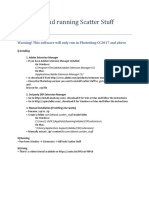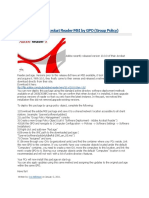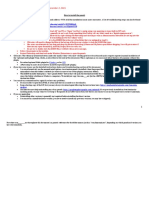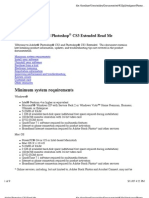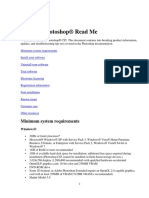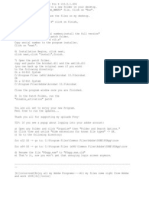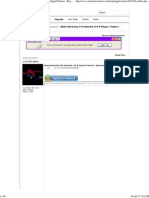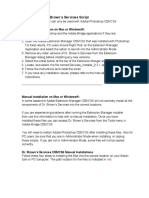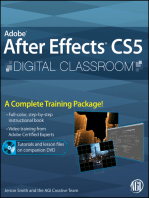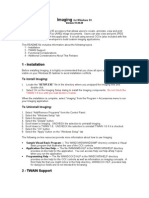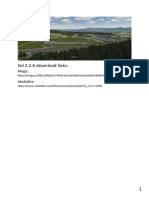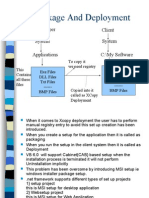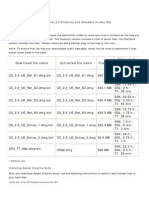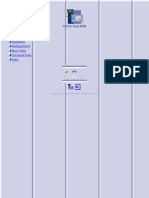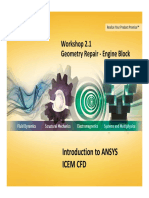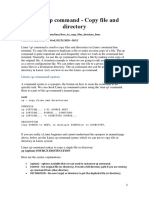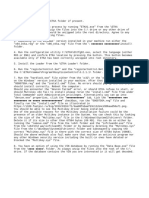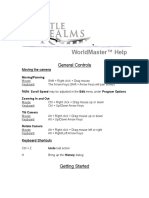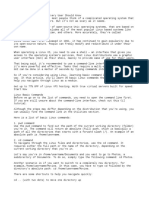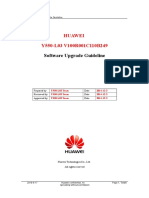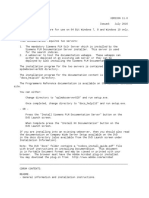Camera Raw Cs3
Camera Raw Cs3
Uploaded by
huseinalhabsyiCopyright:
Available Formats
Camera Raw Cs3
Camera Raw Cs3
Uploaded by
huseinalhabsyiCopyright
Available Formats
Share this document
Did you find this document useful?
Is this content inappropriate?
Copyright:
Available Formats
Camera Raw Cs3
Camera Raw Cs3
Uploaded by
huseinalhabsyiCopyright:
Available Formats
INSTALLATION INSTRUCTIONS After downloading a ".
zip" file, use the operating system or a utility such as W inZip or PKZIP to access the file's contents. Need help with downloading? See our Downloading Help documents. For Camera Raw 4.6: This new version of the Camera Raw plug-in replaces the original Camera Raw plug -in that was installed with Adobe Creative Suite 3, Photoshop CS3, Photoshop Ele ments 6.0 and Premiere Elements 4.0. To install with Adobe Creative Suite 3 or Photoshop CS3: Automated installation on Mac or Windows: 1. Select "Updates..." from the Help menu 2. Follow the on-screen dialogs to download and install the latest available Cam era Raw update Manual installation on Windows: 1. 2. 3. 4. Exit Photoshop CS3 and Adobe Bridge. Open My Computer. Double-click Local Disk (C:). Navigate to: (Please read directory carefully)
Program Files\Common Files\Adobe\Plug-Ins\CS3\File Formats 5. Move the existing Camera Raw.8bi plug-in to another location (for example, a new folder on your desktop). Ensure you keep this version in case you need to re vert back. 6. Copy the Camera Raw plug-in, Camera Raw.8bi, from the download into the same folder as Step 4. 7. Launch Photoshop CS3 or Adobe Bridge. NOTE: If generic camera thumbnails appear in Adobe Bridge, follow the these step s: 1. Check to make sure the plug-in was installed in the correct directory in step 4 above. 2. Start Bridge. 3. Choose Tools > Cache > Purge Central Cache. Important: Purging the Central Cache deletes cached thumbnail information for al l folders. It also deletes labels, ratings, and rotation settings for read-only files (for example, files on a CD or locked files) or file formats that don't ha ve XMP support. To install with Adobe Photoshop Elements 6.0: 1. 2. 3. 4. Exit Photoshop Elements Open My Computer Double-click Local Disk (C:) Navigate to: (Please read directory carefully)
Program Files\Adobe\Photoshop Elements 6.0\Plug-Ins\File Formats 5. Move the existing Camera Raw.8bi plug-in to another location (for example, a new folder on your desktop). Ensure you keep this version in case you need to re vert back.
6. Copy the Camera Raw plug-in, Camera Raw.8bi, from the download into the same folder as Step 4. 7. Launch Photoshop Elements. To install with Adobe Premiere Elements: 1. Exit Premiere Elements 2. Open My Computer 3. Double-click Local Disk (C:) 4. Navigate to location designated by your version of Premiere Elements: (Please read directory carefully) a. Premiere Elements 3.0: Program Files\Adobe\Adobe Premiere Elements 3.0\Plug-Ins\Common\PSA b. Premiere Elements 4.0: Program Files\Adobe\Adobe Premiere Elements 4.0\Plug-Ins\Common\PSA 5. Move the existing Camera Raw.8bi plug-in to another location (for example, a new folder on your desktop). Ensure you keep this version in case you need to re vert back. 6. Copy the Camera Raw plug-in, Camera Raw.8bi, from the download into the same folder as Step 4. 7. Launch Premiere Elements.
You might also like
- Pure Install GuideDocument14 pagesPure Install GuideScott's Diecast100% (1)
- Teamcenter Polarion IntegrationDocument24 pagesTeamcenter Polarion IntegrationAlparslan KelciNo ratings yet
- Pure Install GuideDocument13 pagesPure Install GuideBartek MaruszewskiNo ratings yet
- Hyrokumata - Acrobat DC Pro CrackDocument6 pagesHyrokumata - Acrobat DC Pro Crackmdrasheedkhan100% (1)
- Make Your PC Stable and Fast: What Microsoft Forgot to Tell YouFrom EverandMake Your PC Stable and Fast: What Microsoft Forgot to Tell YouRating: 4 out of 5 stars4/5 (2)
- 1-CheckList For Informatica New Project SetupDocument14 pages1-CheckList For Informatica New Project Setupareddy_bNo ratings yet
- How To InstallDocument8 pagesHow To InstallSergii KarpenkoNo ratings yet
- System Requirements of Adobe Photoshop CS6Document2 pagesSystem Requirements of Adobe Photoshop CS6priklesNo ratings yet
- Installing & RunningDocument1 pageInstalling & RunningSammy NguyenNo ratings yet
- Installing and Running Shadow ExtensionDocument1 pageInstalling and Running Shadow ExtensionHaise SasakiNo ratings yet
- Photoshop CS4 Read MeDocument9 pagesPhotoshop CS4 Read MeWiccioNo ratings yet
- Quick Start Guide: Step 1: Download From DropboxDocument6 pagesQuick Start Guide: Step 1: Download From DropboxAgoun zakiaNo ratings yet
- How To Install Lightroom PresetsDocument6 pagesHow To Install Lightroom PresetsValeska DíazNo ratings yet
- Deploying Adobe Acrobat Reader MSI by GPODocument2 pagesDeploying Adobe Acrobat Reader MSI by GPOkitNo ratings yet
- How To Install The Panel:: Online Version of The Installation GuideDocument8 pagesHow To Install The Panel:: Online Version of The Installation GuideTodor KondevNo ratings yet
- ADOBEDocument5 pagesADOBEFekadu ErkoNo ratings yet
- Photoshop Cs3 Read MeDocument9 pagesPhotoshop Cs3 Read MeaiptopNo ratings yet
- Objective Advanced 4Th Edition Student'S Cd-Rom Readme Version 1.0.0Document6 pagesObjective Advanced 4Th Edition Student'S Cd-Rom Readme Version 1.0.0Miguel Fernandez AndradeNo ratings yet
- Photoshop CS5 Read MeDocument11 pagesPhotoshop CS5 Read MeJulius Czar MeloNo ratings yet
- Photoshop CS5 Read MeDocument11 pagesPhotoshop CS5 Read MeJulius Czar MeloNo ratings yet
- Photoshop CS5 Read MeDocument11 pagesPhotoshop CS5 Read MeJulius MeloNo ratings yet
- Photoshop CS5 Read MeDocument11 pagesPhotoshop CS5 Read Meali_mohammed_18No ratings yet
- Issue: 1. Download The Uninstaller For Flash PlayerDocument2 pagesIssue: 1. Download The Uninstaller For Flash PlayerStyfanne KettlynNo ratings yet
- Build and Install From Source Code (Windows Version) - Choreonoid Master DocumentationDocument28 pagesBuild and Install From Source Code (Windows Version) - Choreonoid Master DocumentationKossivi Jean Dominique KOKOROKONo ratings yet
- Motion Factory (Recommended) : SEO Corporate TypographyDocument1 pageMotion Factory (Recommended) : SEO Corporate TypographyDanny Tri PrasetyaNo ratings yet
- Adobe: Photoshop CS 3 and Photoshop CS3 Extended Read MeDocument5 pagesAdobe: Photoshop CS 3 and Photoshop CS3 Extended Read MesalahgerakNo ratings yet
- Adobe Flash Builder 4.5.1 Read MeDocument7 pagesAdobe Flash Builder 4.5.1 Read MeAdil Permata SidikNo ratings yet
- Matlab Installation: License Server ActivationDocument7 pagesMatlab Installation: License Server ActivationBarath SinghalNo ratings yet
- Install Adobe Acrobat Pro XDocument2 pagesInstall Adobe Acrobat Pro Xnicureddogsflo0% (1)
- Camel Audio FAQs PDFDocument14 pagesCamel Audio FAQs PDFfreimannNo ratings yet
- Windows Adobe Photoshop CS6 Extended 13Document6 pagesWindows Adobe Photoshop CS6 Extended 13Suban Ravichandran0% (1)
- ReadmeDocument4 pagesReadmeSurya 12345No ratings yet
- Bochs - A Guide and Tutorial For Windows IIDocument30 pagesBochs - A Guide and Tutorial For Windows IIfelipeloteNo ratings yet
- Google Chrome Portable Help: A New Way To Get OnlineDocument9 pagesGoogle Chrome Portable Help: A New Way To Get Onlineanak_timurNo ratings yet
- Installation Read MeDocument4 pagesInstallation Read MeMohamad A. HawaliNo ratings yet
- Adobe Cs5 SerialDocument2 pagesAdobe Cs5 Serialsick_soul82No ratings yet
- Imaging: 1 - InstallationDocument4 pagesImaging: 1 - InstallationYakov LipkovichNo ratings yet
- How To Upgrade MintDocument12 pagesHow To Upgrade MintAnonymous GnNuL058XSNo ratings yet
- Installation GuideDocument15 pagesInstallation GuideDebjyoti BhadraNo ratings yet
- Bochs - A Guide and Tutorial For WindowsDocument27 pagesBochs - A Guide and Tutorial For WindowsRohit PathakNo ratings yet
- Sol 2.2.6 Install Guide - Download LinksDocument19 pagesSol 2.2.6 Install Guide - Download LinksSwiftNo ratings yet
- Technology RequirementsDocument4 pagesTechnology RequirementsAvinash RayNo ratings yet
- ZFX-Constructor 4.4 Making Your Own Portable App LZMA2 CompressedDocument8 pagesZFX-Constructor 4.4 Making Your Own Portable App LZMA2 CompressedSalvatore BonaffinoNo ratings yet
- Design Grafis Adobe IllustratorDocument15 pagesDesign Grafis Adobe IllustratorNicolas BramNo ratings yet
- cs5 How ToDocument4 pagescs5 How ToPaul TalbotNo ratings yet
- README Presets Update GuideDocument1 pageREADME Presets Update GuideEduardo Carrión C.No ratings yet
- Package and Deployment: Developer System Applications Client System C:/My SoftwareDocument8 pagesPackage and Deployment: Developer System Applications Client System C:/My SoftwareFenil DesaiNo ratings yet
- Su Podium HelpDocument32 pagesSu Podium HelpAti MazarineNo ratings yet
- Directions To Download An1d Install MODTAG SoftwareDocument3 pagesDirections To Download An1d Install MODTAG SoftwareGerman Cruz RNo ratings yet
- 2019 SE InstallationGuide&KnownIssuesDocument14 pages2019 SE InstallationGuide&KnownIssuessidhareddy manigandanNo ratings yet
- Install CS2 in Mac OS X PPCDocument2 pagesInstall CS2 in Mac OS X PPCscribdaccount81No ratings yet
- SetupDocument2 pagesSetupsalahgerakNo ratings yet
- How To Remove All Autodesk Products From A Windows System - AutoCAD - Autodesk Knowledge NetworkDocument11 pagesHow To Remove All Autodesk Products From A Windows System - AutoCAD - Autodesk Knowledge NetworkCarl Jan SolitoNo ratings yet
- Advanced Photoshop CC for Design Professionals Digital ClassroomFrom EverandAdvanced Photoshop CC for Design Professionals Digital ClassroomNo ratings yet
- Evaluation of Some Android Emulators and Installation of Android OS on Virtualbox and VMwareFrom EverandEvaluation of Some Android Emulators and Installation of Android OS on Virtualbox and VMwareNo ratings yet
- ReadmeDocument3 pagesReadmeRafenNo ratings yet
- Supermap Idesktop 10I Installation Guide: Supermap Software Co., Ltd. December 2019, ChinaDocument19 pagesSupermap Idesktop 10I Installation Guide: Supermap Software Co., Ltd. December 2019, Chinaferdian fisika17No ratings yet
- Catia Team PDMDocument338 pagesCatia Team PDMNermin RedzovićNo ratings yet
- Unicenta - How To Publish A ReportDocument9 pagesUnicenta - How To Publish A Reportcoke1248No ratings yet
- Netbackup Commands You NeedDocument6 pagesNetbackup Commands You NeedgswerNo ratings yet
- Workshop 2.1 Geometry Repair Engine Block: Introduction To ANSYS Icem CFDDocument20 pagesWorkshop 2.1 Geometry Repair Engine Block: Introduction To ANSYS Icem CFDrewmarineNo ratings yet
- Linux CP CommandDocument5 pagesLinux CP CommandAnonymous CPQKqCVPP1No ratings yet
- 72 Bar Truss Matlab CodeDocument3 pages72 Bar Truss Matlab CodeGeorge PapazafeiropoulosNo ratings yet
- The Namkeen Beamer Theme: February 11, 2021 Prof. Dr. Hasan Ali KhattakDocument29 pagesThe Namkeen Beamer Theme: February 11, 2021 Prof. Dr. Hasan Ali Khattakgokul mgkNo ratings yet
- Bridge Management System PDFDocument233 pagesBridge Management System PDFBayu KurniawanNo ratings yet
- EtkaDocument1 pageEtkaDariusz GryniewiczNo ratings yet
- Assignment 02Document3 pagesAssignment 02f2021065216No ratings yet
- Architecture and System RequirementsDocument35 pagesArchitecture and System RequirementsfsussanNo ratings yet
- AMDDocument2 pagesAMDewetNo ratings yet
- Battle Realms - WorldMasterDocument12 pagesBattle Realms - WorldMasterNovanto Eka WahyuNo ratings yet
- Linux CliDocument6 pagesLinux CliOMRoutNo ratings yet
- Huawei Y550-L03 v100r001c110b249 Upgrade Guideline v1.0Document6 pagesHuawei Y550-L03 v100r001c110b249 Upgrade Guideline v1.0Elisa MonclusNo ratings yet
- Arena-Flow Software For Sand Core EngineeringDocument71 pagesArena-Flow Software For Sand Core Engineeringpatrones. valerio cNo ratings yet
- Installations Performed by SAP Setup Fail With Error 0x0000007b (123) On Windows 10 Build 1709Document2 pagesInstallations Performed by SAP Setup Fail With Error 0x0000007b (123) On Windows 10 Build 1709Zakaria BouhouchNo ratings yet
- CCMS Configuration in WebAs 7.0 With GRMG MonitoringDocument22 pagesCCMS Configuration in WebAs 7.0 With GRMG MonitoringMikail YaziciNo ratings yet
- Lab Activity 3Document10 pagesLab Activity 3kumak98No ratings yet
- Linux Fundamentals HTBDocument14 pagesLinux Fundamentals HTBmercyjoash5No ratings yet
- Docs help-11.0.0.READMEDocument2 pagesDocs help-11.0.0.READMEDavid StefanNo ratings yet
- Osy Microproject (Vaishrav)Document7 pagesOsy Microproject (Vaishrav)manishakambl69No ratings yet
- Module 1 Unit 1 - Computers and Operating System PDFDocument12 pagesModule 1 Unit 1 - Computers and Operating System PDFRose Bella Tabora LacanilaoNo ratings yet
- Lab Sheet 1Document9 pagesLab Sheet 1SIDDHARTH DESHMUKHNo ratings yet
- READMETen 6Document5 pagesREADMETen 6medi-p150No ratings yet
- Cisco 2024Document21 pagesCisco 2024Tshepo TshabalalaNo ratings yet