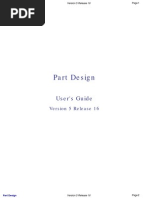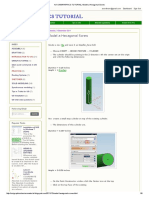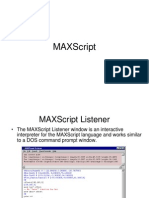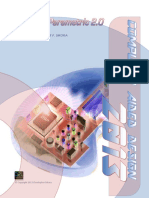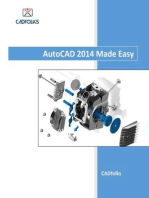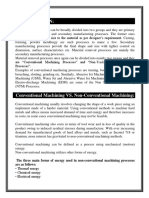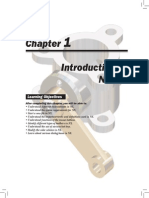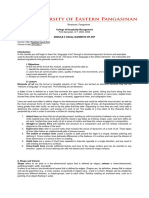Multiple Copy Part Using Transfrom in Unigraphics Unigraphics & Siemens NX Tutorial
Uploaded by
Seshi ReddyMultiple Copy Part Using Transfrom in Unigraphics Unigraphics & Siemens NX Tutorial
Uploaded by
Seshi Reddymultiple copy part using transfrom in Unigraphics ~ Unigraphics & Sie...
http://ugs-tutor.blogspot.in/2008/10/multiple-copy-part-using-transfrom-...
HOME
Unigraphics & Siemens NX Tutorial
UGS NX Siemens PLM software tutorial, article, tips and trick
HOME 1ST SETTING INTRODUCTION EDITING
Get Unigraphics Tutorial from begining untul advance here Please share this blog on your social network, it's make this blog keep a live and have more post, leave some comment if you need further help BEGINER FAST EDITING
POPULAR POSTS
Begining Power Drafting in Siemens NX 8 A new method to drafting in Siemens NX 8 is power drafting, it's make drafting more efficient, fast when handle command, part, component... Make Array hole in cylinder, Circular pattern, Unigraphics Tutorial make array face in cylinder like hole, boss or other shape is easy using Unigraphics, to begin make array model, use pattern face, this i... Edit Object Display Change Color Some times we need to change the color of part, to change the color first click Edit Object Display Icon, or click CTLR + J in your keybord... Unigraphics NX 5 first time environment Picture below shown first time environment after we click icon to begin work in Unigraphics NX 5 Drop Drown menu with this menu under fil... record, call, and using macro in Unigraphics Macro is important to make fast design, because we can cut step design that too long became more shorter, we also can make hot key that run ... export and import file in Unigraphics NX 6 basically it's still same with other version, to export and import files, you can use the menu file-import-then choose the file type, th...
Search
multiple copy part using transfrom in Unigraphics
22:43 No comments
when works with part that have a pattern or same shape, using multiple copy is very helpful, although various way to create multiple part available in Unigraphics, at this tutorial focused using transform and multiple copy button only. to begin transform operation click transform button or using short cut CTRL+T, the transform dialog box will appear like picture below
RECOMMENDED LINK
Injection Mould Japanese Tutorial Math Formula and Table Mould Base 2D Sample Plastic Engineering Solar Energy
FOLLOW BY EMAIL
UNDERSTANDING THE FUNCTIONS OF THE MOUSE BUTTONS when we design in UGS, 80 % work using mouse, so learning the function of mouse button is basic to work more faster in Unigraphic environmen...
Unigraphics also called UGS, NX and Siemens PLM Software's vision is to enable a world where organizations and their partners collaborate through global innovation networks to deliver world-class products and services, allowing them to deal swiftly with emerging risks and opportunities.
ARTICLE AND TUTOR
1 of 3
09-12-2013 10:24
multiple copy part using transfrom in Unigraphics ~ Unigraphics & Sie...
http://ugs-tutor.blogspot.in/2008/10/multiple-copy-part-using-transfrom-...
Let's Start UG NX5 NX includes well established capabilities for 3D annotation, and Siemens customers worldwide are actively utilizing and endorsing 3D annota... move, copy, rotate using dynamic handle on NX 6 above Starting from NX 6, new features that simplify the design is the process transform, move and copy, it can be done dynamically and previews d... Make helix and cube, spring shape a like in Unigraphics Siemens PLM software Icon helix serves to make the basic form helix formation, this formation can be developed into a screw, spring, hose and other formations th...
2012 (7) 2011 (9) 2010 (7) 2009 (5)
the target from this tutorial is make multiple part from single part, like picture below
2008 (36) November (2) October (2) multiple copy part using transfrom in Unigraphics Starting Drafting a model in Unigraphics September (7) August (4) July (4) June (10) May (7)
CATEGORIES
advance (1) appearance (1) background color (1) begineer (16) blend (3) centrifugal simulation (1) chamfer (1) Change color (1) circular pattern (1) cone (1) constrains (1) Coordinate Systems (1) copy (2) curve (1) cylinder (3) direct modeling (4) draft angle (1) drafting (4) Dynamic Move (1) Edit Object Display (1) editing (9) editing parameter (1) Export file (2) extract curve (1) extrude (3) extrude line (2) feature operation (2) full view (1) getting start (2) helix (1) hole (1) Iges (1) intermediate (7) macro (1)
Watch copy multiple part in How to Videos | View More Free Videos Online at Veoh.com
those pattern part made from one block, which choose button when using transform, those pattern can be made more fast.
Step to make those pattern part are 1. make the block with dimension X = 100 Y = 100 Z = 50 2. change the color by using CTR + J 3. click transform icon (CTRL + T) 4. select the part,OK 5. select and click Tranfrom Button 6. select delta X = 50 Y = 50 Z=0 7. Click OK 8. select multiple copy Avail at the number of copies column fill the 5 or any number what you like, select OK, Select Cancel to end the operation 9. Right Click and select FIT to fit with your screen.
2 of 3
09-12-2013 10:24
multiple copy part using transfrom in Unigraphics ~ Unigraphics & Sie...
http://ugs-tutor.blogspot.in/2008/10/multiple-copy-part-using-transfrom-...
make block (4) Measure Bodies (1) Mouse function (1) move (6) move face (2) multiple cpy (1) NX5 Environment (5) offset (3) pattern face (1) Power Drafting (1) pull face (1) Post a Comment quick change (1) reblend face (1) replace face (3) revolve (1) rotate (2) setting environment (3) Sew (1) Shading (1) shaft (1) sheet (1) shell (2) Siemens NX (2) Siemens NX 8 (1) simple bolt (1) simple part (1) simulation (1) Sketch (3) solid body (5) split body (2) spring (1) subtract (1) Synchronous Modeling (4) taper (1) text size (1) thick width (1) tips and trick (2) toolbar (1) tranparent (1) transform (5) UGS Introduction (2) Unite Operation (2) unparameterize (1) view (2) visualization (7) wireframe view (2)
Newer Post Home Older Post
at those video, the part before multiple operation selected, i try to copy, and move,i hope it's more help to understand the different between copy, move and multiple copy, you can also Undo the operation by click Undo the last Operation
Posted in: intermediate,multiple cpy,transform Recommend this on Google
0 comments:
Copyright 2006 Unigraphics & Siemens NX Tutorial | Powered by Blogger
Design by Free WordPress Themes | - Premium Blogger Themes |
3 of 3
09-12-2013 10:24
You might also like
- Low-Poly Character Modeling and Texturing TutorialNo ratings yetLow-Poly Character Modeling and Texturing Tutorial6 pages
- Transform and Moving Part Operation, Point To Point Unigraphics & Siemens NX TutorialNo ratings yetTransform and Moving Part Operation, Point To Point Unigraphics & Siemens NX Tutorial4 pages
- Move, Copy, Rotate Using Dynamic Handle On NX 6 Above Unigraphics & Siemens NX TutorialNo ratings yetMove, Copy, Rotate Using Dynamic Handle On NX 6 Above Unigraphics & Siemens NX Tutorial3 pages
- Unigraphics NX Interview Questions and AnswersNo ratings yetUnigraphics NX Interview Questions and Answers8 pages
- Unigraphics NX Interview Questions and AnswersNo ratings yetUnigraphics NX Interview Questions and Answers8 pages
- Unigraphics NX Interview Questions and Answers - 1No ratings yetUnigraphics NX Interview Questions and Answers - 14 pages
- NX Unigraphics Tutorial - Most Used Commands in UgNo ratings yetNX Unigraphics Tutorial - Most Used Commands in Ug16 pages
- NX 9 for Beginners - Part 1 (Getting Started with NX and Sketch Techniques)From EverandNX 9 for Beginners - Part 1 (Getting Started with NX and Sketch Techniques)3.5/5 (8)
- Autodesk Inventor 2019 For Beginners - Part 1 (Part Modeling)From EverandAutodesk Inventor 2019 For Beginners - Part 1 (Part Modeling)No ratings yet
- Pixologic ZBrush 2022: A Comprehensive Guide, 8th EditionFrom EverandPixologic ZBrush 2022: A Comprehensive Guide, 8th EditionNo ratings yet
- The Sims 2 Start To Finish Object Creation Tutorial V2.1 (Blender 3D) - PART - 1of2No ratings yetThe Sims 2 Start To Finish Object Creation Tutorial V2.1 (Blender 3D) - PART - 1of258 pages
- NX Tool Guide For Designing A Hexagonal ScrewNo ratings yetNX Tool Guide For Designing A Hexagonal Screw5 pages
- Unigraphics NX Interview Questions and AnswersNo ratings yetUnigraphics NX Interview Questions and Answers8 pages
- Download ebooks file SOLIDWORKS 2018 Learn by Doing Part 1 Parts Assembly Drawings and Sheet metal Tutorial Books all chapters100% (1)Download ebooks file SOLIDWORKS 2018 Learn by Doing Part 1 Parts Assembly Drawings and Sheet metal Tutorial Books all chapters55 pages
- Beginners Guide to Learn NXOpen ProgrammingNo ratings yetBeginners Guide to Learn NXOpen Programming32 pages
- Dreamcast Architecture: Architecture of Consoles: A Practical Analysis, #9From EverandDreamcast Architecture: Architecture of Consoles: A Practical Analysis, #9No ratings yet
- NX 9 for Beginners - Part 2 (Extrude and Revolve Features, Placed Features, and Patterned Geometry)From EverandNX 9 for Beginners - Part 2 (Extrude and Revolve Features, Placed Features, and Patterned Geometry)No ratings yet
- The Three Main Forms of Energy Used in Non-Conventional Machining Processes Are As FollowsNo ratings yetThe Three Main Forms of Energy Used in Non-Conventional Machining Processes Are As Follows3 pages
- Unigraphics NX Interview Questions and Answers - 3 Engineering WaveNo ratings yetUnigraphics NX Interview Questions and Answers - 3 Engineering Wave3 pages
- MMC & LMC in GD&T - Mechanical Engg. Blog - CAD-CAM-CAE Blog - Civil Engg. Blog-Pramit Kumar SenapatiNo ratings yetMMC & LMC in GD&T - Mechanical Engg. Blog - CAD-CAM-CAE Blog - Civil Engg. Blog-Pramit Kumar Senapati7 pages
- A Mini Project On Design, Manufacturing & Failure Analysis of Leaf Spring60% (10)A Mini Project On Design, Manufacturing & Failure Analysis of Leaf Spring61 pages
- Engineering Drawing Jun 2008 Question Paper100% (1)Engineering Drawing Jun 2008 Question Paper8 pages
- Muhammad Rifki Resume + Portfolios 2020 PDFNo ratings yetMuhammad Rifki Resume + Portfolios 2020 PDF2 pages
- Improving Opportunities in Healthcare Supply Chain Processes Via The Internet of Things & Blockchain TechnologyNo ratings yetImproving Opportunities in Healthcare Supply Chain Processes Via The Internet of Things & Blockchain Technology21 pages
- 200v2.0.4-D2.2-ADASIS_v2_Specification.0No ratings yet200v2.0.4-D2.2-ADASIS_v2_Specification.0185 pages
- Specification Forapprova: LCD Panel of E-BicycleNo ratings yetSpecification Forapprova: LCD Panel of E-Bicycle3 pages
- Higgins S., Kotsovolos S., Raphaely D. - Oracle 9i. Application Developers Guide - Large Objects (LOBs) Using Java (JDBC) (Part No. A88887-01) (Release 9.0.1) (2001)No ratings yetHiggins S., Kotsovolos S., Raphaely D. - Oracle 9i. Application Developers Guide - Large Objects (LOBs) Using Java (JDBC) (Part No. A88887-01) (Release 9.0.1) (2001)670 pages
- We Two Brand Sivakasi Fireworks Price List 2024No ratings yetWe Two Brand Sivakasi Fireworks Price List 20245 pages
- F6 Floating-Band Dynamic EQ - User GuideNo ratings yetF6 Floating-Band Dynamic EQ - User Guide10 pages
- Ebooks File (Test Bank) Financial Reporting and Analysis 13th Edition All Chapters100% (1)Ebooks File (Test Bank) Financial Reporting and Analysis 13th Edition All Chapters34 pages
- 10 Best Advanced Excel Courses On Udemy in 2024No ratings yet10 Best Advanced Excel Courses On Udemy in 202413 pages
- DDC-00001254-Data Migration Material Master Wave3No ratings yetDDC-00001254-Data Migration Material Master Wave316 pages
- V6 - Terms of Reference - POTRAZ ICT Innovation Drive Challenge - 2024No ratings yetV6 - Terms of Reference - POTRAZ ICT Innovation Drive Challenge - 20248 pages
- Deep Learning Review and Discussion of Its Future PDFNo ratings yetDeep Learning Review and Discussion of Its Future PDF7 pages
- Database Administration and Security Revised Notes Ver 3.0No ratings yetDatabase Administration and Security Revised Notes Ver 3.060 pages
- Automatic Simulation of Transmission Line PDFNo ratings yetAutomatic Simulation of Transmission Line PDF5 pages