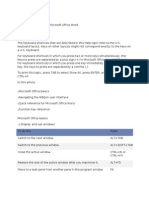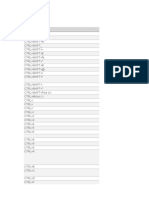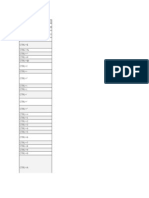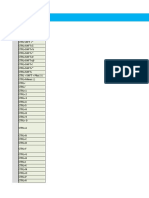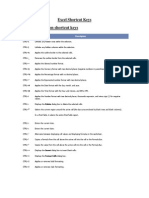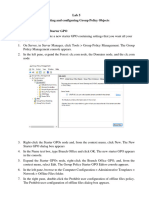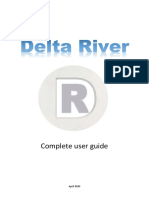Remedy Shortcut Keys: Home Solutions & Services Products Partners Support Education Connect
Remedy Shortcut Keys: Home Solutions & Services Products Partners Support Education Connect
Uploaded by
aert5683Copyright:
Available Formats
Remedy Shortcut Keys: Home Solutions & Services Products Partners Support Education Connect
Remedy Shortcut Keys: Home Solutions & Services Products Partners Support Education Connect
Uploaded by
aert5683Original Description:
Original Title
Copyright
Available Formats
Share this document
Did you find this document useful?
Is this content inappropriate?
Copyright:
Available Formats
Remedy Shortcut Keys: Home Solutions & Services Products Partners Support Education Connect
Remedy Shortcut Keys: Home Solutions & Services Products Partners Support Education Connect
Uploaded by
aert5683Copyright:
Available Formats
BMC Communities: Remedy Shortcut Keys
Pagina 1
Worldwide
About BMC
Home
Solutions & Services
Products
Partners
Support
Education
Connect
Remedy Shortcut Keys
Creato il: 4-dic-2009 22.01 di Rakesh Jajper - Ultima modifica: 4-dic-2009 22.05 di Rakesh Jajper
VERSIONE 1
Remedy Shortcut Keys Applicable To: BMC Remedy User Tool 7.x (Thick Client) BMC Remedy Mid-Tier 7.x (Thin Client) Shortcut key ALT+S F2 F3 F5 Windows Sets focus to the advanced search bar, if visible. Switches the Details pane to New mode. Switches the Details pane to Search mode. Refreshes the search. Toggles between the Results and Details pane. If focus is at the advanced search bar, F6 returns you to the fields from the advanced search bar. To get to the advanced search bar from the fields, press ALT+F6. In New or Modify mode, saves changes to the request. In Search mode, performs a search. Clears all entries in the forms fields. Web Press CTRL+ALT+S. Press CTRL+ALT+F2. Press CTRL+ALT+F3. Press the Refresh button on the Results list.
F6
Press CTRL+ALT+F6.
CTRL+ENTER CTRL+E
Press CTRL+ALT+ENTER. Press CTRL+ALT+E.
Shortcut key CTRL+H CTRL+U ALT+M RETURN on a table field
Application key
CTRL+J
SHIFT+ALT+7
Windows Web Displays a view of the status history for the request. Press CTRL+ALT+H. Sets default field values. Press CTRL+ALT+U. Displays a menu associated with a field. When using JAWS, You must be in Forms mode to use the menu. Tab press ALT+M with the Up or Down arrow keys. Also works for to the menu icon and press ENTER. currency menus. When a table field has focus, pressing RETRN refreshes the Press the Refresh button in a table field. table field. When used with a table field, Results list, or attachment pool, displays the context menu that appears from right-clicking on a table field, Results list, or attachment pool. Not applicable. When used with an attachment, displays the context menu that appears from right-clicking on the attachment. Used to exit an application list field, flashboard field, view field, or data visualization field. JAWS does not always know how to interpret these fields. Use the pass through mode feature of JAWS (INSERT+3, then CTRL Not applicable. +J) if CTRL+J does not exit the field. Alternatively, you can use the TAB (or SHIFT+TAB) on the first or last entry in the field to get to the next or previous field in the tab order Tab to the icon for the text or diary editor and press Open a text or diary editor for a text or diary field or a functional ENTER to open the editor. Tab to the functional currency dialog box. currency icon and press ENTER.
Shortcut key
Windows CTRL+SHIFT+HOME sets focus to the first field in the tab order. CTRL+SHIFT+END sets focus to the last field in the tab order. This command does not work when the current focus is at a page field, home page, view field, flashboard, or data visualization field. For home page, view, flashboard, or data visualization fields, the field scrolls if scroll bars are available. Press F2. Press F3.
CTRL+SHIFT+ HOME/END
CTRL+ALT+F2 CTRL+ALT+F3
CTRL+ALT+F6
Press F6.
Web You must be in Forms mode to use this command. CTRL+SHIFT+HOME sets focus to the first field in the tab order. CTRL+SHIFT+END sets focus to the last field in the tab order. Because a field on the Web consists of multiple parts, focus is set to the last part of a field. 214 Visite Unlike Windows, this command works when the current focus is at a page field, home page, view field, flashboard, or data visualization field. Switches to New Request mode. Switches to New Search mode. You must be in Forms mode to use this command. Switches between the Results list and the Details pane. Also, CTRL+ALT+F6 returns from the advanced search bar to the fields (compatible with the Windows client). Note: You are returned to the first component of the field, not the component that had focus before pressing CTRL+ALT+F6 to get to the Results list. For example, focus is at the expand box for a character field. CTRL+ALT+F6 also returns you to the edit component of the character field.
https://communities.bmc.com/communities/docs/DOC-8900?decorator=print
31/05/2011 20:46:29
BMC Communities: Remedy Shortcut Keys
CTRL+ALT+ ENTER CTRL+ALT+E CTRL+ALT+U CTRL+ALT+H Shortcut key Press CTRL+E. Press CTRL+U. Press CTRL+H. Windows Clears all field values. Sets default values. Shows status history values. Web You must be in Forms mode to use this command. Go to the advanced search bar. Press SHIFT+TAB to access the advanced search buttons. Press CTRL+ALT+S to return to the fields. You can also use any of these key combinations: TAB SHIFT+TAB CTRL+ALT+F6 Because the advanced search bar is in the tab order after the last field in the form, you can also tab to it.
Pagina 2
CTRL+ALT+S
Press ALT+S.
Preferenza (0)
Valutazione utenti media 4 (2 valutazioni)
Commenti (1)
Suresh Kannan 14-dic-2009 13.35
This will be pretty Handy.
BMC Communities basato sul software per community Jive SBS 4.5.5.2
https://communities.bmc.com/communities/docs/DOC-8900?decorator=print
31/05/2011 20:46:29
You might also like
- Excel 2010 Keyboard Shortcuts CTRL Combination Shortcut KeysNo ratings yetExcel 2010 Keyboard Shortcuts CTRL Combination Shortcut Keys6 pages
- Help Viewer Shortcut Keys: Microsoft ConfidentialNo ratings yetHelp Viewer Shortcut Keys: Microsoft Confidential6 pages
- CTRL Combination Shortcut Keys: KEY DescriptionNo ratings yetCTRL Combination Shortcut Keys: KEY Description6 pages
- Keyboard Shortcuts For Microsoft Word: NotesNo ratings yetKeyboard Shortcuts For Microsoft Word: Notes50 pages
- Keyboard Shortcuts For Microsoft Office Visio - VisioNo ratings yetKeyboard Shortcuts For Microsoft Office Visio - Visio9 pages
- Keyboard Shortcuts: Keys For The Office InterfaceNo ratings yetKeyboard Shortcuts: Keys For The Office Interface16 pages
- WWW Shortcutworld Com en Win Excel 2010 HTMLNo ratings yetWWW Shortcutworld Com en Win Excel 2010 HTML20 pages
- History of Microsoft Project (Muji) : Shortcuts and Commands (Naj)No ratings yetHistory of Microsoft Project (Muji) : Shortcuts and Commands (Naj)12 pages
- Keyboard Shortcuts in Excel - Excel - OfficeNo ratings yetKeyboard Shortcuts in Excel - Excel - Office6 pages
- Keys For Moving and Scrolling in A Worksheet or WorkbookNo ratings yetKeys For Moving and Scrolling in A Worksheet or Workbook10 pages
- CTRL Combination Shortcut Keys: Key DescriptionNo ratings yetCTRL Combination Shortcut Keys: Key Description6 pages
- Excel 2007 Shortcuts: Navigating in Worksheets and Selecting CellsNo ratings yetExcel 2007 Shortcuts: Navigating in Worksheets and Selecting Cells3 pages
- Project 2010 Keyboard Shortcuts: Online HelpNo ratings yetProject 2010 Keyboard Shortcuts: Online Help9 pages
- Key Description: CTRL Combination Shortcut KeysNo ratings yetKey Description: CTRL Combination Shortcut Keys31 pages
- Keys Combination Functions Control CombinationsNo ratings yetKeys Combination Functions Control Combinations8 pages
- Excel Shortcut and Function Keys - Excel - Office PDFNo ratings yetExcel Shortcut and Function Keys - Excel - Office PDF5 pages
- Excel 2007 Shortcuts: Navigating in Worksheets and Selecting Cells100% (1)Excel 2007 Shortcuts: Navigating in Worksheets and Selecting Cells3 pages
- Keyboard Shortcuts For Power Point 2007No ratings yetKeyboard Shortcuts For Power Point 200726 pages
- Tricks To Use MS Word More Swiftly: 1. Moving Table Rows or Paragraphs Up and DownNo ratings yetTricks To Use MS Word More Swiftly: 1. Moving Table Rows or Paragraphs Up and Down7 pages
- Appendix Keyboard Shortcuts: Writer GuideNo ratings yetAppendix Keyboard Shortcuts: Writer Guide10 pages
- 101 Advanced Pivot Table Tips and TricksNo ratings yet101 Advanced Pivot Table Tips and Tricks81 pages
- Note If An Action You Use Often Does Not Have A Shortcut Key, You CanNo ratings yetNote If An Action You Use Often Does Not Have A Shortcut Key, You Can4 pages
- Microsoft Excel: Microsoft Excel User Interface, Excel Basics, Function, Database, Financial Analysis, Matrix, Statistical AnalysisFrom EverandMicrosoft Excel: Microsoft Excel User Interface, Excel Basics, Function, Database, Financial Analysis, Matrix, Statistical AnalysisNo ratings yet
- Computer Shortcut Keys List - VidyaleafNo ratings yetComputer Shortcut Keys List - Vidyaleaf16 pages
- Computer Application in Business: CAB Notes100% (1)Computer Application in Business: CAB Notes55 pages
- Lab 5 - Creating and Configuring Group Policy ObjectsNo ratings yetLab 5 - Creating and Configuring Group Policy Objects7 pages
- Lesson One: The Microsoft Powerpoint ScreenNo ratings yetLesson One: The Microsoft Powerpoint Screen18 pages
- Easy Ways To Activate Windows 11 For FREE Without A Product Key MS GuidesNo ratings yetEasy Ways To Activate Windows 11 For FREE Without A Product Key MS Guides1 page