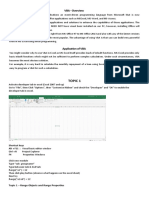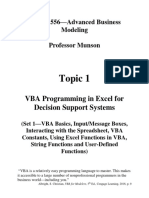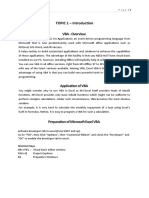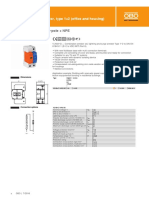Programming 2: Control Buttons On The Worksheet
Uploaded by
Dascalu OvidiuProgramming 2: Control Buttons On The Worksheet
Uploaded by
Dascalu Ovidiu.
Programming 2
Control Buttons on the Worksheet Open Excel, select File SaveAs, and call the new file Prog2a on your floppy disc Select !iew "ool#ars !isual $asic "his puts the !isual $asic %cons in the "ool#ar, na&ely'
Opens the !$A Editor +Sa&e as Alt;F//, Opens the !$A (ontrol "ool#ox, where (ontrol $uttons are stored
Puts the Excel Sheet into 7esign 8ode 6 this allows editing of #uttons in wor)sheet
(lic) on the (ontrol "ool#ox, this gives a further &enu which &ay #e displayed with the other tool#ars or &ay #e free*floating on the wor)#oo)
(o&&and $utton (lic) on the (o&&and $utton %con and &ove the &ouse cursor +which should loo) li)e a fine cross, to the &iddle of the (ell A2 -ext hold down the left &ouse #utton and drag diagonally down to the &iddle of the (ell (. and let go "his will create for you a co&&and #utton within the Excel wor)sheet %t should #e called (o&&and$utton/ -ext, in (ell $0 type 1a2 and in $3 type 4 5ighlight (ells $0 and $3 and select %nsert -a&e (reate, etc, to give $3 the -a&e 1a2 -otice that entering values into these (ells have greyed out the !$A and (ontrol "ool#ox "ool#ars 6 they will return as soon as no (ell entries are #eing &ade and you will still #e in design &ode -ow, whilst still in 7esign 8ode, dou#le clic) on (o&&and$utton/ "his ta)es you to the !$A Editor screen, and you should see soðing along the lines of the Pro9ect and Properties $oxes on one side of your screen as shown on the following page Our concern is with the Properties that we want the new #utton to have See the picture of the Properties $ox #elow for details, #ut on the top line * the 1+-a&e,2 line * change (o&&and$utton/ to 1c&d"est2 Si&ilarly, on the 1Accelerator2 line type in 1"2 and on the 1(aption2 line type in 1"est2 "o enter this last alteration, press :eturn 6 always do this
(hange to 1c&d"est2 "ype in 1"2
"ype in 1"est2
Note that if ever you go into the !$A editor and cannot see on the screen either of the Pro9ect or Properties windows shown a#ove, then whilst in the !$A Editor screen select !iew fro& the tool#ar and the clic) on #oth the 1Pro9ect Explorer2 and the 1Properties <indow2 options
> %n the Editor window of the screen you &ay have the following su#routine definition displayed
(lic) on this list arrow in the O#9ect $ox and select c&d"est (lic) on the list arrow in the O#9ect $ox and select c&d"est fro& the drop down list "his will auto&atically open up the c&d"est Su#routine that is associated with a (lic) of the $utton on the Excel wor)sheet "herefore, any code that is typed into this Su#routine will #e executed each ti&e we clic) on the $utton now called "est, which has #een e&#edded into the wor)sheet "ype the following code into the Su#routine
"he 7i& "rans/ As :ange tells !$A that we are defining 1"rans/2 to #e a 1:ange2 varia#le type, that is it can accept values fro& single or &ultiple wor)sheet (ells 7i& i As %nteger tells !$A
0 that we are defining 1i2 to #e an 1%nteger2 varia#le, which in this instance, is for use later on in the progra& "he four lines Set "rans/ ? :ange+@$3@, Set "rans2 ? A$3B Set "rans4 ? :ange+@a@, Set "ransC ? AaB are four possi#le ways in which the progra& can 1read2 the value in the (ell $3 +which also has the na&e 1a2 associated with it, fro& the Excel wor)sheet which can then #e used and &anipulated within the progra& "he 1:ange2 function can accept &any types of argu&ent, not 9ust single cell ones For exa&ple, other such accepta#le argu&ents could #e $3,$/2 or A4'E/3 %n particular see the Su#routine c&d(lear on the next page "he lines (ells+/4 * i, C ; i, !alue ? "rans/ D 4 E C, and (ells+/4 ; i, @$@, !alue ? "rans/, show two ways in which values fro& the progra& +possi#ly altered, &ay #e passed #ac) to the wor)sheet -otice that the first argu&ent in the 1(ells2 function is the Row coordinate and the second is the Column coordinate, which &ay #e either a nu&#er or letter :eturn to the Excel sheet and exit 7esign &ode, we will now see how to clear the wor)sheet of previous results (lic) on the (ontrol "ool#ox and clic) on the (o&&and $utton %con and &ove the &ouse cursor to the &iddle of the (ell (2 -ext hold down the left &ouse #utton and drag diagonally down to the &iddle of the (ell E. and let go "his will create for you a second co&&and #utton within the Excel wor)sheet %t should #e called (o&&and$utton2, dou#le clic) on this #utton to open the !$A Editor Once again, fro& the Properties $ox, on the 1+-a&e,2 line * change (o&&and$utton2 to 1c&d(lear2 Si&ilarly, on the 1Accelerator2 line type in 1(2 and on the 1(aption2 line type in 1(lear2 (lic) on the list arrow in the O#9ect $ox and select c&d(lear fro& the drop down list "his will auto&atically open up the c&d(lear Su#routine %n the c&d(lear Su#routine type the following code' Private Su# c&d(learF(lic)+, :ange+@$/C'$/>,E/2,F//,G/H,53@, (lear End Su# :eturn to the Excel sheet, exit 7esign &ode and test your wor) #y altering the value of a in (ell $3 and then save it Also SaveAs the file Prog2# on your floppy dis) %n this next file, Prog2#, we will introduce :ando& nu&#ers %nitially, resiIe your "est and (lear #uttons #y first entering the 7esign 8ode on the !isual $asic "ool#ar 6 &a)e each #utton only one (ell wide and two (ells deep so that the pair of the entirely cover (ells $2 to (4 (reate another (o&&and$utton and place it over (ells 72 and 74 %t should #e called (o&&and$utton4 (lic) onto (ell $. and enter the word Jpper, clic) onto (ell $= and enter the word Kower Enter /. into (ell (. and 6 > into (= (lic) onto (. and then clic) into the -a&e $ox "ype 1J2 into the -a&e $ox and press :eturn Si&ilarly, clic) onto (= and then into the -a&e $ox "ype 1K2 into the -a&e $ox and press :eturn -ext, if you are still in 7esign 8ode, dou#le clic) on this #utton to open the !$A Editor, and fro& the Properties $ox, on the 1+-a&e,2 line * change (o&&and$utton4 to 1c&d:ando&2 Si&ilarly, on the 1Accelerator2 line type in 1:2 and on the 1(aption2 line type in 1:ando&2 (lic) on the list arrow in the O#9ect $ox and select c&d:ando& fro& the drop down list "his will auto&atically open up the c&d:ando& Su#routine %n the c&d:ando& Su#routine type the following code'
3 Private Su# c&d:andF(lic)+, 7i& :and!alue As %nteger 7i& Jpper As :ange, Kower As :ange Set Jpper ? AJB Set Kower ? AKB :ando&iIe :and!alue ? %nt++Jpper * Kower ; /, L :nd ; Kower, (ells+3, $, !alue ? :and!alue End Su# -otice that we &ust type in the wor) :ando&iIe #efore any code as this selects a rando& 1seed2 for the :ando& -u&#er Generator Function, :nd "he code :and!alue ? %nt++Jpper * Kower ; /, L :nd ; Kower, :eturns an integer value in the range given #y the values in (ells (. and (= :eturn to the Excel sheet, exit 7esign &ode and test your wor) #y altering the value of a via the 1:ando&2 #utton Save your wor), and then select File SaveAs Prog2c on your floppy dis) %n the new file Prog2c, &odify the code in the loop, as shown #elow, fro& the Su#routine c&d"est6 what happensM For i ? / "o C %f i ? / "hen (ells+/2 * i, C ; i, !alue ? @a D 4 E C@ (ells+/4 * i, C ; i, !alue ? "rans/ D 4 E C Else%f i ? 2 "hen (ells+/2 * i, C ; i, !alue ? @a;2@ (ells+/4 * i, C ; i, !alue ? 2 ; "rans2 Else%f i ? 4 "hen (ells+/2 * i, C ; i, !alue ? @4La@ (ells+/4 * i, C ; i, !alue ? 4 L "rans4 Else (ells+/2 * i, C ; i, !alue ? @a*4@ (ells+/4 * i, C ; i, !alue ? "ransC * 4 End %f -otice the 1A&erican2 spelling
Add these extra lines into c&d"est
"est the file and save your wor) Also select File SaveAs Prog2d on your floppy dis) For the penulti&ate exercise in file Prog2d, create two &ore (o&&and$uttons and place the& on top of (ells N2 to O4 %n (ell N. type in = and press :eturn, now clic) #ac) into the (ell N. and then clic) into the -a&e $ox Give this (ell the na&e Seed 5ighlight the e&pty (ells N= to K0 and clic) into the -a&e $ox againP give this #loc) of (ells the na&e $loc) 7ou#le clic) on the #utton over the (ells N2 to N4 dou#le clic) on this #utton to open the !$A Editor, and fro& the Properties $ox, on the 1+-a&e,2 line * change to 1c&dFill2 Si&ilarly, on the 1Accelerator2 line type in 1F2 and on the 1(aption2 line type in 1Fill (ells2 "ype in the following code
/H Private Su# c&dFillF(lic)+, 7i& i As %nteger, 9 As %nteger, count As %nteger 7i& Start!alue As :ange count ? H Set Start!alue ? :ange+@Seed@, For i ? /H "o /2 For 9 ? = "o 0 (ells+9, i, !alue ? Start!alue Start!alue ? Start!alue ; / count ? count * / -ext 9 -ext i (ells+., @N@, !alue ? Start!alue * A#s+count, End Su# :eturn to the Excel wor)sheet now and in 7esign 8ode dou#le clic) on the #utton over the (ells O2 to O4 to open the !$A Editor, and fro& the Properties $ox, on the 1+-a&e,2 line * change to 1c&d(lear$loc)2 Si&ilarly, on the 1Accelerator2 line type in 1(2 and on the 1(aption2 line type in 1(lear2 "ype in the following code Private Su# c&d(lear$loc)F(lic)+, :ange+@$loc)@, (lear End Su# "est the wor)sheet and save your wor) <hat happens if the line (ells+., @N@, !alue ? Start!alue * A#s+count, is &issing fro& the code in the Su#routine c&dFill M "est the file and save your wor) Also select File SaveAs Prog2e on your floppy dis) For the final exercise, using file Prog2e, create two &ore (o&&and$uttons and place the& ontop of (ells %/C to %/. and %/0 to %/3 -ext highlight the two (ells %/= to %/>, and with the &ouse pointer so&ewhere in this selected range clic) on the right &ouse #utton -ext, choose For&at (ellsQ Align&ent "a# fro& the drop down &enu, and chec) the 8erge cells #ox Also fro& the Align&ent "a# change #oth !ertical and 5oriIontal text #oxes to (enter Fro& the Font "a# change the SiIe to 2H points (lic) OO 7ou#le clic) on the #utton over the (ells %/C to %/. dou#le clic) on this #utton to open the !$A Editor, and fro& the Properties $ox, on the 1+-a&e,2 line * change to 1c&dJp2 Si&ilarly, on the 1Accelerator2 line type in 1J2 and on the 1(aption2 line type in 1Jp2 "ype in the following code Private Su# c&dJpF(lic)+, :ange+@%/=@, Activate Active(ell !alue ? Active(ell !alue ; / End Su#
// Si&ilarly, dou#le clic) on the #utton over the (ells %/= to %/> dou#le clic) on this #utton to open the !$A Editor, and fro& the Properties $ox, on the 1+-a&e,2 line * change to 1c&d7own2 Si&ilarly, on the 1Accelerator2 line type in 172 and on the 1(aption2 line type in 17own2 "ype in the following code Private Su# c&d7ownF(lic)+, :ange+@%/=@, Activate Active(ell !alue ? Active(ell !alue * / End Su# :eturn to the Excel wor)sheet and, once off 7esign 8ode, clic) on either #utton +or hold down the Alt #utton and press either 1J2 or 172, to see what happens 5ow would you &odify this code to change the incre&ental step to any other a&ount that can #e altered fro& within the Excel wor)sheetM Rour wor)sheet should rese&#le the picture shown #elow'
You might also like
- Practice of Profession of Government Employee86% (7)Practice of Profession of Government Employee2 pages
- VBA Cheat Sheet, Sheets and Ranges - 2015 Kelly100% (3)VBA Cheat Sheet, Sheets and Ranges - 2015 Kelly3 pages
- Programming 3: Dynamic Named Ranges and Automatic Graph Updating - The Power of The Macro RecorderNo ratings yetProgramming 3: Dynamic Named Ranges and Automatic Graph Updating - The Power of The Macro Recorder7 pages
- Primer For Visual Basic in Excel: Numbers 3 2 5 6 3 SumNo ratings yetPrimer For Visual Basic in Excel: Numbers 3 2 5 6 3 Sum8 pages
- Chapter 1: Writing Your First Macro 11: Step 2: Equipping The Database With FiltersNo ratings yetChapter 1: Writing Your First Macro 11: Step 2: Equipping The Database With Filters5 pages
- Range ("A1:A10) .Value "Visual Basic " Range ("C11") .Value Range ("A11") .Value Range ("B11") .Value Range ("A1") 100 Range ("A1") .Value "VBA"No ratings yetRange ("A1:A10) .Value "Visual Basic " Range ("C11") .Value Range ("A11") .Value Range ("B11") .Value Range ("A1") 100 Range ("A1") .Value "VBA"11 pages
- C) It Is Not, Excel Declares Them Automatically According To The Value AddedNo ratings yetC) It Is Not, Excel Declares Them Automatically According To The Value Added9 pages
- VBA and Macro Creation (Using Excel) : Mike PangburnNo ratings yetVBA and Macro Creation (Using Excel) : Mike Pangburn27 pages
- VBA and Macro Creation (Using Excel) : Submitted By: Rohit Bhardwaj Cse 4 Yr. Roll No:173/11 Univ. Reg.:1282807No ratings yetVBA and Macro Creation (Using Excel) : Submitted By: Rohit Bhardwaj Cse 4 Yr. Roll No:173/11 Univ. Reg.:128280726 pages
- Introduction To Excel VBA Programming - SARA ENo ratings yetIntroduction To Excel VBA Programming - SARA E18 pages
- VBA Programming in Excel For Decision Support SystemsNo ratings yetVBA Programming in Excel For Decision Support Systems22 pages
- Summary of VBA For Scientific Computing 9-25-2013 v1No ratings yetSummary of VBA For Scientific Computing 9-25-2013 v119 pages
- Using Visual Basic For Applications (VBA)No ratings yetUsing Visual Basic For Applications (VBA)22 pages
- Using Visual Basic For Applications (VBA)No ratings yetUsing Visual Basic For Applications (VBA)22 pages
- VBA Code Check Given Number Is Wheather Prime or NotNo ratings yetVBA Code Check Given Number Is Wheather Prime or Not9 pages
- Class IX Computer Science: Introduction To Spreadsheet Tools (MS Excel 2010)No ratings yetClass IX Computer Science: Introduction To Spreadsheet Tools (MS Excel 2010)28 pages
- How To Automate Excel From Visual Basic .NET To Fill or To Obtain Data in A Range by Using ArraysNo ratings yetHow To Automate Excel From Visual Basic .NET To Fill or To Obtain Data in A Range by Using Arrays4 pages
- Excel Programming Tutorial 1: Macros and FunctionsNo ratings yetExcel Programming Tutorial 1: Macros and Functions13 pages
- I Year II Sem. Computerised Accounting Systems - NotesNo ratings yetI Year II Sem. Computerised Accounting Systems - Notes105 pages
- AI-powered Excel Ludo: Complete Code and Easy Instructions to Create a Fully Functional, Advanced and AI-powered Ludo Game in Microsoft Excel using VBAFrom EverandAI-powered Excel Ludo: Complete Code and Easy Instructions to Create a Fully Functional, Advanced and AI-powered Ludo Game in Microsoft Excel using VBANo ratings yet
- From Countries of The World Spreadsheets Prepared by And: Transportation 2013No ratings yetFrom Countries of The World Spreadsheets Prepared by And: Transportation 201318 pages
- From Countries of The World Spreadsheets Prepared by And: Communications 2013No ratings yetFrom Countries of The World Spreadsheets Prepared by And: Communications 201312 pages
- Andrew Andrew Andrew Lorraine Loren Andrew Anne John Alice Fiona Alice Jones Craig CraigNo ratings yetAndrew Andrew Andrew Lorraine Loren Andrew Anne John Alice Fiona Alice Jones Craig Craig1 page
- Andrew Andrew Andrew Lorraine Loren Andrew Dorothy John Alice Fiona Alice George Brian George Ralph PennyNo ratings yetAndrew Andrew Andrew Lorraine Loren Andrew Dorothy John Alice Fiona Alice George Brian George Ralph Penny2 pages
- Dialog Boxes Don't HAVE To Be Boring!!!: DemonstrationNo ratings yetDialog Boxes Don't HAVE To Be Boring!!!: Demonstration4 pages
- Air Pollution Technology Fact Sheet: EPA-CICA Fact Sheet Wet Electrostatic Precipitator (ESP) Wire-Pipe TypeNo ratings yetAir Pollution Technology Fact Sheet: EPA-CICA Fact Sheet Wet Electrostatic Precipitator (ESP) Wire-Pipe Type5 pages
- Rahul-20240507 Foreign Investments For Indonesia EV Industry VFNo ratings yetRahul-20240507 Foreign Investments For Indonesia EV Industry VF14 pages
- Bharathiar University, Coimbatore - 641 046: Time Table For January 2018 ExaminationsNo ratings yetBharathiar University, Coimbatore - 641 046: Time Table For January 2018 Examinations30 pages
- SURGE PROTECTION DEVICE OPT OUT DISCLAIMERNo ratings yetSURGE PROTECTION DEVICE OPT OUT DISCLAIMER1 page
- Sample Personal Protective Equipment (PPE) Policy: Hanover Risk SolutionsNo ratings yetSample Personal Protective Equipment (PPE) Policy: Hanover Risk Solutions6 pages
- 2000-Practical Analysis and Design Methods of Mechanically-Stabilized Earth walls-II. Design Comparisons and Impact of LRFD MethodNo ratings yet2000-Practical Analysis and Design Methods of Mechanically-Stabilized Earth walls-II. Design Comparisons and Impact of LRFD Method22 pages