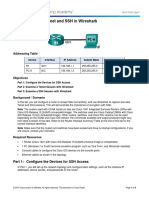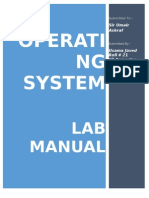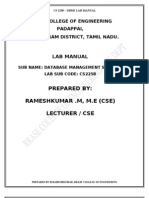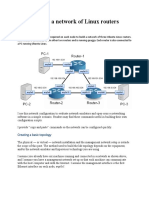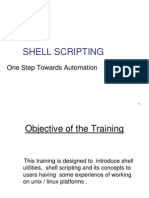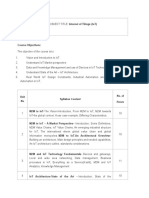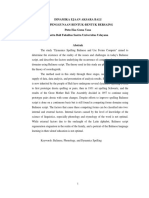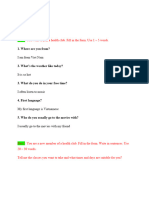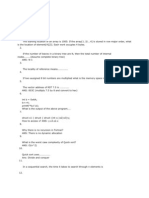Intro Wireshark Lab
Intro Wireshark Lab
Uploaded by
gdeepthiCopyright:
Available Formats
Intro Wireshark Lab
Intro Wireshark Lab
Uploaded by
gdeepthiCopyright
Available Formats
Share this document
Did you find this document useful?
Is this content inappropriate?
Copyright:
Available Formats
Intro Wireshark Lab
Intro Wireshark Lab
Uploaded by
gdeepthiCopyright:
Available Formats
Pie-Lab 2: Single Segment IP Netwoiks
1. Review Linux man pages for arp at www.linuxmanpages.com (in both Sections 7 and 8), the ARP RFC (RFC
826) at www.ietf.org, and Section 3.4 of the IBM Red Book.
Pie-Lab 2 Questions:
1. Write the syntax for a wireshark command with a capture filter so that all IP datagrams with a source or
destination IP address equal to 10.0.1.12 are recorded.
2. Write the syntax for a wireshark display filter that shows IP datagrams with a destination IP address equal to
10.0.1.50 and frame sizes greater than 400 bytes.
3. Write the syntax for a wireshark display filter that shows packets containing ICMP messages with a source
or destination IP address equal to 10.0.1.12 and with frame numbers between 15 and 30.
4. Write the syntax for a wireshark display filter that shows packets containing TCP segments with a source or
destination IP address equal to 10.0.1.12 and using port 23.
5. Write a capture filter for question 4.
LAB TW0: Wireshark 2
- 2 -
LAB 2
The purpose of this lab is to acquaint yourself with wireshark in Linux and the ways in which packet reading and
capturing can be useful. As you saw in Lab 1, tcpdump has functionality very similar to that of wireshark,
albeit with fewer features. Although we will not explicitly talk about tcpdump from here forward, keep in mind
that there are some tasks that are better suited to it than wireshark, such as monitoring traffic on a remote server
a circumstance in which using a graphical user interface (and therefore wireshark) may not be possible.
NOTE: Remember to reboot the PCs and to save all of your files in /root/labdata and your floppy/usb drive.
SAVE ALL FILES IN /root/labdata/<user> (where your <user> is your cats/email ID). All files you create should
be saved to your USB or floppy drive.
SUGGESTION - unless a specific name is requested, use the following name format for the files you save:
[Exercise]-[Part]-[Question]-PC-<command>. For example 5-A-4-PC1-tcpdump. This will help ensure you can find
the data needed for the lab report.
Netwoik Setup F0R LAB 2
Connect the PCs according to the diagram below to a single switch (Same as in Lab 1). Note: do not use port 24 on
the switches as it has been configured to behave differently from the other ports you will find out about this in
later labs.
1.1 Topology for Lab 2
The table below contains the IP address for each of the Linux PCs; these should be preconfigured:
PC IP address of eth0
PC1 10.0.1.11/24
PC2 10.0.1.12/24
PC3 10.0.1.13/24
PC4 10.0.1.14/24
LAB TW0: Wireshark 3
- 3 -
Exeicise 1: Wiieshaik, Ping, anu Telnet
In this exercise you will familiarize yourself with the display and capture filters in wireshark and how they can
be used to assist you in further exercises.
PART A: 0sing Captuie Filteis in Wiieshaik
In this section you will review the traffic capture capabilities of wireshark.
A.1: Start wireshark on
PC1 and set the same capture
preferences as shown in the
figure (using the
Capture:Options... menu
item). These should be used
for all experiments.
A.2: Setting a capture filter:
In Filter box set a filter so
that all packets that contain
the IP address of PC2 are
recorded.
Hint: The required filter
expression is the answer to
question 2 in the pre-lab.
A.3: Start the capture by
clicking OK in the Capture
Options window.
A.4: In another terminal
window on PC1, issue a ping
to PC2 with two packets:
PC1% ping c 2 10.0.1.12
A.5: Stop the capture process, but DO NOT close wireshark.
Save Bata:
A.6: Save the results of the capture with both the detail and summary options.
LAB TW0: Wireshark 4
- 4 -
PART B: 0sing Bisplay Filteis in Wiieshaik
This section will familiarize you with display filters
that can be extremely useful for seeing a specific set
of data within the captured set.
B.1: To set a display filter use the Filter bar at the
top of the window as shown below. Click the Clear
button next to the bar to clear any existing filter.
Click the Filter button for help constructing a display
filter.
Now enter a display filter that shows all IP
datagrams with a destination IP address of 10.0.1.12.
To activate the display filter hit enter or click Apply.
Save Bata:
B.4: Save the displayed data using the print
summary option with the Displayed option selected.
Youll notice if you open the file that the only
packets saved were the ones filtered by the display
filter.
Save Bata:
B.5: Repeat the exercise making a display filter that lists only IP datagrams with a source IP address of 10.0.1.12.
PART C: Complex Bisplay filteis
Here we will dive into more complex display filters that will require the use of AND (& or &&) and OR ( || ) to
filter data with multiple conditions.
C.1: On PC1, use wireshark and start traffic capture using the settings from Part A, but with no capture filter.
C.2: Simultaneously, in two windows on PC1, run the following two commands to ping PC2 with 5 packets and
start a telnet session to PC2 from PC1. For the telnet session login as root then logout with the command exit.
PC1% ping c 5 10.0.1.12
PC1% telnet 10.0.1.12
C.3: Stop the traffic capture, do not close.
Save Bata:
For each of the following steps, save all data as Print Summary after applying the specified display filter.
C.4: Display only packets that contain ICMP messages with the IP address of PC2 as either the destination or source
address. HINT: Question 4 in the Pre-Lab will help.
C.5: Display packets that contain TCP traffic with the IP address of PC2 either as the source or destination. Hint:
Question 5 will help.
C.6: Display packets that in addition to the constraints in C.5 use source port number 23.
LAB TW0: Wireshark 5
- 5 -
Exeicise 2: Auuiess Resolution Piotocol (ARP)
This exercise will help you become familiar with ARP which resolves a MAC address for a given IP address.
Common 0ses of ARP
arp -a
Displays the contents of the ARP cache
arp d IPAddress
Deletes the entry with the IP address specified
arp s IPaddress MACAddress
Adds a static entry to the ARP cache that is never overwritten by network events.
PART A: Expeiimenting with ARP
A.1: On PC1 view the ARP cache with the command arp a and delete all entries with the d option.
A.2: Start wireshark on PC1 with a capture filter set to the IP address of PC2.
A.3: Issue a ping command from PC1 to PC2:
PC1% ping c 2 10.0.1.12
A.4: View the ARP cache again; note that ARP cache entries are deleted fairly quickly (about 2 minutes).
SAvE BATA:
A.5: Save the wireshark data using both the detail and summary options.
PART B: ARP iequests foi a non-existing auuiess
Here we will see what happens when an ARP request is issued for an IP address that does not exist on the network.
B.1: On PC1, start wireshark with a capture filter set to capture packets that contain the IP address of PC1.
SAvE BATA:
B.2: Try to establish a telnet session from PC1 to 10.0.1.10 (Note: this address does not exist on the network).
Save the output (this will require redirecting stderr using the >& redirection).
PC1% telnet 10.0.1.10
SAvE BATA:
B.3: After telnet fails, stop capture and observe the time interval and the frequency with which PC1 transmits ARP
requests. Save the wireshark data using both the detail and summary options.
Exeicise S: FTP anu Telnet Expeiiments
A major problem with FTP and Telnet is that their passwords are sent across a network as plain text, without any
encryption.
PART A: Snooping Passwoius fiom FTP sessions
The goal is to capture traffic from an FTP session and find the password.
A.1: On PC1 start wireshark and set the capture filters to capture traffic between PC1 and PC2. The filter for this
is:
host 10.0.1.11 and host 10.0.1.12
A.2: Start an FTP server on PC2 using the command vsftpd, and on PC1 start an FTP session to PC2:
PC1%: ftp 10.0.1.12
A.3: Log in as root and then logout using the FTP quit command.
LAB TW0: Wireshark 6
- 6 -
A.4: Stop the capture.
A.5: To inspect the data payloads of a sequence of FTP packets in wireshark select a packet that contains a TCP
segment in the main window. Now click Follow TCP Stream in the Analyze menu. This creates a new window that
displays only the payload of the selected TCP connection.
SAvE BATA:
A.6: Using the Print Detail option save the packets that contain the login name and password. Hint: Use a
wireshark display filter (with the frame.number value), or Edit:Mark Frame menu item with Marked
packets only to show the desired packets.
PART B: Snooping foi telnet passwoius
SAvE BATA:
B.1: Repeat the previous exercise using telnet instead of ftp. On PC1 connect to PC2 using telnet and save the
output of the wireshark session using the detail option.
B.2: Identify the packets transmitted for each character typed. You should see 3 packets for each character.
RENENBER T0 C0PY SAvEB FILES T0 Y00R 0SB BRIvE 0R FL0PPY!
LAB TW0: Wireshark 7
- 7 -
Lab Repoit
Exercise 1 Questions:
1.1 Include the summary data saved from Part A in your lab report.
1.2 Include the summary data saved from both pieces of Part B in your lab report.
1.3 Include the data saved from each of the display filters from Part C.
Exercise 2 Questions:
Use your saved data to answer the following questions:
2.1 In Part A, what is the destination MAC address of an ARP Request packet? Include a captured packet to support
your answer.
2.2 In Part A, what are the different values of the Type field in the Ethernet headers that you observe?
2.3 Using the captured data from Part A, explain the process that ARP goes through to acquire a MAC address for
PC2 (10.0.1.12).
2.4 In Part B, using the saved output, describe the time interval between each ARP Request issued by PC1 and the
ARP retransmission policy. Include data to support your claim.
2.5: Why are ARP Request packets not encapsulated like IP packets? Explain.
Exercise 3 Questions:
3.1 From Part A: Using the save output, identify the port numbers of the FTP client and FTP server. Include the
relevant lines from the packets.
3.2 From Part A: Identify the login name and password, shown in plain text in the payload of the packets captured.
Include the relevant FTP/IP headers in the lab report.
3.3 From Part B: Does Telnet have the same security flaws as FTP? Support your answer by showing the relevant
headers from the data you captured.
3.4 Looking at the captured data explain why three packets are sent in a telnet session for each character typed.
Attach a sample of your output.
You might also like
- 11.3.1.1 Packet Tracer - Skills Integration ChallengeDocument6 pages11.3.1.1 Packet Tracer - Skills Integration ChallengeFederico Villarreal Najar0% (1)
- Network Monitering Tools (1) - 1Document25 pagesNetwork Monitering Tools (1) - 1allah rakha100% (1)
- Impact 3 Grammar BookDocument48 pagesImpact 3 Grammar BookTatiana Alekseyetseva100% (1)
- Network with Practical Labs Configuration: Step by Step configuration of Router and Switch configurationFrom EverandNetwork with Practical Labs Configuration: Step by Step configuration of Router and Switch configurationNo ratings yet
- CISCO PACKET TRACER LABS: Best practice of configuring or troubleshooting NetworkFrom EverandCISCO PACKET TRACER LABS: Best practice of configuring or troubleshooting NetworkNo ratings yet
- WAN TECHNOLOGY FRAME-RELAY: An Expert's Handbook of Navigating Frame Relay NetworksFrom EverandWAN TECHNOLOGY FRAME-RELAY: An Expert's Handbook of Navigating Frame Relay NetworksNo ratings yet
- Logical Volume ManagerDocument14 pagesLogical Volume ManagerFranky ShyNo ratings yet
- Wireshark Notes-OSI and TCP-IPDocument34 pagesWireshark Notes-OSI and TCP-IPanzieriNo ratings yet
- Network Programming Lab ManualDocument42 pagesNetwork Programming Lab Manualarjun_reddykmmitsNo ratings yet
- Using Hibernate in A Java Swing ApplicationDocument22 pagesUsing Hibernate in A Java Swing Applicationrugemma12No ratings yet
- 11.2.4.7 Lab - Examining Telnet and SSH in WiresharkDocument9 pages11.2.4.7 Lab - Examining Telnet and SSH in WiresharkParthPatel100% (2)
- Redhat Linux SyllabusDocument6 pagesRedhat Linux SyllabusSwapnil AkolkarNo ratings yet
- Unix Shell ScriptingDocument8 pagesUnix Shell ScriptingShreya SachanNo ratings yet
- Chapter 5 Linux System AdminDocument48 pagesChapter 5 Linux System AdminMohammed HusenNo ratings yet
- Database Lab ManualDocument86 pagesDatabase Lab ManualIndhu RithikNo ratings yet
- Red Hat Enterprise Linux 6 Deployment Guide en USDocument584 pagesRed Hat Enterprise Linux 6 Deployment Guide en USChankey PathakNo ratings yet
- أمثلة على طريقة أسئلة اختبار النظم الموزعةDocument2 pagesأمثلة على طريقة أسئلة اختبار النظم الموزعةRula ShakrahNo ratings yet
- Wireless HackingeweweweeDocument249 pagesWireless Hackingeweweweekaunghein thantNo ratings yet
- Fedora Core and Redhat Linux CD InstallationDocument45 pagesFedora Core and Redhat Linux CD Installationshekhar785424No ratings yet
- Redhat 7 Boot ProcessDocument14 pagesRedhat 7 Boot ProcesskeshavNo ratings yet
- 2.3 Lab - Using Windows PowerShellDocument5 pages2.3 Lab - Using Windows PowerShellHelloNo ratings yet
- Schema ExamplesDocument18 pagesSchema ExamplesPatel VaidikNo ratings yet
- Big Data Assignment PDFDocument18 pagesBig Data Assignment PDFMukul MishraNo ratings yet
- Web ServicesDocument16 pagesWeb ServicesjesudosssNo ratings yet
- Arp ProtocolDocument38 pagesArp ProtocolArivazhagan ChinnamadhuNo ratings yet
- Lab 12 Introduction To Rapidminer/Weka.: ObjectiveDocument24 pagesLab 12 Introduction To Rapidminer/Weka.: ObjectivenishaNo ratings yet
- Bus Reservation System WebBased ApllicationDocument73 pagesBus Reservation System WebBased ApllicationVaibhav0% (1)
- 04-Linux Shell ScriptingDocument57 pages04-Linux Shell ScriptingThiripal ReddyNo ratings yet
- Shell ScriptDocument369 pagesShell ScriptMun Su ParkNo ratings yet
- ManualDocument57 pagesManualUsama JavedNo ratings yet
- Computer Laboratory Manual: Parallel and Distributed ComputingDocument65 pagesComputer Laboratory Manual: Parallel and Distributed Computingmisss123No ratings yet
- Web Services PracticalsDocument42 pagesWeb Services PracticalsVikrant MayekarNo ratings yet
- Cs2258 Dbms Lab ManualDocument169 pagesCs2258 Dbms Lab ManualRamesh Kumar100% (1)
- 3.3.3.4 Lab - Using Wireshark To View Network Traffic - ILMDocument20 pages3.3.3.4 Lab - Using Wireshark To View Network Traffic - ILMKelvin Montañez RodriguezNo ratings yet
- NXLD46 Linux As A Router PDFDocument4 pagesNXLD46 Linux As A Router PDFcharliilNo ratings yet
- 5.2.2.9 Lab - Configuring Switch Security FeaturesDocument10 pages5.2.2.9 Lab - Configuring Switch Security FeaturesShadman SifatNo ratings yet
- Kubernetes NamespacesDocument10 pagesKubernetes NamespacesmarcosnjNo ratings yet
- TCPIP Protocol SuiteDocument27 pagesTCPIP Protocol SuiteVedant AggrawalNo ratings yet
- Network ConfigDocument12 pagesNetwork ConfigmahisellaNo ratings yet
- AACS1304 03 - System Analysis 202005Document125 pagesAACS1304 03 - System Analysis 202005WIN YE KUANNo ratings yet
- Linux AdminDocument10 pagesLinux Admindgk84_idNo ratings yet
- Wireshark Lab#1 802.11Document11 pagesWireshark Lab#1 802.11RonaldNo ratings yet
- Linux Question and AnswersDocument2 pagesLinux Question and AnswersBasarkar Sriker100% (1)
- Lab Manual 06 IPCDocument9 pagesLab Manual 06 IPCNehaNo ratings yet
- Cisco Ipv6 ABCDocument76 pagesCisco Ipv6 ABCNelsonbohr100% (1)
- Networking Lab Workbook - University of JordanDocument177 pagesNetworking Lab Workbook - University of JordanclapsymNo ratings yet
- Managing Linux Users Groups and File PermissionsDocument16 pagesManaging Linux Users Groups and File PermissionsVijayNo ratings yet
- OS - Lab#2 - LinuxDocument5 pagesOS - Lab#2 - LinuxRaja Shaban Qamer MukhlisNo ratings yet
- How To Build A Network of Linux Routers Using QuaggaDocument8 pagesHow To Build A Network of Linux Routers Using Quaggaanafis95No ratings yet
- Computer Network 1Document17 pagesComputer Network 1Surendra Singh ChauhanNo ratings yet
- Mellanox Openstack SolutionDocument24 pagesMellanox Openstack SolutionDivyaNo ratings yet
- Project Doc1Document26 pagesProject Doc1prathmesh jadhavNo ratings yet
- Advance JavaDocument100 pagesAdvance JavaNinja AppuNo ratings yet
- NAIT Linux Exam Sample Questions Help For ICT480Document7 pagesNAIT Linux Exam Sample Questions Help For ICT480Samanator7100% (5)
- Cs1028 Network SecurityDocument120 pagesCs1028 Network SecurityAnusha ManiNo ratings yet
- CST804 Ethical Hacking and Penetration TestingDocument170 pagesCST804 Ethical Hacking and Penetration TestingIvan DoriNo ratings yet
- Shell ScriptingDocument109 pagesShell ScriptingShad HasanNo ratings yet
- Linux AdminDocument295 pagesLinux AdminNikhil GorintlaNo ratings yet
- Systemd On Linux - Manage Services, Run Levels and LogsDocument8 pagesSystemd On Linux - Manage Services, Run Levels and LogsPablo MoránNo ratings yet
- Handy MySQL CommandsDocument4 pagesHandy MySQL CommandsgdeepthiNo ratings yet
- MFCS Mid2 BitsDocument3 pagesMFCS Mid2 BitsgdeepthiNo ratings yet
- Storage and File StructureDocument9 pagesStorage and File StructuregdeepthiNo ratings yet
- Pki OpensslDocument11 pagesPki Opensslgdeepthi100% (1)
- C Programming SyllabusDocument3 pagesC Programming SyllabusgdeepthiNo ratings yet
- Compatible RelationDocument2 pagesCompatible RelationgdeepthiNo ratings yet
- Department of Electrical and Electronics Engineering: Lab ManualDocument53 pagesDepartment of Electrical and Electronics Engineering: Lab ManualgdeepthiNo ratings yet
- C# and .Net ProgrammingDocument2 pagesC# and .Net ProgramminggdeepthiNo ratings yet
- Equivalence RelationsDocument6 pagesEquivalence RelationsgdeepthiNo ratings yet
- Syllabus Instructor: Office:: Peter Ping LiuDocument3 pagesSyllabus Instructor: Office:: Peter Ping LiugdeepthiNo ratings yet
- IotDocument3 pagesIotgdeepthi0% (2)
- Discrete Structures and Graph TheoryDocument4 pagesDiscrete Structures and Graph TheorygdeepthiNo ratings yet
- CNS SyllabusDocument1 pageCNS SyllabusgdeepthiNo ratings yet
- SyllabusDocument1 pageSyllabusgdeepthiNo ratings yet
- Network+ (Networking) (Certified by Comptia, Usa)Document4 pagesNetwork+ (Networking) (Certified by Comptia, Usa)gdeepthiNo ratings yet
- Cloud ComputingDocument5 pagesCloud Computinggdeepthi0% (1)
- Topic Sub Topic Sessio Nno Unit No No Time Required To Deliver Lecture (S) in MinDocument15 pagesTopic Sub Topic Sessio Nno Unit No No Time Required To Deliver Lecture (S) in MingdeepthiNo ratings yet
- C Programming LabDocument3 pagesC Programming LabgdeepthiNo ratings yet
- ItDocument306 pagesItgdeepthiNo ratings yet
- Split AcDocument10 pagesSplit Acgupta7272No ratings yet
- People Media People in Media and People As MediaDocument13 pagesPeople Media People in Media and People As MediaNathaniel Andres100% (3)
- Dinamika Ejaan Aksara Bali Dan Penggunaan Bentuk-Bentuk Bersaing Putu Eka Guna Yasa Sastra Bali Fakultas Sastra Universitas UdayanaDocument10 pagesDinamika Ejaan Aksara Bali Dan Penggunaan Bentuk-Bentuk Bersaing Putu Eka Guna Yasa Sastra Bali Fakultas Sastra Universitas Udayanarico rubenNo ratings yet
- Understanding The SelfDocument4 pagesUnderstanding The Selfscarlette.ivy.0892No ratings yet
- Introducing SQLite.Document1 pageIntroducing SQLite.hiren waghelaNo ratings yet
- Fieldbus YokogawaDocument7 pagesFieldbus YokogawaRosalinda100% (1)
- The Language of Empathy - An Analysis of Its Constitution, Development, andDocument29 pagesThe Language of Empathy - An Analysis of Its Constitution, Development, andrustycarmelina108No ratings yet
- (GR) CHECK - Chapter 1.2 Textbook Answers (CUP)Document6 pages(GR) CHECK - Chapter 1.2 Textbook Answers (CUP)alexandre ricciNo ratings yet
- Week 01 Q3 MilDocument4 pagesWeek 01 Q3 MilNo NameNo ratings yet
- Maxims of TeachingDocument18 pagesMaxims of Teachingjangampranay006No ratings yet
- Learning Material 8 GN XIDocument6 pagesLearning Material 8 GN XIJuli DikariNo ratings yet
- Health ClubDocument3 pagesHealth Clubnguyenxuanbac28092005No ratings yet
- TS35 Rascunho Klipper RaspberryPI ENv2Document3 pagesTS35 Rascunho Klipper RaspberryPI ENv2Gerard Formiga FernándezNo ratings yet
- Exam - Chinese PDFDocument81 pagesExam - Chinese PDFmlachake1978100% (1)
- Remedial Worksheet Grade 11Document12 pagesRemedial Worksheet Grade 11anasabohloNo ratings yet
- Hundreds of Our Languages Are Teetering On The Brink of ExtinctionDocument6 pagesHundreds of Our Languages Are Teetering On The Brink of ExtinctionAnonymous EVoCffsF9RNo ratings yet
- Q, L - User's Manual (Web Function) SH (NA) - 080180-H (07.20)Document66 pagesQ, L - User's Manual (Web Function) SH (NA) - 080180-H (07.20)Jibon GameNo ratings yet
- When Was Homework InventedDocument3 pagesWhen Was Homework InventedJanen Vea Padua DavidNo ratings yet
- Compendium Guide To Content CreationDocument12 pagesCompendium Guide To Content CreationMelissa Goforth DeaverNo ratings yet
- DBA Interview Questions With Answers Part8Document13 pagesDBA Interview Questions With Answers Part8anu224149No ratings yet
- Action Items TemplateDocument1 pageAction Items Templateakuncadangan66666No ratings yet
- CiscoDocument30 pagesCiscoAnurag MishraNo ratings yet
- Sprite Library For CSharp PDFDocument29 pagesSprite Library For CSharp PDFmgdunefaNo ratings yet
- Ce-Forenoon SessionDocument32 pagesCe-Forenoon SessionAnirbanGhoshNo ratings yet
- Embedded C & RTOS ProgrammingDocument2 pagesEmbedded C & RTOS ProgrammingCuong MaiNo ratings yet
- YT2-Toms Diner (Answer Key)Document1 pageYT2-Toms Diner (Answer Key)Edwin MateoNo ratings yet
- SAP CRM Middleware Monitoring and Error Analysis For ReplicationDocument17 pagesSAP CRM Middleware Monitoring and Error Analysis For ReplicationAniruddha ChakrabortyNo ratings yet
- Repaso Examen Tema 1 y 2Document8 pagesRepaso Examen Tema 1 y 2anuskas80No ratings yet
- As Yet An Asian Flavor Does Not ExistDocument3 pagesAs Yet An Asian Flavor Does Not ExistMark Anthony FauneNo ratings yet
- Stage Aim Procedure: Time / Interaction Pattern Lead inDocument4 pagesStage Aim Procedure: Time / Interaction Pattern Lead inNesmaMAwadNo ratings yet