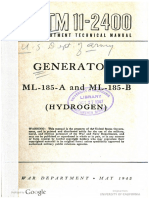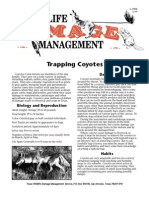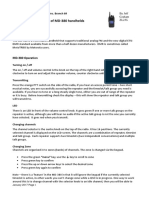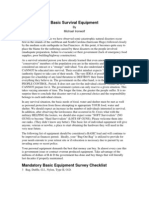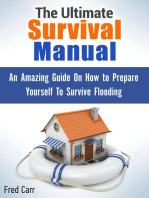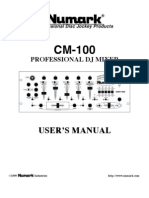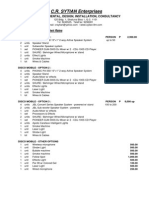Baofeng Uv5r Eyes Free
Baofeng Uv5r Eyes Free
Uploaded by
dbelmonteCopyright:
Available Formats
Baofeng Uv5r Eyes Free
Baofeng Uv5r Eyes Free
Uploaded by
dbelmonteCopyright
Available Formats
Share this document
Did you find this document useful?
Is this content inappropriate?
Copyright:
Available Formats
Baofeng Uv5r Eyes Free
Baofeng Uv5r Eyes Free
Uploaded by
dbelmonteCopyright:
Available Formats
Baofeng UV-5RTips And Hints For Eyes-Free Operation
Buddy Brannan, KB5ELV, buddy@brannan.name Last Updated: 2 July 2012
Updates And Modifications
2 July 2012: From Jim Unroe, KC9HI: Corrected information on changing power levels in memory mode Small procedural change for programming odd splits, mentioning the clearing of any CTCSS/DCS codes if they aren't needed, as in the example. Several typographical and labeling errors fixed. Changed the belt clip installation procedure, thanks Ed Griffin, W4KMA 30 June 2012: Added menu codes and moved DCS codes to a table Jim Mayes,KC5QDM Various typo, grammatical, and stylist changes: KB5ELV
Introduction
The Baofeng UV-5R is an inexpensive dualband handheld radio, operating on 2M and 70CM. This radio may be of interest to blind hams, since (unlike more expensive radios from the big three manufacturers) Baofeng has managed to implement limited speech feedback for some functions. While we would wish for more, such as voice confirmation of frequency, CTCSS/DCS settings, and so on, this radio provides a very usable alternative to other, more expensive handhelds from the traditional manufacturers. Please feel free to distribute this document. please send additions, corrections, or modifications to me via Email to buddy@brannan.name Thanks. Any additions, corrections, clarifications, or suggestions are gratefully accepted. Please Email them to me for inclusion or incorporation into this guide. I can be reached by Email at: Email: buddy@brannan.name Notably, accurate key labels would be appreciated, especially where I don't have them. Also, correction of labels I have typed incorrectly is appreciated. The latest version of this document can be had here: http://buddy.brannan.name/baofeng-uv5r-eyes-free.zip
Acknowledgements
Thanks to the following fine folks for their assistance: Ed Griffin, W4KMA, at Import Comm nications !http:""www#importcomm nications#com$ for pro%iding the initial &aofeng man al, as well as for orientation to the radio's ke(pad# Also for pointing o t an easier method for installing the )elt clip# All the folks on the &aofeng *+,-. /ahoogro p for hints on programming and se, as well as on getting aro nd the radio's man( little 0 irks#
Jim Mayes,KC5QDM, and John Glass, NU6P, for the menu listings. Also, Jim for actually sending the modifications to this guide to include the menu listings. Mark 1enk, W&2CAI, for the tip on t rning off the light# 3im *nroe, KC45I, for lots of corrections and clarifications# Attaching the &elt Clip The )elt clip attaches to the )ack of the radio with two incl ded 6hilips head screws, which will )e screwed into the )ack of the radio, towards the top, 7 st a)o%e the top of the )atter( pack# .emo%e the screws from the )ack of the radio# 6 t them into the holes on the sides of the hinged plate on the )ack of the )elt clip# It might )e easiest to do these one at a time, as the screws are fairl( small# 8ine the screws in the )elt clip p with the holes in the radio# 1crew in one of the screws partiall(, so that the clip holds in place, then start the other# Tighten )oth once the )elt clip is properl( aligned#
Inserting the Battery
The )atter( attaches to the )ack of the radio, %er( like man( other handheld radios and mo)ile phones# 6lace the radio facedown in front of (o with the top of the radio !the side with the antenna connector and on"off"%ol me kno)$ facing awa( from (o # The )atter( pack is rectang lar, with a plastic ta) at the top center of the pack# The )ack of the )atter(, toward the )ottom edge, has three contacts for charging in the incl ded drop,in charger# 8ine the top of the )atter( p with the )ottom of the radio so that the top of the )atter( rests on top of the )ottom edge of the radio, with the charging contacts facing p# 10 ee9e the )elt clip open with one hand to make room for the )atter(# 1lide the )atter( awa( from (o , towards the top of the radio# /o will feel the )atter( slide p the g ides on the radio and then latch in place as the latch in the radio connects to the ta) at the top of the )atter(#
Orientation
Stand the radio up with the keypad facing you. Naturally, the keypad will be the front of the radio, and we will discuss the radio in this orientation. At the top of the radio, (o 'll find an 1MA male antenna 7ack on the left and the on"off"%ol me kno) on the right# &etween these is a large 8E: light ) l)# &ehind the 8E: is the )atter( release latch# 6 sh the release latch forward and slide the )atter( down to remo%e it# The right side of the radio onl( has the loop for the wrist strap and the speaker"mic 7acks# The speaker"mic 7acks are located nder a co%er that swings open towards the )ack# 6 ll the front of the co%er free with a th m)nail to open it and pl g in either a speaker"mic or programming ca)le# The left side of the radio has three ) ttons# ;rom top to )ottom, the( are the ;M radio ke(, the 6TT ke(, and the Monitor ke(# The ;M radio ke( t rns on the ;M radio if pressed )riefl(# If this ) tton is held, it will t rn on a prett( anno(ing alarm siren# The 6TT ) tton ke(s the radio# The monitor ) tton, if held, will open the s0 elch for as long as the ) tton is held in# If it is pressed 0 ickl(, it t rns on !or off$ the 8E: light at the top of the radio# *nfort natel(, )oth <=n< and <=ff< pla( the same tone, so there is no non %is al wa( to know whether the light is on or not# To )e s re the light is off, t rn the radio off,
then on again> the light defa lts to )eing switched off# The front of the radio is where we will foc s most of o r attention# At the top of the front panel is the 8C: displa(# :irectl( )elow the displa( is one ) tton at the left side of the front panel# This is the ) tton that toggles )etween <;re0 enc( mode< !+;=$ and <Channel mode< !Memor( channels$ and is la)eled <+;="Mem<# /o will also find a genero s speaker grille, with a hole right )elow the ) tton for the microphone# &elow the speaker are two more ) ttons, one on the left side of the front panel and one on the right# The left ) tton is the A"& ) tton, which switches from the <A<, or top displa( fre0 enc( or channel, to the <&<, or )ottom, fre0 enc( or channel# 1ince most programming f nctions can onl( )e done from the <A< displa(, we won't do m ch with this ) tton# Also, )e aware that there is no a di)le indication as to whether (o ha%e switched to <A< or <&<# The onl( wa( (o 'd know wo ld )e )( tr(ing to program a memor( and ha%ing the memor( not program# The ) tton on the right side of the displa( is the <&and< ) tton# This determines whether (o are entering +5; or *5; fre0 encies# This ) tton has no effect at all in channel mode# Below these two buttons is what looks like a traditional DTMF keypad, having four rows of four buttons each. This keypad, however, isn't exactly traditional in its layout. The top four buttons are the "menu" button (used to open the settings menu), the "up" button, the "down" button, and the "Exit" button. In transmit, these buttons send A, C, B, and D DTMF tones, respectively. Below these, you will find (left to right, top to bottom): 1, 2, 3, and scan/reverse (which is also the star key); 4, 5, 6, 0; 7, 8, 9 lock (which sends pound).
Turning the Radio On
To turn the radio on, turn the power/volume knob to the right until it clicks on. You will hear two short beeps, followed by an announcement of the radio's mode. You will hear "Frequency mode" for VFO mode or "Channel mode" for memory mode. The first time you turn the radio on, it will be in "Frequency" mode with "dual" receive mode enabled. In order to make using this radio a little easier, I recommend turning off the "Dual" receive option. Once turned off, this setting will be remembered permanently. It can always be turned back on if you want or need it. Press "Menu". The radio will say "Menu". Press "7", then press "Menu". The radio will say "Dual stand by". Yes, really. She's hard to understand sometimes, but that's what she's saying. [I understand the voice is much easier to understand in later versions. Early revisions of this radio had a very heavily accented female voice.] Press "0", then press "Menu". The radio will say "Confirm". Finally, press "Exit" to exit the menu. I have been putting the "dual" in quotes, because it isn't really dual receive. It's more like dual watch, because audio from only one channel or the other is heard at any given time. To further complicate the issue, there is an option to have the transmit follow whichever channel (A or B) opens the receiver. If this option is turned on, it may be difficult to know where exactly you are transmitting. On the whole, it's probably best to just turn the dual function off.
A Couple Other Initial Setup Tasks There are a couple of options that are turned on by default that it's best to turn off. Having these on will make operating the radio annoying either to you or to the people you're talking to. There are three settings for eliminating repeater tail tones or courtesy tones. It is not exactly clear what the differences are in these settings, but you want to turn them all off. There is also a "roger beep" setting that you also want to disable. These are menus 35, 36, 37, and 39. Set all of these entries to 0: Press "Menu", "3", "5", "Menu", "0", "Menu". Press "Menu", "3", "6", "Menu", "0", "Menu". Press "Menu", "3", "7", "Menu", "0", "Menu". Press "Menu", "3", "9", "Menu", "0", "Menu".
A Note About the Menu Key
When the Menu key is pressed, the radio will say "Menu". This key also functions as "Enter". Thus, after modifying a menu option, press the Menu key again to accept the change. The radio will say "Confirm" to acknowledge a change in a menu's parameters. Also be aware that the menu will stay active for a good 10 seconds after changing a menu option. Thus, if you're changing several menu options in a row, it may not be necessary to press the menu key at the beginning of each operation. You'll know that the menu has exited if the radio beeps after a length of inactivity in the menu.
Changing Channels Or Frequency
You can set the frequency by using the up/down buttons or by entering the frequency or channel number directly. Note that the numbers speak when pressed. Enter six digits for frequency, i.e. 146520 or 444100, and three digits for the channel number, i.e. 001, 024, or 114. For frequencies in a 6.25 KHz channel spacing, like 467.7125, enter six digits, such as 467.712. If you have the channel spacing (Menu 1) set to 6.25 KHz, the radio will set the channel correctly. For frequencies in a 2.5 KHz channel spacing, such as 154.5275 set the radio to 154.525 and, with a 2.5 KHz channel spacing (Menu 1, option 0) press the "Up" button once. See the menu section below for a more complete discussion of setting menu parameters.
Programming Memories
You can program memories either with a standard split or with odd splits. Remember that once a memory is programmed, it cannot be changed, short of deleting it and starting over. Memories store receive and transmit frequencies, along with receive and transmit CTCSS or DCS codes, power level, and channel width (wide or narrow). Power level can be temporarily set to its other value, i.e. the one not stored in memory, by pressing the "Lock" key (the # key on the keypad) while in memory mode. The power level will revert to its stored value if you switch channels, press "Lock" again, or turn the radio off and then on again. Note that this trick to temporarily change power levels only works if TDR (dual watch, Menu 7, discussed earlier) is set to "Off".
Programming a repeater channel with standard offsets: 1.1 Choose the "A" frequency, printed on the top line of the display. This is probably already done, but if you go through all the steps to program and get a single beep upon the final press of "Menu", you are in the B VFO and need to press the "A/B" button. . 2.2 If you are in channel mode, press the channel/frequency button. Remember, channel mode will speak the channel number if you press the "up" or "down" button. 3.3 Ensure you are on the correct band. If you enter a frequency and the radio says "Cancel" when you press the last digit, press the "Band" button to select the correct band. 4.4 Enter the repeater output frequency, such as 147060. 5.5 Press "Menu", "2", "6", "Menu". The radio will say "Offset frequency". 6.6 For 2 meter repeaters, enter 00600. For 70 cm repeaters in the US or Canada, press 05000. This may be different in other parts of the world. Press "Menu" to confirm the offset amount. The radio will say "Confirm". 7.7 Press "Menu", "2", "5", "Menu". The radio will beep but will say nothing. Remember that the first press of "Menu" may not be necessary if the menu has not exited. 8.8 Press "1" for a plus (positive) offset, or "2" for a minus (Negative) offset, then press "Menu". The radio will say "Confirm". 9.9 Set the CTCSS or DCS codes for transmit and receive, as appropriate. These are in menus 11 and 12 for CTCSS and DCS receive respectively, and menus 13 and 14 for CTCSS and DCS transmit. CTCSS tones can be entered directly; for instance, enter 885 for an 88.5 Hz tone, 1318 for a 131.8 tone, etc. See below for a list of DCS codes. 10. 10 If the menu has exited, indicated by two very short bleeps, one higher followed by one slightly lower, press the Menu key to re-enter the menu. This should not be necessary often, as the menu stays up for close to 10 seconds before timing out. 11. 11 While in the menu, press 2, 7, Menu. The radio will say "memory channel". 12. 12 Enter a channel number from 000 to 127. However, be sure not to use a channel number that has already been programmed since the radio will not let you overwrite a stored memory. Programming over a channel with data in it will simply change that channel's transmit frequency. Once the channel number is entered, press "Menu" again. The radio will say "Receiving memory". 13. 13 Press "Exit". 14. 14 Press the "Scan/Rev" button. This will swap over the transmit and receive frequencies so that they are reversed. This is handy for listening to the repeater's input channel, in order to determine whether a station is in simplex range or not. 15. 15 Press "Menu", "2", "7", "Menu". The radio will say "Memory channel". 16. 16 Enter the same memory channel you entered above in step 12. Then press "Menu" again. The radio will say "Transmitting memory". 17. 17 Press "exit". You've set up a repeater channel. You will find it in your list of program channels when you switch to channel mode.
Programming A Repeater With An Odd Split
Alternatively, you can specify your own transmit and receive frequencies. In brief, you would program in the receive frequency first, then program in the transmit frequency in the same way. This may be more reliable, since only the "A" display works for programming memories, thus, the radio can only remember one offset value for programming purposes. It does not store a separate offset for VHF and UHF either. For this method, the offset value (memory 26) and offset direction (menu 25) don't matter at all. To demonstrate, here is how you would program in the infamous 147.435 repeater in Los Angeles into memory 99. This repeater has an output frequency of 147.435 and an input frequency of
146.400, a decidedly very odd split. As there is no CTCSS tone, we won't worry with that in this example. 1.1 2.2 3.3 4.4 5.5 6.6 7.7 8.8 9.9 10. If in channel mode, press the VFO/Mem button to switch to Frequency Mode. Press 1, 4, 7, 4, 3, 5. To be thorough, be sure that no CTCSS or DCS tones are set from a previous operation. Set menus 10, 11, 12, and 13 to 000. Press Menu, 2, 7, Menu. The radio will say "Channel Memory". Then, type 0, 9, 9, Menu. The radio will say "Receiving memory". Press "Exit" to exit the menu. Press 1, 4, 6, 4, 0, 0. Press menu, 2, 7, menu. The radio will say "Channel memory". Press 0, 9, 9, Menu. The radio will say "Transmit memory". Press "Exit". 10 The odd split is now programmed.
Again, remem)er that (o can se this same proced re to program standard offsets, too# As long as (o know the repeater's inp t and o tp t, (o can program them separatel( if (o wish, and not worr( a)o t the repeater offset men s#
Changing Between VFO And Memory Modes
You can switch easily between VFO ("Frequency") mode and memory ("Channel") mode by pressing the top most button on the front of the transceiver, labeled "VFO/Mem". The voice will tell you whether you are in "channel mode" or "Frequency mode". Channel mode must have at least one channel programmed; there are at least two programmed from the factory, probably more. Incidentally, it's probably a good idea to delete those channels and put your own data in them immediately. Deleting channels is done with menu 28. A channel can be directly set by entering it's three digit number on the keypad, such as 005, 022, or 122 for channel 5, 22, or 122 respectively. The new channel number will be announced via a voice prompt.
Adjusting Menu Options
All menu options can be adjusted from the keypad. You can either scroll through the menu with the up/down buttons, or by directly selecting the menu option you want numerically. So that you can most easily keep track of where you are, I believe selecting options numerically is easiest, as there is, again, no audible indication of when the beginning or end of the menu is reached, and the menus wrap. Note that the menu begins with 0, not with 1. Menu 0 is the squelch adjustment. As with selecting menus, the menu options can be adjusted numerically. For instance, selecting menu 2 (to adjust the power level), press 0 for high power or 1 for low power. For offset direction (menu 25), you can select 0 for no offset, 1 for a plus offset, or 2 for a minus offset. So, as menu options below are listed, the first option is always number 0, not number 1. To adjust the menus, press the Menu key, which is the first key on the first row of the main keypad. You will hear "Menu", at which time you can then enter a menu number or press the up/down buttons. Once you reach the menu you want, press the Menu key again. In most, though not all cases, you will hear voice confirmation of the name of the menu item you have selected. In the cases where you do not hear a voice confirmation, you will just hear a beep. Adjust the parameter by pressing numbers or up/down arrows. Once the menu is set correctly, press the Menu key again. You will hear the word
"Confirm" spoken to indicate that the option is set. You can then choose another menu item or press the "Exit" button to exit the menu. If you do nothing for about 10 seconds, the menu will exit automatically. In either case, you will hear a tone to confirm you are no longer in the menu system.
List of UV-5R Menus
0, SQL, squelch level: 0-9 1, STEP, frequency step: 0 2.5, 1 5, 2 6.25, 3 10, 4 12.5, 5 25 2, TXP, transmit power: 0 high, 1 low 3, SAVE, battery save: 0 off, 1 1:1, 2 1:2, 3 1:3, 4 1:4 4, VOX: 0 off, 1-10 5, WN, wideband/narrowband: 0 wide, 1 narrow 6, ABR, display illumination: 0 off, 1, 2, 3, 4, 5 seconds 7, TDR, dual watch reception: 0 off, 1 on 8, BEEP, keypad beep: 0 off, 1 on 9, TOT, transmission timer: 0 15, 1 30, 2 45, 3 60, ... 585 and 600 seconds in 15-second increments 10, R-DCS, reception digital coded squelch 11, R-CTCS, reception continuous tone coded squelch 12, T-DCS, transmission digital coded squelch 13, T-CTCS, transmission continuous tone coded squelch 14, VOICE, voice prompt: 0 off, 1 on (older versions), 0 off, 1 English, 2 Chinese (Newer versions) 15, ANI-ID, automatic number identification of the radio: can only be set by pc software 16, DTMFST, dtmf tone of transmitting code: 0 off, 1 dt-st, 2 ani-st, 3 dt+ani 17, S-CODE, signal code: only could be set by pc software 18, SC-REV, scan resume method: 0 TO, 1 CO, 2 SE 19, PTT-ID, push to talk id: 0 off, 1 bot, 2 eot, 3 both 20, PTT-LT, delay the signal code sending, 0-30 ms 21, MDF-A, (under channel mode the channel displays): 0 frequency, 1 channel number, 2 name (name is only programmable via programming software) 22, MDF-B, same as menu 21, for b band 23, BCL, busy channel lockout: 0 off, 1 on. [Note: This doesn't lock out a channel from memory scan. It prevents transmitting on a busy channel and is programmed on a per channel basis.] 24, AUTOLK, keypad locked automatically: 0 off, 1 on 25, SFT-D, direction of frequency shift: 0 off, 1 plus, 2 minus 26, OFFSET, frequency shift: 0-69.990 mhz 27, MEM-CH, store memory channels: 000-127 28, DEL-CH, delete memory channel: 000-127 29, WT-LED, illumination display color of stand by: 0 off, 1 blue, 2 orange, 3 purple 30, RX-LED, illumination display color of reception: 0 off, 1 blue, 2 orange, 3 purple 31, TX-LED, illumination display color of transmission: 0 off, 1 blue, 2 orange, 3 purple 32, AL-MOD, alarm mode: 0 site, 1 tone, 2 code 33, BAND, band selection: 0 vhf, 1 uhf 34, TDR-AB, transmitt+ selection while in dual watch/reception: 0 off, 1 a, 2 b 35, STE, tail tone elimination: 0 off; 1 on 36, RP-STE, tail tone elimination in communication through repeater: 0 off; 1-10 37, RPT-RL, delay of tail tone of repeater: 0 off; 1-10 38, PONMSG, boot display: 0 full; 1 mgs 39, ROGER, tone end of transmission: 0 off; 1 on
40, RESET, restore to default setting: 0 VFO; 1 all
DCS
WITH ASSOCIATED KEYPAD NUMBERS
???: =ff ??-: :?2AB ?@?: :?-2B ?@-: :?D2B ?A?: :@AAB ?A-: :@42B ?2?: :@CAB ?2-: :A@AB ?4?: :A44B ?4-: :A--B ?-?: :AD@B ?--: :2A-B ?C?: :2-@B ?C-: :4@@B ?D?: :42AB ?D-: :4--B ?E?: :-?2B ?E-: :-2AB ?4?: :CA4B ?4-: :C-4B @??: :DA2B @?-: :D-4B
??@: :?A2B ??C: :?2CB ?@@: :?-4B ?@C: :?D4B ?A@: :@A-B ?AC: :@4-B ?2@: :@C-B ?2C: :AA2B ?4@: :A4-B ?4C: :AC@B ?-@: :AD4B ?-C: :22@B ?C@: :2-CB ?CC: :4@AB ?D@: :44-B ?DC: :4CAB ?E@: :-?CB ?EC: :-4CB ?4@: :CADB ?4C: :CCAB @?@: :D2@B
??A: :?A-B ??D: :?42B ?@A: :?C-B ?@D: :@@4B ?AA: :@2@B ?AD: :@-AB ?2A: :@DAB ?2D: :AA-B ?4A: :A4CB ?4D: :AC2B ?-A: :2?CB ?-D: :22AB ?CA: :2C4B ?CD: :4@2B ?DA: :44CB ?DD: :4C4B ?EA: :-@CB ?ED: :-C-B ?4A: :C2@B ?4D: :CC4B @?A: :D2AB
??2: :?ACB ??E: :?4DB ?@2: :?D@B ?@E: :@@-B ?A2: :@2AB ?AE: :@--B ?22: :@D4B ?2E: :AACB ?42: :A-AB ?4E: :AC-B ?-2: :2@@B ?-E: :242B ?C2: :2C-B ?CE: :4A2B ?D2: :4-AB ?DE: :4C-B ?E2: :-A2B ?EE: :C?CB ?42: :C2AB ?4E: :D?2& @?2: :D24B
??4: :?2@B ??4: :?-@B ?@4: :?DAB ?@4: :@@CB ?A4: :@24B ?A4: :@-CB ?24: :A?EB ?24: :A42B ?44: :A-AB ?44: :ACCB ?-4: :2@-B ?-4: :24CB ?C4: :2D@B ?C4: :42@B ?D4: :4-4B ?D4: :4CCB ?E4: :-ACB ?E4: :C@AB ?44: :C4-B ?44: :D@AB @?4: :D42B
You might also like
- Mixing & Mastering Explained PDFDocument4 pagesMixing & Mastering Explained PDFJulián Meier73% (11)
- The Practical Guide To Bolt Action Rifle Accurizing and MaintenanceDocument346 pagesThe Practical Guide To Bolt Action Rifle Accurizing and Maintenanceandrew.uhlenkampNo ratings yet
- FRS GMRS Frequency ChartDocument1 pageFRS GMRS Frequency ChartDro Bo0% (1)
- 203 Spanish Firearms VocabularyDocument6 pages203 Spanish Firearms VocabularyHugh Fox IIINo ratings yet
- Baofeng UV-5R - Reference 4x6Document8 pagesBaofeng UV-5R - Reference 4x6compte emailNo ratings yet
- Prepper Press Baofeng UV 5R Instruction ManualDocument13 pagesPrepper Press Baofeng UV 5R Instruction Manualdoomtroll8616No ratings yet
- Baofeng Uv5r Manual Programming GuideDocument2 pagesBaofeng Uv5r Manual Programming Guidev.ilicic0% (1)
- UV-5R Manual ProgrammingDocument1 pageUV-5R Manual ProgrammingKris FoxNo ratings yet
- Weier 3288s-ManualDocument2 pagesWeier 3288s-Manualhery kurniadi0% (1)
- Field Ops Manual 2024Document78 pagesField Ops Manual 2024api-741151875No ratings yet
- CDC Handbook2022Document15 pagesCDC Handbook2022estiveskytjohn06No ratings yet
- Urban Ranger Variant Ranger Class For BurkeDocument5 pagesUrban Ranger Variant Ranger Class For BurkeJames LewisNo ratings yet
- How To Communicate After SHTFDocument34 pagesHow To Communicate After SHTFWalter Simms JuniorNo ratings yet
- Gun Care Guide: Rifle Shotgun Handgun Black PowderDocument17 pagesGun Care Guide: Rifle Shotgun Handgun Black PowderJohnNo ratings yet
- Operating A Moped or ScooterDocument75 pagesOperating A Moped or ScooterJohnNo ratings yet
- 11 Vegetables Anyone Can Grow On Their OwnDocument5 pages11 Vegetables Anyone Can Grow On Their OwnDivyajyoti DevaNo ratings yet
- Survival - Wilderness Shelter Types PDFDocument9 pagesSurvival - Wilderness Shelter Types PDFcicismecherNo ratings yet
- TM11 2400 Generators ML 185 A and ML 185 B HydrogenDocument67 pagesTM11 2400 Generators ML 185 A and ML 185 B Hydrogendavid_graves_okstate100% (2)
- CommoDocument176 pagesCommoBobNo ratings yet
- Ferc - Meta R 320Document168 pagesFerc - Meta R 320Jim HendershotNo ratings yet
- Be Ready For Nuclear Attack Final VersionDocument30 pagesBe Ready For Nuclear Attack Final Versionvale100% (1)
- Modern Minuteman - Gear ListDocument7 pagesModern Minuteman - Gear ListStacey HeimerlNo ratings yet
- Everyday Carry Checklist Everyday Carry ChecklistDocument1 pageEveryday Carry Checklist Everyday Carry ChecklisthutmicsNo ratings yet
- Foods You Can Regrow From Scraps - Ask A PrepperDocument7 pagesFoods You Can Regrow From Scraps - Ask A PrepperrrNo ratings yet
- Raspberry PI Night Vision GogglesDocument6 pagesRaspberry PI Night Vision GogglesAdven TuresNo ratings yet
- Baofeng Users FAQDocument12 pagesBaofeng Users FAQrhokahinNo ratings yet
- BSA Health and SafetyDocument34 pagesBSA Health and SafetysahoskinsNo ratings yet
- Programming A RepeaterDocument3 pagesProgramming A RepeaterRowel MagpayoNo ratings yet
- To Hunt: LearningDocument16 pagesTo Hunt: LearningSid ZorkNo ratings yet
- Rocketry R&D Jan2000Document22 pagesRocketry R&D Jan2000fogdartNo ratings yet
- School of Geological Sciences, California State University Long BeachDocument3 pagesSchool of Geological Sciences, California State University Long BeachDavid HotkaNo ratings yet
- United States Search and Rescue Task ForceDocument8 pagesUnited States Search and Rescue Task Forceeko_harsoNo ratings yet
- Eagle CatalogDocument42 pagesEagle CatalogFredy Francisco Leal Briceño0% (1)
- Mother Earth News - 12.01 2023_downmagaz.netDocument100 pagesMother Earth News - 12.01 2023_downmagaz.net13maniac13100% (1)
- Field Craft EssentialsDocument24 pagesField Craft EssentialsmarvNo ratings yet
- The Preppers Grid Down Surviva - Jackson JimDocument57 pagesThe Preppers Grid Down Surviva - Jackson JimMaman EnorNo ratings yet
- How To Clean and Cook A SquirrelDocument2 pagesHow To Clean and Cook A SquirrelKOOPER FRUITTENo ratings yet
- Manual Radio CBDocument22 pagesManual Radio CBOscar AcostaNo ratings yet
- Coyotes 10Document4 pagesCoyotes 10bdburnettNo ratings yet
- M 16 A 2Document325 pagesM 16 A 2cagedraptorNo ratings yet
- Navegacion Con Brujula LensaticaDocument355 pagesNavegacion Con Brujula LensaticaOscar GómezNo ratings yet
- Crosman 760 ManualDocument2 pagesCrosman 760 ManualBrilar2KNo ratings yet
- Items You Need To Hoard: Everyday Items You Could Probably Live Without, But You Certainly Won't Want ToDocument2 pagesItems You Need To Hoard: Everyday Items You Could Probably Live Without, But You Certainly Won't Want ToSherryNo ratings yet
- BAOFENG UV-9G GMRS User Manual 20210806Document46 pagesBAOFENG UV-9G GMRS User Manual 20210806Marco TauferNo ratings yet
- MD380 User Guide PDFDocument10 pagesMD380 User Guide PDFucnopNo ratings yet
- CLOTHING Module: Urban Bug Out BagDocument2 pagesCLOTHING Module: Urban Bug Out BagmeineanmeldungenNo ratings yet
- Being Prepared Before SHTF PDFDocument2 pagesBeing Prepared Before SHTF PDFOhio Dodson Family EmergencyNo ratings yet
- Anyone Over 12 Years Can Be A HAM.: Grade Frequencies Alloted Morse Code (Sending and Receiving)Document2 pagesAnyone Over 12 Years Can Be A HAM.: Grade Frequencies Alloted Morse Code (Sending and Receiving)Vineet MariyappanNo ratings yet
- PeppersprayZine J407bDocument16 pagesPeppersprayZine J407bRazulvNo ratings yet
- Manual 336 444 1895 20201222Document16 pagesManual 336 444 1895 20201222JPNo ratings yet
- B2B0331 Using Terrain ModelsDocument6 pagesB2B0331 Using Terrain Modelshamilton_DKNo ratings yet
- 6-16-2020 DOJ-ATF Pistol Brace LetterDocument3 pages6-16-2020 DOJ-ATF Pistol Brace LetterDuncanNo ratings yet
- EPreparedness Brochure 2Document2 pagesEPreparedness Brochure 2jawtreyNo ratings yet
- Survival Basic Survival EquipmentDocument5 pagesSurvival Basic Survival Equipmentjim100ab100% (1)
- 2010 Camaro Pages GMPP - Catalog - 2010Document5 pages2010 Camaro Pages GMPP - Catalog - 2010good12boy34No ratings yet
- The Shtf Stockpile: 23 Items That Will Help You Remain Alive When Disaster Knocks on Your DoorFrom EverandThe Shtf Stockpile: 23 Items That Will Help You Remain Alive When Disaster Knocks on Your DoorNo ratings yet
- The Ultimate Survival Manual: An Amazing Guide On How to Prepare Yourself To Survive FloodingFrom EverandThe Ultimate Survival Manual: An Amazing Guide On How to Prepare Yourself To Survive FloodingNo ratings yet
- LogDocument5 pagesLognimisha ksNo ratings yet
- User'S Manual: Professional DJ MixerDocument12 pagesUser'S Manual: Professional DJ MixerdionysiaNo ratings yet
- TASCAM 488 Portastudio ManualDocument54 pagesTASCAM 488 Portastudio ManualneilNo ratings yet
- Sony Hcd-xgv80 Ver-1.1Document84 pagesSony Hcd-xgv80 Ver-1.1RidwanNo ratings yet
- SpeakerKits ArchiveDocument82 pagesSpeakerKits Archivefutache cordelNo ratings yet
- Two - Channel Wirless Audio Amplifier: Ofeee5 Sem Session (2018-2021)Document7 pagesTwo - Channel Wirless Audio Amplifier: Ofeee5 Sem Session (2018-2021)Mohit JambuNo ratings yet
- Bss CrossoverDocument36 pagesBss Crossoverian millerNo ratings yet
- The Composition of Spatial Audio For Headphone and Ambisonic ReproductionDocument6 pagesThe Composition of Spatial Audio For Headphone and Ambisonic ReproductionKenny CreminNo ratings yet
- Model LS8800: Product Technical Data SheetDocument2 pagesModel LS8800: Product Technical Data SheetHanne WilzaNo ratings yet
- Sound System Rental PackageDocument4 pagesSound System Rental PackageKenneth SytianNo ratings yet
- Aiwa NSX-HMA56Document49 pagesAiwa NSX-HMA56Ivan VankoNo ratings yet
- Kenwood Kac 923Document35 pagesKenwood Kac 923dragosGSXNo ratings yet
- Ece 715 Electroacoustics Project ProposalDocument5 pagesEce 715 Electroacoustics Project Proposalapi-308085459No ratings yet
- EVO Start Recording Bundle Manual V1.0 (New)Document29 pagesEVO Start Recording Bundle Manual V1.0 (New)AKMusic 37O8No ratings yet
- RJ Worden - ResumeDocument2 pagesRJ Worden - Resumemwelniak2250No ratings yet
- Dac Adc 2Document2 pagesDac Adc 2pepeluis666No ratings yet
- JBL Pro Catalog 2013Document98 pagesJBL Pro Catalog 2013TULUSHADINo ratings yet
- SD722 R Manual PDFDocument78 pagesSD722 R Manual PDFFrank CarrascoNo ratings yet
- TraceDocument43 pagesTracechris switNo ratings yet
- Radio Station Training ReportDocument37 pagesRadio Station Training Reportapi-26629623100% (1)
- Designing_Tube_Preamps_For_Guitar_and_Bass super 300str optim_Part4Document50 pagesDesigning_Tube_Preamps_For_Guitar_and_Bass super 300str optim_Part4kobra gordanNo ratings yet
- LFT8 B ManualDocument37 pagesLFT8 B ManualJavier IglesiasNo ratings yet
- Abbey Road Modern Drummer Manual EnglishDocument55 pagesAbbey Road Modern Drummer Manual EnglishDominic Stephen CanningNo ratings yet
- Part Number Part Description Part Revision: Sub Asy, Power Distribution Unit (Pdu), High PowerDocument72 pagesPart Number Part Description Part Revision: Sub Asy, Power Distribution Unit (Pdu), High Powerabdulkawi alasharyNo ratings yet
- Icom Ic-A14 Service ManualDocument28 pagesIcom Ic-A14 Service ManualSENEAM MPGNo ratings yet
- High Fidelity November 1956Document174 pagesHigh Fidelity November 1956mikemacdonald134072100% (1)
- Exposure ClassicDocument2 pagesExposure ClassicIvan WongNo ratings yet
- Compression Cheat SheetDocument6 pagesCompression Cheat SheetTheodore YiannopoulosNo ratings yet