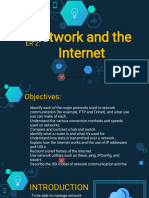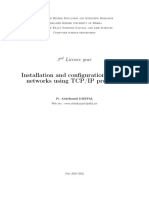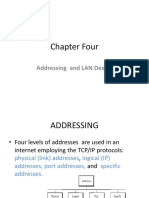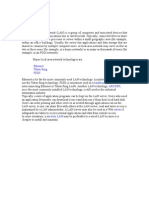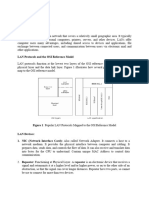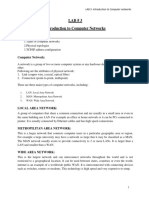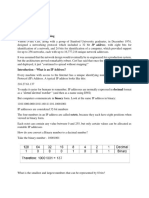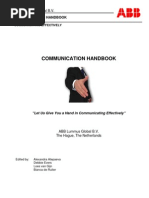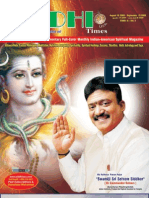How To Connect Two Computers Directly
How To Connect Two Computers Directly
Uploaded by
THIRU.MCopyright:
Available Formats
How To Connect Two Computers Directly
How To Connect Two Computers Directly
Uploaded by
THIRU.MOriginal Title
Copyright
Available Formats
Share this document
Did you find this document useful?
Is this content inappropriate?
Copyright:
Available Formats
How To Connect Two Computers Directly
How To Connect Two Computers Directly
Uploaded by
THIRU.MCopyright:
Available Formats
How to Connect Two Computers Directly
By
Bipul Kumar Bal
When you don’t have any HUB or Switching device, you may face problem
with connecting two computers directly with the CAT5e or Category 5 cable.
Now I will mainly focus on the case where you don’t have any hub.
Initially I will describe all the things required in short, and then it is been
described vividly.
Short Description
• Choose a network address for both the computers say 144.16.192.245
and 144.16.192.247
• Connect the two computers with the CAT5e cable. Now here is the
main difference with connecting through hub. In case of hub both end
of the cable will have the same color code (Later it has been described
as Straight Through). But in case of our case (direct connection) we
need different color code for two ends. This color code is called
Cross-Over, later it has been described.
• Configure the computers for networking, see the vivid description for
this section.
I hope you will be able to connect two computers directly. Best of luck
Vivid Description
1. Choose a Network Address
o Any network address will do for this purpose, so long as you
understand the basics of how IPv4 works as explained below.
o IPv4 (IP ver. 4) addresses are written like this:
xxx.xxx.xxx.xxx (four number groups separated by three dots),
in all RFC-1166 compliant countries. Each number ranges from
0 to 255. This is known as "Dotted Decimal Notation" or "Dot
Notation" for short. The address is divided into two portions:
the network portion and the host portion.
For "Classful" networks, the network and host portions are as
follows:
("n" represents the network portion, "x" represents the host
portion)
When the first number is 0 to 127 - nnn.xxx.xxx.xxx (ex.
10.xxx.xxx.xxx)
These are known as "Class A" networks.
When the first number is 128 to 191 - nnn.nnn.xxx.xxx (ex.
172.16.xxx.xxx)
These are known as "Class B" networks.
When the first number is 192 to 223 - nnn.nnn.nnn.xxx (ex.
192.168.1.xxx)
These are known as "Class C" networks.
When the first number is 224 to 239 - The address is used for
multi-casting.
When the first number is 240 to 255 - The address is
"experimental".
Multicast & Experimental addresses are beyond the scope of
this article. However, because IPv4 does not treat them the
same way as other addresses they should not be used.
For simplicity "non-classful networks" and sub-netting will not
be discussed, as we will be connecting only two devices.
The network portion specifies a network; the host portion
specifies an individual device on a network.
For any given network:
The range of all possible host portion numbers gives the
Address Range.
(ex. 172.16.xxx.xxx the range is 172.16.0.0 to
172.16.255.255)
The lowest possible address is the Network Address.
(ex. 172.16.xxx.xxx the network address is 172.16.0.0)
This address is used by devices to specify the network
itself, and cannot be assigned to any device.
The highest possible address is the Broadcast Address.
(ex. 172.16.xxx.xxx the broadcast address is
172.16.255.255)
This address is used when a packet is meant for all
devices on a specific network, and cannot be assigned to
any device.
The remaining numbers in the range are the Host Range.
(ex. 172.16.xxx.xxx the host range is 172.16.0.1 to
172.16.255.254)
These are the numbers you can assign to computers,
printers, and other devices.
Host Addresses are individual addresses within this
range.
2. Connect the two computers together.
o To connect with a Crossover cable, simply plug an end of the
cable into the Ethernet Port of each computer.
o To connect with a Hub or Switch, use two straight through
cables to connect each computer to the switch or hub.
o See "Things you will need" section for more information on
"Straight Through" -vs- "Cross-Over" Cables.
3. Configure the computers for networking. Go to internet options
(this varies depending on the Operating System), and go to the dialog
box that lets you change the TCP/IP protocol. Change the radio
buttons from "Obtain from DHCP server automatically" to "Use the
following IP address:".
o Give each computer a different address from the host range.
Do not use the network address or the broadcast address.
o Leave the "Default Gateway" and "DNS server" fields blank.
o For the subnet mask, use the following:
Class "A" Networks
When the first number is 0 to 127
The Mask is - 255.0.0.0
Class "B" Networks
When the first number is 128 to 191
The Mask is - 255.255.0.0
Class "C" Networks
When the first number is 192 to 223
The Mask is - 255.255.255.0
IPv4 originally used the first number (ex. 192) to determine
which part of the address is network and which part is host
based on the address class. However, the advent of subnetting
and nonclassful networking made it necessary to provide a
mask because other ways of dividing the address into network
and host portions are now possible.(More information in the
Important Notes section.)
4. Verify connectivity. The simplest way to do this is with Ping. Bring
up MS-DOS or the equivalent on other OS's, (In Windows open the
command prompt which is located in the Start Menu - Accessories -
Command Prompt) and type in: "ping [insert IP address of the other
computer here] (ex. 192.168.1.1). If you cannot reach the other
computers address, read over the steps again or contact a professional.
Tips
• To share your files, right click on any folder and choose Sharing to make them
shared.
• You can also do this with your printers to be able to print from one computer
while the printer is connected to the other.
Things You'll Need
• Straight Through -vs- Cross-Over
o Straight through is a CAT-5, CAT-5e, or CAT-6 Ethernet
Cable with the wires connected as follows:
On both ends: Orange Stripe; Orange; Green Stripe; Blue;
Blue Stripe; Green; Brown Stripe; Brown.
o Cross-over is a CAT-5, CAT-5e, or CAT-6 Ethernet Cable
with the wires connected:
On one end: Orange Stripe; Orange; Green Stripe; Blue; Blue
Stripe; Green; Brown Stripe; Brown
On the other end: Green Stripe; Green; Orange Stripe; Blue;
Blue Stripe; Orange; Brown Stripe; Brown
The above conforms to TIA/EIA-568 standard, however, all
that is important for a cross-over to work is for pins 1 & 2
(transmit) to switch places with pins 3 & 6 (receive) on the
opposite end. For a strait through pins should be the same on
both ends. Color sets (ex. Orange Strip & Orange) mark twisted
pairs. Keeping pin sets on the same twisted pair (i.e. pins 1 & 2
on one color set, and pins 3 & 6 on another) allows best signal
quality.
o Note: TIA/EIA standard has not been established for CAT-7 or
greater cabling.
• A cross-over cable is all you need to connect two computers directly.
• You may wish, however, to purchase a switch/hub with two
Standard "Straight-Through" Ethernet Cables. This is especially
useful if you plan to add more computers later.
Note: If planning to connect 3 or more computers, hubs are less
expensive but waste bandwidth by repeating all signals out all ports -
leaving it to the receiving computers to ignore packets not addressed
to them. Switches allow more efficient use of bandwidth by sending
packets only to the intended recipient.
• Many computers can determine if you are using a crossover or
straight through cable. If you are not so lucky to have auto-sensing
on at least one of the devices connected by a cable, you must use the
correct type between them. Computer-to-switch/hub will require a
straight through, computer-to-computer a crossover.
• Check to see if your computer has an Ethernet Adapter in the
back of the computer. Most new computers have this. You can tell
by the documentation from the computer or by looking at the back of
the computer. It looks like a phone jack, but larger, with 8-pins. Do
not confuse this with a "modem" jack for dial-up phone service.
Phone/modem jacks will have 2, 4, or 6 pins.
Important Notes
• The concept of a subnet mask. The general concept will help in
understanding what this number does, and why it matters.
Dotted decimal notation is a human way of writing IP Addresses to
make them easier to work with. What the computer "sees" is 32 ones
and zeros in a row like this: 11000000101010000000001000000000.
IPv4 originally broke this into 4 groups of 8, hence the "dots" -
11000000.10101000.00000010.00000000, each group is an "octet" of
8 bits. Dotted decimal writes the value of the octet in decimal to make
it easier for people to read - 192.168.2.0
A complex set of rules concerning the order of the ones and zeros in
the first octet was used to create the "Classful Addressing Scheme";
however, no subnet mask was needed. For all Class A's the first octet
was network, for Class B's the first and second were network, for
Class C's the first three.
In 1987, intra-nets started becoming larger and the Internet was on its
way. Wasting whole Class C ranges of 254 host addresses on small
networks became a problem. Class A and B networks often wasted
addresses because physical limitations forced networks to be divided
by routers before they could get large enough to use so many
addresses. (Class B's host range (256 X 256) - 2 = 65534 addresses;
Class C's (256^3) - 2 = 16,777,214.)
Subnetting divides a large Classful network into many smaller "sub-
nets" by increasing the number of ones and zeros used to address
networks(leaving fewer for the hosts in each network). A small subnet
can then be assigned to a small network without using a large number
of extra addresses. To say which bits are the network address we use a
1. The "mask" (ex. 255.255.255.192) when converted to binary (ex.
11111111.11111111.11111111.11000000) defines exactly how many
more bits are added to the network portion (ex. two host bit). In this
example, one Class C with 254 hosts becomes four sub-nets with 62
hosts each. Of these sub-nets only two may be assigned to networks;
the first and last cannot be used according to RFC-950.
Further discussion of the rules of subnetting is beyond the scope of
this article. What matters here is that even though we are using
Classful addresses, Windows (and other software) doesn't know this.
And hence, will still need a mask to tell it how many bits we want to
use for the network portion. By saying 255.255.255.0, we're saying
that 11111111.11111111.11111111.00000000 is the subnet. By that,
we say that the first three octets are the network, and the last is the
host - we want to make it a Class C.
You might also like
- Eat Right For Your Blood TypeDocument5 pagesEat Right For Your Blood Typekingcobra00792% (59)
- Real IELTS Speaking Task Model IELTS Speaking Topics and AnDocument71 pagesReal IELTS Speaking Task Model IELTS Speaking Topics and AnTuấn Đông89% (9)
- ExcelDocument2 pagesExcelTHIRU.MNo ratings yet
- How To Connect Two Computers (Via A Switch) - WikiHowDocument6 pagesHow To Connect Two Computers (Via A Switch) - WikiHowkriskl03100% (1)
- Colour CodeDocument14 pagesColour CodechinthalapatiNo ratings yet
- CCN Lab Manual FullDocument39 pagesCCN Lab Manual FullfaizaNo ratings yet
- Presentation Notes 7Document41 pagesPresentation Notes 7IjazKhanNo ratings yet
- Components of A LAN NetworkDocument8 pagesComponents of A LAN Networkranadip dasNo ratings yet
- NetworkingDocument20 pagesNetworkingAnitha JebarajNo ratings yet
- Chapter 1 - Part 2Document56 pagesChapter 1 - Part 2axmedyare.janogaleNo ratings yet
- Computer System Servicing: Moulde1: Ethernet Cabling Learning ObjectivesDocument56 pagesComputer System Servicing: Moulde1: Ethernet Cabling Learning ObjectivesJake D La MadridNo ratings yet
- Network and The Internet001Document57 pagesNetwork and The Internet001Jean Rances Amparo RanidoNo ratings yet
- Setting Up A LANDocument43 pagesSetting Up A LANHarold C. GetaladoNo ratings yet
- Top 10 Networking Interview Questions and AnswersDocument36 pagesTop 10 Networking Interview Questions and AnswersBahzadNo ratings yet
- Internet ProtocolsDocument51 pagesInternet ProtocolsBinod PoudelNo ratings yet
- Bosch - Networking Essentials and Basic ConceptsDocument10 pagesBosch - Networking Essentials and Basic ConceptsFábio Dos ReisNo ratings yet
- Cours InstallationDocument11 pagesCours Installationأخبار ذراع الڨايدNo ratings yet
- NetworkingDocument4 pagesNetworkingAbdul RahimNo ratings yet
- Best Practices For Using Multiple Network InterfacesDocument26 pagesBest Practices For Using Multiple Network Interfacesiftikhar ahmedNo ratings yet
- Unit 2 Addressing SchemeDocument10 pagesUnit 2 Addressing SchemeMrudul BhattNo ratings yet
- How The Internet Works TCP/IP Protocol SuiteDocument11 pagesHow The Internet Works TCP/IP Protocol SuitedhayaNo ratings yet
- How The Internet WorksDocument11 pagesHow The Internet Worksవంశీ క్రిష్ణNo ratings yet
- Lab 05Document10 pagesLab 05نیان سیف باٹھNo ratings yet
- Computer Networking Lab ReportDocument38 pagesComputer Networking Lab Reportarbeen.tmzNo ratings yet
- NetworkingDocument64 pagesNetworkingALMA AGNASNo ratings yet
- Data Communication and Networking IP Addressing Sub NetworksDocument4 pagesData Communication and Networking IP Addressing Sub NetworksNelumNo ratings yet
- Hip Lan ManualDocument19 pagesHip Lan ManualRifat AzadNo ratings yet
- Network Layer of Computer NetworksDocument24 pagesNetwork Layer of Computer NetworksnitishgalaxyNo ratings yet
- Chapter 4 IP AddressingDocument46 pagesChapter 4 IP AddressingAklilu AyeleNo ratings yet
- 5 Ways To Connect Two Computers - WikiHowDocument6 pages5 Ways To Connect Two Computers - WikiHowAnjith AkNo ratings yet
- Ethernet Token Ring FddiDocument12 pagesEthernet Token Ring Fddiapi-26989621100% (1)
- TCPIPDocument2 pagesTCPIPNitin SinghalNo ratings yet
- Chapter 4Document44 pagesChapter 4Nahom E.No ratings yet
- 2005-02-16-Basic-Network-Troubleshooting-FINAL-v1 0Document10 pages2005-02-16-Basic-Network-Troubleshooting-FINAL-v1 0Irfansyah IrfansyahNo ratings yet
- BITS-Pilani Hyderabad Campus CS F303 (Computer Networks) Laboratory 1Document7 pagesBITS-Pilani Hyderabad Campus CS F303 (Computer Networks) Laboratory 1pundaNo ratings yet
- TCP/IP Networking Basics: Related PublicationsDocument16 pagesTCP/IP Networking Basics: Related PublicationsPandianNo ratings yet
- Network MidtermDocument24 pagesNetwork MidtermPrincess Dndoon GNo ratings yet
- Ip Addressing and SubnettingDocument39 pagesIp Addressing and SubnettingrumirubeeNo ratings yet
- Ccna 2Document37 pagesCcna 2burdy53No ratings yet
- Interview Question and Answers of CCNADocument14 pagesInterview Question and Answers of CCNAPraveen Prakasan100% (1)
- Chapter 4 IP AddressingDocument45 pagesChapter 4 IP Addressingmisix23317No ratings yet
- CSE412 - Lab Manual (Fall22)Document18 pagesCSE412 - Lab Manual (Fall22)kanizfatemachoNo ratings yet
- RTTC Ip AdressingDocument18 pagesRTTC Ip AdressingChinmayaNo ratings yet
- Home Products Solutions Ordering: About Us Contact Partner LoginDocument28 pagesHome Products Solutions Ordering: About Us Contact Partner LoginRyan MillerNo ratings yet
- CCN-Lab No. 01 Title:: Packet TraceDocument18 pagesCCN-Lab No. 01 Title:: Packet TraceNaveed LatifNo ratings yet
- Computer NetworksDocument21 pagesComputer NetworksAran Utkarsh100% (1)
- Network Security and Cyber DefenceDocument313 pagesNetwork Security and Cyber DefencetemptigerNo ratings yet
- NetworkingDocument109 pagesNetworkingKarthik RajaNo ratings yet
- Internetworking Technologies: Topic: Configuration of Small LANDocument16 pagesInternetworking Technologies: Topic: Configuration of Small LANapi-19817772100% (1)
- Bits and Bytes of Computer Networking Week 2 2Document5 pagesBits and Bytes of Computer Networking Week 2 2George HernandezNo ratings yet
- Internet _ ProtocolDocument15 pagesInternet _ ProtocolzensjbqdnltiawalywNo ratings yet
- Chapter Four - Network LayerDocument37 pagesChapter Four - Network LayerAwostatewos ApofaniosNo ratings yet
- AN Assignment 1 2023Document10 pagesAN Assignment 1 2023khurs195No ratings yet
- Ip Addressing and SubnettingDocument38 pagesIp Addressing and SubnettingHurjay NaguitNo ratings yet
- ITC LAB 3 - NetworkingDocument10 pagesITC LAB 3 - NetworkingpathwayNo ratings yet
- Acn Unit 1 - 186 - N3Document19 pagesAcn Unit 1 - 186 - N3186Shraddha Bonde N1No ratings yet
- Handout 7Document12 pagesHandout 7traderbaloch2023No ratings yet
- Topic Four-IP DddressingDocument8 pagesTopic Four-IP Dddressingkevinodhiambo532No ratings yet
- Objectives: IP Address Part - II How To Set An IP Address Cabling Methods Review Topics Discussed in Last ClassDocument27 pagesObjectives: IP Address Part - II How To Set An IP Address Cabling Methods Review Topics Discussed in Last ClassVim SamNo ratings yet
- Computer Networking: An introductory guide for complete beginners: Computer Networking, #1From EverandComputer Networking: An introductory guide for complete beginners: Computer Networking, #1Rating: 4.5 out of 5 stars4.5/5 (2)
- Cisco Certified Network Associate (CCNA) and Cisco Certified Network Professional (CCNP): Mastering Network Automation and Programmability Study GuideFrom EverandCisco Certified Network Associate (CCNA) and Cisco Certified Network Professional (CCNP): Mastering Network Automation and Programmability Study GuideNo ratings yet
- English Communication Hand BookDocument34 pagesEnglish Communication Hand Bookbaluchandar100% (15)
- Age Character CalculationnhmDocument2 pagesAge Character Calculationnhmapi-3698237No ratings yet
- Know Your HeartDrRsrinivasDocument23 pagesKnow Your HeartDrRsrinivasTHIRU.MNo ratings yet
- Why We Need To Retool "Use It or Lose It": Healthy Brain AgingDocument4 pagesWhy We Need To Retool "Use It or Lose It": Healthy Brain AgingSharpBrains100% (3)
- Ten Questions About Hinduism and Ten Terrific Answers in TamilDocument12 pagesTen Questions About Hinduism and Ten Terrific Answers in Tamiljackhammer1No ratings yet
- Siddhi Times-August 2009-Dr. Commander SelvamDocument68 pagesSiddhi Times-August 2009-Dr. Commander SelvamSiddhi Times100% (1)
- Tamil Eliya MaruthuvamDocument44 pagesTamil Eliya Maruthuvamமுரளி கிருஷ்ணன் alias முகி96% (27)
- AyurvedaDocument83 pagesAyurvedaKamlesh Maheshwari100% (6)
- Second Life Business MagazineDocument80 pagesSecond Life Business MagazineTHIRU.MNo ratings yet
- 500 Important Spoken Tamil Situations Into Spoken English Sentences SampleDocument7 pages500 Important Spoken Tamil Situations Into Spoken English Sentences Samplerameshdurairaj0% (1)
- 49-Horoscope in Your HandDocument14 pages49-Horoscope in Your HandSaptarishisAstrology100% (2)
- How To Add Watermarks in Microsoft WordDocument1 pageHow To Add Watermarks in Microsoft WordTHIRU.M100% (1)
- Ielts Speaking Real Test Added by Kanda MogaDocument41 pagesIelts Speaking Real Test Added by Kanda Mogasonukanda98% (42)
- Speaking SkillsDocument20 pagesSpeaking SkillsTHIRU.MNo ratings yet
- Useful Grammer Book For The StudentsDocument378 pagesUseful Grammer Book For The StudentswaseeshNo ratings yet
- Java J2EE Job Interview Companion - K.arulkumaranDocument237 pagesJava J2EE Job Interview Companion - K.arulkumaranAnu SreekumarNo ratings yet
- Technical Question and Answers in C, C++, DS, Oracle, UnixDocument176 pagesTechnical Question and Answers in C, C++, DS, Oracle, Unixapi-19750719No ratings yet
- GSM TutorialDocument19 pagesGSM TutorialMuhammad Rauf AkramNo ratings yet
- Brain Quest DeckDocument32 pagesBrain Quest DeckTHIRU.M100% (5)
- Dell EMC FY19 Business Rules - q4Document12 pagesDell EMC FY19 Business Rules - q4anon_825402596No ratings yet
- VBA For Beginners - VBA Userforms - Online PC LearningDocument18 pagesVBA For Beginners - VBA Userforms - Online PC LearningMarcos Armando Garcia VergaraNo ratings yet
- Computer Graphics MCQ Question BankDocument52 pagesComputer Graphics MCQ Question BankVishal Kumar Singh100% (7)
- Bcse305l Embedded-Systems TH 1.0 67 Bcse305l 2Document3 pagesBcse305l Embedded-Systems TH 1.0 67 Bcse305l 2Harisankar R N RNo ratings yet
- For Loop Until Button Is Pressed in Android - Stack Overflow PDFDocument5 pagesFor Loop Until Button Is Pressed in Android - Stack Overflow PDFShoaib QuraishiNo ratings yet
- 0603 DgstationDocument2 pages0603 DgstationAlexander WieseNo ratings yet
- Anti Theft System PDFDocument18 pagesAnti Theft System PDFOskars ŠtālsNo ratings yet
- 2296 IomDocument16 pages2296 IomKirill HrushkovNo ratings yet
- ECT Checking PDFDocument11 pagesECT Checking PDFEdidjo DarwinNo ratings yet
- Yfm350s Yfm350s Yfm350s Yfm350s Yfm350: (5yt1) (5yt2) (5yt3) (5yt1) (5yt1)Document75 pagesYfm350s Yfm350s Yfm350s Yfm350s Yfm350: (5yt1) (5yt2) (5yt3) (5yt1) (5yt1)David Castro GasteluNo ratings yet
- Datasheet LM358Document12 pagesDatasheet LM358OscarDa5No ratings yet
- Advanced View Arduino Projects List - Use Arduino For ProjectsDocument97 pagesAdvanced View Arduino Projects List - Use Arduino For ProjectsWise TechNo ratings yet
- Bus Coupler D130 Function TestDocument6 pagesBus Coupler D130 Function TestAhmed SoomroNo ratings yet
- Eja-E Eja-J Sil CertificateDocument2 pagesEja-E Eja-J Sil CertificateAthirah Amer HamzahNo ratings yet
- The Ship of The DeadDocument9 pagesThe Ship of The DeadLucas PangNo ratings yet
- Coa - Unit - 2 - 3 - 4 NotesDocument62 pagesCoa - Unit - 2 - 3 - 4 Notesmayankrajput13626No ratings yet
- Injection MoldingDocument6 pagesInjection MoldingAlexi JuniorNo ratings yet
- Crystal Radio Kit - Traveler II - Instruction ManualDocument15 pagesCrystal Radio Kit - Traveler II - Instruction Manualtemp98100% (2)
- 054 Atex Compliant RfidDocument2 pages054 Atex Compliant RfidCoreRFIDNo ratings yet
- Icom Ic-706Mkiig Mods and Tips: Page IndexDocument15 pagesIcom Ic-706Mkiig Mods and Tips: Page IndexstraNo ratings yet
- Data - anggotaKABUPATEN BELU 15 AGUS 2020-DikonversiDocument32 pagesData - anggotaKABUPATEN BELU 15 AGUS 2020-DikonversiTisera BernadethNo ratings yet
- Sie PC 73060084Document105 pagesSie PC 73060084Bayu LesmanaNo ratings yet
- Choose The Letter of The Correct AnswerDocument4 pagesChoose The Letter of The Correct AnswerShring HighbNo ratings yet
- Pilot Education Model - Tanzania: Group 6 December 14, 2007 Final Project - STRAT 445Document19 pagesPilot Education Model - Tanzania: Group 6 December 14, 2007 Final Project - STRAT 445Josh BloomNo ratings yet
- DSR PuneDocument11 pagesDSR PunedigvijayjagatapNo ratings yet
- 105-D332Xx-00B Revb Desktop Board (110W TGP) Navi14 Gddr6 4Pcs, 8L 3Xdps +1xhdmiDocument27 pages105-D332Xx-00B Revb Desktop Board (110W TGP) Navi14 Gddr6 4Pcs, 8L 3Xdps +1xhdmileodias.souzaNo ratings yet
- MX500 Remote Control Owners ManualDocument37 pagesMX500 Remote Control Owners ManualDouglas BakerNo ratings yet
- BK 3 XX 0 enDocument90 pagesBK 3 XX 0 enDragan ŠašićNo ratings yet
- Removal Torque SensorDocument3 pagesRemoval Torque Sensorslam12125No ratings yet
- Spraai 4 ADocument22 pagesSpraai 4 AAbdullah NasirNo ratings yet