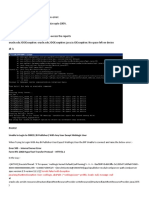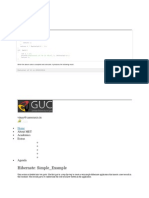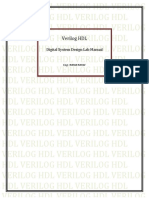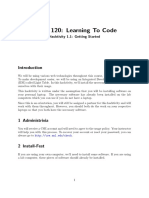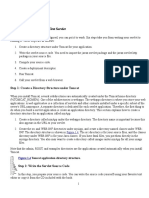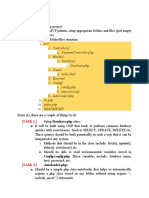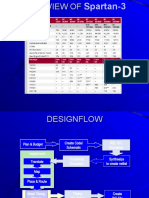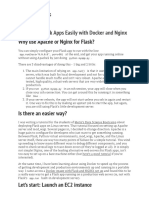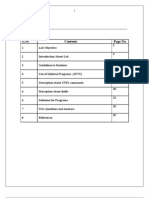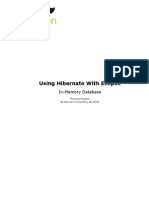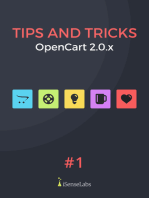Lab 3: Processing Data in Files: Learning Goals
Uploaded by
Lollie PopLab 3: Processing Data in Files: Learning Goals
Uploaded by
Lollie PopLabs >
Lab 3: Processing Data in Files
Contents
1 Learning Goals 2 Main Lab
Learning Goals
to process data stored in files to read or write data to a file
Main Lab
Download the file yvr_2011.csv. This file comes to us courtesy of Environment Canada and contains observed weather data at Vancouver International for every day of the year. This fileis a copy of an official work published by the Government of Canada. It has not been reproduced in affiliation with or with the endorsement of the Government of Canada. The data is provided in accordance with the Copyright / Permission to Reproduce notice posted by Environment Canada. Download the file lorumIpsum.txt. This file comes to you courtesy of http://www.lipsum.com/. Create a Python project named Lab 3 and be sure to create a source folder named src. Drag the file yvr_2011.csv and drop it onto the src folder. Do the same with the file lorumIpsum.txt. Open the file yvr_2011.csv using Excel (if you have it available) or directly from within Eclipse and note that it has a certain number of header rows and a certain number of columns containing data. Be careful not to modify the file in any way - do not save it from Excel or from text editor! When designing your functions in this lab you must allow for the possibility that the number of header rows may change in future. You must also allow for the possibility that sometime in the future Environment Canada chooses to use a different delimiter to separate data in the file. At the moment, values are separated by a comma. Open lorumIpsum.txt from within Eclipse and note that it contains a bunch of text in Latin. Be careful not to modify the file in any way - do not save it from the text editor! Download the starter file lab03.py and work through the exercises provided.
How to set the working directory in a PyDev console When you open a PyDev console in this lab, you will need to set the working directory to be your project's src file so that you can easily specify the data files to be opened. To do this: 1) start the PyDev console and enter:
https://sites.google.com/site/ubccpsc189/labs/lab-3
import os 2) right-click your project's src folder and select Properties from the pop-up menu. 3) highlight the location path and copy it 4) back in the PyDev console enter: os.chdir('') and paste the path that you copied in step (3) between the quote marks. The chdir function changes the working directory to the one specified by the path that you pass as a parameter. How to reload a module after making changes It's important to note that a module needs to be reloaded in the PyDev console whenever you make a change to it (e.g., edit a function or add a new function). However, before you can reload it, it must already have been imported. So be sure to import the module, in addition to loading particular functions from the module: import my_module from my_module import my_function If you then make a change to my_function or add another function to my_module, you need to reload the module as follows: reload(my_module) then from my_module import my_function or, if you've added a new function and want to use it: from my_module import my_new_function # <---- important
lab3.py (8k) lorumIpsum.txt (60k) yvr_2011.csv (25k) Paul Carter, Jan 18, 2013, 11:23 AM Paul Carter, Jan 17, 2013, 2:12 PM Paul Carter, Jan 17, 2013, 12:36 PM v.4 v.1 v.1
https://sites.google.com/site/ubccpsc189/labs/lab-3
You might also like
- Philippine Public Fiscal Administration Leonor Magtolis Briones PDF67% (24)Philippine Public Fiscal Administration Leonor Magtolis Briones PDF1 page
- 20 Are There Too Many Lawyers in The PhilippinesNo ratings yet20 Are There Too Many Lawyers in The Philippines5 pages
- ISSUE:1:: Unable To Login To OBIEE (Bi Publisher) With Any User Except Weblogic UserNo ratings yetISSUE:1:: Unable To Login To OBIEE (Bi Publisher) With Any User Except Weblogic User39 pages
- LinkedList Project Instructions 20191104aNo ratings yetLinkedList Project Instructions 20191104a8 pages
- Integrating Machine Learning Into Web Applications With FlaskNo ratings yetIntegrating Machine Learning Into Web Applications With Flask7 pages
- Hibernate: Simple - Example: Part One - The Example StepsNo ratings yetHibernate: Simple - Example: Part One - The Example Steps5 pages
- Hibernate: Simple - Example: Vinay@careeraxis - inNo ratings yetHibernate: Simple - Example: Vinay@careeraxis - in6 pages
- 2013MayBuild A Fortran Project Through CMakeNo ratings yet2013MayBuild A Fortran Project Through CMake2 pages
- How To Build Applications With OpenCV Inside The Microsoft Visual Studio - OpenCV v2.4No ratings yetHow To Build Applications With OpenCV Inside The Microsoft Visual Studio - OpenCV v2.48 pages
- Step to step guide on applying patches on Oracle 19C DBNo ratings yetStep to step guide on applying patches on Oracle 19C DB17 pages
- Troubleshooting Rapidclone Issues With Oracle Applications 11I (Id 364565.1)No ratings yetTroubleshooting Rapidclone Issues With Oracle Applications 11I (Id 364565.1)8 pages
- Verilog HDL: Digital System Design Lab ManualNo ratings yetVerilog HDL: Digital System Design Lab Manual34 pages
- CSCE 120: Learning To Code: Hacktivity 1.1: Getting StartedNo ratings yetCSCE 120: Learning To Code: Hacktivity 1.1: Getting Started5 pages
- Snap Tech IT - Hosted Services - Office 365 - AutoComplete Migration After Office 365 Migration - 2025-02-13 10.21No ratings yetSnap Tech IT - Hosted Services - Office 365 - AutoComplete Migration After Office 365 Migration - 2025-02-13 10.215 pages
- (TASK 1.) : Config/config - Php. These Variables Include: Database NameNo ratings yet(TASK 1.) : Config/config - Php. These Variables Include: Database Name3 pages
- 3 - ETL Processing On Google Cloud Using Dataflow and BigQuery0% (1)3 - ETL Processing On Google Cloud Using Dataflow and BigQuery15 pages
- Selenium Framework Creation and Accessing Test Data From ExcelNo ratings yetSelenium Framework Creation and Accessing Test Data From Excel14 pages
- SSIS Creating A Custom Transformation Component0% (1)SSIS Creating A Custom Transformation Component38 pages
- 1 Using SWI-Prolog: 1.1 Starting Prolog and Loading A ProgramNo ratings yet1 Using SWI-Prolog: 1.1 Starting Prolog and Loading A Program9 pages
- Firebase Storage for Angular: A reliable file upload solution for your applicationsFrom EverandFirebase Storage for Angular: A reliable file upload solution for your applicationsNo ratings yet
- Python Advanced Programming: The Guide to Learn Python Programming. Reference with Exercises and Samples About Dynamical Programming, Multithreading, Multiprocessing, Debugging, Testing and MoreFrom EverandPython Advanced Programming: The Guide to Learn Python Programming. Reference with Exercises and Samples About Dynamical Programming, Multithreading, Multiprocessing, Debugging, Testing and MoreNo ratings yet
- Circular Economy in Spanish SMEs Challenges and Opportunities100% (1)Circular Economy in Spanish SMEs Challenges and Opportunities11 pages
- IBM Tivoli Storage Manager For Mail Version 6.3.0No ratings yetIBM Tivoli Storage Manager For Mail Version 6.3.086 pages
- IEPE (Integrated Electronics Piezo-Electric) - KistlerNo ratings yetIEPE (Integrated Electronics Piezo-Electric) - Kistler2 pages
- Understanding Strategic Management Cap. 3 Anthony E. Henry Oxford Prez TOMA100% (1)Understanding Strategic Management Cap. 3 Anthony E. Henry Oxford Prez TOMA20 pages
- Saved Case Data Extraction Subroutines PSS®E 35.3.0: July 2021No ratings yetSaved Case Data Extraction Subroutines PSS®E 35.3.0: July 202158 pages
- R&D Update - Edge Fracture in Hole Extrusion and Flanging, Part II - The FabricatorNo ratings yetR&D Update - Edge Fracture in Hole Extrusion and Flanging, Part II - The Fabricator9 pages
- IAC 16 - Regulatory Framework For Business TransactionsNo ratings yetIAC 16 - Regulatory Framework For Business Transactions13 pages
- Operating Manual: Electric Dust CatcherNo ratings yetOperating Manual: Electric Dust Catcher25 pages
- Chapter 5 Internal Enviroment Analysis PDFNo ratings yetChapter 5 Internal Enviroment Analysis PDF31 pages
- Fundamentals of Backend Engineering NotesNo ratings yetFundamentals of Backend Engineering Notes183 pages
- GE Lighting Systems Indoor Lighting Designers Guide 1970100% (1)GE Lighting Systems Indoor Lighting Designers Guide 197056 pages
- Group 7 Homework Chap 5 Introduction To POMNo ratings yetGroup 7 Homework Chap 5 Introduction To POM8 pages