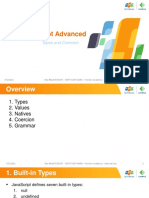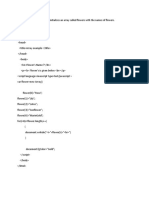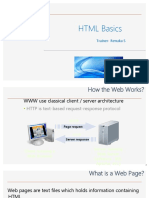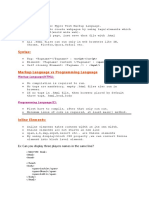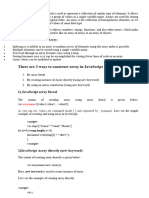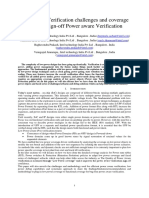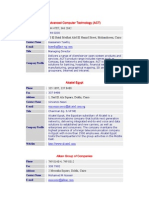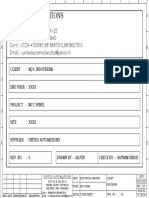02 - HTML and Javascript Intro
Uploaded by
kannas_77702 - HTML and Javascript Intro
Uploaded by
kannas_777Deccansoft Software Services
HTML Example
Html / Javascript
<!DOCTYPE html PUBLIC "-//W3C//DTD XHTML 1.0 Transitional//EN" "http://www.w3.org/TR/xhtml1/DTD/xhtml1transitional.dtd"> <html xmlns="http://www.w3.org/1999/xhtml"> <head> <title>Form Demo</title> </head> <body> <form name="MyForm" action="Form.html" method="post" enctype="multipart/form-data"> Name: <input type="text" maxlength="10" size="6" tabindex="1" name="txtName" value="Deccansoft"/><br/> Password: <input type="password" name="txtPassword" value="test"/><br/> Gender<br/> <input type="radio" name="rbnGender" checked="checked"/>Male <input type="radio" name="rbnGender"/>Female<br/> Hobbies<br/> <input type="checkbox" id="chkMusic" name="chkMusic" checked="checked" value="1"/> <label for="chkMusic">Music</label> <input type="checkbox" name="chkDance"/>Dance<br/> Address:<br/> <textarea rows="6" cols="50">This is <b>Deccansoft</b></textarea><br/> How do you rate my site: <select name="rating" size="3" multiple="multiple" > <option value="A">Good</option> <option value="B" selected="selected">Average</option> <option value="C">Poor</option> </select><br/> My Image: <input type="file" name="fileMyImage"/><br/> <input type="button" name="btnHello" value="Hello"/> <input type="reset" value="Reset Button"/> <input type="submit" value="Submit"/> <input type="image" src="demo.gif " /> <img src="demo.gif " /> </form> </body> </html>
Deccansoft Software Services
Javascript
1. 2. 3. 4. 5.
Html / Javascript
Javascript is an Interpreted language and its executed by the interpreter built in within the web browser on all platforms. Its a specification by initially Netscape and is acknowledge by ECMA (European Computer Manufacturers Association) It is Object based (doesnt support inheritance) and is case sensitive language. It is very loosely typed. i.e it doesnt have any datatypes. Javascript language together with HTML DOM (Document Object Model) API is used to make the web page dynamic or interactive. Also we can do client side validations of data before the form is submitted to server.
Steps for Debugging Javascript 1. Browser Tools Internet Options... Advanced 2. Uncheck - Disable Script Debugging (Internet Explorer) OK 3. Close the browser and start a new instance. 4. In javascript code, to start debugging write the statement: debugger; 5. Open the page the in brower 6. When the statement "debugger" is executed, browser shows a dialog for selecting the debugger... 7. Select the already exiting Visual Studio Instance --> OK 8. Continue Debugging using Debug toolbar (right click on menubar and select debug)
Embedding Javascript in Page BODY Example 1: Add to <html> <body> <script type="text/javascript"> var i; for(i=0;i<100;i++) document.write("This is line number: " + i + "<br>"); </script> </body> </html>
Example 2: <html> <body> <table border="1"> <script type="text/javascript"> var n; n = prompt("Please enter a number", 10); if (!isNaN(n)) for(i=1;i<=10;i++) {
Deccansoft Software Services
document.write("<tr>") document.write(" document.write(" document.write(" document.write(" document.write(" <td>" + n + "</td>") <td>*</td>") <td>" + i + "</td>") <td>=</td>") <td>" + n*i + "</td>")
Html / Javascript
document.write("</tr>") } </script> </table> </body> </html>
Example 3 <html> <body> <select name="day"> <script type="text/javascript"> var dt = new Date(); //dt is set to system date of client. for(i=1; i<=31; i++) if (dt.getDate() == i) //True for today. document.write("<option SELECTED value=\"" + i + "\">" + i + "</option>") else document.write("<option value=\"" + i + "\">" + i + "</option>") </script> </select> </body> </html>
Handling Events in Javascript <html> <head> <title>Events Examples</title> <script language="javascript" type="text/javascript"> function SayHello() { window.alert("Hello " + document.forms[0].txtName.value); } </script> </head> <body> <form name="form1">
Deccansoft Software Services
<input type="text" name="txtName"> <input type="button" value="Say Hello" onclick="javascript:SayHello()"> </form> </body> </html>
Html / Javascript
Using Dropdown List (Select tag) <html> <head> <script type="text/javascript"> function Calculate() { var n1 = document.form1.txtN1.value; var n2 = document.form1.txtN2.value; var ddl = document.form1.selOperation var opt = ddl.options[ddl.selectedIndex]; //returns selected option switch (opt.value) { case "+": document.form1.txtResult.value = parseInt(n1) + parseInt(n2); break; case "-": document.form1.txtResult.value = n1-n2; break; case "*": document.form1.txtResult.value = n1*n2; break; case "/": document.form1.txtResult.value = n1/n2; break; } } </script> </head> <body> <form name="form1"> <input type="text" name="txtN1" /> <select name="selOperation" onchange="Calculate()"> <option value="+">+</option> <option value="-">-</option> <option value="*">*</option>
Deccansoft Software Services
<option value="/">/</option> </select> <input type="text" name="txtN2" /> = <input type="text" name="txtResult" readonly="readonly" /> </form> </body> </html>
Html / Javascript
To Show / Hide a Block Using Style <html> <head> <title>JS Demo</title> <script type="text/javascript"> function r1_click() { if (document.form1.r1[0].checked) document.getElementById("spn").style["display"] = ""; else document.getElementById("spn").style["display"] = "none"; } function ShowHTMLOutput(ta) { spn.innerHTML = ta.value } </script> </head> <body> <form name="form1" action=""> <input type="radio" name="r1" value="show" checked="checked" onclick="r1_click()" />Show <input type="radio" name="r1" value="hide" onclick="r1_click()" />Hide <span id="spn">This is some text...</span> <textarea name="taDemo" rows="5" cols="20" onchange="ShowHTMLOutput(this)"></textarea> </form> </body> </html> Note: If we have more than one element with same name, automatically an array with name of that element is created in form. In the example, r1 array is created in form.
Deccansoft Software Services
Example to Show Image Changing and using this <html> <head> <title>Image Page</title> <script type="text/javascript"> function changeImage() { document.images["img1"].src = "Hover.jpg" } function restoreImage() { document.images[0].src = "Main.jpg" } </script> </head> <body>
Html / Javascript
<img src="Main.jpg" alt="Demo" name="img1" onmouseover="changeImage()" onmouseout="restoreImage()" width="100" height="100" /> <img src="Main.jpg" alt="Demo" onmouseover="this.src='Hover.jpg' onmouseout="this.src='Main.jpg'" width="100" height="100" /> </body> </html>
To open a new Window window.open("JS1.htm","wn","menubar=no,width=200,height=300,scrollbars=yes,resizable=yes,location=yes")
To include Javascript in multiple files: <script type="text/javascript" src="MyLibrary.js"></script>
Deccansoft Software Services
Performing Client side validations before the form is submitted to server <html> <head> <title>Validation On Submit</title> <script language="javascript"> function validate() { n1 = document.Form1.txtN1.value n2 = document.Form1.txtN2.value if (n1 == "" || n2 == "") { alert("Please enter all the values") return false; //Form is not Submitted } return true; //Form is Submitted } function div_Click() { if (document.Form1.txtN2.value == "0") { alert("Denominator cannot be zero"); return false; //Form is not Submitted } return true; //Form is Submitted } </script> </head> <body> <form name="Form1" onsubmit="return validate()"> N1 <input type="text" name="txtN1" /><br /> N2 <input type="text" name="txtN2" /><br /> <input type="submit" value="Add" /> <input type="submit" value="Sub" /> <input type="submit" value="Mul" /> <input type="submit" value="Div" onclick="return div_Click()"/> <input type="submit" value="Delete" onclick="return confirm('Are you sure')" /> </form> </body> </html>
Html / Javascript
If either OnSubmit event handler of Form or OnClick event handler of Submit button returns false, then the form is not submitted to server.
Deccansoft Software Services
Timer Demo <html> <head> <script language="javascript"> function showClientTime () { var dt = new Date() spnTime.innerHTML = dt.toLocaleTimeString(); setTimeout("showClientTime ()",1000); } </script> </head> <body onload="showClientTime()"> <span id="spnTime"></span> </body> </html>
Html / Javascript
You might also like
- Complete A Z Javascript Notes 1682741974No ratings yetComplete A Z Javascript Notes 168274197485 pages
- JSP-Servlet Interview Questions You'll Most Likely Be AskedFrom EverandJSP-Servlet Interview Questions You'll Most Likely Be AskedNo ratings yet
- European Standardization in Facility Management Wolfgang ModereggerNo ratings yetEuropean Standardization in Facility Management Wolfgang Moderegger10 pages
- Javascript Array Methods - Unshift, Shift, Push, and PopNo ratings yetJavascript Array Methods - Unshift, Shift, Push, and Pop3 pages
- Introduction To Jquery: Study Guide For Module No. 6No ratings yetIntroduction To Jquery: Study Guide For Module No. 69 pages
- Javascript Notes: Background and OverviewNo ratings yetJavascript Notes: Background and Overview41 pages
- Javascript: Client-Side Scripting: of Web Development and of Web Development andNo ratings yetJavascript: Client-Side Scripting: of Web Development and of Web Development and94 pages
- Beginner Javascript: Browser (Chrome) ShortcutsNo ratings yetBeginner Javascript: Browser (Chrome) Shortcuts32 pages
- Creating Web API in ASP - Net Core 2.0 - CodeProjectNo ratings yetCreating Web API in ASP - Net Core 2.0 - CodeProject36 pages
- Javascript - Javascript Tutorial: Javascript Tutorials Is One of The Best Quick Reference To The Javascript. in This100% (1)Javascript - Javascript Tutorial: Javascript Tutorials Is One of The Best Quick Reference To The Javascript. in This39 pages
- Full Stack Web Development Outlines: HTML 5100% (1)Full Stack Web Development Outlines: HTML 54 pages
- SF Formulas Developer Cheatsheet Web PDFNo ratings yetSF Formulas Developer Cheatsheet Web PDF4 pages
- Responsive Web Design Using Media QueriesNo ratings yetResponsive Web Design Using Media Queries15 pages
- Jquery JSON Interview Questions With Answers100% (1)Jquery JSON Interview Questions With Answers13 pages
- Inline CSS:: CSS: Cascading Style SheetNo ratings yetInline CSS:: CSS: Cascading Style Sheet44 pages
- Chapter 12 - Lecture 1 Linear Regression Model and Estimation of ParametersNo ratings yetChapter 12 - Lecture 1 Linear Regression Model and Estimation of Parameters19 pages
- Question-And-Answer and Infographics On Authentication Through ApostilleNo ratings yetQuestion-And-Answer and Infographics On Authentication Through Apostille6 pages
- Error Handling in Cobra - JetBrains GuideNo ratings yetError Handling in Cobra - JetBrains Guide4 pages
- BCA 201 Computer System Architecture - Unit-01No ratings yetBCA 201 Computer System Architecture - Unit-0110 pages
- 344 4787, 346 2842 10 El Batal Medhat Abd El Hamid Street, Mohandiseen, Cairo64% (11)344 4787, 346 2842 10 El Batal Medhat Abd El Hamid Street, Mohandiseen, Cairo22 pages
- Unit - I 1.0) Introduction: Digital Logic and Computer OrganizationNo ratings yetUnit - I 1.0) Introduction: Digital Logic and Computer Organization46 pages
- The Rule of GRFU&DRFU Positions and CPRI CableNo ratings yetThe Rule of GRFU&DRFU Positions and CPRI Cable20 pages
- Research Article: Saliency Mapping Enhanced by Structure TensorNo ratings yetResearch Article: Saliency Mapping Enhanced by Structure Tensor9 pages