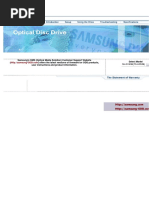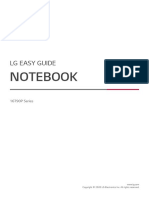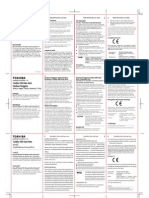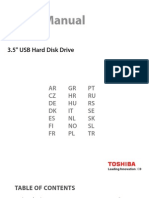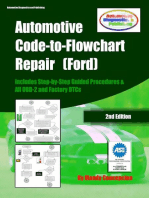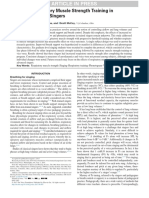Samsung Optical Disc Drive: Firmware Update
Samsung Optical Disc Drive: Firmware Update
Uploaded by
imrans04Copyright:
Available Formats
Samsung Optical Disc Drive: Firmware Update
Samsung Optical Disc Drive: Firmware Update
Uploaded by
imrans04Original Title
Copyright
Available Formats
Share this document
Did you find this document useful?
Is this content inappropriate?
Copyright:
Available Formats
Samsung Optical Disc Drive: Firmware Update
Samsung Optical Disc Drive: Firmware Update
Uploaded by
imrans04Copyright:
Available Formats
SH-222AB
1 / 1
Samsung Optical Disc Drive
Home
Index
afety precautions
Features
How to install
How to use
How to store and clean
Troubleshooting
Specifications
Samsung's OMS (Optical Media Solution) Customer Support Website (www.samsung-ODD.com ) offers
Related links http://www.samsung-ODD.com http://www.samsung.com Select model
SH-222AB
the latest versions of firmware for ODD products, user instructions and product information.
Select language
Select your language
Firmware Update
Check your firmware version.
Warranty Statement
Warranty statement for your product
All Contents Copyright 2001 - 2011 SAMSUNG Electronics Co., Ltd. Optical Disc Drive
file://D:\HEARTSOME_WORK\0_PROJECT_LOCALIZATION\3_TOSHIBA_SA...
2011-01-10
SH-222AB : Safety precautions - Safety precautions
1 / 1
Samsung Optical Disc Drive
Home
Index
afety precautions
Features
How to install
How to use
How to store and clean
Troubleshooting
Specifications
Safety precaution
Safety precautions During installation During operation Others RoHS and WEEE
Safety precautions
Important to read and understand at all times
This symbol indicates an extremely dangerous situation. If users ignore this symbol and handle the device with the wrong way, serious injury or death could result. This symbol indicates that a dangerous situation might occur. If users ignore this symbol and handle the device with the wrong way, serious damage to the product could result.
Warning
Caution
Related links http://www.samsung-ODD.com http://www.samsung.com Select model
SH-222AB
Important
Important to read and understand at all times.
Caution
Do not disassemble.
Select language
Select your language
Note
Note
Important
Firmware Update
Check your firmware version.
IF A SOFTWARE PROGRAM IS TO BE BUNDLED WITH THE OPTICAL DISC DRIVE PROVIDED BY SAMSUNG, THEN YOU MUST HAVE A SEPARATE, VALID LICENSE FOR SUCH BUNDLED SOFTWARE WITH RESPECT TO THE MANUFACTURE, SALE OR DISTRIBUTION OF THE PRODUCT (SUCH AS A
Warranty Statement
Warranty statement for your product
PERSONAL COMPUTER) CONTAINING THE OPTICAL DISC DRIVE AND THE BUNDLED SOFTWARE AS ITS COMPONENTS. OTHER THAN THOSE THIRD PARTY LICENSES EXPRESSLY STATED TO BE INCLUDED, SAMSUNG PROVIDES NO OTHER THIRD PARTY LICENSES, AND HEREBY DISCLAIMS ANY AND ALL LIABILITY WITH RESPECT THERETO.
To
All Contents Copyright 2001 - 2011 SAMSUNG Electronics Co., Ltd. Optical Disc Drive
file://D:\HEARTSOME_WORK\0_PROJECT_LOCALIZATION\3_TOSHIBA_SA...
2011-01-10
SH-222AB : Safety precautions - During Installation
1 / 1
Samsung Optical Disc Drive
Home
Index
afety precautions
Features
How to install
How to use
How to store and clean
Troubleshooting
Specifications
Safety precaution
Safety precautions During installation During operation Others RoHS and WEEE
During Installation
Installation
Do not install the drive on the unstable surface.
Related links http://www.samsung-ODD.com http://www.samsung.com Select model
SH-222AB
Do not place the drive in direct sunlight.
Select language
Select your language
Avoid very low or high temperatures.
Firmware Update
Check your firmware version.
Warranty Statement
Warranty statement for your product
Avoid high humidity.
To
All Contents Copyright 2001 - 2011 SAMSUNG Electronics Co., Ltd. Optical Disc Drive
file://D:\HEARTSOME_WORK\0_PROJECT_LOCALIZATION\3_TOSHIBA_SA...
2011-01-10
SH-222AB : Safety precautions - During operation
1 / 2
Samsung Optical Disc Drive
Home
Index
afety precautions
Features
How to install
How to use
How to store and clean
Troubleshooting
Specifications
Safety precaution
Safety precautions During installation During operation Others RoHS and WEEE
During Operation
Operation
Handle the drive carefully to prevent damage from an external shock.
Related links http://www.samsung-ODD.com http://www.samsung.com Select model
SH-222AB
Do not drop the drive. Protect the drive from severe shocks. If you do not protect it, this can cause damage to the drive.
Select language
Select your language
Do not move the drive or attempt to open the disc tray by force
Firmware Update
Check your firmware version.
while it is in operation. If you cannot open the tray using the Eject button, close all open applications and then open the
Warranty Statement
Warranty statement for your product
tray by inserting a pin into the emergency hole. Do not insert a pin into the emergency hole while the drive is in operation. Keep your hand away from the tray while the drive is in operation. This can result in damage to the product or human body.
Do not use cracked, distorted or damaged discs. A disc with a crack can break while you use it, especially when the crack is near the center of the disc. Before you use the disc, always make sure that it does not have a crack. If the disc has a crack, we recommend you make a copy of the disc and use the copy. If you continue to use a cracked disc, the size of the crack will increase and this will cause irreparable damage to the disc. Do not use low-quality discs (illegal, scratched, damaged, etc.). If you use such discs, Samsung is not responsible for the damage that this can cause.
file://D:\HEARTSOME_WORK\0_PROJECT_LOCALIZATION\3_TOSHIBA_SA...
2011-01-10
SH-222AB : Safety precautions - During operation
2 / 2
To
All Contents Copyright 2001 - 2011
SAMSUNG Electronics Co., Ltd. Optical Disc Drive
file://D:\HEARTSOME_WORK\0_PROJECT_LOCALIZATION\3_TOSHIBA_SA...
2011-01-10
SH-222AB : Safety precautions - Others
1 / 1
Samsung Optical Disc Drive
Home
Index
afety precautions
Features
How to install
How to use
How to store and clean
Troubleshooting
Specifications
Safety precaution
Safety precautions During installation During operation Others RoHS and WEEE
Others
Others
Make sure that no foreign material enters the drive casing.
Related links http://www.samsung-ODD.com http://www.samsung.com Select model
SH-222AB
To protect against fire, do not use any flammable liquids such as alcohol or benzene on the drive.
Select language Do not disassemble, repair or modify the
Select your language
device without our approval. To reduce the risk of damage, electric shock and fire.
Firmware Update
Check your firmware version.
Warranty Statement
Warranty statement for your product
To
All Contents Copyright 2001 - 2011 SAMSUNG Electronics Co., Ltd. Optical Disc Drive
file://D:\HEARTSOME_WORK\0_PROJECT_LOCALIZATION\3_TOSHIBA_SA...
2011-01-10
SH-222AB : Safety precautions - RoHS and WEEE
1 / 1
Samsung Optical Disc Drive
Home
Index
afety precautions
Features
How to install
How to use
How to store and clean
Troubleshooting
Specifications
Safety precaution
Safety precautions During installation During operation Others RoHS and WEEE
RoHS and WEEE
RoHS
Planet First logo This logo shows consumers that Samsung develops eco -friendly products and demonstrates Samsungs continuous efforts to develop eco-friendly products. RoHS(Restriction of the use of certain hazardous substances in electrical and electronic equipment)
Related links http://www.samsung-ODD.com http://www.samsung.com Select model
SH-222AB
The RoHS, the environmental regulation announced by European Union, restricts the use of lead, mercury, cadmium, hexavalent chromium, PBB, and PBDE in products put on the market in the European Union after July 1, 2006.
Select language
Select your language
WEEE
Correct Disposal of This Product (Waste Electrical & Electronic Equipment)
Firmware Update
Check your firmware version.
(Applicable in the European Union and other European countries with separate collection systems)
Warranty Statement
Warranty statement for your product
This marking on the product, accessories or literature indicates that the product and its electronic accessories (e.g. charger, headset, USB cable) should not be disposed of with other household waste at the end of their working life. To prevent possible harm to the environment or human health from uncontrolled waste disposal, separate these items from other types of waste and recycle them responsibly to promote the sustainable reuse of material resources. Household users should contact either the retailer where they purchased this product, or their local government office, for details of where and how they can take this item for environmentally safe recycling. Business users should contact their supplier and check the terms and conditions of the purchase contract. This product should not be mixed with other commercial waste for disposal.
To
All Contents Copyright 2001 - 2011 SAMSUNG Electronics Co., Ltd. Optical Disc Drive
file://D:\HEARTSOME_WORK\0_PROJECT_LOCALIZATION\3_TOSHIBA_SA...
2011-01-10
SH-222AB : Features - Exterior
1 / 2
Samsung Optical Disc Drive
Home
Index
afety precautions
Features
How to install
How to use
How to store and clean
Troubleshooting
Specifications
Features
Exterior System requirements Recommended discs
Exterior
Front
Related links http://www.samsung-ODD.com http://www.samsung.com Select model
SH-222AB
1. Door tray 2. LED
Select language
Select your language
3. Emergency hole 4. Eject button Note Design and specifications are subject to change without prior notice.
Firmware Update
Check your firmware version.
Warranty Statement
Warranty statement for your product
Back
1. S-ATA power port 2. S-ATA data port
Components
DVD writer S-ATA data cable Mounting screws Quick installation guide Application software & user manual CD Note
file://D:\HEARTSOME_WORK\0_PROJECT_LOCALIZATION\3_TOSHIBA_SA...
2011-01-10
SH-222AB : Features - Exterior
2 / 2
If you need to return the purchased product, make sure to include all the All Contents Copyright 2001 - 2011 accessories provided with the product to receive a refund. The type of accessories varies depending on a product model. Some SAMSUNG Electronics Co., Ltd. accessories are subject to change without notice.
Optical Disc Drive
To
file://D:\HEARTSOME_WORK\0_PROJECT_LOCALIZATION\3_TOSHIBA_SA...
2011-01-10
SH-222AB : Features - System requirements
1 / 1
Samsung Optical Disc Drive
Home
Index
afety precautions
Features
How to install
How to use
How to store and clean
Troubleshooting
Specifications
Features
Exterior System requirements Recommended discs
System requirements
System requirements
Item OS CPU Description Microsoft Windows 2000/XP/Vista/7 S-ATA supported PC (See our website for a list of compatible mainboards) Pentium4 2.0GHz or above 256 MB or more
Related links http://www.samsung-ODD.com http://www.samsung.com
RAM Select model
SH-222AB
To
Select language
Select your language
Firmware Update
Check your firmware version.
Warranty Statement
Warranty statement for your product
All Contents Copyright 2001 - 2011 SAMSUNG Electronics Co., Ltd. Optical Disc Drive
file://D:\HEARTSOME_WORK\0_PROJECT_LOCALIZATION\3_TOSHIBA_SA...
2011-01-10
SH-222AB : Features - Features
1 / 2
Samsung Optical Disc Drive
Home
Index
afety precautions
Features
How to install
How to use
How to store and clean
Troubleshooting
Specifications
Features
Exterior System requirements Recommended discs
Recommended discs
Recommended DVD disc types
DVD-R Media TAIYO-YUDEN, TDK, MKM(VERBATIM, MITSUBISHI), MAXELL, FUJIFILM, RiTEK, CMC
Related links http://www.samsung-ODD.com http://www.samsung.com Select model
DVD-RW Media TDK, MKM(VERBATIM, MITSUBISHI), JVC, RiTEK, CMC
DVD+R Media
SH-222AB
RICOH, TAIYO-YUDEN, MKM(VERBATIM, MITSUBISHI), RiTEK, CMC, PRODISC, OPTODISC
Select language
Select your language
DVD+RW Media RICOH, MKM(VERBATIM, MITSUBISHI), RiTEK, CMC
Firmware Update
Check your firmware version.
DVDR DL MKM(VERBATIM, MITSUBISHI), RICOH
Warranty Statement
Warranty statement for your product
DVD-RAM MAXELL, MKM(VERBATIM, MITSUBISHI)
To
Recommended CD disc types
CD-R Media TAIYO-YUDEN, RICOH, MKM(VERBATIM, MITSUBISHI), MAXELL, FUJIFILM, RiTEK (PHTHARO), CMC, PIONEER, PRINCO, TDK
CD-RW Media RICOH, MKM(VERBATIM, MITSUBISHI), RiTEK, CMC
HS CD-RW Media RICOH, MKM(VERBATIM, MITSUBISHI), CMC
US CD-RW Media MKM(VERBATIM, MITSUBISHI)
file://D:\HEARTSOME_WORK\0_PROJECT_LOCALIZATION\3_TOSHIBA_SA...
2011-01-10
SH-222AB : Features - Features
2 / 2
To
All Contents Copyright 2001 - 2011
SAMSUNG Electronics Co., Ltd. Optical Disc Drive
file://D:\HEARTSOME_WORK\0_PROJECT_LOCALIZATION\3_TOSHIBA_SA...
2011-01-10
SH-222AB : How to install - How to install the drive
1 / 1
Samsung Optical Disc Drive
Home
Index
afety precautions
Features
How to install
How to use
How to store and clean
Troubleshooting
Specifications
How to install
How to install the drive How to connect the cables How to install the driver How to update the Firmware
How to install the drive
1. Turn off the PC. 2. Open the cover. See the pictures.
Related links http://www.samsung-ODD.com http://www.samsung.com Select model
SH-222AB
3. If necessary, attach the support devices on both sides of the drive. The support devices are PC
Select language
Select your language
accessories. Purchase these items separately if necessary.
Firmware Update
Check your firmware version.
(Screw: M3 x 6 x 4 ) 4. Remove the plate. Insert the drive. Make sure to use the screws (M3 x 6)
Warranty Statement
Warranty statement for your product
included with the drive. If you use other screws, this can cause damage.
Caution If the screws are not securely tightened, this can increase the noise level and cause vibrations.
To
All Contents Copyright 2001 - 2011 SAMSUNG Electronics Co., Ltd. Optical Disc Drive
file://D:\HEARTSOME_WORK\0_PROJECT_LOCALIZATION\3_TOSHIBA_SA...
2011-01-10
SH-222AB : How to install - How to connect the cables
1 / 1
Samsung Optical Disc Drive
Home
Index
afety precautions
Features
How to install
How to use
How to store and clean
Troubleshooting
Specifications
How to install
How to install the drive How to connect the cables How to install the driver How to update the Firmware
How to connect the cables
Related links 1. S-ATA power cable http://www.samsung-ODD.com 2. S-ATA data cable http://www.samsung.com Select model
SH-222AB
How to connect the S-ATA cable
When you use one S-ATA drive
Select language
Select your language
Firmware Update
Check your firmware version.
Warranty Statement
Warranty statement for your product
1. Drive 2. Mainboard
Caution If the screws are not securely tightened, this can increase the noise level and cause vibrations.
To
All Contents Copyright 2001 - 2011 SAMSUNG Electronics Co., Ltd. Optical Disc Drive
file://D:\HEARTSOME_WORK\0_PROJECT_LOCALIZATION\3_TOSHIBA_SA...
2011-01-10
SH-222AB : How to install - How to install the driver
1 / 1
Samsung Optical Disc Drive
Home
Index
afety precautions
Features
How to install
How to use
How to store and clean
Troubleshooting
Specifications
How to install
How to install the drive How to connect the cables How to install the driver How to update the Firmware
How to install the driver
How to use the Device Manager
Windows 2000
1. Click Start - Settings - Control Panel - System. 2. Click on the Hardware tab in the System Properties window. Click on the Device Manager tab. 3. Click DVD-W drive in the Device Manager window.
Related links http://www.samsung-ODD.com http://www.samsung.com Select model
SH-222AB
To
Windows XP
1. Click Start - Settings - Control Panel - Performance and Maintenance. 2. Click the Administrative Tools icon in the Performance and Maintenance window. 3. Click the Computer Management icon in the Administrative Tools window.
Select language
Select your language
4. Click Device Manager icon in the Administrative Tools window and then click DVDW drive.
To
Firmware Update
Check your firmware version.
Warranty Statement
Warranty statement for your product
Windows Vista
1. Click Start - Control Panel - System - Device Manager. 2. Click DVD-W drive in the Device Manager window.
To
Windows 7
1. Click Start - Control Panel - System and Security - System Device Manager. 2. Click DVD-W drive in the Device Manager window.
To
All Contents Copyright 2001 - 2011 SAMSUNG Electronics Co., Ltd. Optical Disc Drive
file://D:\HEARTSOME_WORK\0_PROJECT_LOCALIZATION\3_TOSHIBA_SA...
2011-01-10
SH-222AB : How to install - How to update the Firmware
1 / 1
Samsung Optical Disc Drive
Home
Index
afety precautions
Features
How to install
How to use
How to store and clean
Troubleshooting
Specifications
How to install
How to install the drive How to connect the cables How to install the driver
How to update the Firmware
1. Go to www.samsung-ODD.com . 2. Click Firmware on the menu bar (in the upper right corner). 3. Click Firmware Downloads. Find your drive model and start the download.
To
How to update the Firmware
Related links http://www.samsung-ODD.com http://www.samsung.com Select model
SH-222AB
Select language
Select your language
Firmware Update
Check your firmware version.
Warranty Statement
Warranty statement for your product
All Contents Copyright 2001 - 2011 SAMSUNG Electronics Co., Ltd. Optical Disc Drive
file://D:\HEARTSOME_WORK\0_PROJECT_LOCALIZATION\3_TOSHIBA_SA...
2011-01-10
SH-222AB : How to use - How to use the drive
1 / 1
Samsung Optical Disc Drive
Home
Index
afety precautions
Features
How to install
How to use
How to store and clean
Troubleshooting
Specifications
How to use
How to use the drive
How to use the drive
Caution Do not turn off the PC or disconnect the drive while the green LED indicator blinks. This can cause damage to the drive.
How to use DVDR/RW and other discs How to use MAGIC SPEED (Option) When the LED blinks
How to use a drive that is installed horizontally
You can use 3.15 inch or 4.72 inch (80 mm or 120 mm) discs. The drive can only read the disc correctly if the
Related links http://www.samsung-ODD.com http://www.samsung.com Select model
SH-222AB
disc is placed inside the tray guiding line.
How to use a drive that is installed vertically
You can install and use this drive vertically. You can only use 4.72 inch (120 mm) discs.
Select language
Select your language
The drive can only read the disc correctly if the disc is placed inside the tray guiding line.
Firmware Update
Check your firmware version.
Warranty Statement
Warranty statement for your product
To
All Contents Copyright 2001 - 2011 SAMSUNG Electronics Co., Ltd. Optical Disc Drive
file://D:\HEARTSOME_WORK\0_PROJECT_LOCALIZATION\3_TOSHIBA_SA...
2011-01-10
SH-222AB : How to use - How to use DVDR/RW and other discs
1 / 2
Samsung Optical Disc Drive
Home
Index
afety precautions
Features
How to install
How to use
How to store and clean
Troubleshooting
Specifications
How to use
How to use the drive
How to use DVDR/RW and other discs
Important The DVD Writer lets you write DVDRW discs with Nero Express and enables "packet writing" (high-speed recording) with InCD.
How to use DVDR/RW and other discs How to use MAGIC SPEED (Option) When the LED blinks
The drive also lets you write DVDR discs with Nero Express.
Caution It is illegal to make unauthorized copies of DVD or software titles. A person who makes illegal copies can be held responsible for copyright infringement.
Related links http://www.samsung-ODD.com http://www.samsung.com Select model
SH-222AB
If you use low-quality discs, this can increase the recording time or make it impossible to use the disc.
How to use DVDR/RW and other discs
After your computer recognizes the [CD-ROM] icon designated to the BD-ROM/DVD writer as the 'E:' drive, insert a CD-ROM or a DVD-ROM disc and make sure that the
Select language
Select your language
inserted disc is recognized. (The assigned drive letter can be different in your specific system environment.)
Firmware Update
Check your firmware version.
You can use the drive to play commercial DVD titles: Most DVD titles in the market use the Dolby sound system. It is necessary to install software that supports Dolby decoding on your PC before you can play a DVD title with this drive.
Warranty Statement
Warranty statement for your product
How to get commercial software that supports Dolby decoding. Go to the website of Nero: http://www.nero.com (You can also use other compliant software)
DVD Region Protection Coding (RPC)
DVD Region Protection Coding (RPC): The RPC feature is supported on DVD players and is used with DVD-video discs (such as movies). The motion picture industry has divided the world into different regions that correspond to the regional markets into which the motion picture industry releases movies. Movies worldwide have RPC codes, based on the region of the world in which they are being sold. These RPC codes help to control and prevent pirating of new movies into other motion picture regions before their release within those markets. Therefore, this drive supports RPC phase II. In the RPC-2 mode, users can change the local code. RPC-2 is selected by default for this drive. You can change the region code up to five times via an MPEG application. Please contact your dealer or local SAMSUNG representative if you need to change the local code more than five times.
To
file://D:\HEARTSOME_WORK\0_PROJECT_LOCALIZATION\3_TOSHIBA_SA...
2011-01-10
SH-222AB : How to use - How to use DVDR/RW and other discs
2 / 2
All Contents Copyright 2001 - 2011 SAMSUNG Electronics Co., Ltd. Optical Disc Drive
file://D:\HEARTSOME_WORK\0_PROJECT_LOCALIZATION\3_TOSHIBA_SA...
2011-01-10
SH-222AB : How to use - How to use MAGIC SPEED (Option)
1 / 2
Samsung Optical Disc Drive
Home
Index
afety precautions
Features
How to install
How to use
How to store and clean
Troubleshooting
Specifications
How to use
How to use the drive How to use DVDR/RW and other discs How to use MAGIC SPEED (Option) When the LED blinks
How to use MAGIC SPEED (Option)
What is MAGIC SPEED?
MAGIC SPEED is a program that enables the user to select the reading speed of CD disc between two modes offered by the drive: Maximum Speed Mode (Max Mode) and Silent Mode. Important MAGIC SPEED may not be provided depending on the specifications.
Related links http://www.samsung-ODD.com http://www.samsung.com Select model
SH-222AB
Development background
Modern ODD products offer a high reading speed. With the increased reading speed, faster data processing has become possible. However, high rotation speed often causes more noise, and it is more probable that damaged discs crash. To remedy this backdrop, we have developed a Speed-down algorithm and applied this technology to newly-launched products to provide a safer and more
Select language
Select your language
comfortable environment. What is the Speed-down Algorithm? The Speed-down Algorithm operates the device at a safer disc reading speed. This prevents possible disc crashes when the disc has cracks. For customers who want to play CDs at maximum speed, MAGIC SPEED lets customers choose the reading
Firmware Update
Check your firmware version.
Warranty Statement
Warranty statement for your product
speed. (The writing speed will not be limited)
To
What is MAGIC SPEED and how to use it?
MAGIC SPEED mode
Max Mode: Set the reading speed to the maximum level for the drive. Silent Mode: Set the reading speed to a stable low speed. When the PC restarts, all modes set by MAGIC SPEED will be reset to low noise mode. If you want to use the maximum speed mode, change the settings as necessary. Caution A disc with a crack can crash when you operate it in Max Mode. We recommend that you use this type of disc in Silent Mode and make a copy of the disc to use.
How to use MAGIC SPEED
1. Get the MAGIC SPEED program from our website. Then install it on your computer.
file://D:\HEARTSOME_WORK\0_PROJECT_LOCALIZATION\3_TOSHIBA_SA...
2011-01-10
SH-222AB : How to use - How to use MAGIC SPEED (Option)
2 / 2
2. Right-click the MAGIC SPEED tray icon to start the program. All Contents Copyright 2001 - 2011 3. Select the desired mode and select Settings. 4. If the reading speed of the drive will be in the selected mode, select Close to exit. SAMSUNG Electronics Co., Ltd. The reading speed will be active until it is changed or the program stops. Note We recommend you to use Max Mode for data copy or disc copy, and Silent Mode for normal operation. Other functions To disable Auto-Run This is a default feature that automatically runs when the PC starts. If you want to disable the auto-run feature, deselect the auto-run option in the tray icon menu.
Optical Disc Drive
Where can I download MAGIC SPEED?
Visit our website (www.samsung-ODD.com > MAGIC SPEED.
To
) for customer support, and select Firmware
Buffer underrun free technology
What is "buffer underrun prevention technology"? A technology to prevent "buffer underrun" errors in which the data transmission speed is not as fast as the data writing speed when you record data.
To
file://D:\HEARTSOME_WORK\0_PROJECT_LOCALIZATION\3_TOSHIBA_SA...
2011-01-10
SH-222AB : How to use - When the LED blinks
1 / 1
Samsung Optical Disc Drive
Home
Index
afety precautions
Features
How to install
How to use
How to store and clean
Troubleshooting
Specifications
How to use
How to use the drive
When the LED blinks
Status LED Green: Blinks every 0.3 seconds. Green: Blinks every 0.3 seconds. Green: Blinks every 0.3 seconds. Off Off
How to use DVDR/RW and other discs How to use MAGIC SPEED (Option) When the LED blinks
Disc Lead-In Writing Reading Standby No Disc
Related links http://www.samsung-ODD.com http://www.samsung.com Select model
SH-222AB
Note The indicator light goes off when the drive is not in use (standby) after disc lead-in.
Select language
Select your language
To
Firmware Update
Check your firmware version.
Warranty Statement
Warranty statement for your product
All Contents Copyright 2001 - 2011 SAMSUNG Electronics Co., Ltd. Optical Disc Drive
file://D:\HEARTSOME_WORK\0_PROJECT_LOCALIZATION\3_TOSHIBA_SA...
2011-01-10
SH-222AB : How to store and clean - How to clean the drive
1 / 1
Samsung Optical Disc Drive
Home
Index
afety precautions
Features
How to install
How to use
How to store and clean
Troubleshooting
Specifications
How to store and clean
How to clean the drive How to store discs How to clean discs
How to clean the drive
1. Turn off the PC and remove the drive from the PC. 2. Use a soft cloth to remove any foreign matter from the surface of the drive.
Related links http://www.samsung-ODD.com http://www.samsung.com Select model
SH-222AB
Caution Do not use benzene, paint thinner or other solvents. Do not use cotton swabs or similar items to clean the interior of the unit. This can cause damage to the unit.
Select language
Select your language
To
Firmware Update
Check your firmware version.
Warranty Statement
Warranty statement for your product
All Contents Copyright 2001 - 2011 SAMSUNG Electronics Co., Ltd. Optical Disc Drive
file://D:\HEARTSOME_WORK\0_PROJECT_LOCALIZATION\3_TOSHIBA_SA...
2011-01-10
SH-222AB : How to store and clean - How to store discs
1 / 1
Samsung Optical Disc Drive
Home
Index
afety precautions
Features
How to install
How to use
How to store and clean
Troubleshooting
Specifications
How to store and clean
How to clean the drive How to store discs How to clean discs
How to store discs
Important This part of the manual gives information to prevent damage or data loss. Read carefully and use the device correctly. Do not place it in direct sunlight.
Related links http://www.samsung-ODD.com http://www.samsung.com Select model
SH-222AB
Store discs so that they are lying face down on a flat surface. Do not scratch the disc or put a label on it. Handle the disc carefully to prevent damage from an external shock. Do not expose it to large temperature changes. (Exposure to such environment can cause congealing.)
To
Select language
Select your language
Firmware Update
Check your firmware version.
Warranty Statement
Warranty statement for your product
All Contents Copyright 2001 - 2011 SAMSUNG Electronics Co., Ltd. Optical Disc Drive
file://D:\HEARTSOME_WORK\0_PROJECT_LOCALIZATION\3_TOSHIBA_SA...
2011-01-10
SH-222AB : How to store and clean - How to clean discs
1 / 1
Samsung Optical Disc Drive
Home
Index
afety precautions
Features
How to install
How to use
How to store and clean
Troubleshooting
Specifications
How to store and clean
How to clean the drive How to store discs How to clean discs
How to clean discs
Important This part of the manual gives information to prevent damage or data loss. Read carefully and use the device correctly. Do not touch the surface of the disc.
Related links http://www.samsung-ODD.com http://www.samsung.com Select model
SH-222AB
Put your fingers on the edge of the disc to hold it.
Use a soft cotton cloth to clean the disc. Start from the center and move to the edge of the disc. Use only disc-cleaning liquids. Do not use benzene,
Select language
Select your language
paint thinner or other solvents.
Firmware Update
Check your firmware version.
Note
Warranty Statement
Warranty statement for your product
If the disc surface becomes dirty with fingerprints, foreign substances or dust, the disc will not function properly.
To
All Contents Copyright 2001 - 2011 SAMSUNG Electronics Co., Ltd. Optical Disc Drive
file://D:\HEARTSOME_WORK\0_PROJECT_LOCALIZATION\3_TOSHIBA_SA...
2011-01-10
SH-222AB : Troubleshooting - Troubleshooting
1 / 1
Samsung Optical Disc Drive
Home
Index
afety precautions
Features
How to install
How to use
How to store and clean
Troubleshooting
Specifications
Troubleshooting
Troubleshooting Caution: possible errors
Troubleshooting
General problems
Problem Meaning / Solution Make sure that the PC is on. Make sure that the power cable within the PC is connected correctly. If the tray still does not open when the power is on, switch off the power and insert a pin (paper clip) into the emergency hole. The tray does not close.
Related links http://www.samsung-ODD.com http://www.samsung.com Select model
SH-222AB
The tray does not open.
Select language Make sure that the disc is inserted correctly. Make sure that the system detects the drive.
Select your language
Firmware Update
Check your firmware version.
Make sure that you use a disc type that is supported by the drive. Make sure that the LED indicator becomes green.
Warranty Statement
Warranty statement for your product
The system does not read the disc.
Make sure that you inserted the disc with the label facing up. Make sure that you use the correct program to play the disc. Make sure that the disc is clean. Examine the drive for congealing. Make sure that the region code of the drive matches the region code of the disc.
See Help on our website and the User Manual provided by NERO with regard to the use of recording software. Address: www.samsung-ODD.com See SUPPORT > Download Center > User Manual. See INFORMATION > Flash Manual > Recording Software.
To
All Contents Copyright 2001 - 2011 SAMSUNG Electronics Co., Ltd. Optical Disc Drive
file://D:\HEARTSOME_WORK\0_PROJECT_LOCALIZATION\3_TOSHIBA_SA...
2011-01-10
SH-222AB : Troubleshooting - Caution: possible errors
1 / 2
Samsung Optical Disc Drive
Home
Index
afety precautions
Features
How to install
How to use
How to store and clean
Troubleshooting
Specifications
Troubleshooting
Troubleshooting Caution: possible errors
Caution: Possible errors
The drive uses laser light to write data onto the surface of the disc. Writing errors can occur if you use a damaged disc. Make sure to prevent the conditions below before you start to write a disc. Note
Related links http://www.samsung-ODD.com http://www.samsung.com 1. Do not use multitasking. Disable the screen saver. Select model
SH-222AB
These settings are recommended for all drives.
A buffer under-run can occur if the system uses multitasking while the drive writes data. 2. Do not let any outside computer access the host PC while the drive writes data. An error can occur if another user accesses a network printer while the drive writes
Select language
Select your language
data. 3. Disable the CD auto-run feature on all drives. If you insert an auto-run CD into another drive within the same system while the drive
Firmware Update
Check your firmware version.
writes data, this can cause an error. 4. It is recommended that you use the image file format when you write a large number of small-sized files. When there are many small files to write, the transfer rate decreases and the Buffer
Warranty Statement
Warranty statement for your product
underrun protection feature works at a more frequent rate. This causes a lower writing quality. If you are doing a CD-to-CD copy, it is not necessary to verify if you have available space on your hard disc. However, in the case of image files, we recommend that you make sure you to have at least two times the amount of space needed for the data on your hard disc. This is because image files are copied to the hard disc before they are copied to the media. 5. Use a regulation-length (50 cm) or shorter S-ATA cable. If you use an S-ATA cable longer than 50 cm, this can cause a transmission error. 6. Do not use more than one type of writing software. Before you install a writing program, make sure to first uninstall existing versions of the program or other writing programs. After you uninstall any software, restart the PC. (The Windows operating system can be damaged if you install different language versions) Note We recommend that you use the data recording software provided by Samsung. If you use other recording software, this can cause an error.
To
file://D:\HEARTSOME_WORK\0_PROJECT_LOCALIZATION\3_TOSHIBA_SA...
2011-01-10
SH-222AB : Troubleshooting - Caution: possible errors
2 / 2
All Contents Copyright 2001 - 2011
The write speed for a disc can be restricted if:
1. The disc has bad properties, or there are other discs with bad properties under
SAMSUNG Electronics Co., Ltd.
the same ID. The drive examines the disc properties to determine the best write conditions for the
Optical Disc Drive
type of disc. Because the two types of disc have the same property data but different properties, it is often not possible to use the same settings. It is necessary to decrease the writing speed to make the writing more stable. If discs from two different disc makers have the same writing speed according to the labels, but actually have different writing speeds, it is necessary to reduce the writing speed. 2. Samsung standards to decrease writing speed Standard 1: If there are high-speed discs in the market that have very bad property data, the writing speed is decreased. This also happens if there are low-speed discs with the same ID. Standard 2: Discs for which the speed was reduced, will be examined again. If lowspeed discs are no longer available in the market under the same ID as a highspeed disc, the decreased writing speed will no longer apply to the high-speed disc. Note It is possible that you do not get good writing quality with discs from manufacturers that are not registered in the drive's firmware. We thus recommend that you only use discs from recommended companies. Always make sure that the writing was successful before you put the disc in storage. This is very important when you want to store important data. (Samsung is not responsible for any loss caused by a backup failure)
Note We update the list of supported media on a regular basis and make them available in our firmware upgrades.
To
file://D:\HEARTSOME_WORK\0_PROJECT_LOCALIZATION\3_TOSHIBA_SA...
2011-01-10
SH-222AB : Specification - Product specification
1 / 3
Samsung Optical Disc Drive
Home
Index
afety precautions
Features
How to install
How to use
How to store and clean
Troubleshooting
Specifications
Specifications
Product specifications
Product specifications
Specifications
SH-222AB Category DVD writer DVD: DVD-R, DVD-RW, DVD+R, DVD+RW, DVDROM, DVD-Video, DVD+R DL, DVD-R DL, DVD-
Related links http://www.samsung-ODD.com http://www.samsung.com Select model
SH-222AB
Select language
Select your language
RAM Usable discs Disc CD: CD-ROM, CD-R, CD-RW, CD-DA, CD+E(G),CDMIDI, CD-TEXT, CD-ROM XA, Mixed Mode CD, CD-I, CD-I Bridge (Photo-CD, Video-CD), Multisession CD (Photo-CD, CD-EXTRA, Portfolio)
Firmware Update
Check your firmware version.
Warranty Statement
Warranty statement for your product
Disc diameter Interface port Interface support Burst Transfer Rate CD-ROM DVD-ROM Media type DVD+R DVD+RW DVD+R DL Data transfer speed (max) DVD-R DL DVD-R DVD-RW DVD-ROM DVD-ROM DL
3.15 inch or 4.72 inch (80 mm or 120 mm) S-ATA
S-ATA 1.5 Gbps 130 ms 150 ms Write CAV 22X ZCLV 8X CAV 16X CAV 12X CAV 22X CLV 6X Read CAV 16X CAV 12X CAV 12X CAV 12X CAV 16X CAV 12X CAV 16X
Access time (random)
CAV 12X
file://D:\HEARTSOME_WORK\0_PROJECT_LOCALIZATION\3_TOSHIBA_SA...
2011-01-10
SH-222AB : Specification - Product specification
2 / 3
All Contents Copyright 2001 - 2011
SH-222AB Category DVD writer
SAMSUNG Electronics Co., Ltd.
DVD-RAM CD-ROM CD-R US-RW HS-RW CD-RW Buffer memory Drive installation Temperature Humidity
PCAV 12X PCAV 48X ZCLV 24X CLV 10X CLV 4X 1.5 MB Horizontal / Vertical 41 F ~ 122 F (5 C ~ 50 C) 20% ~ 80% (RH) 5.83 x 1.65 x 6.69 inch (148.2 x 42 x 170 mm) 750 g
PCAV 12X CAV 48X CAV 40X CAV 40X CAV 40X CAV 40X
Optical Disc Drive
Operating environment
Dimensions (width x height x length) Weight
Note Does not support DVD-R for Authoring. Cannot playback or record on both sides of a dual layer disc simultaneously. Because the read/write capacity of the supported discs depends on the condition of the disc and the recording format of the drive, the read/write quality may not be perfect. Firmly install the product into the PC before use. Specifications are subject to change without notice.
To
FCC information to the user
This equipment has been tested and found to comply with the limits for a Class B digital device, pursuant to Part 15 of the FCC Rules. These limits are designed to provide reasonable protection against harmful interference in a residential installation. This equipment generates, uses and can radiate radio frequency energy and, if not installed and used in accordance with the instructions, may cause harmful interference to radio communications. However, there is no guarantee that interference will not occur in a particular installation. If this equipment does cause harmful interference to radio or television reception, which can be determined by turning the equipment off and on, the user is encouraged to try to correct the interference by one or more of the following measures: Reorient or relocate the receiving antenna. Increase the separation between the equipment and receiver.
file://D:\HEARTSOME_WORK\0_PROJECT_LOCALIZATION\3_TOSHIBA_SA...
2011-01-10
SH-222AB : Specification - Product specification
3 / 3
Connect the equipment into an outlet on a circuit different from that to which the receiver is connected. Consult the dealer or an experienced radio/TV technician for help. Caution Change or modifications not expressly approved by the manufacturer responsible for compliance could void the user's authority to operate the equipment.
To
Laser Standard
EN 60825-1 :2007
Important The product specifications above may be changed to improve device performance without prior notice.
To
file://D:\HEARTSOME_WORK\0_PROJECT_LOCALIZATION\3_TOSHIBA_SA...
2011-01-10
SH-222AB : Index
1 / 2
Samsung Optical Disc Drive
Home
Index
afety precautions
Features
How to install
How to use
How to store and clean
Troubleshooting
Specifications
Index
Related links http://www.samsung-ODD.com http://www.samsung.com Select model
SH-222AB
Index
Safety precautions
Safety precautions During installation During operation Others RoHS and WEEE
Select language
Select your language
Features
Exterior System requirements
Firmware Update
Check your firmware version.
Recommended discs
How to install
Warranty Statement
Warranty statement for your product
How to install the drive How to connect the cables How to install the driver How to update the Firmware
How to use
How to use the drive How to use DVDR/RW and other discs How to use MAGIC SPEED (Option) When the LED blinks
How to store and clean
How to clean the drive How to store discs How to clean discs
Troubleshooting
Troubleshooting Caution: possible errors
Specifications
Product specifications
To
file://D:\HEARTSOME_WORK\0_PROJECT_LOCALIZATION\3_TOSHIBA_SA...
2011-01-10
SH-222AB : Index
2 / 2
All Contents Copyright 2001 - 2011 SAMSUNG Electronics Co., Ltd. Optical Disc Drive
file://D:\HEARTSOME_WORK\0_PROJECT_LOCALIZATION\3_TOSHIBA_SA...
2011-01-10
You might also like
- Diagnostic Communication with Road-Vehicles and Non-Road Mobile MachineryFrom EverandDiagnostic Communication with Road-Vehicles and Non-Road Mobile MachineryRating: 1 out of 5 stars1/5 (1)
- (Labsolutions/Lcsolution) Operation Manual: Shimadzu High Performance Liquid Chromatography LC WorkstationDocument214 pages(Labsolutions/Lcsolution) Operation Manual: Shimadzu High Performance Liquid Chromatography LC Workstationelias_7767% (3)
- CNC Machining Certification Exam Guide: Setup, Operation, and ProgrammingFrom EverandCNC Machining Certification Exam Guide: Setup, Operation, and ProgrammingNo ratings yet
- Smart Design ServerDocument1 pageSmart Design Serverimrans04No ratings yet
- 25 Jazz Fusion LicksDocument8 pages25 Jazz Fusion Licksregulocastro5130100% (9)
- SE-208BW User Manual EngDocument71 pagesSE-208BW User Manual EngTerry Icarvs PalinginisNo ratings yet
- Samsung Blu-Ray Burner - SE-506AB - UserManual - EN PDFDocument24 pagesSamsung Blu-Ray Burner - SE-506AB - UserManual - EN PDFjulioiglesNo ratings yet
- Index Safety Precautions Features Installing Device Driver How To Use Storing/Cleaning Troubleshooting SpecificatioDocument30 pagesIndex Safety Precautions Features Installing Device Driver How To Use Storing/Cleaning Troubleshooting Specificatiobalfour1No ratings yet
- Se S084B PDFDocument30 pagesSe S084B PDFAnys TapiaNo ratings yet
- shd163b ManualDocument20 pagesshd163b ManualExpanet SacNo ratings yet
- TS-H552B E-UserDocument27 pagesTS-H552B E-UserLenka DraškovičováNo ratings yet
- Safety Precautions: Users Guide - ENGLISHDocument2 pagesSafety Precautions: Users Guide - ENGLISHAnonymous gApn0Z9wNo ratings yet
- User Manual: High Defi Nition Digital CamcorderDocument123 pagesUser Manual: High Defi Nition Digital CamcorderradutraNo ratings yet
- 17Z90N Eg Win10 19H2 MS 200605Document236 pages17Z90N Eg Win10 19H2 MS 200605julio ariasNo ratings yet
- HDD 1.8 Toshiba MK6006GAHDocument153 pagesHDD 1.8 Toshiba MK6006GAHTesecdiNo ratings yet
- Afety Nstructions: EnglishDocument21 pagesAfety Nstructions: EnglishsandeepatreeNo ratings yet
- Samsung DVD 616EDocument20 pagesSamsung DVD 616ETinNo ratings yet
- Clarion Dxz585usb 586usbDocument28 pagesClarion Dxz585usb 586usbmturriNo ratings yet
- DVRx06 OIDocument14 pagesDVRx06 OIJorgeNo ratings yet
- LG Dv626 DVD PlayerDocument2 pagesLG Dv626 DVD PlayerRoyal ENo ratings yet
- Digital Home Entertainment System: User ManualDocument36 pagesDigital Home Entertainment System: User ManualJc Delos SantosNo ratings yet
- 2.5 Type Disk Drives: MQ01ABD100 MQ01ABD075 MQ01ABD064 MQ01ABD050 MQ01ABD032 MQ01ABD025Document163 pages2.5 Type Disk Drives: MQ01ABD100 MQ01ABD075 MQ01ABD064 MQ01ABD050 MQ01ABD032 MQ01ABD025OmegalexNo ratings yet
- Laptop 16T90PDocument269 pagesLaptop 16T90PJoel GarduñoNo ratings yet
- 17Z95P Easy Guide WIN11 MS V00 210910Document235 pages17Z95P Easy Guide WIN11 MS V00 210910Bandith SoNo ratings yet
- Ses 224 QDocument33 pagesSes 224 QDarko VNo ratings yet
- GH22 Eng 48QDocument13 pagesGH22 Eng 48QNiver Fernandes PradoNo ratings yet
- WH10LS30 Eng 5854Document15 pagesWH10LS30 Eng 5854Miriam JuarezNo ratings yet
- Toshiba USB Flash Drive User's Guide: (English/Bahasa Indonesia/Thai)Document1 pageToshiba USB Flash Drive User's Guide: (English/Bahasa Indonesia/Thai)rah_marNo ratings yet
- rfg074865-D296-D297-D298-D299 Service ManualDocument1,104 pagesrfg074865-D296-D297-D298-D299 Service ManualbenjaminNo ratings yet
- QuickInstallationGuide (SE 208BW) PDFDocument2 pagesQuickInstallationGuide (SE 208BW) PDFdobby0123No ratings yet
- TSME6 GettingStarted en 07Document38 pagesTSME6 GettingStarted en 07Dwi Djoko WinarnoNo ratings yet
- Blu-Ray Disc Rewriter: Owner'S ManualDocument16 pagesBlu-Ray Disc Rewriter: Owner'S ManualTheLastSayajinNo ratings yet
- EnglishDocument52 pagesEnglishWilliam LozadaNo ratings yet
- Home Cinema - Samsung - HT-Z120Document60 pagesHome Cinema - Samsung - HT-Z120mingulNo ratings yet
- Sony Notebook User Guide: PCG-FX SeriesDocument0 pagesSony Notebook User Guide: PCG-FX Seriesioan_colceriu2133No ratings yet
- Manual Kenwood KDC W7031Document56 pagesManual Kenwood KDC W7031Mihaela MateiNo ratings yet
- G3 Station User Manual en Rev02Document35 pagesG3 Station User Manual en Rev02Clayton MartinezNo ratings yet
- KG Pa 900Document450 pagesKG Pa 900flystudio3dNo ratings yet
- Micro Hi-Fi System: Owner'S ManualDocument20 pagesMicro Hi-Fi System: Owner'S ManualA_NevNo ratings yet
- SRA - 8601A 1 en 2Document36 pagesSRA - 8601A 1 en 2RobertNo ratings yet
- XDVD 600Document34 pagesXDVD 600Emanuel EscamillaNo ratings yet
- Samsung Galaxy S III Userguide PDFDocument183 pagesSamsung Galaxy S III Userguide PDFMonish KrishnaNo ratings yet
- Samsung Electronics Co.,Ltd Storage System Division Head Office: 94-1, Im Soo-Dong, Gumi-City Kyung Buk, Korea 730-350Document60 pagesSamsung Electronics Co.,Ltd Storage System Division Head Office: 94-1, Im Soo-Dong, Gumi-City Kyung Buk, Korea 730-350ganimidisNo ratings yet
- Digital Home Cinema System: User ManualDocument41 pagesDigital Home Cinema System: User Manualmanab12No ratings yet
- XDVD3101: Installation/Owner'S ManualDocument40 pagesXDVD3101: Installation/Owner'S ManualmichaelrrodriguezzNo ratings yet
- Sample Templates Document: Blue - Layouttemplate - BluDocument19 pagesSample Templates Document: Blue - Layouttemplate - BluToshni-Tek Tech Support RajeshNo ratings yet
- User's GuideDocument1 pageUser's GuideFanichuNo ratings yet
- Adi Laptop Sony Vaio PCG-GRT Series SMDocument30 pagesAdi Laptop Sony Vaio PCG-GRT Series SMbiotekyNo ratings yet
- DMH-G225BT OiDocument45 pagesDMH-G225BT OiadrianNo ratings yet
- Toshiba 1tb Mq01abd Series 2 5 Hard Disk Drive Mq01abd100 247299 User ManualDocument2 pagesToshiba 1tb Mq01abd Series 2 5 Hard Disk Drive Mq01abd100 247299 User ManualVlado StojanovNo ratings yet
- Sharp 29 and 39 Incj User ManualDocument19 pagesSharp 29 and 39 Incj User ManualRaymond NagarNo ratings yet
- Manual ML PlusDocument35 pagesManual ML PlusUros Kos HojnikNo ratings yet
- Manual STOR.E ALU 2 3.5 USB Hard Disk DriveDocument355 pagesManual STOR.E ALU 2 3.5 USB Hard Disk DriveDiaconescu MariusNo ratings yet
- Toshiba 500gb Dt01aca Dt01aca050!3!5 Internal Hard Hdkpc01 282179 User ManualDocument2 pagesToshiba 500gb Dt01aca Dt01aca050!3!5 Internal Hard Hdkpc01 282179 User ManualDnetoNo ratings yet
- Manual BD-5300S BDocument3 pagesManual BD-5300S Bscarl_gaNo ratings yet
- Infocus In8606hd ManualDocument62 pagesInfocus In8606hd ManualAnonymous Fb3guWNo ratings yet
- Samsung Galaxy S III GT-I9300 ManualDocument181 pagesSamsung Galaxy S III GT-I9300 ManualArtem RussakovskiiNo ratings yet
- Samsung Galaxy S22 Ultra User Guide For Beginners: The Complete User Manual For Getting Started And Mastering The Galaxy S22 Ultra Android PhoneFrom EverandSamsung Galaxy S22 Ultra User Guide For Beginners: The Complete User Manual For Getting Started And Mastering The Galaxy S22 Ultra Android PhoneNo ratings yet
- Administrator & Helpdesk Interview Questions You'll Most Likely Be AskedFrom EverandAdministrator & Helpdesk Interview Questions You'll Most Likely Be AskedNo ratings yet
- Expert Vessel ExtensionDocument7 pagesExpert Vessel Extensionimrans04No ratings yet
- SmartAssembly 02Document1 pageSmartAssembly 02imrans04No ratings yet
- Customizing Right Mouse Button Speeding Up Selection ProcessDocument1 pageCustomizing Right Mouse Button Speeding Up Selection Processimrans04No ratings yet
- PDX 02Document2 pagesPDX 02imrans04No ratings yet
- APOD 2011 March 19 - Messier 106Document1 pageAPOD 2011 March 19 - Messier 106imrans04No ratings yet
- Machine Drawing 35Document1 pageMachine Drawing 35imrans04No ratings yet
- Machine Drawing 34Document1 pageMachine Drawing 34imrans04No ratings yet
- Machine Drawing P 5Document1 pageMachine Drawing P 5imrans04No ratings yet
- Machine Drawing 33Document1 pageMachine Drawing 33imrans04No ratings yet
- The Intelligent Solution Injection MOLDBASE Design: Smart - Fast - RobustDocument1 pageThe Intelligent Solution Injection MOLDBASE Design: Smart - Fast - Robustimrans04No ratings yet
- Machine Drawing 25Document1 pageMachine Drawing 25imrans04No ratings yet
- Machine Drawing Page 3Document1 pageMachine Drawing Page 3imrans04No ratings yet
- Designing Parametric Bevel Gears With Catia V5: 1 Sources, Credits and LinksDocument10 pagesDesigning Parametric Bevel Gears With Catia V5: 1 Sources, Credits and Linksimrans04No ratings yet
- 1.1 Graphic Language: Dharm d:/N-Design/Des1-1.pm5Document1 page1.1 Graphic Language: Dharm d:/N-Design/Des1-1.pm5imrans04No ratings yet
- APOD 2011 March 22 - NGC 6384 Spiral Beyond The StarsDocument1 pageAPOD 2011 March 22 - NGC 6384 Spiral Beyond The Starsimrans04No ratings yet
- APOD 2011 July 15 - NGC 3314 When Galaxies OverlapDocument1 pageAPOD 2011 July 15 - NGC 3314 When Galaxies Overlapimrans04No ratings yet
- APOD 2011 December 15 - The Umbra of EarthDocument1 pageAPOD 2011 December 15 - The Umbra of Earthimrans04No ratings yet
- APOD 2011 March 30 - NGC 5584 Expanding The UniverseDocument1 pageAPOD 2011 March 30 - NGC 5584 Expanding The Universeimrans04No ratings yet
- APOD 2011 April 22 - Virgo Cluster GalaxiesDocument1 pageAPOD 2011 April 22 - Virgo Cluster Galaxiesimrans04No ratings yet
- APOD 2011 August 15 - Rover Arrives at Endeavour Crater On MarsDocument1 pageAPOD 2011 August 15 - Rover Arrives at Endeavour Crater On Marsimrans04No ratings yet
- Canon in C (Fingerstyle) PDFDocument3 pagesCanon in C (Fingerstyle) PDFXavier VergaraNo ratings yet
- CCTV Installation GuidelinesDocument20 pagesCCTV Installation GuidelinesNikhil Kumar AnkamNo ratings yet
- Ky 96a PDFDocument237 pagesKy 96a PDFMauri VillarNo ratings yet
- Respiracion 3Document10 pagesRespiracion 3Julian HornigNo ratings yet
- Carpenters - Please MR PostmanDocument8 pagesCarpenters - Please MR PostmanJhon Errol L. BorlagdanNo ratings yet
- AC ResistivityDocument6 pagesAC ResistivityJulio TedescoNo ratings yet
- ADVENT SERIES: Episode #1 - : ScriptDocument3 pagesADVENT SERIES: Episode #1 - : ScriptMary Rose VivaresNo ratings yet
- COMPARISON TABLE Orff, Dalcroze and KodalyDocument5 pagesCOMPARISON TABLE Orff, Dalcroze and KodalyScribdTranslationsNo ratings yet
- Disediakan Oleh, - Disemak Oleh, - Disahkan OlehDocument12 pagesDisediakan Oleh, - Disemak Oleh, - Disahkan OlehLinutNo ratings yet
- Rhythms of Tigran Hamasyan (Examples)Document21 pagesRhythms of Tigran Hamasyan (Examples)Kevin100% (3)
- Ducktales Theme: Words and Music by Mark Mueller FDocument1 pageDucktales Theme: Words and Music by Mark Mueller Foskar brilandNo ratings yet
- Bois - Out of AfricaDocument14 pagesBois - Out of Africayanic.lanthierNo ratings yet
- ECT402 WirelessCommunication Module2Document108 pagesECT402 WirelessCommunication Module2u2001170No ratings yet
- Lecture 12Document19 pagesLecture 12Aydana NurlanNo ratings yet
- L3, Blackrock SIGINT Systems IntegrationDocument20 pagesL3, Blackrock SIGINT Systems IntegrationMatt MalthusNo ratings yet
- Big Fish Audio Urban String Sessions Multiform at DVDRDocument28 pagesBig Fish Audio Urban String Sessions Multiform at DVDRkonekxionNo ratings yet
- Module 9Document9 pagesModule 9Rona May Cabiara BagunuNo ratings yet
- Introduction To GSM: GSM (Global System For Mobile Communications)Document12 pagesIntroduction To GSM: GSM (Global System For Mobile Communications)Anuj KuradeNo ratings yet
- Batman: Year One Part 2Document11 pagesBatman: Year One Part 2Rob2814No ratings yet
- Neo Classicism g2Document16 pagesNeo Classicism g2Nestor AgostoNo ratings yet
- Duport J. L. Sonata For Two Cellos and Piano 1 D Dur Op.2Document6 pagesDuport J. L. Sonata For Two Cellos and Piano 1 D Dur Op.2amelia rivadeneiraNo ratings yet
- Dua LipaDocument8 pagesDua LipaWorld of MusicNo ratings yet
- PCAR Part 7 - Instruments & EquipmentDocument104 pagesPCAR Part 7 - Instruments & EquipmentEgz AguilarNo ratings yet
- 2.4 M Ku-Band Dual Optics RXTX Antenna System: One Company. A World of SolutionsDocument2 pages2.4 M Ku-Band Dual Optics RXTX Antenna System: One Company. A World of SolutionsTateszNo ratings yet
- ArchicembaloDocument10 pagesArchicembaloSabrin SamirNo ratings yet
- High Note 5 Unit 1 Student's Book WatermarkedDocument7 pagesHigh Note 5 Unit 1 Student's Book WatermarkedИрина ДанильченкоNo ratings yet
- Pam 240 ADocument16 pagesPam 240 Adguruge8No ratings yet
- Programm-Tagung-2023-Stand-14 03 Ok - de enDocument8 pagesProgramm-Tagung-2023-Stand-14 03 Ok - de enDash FaceNo ratings yet
- Pre-Intermediate Unit 3 DVD Script: PHOTOCOPIABLE © Pearson Education Limited 2015Document2 pagesPre-Intermediate Unit 3 DVD Script: PHOTOCOPIABLE © Pearson Education Limited 2015nadin nNo ratings yet